fuel NISSAN GT-R 2013 R35 Multi Function Display Owners Manual
[x] Cancel search | Manufacturer: NISSAN, Model Year: 2013, Model line: GT-R, Model: NISSAN GT-R 2013 R35Pages: 315, PDF Size: 6.96 MB
Page 14 of 315
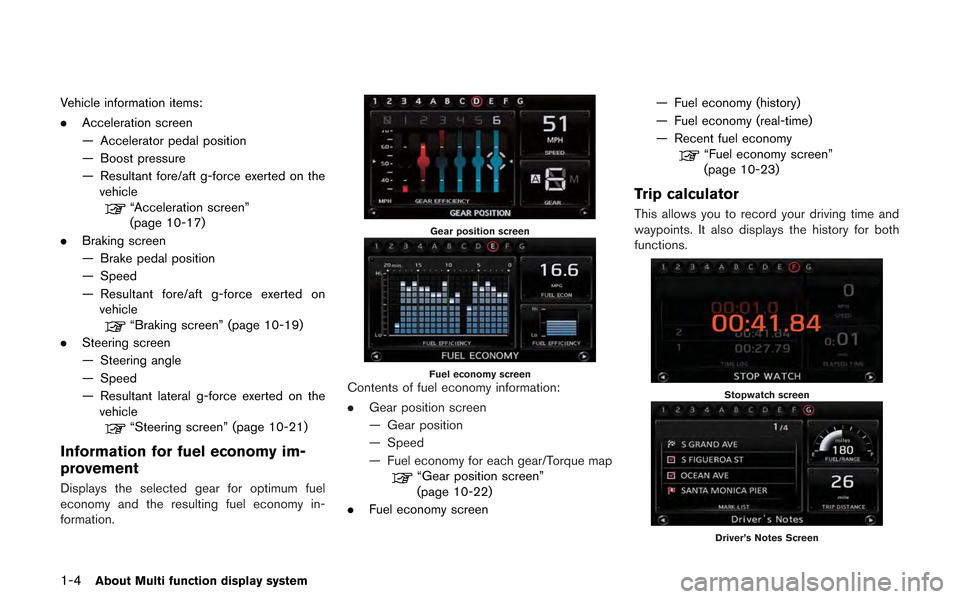
1-4About Multi function display system
Vehicle information items:
.Acceleration screen
— Accelerator pedal position
— Boost pressure
— Resultant fore/aft g-force exerted on the
vehicle
“Acceleration screen”
(page 10-17)
. Braking screen
— Brake pedal position
— Speed
— Resultant fore/aft g-force exerted on
vehicle
“Braking screen” (page 10-19)
. Steering screen
— Steering angle
— Speed
— Resultant lateral g-force exerted on the
vehicle
“Steering screen” (page 10-21)
Information for fuel economy im-
provement
Displays the selected gear for optimum fuel
economy and the resulting fuel economy in-
formation.
Gear position screen
Fuel economy screenContents of fuel economy information:
. Gear position screen
— Gear position
— Speed
— Fuel economy for each gear/Torque map
“Gear position screen”
(page 10-22)
. Fuel economy screen — Fuel economy (history)
— Fuel economy (real-time)
— Recent fuel economy
“Fuel economy screen”
(page 10-23)
Trip calculator
This allows you to record your driving time and
waypoints. It also displays the history for both
functions.
Stopwatch screen
Driver’s Notes Screen
Page 15 of 315
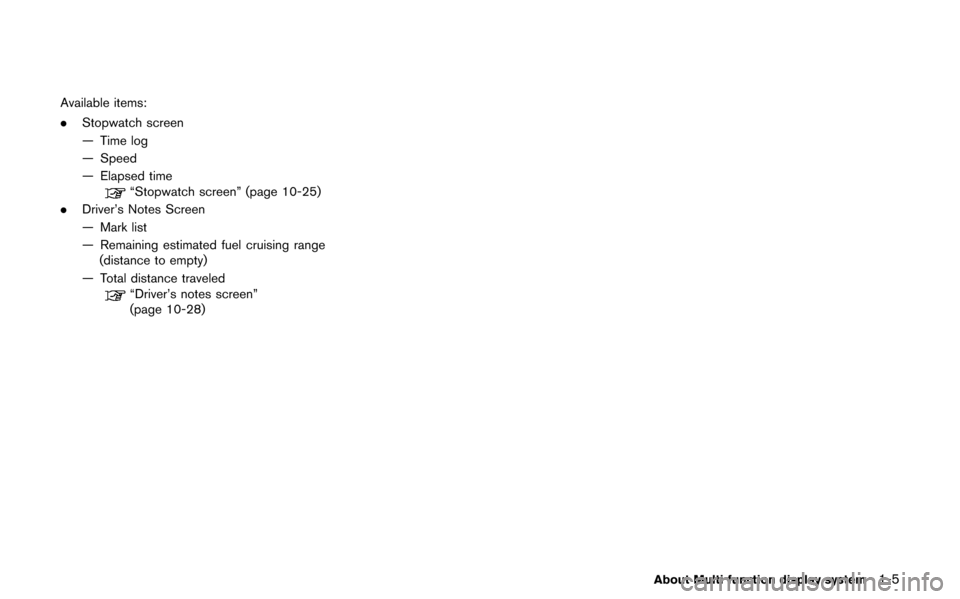
Available items:
.Stopwatch screen
— Time log
— Speed
— Elapsed time
“Stopwatch screen” (page 10-25)
. Driver’s Notes Screen
— Mark list
— Remaining estimated fuel cruising range
(distance to empty)
— Total distance traveled
“Driver’s notes screen”
(page 10-28)
About Multi function display system1-5
Page 16 of 315

1-6About Multi function display system
CONTROL PANEL
Navigation, Multi function meter
&1Monitor:
Multi function screens appear here.
&2
Push to access the phone settings.
&3
Push to access the system settings.
&4
Push to display the vehicle information and the
navigation information, such as GPS and version
information, etc.
&5
Push to enter a destination. Various methods for
entering a destination are available.
&6
Push to access guidance control functions
(guidance cancellation, route priority, waypoint
settings on the route, etc.) .
&7
Page 79 of 315
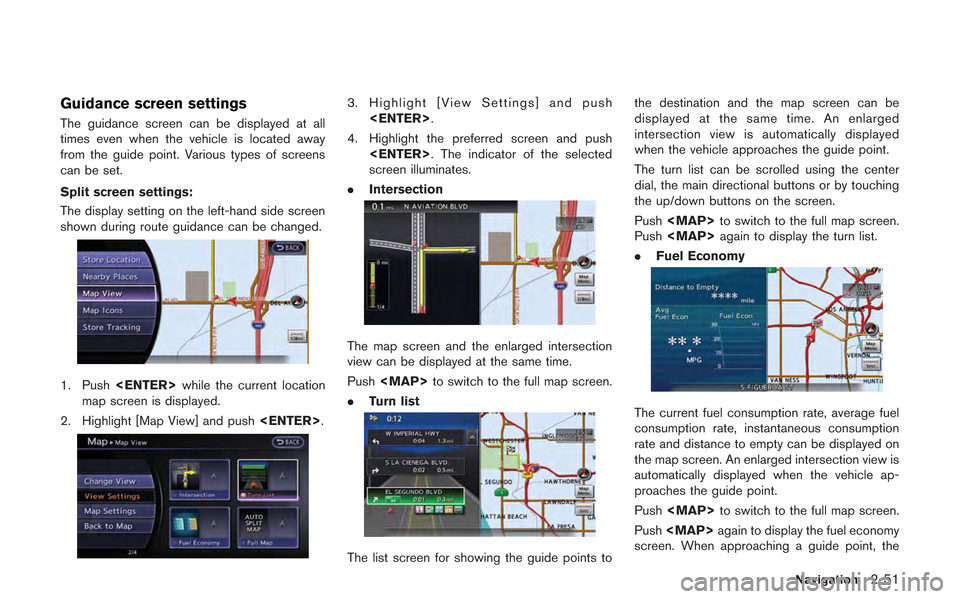
Guidance screen settings
The guidance screen can be displayed at all
times even when the vehicle is located away
from the guide point. Various types of screens
can be set.
Split screen settings:
The display setting on the left-hand side screen
shown during route guidance can be changed.
1. Push
map screen is displayed.
2. Highlight [Map View] and push
3. Highlight [View Settings] and push
4. Highlight the preferred screen and push
screen illuminates.
. Intersection
The map screen and the enlarged intersection
view can be displayed at the same time.
Push
Page 80 of 315
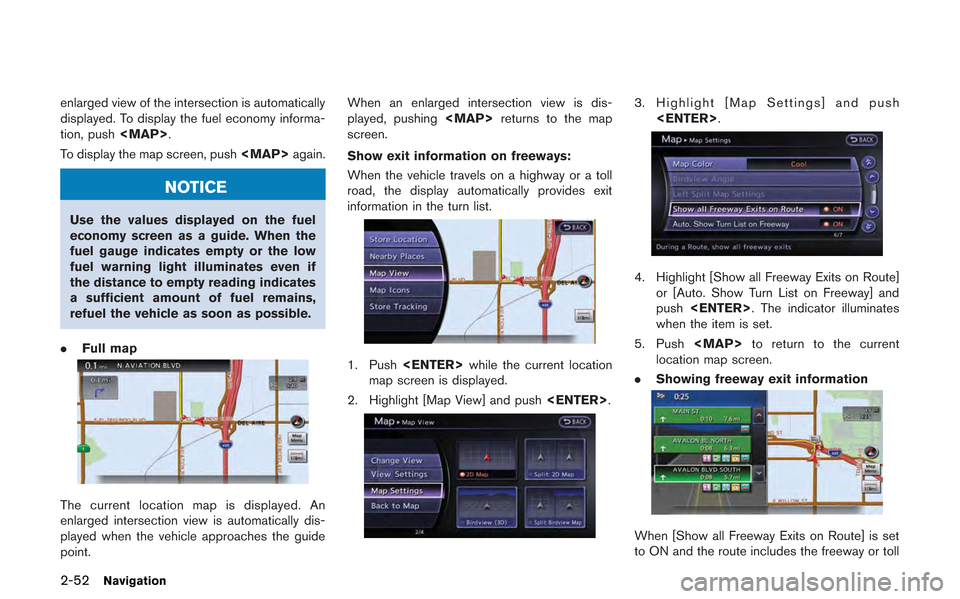
2-52Navigation
enlarged view of the intersection is automatically
displayed. To display the fuel economy informa-
tion, push
To display the map screen, push
NOTICE
Use the values displayed on the fuel
economy screen as a guide. When the
fuel gauge indicates empty or the low
fuel warning light illuminates even if
the distance to empty reading indicates
a sufficient amount of fuel remains,
refuel the vehicle as soon as possible.
. Full map
The current location map is displayed. An
enlarged intersection view is automatically dis-
played when the vehicle approaches the guide
point. When an enlarged intersection view is dis-
played, pushing
screen.
Show exit information on freeways:
When the vehicle travels on a highway or a toll
road, the display automatically provides exit
information in the turn list.
1. Push
map screen is displayed.
2. Highlight [Map View] and push
3. Highlight [Map Settings] and push
4. Highlight [Show all Freeway Exits on Route]or [Auto. Show Turn List on Freeway] and
push
when the item is set.
5. Push
location map screen.
. Showing freeway exit information
When [Show all Freeway Exits on Route] is set
to ON and the route includes the freeway or toll
Page 179 of 315
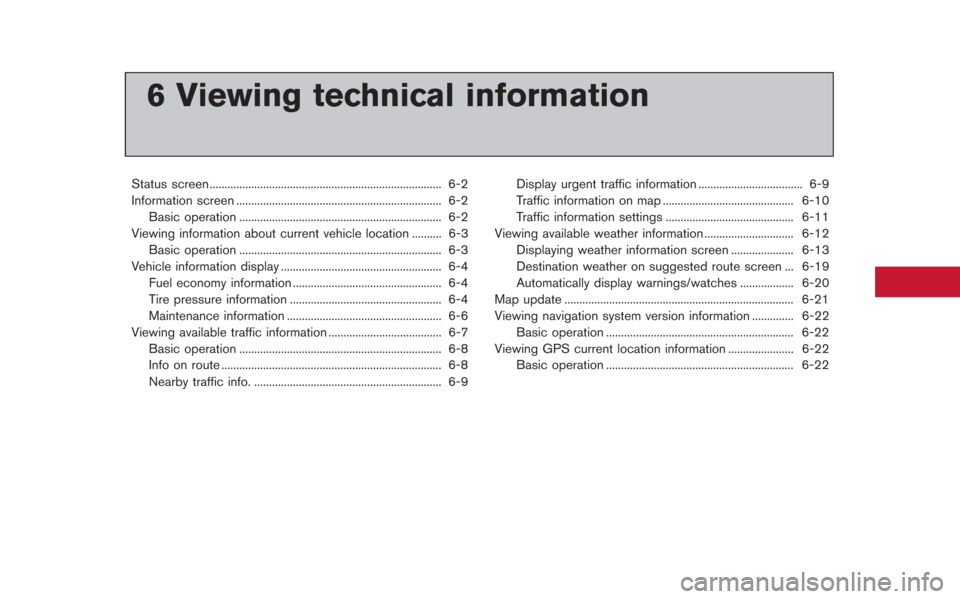
6 Viewing technical information
Status screen ........................................................................\
...... 6-2
Information screen ..................................................................... 6-2Basic operation .................................................................... 6-2
Viewing information about current vehicle location .......... 6-3 Basic operation .................................................................... 6-3
Vehicle information display ...................................................... 6-4
Fuel economy information .................................................. 6-4
Tire pressure information ................................................... 6-4
Maintenance information .................................................... 6-6
Viewing available traffic information ...................................... 6-7 Basic operation .................................................................... 6-8
Info on route ........................................................................\
.. 6-8
Nearby traffic info. ............................................................... 6-9 Display urgent traffic information ................................... 6-9
Traffic information on map ............................................ 6-10
Traffic information settings ........................................... 6-11
Viewing available weather information .............................. 6-12 Displaying weather information screen ..................... 6-13
Destination weather on suggested route screen ... 6-19
Automatically display warnings/watches .................. 6-20
Map update ........................................................................\
..... 6-21
Viewing navigation system version information .............. 6-22
Basic operation ............................................................... 6-22
Viewing GPS current location information ...................... 6-22 Basic operation ............................................................... 6-22
Page 180 of 315
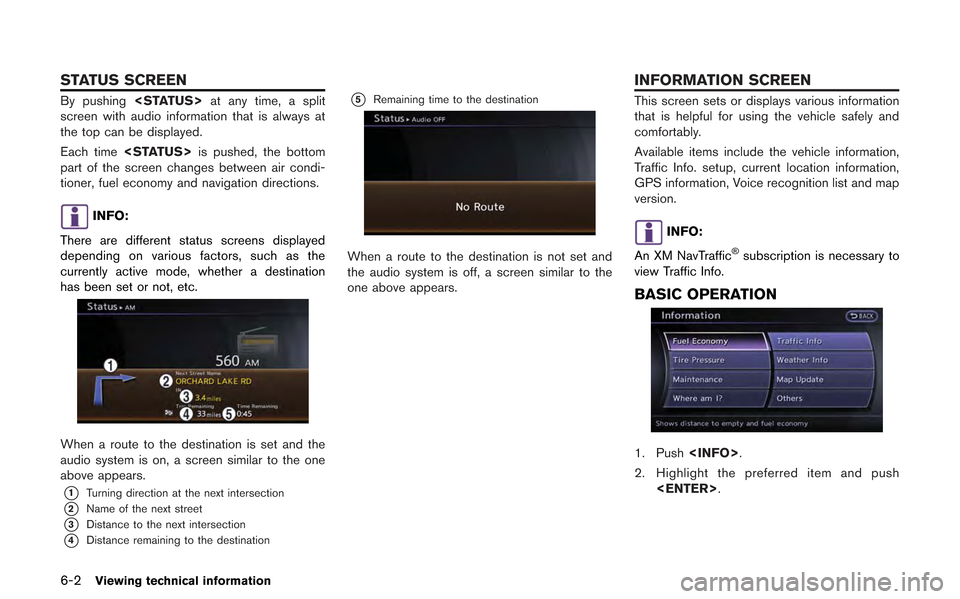
6-2Viewing technical information
By pushing
screen with audio information that is always at
the top can be displayed.
Each time
part of the screen changes between air condi-
tioner, fuel economy and navigation directions.
INFO:
There are different status screens displayed
depending on various factors, such as the
currently active mode, whether a destination
has been set or not, etc.
When a route to the destination is set and the
audio system is on, a screen similar to the one
above appears.
*1Turning direction at the next intersection
*2Name of the next street
*3Distance to the next intersection
*4Distance remaining to the destination
*5Remaining time to the destination
When a route to the destination is not set and
the audio system is off, a screen similar to the
one above appears.
This screen sets or displays various information
that is helpful for using the vehicle safely and
comfortably.
Available items include the vehicle information,
Traffic Info. setup, current location information,
GPS information, Voice recognition list and map
version.
INFO:
An XM NavTraffic
®subscription is necessary to
view Traffic Info.
BASIC OPERATION
1. Push
2. Highlight the preferred item and push
STATUS SCREEN INFORMATION SCREEN
Page 181 of 315
![NISSAN GT-R 2013 R35 Multi Function Display Owners Manual Available items
.[Fuel Economy]:
Displays the fuel economy information.
“Fuel economy information” (page 6-4)
. [Tire Pressure]:
Displays the tire pressure information.
“Tire pressure informatio NISSAN GT-R 2013 R35 Multi Function Display Owners Manual Available items
.[Fuel Economy]:
Displays the fuel economy information.
“Fuel economy information” (page 6-4)
. [Tire Pressure]:
Displays the tire pressure information.
“Tire pressure informatio](/img/5/316/w960_316-180.png)
Available items
.[Fuel Economy]:
Displays the fuel economy information.
“Fuel economy information” (page 6-4)
. [Tire Pressure]:
Displays the tire pressure information.
“Tire pressure information” (page 6-4)
. [Maintenance]:
Displays the vehicle maintenance informa-
tion.
“Maintenance information” (page 6-6)
. [Where am I?]:
Displays information regarding the current
vehicle location.
“Viewing information about current
vehicle location” (page 6-3)
. [Traffic Info]:
Allows Traffic Info. setup.
“Viewing available traffic information”
(page 6-7)
. [Weather Info]:
Displays weather information.
“Viewing available weather informa-
tion” (page 6-12)
. [Others]: — [Map Update]:
Display the map version and enable
updating of the map data.
“Map update” (page 6-21)
— [Navigation Version]: Displays the current navigation system
version.
“Viewing navigation system version
information” (page 6-22)
— [GPS Position]: Displays GPS information regarding the
current vehicle location.
“Viewing GPS current location in-
formation” (page 6-22)
— [Voice Recognition]: Displays the voice recognition list.
“8. Voice recognition”
This displays the information about the vehicle
location on the route when driving according to
route guidance.
BASIC OPERATION
1. Push
2. Highlight [Where am I?] and push
3. Push
screen. Push
current location map screen.
Contents of vehicle location infor-
mation
*1Next Street:
Displays the next street on the route.
*2Current Street:
Displays the current street on the route.
*3Previous Street:
Displays the previous street on the route.
Viewing technical information6-3
VIEWING INFORMATION ABOUT
CURRENT VEHICLE LOCATION
Page 182 of 315
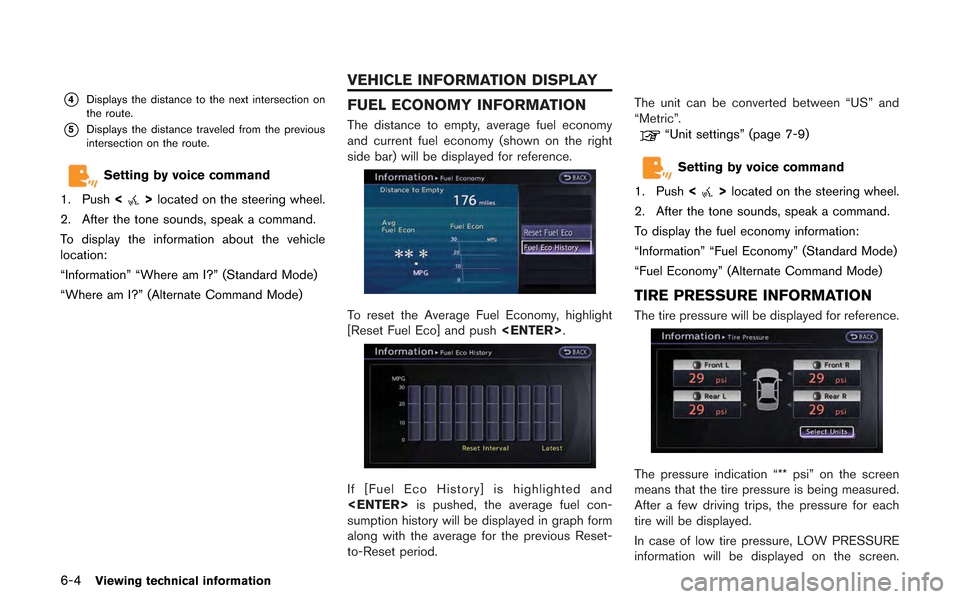
6-4Viewing technical information
*4Displays the distance to the next intersection on
the route.
*5Displays the distance traveled from the previous
intersection on the route.
Setting by voice command
1. Push <
>located on the steering wheel.
2. After the tone sounds, speak a command.
To display the information about the vehicle
location:
“Information” “Where am I?” (Standard Mode)
“Where am I?” (Alternate Command Mode)
FUEL ECONOMY INFORMATION
The distance to empty, average fuel economy
and current fuel economy (shown on the right
side bar) will be displayed for reference.
To reset the Average Fuel Economy, highlight
[Reset Fuel Eco] and push
If [Fuel Eco History] is highlighted and
sumption history will be displayed in graph form
along with the average for the previous Reset-
to-Reset period. The unit can be converted between “US” and
“Metric”.
“Unit settings” (page 7-9)
Setting by voice command
1. Push <
>located on the steering wheel.
2. After the tone sounds, speak a command.
To display the fuel economy information:
“Information” “Fuel Economy” (Standard Mode)
“Fuel Economy” (Alternate Command Mode)
TIRE PRESSURE INFORMATION
The tire pressure will be displayed for reference.
The pressure indication “** psi” on the screen
means that the tire pressure is being measured.
After a few driving trips, the pressure for each
tire will be displayed.
In case of low tire pressure, LOW PRESSURE
information will be displayed on the screen.
VEHICLE INFORMATION DISPLAY
Page 221 of 315
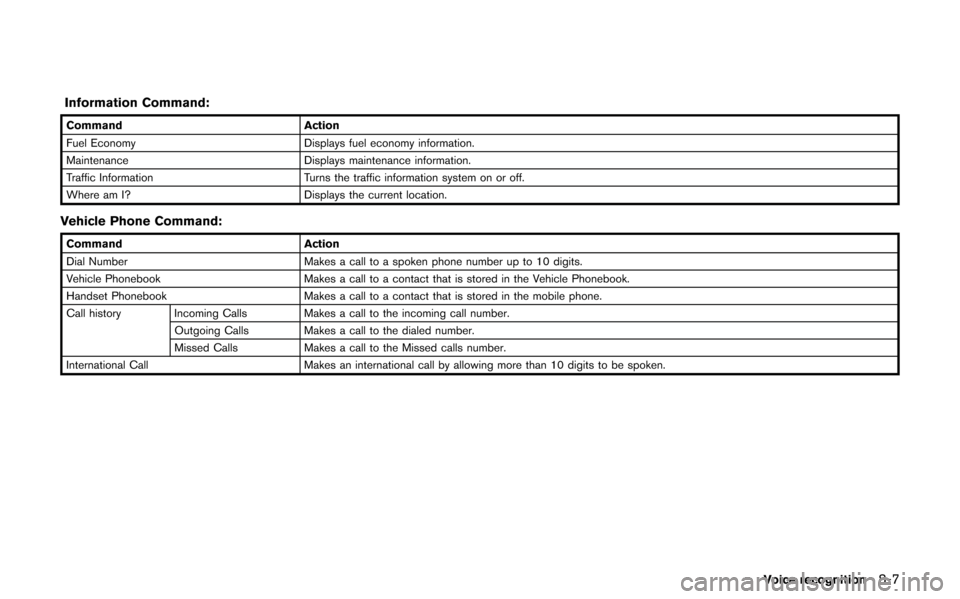
Information Command:
CommandAction
Fuel Economy Displays fuel economy information.
Maintenance Displays maintenance information.
Traffic Information Turns the traffic information system on or off.
Where am I? Displays the current location.
Vehicle Phone Command:
Command Action
Dial Number Makes a call to a spoken phone number up to 10 digits.
Vehicle Phonebook Makes a call to a contact that is stored in the Vehicle Phonebook.
Handset Phonebook Makes a call to a contact that is stored in the mobile phone.
Call history Incoming Calls Makes a call to the incoming call number. Outgoing Calls Makes a call to the dialed number.
Missed Calls Makes a call to the Missed calls number.
International Call Makes an international call by allowing more than 10 digits to be spoken.
Voice recognition8-7