steering wheel NISSAN GT-R 2015 R35 Multi Function Display User Guide
[x] Cancel search | Manufacturer: NISSAN, Model Year: 2015, Model line: GT-R, Model: NISSAN GT-R 2015 R35Pages: 298, PDF Size: 11.39 MB
Page 79 of 298
![NISSAN GT-R 2015 R35 Multi Function Display User Guide 2-54Navigation
“Recalculate route” (page 2-62)
. [Detour]:
A detour of a specified distance can be
calculated.
“Setting detour route” (page 2-63)
. [Traffic Detour]:
Manually search for an alt NISSAN GT-R 2015 R35 Multi Function Display User Guide 2-54Navigation
“Recalculate route” (page 2-62)
. [Detour]:
A detour of a specified distance can be
calculated.
“Setting detour route” (page 2-63)
. [Traffic Detour]:
Manually search for an alt](/img/5/423/w960_423-78.png)
2-54Navigation
“Recalculate route” (page 2-62)
. [Detour]:
A detour of a specified distance can be
calculated.
“Setting detour route” (page 2-63)
. [Traffic Detour]:
Manually search for an alternative detour
route taking the traffic information into
consideration.
“Searching for detour route taking
traffic information into consideration”
(page 2-63)
. [Route Settings]:
Changes the route calculation conditions
anywhere along the route.
“Setting conditions for route calcula-
tion” (page 2-65)
Canceling/reactivating route
A route that is already set can be canceled at
any time. If a route is deleted, the destination
and waypoints are also canceled.
It is also possible to reactivate a canceled route.
INFO:
Canceling a route does not delete the destina-
tion and waypoint information completely. To
delete the destination and waypoints completely.
“Delete destination” (page 2-43)
Canceling route:
1. Push
2. Highlight [Cancel Route] and push
3. A confirmation message is displayed.
Highlight [Yes] and push
The route is canceled along with the
destination and waypoints.
Setting by voice command
1. Push <
>located on the steering wheel.
2. After the tone sounds, speak a command.
To cancel a route:
“Cancel Route” (Alternate Command Mode)
Page 86 of 298
![NISSAN GT-R 2015 R35 Multi Function Display User Guide 1. Highlight [Preview] and push<ENTER>.
2. Highlight the preferred key and push <ENTER>.
: Moves forward in the direction of thedestination.
: Moves backward in the direction of thestarting point.
/: NISSAN GT-R 2015 R35 Multi Function Display User Guide 1. Highlight [Preview] and push<ENTER>.
2. Highlight the preferred key and push <ENTER>.
: Moves forward in the direction of thedestination.
: Moves backward in the direction of thestarting point.
/:](/img/5/423/w960_423-85.png)
1. Highlight [Preview] and push
2. Highlight the preferred key and push
: Moves forward in the direction of thedestination.
: Moves backward in the direction of thestarting point.
/: Pauses the route preview.
3. Push
Page 90 of 298
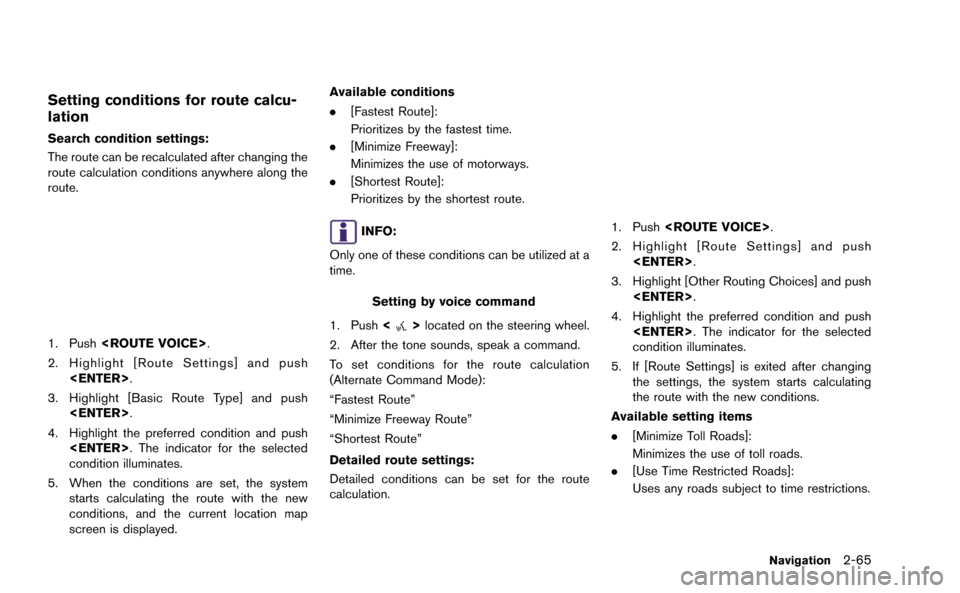
Setting conditions for route calcu-
lation
Search condition settings:
The route can be recalculated after changing the
route calculation conditions anywhere along the
route.
1. Push
2. Highlight [Route Settings] and push
3. Highlight [Basic Route Type] and push
4. Highlight the preferred condition and push
condition illuminates.
5. When the conditions are set, the system starts calculating the route with the new
conditions, and the current location map
screen is displayed. Available conditions
.
[Fastest Route]:
Prioritizes by the fastest time.
. [Minimize Freeway]:
Minimizes the use of motorways.
. [Shortest Route]:
Prioritizes by the shortest route.
INFO:
Only one of these conditions can be utilized at a
time.
Setting by voice command
1. Push <
>located on the steering wheel.
2. After the tone sounds, speak a command.
To set conditions for the route calculation
(Alternate Command Mode):
“Fastest Route”
“Minimize Freeway Route”
“Shortest Route”
Detailed route settings:
Detailed conditions can be set for the route
calculation.
1. Push
2. Highlight [Route Settings] and push
3. Highlight [Other Routing Choices] and push
4. Highlight the preferred condition and push
condition illuminates.
5. If [Route Settings] is exited after changing the settings, the system starts calculating
the route with the new conditions.
Available setting items
. [Minimize Toll Roads]:
Minimizes the use of toll roads.
. [Use Time Restricted Roads]:
Uses any roads subject to time restrictions.
Navigation2-65
Page 153 of 298
![NISSAN GT-R 2015 R35 Multi Function Display User Guide 4-6Bluetooth®Hands-Free Phone System
The following editing items are available:
.[Entry #]:
Changes the displayed number of the
selected entry.
. [Name]:
Edit the name of the entry using the keypad
d NISSAN GT-R 2015 R35 Multi Function Display User Guide 4-6Bluetooth®Hands-Free Phone System
The following editing items are available:
.[Entry #]:
Changes the displayed number of the
selected entry.
. [Name]:
Edit the name of the entry using the keypad
d](/img/5/423/w960_423-152.png)
4-6Bluetooth®Hands-Free Phone System
The following editing items are available:
.[Entry #]:
Changes the displayed number of the
selected entry.
. [Name]:
Edit the name of the entry using the keypad
displayed on the screen.
. [Number]:
Edit the phone number using the keypad
displayed on the screen.
. [Type]:
Select an icon from the icon list.
. [Voicetag]:
Confirm and store the voicetag. Voicetags
allow easy dialing using the NISSAN Voice
Recognition system.
“8. Voice recognition”
To delete an entry, select [Delete] at step 3.
MAKING A CALL
To make a call, follow this procedure.
1. Push
>. The “PHONE”
screen will appear on the display.
2. Select [Phonebook] on the “PHONE” menu.
3. Select the desired entry from the list.
4. Confirm the correct entry by selecting for the correct number from the list.
There are different methods to make a call.
Select one of the following options instead of
[Phonebook] in step 2 above.
. [Quick Dial]:
Select an entry stored in the quick dial.
. [Call History]:
Select an outgoing, incoming or missed call
downloaded from your cell phone (depend-
ing on your phone’s compatibility) . .
[Dial Number]:
Input the phone number manually using the
keypad displayed on the screen.
“How to input letters and numbers”
(page 1-14)
RECEIVING A CALL
When you hear a phone ring, the display will
change to the incoming call mode. To receive a
call, perform one of the following procedures
listed below.
1. Select [Answer].
2. Push
3. Push <
>on the steering wheel.
There are some options available when receiving
a call. Select one of the following displayed on
the screen.
Page 154 of 298
![NISSAN GT-R 2015 R35 Multi Function Display User Guide .[Answer]:
Accept an incoming call to talk.
. [Hold Call]:
Put an incoming call on hold.
. [Reject Call]:
Reject an incoming call.
To finish the call, perform one of the
following procedures listed be NISSAN GT-R 2015 R35 Multi Function Display User Guide .[Answer]:
Accept an incoming call to talk.
. [Hold Call]:
Put an incoming call on hold.
. [Reject Call]:
Reject an incoming call.
To finish the call, perform one of the
following procedures listed be](/img/5/423/w960_423-153.png)
.[Answer]:
Accept an incoming call to talk.
. [Hold Call]:
Put an incoming call on hold.
. [Reject Call]:
Reject an incoming call.
To finish the call, perform one of the
following procedures listed below.
1. Select [Hang up].
2. Push
3. Push <
>on the steering wheel.
DURING A CALL
There are some options available during a call.
Select one of the following displayed on the
screen if necessary.
. [Hang up]:
Finish the call. .
[Use Handset]:
Transfer the call to the cellular phone.
. [Mute]:
Mute your voice to the person.
. [Keypad]:
Using the touch tone, send digits to the
connected party for using services such as
voicemail.
. [Cancel Mute]:
This will appear after [Mute] is selected.
Mute will be canceled.
PHONE SETTING
To set up the Bluetooth®Hands-Free Phone
System to your preferred settings, push
Edit Quick Dial
Quick dial registration and editing/deleting the
registered quick dial can be performed.
Delete Quick Dial
The quick dial entries can be deleted all at the
same time or one by one.
Download Phonebook
Download the contacts registered in a Blue-
tooth®cellular phone. Availability of this function
depends on each cellular phone. The memory
downloading procedure from the cellular phone
also varies according to each cellular phone.
See cellular phone Owner’s Manual for details.
Volume & Ringtone
The following kinds of phone volume can be set.
Pushing
Ringtone] can also operate the same settings.
. [Ringtone]/[Incoming Call]/[Outgoing
Call]:
To increase or decrease the volume, select
[Ringtone], [Incoming Call] or [Outgoing
Call] and adjust it with the center dial.
. [Automatic Hold]:
When this function is activated, an incoming
phone call is automatically held.
Bluetooth®Hands-Free Phone System4-7
Page 167 of 298
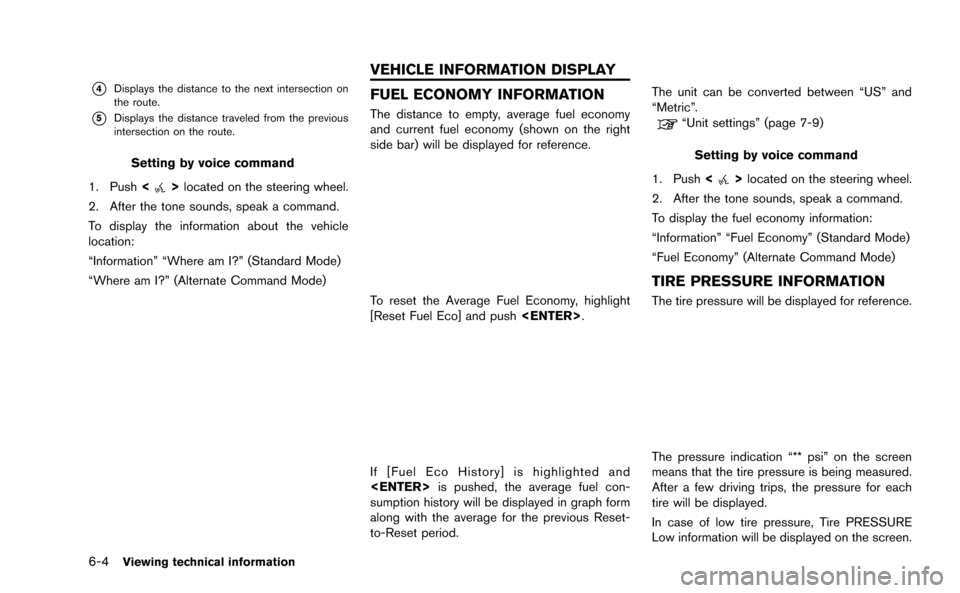
6-4Viewing technical information
*4Displays the distance to the next intersection on
the route.
*5Displays the distance traveled from the previous
intersection on the route.
Setting by voice command
1. Push <
>located on the steering wheel.
2. After the tone sounds, speak a command.
To display the information about the vehicle
location:
“Information” “Where am I?” (Standard Mode)
“Where am I?” (Alternate Command Mode)
FUEL ECONOMY INFORMATION
The distance to empty, average fuel economy
and current fuel economy (shown on the right
side bar) will be displayed for reference.
To reset the Average Fuel Economy, highlight
[Reset Fuel Eco] and push
If [Fuel Eco History] is highlighted and
sumption history will be displayed in graph form
along with the average for the previous Reset-
to-Reset period. The unit can be converted between “US” and
“Metric”.
“Unit settings” (page 7-9)
Setting by voice command
1. Push <
>located on the steering wheel.
2. After the tone sounds, speak a command.
To display the fuel economy information:
“Information” “Fuel Economy” (Standard Mode)
“Fuel Economy” (Alternate Command Mode)
TIRE PRESSURE INFORMATION
The tire pressure will be displayed for reference.
The pressure indication “** psi” on the screen
means that the tire pressure is being measured.
After a few driving trips, the pressure for each
tire will be displayed.
In case of low tire pressure, Tire PRESSURE
Low information will be displayed on the screen.
VEHICLE INFORMATION DISPLAY
Page 168 of 298
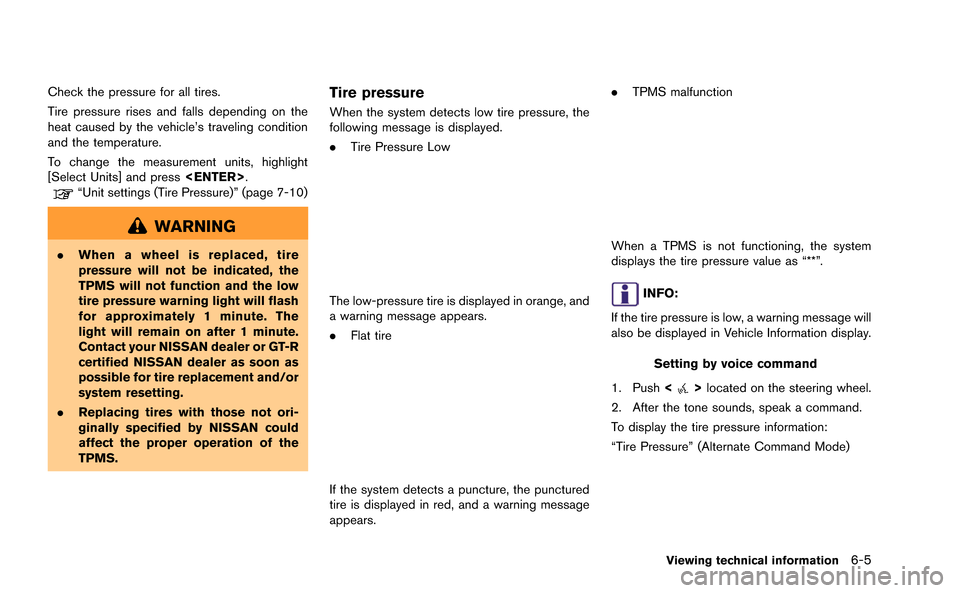
Check the pressure for all tires.
Tire pressure rises and falls depending on the
heat caused by the vehicle’s traveling condition
and the temperature.
To change the measurement units, highlight
[Select Units] and press
“Unit settings (Tire Pressure)” (page 7-10)
WARNING
.When a wheel is replaced, tire
pressure will not be indicated, the
TPMS will not function and the low
tire pressure warning light will flash
for approximately 1 minute. The
light will remain on after 1 minute.
Contact your NISSAN dealer or GT-R
certified NISSAN dealer as soon as
possible for tire replacement and/or
system resetting.
. Replacing tires with those not ori-
ginally specified by NISSAN could
affect the proper operation of the
TPMS.
Tire pressure
When the system detects low tire pressure, the
following message is displayed.
.Tire Pressure Low
The low-pressure tire is displayed in orange, and
a warning message appears.
.Flat tire
If the system detects a puncture, the punctured
tire is displayed in red, and a warning message
appears. .
TPMS malfunction
When a TPMS is not functioning, the system
displays the tire pressure value as “**”.
INFO:
If the tire pressure is low, a warning message will
also be displayed in Vehicle Information display.
Setting by voice command
1. Push <
>located on the steering wheel.
2. After the tone sounds, speak a command.
To display the tire pressure information:
“Tire Pressure” (Alternate Command Mode)
Viewing technical information6-5
Page 170 of 298
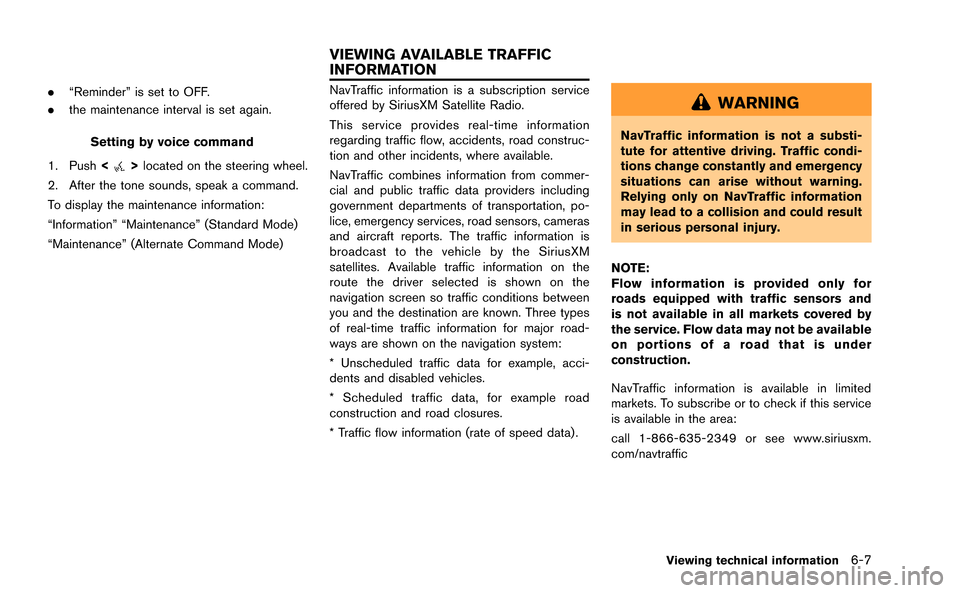
.“Reminder” is set to OFF.
. the maintenance interval is set again.
Setting by voice command
1. Push <
>located on the steering wheel.
2. After the tone sounds, speak a command.
To display the maintenance information:
“Information” “Maintenance” (Standard Mode)
“Maintenance” (Alternate Command Mode)
NavTraffic information is a subscription service
offered by SiriusXM Satellite Radio.
This service provides real-time information
regarding traffic flow, accidents, road construc-
tion and other incidents, where available.
NavTraffic combines information from commer-
cial and public traffic data providers including
government departments of transportation, po-
lice, emergency services, road sensors, cameras
and aircraft reports. The traffic information is
broadcast to the vehicle by the SiriusXM
satellites. Available traffic information on the
route the driver selected is shown on the
navigation screen so traffic conditions between
you and the destination are known. Three types
of real-time traffic information for major road-
ways are shown on the navigation system:
* Unscheduled traffic data for example, acci-
dents and disabled vehicles.
* Scheduled traffic data, for example road
construction and road closures.
* Traffic flow information (rate of speed data) .WARNING
NavTraffic information is not a substi-
tute for attentive driving. Traffic condi-
tions change constantly and emergency
situations can arise without warning.
Relying only on NavTraffic information
may lead to a collision and could result
in serious personal injury.
NOTE:
Flow information is provided only for
roads equipped with traffic sensors and
is not available in all markets covered by
the service. Flow data may not be available
on portions of a road that is under
construction.
NavTraffic information is available in limited
markets. To subscribe or to check if this service
is available in the area:
call 1-866-635-2349 or see www.siriusxm.
com/navtraffic
Viewing technical information6-7
VIEWING AVAILABLE TRAFFIC
INFORMATION
Page 171 of 298
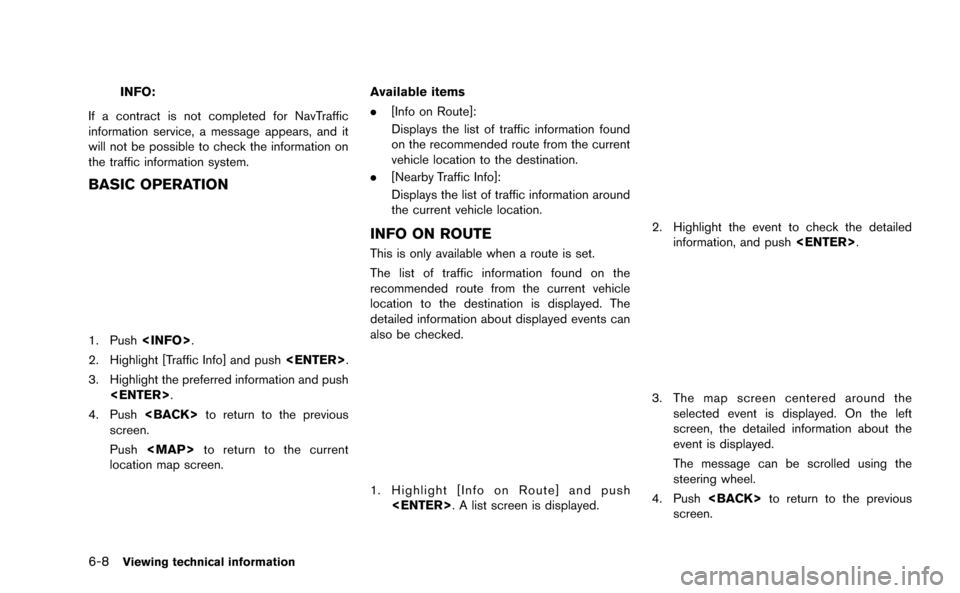
6-8Viewing technical information
INFO:
If a contract is not completed for NavTraffic
information service, a message appears, and it
will not be possible to check the information on
the traffic information system.
BASIC OPERATION
1. Push
2. Highlight [Traffic Info] and push
3. Highlight the preferred information and push
4. Push
screen.
Push
location map screen. Available items
.
[Info on Route]:
Displays the list of traffic information found
on the recommended route from the current
vehicle location to the destination.
. [Nearby Traffic Info]:
Displays the list of traffic information around
the current vehicle location.
INFO ON ROUTE
This is only available when a route is set.
The list of traffic information found on the
recommended route from the current vehicle
location to the destination is displayed. The
detailed information about displayed events can
also be checked.
1. Highlight [Info on Route] and push
2. Highlight the event to check the detailedinformation, and push
3. The map screen centered around the
selected event is displayed. On the left
screen, the detailed information about the
event is displayed.
The message can be scrolled using the
steering wheel.
4. Push
screen.
Page 172 of 298
![NISSAN GT-R 2015 R35 Multi Function Display User Guide NEARBY TRAFFIC INFO.
The list of available traffic information around the
current vehicle location is displayed.
1. Highlight [Nearby Traffic Info] and push<ENTER>. A list screen is displayed.
2. High NISSAN GT-R 2015 R35 Multi Function Display User Guide NEARBY TRAFFIC INFO.
The list of available traffic information around the
current vehicle location is displayed.
1. Highlight [Nearby Traffic Info] and push<ENTER>. A list screen is displayed.
2. High](/img/5/423/w960_423-171.png)
NEARBY TRAFFIC INFO.
The list of available traffic information around the
current vehicle location is displayed.
1. Highlight [Nearby Traffic Info] and push
2. Highlight the event to check the detailedinformation for and push
3. The map screen centered around the
selected event is displayed. On the left
screen, the detailed information about the
event is displayed. The message can be
scrolled using the steering wheel.
4. Push
screen.
DISPLAY URGENT TRAFFIC INFOR-
MATION
When an urgent event is found around the
current vehicle location, a message pops up
automatically with a voice announcement.
The message includes the icon, event type,
event information and the direct distance from
the current location to the event.
INFO:
. Urgent traffic information is displayed re-
gardless of whether the traffic information
system is on or off.
. When there are multiple urgent events, the
event with the shortest direct distance from
the current location is displayed.
. If the urgent event is on the recommended
route, and if a detour is found, the detour
route notification screen is displayed when
the vehicle approaches the detour point.
Viewing technical information6-9