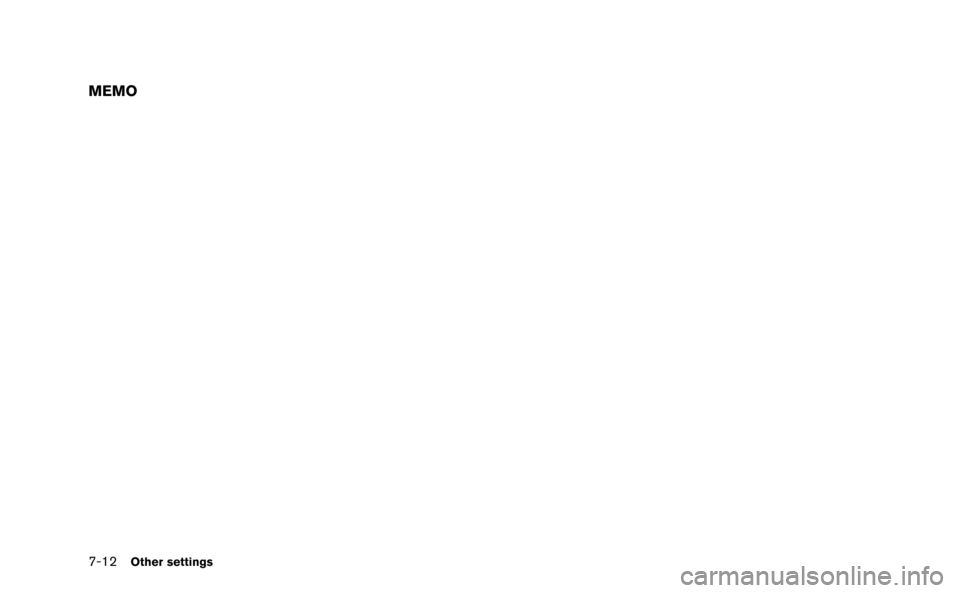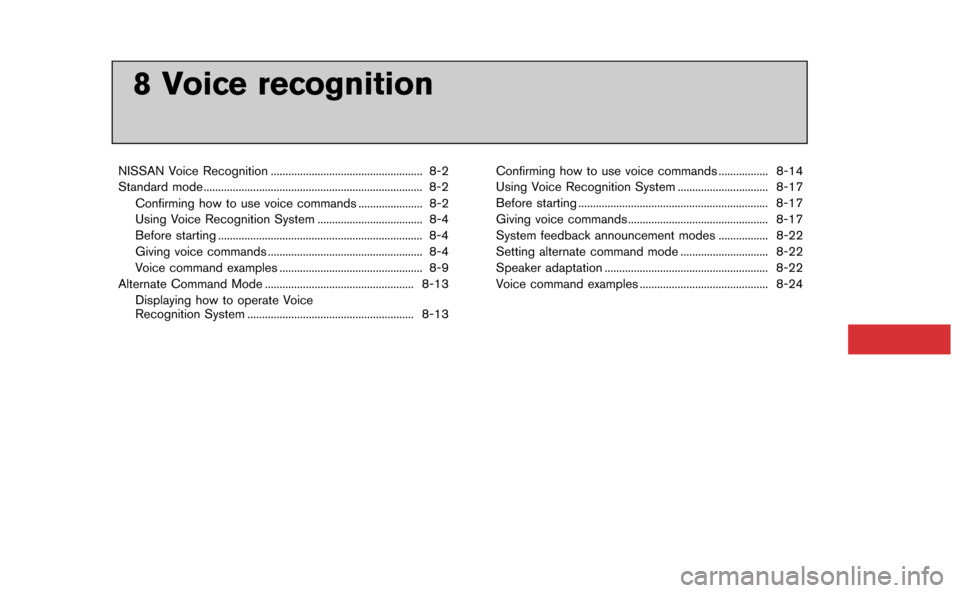NISSAN GT-R 2015 R35 Multi Function Display Owners Manual
Manufacturer: NISSAN, Model Year: 2015,
Model line: GT-R,
Model: NISSAN GT-R 2015 R35
Pages: 298, PDF Size: 11.39 MB
NISSAN GT-R 2015 R35 Multi Function Display Owners Manual
GT-R 2015 R35
NISSAN
NISSAN
https://www.carmanualsonline.info/img/5/423/w960_423-0.png
NISSAN GT-R 2015 R35 Multi Function Display Owners Manual
Trending: maintenance schedule, service reset, key battery, oil filter, service, torque, bluetooth
Page 191 of 298
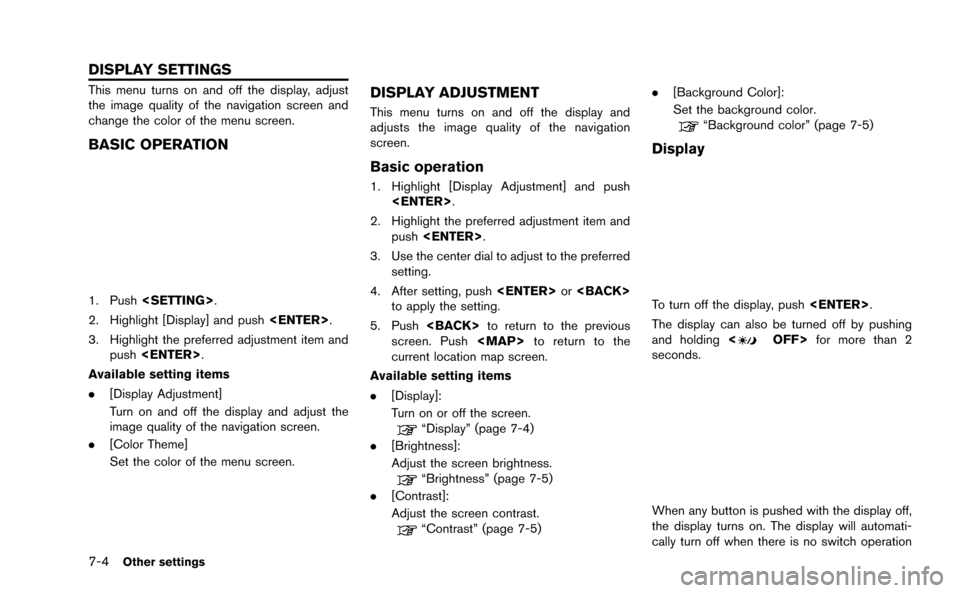
7-4Other settings
This menu turns on and off the display, adjust
the image quality of the navigation screen and
change the color of the menu screen.
BASIC OPERATION
1. Push.
2. Highlight [Display] and push .
3. Highlight the preferred adjustment item and push .
Available setting items
. [Display Adjustment]
Turn on and off the display and adjust the
image quality of the navigation screen.
. [Color Theme]
Set the color of the menu screen.
DISPLAY ADJUSTMENT
This menu turns on and off the display and
adjusts the image quality of the navigation
screen.
Basic operation
1. Highlight [Display Adjustment] and push
.
2. Highlight the preferred adjustment item and push .
3. Use the center dial to adjust to the preferred setting.
4. After setting, push or
to apply the setting.
5. Push to return to the previous
screen. Push
Page 192 of 298
for 5 seconds.
To turn on the display, push<
OFF>.
Brightness
Adjust the display brightness by rotating the
center dial in the direction of [+] or [−].
Each time [+] or [−] is pushed, the display
brightness changes.
Contrast
Adjust the display contrast by rotating the center
dial in the direction of [+] or [−]. Each time [+] or [−] is pushed, the display
contrast changes.
Background color
Select to toggle between the day screen and
night screen.
Day screen
Night screen
INFO:
The background color setting can also be
changed using the <
OFF>.
SETTING COLOR THEME
1. Highlight [Color Theme] and push
.
Other settings7-5
Page 193 of 298
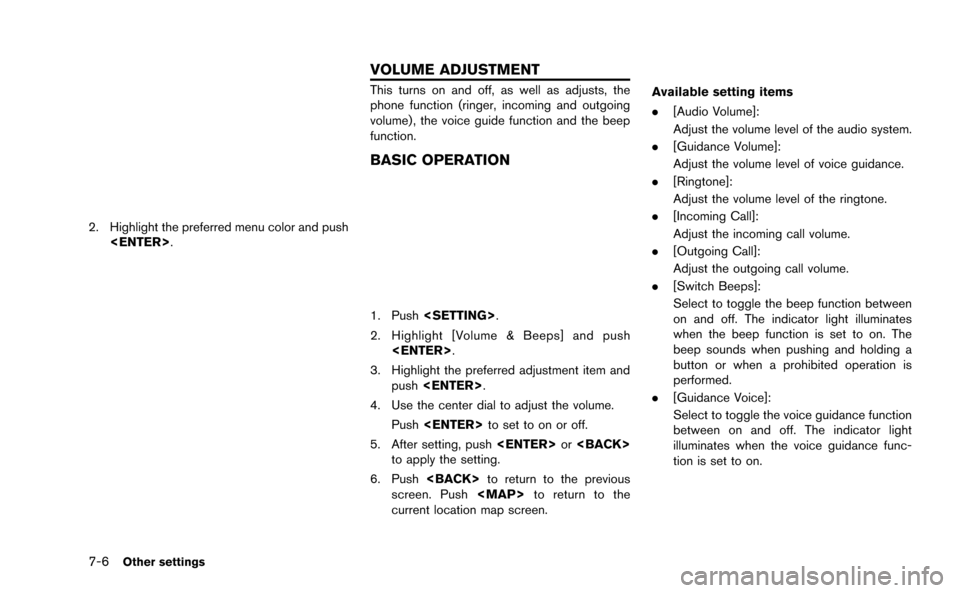
7-6Other settings
2. Highlight the preferred menu color and push.
This turns on and off, as well as adjusts, the
phone function (ringer, incoming and outgoing
volume) , the voice guide function and the beep
function.
BASIC OPERATION
1. Push .
2. Highlight [Volume & Beeps] and push .
3. Highlight the preferred adjustment item and push .
4. Use the center dial to adjust the volume. Push to set to on or off.
5. After setting, push or
to apply the setting.
6. Push to return to the previous
screen. Push
Page 194 of 298
![NISSAN GT-R 2015 R35 Multi Function Display Owners Manual This changes the clock settings.
BASIC OPERATION
1. Push<SETTING>.
2. Highlight [Clock] and push <ENTER>.
3. Highlight the preferred adjustment item and push <ENTER>.
4. Use the center dial to adjust NISSAN GT-R 2015 R35 Multi Function Display Owners Manual This changes the clock settings.
BASIC OPERATION
1. Push<SETTING>.
2. Highlight [Clock] and push <ENTER>.
3. Highlight the preferred adjustment item and push <ENTER>.
4. Use the center dial to adjust](/img/5/423/w960_423-193.png)
This changes the clock settings.
BASIC OPERATION
1. Push.
2. Highlight [Clock] and push .
3. Highlight the preferred adjustment item and push .
4. Use the center dial to adjust to the preferred setting. Push to set on or off.
5. After setting, push or
to apply the setting.
6. Push to return to the previous
screen. Push
Page 195 of 298
![NISSAN GT-R 2015 R35 Multi Function Display Owners Manual 7-8Other settings
This key does not appear on the display until the
ignition switch is pushed to the ON position.
1. Push<SETTING>.
2. Highlight [Comfort] and push <ENTER>.
3. Highlight the preferred NISSAN GT-R 2015 R35 Multi Function Display Owners Manual 7-8Other settings
This key does not appear on the display until the
ignition switch is pushed to the ON position.
1. Push<SETTING>.
2. Highlight [Comfort] and push <ENTER>.
3. Highlight the preferred](/img/5/423/w960_423-194.png)
7-8Other settings
This key does not appear on the display until the
ignition switch is pushed to the ON position.
1. Push.
2. Highlight [Comfort] and push .
3. Highlight the preferred setting item and push . The indicator light of the
selected item illuminates.
4. After setting, push or
to apply the setting.
5. Push to return to the previous
screen. Push
Page 196 of 298
5. Highlight the preferred setting item andpush . The indicator light of the
selected item illuminates.
Available languages
.[English]
.[Franc¸ ais]
.[Espan ˜
ol]
NOTICE
Do not change the ignition switch
position while changing the language.
Doing so may cause a system malfunc-
tion.
UNIT SETTINGS
1. Push .
2. Highlight [Others] and push .
3. Highlight [Language & Units] and push .
4. Highlight [Select Units] and push.
5. Highlight the preferred unit and push. The indicator of the selected
unit illuminates.
Available units
.US:
mile, MPH, 8F, MPG
.Metric:
km, km/h, 8C, L/100 km
6. Push to return to the previous
screen. Push
Page 197 of 298
7-10Other settings
UNIT SETTINGS (Tire Pressure)
1. Push.
2. Highlight [Others] and push .
3. Highlight [Language/Units] and push .
4. Highlight [Select Units (Tire Pressure)] andpush .
5. Highlight the preferred unit and push
. The indicator of the selected
unit illuminates.
Available units
.psi
.kPa
6. Push to return to the previous
screen.
The image files in the USB device will be
displayed.
1. Press .
2. Select [Others] and press .
3. Select [Image Viewer] and press .
The image of the selected file is displayed on the
right side of the screen.
When a number of folders are included in the
USB device, select a folder from the list and
push to display the file list.
IMAGE VIEWER
Page 198 of 298
![NISSAN GT-R 2015 R35 Multi Function Display Owners Manual FULL SCREEN DISPLAY
The full screen display will appear when select-
ing [Full Screen Display] and press<ENTER>.
To operate the Image Viewer or to change the
settings, select the desired key.
.
(Start NISSAN GT-R 2015 R35 Multi Function Display Owners Manual FULL SCREEN DISPLAY
The full screen display will appear when select-
ing [Full Screen Display] and press<ENTER>.
To operate the Image Viewer or to change the
settings, select the desired key.
.
(Start](/img/5/423/w960_423-197.png)
FULL SCREEN DISPLAY
The full screen display will appear when select-
ing [Full Screen Display] and press.
To operate the Image Viewer or to change the
settings, select the desired key.
.
(Start)
Select “
” and push to start
playing the slideshow.
.
(Stop)
Select “
” and push to stop
the slideshow.
.
(Next)
Select “
” and push to
display the next file.
.
(Previous)
Select “
” and push to
display the previous file.
SETTING THE IMAGE VIEWER
The Image Viewer setting display will appear
when selecting [Settings] on the full screen
display and pushing . The following
settings are available for the full screen display.
. Slideshow Speed
Choose [Slideshow Speed] and push
. From the following display,
select the changing time from 5, 10, 30,
60 seconds or “No Auto Change”. .
Slideshow Order
Choose [Slideshow Order] and push
. From the following display,
select “Random” or “Order List”.
Operating tips
.Only files that meet the following conditions
will be displayed.
— File format: JPEG (“.jpg” or “.jpeg”)
— File size: 2 MB or less
— Display size: 1,536 62,048 pixels or
less
. If an electronic device (such as a digital
camera) is directly connected to the vehicle
using a USB cable, no image will be
displayed on the screen.
. If the file name is too long, some file names
may not be entirely displayed.
Other settings7-11
Page 199 of 298
Page 200 of 298
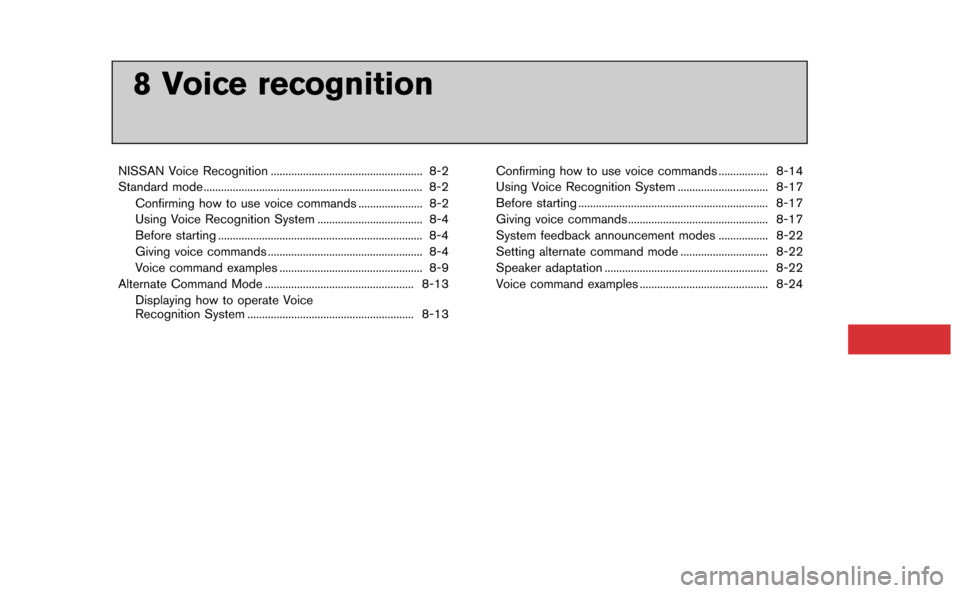
8 Voice recognition
NISSAN Voice Recognition .................................................... 8-2
Standard mode........................................................................\
... 8-2Confirming how to use voice commands ...................... 8-2
Using Voice Recognition System .................................... 8-4
Before starting ...................................................................... 8-4
Giving voice commands ..................................................... 8-4
Voice command examples ................................................. 8-9
Alternate Command Mode ................................................... 8-13 Displaying how to operate Voice
Recognition System ......................................................... 8-13 Confirming how to use voice commands ................. 8-14
Using Voice Recognition System ............................... 8-17
Before starting ................................................................. 8-17
Giving voice commands ................................................ 8-17
System feedback announcement modes ................. 8-22
Setting alternate command mode .............................. 8-22
Speaker adaptation ........................................................ 8-22
Voice command examples ............................................ 8-24
Trending: fuse, oil filter, interior lights, tire pressure reset, cabin filter, engine oil, TPMS
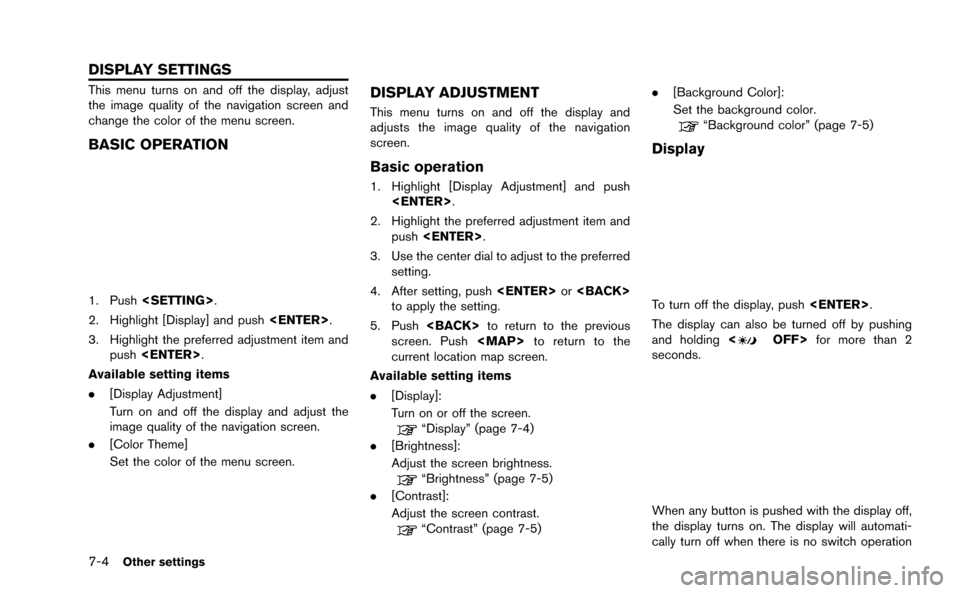
![NISSAN GT-R 2015 R35 Multi Function Display Owners Manual for 5 seconds.
To turn on the display, push<
OFF>.
Brightness
Adjust the display brightness by rotating the
center dial in the direction of [+] or [−].
Each time [+] or [−] is pushed, the display
NISSAN GT-R 2015 R35 Multi Function Display Owners Manual for 5 seconds.
To turn on the display, push<
OFF>.
Brightness
Adjust the display brightness by rotating the
center dial in the direction of [+] or [−].
Each time [+] or [−] is pushed, the display](/img/5/423/w960_423-191.png)
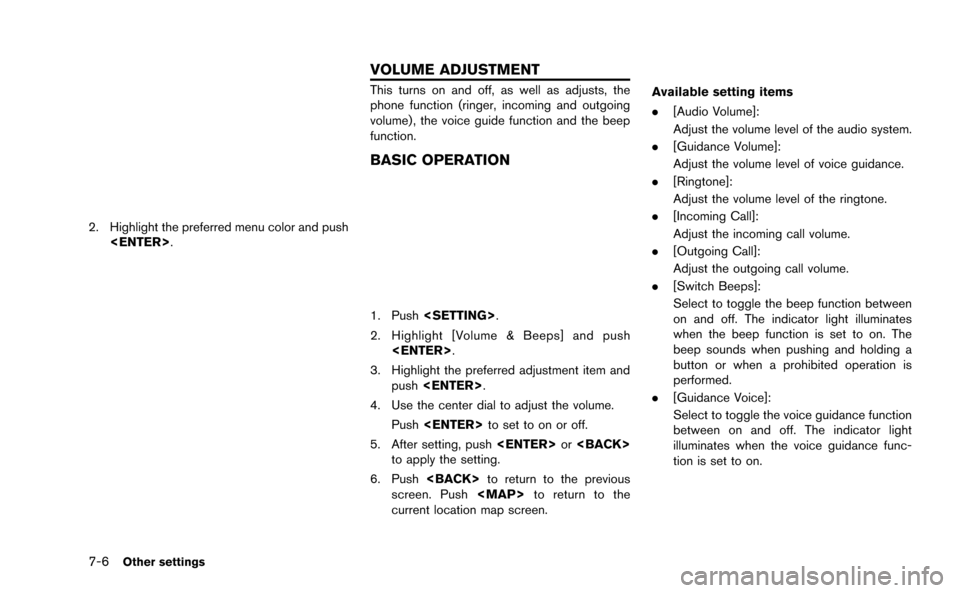
![NISSAN GT-R 2015 R35 Multi Function Display Owners Manual This changes the clock settings.
BASIC OPERATION
1. Push<SETTING>.
2. Highlight [Clock] and push <ENTER>.
3. Highlight the preferred adjustment item and push <ENTER>.
4. Use the center dial to adjust NISSAN GT-R 2015 R35 Multi Function Display Owners Manual This changes the clock settings.
BASIC OPERATION
1. Push<SETTING>.
2. Highlight [Clock] and push <ENTER>.
3. Highlight the preferred adjustment item and push <ENTER>.
4. Use the center dial to adjust](/img/5/423/w960_423-193.png)
![NISSAN GT-R 2015 R35 Multi Function Display Owners Manual 7-8Other settings
This key does not appear on the display until the
ignition switch is pushed to the ON position.
1. Push<SETTING>.
2. Highlight [Comfort] and push <ENTER>.
3. Highlight the preferred NISSAN GT-R 2015 R35 Multi Function Display Owners Manual 7-8Other settings
This key does not appear on the display until the
ignition switch is pushed to the ON position.
1. Push<SETTING>.
2. Highlight [Comfort] and push <ENTER>.
3. Highlight the preferred](/img/5/423/w960_423-194.png)
![NISSAN GT-R 2015 R35 Multi Function Display Owners Manual 5. Highlight the preferred setting item andpush <ENTER>. The indicator light of the
selected item illuminates.
Available languages
.[English]
.[Franc¸ ais]
.[Espan ˜
ol]
NOTICE
Do not change the ign NISSAN GT-R 2015 R35 Multi Function Display Owners Manual 5. Highlight the preferred setting item andpush <ENTER>. The indicator light of the
selected item illuminates.
Available languages
.[English]
.[Franc¸ ais]
.[Espan ˜
ol]
NOTICE
Do not change the ign](/img/5/423/w960_423-195.png)
![NISSAN GT-R 2015 R35 Multi Function Display Owners Manual 7-10Other settings
UNIT SETTINGS (Tire Pressure)
1. Push<SETTING>.
2. Highlight [Others] and push <ENTER>.
3. Highlight [Language/Units] and push <ENTER>.
4. Highlight [Select Units (Tire Pressure)] a NISSAN GT-R 2015 R35 Multi Function Display Owners Manual 7-10Other settings
UNIT SETTINGS (Tire Pressure)
1. Push<SETTING>.
2. Highlight [Others] and push <ENTER>.
3. Highlight [Language/Units] and push <ENTER>.
4. Highlight [Select Units (Tire Pressure)] a](/img/5/423/w960_423-196.png)
![NISSAN GT-R 2015 R35 Multi Function Display Owners Manual FULL SCREEN DISPLAY
The full screen display will appear when select-
ing [Full Screen Display] and press<ENTER>.
To operate the Image Viewer or to change the
settings, select the desired key.
.
(Start NISSAN GT-R 2015 R35 Multi Function Display Owners Manual FULL SCREEN DISPLAY
The full screen display will appear when select-
ing [Full Screen Display] and press<ENTER>.
To operate the Image Viewer or to change the
settings, select the desired key.
.
(Start](/img/5/423/w960_423-197.png)