NISSAN GT-R 2015 R35 Multi Function Display Owners Manual
Manufacturer: NISSAN, Model Year: 2015, Model line: GT-R, Model: NISSAN GT-R 2015 R35Pages: 298, PDF Size: 11.39 MB
Page 211 of 298
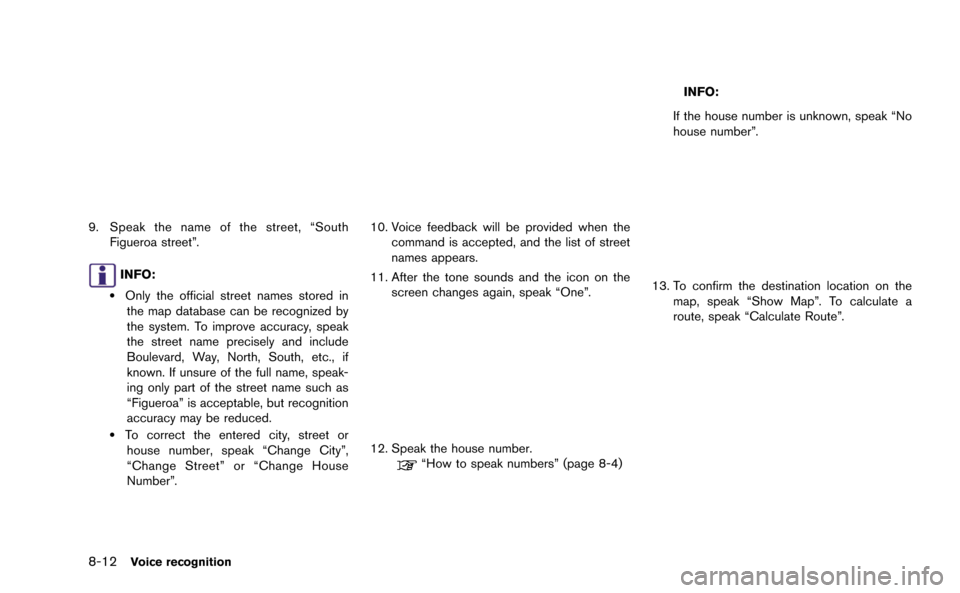
8-12Voice recognition
9. Speak the name of the street, “SouthFigueroa street”.
INFO:
.Only the official street names stored in
the map database can be recognized by
the system. To improve accuracy, speak
the street name precisely and include
Boulevard, Way, North, South, etc., if
known. If unsure of the full name, speak-
ing only part of the street name such as
“Figueroa” is acceptable, but recognition
accuracy may be reduced.
.To correct the entered city, street orhouse number, speak “Change City”,
“Change Street” or “Change House
Number”.
10. Voice feedback will be provided when the command is accepted, and the list of street
names appears.
11. After the tone sounds and the icon on the screen changes again, speak “One”.
12. Speak the house number.“How to speak numbers” (page 8-4)
INFO:
If the house number is unknown, speak “No
house number”.
13. To confirm the destination location on the map, speak “Show Map”. To calculate a
route, speak “Calculate Route”.
Page 212 of 298
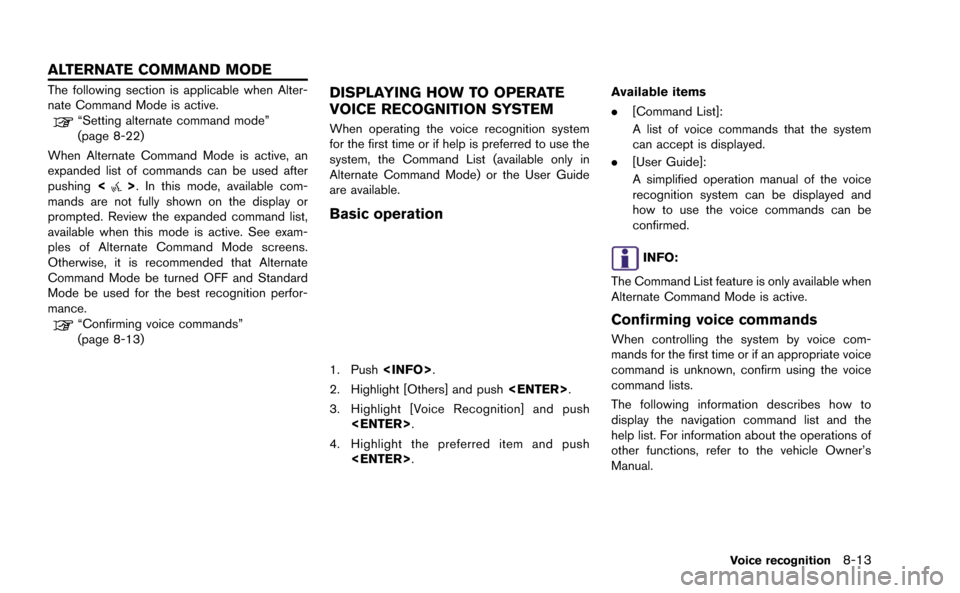
The following section is applicable when Alter-
nate Command Mode is active.
“Setting alternate command mode”
(page 8-22)
When Alternate Command Mode is active, an
expanded list of commands can be used after
pushing <
>. In this mode, available com-
mands are not fully shown on the display or
prompted. Review the expanded command list,
available when this mode is active. See exam-
ples of Alternate Command Mode screens.
Otherwise, it is recommended that Alternate
Command Mode be turned OFF and Standard
Mode be used for the best recognition perfor-
mance.
“Confirming voice commands”
(page 8-13)
DISPLAYING HOW TO OPERATE
VOICE RECOGNITION SYSTEM
When operating the voice recognition system
for the first time or if help is preferred to use the
system, the Command List (available only in
Alternate Command Mode) or the User Guide
are available.
Basic operation
1. Push
2. Highlight [Others] and push
3. Highlight [Voice Recognition] and push
4. Highlight the preferred item and push
.
[Command List]:
A list of voice commands that the system
can accept is displayed.
. [User Guide]:
A simplified operation manual of the voice
recognition system can be displayed and
how to use the voice commands can be
confirmed.
INFO:
The Command List feature is only available when
Alternate Command Mode is active.
Confirming voice commands
When controlling the system by voice com-
mands for the first time or if an appropriate voice
command is unknown, confirm using the voice
command lists.
The following information describes how to
display the navigation command list and the
help list. For information about the operations of
other functions, refer to the vehicle Owner’s
Manual.
Voice recognition8-13
ALTERNATE COMMAND MODE
Page 213 of 298
![NISSAN GT-R 2015 R35 Multi Function Display Owners Manual 8-14Voice recognition
Example: Displaying the navigation com-
mand list:
1. Push<INFO>.
2. Highlight [Others] and push <ENTER>.
3. Highlight [Voice Recognition] and push <ENTER>.
4. Highlight [Command NISSAN GT-R 2015 R35 Multi Function Display Owners Manual 8-14Voice recognition
Example: Displaying the navigation com-
mand list:
1. Push<INFO>.
2. Highlight [Others] and push <ENTER>.
3. Highlight [Voice Recognition] and push <ENTER>.
4. Highlight [Command](/img/5/423/w960_423-212.png)
8-14Voice recognition
Example: Displaying the navigation com-
mand list:
1. Push
2. Highlight [Others] and push
3. Highlight [Voice Recognition] and push
4. Highlight [Command List] and push
5. Highlight the preferred item and push
Available items
.Phone Commands
.Navigation Commands
.Information Commands
.Audio Commands
.Help Commands
6. To confirm the list, scroll the screen using
the center dial.
7. Push
screen.
CONFIRMING HOW TO USE VOICE
COMMANDS
It is possible to confirm how to use voice
commands by accessing a simplified User
Guide, which contains basic instructions and
tutorials for several voice commands.
Basic operation
1. Push
2. Highlight [Others] and push
3. Highlight [Voice Recognition] and push
4. Highlight [User Guide] and push
5. Highlight the preferred item and push
Page 214 of 298
![NISSAN GT-R 2015 R35 Multi Function Display Owners Manual Available items
.[Getting Started]:
Describes the basics of how to operate the
voice recognition system.
. [Let’s Practice]:
Mode for practice following the system
voice.
. [Using the Address Book]: NISSAN GT-R 2015 R35 Multi Function Display Owners Manual Available items
.[Getting Started]:
Describes the basics of how to operate the
voice recognition system.
. [Let’s Practice]:
Mode for practice following the system
voice.
. [Using the Address Book]:](/img/5/423/w960_423-213.png)
Available items
.[Getting Started]:
Describes the basics of how to operate the
voice recognition system.
. [Let’s Practice]:
Mode for practice following the system
voice.
. [Using the Address Book]:
Tutorial for setting a destination by the
Address Book.
. [Finding a Street Address]:
Tutorial for entering a destination by street
address.
. [Placing Calls]:
Tutorial for marking a phone call by voice
command operation.
. [Help on Speaking]:
Displays the useful tips of speaking for
correct command recognition by the system.
. [Voice Recognition Settings]:
Describes the available voice recognition
settings.
. [Adapting the System to Your Voice]:
Tutorial adapting the system to the user’s
voice.Getting Started
Before using the voice recognition system for
the first time, it is possible to confirm how to use
commands by viewing the Getting Started
section of the User Guide.
1. Highlight [Getting Started] and push
2. To confirm the page, scroll the screen using the center dial.
Practicing voice commands
Practice for using the voice recognition function
can be performed by repeating a phrase after
the system announces it.
1. Highlight [Let’s Practice] and push
2. Practice voice commands in accordance with the audio guidance.
Tutorials on operation of voice re-
cognition system
When selecting [Using the Address Book],
[Finding a Street Address] or [Placing Calls],
the system displays tutorials on how to perform
these operations using voice recognition.
Example: With [Using the Address Book] high-
lighted
Voice recognition8-15
Page 215 of 298
![NISSAN GT-R 2015 R35 Multi Function Display Owners Manual 8-16Voice recognition
1. Highlight [Using the Address Book] andpush <ENTER>. The tutorial starts.
2. The voice guide demonstrates how to speak
when giving commands.
3. When the tutorial is completed, NISSAN GT-R 2015 R35 Multi Function Display Owners Manual 8-16Voice recognition
1. Highlight [Using the Address Book] andpush <ENTER>. The tutorial starts.
2. The voice guide demonstrates how to speak
when giving commands.
3. When the tutorial is completed,](/img/5/423/w960_423-214.png)
8-16Voice recognition
1. Highlight [Using the Address Book] andpush
2. The voice guide demonstrates how to speak
when giving commands.
3. When the tutorial is completed, the system automatically switches to the Menu screen.
Useful tips for correct operation
It is possible to display useful speaking tips that
may help the system to accept a voice command
correctly.
1. Highlight [Help on Speaking] and push
2. To confirm the page, scroll the screen using the the center dial.
Voice recognition settings
The settings for easy operation of the voice
recognition system are displayed.
1. Highlight [Voice Recognition Settings] andpush
the center dial.
Adapting Voice Recognition System
to Your Voice
The voice recognition system is equipped with a
learning function to adapt to the user’s voice for
better recognition. It is possible to confirm how
to operate the learning function through this
tutorial.
1. Highlight [Adapting the System to Your
Voice] and push
starts.
Page 216 of 298
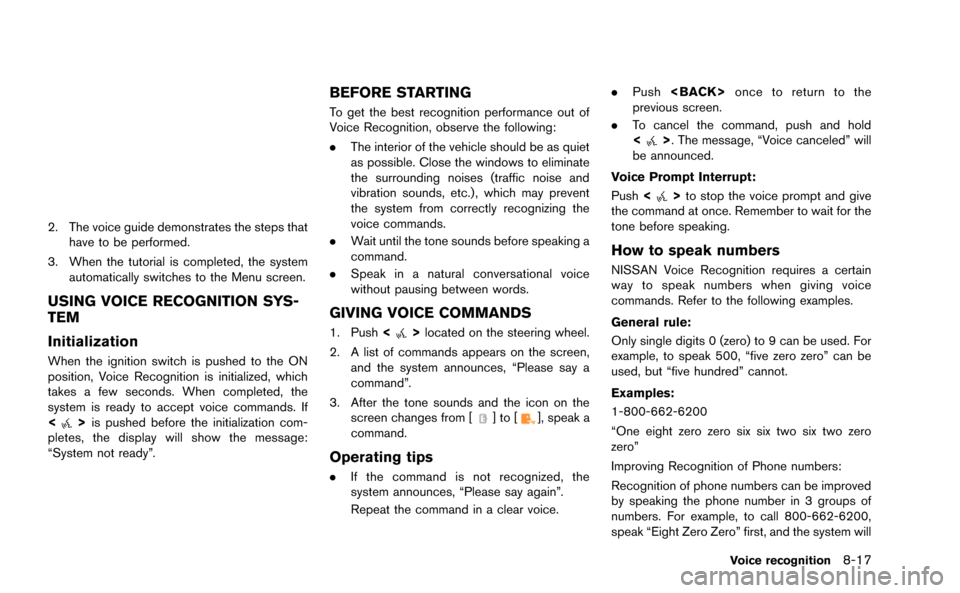
2. The voice guide demonstrates the steps thathave to be performed.
3. When the tutorial is completed, the system automatically switches to the Menu screen.
USING VOICE RECOGNITION SYS-
TEM
Initialization
When the ignition switch is pushed to the ON
position, Voice Recognition is initialized, which
takes a few seconds. When completed, the
system is ready to accept voice commands. If
<
>is pushed before the initialization com-
pletes, the display will show the message:
“System not ready”.
BEFORE STARTING
To get the best recognition performance out of
Voice Recognition, observe the following:
. The interior of the vehicle should be as quiet
as possible. Close the windows to eliminate
the surrounding noises (traffic noise and
vibration sounds, etc.), which may prevent
the system from correctly recognizing the
voice commands.
. Wait until the tone sounds before speaking a
command.
. Speak in a natural conversational voice
without pausing between words.
GIVING VOICE COMMANDS
1. Push <>located on the steering wheel.
2. A list of commands appears on the screen, and the system announces, “Please say a
command”.
3. After the tone sounds and the icon on the screen changes from [
]to[], speak a
command.
Operating tips
. If the command is not recognized, the
system announces, “Please say again”.
Repeat the command in a clear voice. .
Push
previous screen.
. To cancel the command, push and hold
<
>. The message, “Voice canceled” will
be announced.
Voice Prompt Interrupt:
Push <
>to stop the voice prompt and give
the command at once. Remember to wait for the
tone before speaking.
How to speak numbers
NISSAN Voice Recognition requires a certain
way to speak numbers when giving voice
commands. Refer to the following examples.
General rule:
Only single digits 0 (zero) to 9 can be used. For
example, to speak 500, “five zero zero” can be
used, but “five hundred” cannot.
Examples:
1-800-662-6200
“One eight zero zero six six two six two zero
zero”
Improving Recognition of Phone numbers:
Recognition of phone numbers can be improved
by speaking the phone number in 3 groups of
numbers. For example, to call 800-662-6200,
speak “Eight Zero Zero” first, and the system will
Voice recognition8-17
Page 217 of 298
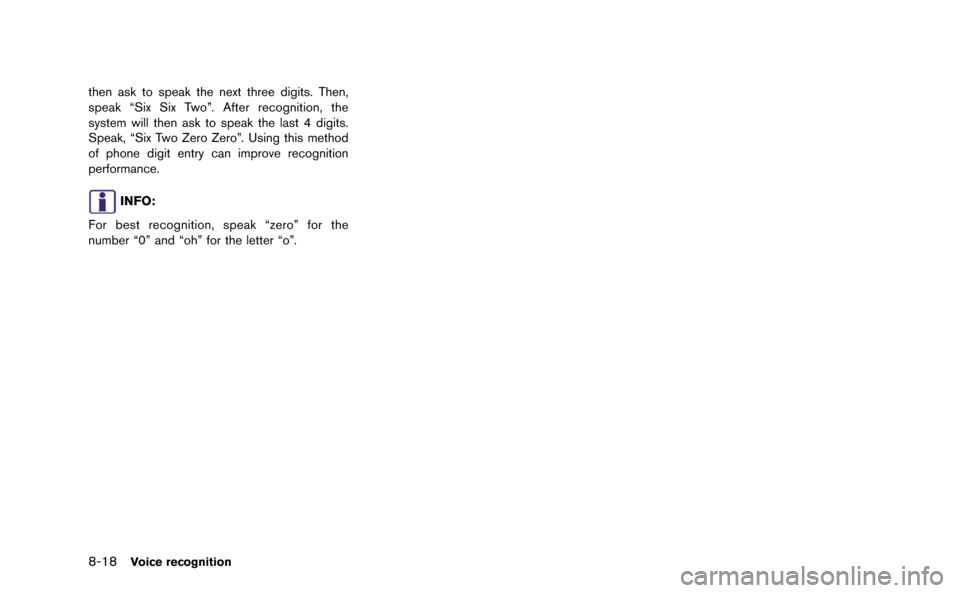
8-18Voice recognition
then ask to speak the next three digits. Then,
speak “Six Six Two”. After recognition, the
system will then ask to speak the last 4 digits.
Speak, “Six Two Zero Zero”. Using this method
of phone digit entry can improve recognition
performance.
INFO:
For best recognition, speak “zero” for the
number “0” and “oh” for the letter “o”.
Page 218 of 298
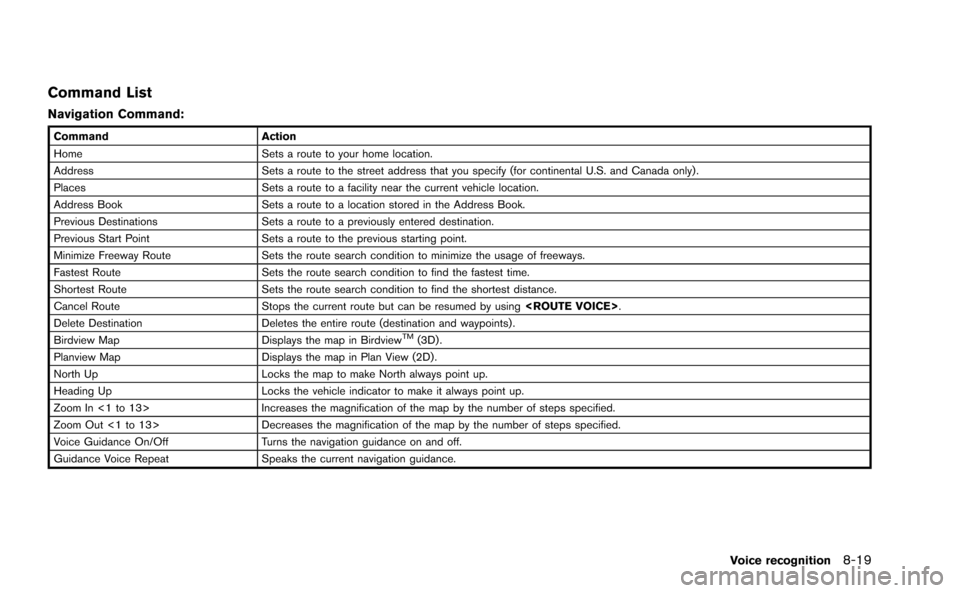
Command List
Navigation Command:
CommandAction
Home Sets a route to your home location.
Address Sets a route to the street address that you specify (for continental U.S. and Canada only) .
Places Sets a route to a facility near the current vehicle location.
Address Book Sets a route to a location stored in the Address Book.
Previous Destinations Sets a route to a previously entered destination.
Previous Start Point Sets a route to the previous starting point.
Minimize Freeway Route Sets the route search condition to minimize the usage of freeways.
Fastest Route Sets the route search condition to find the fastest time.
Shortest Route Sets the route search condition to find the shortest distance.
Cancel Route Stops the current route but can be resumed by using
Delete Destination Deletes the entire route (destination and waypoints) .
Birdview Map Displays the map in Birdview
TM(3D) .
Planview Map Displays the map in Plan View (2D) .
North Up Locks the map to make North always point up.
Heading Up Locks the vehicle indicator to make it always point up.
Zoom In <1 to 13> Increases the magnification of the map by the number of steps specified.
Zoom Out <1 to 13> Decreases the magnification of the map by the number of steps specified.
Voice Guidance On/Off Turns the navigation guidance on and off.
Guidance Voice Repeat Speaks the current navigation guidance.
Voice recognition8-19
Page 219 of 298
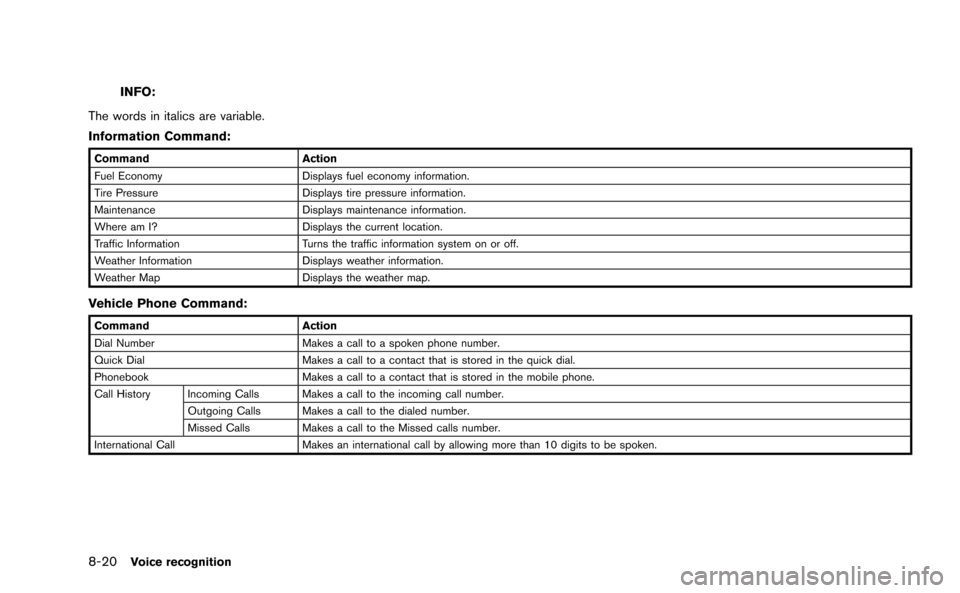
8-20Voice recognition
INFO:
The words in italics are variable.
Information Command:
Command Action
Fuel Economy Displays fuel economy information.
Tire Pressure Displays tire pressure information.
Maintenance Displays maintenance information.
Where am I? Displays the current location.
Traffic Information Turns the traffic information system on or off.
Weather Information Displays weather information.
Weather Map Displays the weather map.
Vehicle Phone Command:
Command Action
Dial Number Makes a call to a spoken phone number.
Quick Dial Makes a call to a contact that is stored in the quick dial.
Phonebook Makes a call to a contact that is stored in the mobile phone.
Call History Incoming Calls Makes a call to the incoming call number. Outgoing Calls Makes a call to the dialed number.
Missed Calls Makes a call to the Missed calls number.
International Call Makes an international call by allowing more than 10 digits to be spoken.
Page 220 of 298
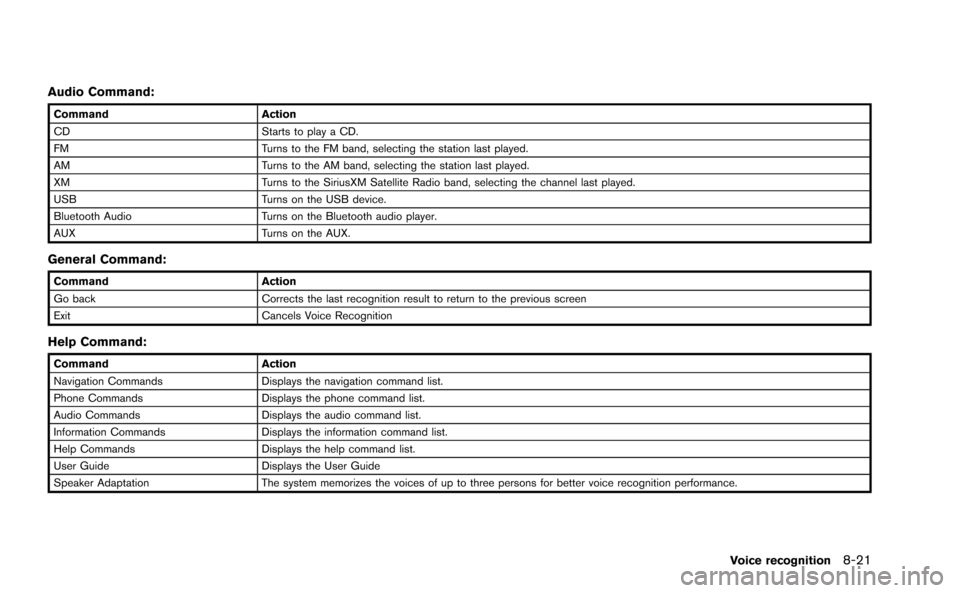
Audio Command:
CommandAction
CD Starts to play a CD.
FM Turns to the FM band, selecting the station last played.
AM Turns to the AM band, selecting the station last played.
XM Turns to the SiriusXM Satellite Radio band, selecting the channel last played.
USB Turns on the USB device.
Bluetooth Audio Turns on the Bluetooth audio player.
AUX Turns on the AUX.
General Command:
CommandAction
Go back Corrects the last recognition result to return to the previous screen
Exit Cancels Voice Recognition
Help Command:
CommandAction
Navigation Commands Displays the navigation command list.
Phone Commands Displays the phone command list.
Audio Commands Displays the audio command list.
Information Commands Displays the information command list.
Help Commands Displays the help command list.
User Guide Displays the User Guide
Speaker Adaptation The system memorizes the voices of up to three persons for better voice recognition performance.
Voice recognition8-21