navigation NISSAN GT-R 2015 R35 Multi Function Display Repair Manual
[x] Cancel search | Manufacturer: NISSAN, Model Year: 2015, Model line: GT-R, Model: NISSAN GT-R 2015 R35Pages: 298, PDF Size: 11.39 MB
Page 77 of 298
![NISSAN GT-R 2015 R35 Multi Function Display Repair Manual 2-52Navigation
3. Highlight [Map Settings] and push<ENTER>.
4. Highlight [Show all Freeway Exits on Route]or [Auto. Show Turn List on Freeway] and
push <ENTER>. The indicator illuminates
when the item NISSAN GT-R 2015 R35 Multi Function Display Repair Manual 2-52Navigation
3. Highlight [Map Settings] and push<ENTER>.
4. Highlight [Show all Freeway Exits on Route]or [Auto. Show Turn List on Freeway] and
push <ENTER>. The indicator illuminates
when the item](/img/5/423/w960_423-76.png)
2-52Navigation
3. Highlight [Map Settings] and push
4. Highlight [Show all Freeway Exits on Route]or [Auto. Show Turn List on Freeway] and
push
when the item is set.
5. Push
Page 78 of 298
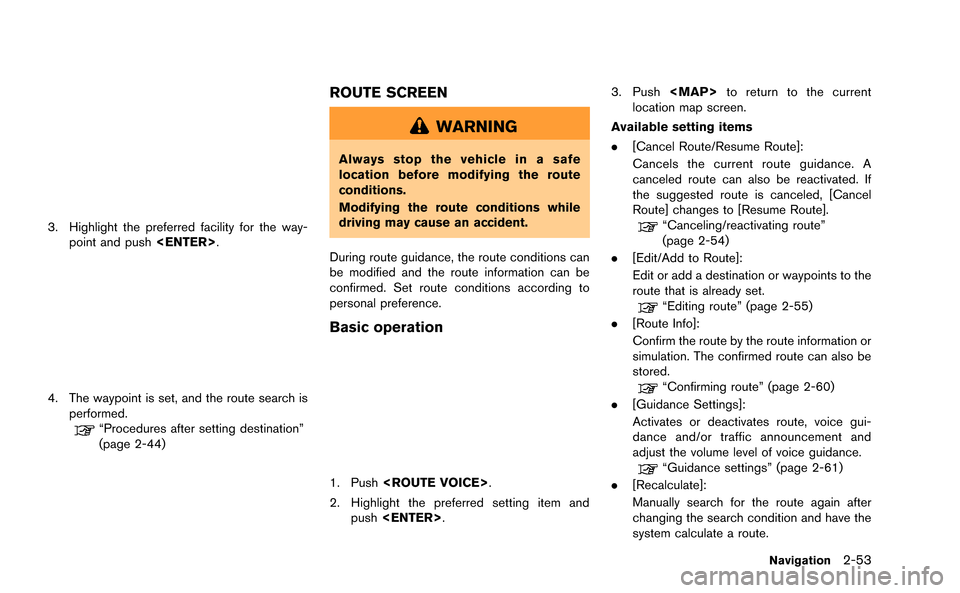
3. Highlight the preferred facility for the way-point and push
4. The waypoint is set, and the route search is
performed.
“Procedures after setting destination”
(page 2-44)
ROUTE SCREEN
WARNING
Always stop the vehicle in a safe
location before modifying the route
conditions.
Modifying the route conditions while
driving may cause an accident.
During route guidance, the route conditions can
be modified and the route information can be
confirmed. Set route conditions according to
personal preference.
Basic operation
1. Push
2. Highlight the preferred setting item and push
Page 79 of 298
![NISSAN GT-R 2015 R35 Multi Function Display Repair Manual 2-54Navigation
“Recalculate route” (page 2-62)
. [Detour]:
A detour of a specified distance can be
calculated.
“Setting detour route” (page 2-63)
. [Traffic Detour]:
Manually search for an alt NISSAN GT-R 2015 R35 Multi Function Display Repair Manual 2-54Navigation
“Recalculate route” (page 2-62)
. [Detour]:
A detour of a specified distance can be
calculated.
“Setting detour route” (page 2-63)
. [Traffic Detour]:
Manually search for an alt](/img/5/423/w960_423-78.png)
2-54Navigation
“Recalculate route” (page 2-62)
. [Detour]:
A detour of a specified distance can be
calculated.
“Setting detour route” (page 2-63)
. [Traffic Detour]:
Manually search for an alternative detour
route taking the traffic information into
consideration.
“Searching for detour route taking
traffic information into consideration”
(page 2-63)
. [Route Settings]:
Changes the route calculation conditions
anywhere along the route.
“Setting conditions for route calcula-
tion” (page 2-65)
Canceling/reactivating route
A route that is already set can be canceled at
any time. If a route is deleted, the destination
and waypoints are also canceled.
It is also possible to reactivate a canceled route.
INFO:
Canceling a route does not delete the destina-
tion and waypoint information completely. To
delete the destination and waypoints completely.
“Delete destination” (page 2-43)
Canceling route:
1. Push
2. Highlight [Cancel Route] and push
3. A confirmation message is displayed.
Highlight [Yes] and push
The route is canceled along with the
destination and waypoints.
Setting by voice command
1. Push <
>located on the steering wheel.
2. After the tone sounds, speak a command.
To cancel a route:
“Cancel Route” (Alternate Command Mode)
Page 80 of 298
![NISSAN GT-R 2015 R35 Multi Function Display Repair Manual Reactivating route:
1. Push<ROUTE VOICE>.
2. Highlight [Resume Route] and push <ENTER>.
3. A confirmation message is displayed. High-light [Yes] and push <ENTER>. The can-
celed route is reactivated.
NISSAN GT-R 2015 R35 Multi Function Display Repair Manual Reactivating route:
1. Push<ROUTE VOICE>.
2. Highlight [Resume Route] and push <ENTER>.
3. A confirmation message is displayed. High-light [Yes] and push <ENTER>. The can-
celed route is reactivated.](/img/5/423/w960_423-79.png)
Reactivating route:
1. Push
2. Highlight [Resume Route] and push
3. A confirmation message is displayed. High-light [Yes] and push
celed route is reactivated.
INFO:
If a new route is set, the canceled route cannot
be reactivated.
Editing route
1. Push
2. Highlight [Edit/Add to Route] and push
3. Highlight the preferred condition and push
4. Push
screen. Push
Page 81 of 298
![NISSAN GT-R 2015 R35 Multi Function Display Repair Manual 2-56Navigation
*6Condition for calculating a route to a waypoint:
Changes the conditions for calculating a route to
a waypoint.
“Changing route calculation conditions”
(page 2-59)
*7[Calculate]:
M NISSAN GT-R 2015 R35 Multi Function Display Repair Manual 2-56Navigation
*6Condition for calculating a route to a waypoint:
Changes the conditions for calculating a route to
a waypoint.
“Changing route calculation conditions”
(page 2-59)
*7[Calculate]:
M](/img/5/423/w960_423-80.png)
2-56Navigation
*6Condition for calculating a route to a waypoint:
Changes the conditions for calculating a route to
a waypoint.
“Changing route calculation conditions”
(page 2-59)
*7[Calculate]:
Manually search for the route again after chan-
ging the search conditions and have the system
calculate a route.
“Changing route calculation conditions”
(page 2-59)
Setting destination or waypoint:
A destination or waypoint can be added to the
route that has already been set. A total of 6
destinations or waypoints can be set.
1. Push
2. Highlight [Edit/Add to Route] and push
point] and push
If [Add Destination] is selected, the current
destination changes to a waypoint.
4. Set a destination or waypoint. The method of searching for a destination or waypoint is the
same as the one for a destination.
“Setting destination” (page 2-23)
5. The selected location is displayed at thecenter of the map. Highlight [Add to Route]
after confirming the location and push
INFO:
Even after setting a destination/waypoint,
the destination/waypoint location can be
adjusted, the route can be stored, etc.
“Editing/deleting destination or way-
point” (page 2-57)
6. Return to the [Edit Route] screen. Set the route conditions as necessary.
7. Highlight [Calculate] and push
The system will recalculate the routes. After
the route search is completed, the display
will automatically return to the current
location map screen.
Page 82 of 298
![NISSAN GT-R 2015 R35 Multi Function Display Repair Manual INFO:
. The prior route is automatically deleted.
. Added waypoints and search conditions will
not be taken into consideration for the route
calculation until [Calculate] is highlighted
and <ENTER> is NISSAN GT-R 2015 R35 Multi Function Display Repair Manual INFO:
. The prior route is automatically deleted.
. Added waypoints and search conditions will
not be taken into consideration for the route
calculation until [Calculate] is highlighted
and <ENTER> is](/img/5/423/w960_423-81.png)
INFO:
. The prior route is automatically deleted.
. Added waypoints and search conditions will
not be taken into consideration for the route
calculation until [Calculate] is highlighted
and
Editing/deleting destination or waypoint:
The destination or waypoint that has already
been set can be modified or deleted.
If a location is modified or deleted when a
suggested route is already set, the prior
suggested route will be recalculated accord-
ingly.
1. Push
2. Highlight [Edit/Add to Route] and push
already set and push
4. Highlight [Move Dest.] to modify the location
and push
“Moving location of destination”
(page 2-46)
5. Highlight [Delete] and push
delete the location.
6. A confirmation message is displayed. Con- firm the contents of the message, highlight
[Yes] and push
or waypoint is deleted from the route. Return
to the [Edit Route] screen.
7. By highlighting [Calculate] and pushing
routes. After the route search is completed,
the display will automatically return to the
current location map screen.
Navigation2-57
Page 83 of 298
![NISSAN GT-R 2015 R35 Multi Function Display Repair Manual 2-58Navigation
INFO:
. If the destination is deleted, the final
waypoint of the route becomes the destina-
tion.
. Even if the map screen is touched, the same
map screen as when [Move Dest.] is
select NISSAN GT-R 2015 R35 Multi Function Display Repair Manual 2-58Navigation
INFO:
. If the destination is deleted, the final
waypoint of the route becomes the destina-
tion.
. Even if the map screen is touched, the same
map screen as when [Move Dest.] is
select](/img/5/423/w960_423-82.png)
2-58Navigation
INFO:
. If the destination is deleted, the final
waypoint of the route becomes the destina-
tion.
. Even if the map screen is touched, the same
map screen as when [Move Dest.] is
selected is displayed.
Changing order of destination and way-
points:
The order of a destination and waypoints that
have already been set can be changed.
1. Push
2. Highlight [Edit/Add to Route] and push
3. Highlight a destination or waypoint that is already set and push
4. Highlight [Change Order] and push
waypoints is displayed.
5. Highlight a preferred destination or waypointto replace the previously selected destina-
tion or waypoint and push
6. A message is displayed and the order of the
destination or waypoint is changed.
7. By highlighting [Calculate] and pushing
routes. After the route search is complete,
the display will automatically return to the
current location map screen.
Page 84 of 298
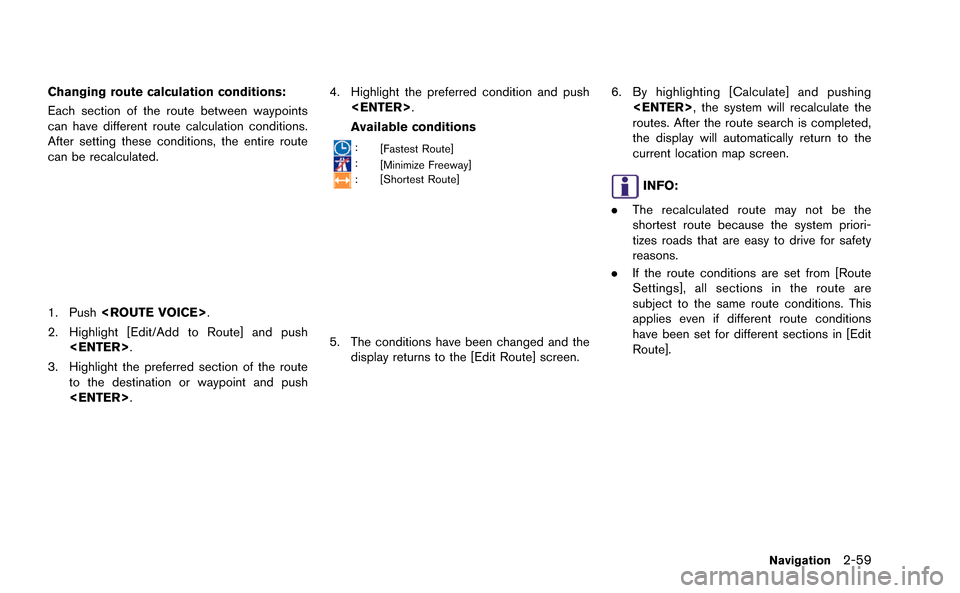
Changing route calculation conditions:
Each section of the route between waypoints
can have different route calculation conditions.
After setting these conditions, the entire route
can be recalculated.
1. Push
2. Highlight [Edit/Add to Route] and push
3. Highlight the preferred section of the route to the destination or waypoint and push
4. Highlight the preferred condition and push
Available conditions
: [Fastest Route]
:[Minimize Freeway]
: [Shortest Route]
5. The conditions have been changed and the
display returns to the [Edit Route] screen.
6. By highlighting [Calculate] and pushing
routes. After the route search is completed,
the display will automatically return to the
current location map screen.
INFO:
. The recalculated route may not be the
shortest route because the system priori-
tizes roads that are easy to drive for safety
reasons.
. If the route conditions are set from [Route
Settings], all sections in the route are
subject to the same route conditions. This
applies even if different route conditions
have been set for different sections in [Edit
Route].
Navigation2-59
Page 85 of 298
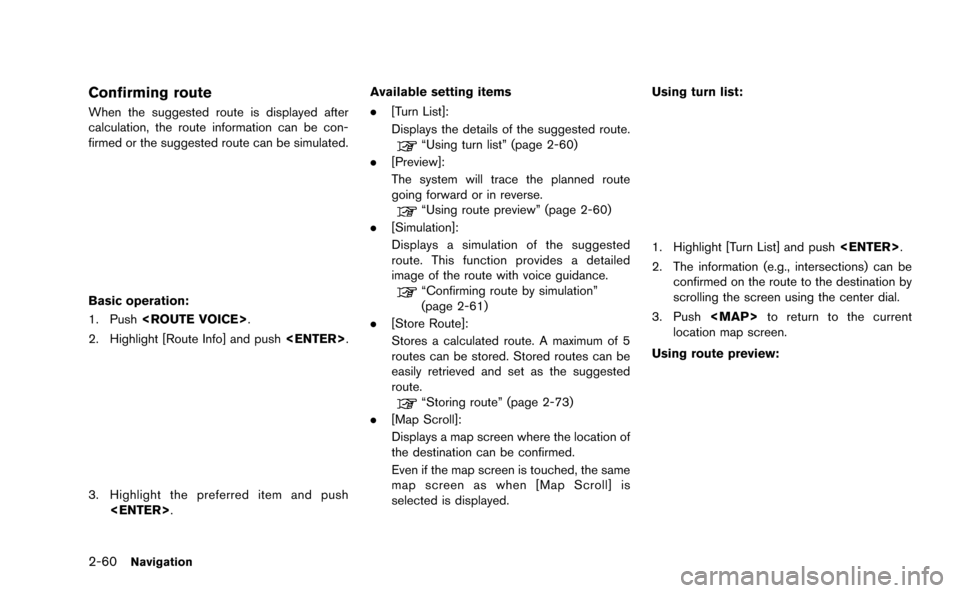
2-60Navigation
Confirming route
When the suggested route is displayed after
calculation, the route information can be con-
firmed or the suggested route can be simulated.
Basic operation:
1. Push
2. Highlight [Route Info] and push
3. Highlight the preferred item and push
.
[Turn List]:
Displays the details of the suggested route.
“Using turn list” (page 2-60)
. [Preview]:
The system will trace the planned route
going forward or in reverse.
“Using route preview” (page 2-60)
. [Simulation]:
Displays a simulation of the suggested
route. This function provides a detailed
image of the route with voice guidance.
“Confirming route by simulation”
(page 2-61)
. [Store Route]:
Stores a calculated route. A maximum of 5
routes can be stored. Stored routes can be
easily retrieved and set as the suggested
route.
“Storing route” (page 2-73)
. [Map Scroll]:
Displays a map screen where the location of
the destination can be confirmed.
Even if the map screen is touched, the same
map screen as when [Map Scroll] is
selected is displayed. Using turn list:
1. Highlight [Turn List] and push
2. The information (e.g., intersections) can be confirmed on the route to the destination by
scrolling the screen using the center dial.
3. Push
Page 86 of 298
![NISSAN GT-R 2015 R35 Multi Function Display Repair Manual 1. Highlight [Preview] and push<ENTER>.
2. Highlight the preferred key and push <ENTER>.
: Moves forward in the direction of thedestination.
: Moves backward in the direction of thestarting point.
/: NISSAN GT-R 2015 R35 Multi Function Display Repair Manual 1. Highlight [Preview] and push<ENTER>.
2. Highlight the preferred key and push <ENTER>.
: Moves forward in the direction of thedestination.
: Moves backward in the direction of thestarting point.
/:](/img/5/423/w960_423-85.png)
1. Highlight [Preview] and push
2. Highlight the preferred key and push
: Moves forward in the direction of thedestination.
: Moves backward in the direction of thestarting point.
/: Pauses the route preview.
3. Push