ECO mode NISSAN GT-R 2015 R35 Quick Reference Guide
[x] Cancel search | Manufacturer: NISSAN, Model Year: 2015, Model line: GT-R, Model: NISSAN GT-R 2015 R35Pages: 23, PDF Size: 1.23 MB
Page 15 of 23
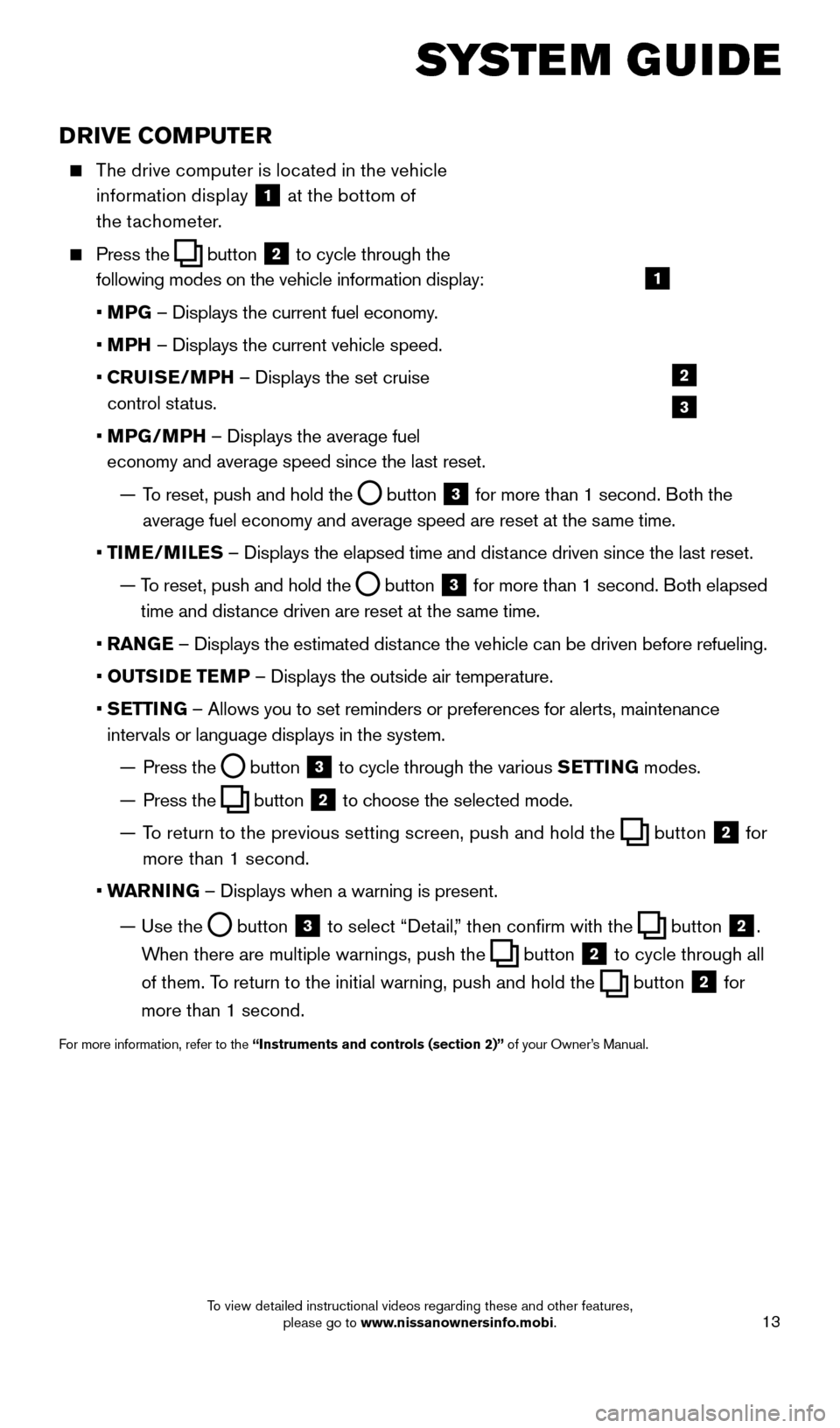
13
SYSTEM GUIDE
DRIVE COMPUTER
The drive computer is located in the vehicle information display
1 at the bottom of
the tachometer.
Press the button
2 to cycle through the
following modes on the vehicle information display:
• M
PG – Displays the current fuel economy.
• M
PH – Displays the current vehicle speed.
•
C
RUISE/MPH – Displays the set cruise
control status.
•
MP
G/MPH – Displays the average fuel
economy and average speed since the last reset.
—
T
o reset, push and hold the
button 3 for more than 1 second. Both the
average fuel economy and average speed are reset at the same time.
•
T
IME/MILES – Displays the elapsed time and distance driven since the last reset.
—
T
o reset, push and hold the
button 3 for more than 1 second. Both elapsed
time and distance driven are reset at the same time.
•
RAN
GE – Displays the estimated distance the vehicle can be driven before refueling.
•
OUTS
IDE TEMP – Displays the outside air temperature.
•
S
ETTING – Allows you to set reminders or preferences for alerts, maintenance\
intervals or language displays in the system.
—
Press the button 3 to cycle through the various
SETTING modes.
—
Press the button 2 to choose the selected mode.
—
T
o return to the previous setting screen, push and hold the
button 2 for
more than 1 second.
• W
ARNING – Displays when a warning is present.
—
Use the button 3 to select “Detail,” then confirm with the button 2.
When there are multiple warnings, push the
button 2 to cycle through all
of them. To return to the initial warning, push and hold the
button 2 for
more than 1 second.
For more information, refer to the “Instruments and controls (section 2)” of your Owner’s Manual.
1
2
3
1655184_15b_GTR_QRGText-Insert_062414.indd 136/24/14 9:06 AM
To view detailed instructional videos regarding these and other features, please go to www.nissanownersinfo.mobi.
Page 16 of 23
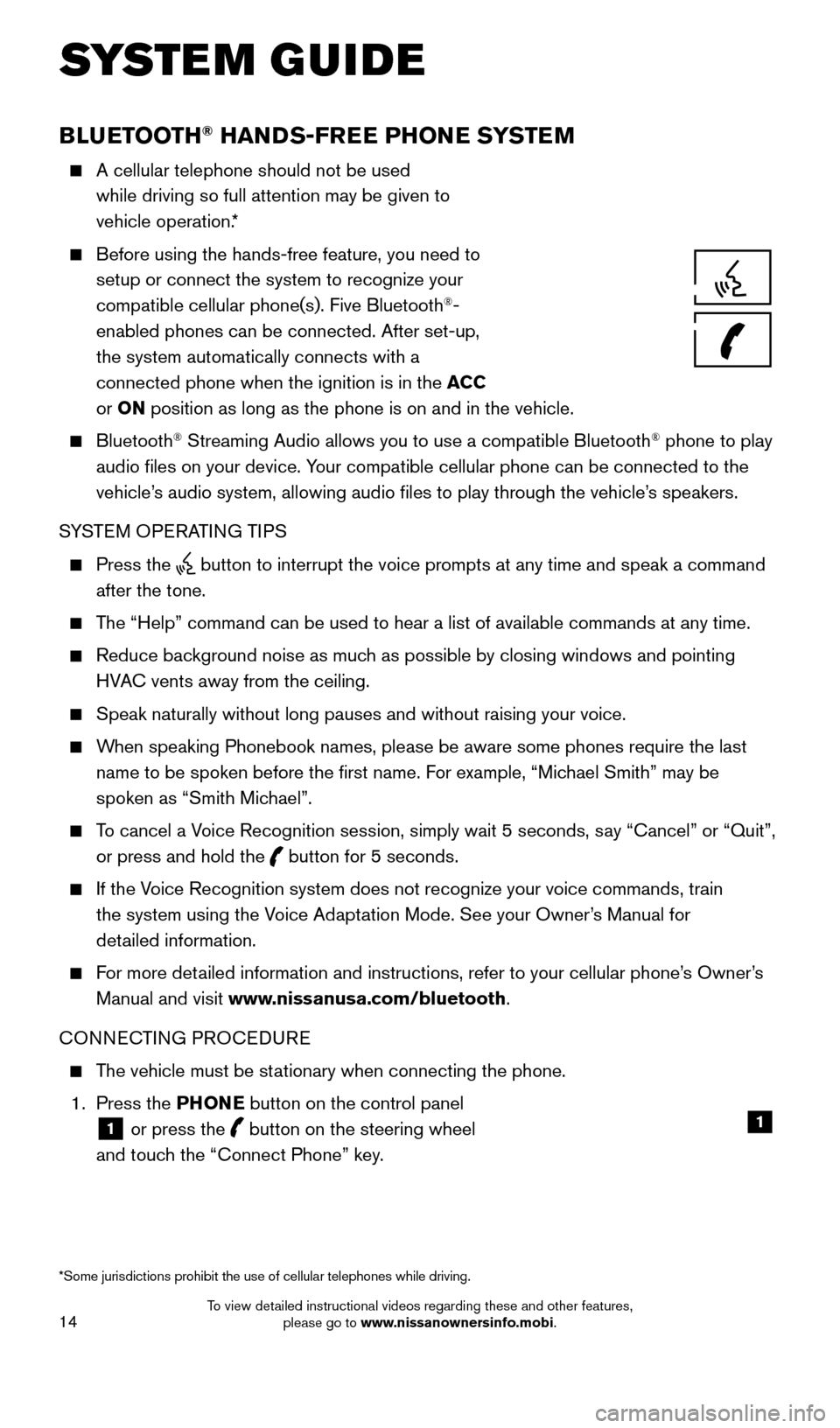
14
BLUETOOTH® HANDS-FREE PHONE SYSTEM
A cellular telephone should not be used
while driving so full attention may be given to
vehicle operation.*
Before using the hands-free feature, you need to
setup or connect the system to recognize your
compatible cellular phone(s). Five Bluetooth
®-
enabled phones can be connected. After set-up,
the system automatically connects with a
connected phone when the ignition is in the ACC
or ON position as long as the phone is on and in the vehicle.
Bluetooth® Streaming Audio allows you to use a compatible Bluetooth® phone to play
audio files on your device. Your compatible cellular phone can be connected to the
vehicle’s audio system, allowing audio files to play through the vehicle’s speakers.
SYSTEM OPERATING TIPS
Press the button to interrupt the voice prompts at any time and speak a command \
after the tone.
The “Help” command can be used to hear a list of available commands\
at any time.
Reduce bac kground noise as much as possible by closing windows and pointing
HVAC vents away from the ceiling.
Speak naturally without long pauses and without raising your voice.
When speaking Phonebook names, please be aware some phones require the la\
st name to be spoken before the first name. For example, “Michael Smith” may be
spoken as “Smith Michael”.
To cancel a Voice Recognition session, simply wait 5 seconds, say “Cancel” or “Quit”, or press and hold the
button for 5 seconds.
If the Voice Recognition system does not recognize your voice commands, train the system using the Voice Adaptation Mode. See your Owner’s Manual for
detailed information.
For more detailed information and instructions, refer to your cellular phone’s Owner’s Manual and visit www.nissanusa.com/bluetooth.
CONNECTING PROCEDURE
The vehicle must be stationary when connecting the phone.
1.
Press the PHONE button on the control panel
1 or press the
button on the steering wheel
and touch the “Connect Phone” key. 1
SYSTEM GUIDE
*Some jurisdictions prohibit the use of cellular telephones while drivin\
g.
1655184_15b_GTR_QRGText-Insert_062414.indd 146/24/14 9:06 AM
To view detailed instructional videos regarding these and other features, please go to www.nissanownersinfo.mobi.