navigation system NISSAN GT-R 2016 R35 Quick Reference Guide
[x] Cancel search | Manufacturer: NISSAN, Model Year: 2016, Model line: GT-R, Model: NISSAN GT-R 2016 R35Pages: 24, PDF Size: 1.35 MB
Page 2 of 24
*See your Owner’s Manual and Multi Function Display Owner’s Manual for information.1 Instrument Brightness Control*2 Next / Enter Switches3 Drive Computer 4 Outside Mirror Control Switch5 Headlight and Turn Signal Switch6 Paddle Shifters*
7 Vehicle Information Display8 Low Tire Pressure Warning Light9 Wiper and Washer Switch10 Steering W heel Switches for Audio
Control* / Bluetooth
® / Navigation
11 Cruise Control
12 Trunk Release
13 Intelligent K ey Port14 Hood Release*
15 Steering Wheel Tilt and
Telescopic Adjustment*16 Multi Function Display
17 Audio System
18 Automatic Climate Controls
19 VDC, Transmission and
Suspension Setup Switches*20 Front Passenger Air B ag Status Light*
1
2
3
4
5
9
6
6
7
8
15
161718
19
20
10
11
14
12
13
Behind and under
steering wheel
1852879_16a_GTR_QRG_Cover_123014.indd 412/30/14 11:39 AM
Page 3 of 24
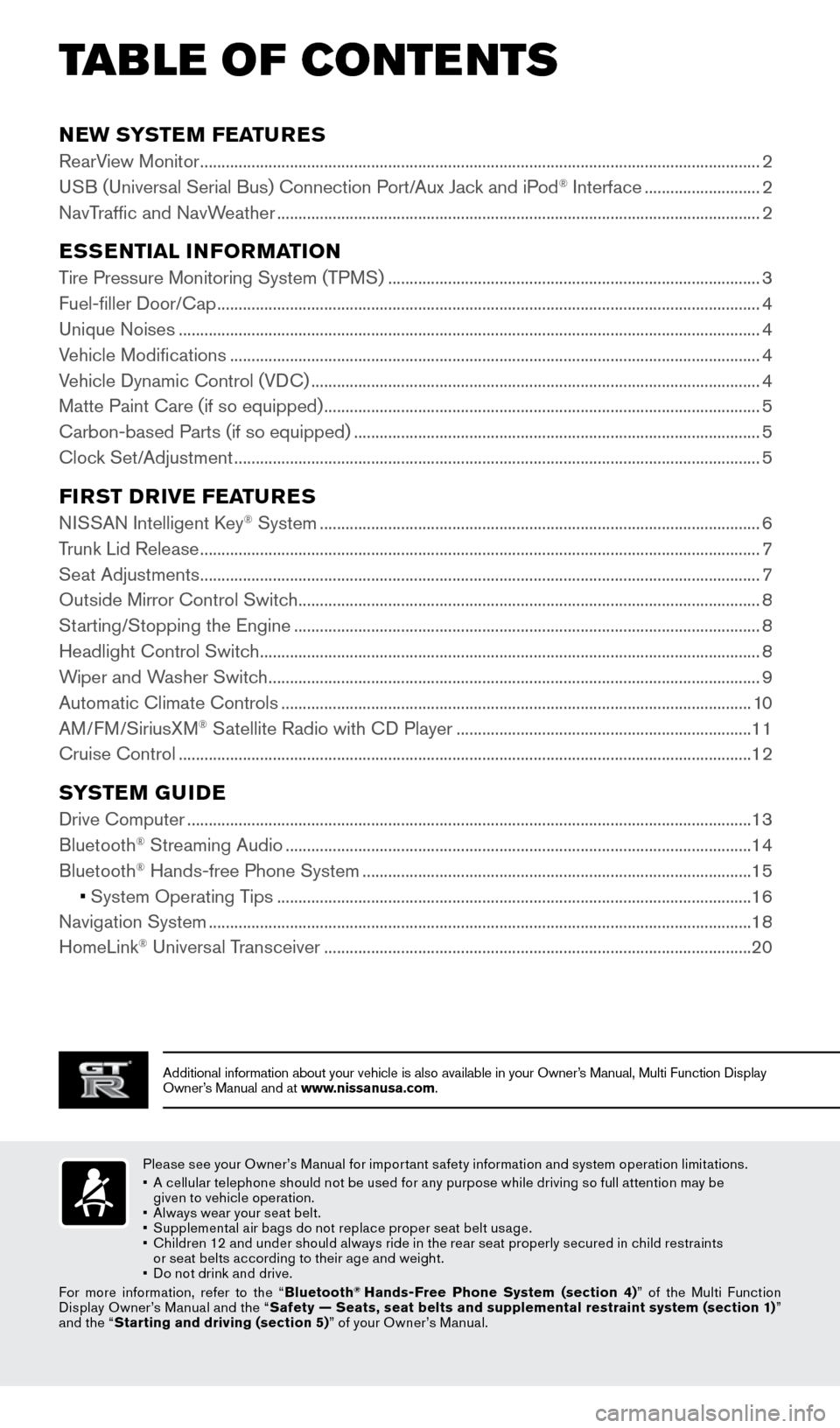
TAB LE OF CONTE NTS
Additional information about your vehicle is also available in your Owne\
r’s Manual, Multi Function Display
Owner’s Manual and at www.nissanusa.com.
NEW SYSTEM FEATURES
RearView Monitor ........................................................................\
...........................................................2
USB (Universal Serial Bus) Connection Port/Aux Jack and iPod® Interface ........................... 2
NavTraffic and NavWeather
........................................................................\
......................................... 2
ESSENTIAL INFORMATION
Tire Pressure Monitoring System (TPMS) ........................................................................\
...............3
Fuel-filler Door/Cap ........................................................................\
....................................................... 4
Unique Noises
........................................................................\
................................................................ 4
Vehicle Modifications
........................................................................\
.................................................... 4
Vehicle Dynamic Control (VDC)
........................................................................\
................................. 4
Matte Paint Care (if so equipped)
........................................................................\
.............................. 5
Carbon-based Parts (if so equipped)
........................................................................\
....................... 5
Clock Set/Adjustment
........................................................................\
................................................... 5
FIRST DRIVE FEATURES
NISSAN Intelligent Key® System ........................................................................\
...............................6
Trunk Lid Release
........................................................................\
........................................................... 7
Seat Adjustments
........................................................................\
........................................................... 7
Outside Mirror Control Switch
........................................................................\
.................................... 8
Starting/Stopping the Engine
........................................................................\
..................................... 8
Headlight Control Switch
........................................................................\
............................................. 8
Wiper and Washer Switch
........................................................................\
........................................... 9
Automatic Climate Controls
........................................................................\
...................................... 10
AM/FM/SiriusXM
® Satellite Radio with CD Player ..................................................................... 11
Cruise Control
........................................................................\
.............................................................. 12
SYSTEM GUIDE
Drive Computer ........................................................................\
............................................................13
Bluetooth® Streaming Audio ........................................................................\
..................................... 14
Bluetooth® Hands-free Phone System ........................................................................\
................... 15
• System Operating Tips
............................................................................................................... 16
Navigation System
........................................................................\
....................................................... 18
HomeLink
® Universal Transceiver ........................................................................\
............................ 20
Please see your Owner’s Manual for impor tant safety information and system operation limitations.
•
A c
ellular telephone should not be used for any purpose while driving so full attention may be
given to vehicle operation.
•
A
lways wear your seat belt.
•
S
upplemental air bags do not replace proper seat belt usage.
•
C
hildren 12 and under should always ride in the rear seat properly secured in child restraints
or seat belts according to their age and weight.
•
D
o not drink and drive.
For more information, refer to the “ Bluetooth
® Hands-Free Phone System (section 4) ” of the Multi Function
Display Owner’s Manual and the “ Safety — Seats, seat belts and supplemental restraint system (section 1) ”
and the “ Starting and driving (section 5) ” of your Owner’s Manual.
1852879_16a_GTR_QRG_Guts_123014.indd 112/30/14 11:37 AM
Page 4 of 24
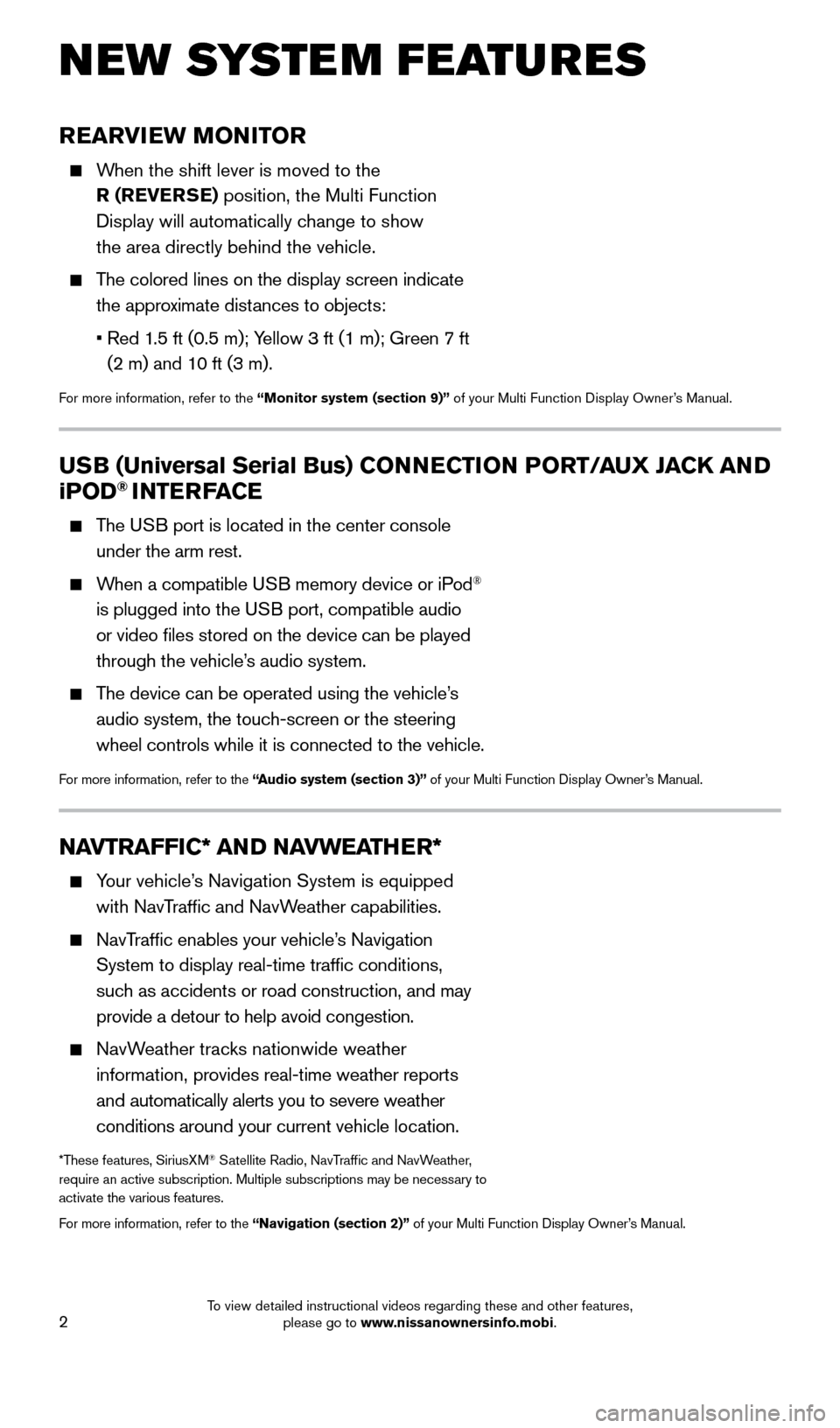
2
REARVIEW MONITOR
When the shift lever is moved to the R (REVERSE) position, the Multi Function
Display will automatically change to show
the area directly behind the vehicle.
The colored lines on the display screen indicate the approximate distances to objects:
•
Red 1
.5 ft (0.5 m); Yellow 3 ft (1 m); Green 7 ft
(2 m) and 10 ft (3 m).
For more information, refer to the “Monitor system (section 9)” of your Multi Function Display Owner’s Manual.
NEW SYSTEM FEATURES
NAVTRAFFIC* AND NAVWEATHER*
Your vehicle’s Navigation System is equipped
with NavTraffic and NavWeather capabilities.
NavTraffic enables your vehicle’s Navigation System to display real-time traffic conditions,
such as accidents or road construction, and may
provide a detour to help avoid congestion.
NavWeather tracks nationwide weather information, provides real-time weather reports
and automatically alerts you to severe weather
conditions around your current vehicle location.
*These features, SiriusXM® Satellite Radio, NavTraffic and NavWeather,
require an active subscription. Multiple subscriptions may be necessary to
activate the various features.
For more information, refer to the “Navigation (section 2)” of your Multi Function Display Owner’s Manual.
USB (Universal Serial Bus) CONNECTION PORT/AUX JACK AND
iPOD® INTERFACE
The USB port is located in the center console
under the arm rest.
When a compatible USB memory device or iPod®
is plugged into the USB port, compatible audio
or video files stored on the device can be played
through the vehicle’s audio system.
The device can be operated using the vehicle’s audio system, the touch-screen or the steering
wheel controls while it is connected to the vehicle.
For more information, refer to the “Audio system (section 3)” of your Multi Function Display Owner’s Manual.
1852879_16a_GTR_QRG_Guts_123014.indd 212/30/14 11:37 AM
To view detailed instructional videos regarding these and other features, please go to www.nissanownersinfo.mobi.
Page 20 of 24
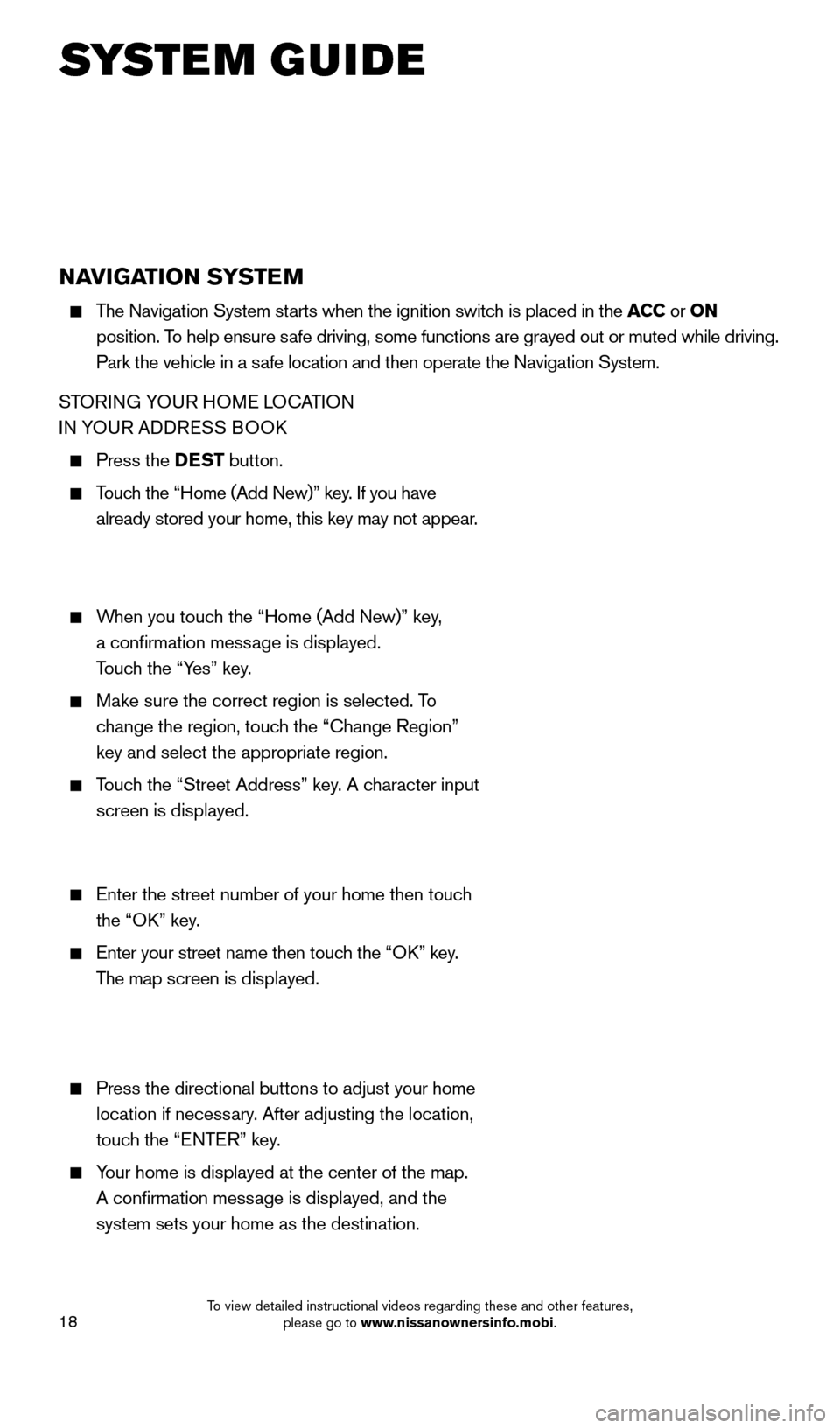
18
NAVIGATION SYSTEM
The Navigation System starts when the ignition switch is placed in the ACC or ON
position. To help ensure safe driving, some functions are grayed out or muted while driving.
Park the vehicle in a safe location and then operate the Navigation System.
STORING YOUR HOME LOCATION
IN YOUR ADDRESS BOOK
Press the DEST button.
Touch the “Home (Add New)” key. If you have
already stored your home, this key may not appear.
When you touch the “Home (Add New)” key,
a confirmation message is displayed.
Touch the “Yes” key.
Make sure the correct region is selected. To change the region, touch the “Change Region”
key and select the appropriate region.
Touch the “Street Address” key. A character input
screen is displayed.
Enter the street number of your home then touc h
the “OK” key.
Enter your street name then touc h the “OK” key.
The map screen is displayed.
Press the directional buttons to adjust your home
location if necessary. After adjusting the location,
touch the “ENTER” key.
Your home is displayed at the center of the map.
A confirmation message is displayed, and the
system sets your home as the destination.
SYSTEM GUIDE
1852879_16a_GTR_QRG_Guts_123014.indd 1812/30/14 11:38 AM
To view detailed instructional videos regarding these and other features, please go to www.nissanownersinfo.mobi.
Page 21 of 24
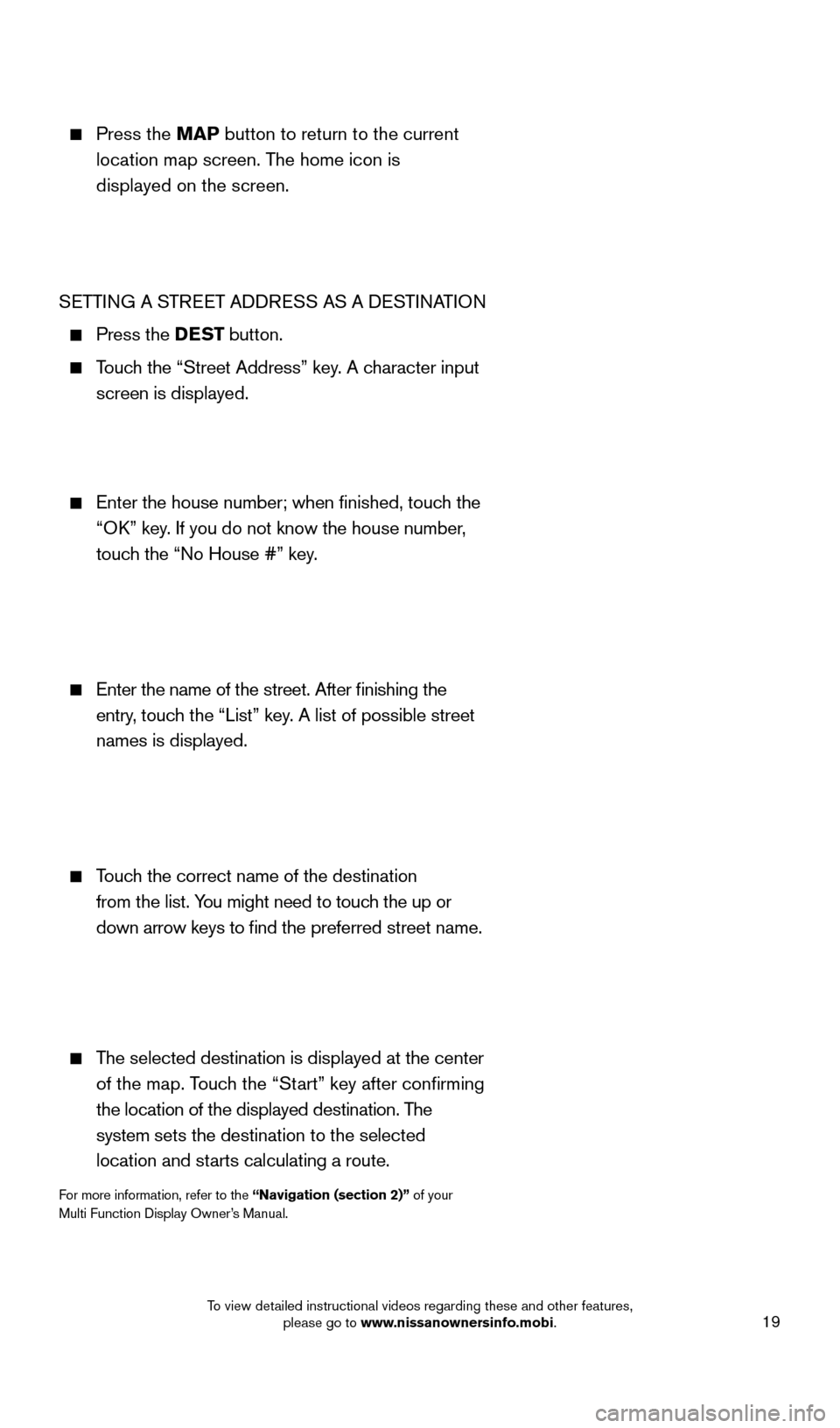
19
Press the MAP button to return to the current
location map screen. The home icon is
displayed on the screen.
SETTING A STREET ADDRESS AS A DESTINATION
Press the DEST button.
Touch the “Street Address” key. A character input
screen is displayed.
Enter the house number; when finished, touc h the
“OK” key. If you do not know the house number,
touch the “No House #” key.
Enter the name of the street. After finishing the
entry, touch the “List” key. A list of possible street
names is displayed.
Touch the correct name of the destination
from the list. You might need to touch the up or
down arrow keys to find the preferred street name.
The selected destination is displayed at the center
of the map. Touch the “Start” key after confirming
the location of the displayed destination. The
system sets the destination to the selected
location and starts calculating a route.
For more information, refer to the “Navigation (section 2)” of your
Multi Function Display Owner’s Manual.
1852879_16a_GTR_QRG_Guts_123014.indd 1912/30/14 11:38 AM
To view detailed instructional videos regarding these and other features, please go to www.nissanownersinfo.mobi.
Page 24 of 24
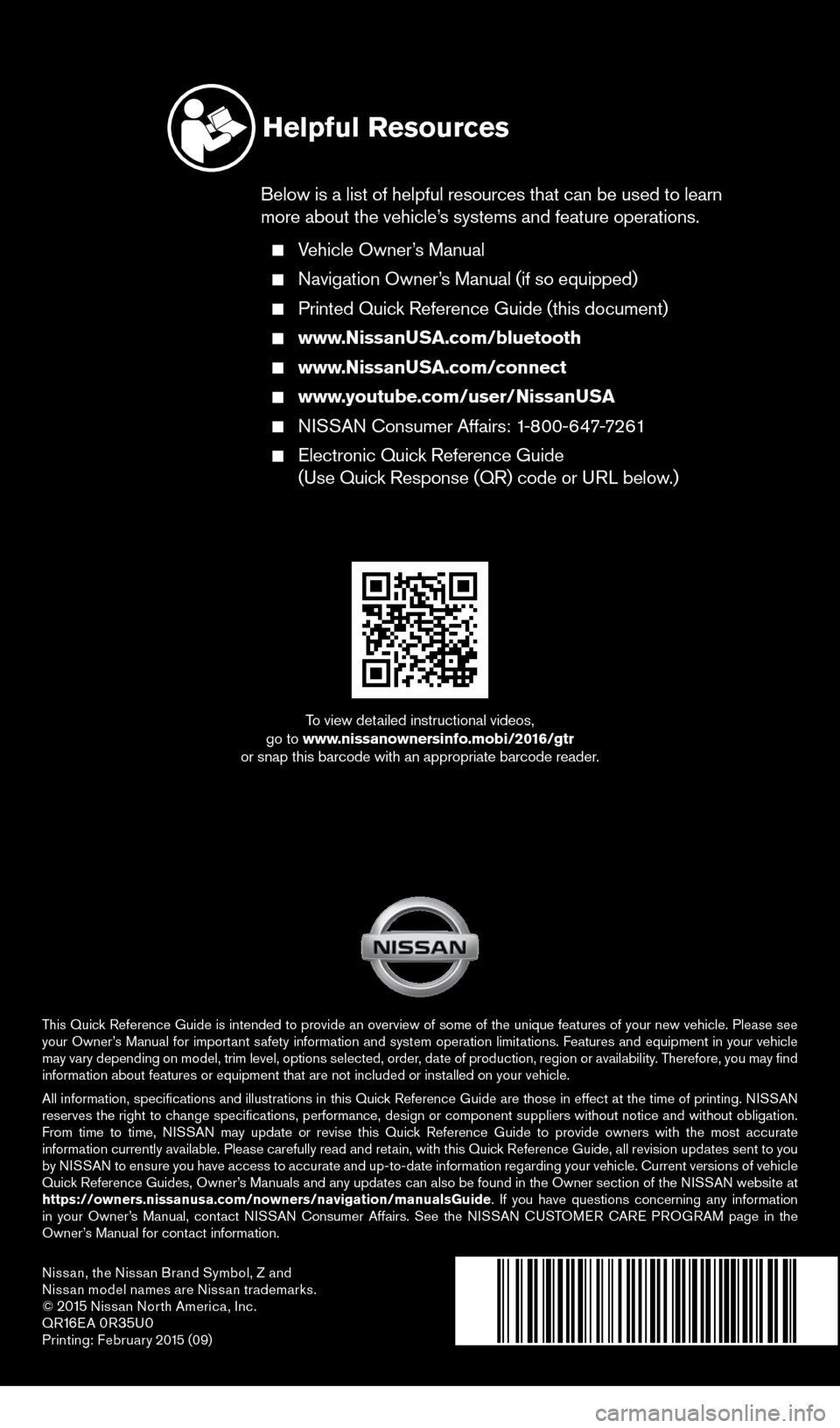
Nissan, the Nissan Brand Symbol, Z and
Nissan model names are Nissan trademarks.
©
2015 Nissan North America, Inc.
QR16E A 0R35U0Printing: Februar y 2015 (09)
To view detailed instructional videos,
go to www.nissanownersinfo.mobi/2016/gtr
or snap this barcode with an appropriate barcode reader.
This Quick Reference Guide is intended to provide an overview of some of the unique features of your new vehicle. Please see
your Owner’s Manual for important safety information and system operation limitations. Features and equipment in your vehicle
may vary depending on model, trim level, options selected, order, date of production, region or availability. Therefore, you may find
information about features or equipment that are not included or installed on your vehicle.
All information, specifications and illustrations in this Quick Reference Guide are those in effect at the time of printing. NISSAN
reserves the right to change specifications, performance, design or component suppliers witho\
ut notice and without obligation.
From time to time, NISSAN may update or revise this Quick Reference Guide to provide owners with the most accurate
information currently available. Please carefully read and retain, with this Quick Reference Guide, all revision updates sent to you
by NISSAN to ensure you have access to accurate and up-to-date information reg\
arding your vehicle. Current versions of vehicle
Quick Reference Guides, Owner’s Manuals and any updates can also be found in the Owner section of the \
NISSAN website at
https://owners.nissanusa.com/nowners/navigation/manualsGuide. If you have questions concerning any information
in your Owner’s Manual, contact NISSAN Consumer Affairs. See the NISSAN CUSTOMER CARE PROGRAM page in the
Owner’s Manual for contact information.
Helpful Resources
Below is a list of helpful resources that can be used to learn
more about the vehicle’s systems and feature operations.
Vehicle Owner’s Manual
Navigation Owner ’s Manual (if so equipped)
Printed Quick Reference Guide (this document)
www.NissanUSA.com/bluetooth
www.NissanUSA.com/connect
www.youtube.com/user/NissanUSA
NISSAN Consumer Affairs: 1-800-647-7261
Electronic Quic k Reference Guide
(Use Quick Response (QR) code or URL below.)
1852879_16a_GTR_QRG_Cover_123014.indd 212/30/14 11:39 AM