NISSAN GT-R 2017 R35 Multi Function Display Owners Manual
Manufacturer: NISSAN, Model Year: 2017, Model line: GT-R, Model: NISSAN GT-R 2017 R35Pages: 248, PDF Size: 1.72 MB
Page 211 of 248
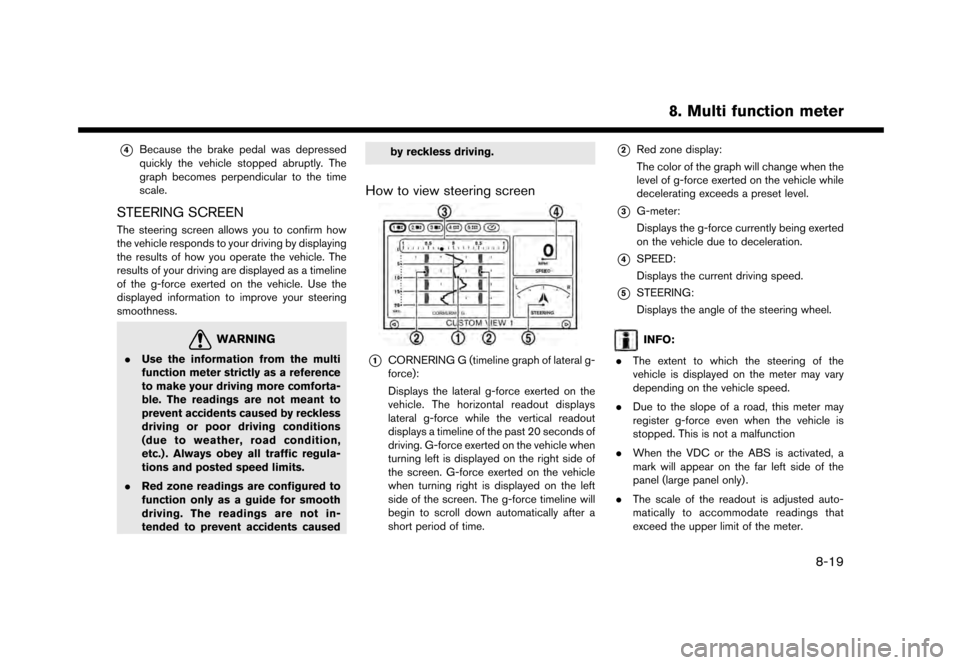
*4Because the brake pedal was depressed
quickly the vehicle stopped abruptly. The
graph becomes perpendicular to the time
scale.
STEERING SCREEN
The steering screen allows you to confirm how
the vehicle responds to your driving by displaying
the results of how you operate the vehicle. The
results of your driving are displayed as a timeline
of the g-force exerted on the vehicle. Use the
displayed information to improve your steering
smoothness.
WARNING
.Use the information from the multi
function meter strictly as a reference
to make your driving more comforta-
ble. The readings are not meant to
prevent accidents caused by reckless
driving or poor driving conditions
(due to weather, road condition,
etc.) . Always obey all traffic regula-
tions and posted speed limits.
. Red zone readings are configured to
function only as a guide for smooth
driving. The readings are not in-
tended to prevent accidents caused by reckless driving.
How to view steering screen
*1CORNERING G (timeline graph of lateral g-
force):
Displays the lateral g-force exerted on the
vehicle. The horizontal readout displays
lateral g-force while the vertical readout
displays a timeline of the past 20 seconds of
driving. G-force exerted on the vehicle when
turning left is displayed on the right side of
the screen. G-force exerted on the vehicle
when turning right is displayed on the left
side of the screen. The g-force timeline will
begin to scroll down automatically after a
short period of time.
*2Red zone display:
The color of the graph will change when the
level of g-force exerted on the vehicle while
decelerating exceeds a preset level.
*3G-meter:
Displays the g-force currently being exerted
on the vehicle due to deceleration.
*4SPEED:
Displays the current driving speed.
*5STEERING:
Displays the angle of the steering wheel.
INFO:
. The extent to which the steering of the
vehicle is displayed on the meter may vary
depending on the vehicle speed.
. Due to the slope of a road, this meter may
register g-force even when the vehicle is
stopped. This is not a malfunction
. When the VDC or the ABS is activated, a
mark will appear on the far left side of the
panel (large panel only) .
. The scale of the readout is adjusted auto-
matically to accommodate readings that
exceed the upper limit of the meter.
8. Multi function meter
8-19
Page 212 of 248
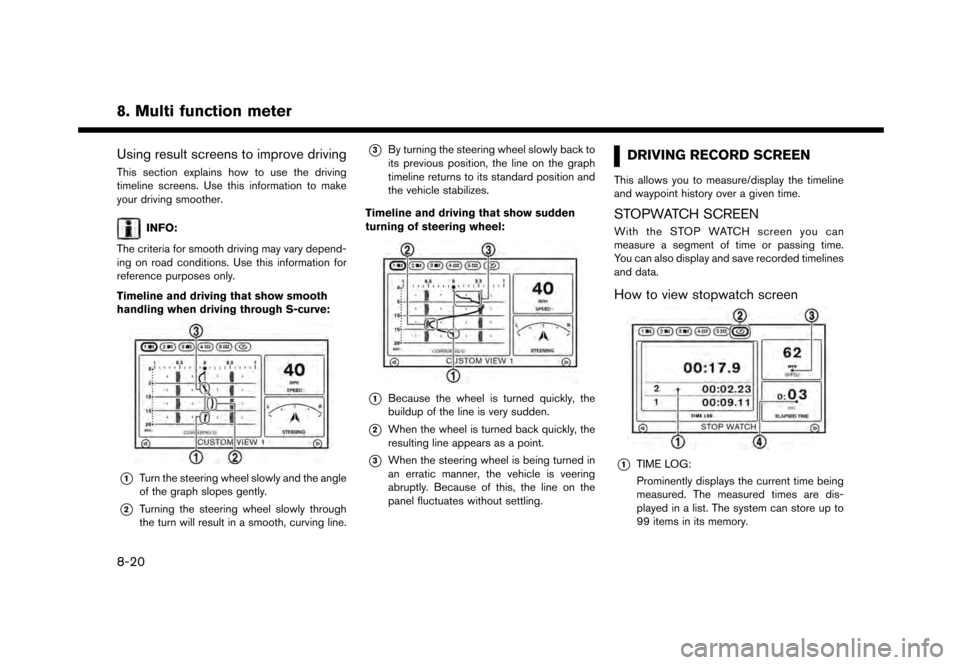
8. Multi function meter
Using result screens to improve driving
This section explains how to use the driving
timeline screens. Use this information to make
your driving smoother.
INFO:
The criteria for smooth driving may vary depend-
ing on road conditions. Use this information for
reference purposes only.
Timeline and driving that show smooth
handling when driving through S-curve:
*1Turn the steering wheel slowly and the angle
of the graph slopes gently.
*2Turning the steering wheel slowly through
the turn will result in a smooth, curving line.
*3By turning the steering wheel slowly back to
its previous position, the line on the graph
timeline returns to its standard position and
the vehicle stabilizes.
Timeline and driving that show sudden
turning of steering wheel:
*1Because the wheel is turned quickly, the
buildup of the line is very sudden.
*2When the wheel is turned back quickly, the
resulting line appears as a point.
*3When the steering wheel is being turned in
an erratic manner, the vehicle is veering
abruptly. Because of this, the line on the
panel fluctuates without settling.
DRIVING RECORD SCREEN
This allows you to measure/display the timeline
and waypoint history over a given time.
STOPWATCH SCREEN
With the STOP WATCH screen you can
measure a segment of time or passing time.
You can also display and save recorded timelines
and data.
How to view stopwatch screen
*1TIME LOG:
Prominently displays the current time being
measured. The measured times are dis-
played in a list. The system can store up to
99 items in its memory.
8-20
Page 213 of 248

*2Timer-on indicator:
The timer-on indicator will flash when the
stopwatch function is active.
*3SPEED:
Displays the vehicle speed while driving.
*4ELAPSED TIME:
Displays the total elapsed time measured
since the stopwatch function was started.
Using stopwatch function
Use
steering wheel to operate the stopwatch func-
tion.
1. With the STOP WATCH screen displayed, push
cator will flash when the stopwatch function is active.
2. Each time you push
time will be recorded into the system and will
become viewable in the list.
3. Push
function will stop timing.
INFO:
. The STOP WATCH function can be used
only when the engine is running.
. The STOP WATCH function can only be
used when the clock is activated.
. If the ignition switch is placed in the ACC or
OFF position while using the timer, timing will
end.
. The timer will continue timing while you
display other screens until you push
. The maximum time that the system timer can
display is a recorded time of up to 9 hours 59
minutes and 59.99 seconds.
. When timing has finished, the upper timer
will reset to 00:00.0.
. When the recorded time and the finished
recording time are displayed, they tempora-
rily interrupt the time recorder display and are
displayed in large numbers. The recorded
time will disappear automatically after several
seconds.
. When screens other than the multi function
meter are displayed, the STOP WATCH
screen will not interrupt the display.
8. Multi function meter
8-21
Page 214 of 248
![NISSAN GT-R 2017 R35 Multi Function Display Owners Manual 8. Multi function meter
Checking time log
You can review the list of past measured times.
1. Touch [TIME LOG]. The list screen will bedisplayed.
2. Touch the record you wish to display. Themenu screen NISSAN GT-R 2017 R35 Multi Function Display Owners Manual 8. Multi function meter
Checking time log
You can review the list of past measured times.
1. Touch [TIME LOG]. The list screen will bedisplayed.
2. Touch the record you wish to display. Themenu screen](/img/5/524/w960_524-213.png)
8. Multi function meter
Checking time log
You can review the list of past measured times.
1. Touch [TIME LOG]. The list screen will bedisplayed.
2. Touch the record you wish to display. Themenu screen will be displayed.
3. Touch [Stop Watch Times]. The details of theselected record will be displayed.
Saving to USB device
You can save the time records saved in the
system onto a USB device.
1. Insert the USB device into the USB port.
2. Touch [TIME LOG]. The list screen will bedisplayed.
3. Touch the record you wish to display. The
menu screen will be displayed.
8-22
Page 215 of 248
![NISSAN GT-R 2017 R35 Multi Function Display Owners Manual 4. Touch [Transfer Stop Watch Times to USBMemory]. The time record is saved to the
USB device.
NOTICE
Inserting objects other than a USB
device into the USB connector can cause
damage. Do not insert a NISSAN GT-R 2017 R35 Multi Function Display Owners Manual 4. Touch [Transfer Stop Watch Times to USBMemory]. The time record is saved to the
USB device.
NOTICE
Inserting objects other than a USB
device into the USB connector can cause
damage. Do not insert a](/img/5/524/w960_524-214.png)
4. Touch [Transfer Stop Watch Times to USBMemory]. The time record is saved to the
USB device.
NOTICE
Inserting objects other than a USB
device into the USB connector can cause
damage. Do not insert anything other
than a USB device into the USB con-
nector.
INFO:
. Time records are saved to the USB device in
the CSV format.
. While records are being saved to the USB
device, do not change the key position or
remove the USB device.
. To save all records to the USB device, select
[Transfer All Stop Watch Times to USB
Mem.].
Deleting records
Use the following procedure to delete time
records saved in the system.
1. Touch [TIME LOG]. The list screen will be
displayed.
2. Touch the record you wish to display. Themenu screen will be displayed.
3. Touch [Delete Stop Watch Times]. Themessage screen will be displayed.
4. Touch [Yes]. The time record will be deleted.
INFO:
. You cannot recover deleted records.
. To delete all records, select [Delete All Stop
Watch Times].
8. Multi function meter
8-23
Page 216 of 248
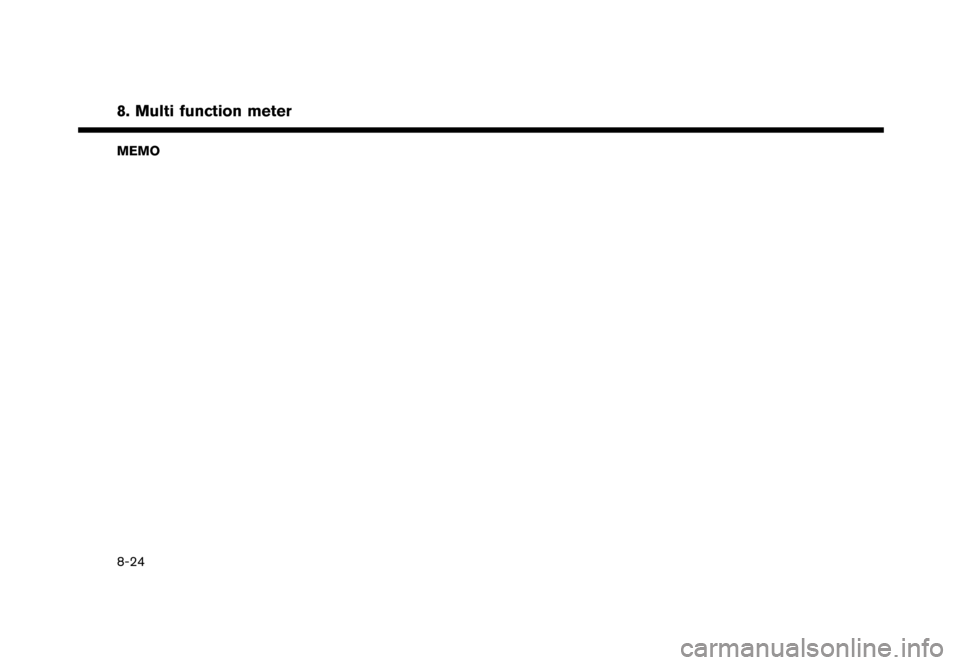
8. Multi function meter
MEMO
8-24
Page 217 of 248
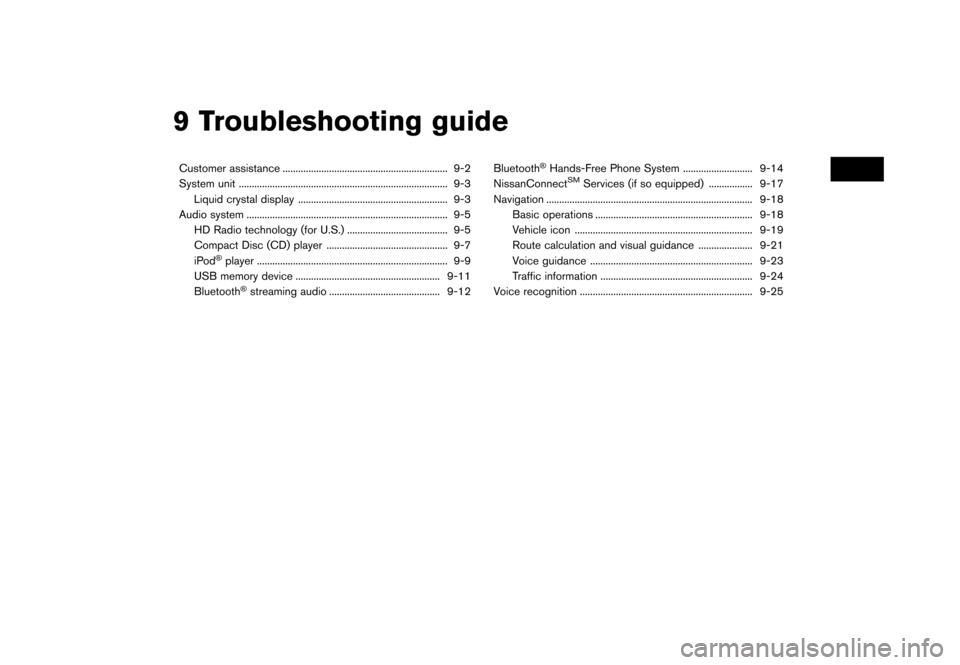
9 Troubleshooting guide
Customer assistance ................................................................ 9-2
System unit ........................................................................\
......... 9-3Liquid crystal display .......................................................... 9-3
Audio system ........................................................................\
...... 9-5 HD Radio technology (for U.S.) ....................................... 9-5
Compact Disc (CD) player ............................................... 9-7 iPod
�Šplayer ........................................................................\
.. 9-9
USB memory device ........................................................ 9-11
Bluetooth
�Šstreaming audio ........................................... 9-12 Bluetooth
�ŠHands-Free Phone System ........................... 9-14
NissanConnectSMServices (if so equipped) ................. 9-17
Navigation ........................................................................\
........ 9-18 Basic operations ............................................................. 9-18
Vehicle icon ..................................................................... 9-19Route calculation and visual guidance ..................... 9-21
Voice guidance ............................................................... 9-23
Traffic information ........................................................... 9-24
Voice recognition ................................................................... 9-25
Page 218 of 248
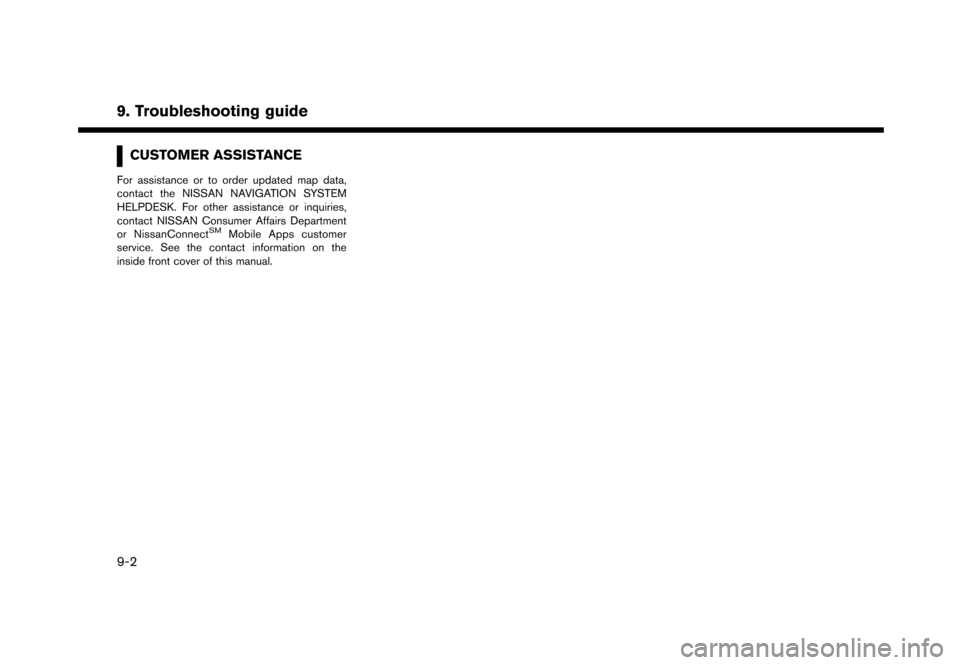
9. Troubleshooting guide
CUSTOMER ASSISTANCE
For assistance or to order updated map data,
contact the NISSAN NAVIGATION SYSTEM
HELPDESK. For other assistance or inquiries,
contact NISSAN Consumer Affairs Department
or NissanConnect
SMMobile Apps customer
service. See the contact information on the
inside front cover of this manual.
9-2
Page 219 of 248
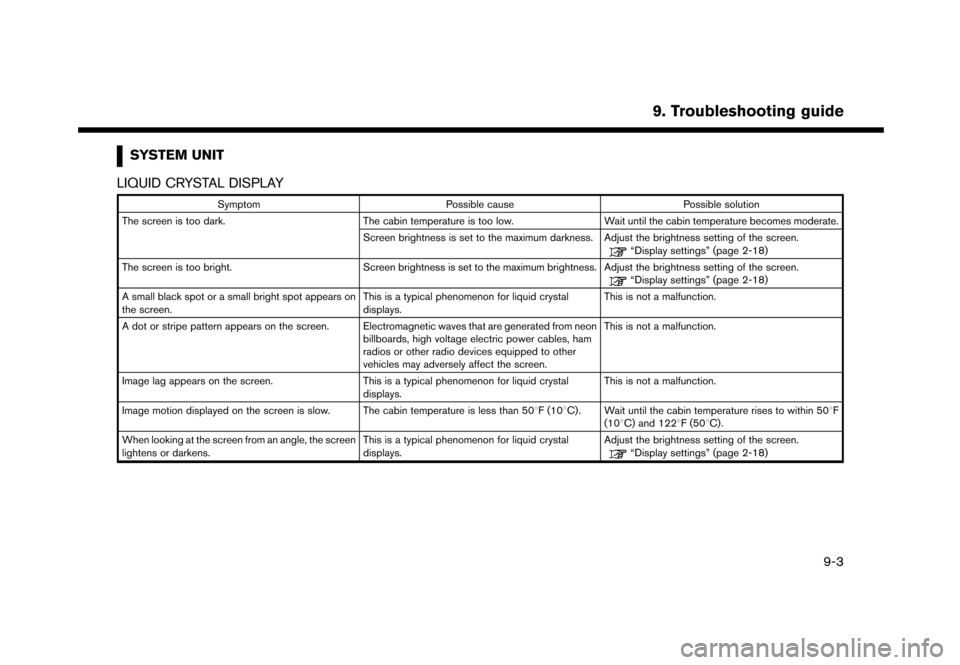
SYSTEM UNIT
LIQUID CRYSTAL DISPLAY
Symptom Possible cause Possible solution
The screen is too dark. The cabin temperature is too low.Wait until the cabin temperature becomes moderate.
Screen brightness is set to the maximum darkness. Adjust the brightness setting of the screen.
“Display settings” (page 2-18)
The screen is too bright. Screen brightness is set to the maximum brightness. Adjust the brightness setting of the screen.
“Display settings” (page 2-18)
A small black spot or a small bright spot appears on
the screen. This is a typical phenomenon for liquid crystal
displays.This is not a malfunction.
A dot or stripe pattern appears on the screen. Electromagnetic waves that are generated from neon billboards, high voltage electric power cables, ham
radios or other radio devices equipped to other
vehicles may adversely affect the screen.This is not a malfunction.
Image lag appears on the screen. This is a typical phenomenon for liquid crystal
displays.This is not a malfunction.
Image motion displayed on the screen is slow. The cabin temperature is less than 508F (108C). Wait until the cabin temperature rises to within 508F (108C) and 1228F (508C).
When looking at the screen from an angle, the screen
lightens or darkens. This is a typical phenomenon for liquid crystal
displays.Adjust the brightness setting of the screen.
“Display settings” (page 2-18)
9. Troubleshooting guide
9-3
Page 220 of 248
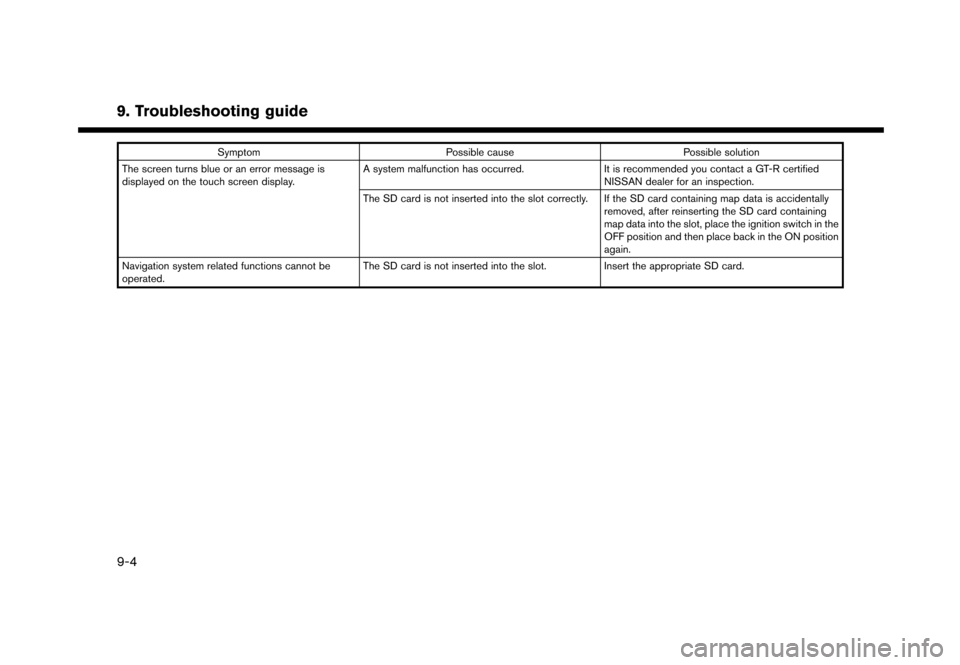
9. Troubleshooting guide
SymptomPossible cause Possible solution
The screen turns blue or an error message is
displayed on the touch screen display. A system malfunction has occurred.
It is recommended you contact a GT-R certified
NISSAN dealer for an inspection.
The SD card is not inserted into the slot correctly. If the SD card containing map data is accidentally removed, after reinserting the SD card containing
map data into the slot, place the ignition switch in the
OFF position and then place back in the ON position
again.
Navigation system related functions cannot be
operated. The SD card is not inserted into the slot.
Insert the appropriate SD card.
9-4