NISSAN GT-R 2017 R35 Quick Reference Guide
Manufacturer: NISSAN, Model Year: 2017, Model line: GT-R, Model: NISSAN GT-R 2017 R35Pages: 28, PDF Size: 2.12 MB
Page 1 of 28
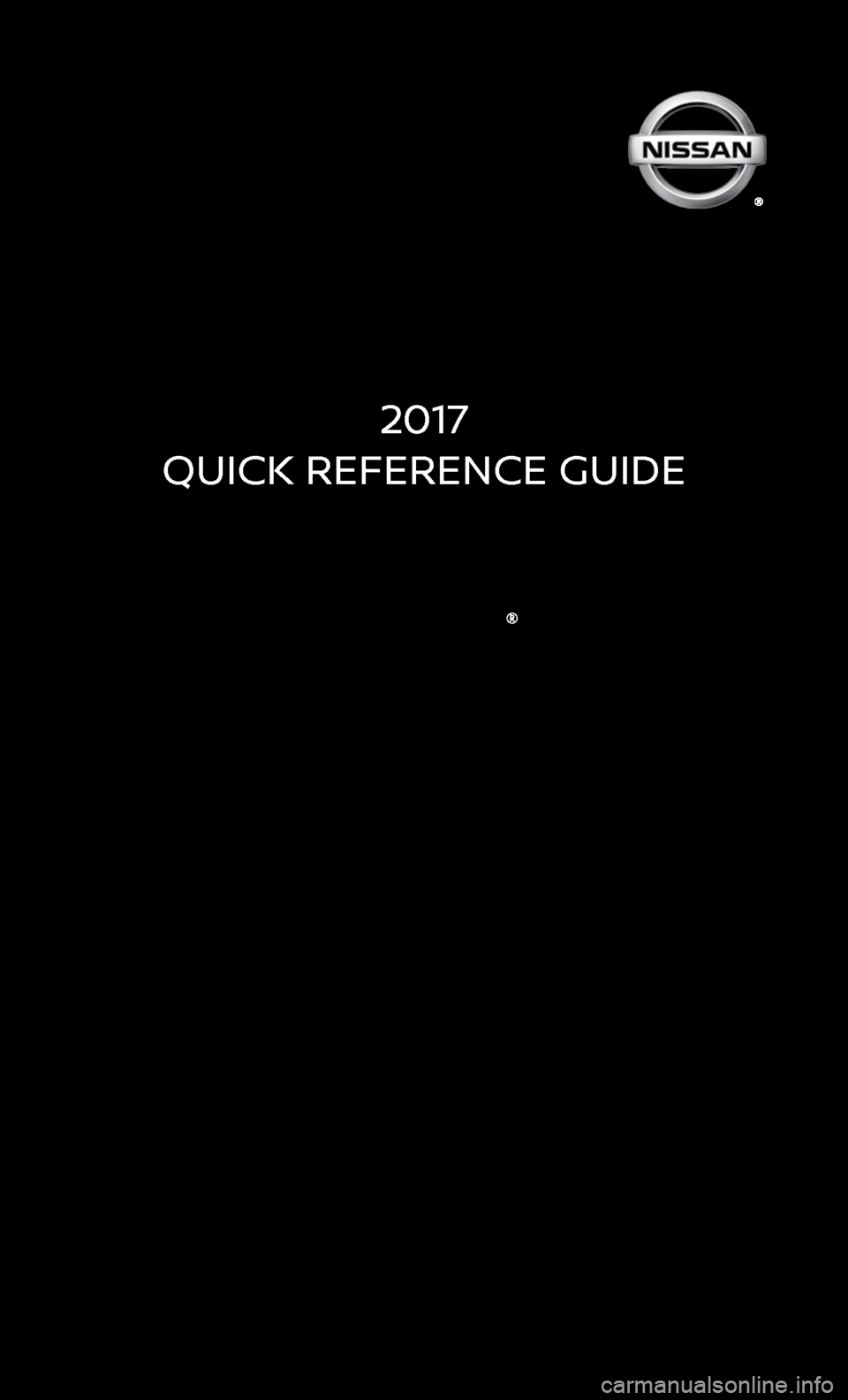
2017
QUICK REFERENCE GUIDE
Page 2 of 28
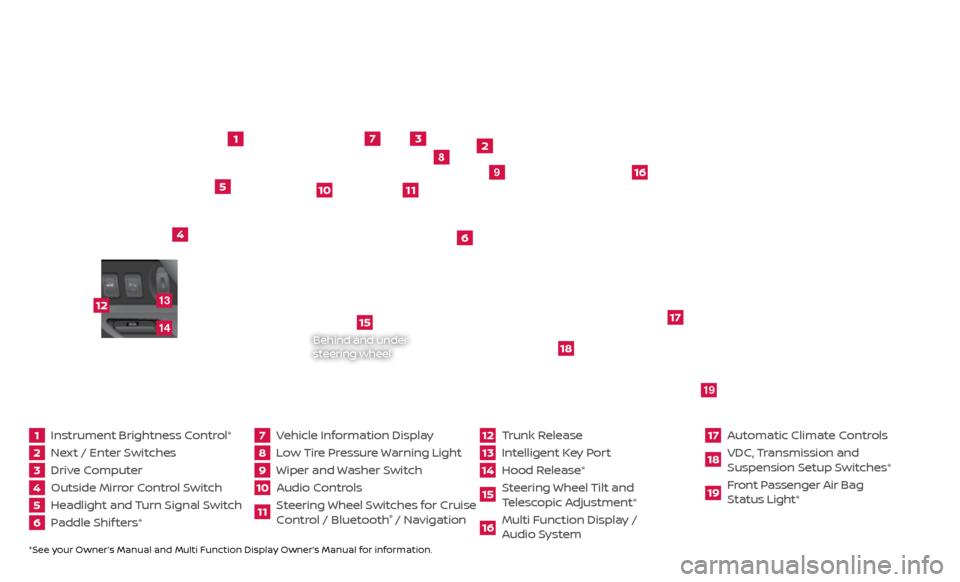
*See your Owner’s Manual and Multi Function Display Owner’s Manual for information.1 Instrument Brightness Control*2 Next / Enter Switches3 Drive Computer 4 Outside Mirror Control Switch5 Headlight and Turn Signal Switch6 Paddle Shif ters*
7 Vehicle Information Display8 Low Tire Pressure Warning Light9 Wiper and Washer Switch10 Audio Controls
11 Steering Wheel Switches for Cruise
Control / Bluetooth
® / Navigation
12 Trunk Release
13 Intelligent Key Port14 Hood Release*
15 Steering Wheel Tilt and
T elescopic Adjustment*16 Multi Function Display /
Audio System
17 Automatic Climate Controls18 VDC, Transmission and
Suspension Setup S witches*19 Front Passenger Air Bag
Status Light*
1
2
3
4
5
6
9
7
8
15
16
17
18
19
10
11
Behind and under
steering wheel
12
1413
Page 3 of 28
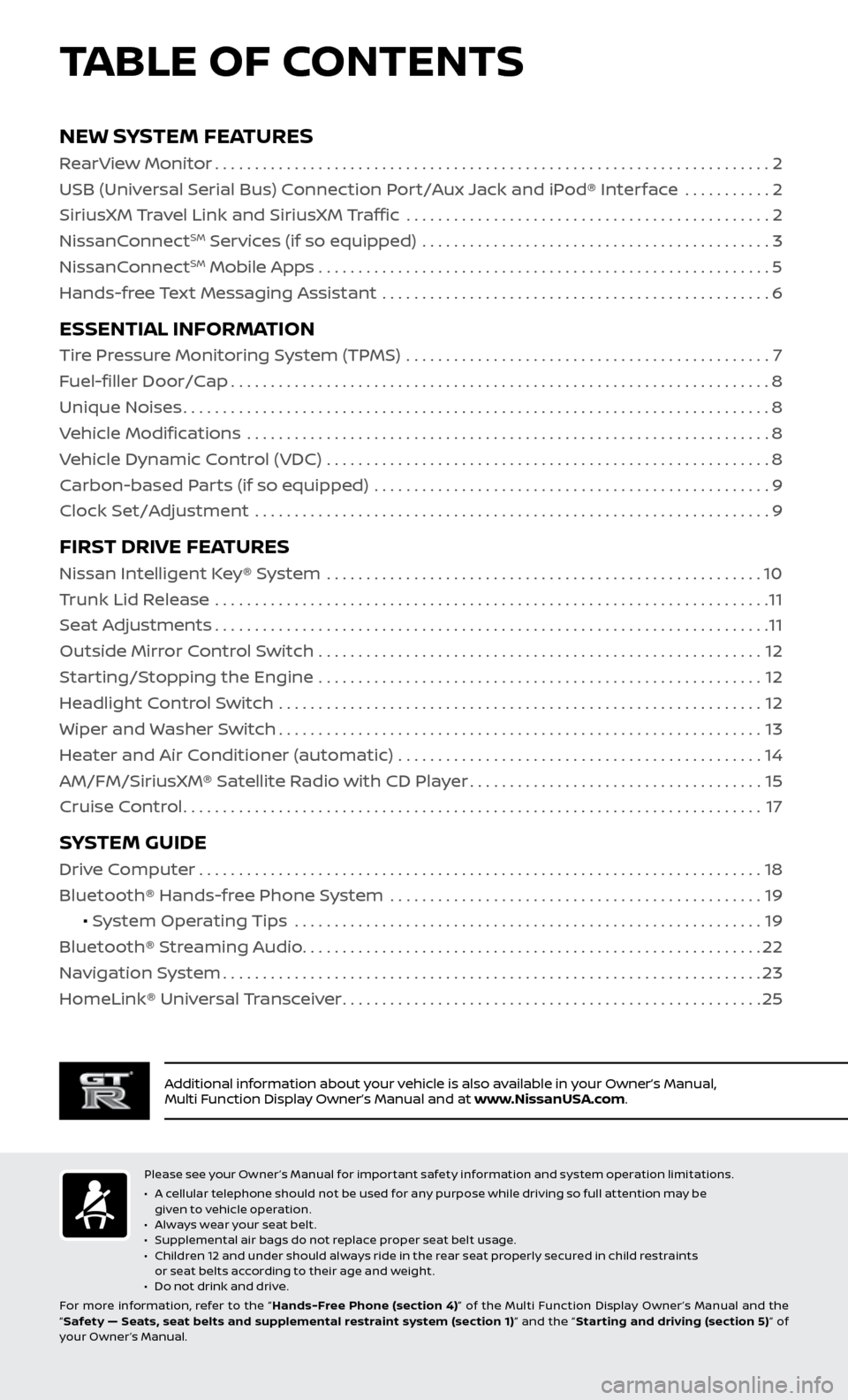
TABLE OF CONTENTS
Additional information about your vehicle is also available in your Owner’s Manual,
Multi Function Display Owner’s Manual and at www.NissanUSA.com.
NEW SYSTEM FEATURES
RearView Monitor......................................................................2
USB (Universal Serial Bus) Connection Port/Aux Jack and iPod® Interface ...........
2
SiriusXM Travel Link and SiriusXM Traffic
..............................................
2
NissanC
onnect
SM Services (if so equipped) ............................................3
NissanC
onnectSM Mobile Apps . . . . . . . . . . . . . . . . . . . . . . . . . . . . . . . . . . . .\
. . . . . . . . . . . . . . . . . . . . . 5
Hands-free Text Messaging Assistant .................................................
6
ESSENTIAL INFORMATION
Tire Pressure Monitoring System (TPMS) ..............................................7
Fuel-filler Door/Cap
....................................................................8
Unique Noises
........................................................................\
..8
Vehicle Modifications
..................................................................
8
Vehicle Dynamic Control (VDC)
........................................................
8
Carbon-based Parts (if so equipped)
..................................................
9
Clock Set/Adjustment
.................................................................
9
FIRST DRIVE FEATURES
Nissan Intelligent Key® System .......................................................10
Trunk Lid Release ......................................................................
11
Seat Adjustments
......................................................................11
Outside Mirror Control Switch
........................................................
12
Starting/Stopping the Engine
........................................................
12
Headlight Control Switch
.............................................................
12
Wiper and Washer Switch
.............................................................13
Heater and Air Conditioner (automatic)
..............................................
14
AM/FM/SiriusXM® Satellite Radio with CD Player
.....................................15
Cruise Control
........................................................................\
.17
SYSTEM GUIDE
Drive Computer.......................................................................18
Bluetooth® Hands-free Phone System ...............................................
19
• System Operating Tips
...........................................................
19
Bluetooth® S
treaming Audio
..........................................................22
Na
vigation System
....................................................................23
HomeLink®
Universal Transceiver
.....................................................25
Please see your Owner’s Manual for important safety information and system operation limitations.
• A c
ellular telephone should not be used for any purpose while driving so full attention may be
given to vehicle operation.
•
A
lways wear your seat belt.
•
S
upplemental air bags do not replace proper seat belt usage.
•
C
hildren 12 and under should always ride in the rear seat properly secured in child restraints
or seat belts according to their age and weight.
•
D
o not drink and drive.
For more information, refer to the “ Hands-Free Phone (section 4)” of the Multi Function Display Owner ’s Manual and the
“ Safety — Seats, seat belts and supplemental restraint system (section 1) ” and the “Star ting and driving (section 5) ” of
your Owner’s Manual.
Page 4 of 28
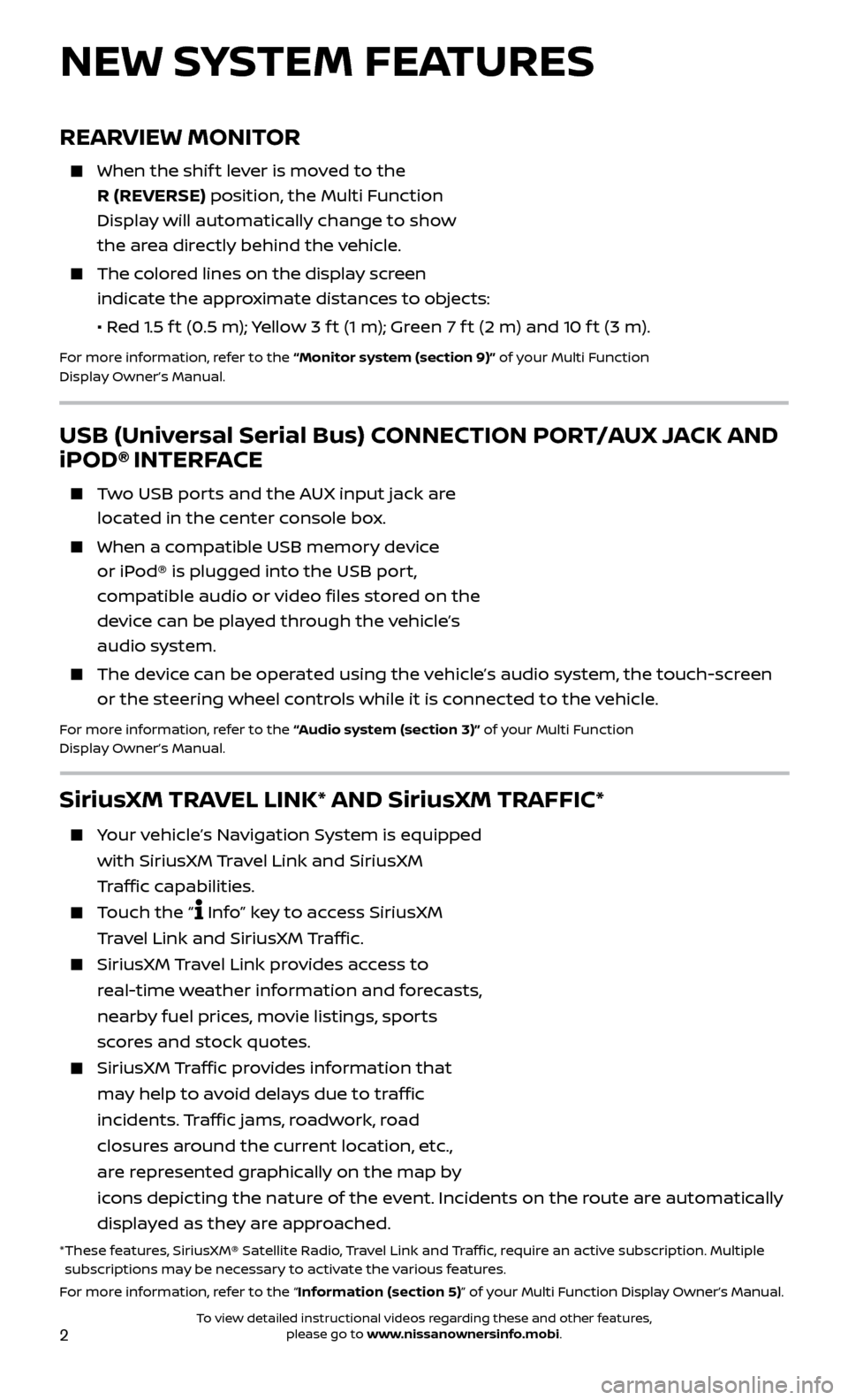
2
REARVIEW MONITOR
When the shift lever is moved to the
R (REVERSE) position, the Multi Function
Display will automatically change to show
the area directly behind the vehicle.
The colored lines on the display screen indicate the approximate distances to objects:
•
R
ed 1.5 f t (0.5 m); Yellow 3 f t (1 m); Green 7 f t (2 m) and 10 f t (3 m).
For more information, refer to the “Monitor system (section 9)” of your Multi Function
Display Owner’s Manual.
NEW SYSTEM FEATURES
USB (Universal Serial Bus) CONNECTION PORT/AUX JACK AND
iPOD® INTERFACE
Two USB ports and the AUX input jack are located in the center console box.
When a c ompatible USB memory device
or iPod® is plugged into the USB port,
compatible audio or video files stored on the
device can be played through the vehicle’s
audio system.
The devic e can be operated using the vehicle’s audio system, the touch-screen
or the steering wheel controls while it is connected to the vehicle.
For more information, refer to the “Audio system (section 3)” of your Multi Function
Display Owner’s Manual.
SiriusXM TRAVEL LINK* AND SiriusXM TRAFFIC*
Your vehicle’s Navigation System is equipped
with SiriusXM Travel Link and SiriusXM
Traffic capabilities.
Touch the “ Info” key to access SiriusXM
Travel Link and SiriusXM Traffic.
SiriusXM Travel Link provides access to
real-time weather information and forecasts,
nearby fuel prices, movie listings, sports
scores and stock quotes.
SiriusXM Traffic provides information that
may help to avoid delays due to traffic
incidents. Traffic jams, roadwork, road
closures around the current location, etc.,
are represented graphically on the map by
icons depicting the nature of the event. Incidents on the route are automatically
displayed as they are approached.
* These features, SiriusXM® Satellite Radio, Travel Link and Traffic, require an active subscription. Multiple subscriptions may be necessary to activate the various features.
For more information, refer to the “Information (section 5)” of your Multi Function Display Owner’s Manual .
To view detailed instructional videos regarding these and other features, please go to www.nissanownersinfo.mobi.
Page 5 of 28
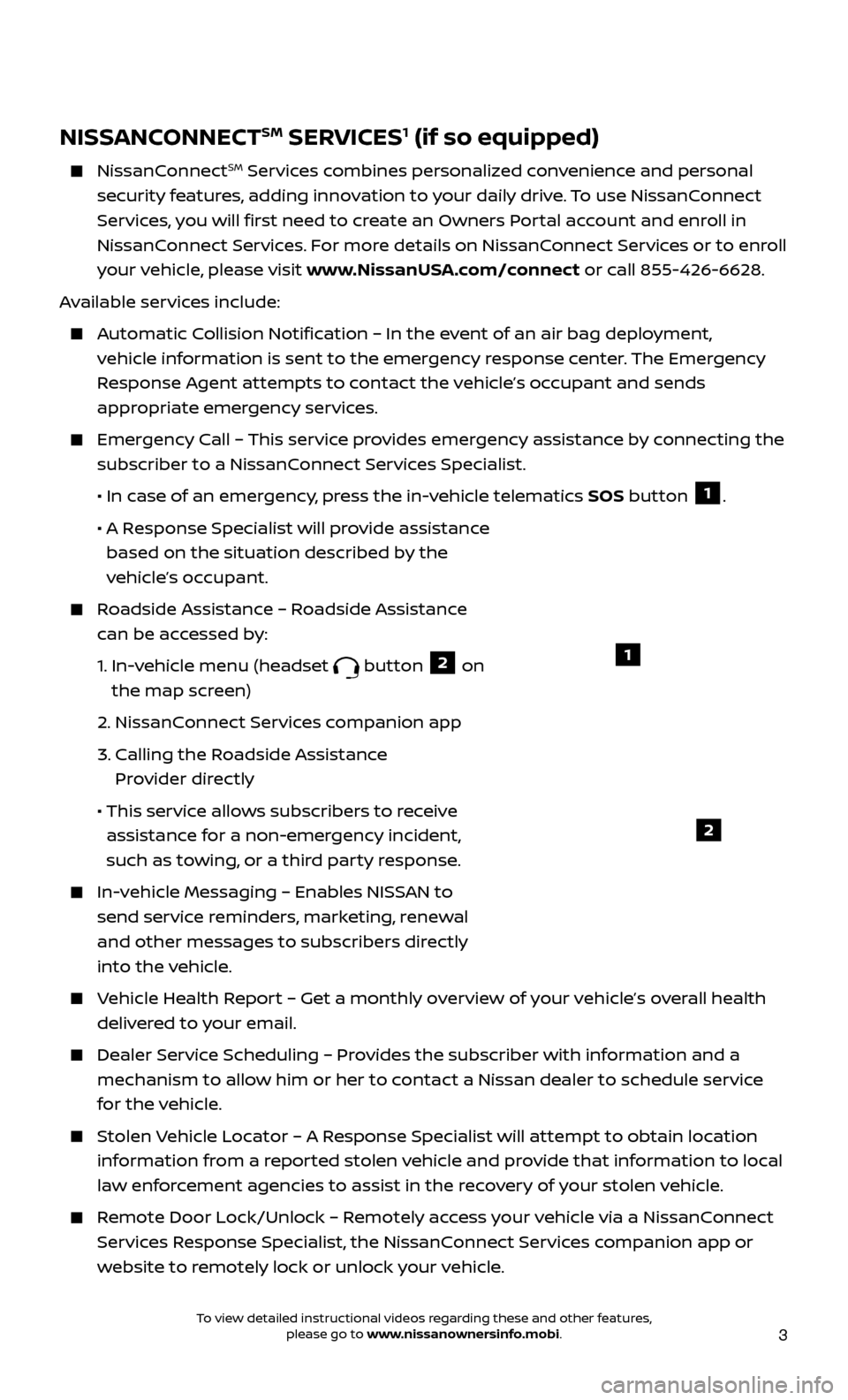
3
NISSANCONNECTSM SERVICES1 (if so equipped)
NissanConnectSM Services combines personalized convenience and personal
security features, adding innovation to your daily drive. To use NissanConnect
Services, you will first need to create an Owners Portal account and enroll in
NissanConnect Services. For more details on NissanConnect Services or to enroll
your vehicle, please visit www.NissanUSA.com/connect or call 855-426-6628.
Available services include:
Automatic Collision Notification – In the event of an air bag deployment, vehicle information is sent to the emergency response center. The Emergency
Response Agent attempts to contact the vehicle’s occupant and sends
appropriate emergency services.
Emergency Call – This service provides emergency assistance by connecting the subscriber to a NissanConnect Services Specialist.
•
In c
ase of an emergency, press the in-vehicle telematics SOS button
1.
•
A R
esponse Specialist will provide assistance
based on the situation described by the
vehicle’s occupant.
Roadside Assistance – Roadside Assistance can be accessed by:
1.
In-v
ehicle menu (headset
button 2 on
the map screen)
2.
NissanConnect Services companion app
3.
C
alling the Roadside Assistance
Provider directly
• This ser
vice allows subscribers to receive
assistance for a non-emergency incident,
such as towing, or a third party response.
In-vehicle Messaging – Enables NISSAN to send service reminders, marketing, renewal
and other messages to subscribers directly
into the vehicle.
Vehicle Health Report – Get a monthly overview of your vehicle’s overall health delivered to your email.
Dealer Service Scheduling – Provides the subscriber with information and a mechanism to allow him or her to contact a Nissan dealer to schedule service
for the vehicle.
Stolen Vehicle Locator – A Response Specialist will attempt to obtain location information from a reported stolen vehicle and provide that information to local
law enforcement agencies to assist in the recovery of your stolen vehicle.
Remote Door Lock/Unlock – Remotely access your vehicle via a NissanConnect Services Response Specialist, the NissanConnect Services companion app or
website to remotely lock or unlock your vehicle.
1
2
To view detailed instructional videos regarding these and other features, please go to www.nissanownersinfo.mobi.
Page 6 of 28
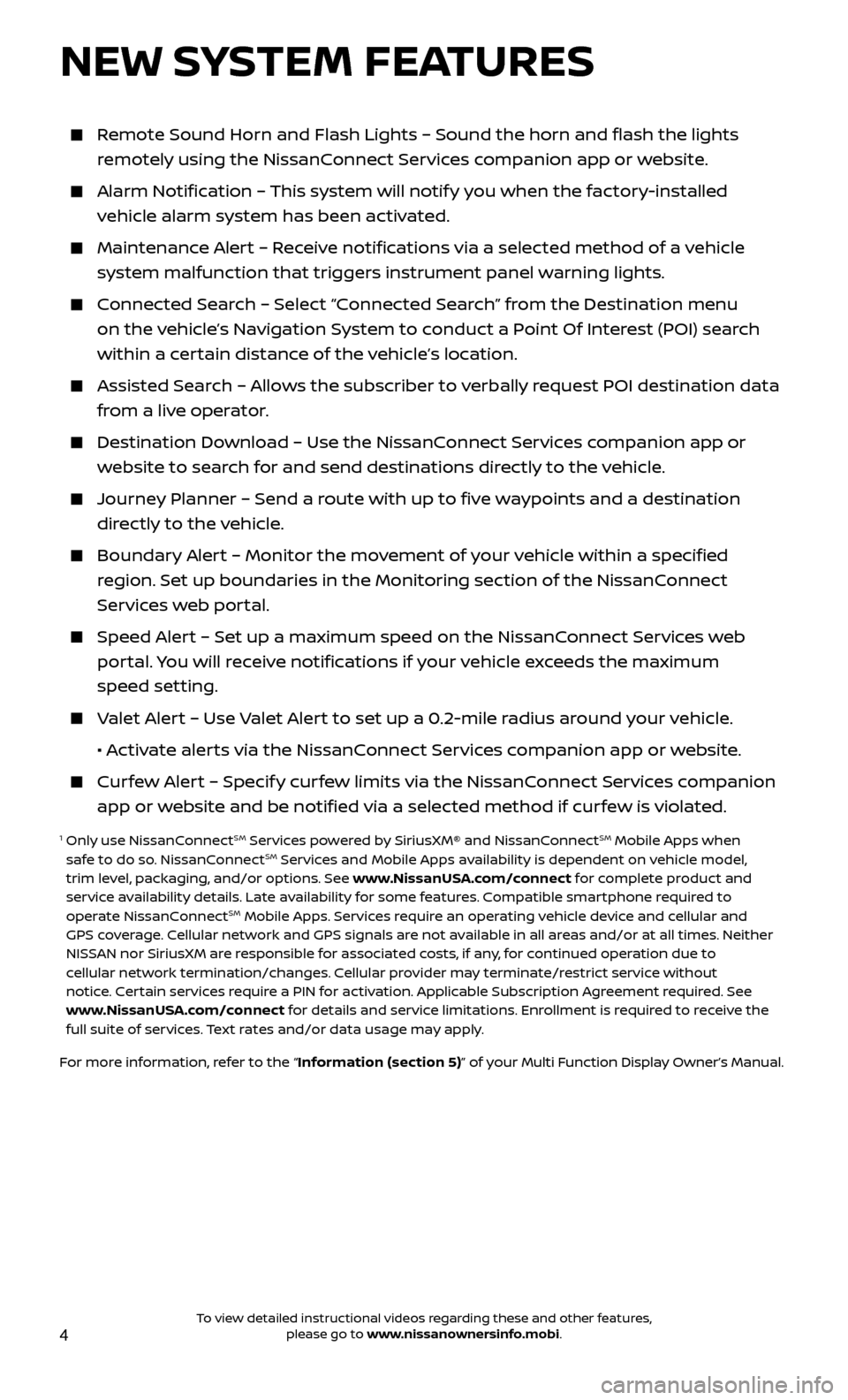
4
Remote Sound Horn and Flash Lights – Sound the horn and flash the li\
ghts remotely using the NissanConnect Services companion app or website.
Alarm Notification – This system will notify you when the factory-installed vehicle alarm system has been activated.
Maintenanc e Alert – Receive notifications via a selected method of a vehicle
system malfunction that triggers instrument panel warning lights.
Connected Search – Select “Connected Search” from the Destination menu on the vehicle’s Navigation System to conduct a Point Of Interest (POI) search
within a certain distance of the vehicle’s location.
Assisted Se arch – Allows the subscriber to verbally request POI destination data
from a live operator.
Destination Do wnload – Use the NissanConnect Services companion app or
website to search for and send destinations directly to the vehicle.
Journey Planner – Send a route with up to five waypoints and a destination directly to the vehicle.
Boundar y Alert – Monitor the movement of your vehicle within a specified
region. Set up boundaries in the Monitoring section of the NissanConnect
Services web portal.
Speed Alert – Set up a maximum speed on the NissanConnect Services web portal. You will receive notifications if your vehicle exceeds the maximum
speed setting.
Valet Alert – Use Valet Alert to set up a 0.2-mile radius around your vehicle.
•
A
ctivate alerts via the NissanConnect Services companion app or website.
Curfew Alert – Specify curfew limits via the NissanConnect Services companion app or website and be notified via a selected method if curfew is violated.
1 Only use NissanConnectSM Services powered by SiriusXM® and NissanConnectSM Mobile Apps when
safe to do so. NissanConnectSM Services and Mobile Apps availability is dependent on vehicle model,
trim level, packaging, and/or options. See www.NissanUSA.com/connect for complete product and
service availability details. Late availability for some features. Compatible smartphone required to
operate NissanConnect
SM Mobile Apps. Services require an operating vehicle device and cellular and
GPS coverage. Cellular network and GPS signals are not available in all areas and/or at all times. Neither
NISSAN nor SiriusXM are responsible for associated costs, if any, for continued operation due to
cellular network termination/changes. Cellular provider may terminate/restrict service without
notice. Certain services require a PIN for activation. Applicable Subscription Agreement required. See
www.NissanUSA.com/connect for details and service limitations. Enrollment is required to receive the
full suite of services. Text rates and/or data usage may apply.
For more information, refer to the “Information (section 5)” of your Multi Function Display Owner’s Manual .
NEW SYSTEM FEATURES
To view detailed instructional videos regarding these and other features, please go to www.nissanownersinfo.mobi.
Page 7 of 28
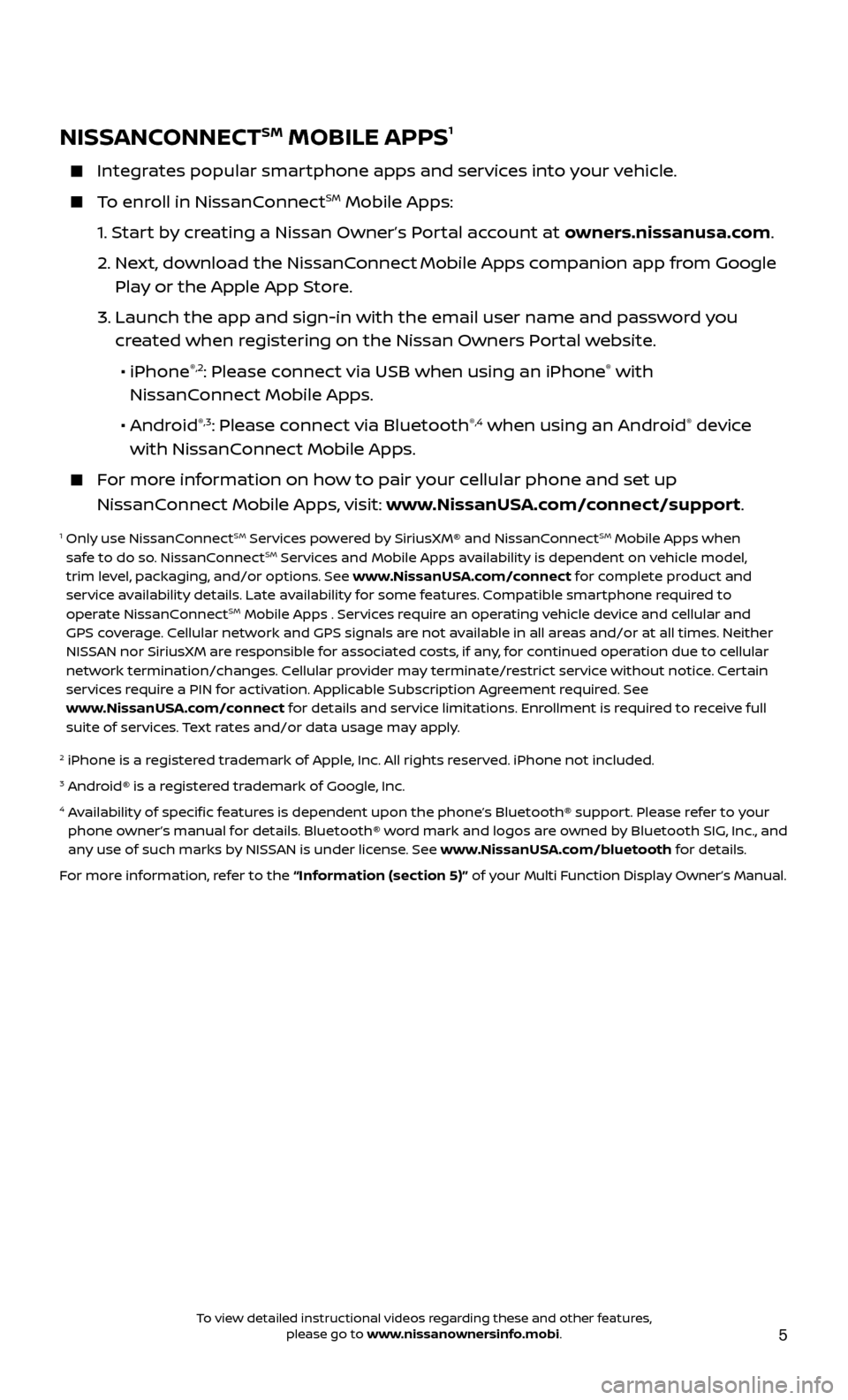
5
NISSANCONNECTSM MOBILE APPS1
Integrates popular smartphone apps and services into your vehicle.
To enroll in NissanConnectSM Mobile Apps:
1.
S
tart by creating a Nissan Owner’s Portal account at owners.nissanusa.com.
2.
Ne
xt, download the NissanConnect
Mobile Apps companion app from Google
Play or the Apple App Store.
3.
Launch the app and sign-in with the email user name and passw
ord you
created when registering on the Nissan Owners Portal website.
•
iPhone
®,2: Please connect via USB when using an iPhone® with
NissanConnect Mobile Apps.
•
Android
®,3: Please connect via Bluetooth®,4 when using an Android® device
with NissanConnect Mobile Apps.
For more information on how to pair your cellular phone and set up
NissanConnect Mobile Apps, visit: www.NissanUSA.com/connect/support.
1 Only use NissanConnectSM Services powered by SiriusXM® and NissanConnectSM Mobile Apps when
safe to do so. NissanConnectSM Services and Mobile Apps availability is dependent on vehicle model,
trim level, packaging, and/or options. See www.NissanUSA.com/connect for complete product and
service availability details. Late availability for some features. Compatible smartphone required to
operate NissanConnect
SM Mobile Apps . Services require an operating vehicle device and cellular and
GPS coverage. Cellular network and GPS signals are not available in all areas and/or at all times. Neither
NISSAN nor SiriusXM are responsible for associated costs, if any, for continued operation due to cellular
network termination/changes. Cellular provider may terminate/restrict service without notice. Certain
services require a PIN for activation. Applicable Subscription Agreement required. See
www.NissanUSA.com/connect for details and service limitations. Enrollment is required to receive full
suite of services. Text rates and/or data usage may apply.
2 iPhone is a r egistered trademark of Apple, Inc. All rights reserved. iPhone not included.3 Android® is a registered trademark of Google, Inc.4 Availability of specific features is dependent upon the phone’s Bluetooth® support. Please refer to your
phone owner’s manual for details. Bluetooth® word mark and logos are owned by Bluetooth SIG, Inc., and
any use of such marks by NISSAN is under license. See www.NissanUSA.com/bluetooth for details.
For more information, refer to the “Information (section 5)” of your Multi Function Display Owner’s Manual .
To view detailed instructional videos regarding these and other features, please go to www.nissanownersinfo.mobi.
Page 8 of 28
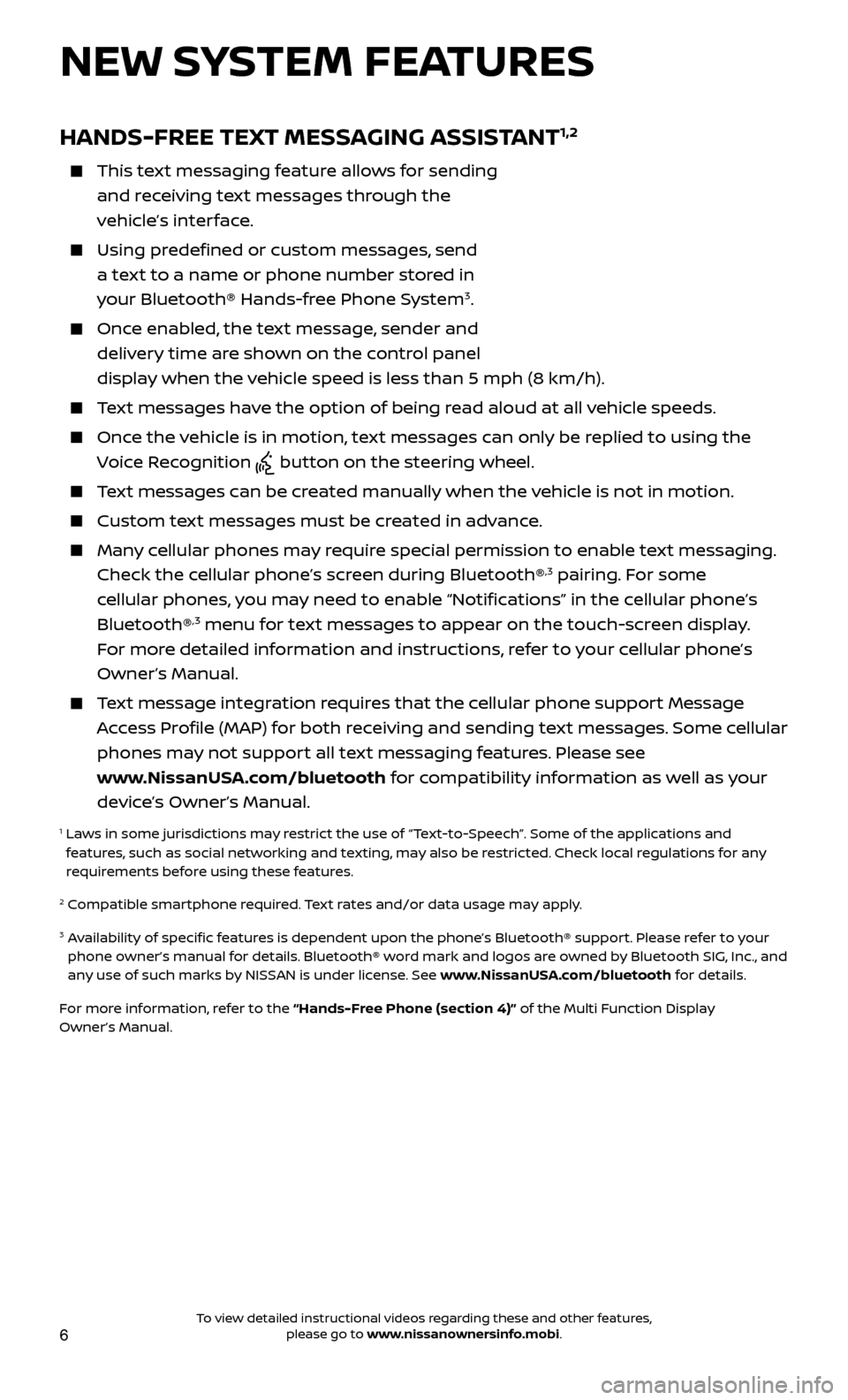
6
HANDS-FREE TEXT MESSAGING ASSISTANT1,2
This text messaging feature allows for sending and receiving text messages through the
vehicle’s interface.
Using predefined or custom messages, send a text to a name or phone number stored in
your Bluetooth® Hands-free Phone System
3.
Once enabled, the text message, sender and delivery time are shown on the control panel
display when the vehicle speed is less than 5 mph (8 km/h).
Text messages have the option of being read aloud at all vehicle speeds.
Once the vehicle is in motion, text messages can only be replied to using the Voice Recognition
button on the steering wheel.
Text messages can be created manually when the vehicle is not in motion.
Custom te xt messages must be created in advance.
Many cellular phones may require special permission to enable text messaging.
Check the cellular phone’s screen during Bluetooth®,3 pairing. For some
cellular phones, you may need to enable “Notifications” in the cellular phone’s
Bluetooth®
,3 menu for text messages to appear on the touch-screen display.
For more detailed information and instructions, refer to your cellular phone’s
Owner’s Manual.
Text message integration requires that the cellular phone support Message Access Profile (MAP) for both receiving and sending text messages. Some cellular
phones may not support all text messaging features. Please see
www.NissanUSA.com/bluetooth for compatibility information as well as your
device’s Owner’s Manual.
1 Laws in some jurisdictions may restrict the use of “Text-to-Speech”. Some of the applications and features, such as social networking and texting, may also be restricted. Check local regulations for any
requirements before using these features.
2 Compatible smartphone required. Text rates and/or data usage may apply.
3 Availability of specific features is dependent upon the phone’s Bluetooth® support. Please refer to your phone owner’s manual for details. Bluetooth® word mark and logos are owned by Bluetooth SIG, Inc., and
any use of such marks by NISSAN is under license. See www.NissanUSA.com/bluetooth for details.
For more information, refer to the “Hands-Free Phone (section 4)” of the Multi Function Display
Owner’s Manual.
NEW SYSTEM FEATURES
To view detailed instructional videos regarding these and other features, please go to www.nissanownersinfo.mobi.
Page 9 of 28
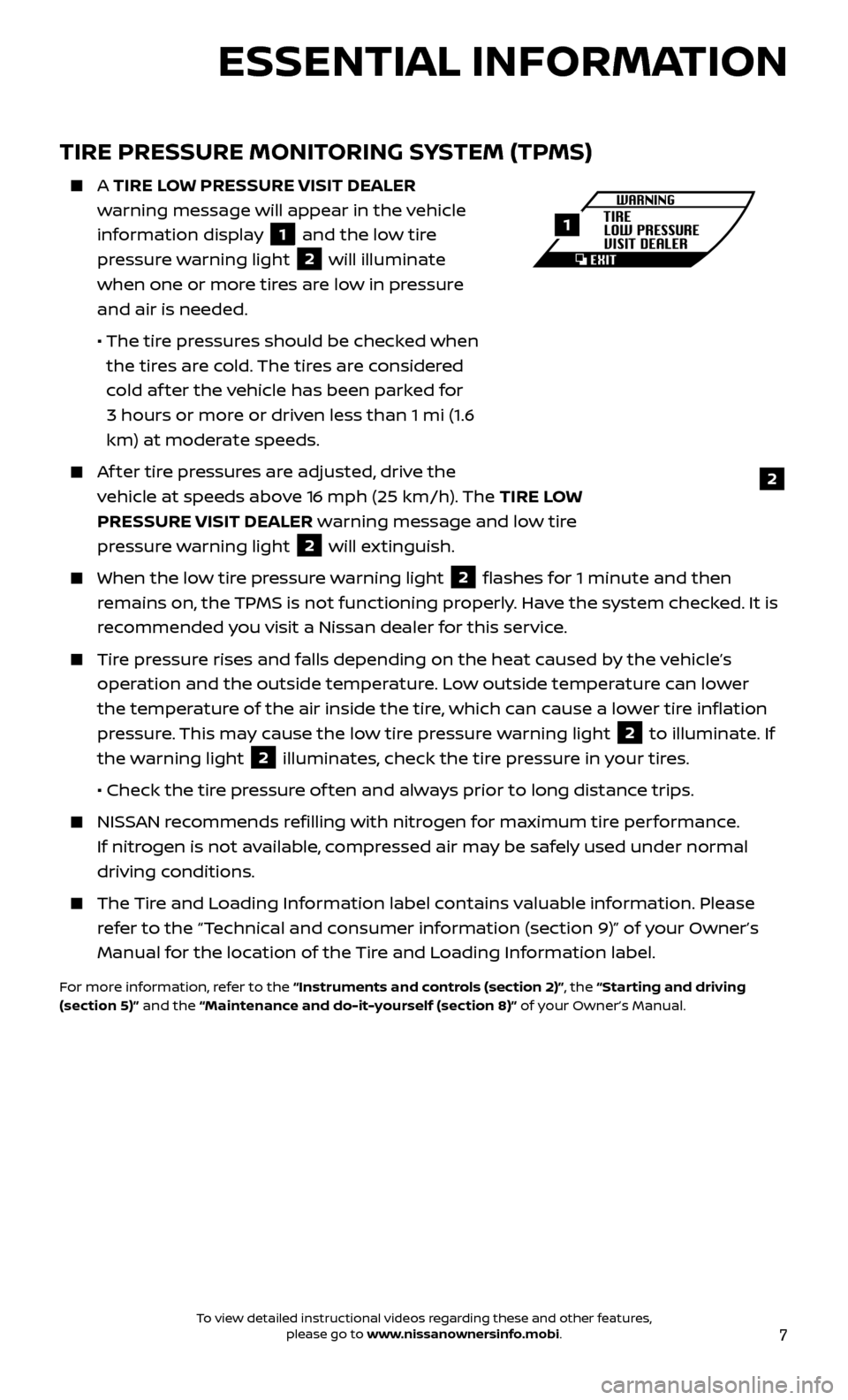
7
TIRE PRESSURE MONITORING SYSTEM (TPMS)
A TIRE LOW PRESSURE VISIT DEALER
w arning message will appear in the vehicle
information display
1 and the low tire
pressure warning light 2 will illuminate
when one or more tires are low in pressure
and air is needed.
• The tir
e pressures should be checked when
the tires are cold. The tires are considered
cold af ter the vehicle has been parked for
3 hours or more or driven less than 1 mi (1.6
km) at moderate speeds.
Af ter tire pressures are adjusted, drive the vehicle at speeds above 16 mph (25 km/h). The TIRE LOW
PRESSURE VISIT DEALER warning message and low tire
pressure warning light
2 will extinguish.
When the lo w tire pressure warning light 2 flashes for 1 minute and then
remains on, the TPMS is not functioning properly. Have the system checked. It is
recommended you visit a Nissan dealer for this service.
Tire pressure rises and falls depending on the heat caused by the vehicle’s operation and the outside temperature. Low outside temperature can lower
the temperature of the air inside the tire, which can cause a lower tire inflation
pressure. This may cause the low tire pressure warning light
2 to illuminate. If
the warning light 2 illuminates, check the tire pressure in your tires.
•
Check the tir
e pressure of ten and always prior to long distance trips.
NISSAN recommends refilling with nitrogen for maximum tire performance. If nitrogen is not available, compressed air may be safely used under normal
driving conditions.
The Tire and Loading Information label contains valuable information. Please refer to the “Technical and consumer information (section 9)” of your Owner’s
Manual for the location of the Tire and Loading Information label.
For more information, refer to the “Instruments and controls (section 2)”, the “Starting and driving
(section 5)” and the “Maintenance and do-it-yourself (section 8)” of your Owner’s Manual.
2
1
ESSENTIAL INFORMATION
To view detailed instructional videos regarding these and other features, please go to www.nissanownersinfo.mobi.
Page 10 of 28
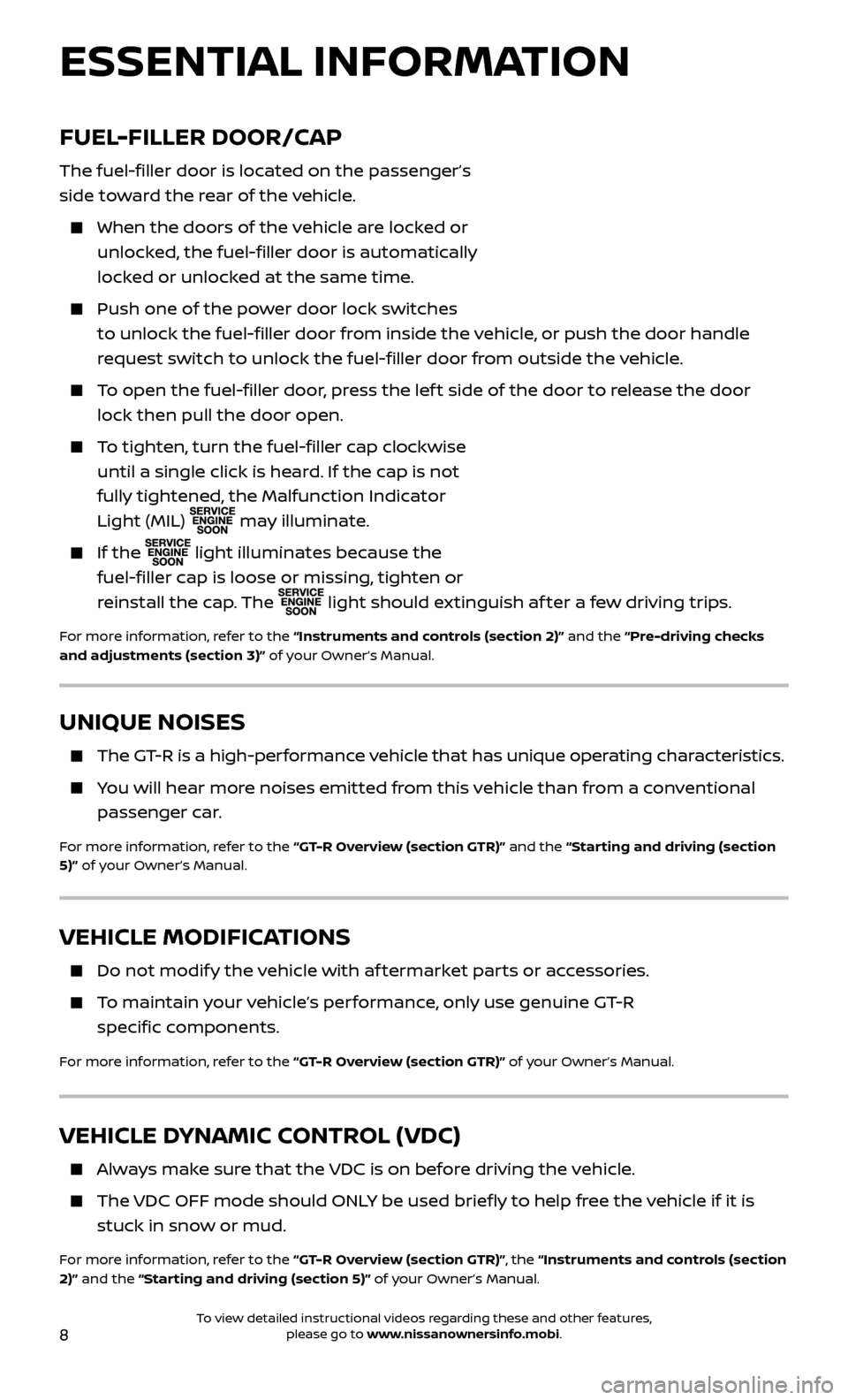
8
VEHICLE MODIFICATIONS
Do not modify the vehicle with af termarket parts or accessories.
To maintain your vehicle’s performance, only use genuine GT-R
specific components.
For more information, refer to the “GT-R Overview (section GTR)” of your Owner’s Manual.
VEHICLE DYNAMIC CONTROL (VDC)
Always make sure that the VDC is on before driving the vehicle.
The VDC OFF mode should ONLY be used briefly to help free the vehicle if it is stuck in snow or mud.
For more information, refer to the “GT-R Overview (section GTR)”, the “Instruments and controls (section
2)” and the “Starting and driving (section 5)” of your Owner’s Manual.
FUEL-FILLER DOOR/CAP
The fuel-filler door is located on the passenger’s
side toward the rear of the vehicle.
When the door s of the vehicle are locked or
unlocked, the fuel-filler door is automatically
locked or unlocked at the same time.
Push one of the po wer door lock switches
to unlock the fuel-filler door from inside the vehicle, or push the door handle
request switch to unlock the fuel-filler door from outside the vehicle.
To open the fuel-filler door, press the lef t side of the door to release the door lock then pull the door open.
To tighten, turn the fuel-filler cap clockwise until a single click is heard. If the cap is not
fully tightened, the Malfunction Indicator
Light (MIL)
may illuminate.
If the
light illuminates because the
fuel-filler cap is loose or missing, tighten or
reinstall the cap. The
light should extinguish af ter a few driving trips.
For more information, refer to the “Instruments and controls (section 2)” and the “Pre-driving checks
and adjustments (section 3)” of your Owner’s Manual.
UNIQUE NOISES
The GT-R is a high-performance vehicle that has unique operating characteristics.
You will hear more noises emitted from this vehicle than from a conventional
passenger car.
For more information, refer to the “GT-R Overview (section GTR)” and the “Starting and driving (section
5)” of your Owner’s Manual.
ESSENTIAL INFORMATION
To view detailed instructional videos regarding these and other features, please go to www.nissanownersinfo.mobi.