buttons NISSAN GT-R 2017 R35 Multi Function Display Owners Manual
[x] Cancel search | Manufacturer: NISSAN, Model Year: 2017, Model line: GT-R, Model: NISSAN GT-R 2017 R35Pages: 248, PDF Size: 1.72 MB
Page 5 of 248
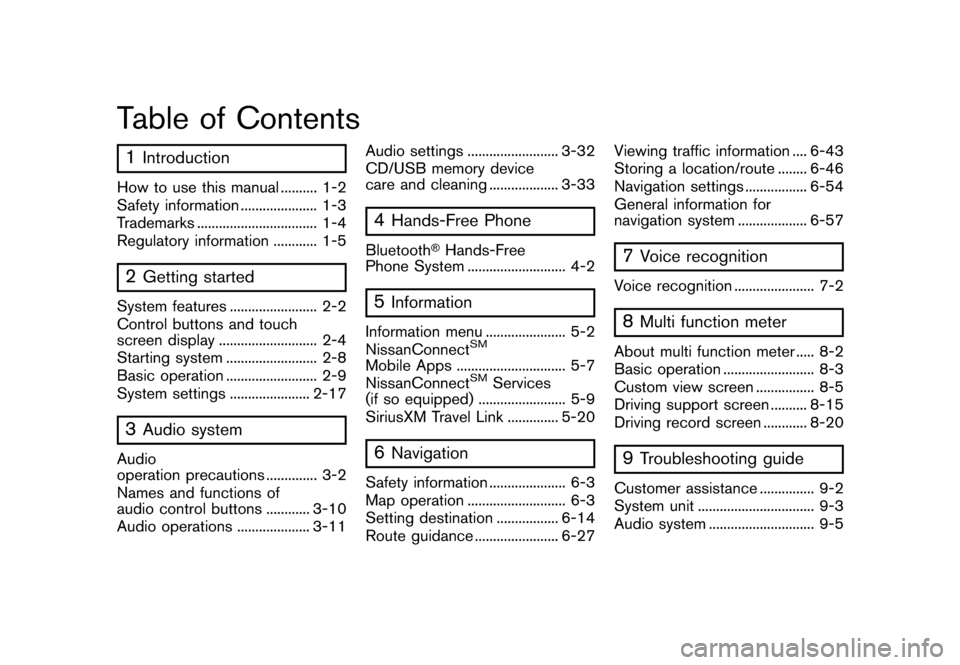
Table of Contents
1Introduction
How to use this manual .......... 1-2
Safety information ..................... 1-3
Trademarks ................................. 1-4
Regulatory information ............ 1-5
2Getting started
System features ........................ 2-2
Control buttons and touch
screen display ........................... 2-4
Starting system ......................... 2-8
Basic operation ......................... 2-9
System settings ...................... 2-17
3Audio system
Audio
operation precautions .............. 3-2
Names and functions of
audio control buttons ............ 3-10
Audio operations .................... 3-11 Audio settings ......................... 3-32
CD/USB memory device
care and cleaning ................... 3-33
4Hands-Free Phone
Bluetooth�ŠHands-Free
Phone System ........................... 4-2
5Information
Information menu ...................... 5-2
NissanConnectSM
Mobile Apps .............................. 5-7
NissanConnectSMServices
(if so equipped) ........................ 5-9
SiriusXM Travel Link .............. 5-20
6Navigation
Safety information ..................... 6-3
Map operation ........................... 6-3
Setting destination ................. 6-14
Route guidance ....................... 6-27 Viewing traffic information .... 6-43
Storing a location/route ........ 6-46
Navigation settings ................. 6-54
General information for
navigation system ................... 6-57
7Voice recognition
Voice recognition ...................... 7-2
8Multi function meter
About multi function meter ..... 8-2
Basic operation ......................... 8-3
Custom view screen ................ 8-5
Driving support screen .......... 8-15
Driving record screen ............ 8-20
9Troubleshooting guide
Customer assistance ............... 9-2
System unit ................................ 9-3 Audio system ............................. 9-5
Page 17 of 248
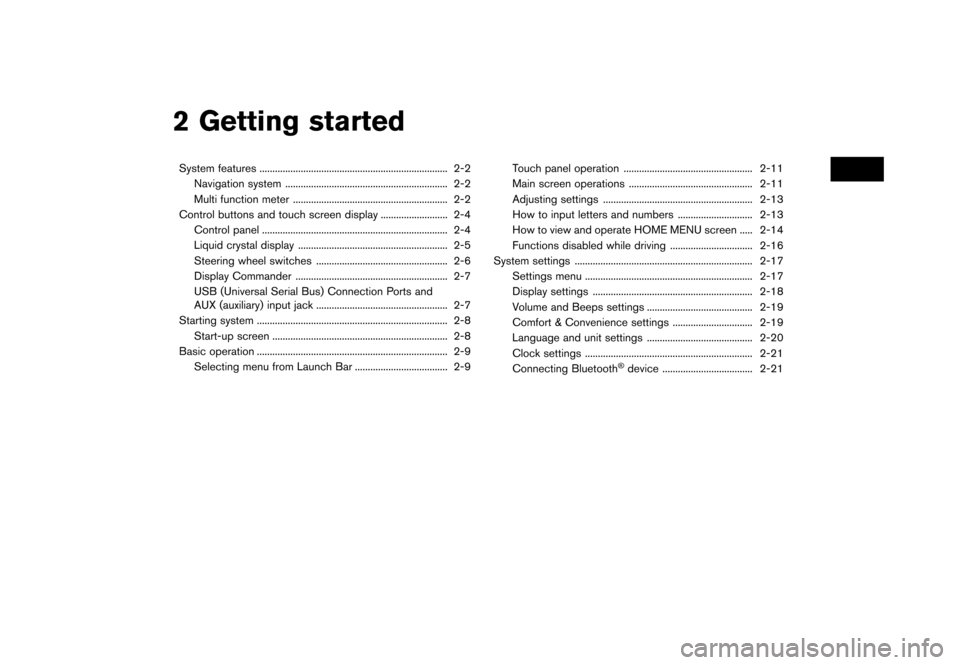
2 Getting started
System features ........................................................................\
. 2-2Navigation system ............................................................... 2-2
Multi function meter ............................................................ 2-2
Control buttons and touch screen display .......................... 2-4 Control panel ........................................................................\
2-4
Liquid crystal display .......................................................... 2-5
Steering wheel switches ................................................... 2-6
Display Commander ........................................................... 2-7
USB (Universal Serial Bus) Connection Ports and
AUX (auxiliary) input jack ................................................... 2-7
Starting system ........................................................................\
.. 2-8
Start-up screen .................................................................... 2-8
Basic operation ........................................................................\
.. 2-9 Selecting menu from Launch Bar .................................... 2-9 Touch panel operation .................................................. 2-11
Main screen operations ................................................ 2-11
Adjusting settings .......................................................... 2-13
How to input letters and numbers ............................. 2-13
How to view and operate HOME MENU screen ..... 2-14
Functions disabled while driving ................................ 2-16
System settings ..................................................................... 2-17
Settings menu ................................................................. 2-17
Display settings .............................................................. 2-18
Volume and Beeps settings ......................................... 2-19
Comfort & Convenience settings ............................... 2-19
Language and unit settings ......................................... 2-20
Clock settings ................................................................. 2-21
Connecting Bluetooth
�Šdevice ................................... 2-21
Page 20 of 248

2. Getting started
CONTROL BUTTONS AND
TOUCH SCREEN DISPLAY
CONTROL PANEL
*1
Page 21 of 248
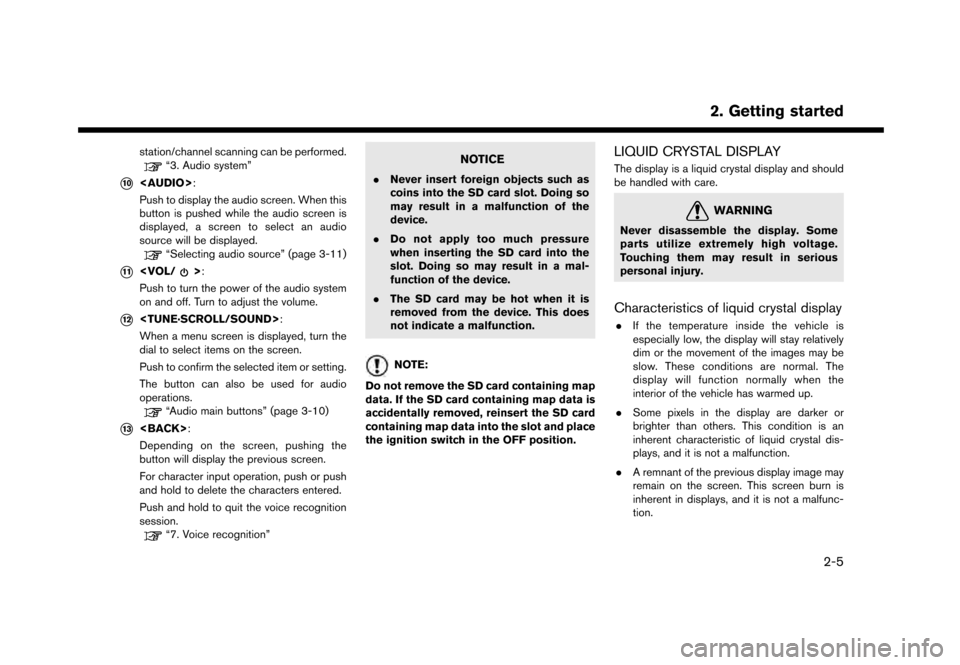
station/channel scanning can be performed.“3. Audio system”
*10
Page 22 of 248
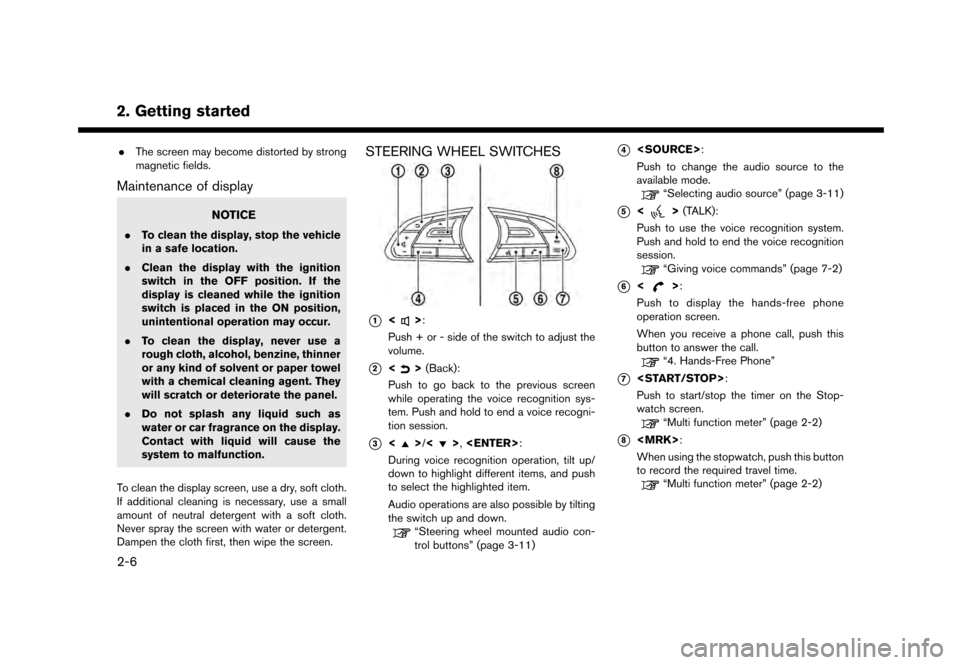
2. Getting started
.The screen may become distorted by strong
magnetic fields.
Maintenance of display
NOTICE
.To clean the display, stop the vehicle
in a safe location.
. Clean the display with the ignition
switch in the OFF position. If the
display is cleaned while the ignition
switch is placed in the ON position,
unintentional operation may occur.
. To clean the display, never use a
rough cloth, alcohol, benzine, thinner
or any kind of solvent or paper towel
with a chemical cleaning agent. They
will scratch or deteriorate the panel.
. Do not splash any liquid such as
water or car fragrance on the display.
Contact with liquid will cause the
system to malfunction.
To clean the display screen, use a dry, soft cloth.
If additional cleaning is necessary, use a small
amount of neutral detergent with a soft cloth.
Never spray the screen with water or detergent.
Dampen the cloth first, then wipe the screen.
STEERING WHEEL SWITCHES
*1<>:
Push + or - side of the switch to adjust the
volume.
*2<> (Back):
Push to go back to the previous screen
while operating the voice recognition sys-
tem. Push and hold to end a voice recogni-
tion session.
*3<>/<>,
During voice recognition operation, tilt up/
down to highlight different items, and push
to select the highlighted item.
Audio operations are also possible by tilting
the switch up and down.
“Steering wheel mounted audio con-
trol buttons” (page 3-11)
*4
Push to change the audio source to the
available mode.
“Selecting audio source” (page 3-11)
*5<> (TALK):
Push to use the voice recognition system.
Push and hold to end the voice recognition
session.
“Giving voice commands” (page 7-2)
*6<>:
Push to display the hands-free phone
operation screen.
When you receive a phone call, push this
button to answer the call.
“4. Hands-Free Phone”
*7
Push to start/stop the timer on the Stop-
watch screen.
“Multi function meter” (page 2-2)
*8
When using the stopwatch, push this button
to record the required travel time.
“Multi function meter” (page 2-2)
2-6
Page 39 of 248
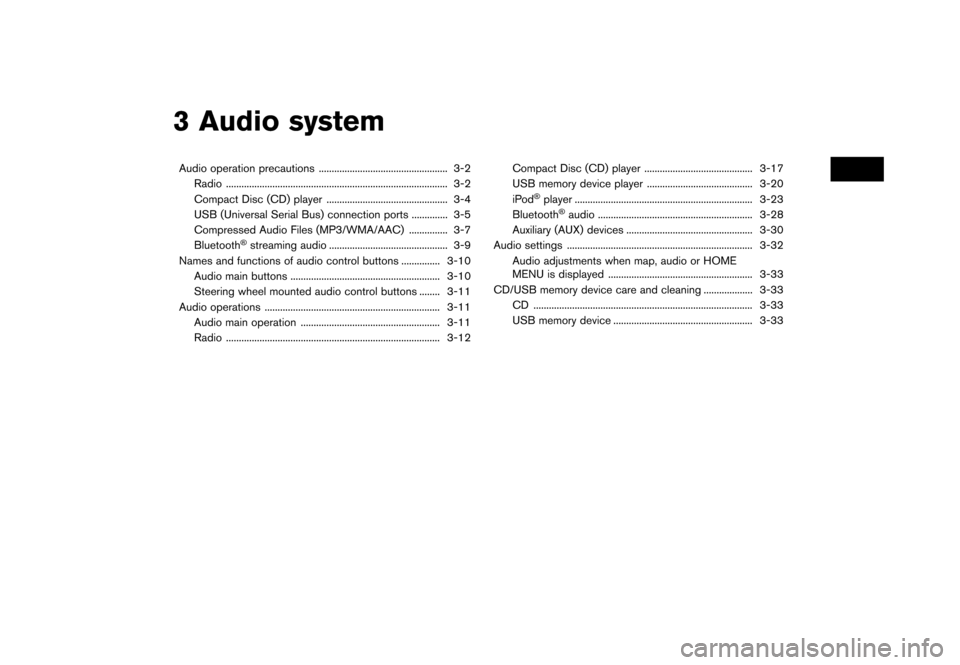
3 Audio system
Audio operation precautions .................................................. 3-2Radio ........................................................................\
.............. 3-2
Compact Disc (CD) player ............................................... 3-4USB (Universal Serial Bus) connection ports .............. 3-5
Compressed Audio Files (MP3/WMA/AAC) ............... 3-7
Bluetooth
�Šstreaming audio .............................................. 3-9
Names and functions of audio control buttons ............... 3-10
Audio main buttons .......................................................... 3-10
Steering wheel mounted audio control buttons ........ 3-11
Audio operations .................................................................... 3-11 Audio main operation ...................................................... 3-11
Radio ........................................................................\
........... 3-12 Compact Disc (CD) player .......................................... 3-17
USB memory device player ......................................... 3-20
iPod
�Šplayer ..................................................................... 3-23
Bluetooth�Šaudio ............................................................ 3-28
Auxiliary (AUX) devices ................................................. 3-30
Audio settings ........................................................................\
3-32 Audio adjustments when map, audio or HOME
MENU is displayed ........................................................ 3-33
CD/USB memory device care and cleaning ................... 3-33 CD ........................................................................\
............. 3-33
USB memory device ...................................................... 3-33
Page 48 of 248
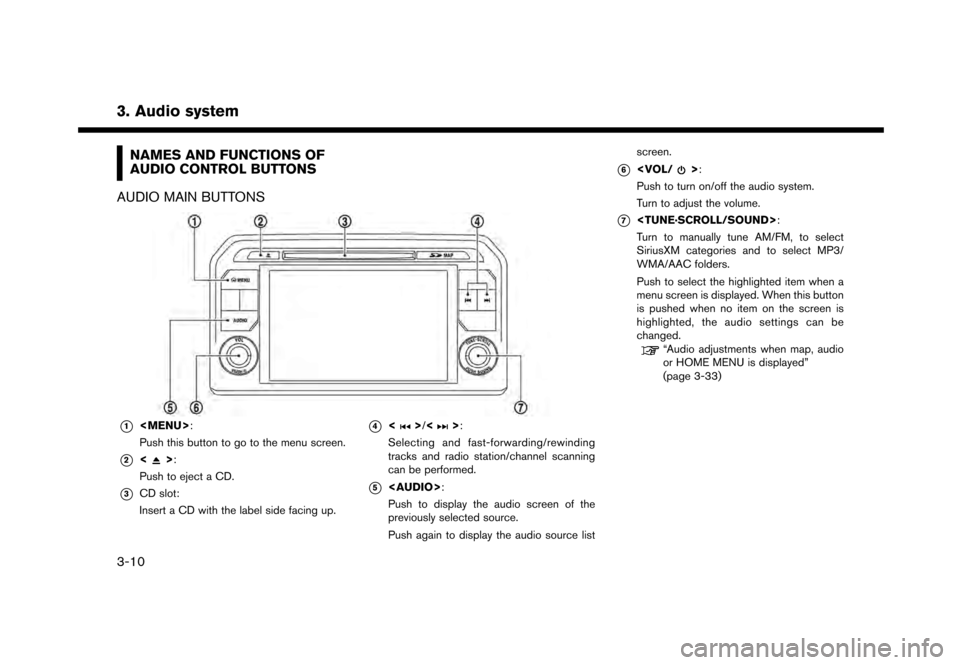
3. Audio system
NAMES AND FUNCTIONS OF
AUDIO CONTROL BUTTONS
AUDIO MAIN BUTTONS
*1
Page 49 of 248

STEERING WHEEL MOUNTED
AUDIO CONTROL BUTTONS
*1<>(Volume control):
Push + or - side of the switch to adjust the
volume.
*2<>/<>:
Tilting the switch up/down while the audio
system is turned on can operate the audio
system such as changing tracks and radio
preset stations or channels.
*3
Push the switch to change the mode to
available audio source.
AUDIO OPERATIONS
AUDIO MAIN OPERATION
Turning audio system on/off
The ignition switch must be in the ACC or ON
position to turn on the audio system. Push
that was playing immediately before the system
was turned off. Pushing
Page 167 of 248
![NISSAN GT-R 2017 R35 Multi Function Display Owners Manual ROUTE CALCULATION
.There may be cases where carpool lanes are
included on a suggested route when the
automatic rerouting function is activated,
even if the [Time Restricted Rd] is set to
[Use Restrict NISSAN GT-R 2017 R35 Multi Function Display Owners Manual ROUTE CALCULATION
.There may be cases where carpool lanes are
included on a suggested route when the
automatic rerouting function is activated,
even if the [Time Restricted Rd] is set to
[Use Restrict](/img/5/524/w960_524-166.png)
ROUTE CALCULATION
.There may be cases where carpool lanes are
included on a suggested route when the
automatic rerouting function is activated,
even if the [Time Restricted Rd] is set to
[Use Restriction Info] or [Avoid].
“Route Settings” (page 6-41)
. The navigation system does not provide
route guidance for roads displayed in dark
green.
. If the destination is set on a dark green road,
the enlarged map display will switch to the
ordinary map screen at some point and
suggest a route that is near the destination.
The distance and direction to the endpoint of
the suggested route will be displayed in the
lower right corner of the screen. Also, at this
time, voice guidance will announce, “The
route to your destination includes roads
through incomplete map areas. Voice gui-
dance will not be provided in these areas.”
When approaching the endpoint of the
suggested route, voice guidance will an-
nounce, “Entering the road with incomplete
map data. Please use the direction arrow and
distance information to proceed to your
destination.”
To reach the destination, refer to the map screen. Always follow actual roads and
regulations and drive safely.
. The suggested route may not be the short-
est, nor are other circumstances such as
traffic jams considered.
. Because of the inevitable difference in road
conditions and circumstances between the
time you use this system and the time the
information was produced for the map data,
there may be discrepancies in roads and
regulations. In such cases, actual road
conditions and regulations take precedence
over map data information.
. During route calculation, the map will not
scroll, however the vehicle icon will move
according to the actual vehicle’s movement.
. During route calculation, buttons such as
Page 243 of 248
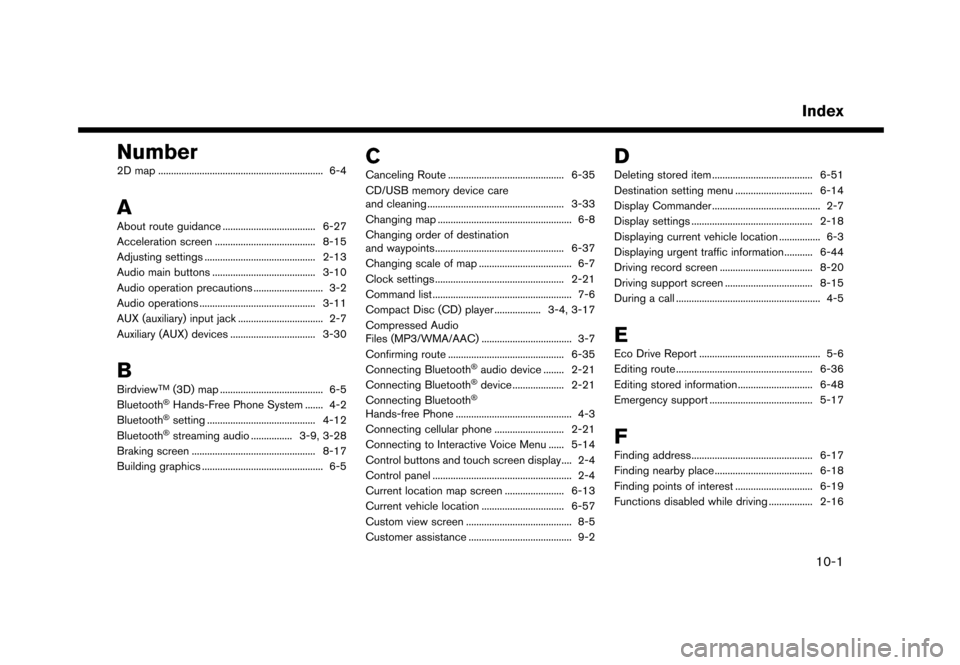
Number
2D map ................................................................ 6-4
A
About route guidance .................................... 6-27
Acceleration screen ....................................... 8-15
Adjusting settings ........................................... 2-13
Audio main buttons ........................................ 3-10
Audio operation precautions ........................... 3-2
Audio operations ............................................. 3-11AUX (auxiliary) input jack ................................. 2-7
Auxiliary (AUX) devices ................................. 3-30
B
BirdviewTM(3D) map ........................................ 6-5
Bluetooth�ŠHands-Free Phone System ....... 4-2
Bluetooth�Šsetting .......................................... 4-12
Bluetooth�Šstreaming audio ................ 3-9, 3-28
Braking screen ................................................ 8-17
Building graphics ............................................... 6-5
C
Canceling Route ............................................. 6-35
CD/USB memory device care
and cleaning ..................................................... 3-33
Changing map .................................................... 6-8
Changing order of destination
and waypoints.................................................. 6-37
Changing scale of map .................................... 6-7
Clock settings .................................................. 2-21
Command list ...................................................... 7-6
Compact Disc (CD) player .................. 3-4, 3-17 Compressed Audio
Files (MP3/WMA/AAC) ................................... 3-7
Confirming route ............................................. 6-35
Connecting Bluetooth
�Šaudio device ........ 2-21
Connecting Bluetooth�Šdevice .................... 2-21
Connecting Bluetooth�Š
Hands-free Phone ............................................. 4-3
Connecting cellular phone ........................... 2-21 Connecting to Interactive Voice Menu ...... 5-14
Control buttons and touch screen display.... 2-4
Control panel ...................................................... 2-4
Current location map screen ....................... 6-13
Current vehicle location ................................ 6-57
Custom view screen ......................................... 8-5
Customer assistance ........................................ 9-2
D
Deleting stored item ....................................... 6-51
Destination setting menu .............................. 6-14
Display Commander .......................................... 2-7
Display settings ............................................... 2-18 Displaying current vehicle location ................ 6-3Displaying urgent traffic information........... 6-44Driving record screen .................................... 8-20
Driving support screen .................................. 8-15
During a call ........................................................ 4-5
E
Eco Drive Report ............................................... 5-6Editing route ..................................................... 6-36
Editing stored information ............................. 6-48
Emergency support ........................................ 5-17
F
Finding address............................................... 6-17
Finding nearby place...................................... 6-18
Finding points of interest .............................. 6-19
Functions disabled while driving ................. 2-16
Index
10-1