tire pressure NISSAN GT-R 2017 R35 Multi Function Display Owners Manual
[x] Cancel search | Manufacturer: NISSAN, Model Year: 2017, Model line: GT-R, Model: NISSAN GT-R 2017 R35Pages: 248, PDF Size: 1.72 MB
Page 36 of 248
![NISSAN GT-R 2017 R35 Multi Function Display Owners Manual 2. Getting started
Available setting items
Setting item Action
[Auto Interior Il-
lumination]Turns on/off the auto interior
illumination setting.
When this item is turned to ON,
the interior lights wi NISSAN GT-R 2017 R35 Multi Function Display Owners Manual 2. Getting started
Available setting items
Setting item Action
[Auto Interior Il-
lumination]Turns on/off the auto interior
illumination setting.
When this item is turned to ON,
the interior lights wi](/img/5/524/w960_524-35.png)
2. Getting started
Available setting items
Setting item Action
[Auto Interior Il-
lumination]Turns on/off the auto interior
illumination setting.
When this item is turned to ON,
the interior lights will illuminate
if any door is unlocked.
[Light Sensitiv-
ity] Sets the light sensitivity for the
automatic headlights.
[Speed Sensing
Wiper Interval] Turns on/off the speed sensing
wiper interval setting.
When this item is turned to ON,
the wiper interval is adjusted
automatically according to the
vehicle speed.
[Light Off Delay] Sets the duration of the auto- matic headlights. [Selective Door
Unlock]
When this item is turned to ON,
only the driver’s door is un-
locked first after the door un-
lock operation. When the door
handle request switch on the
driver’s or front passenger’s
side door is pushed to be
unlocked, only the corre-
sponding door is unlocked first.
All the doors can be unlocked if
the door unlock operation is
performed again within 60
seconds.
When this item is turned to
OFF, all the doors will be
unlocked after the door unlock
operation is performed once.
[Intelligent Key
Lock/Unlock] Turns on/off the intelligent key
lock/unlock setting.
When this item is turned to ON,
door lock/unlock function by
pushing the door handle re-
quest switch will be activated.
[Return All Set-
tings to Default] Returns all settings to the
default.
LANGUAGE AND UNIT SETTINGS
This changes the display language and measure-
ment unit used in the system.
1. Touch [Settings] on the Launch Bar.
2. Touch [Language & Units].
Available setting items
Setting item Action
[Select Lan-
guage]Selects the system language.
The language setting is applied
to the touch screen display,
voice announcements, the
voice recognition system.
[Select Units] Selects the system unit.
[Select Units
(Tire Pressure)] Selects the system unit for tire
pressure display.
“Viewing Tire Pressure
information” (page 5-6)
INFO:
Do not change the position of the ignition switch
while changing the language.
2-20
Page 85 of 248
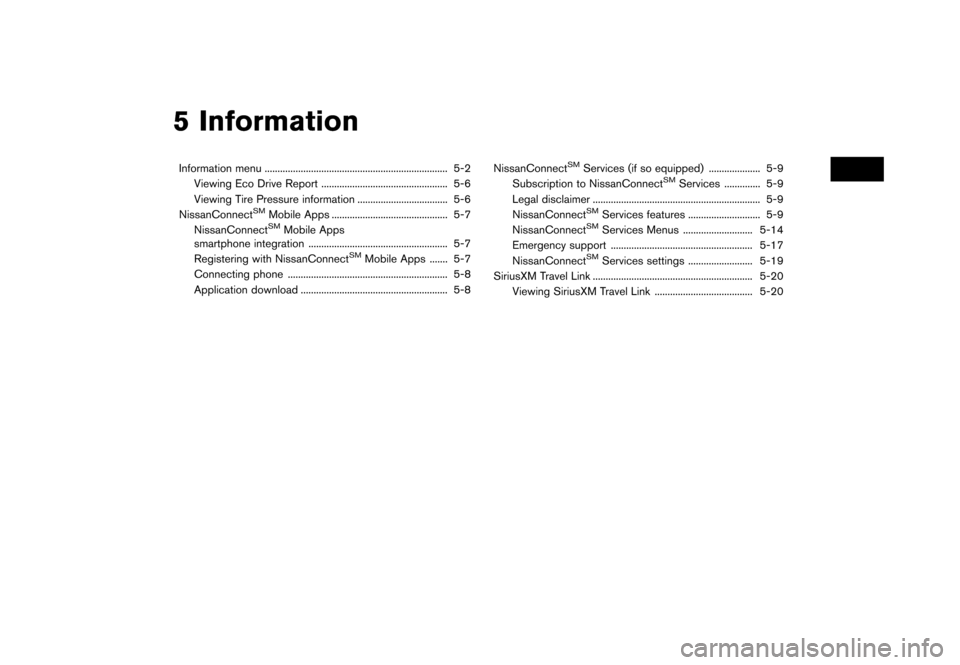
5 Information
Information menu ....................................................................... 5-2Viewing Eco Drive Report ................................................. 5-6
Viewing Tire Pressure information ................................... 5-6
NissanConnect
SMMobile Apps ............................................. 5-7
NissanConnectSMMobile Apps
smartphone integration ...................................................... 5-7
Registering with NissanConnect
SMMobile Apps ....... 5-7
Connecting phone .............................................................. 5-8
Application download ......................................................... 5-8 NissanConnect
SMServices (if so equipped) .................... 5-9
Subscription to NissanConnectSMServices .............. 5-9
Legal disclaimer ................................................................. 5-9
NissanConnect
SMServices features ............................ 5-9
NissanConnectSMServices Menus ........................... 5-14
Emergency support ....................................................... 5-17
NissanConnect
SMServices settings ......................... 5-19
SiriusXM Travel Link .............................................................. 5-20 Viewing SiriusXM Travel Link ...................................... 5-20
Page 88 of 248
![NISSAN GT-R 2017 R35 Multi Function Display Owners Manual 5. Information
Menu itemResult
[SXM Stocks] To add a favorite stock, touch [Yes] to display a List of Matching Stocks. Select a
stock by performing a search or typing in the symbol. Touch [Yes] to add NISSAN GT-R 2017 R35 Multi Function Display Owners Manual 5. Information
Menu itemResult
[SXM Stocks] To add a favorite stock, touch [Yes] to display a List of Matching Stocks. Select a
stock by performing a search or typing in the symbol. Touch [Yes] to add](/img/5/524/w960_524-87.png)
5. Information
Menu itemResult
[SXM Stocks] To add a favorite stock, touch [Yes] to display a List of Matching Stocks. Select a
stock by performing a search or typing in the symbol. Touch [Yes] to add a stock to
the list or touch [No] to go back. Touching [Add Stock] will also allow adding a
favorite stock. Once a stock is added, it’s price, trend, and date can be viewed. Red
indicates the stock is down and green indicates the stock is up. Touch [Delete Stock]
to [Delete All] or [Delete One]. Up to 20 stocks can be saved. Only supported stocks
can be added.
[SXM Fuel Prices] [Select Fuel]Select a gas station from the list to see all of the fuel prices or to set it as a destination.
Touch [Select Fuel] to display prices for a different fuel type.
Touch [By Distance]/[By Price] to sort the list by distance or by price.
Touch [Near Dest]/[Nearby] to show a list of gas stations near the destination or near
the current location.
[By Distance]/[By Price]
[Near Dest]/[Nearby]
[SXM Movie Listings] [Nearby Theaters]Displays a list of theaters by distance. Select the theater for Theater Details such as
its location and phone number. While viewing the Theater Details, touch [Go here] for
route guidance. While viewing the list of Nearby Theaters, touch [Movies] to display a
list of movies that are playing at that theater. Select the movie to display Movie Details
including the rating, running time, and show times.
[Current Movies] Displays a list of movies that are currently playing. Touch [Details] to display Movie
Details including the rating, running time, and show times. While viewing the list of
Current Movies, select the movie to display a list of Nearby Theaters. Select the
theater for Theater Details such as its location and phone number. Touch [Movies] for
a detailed description and show times of the selected movie. Touch [Go Here] for
route guidance to the selected theater.
[Vehicle] [Eco Drive Report]Displays the Eco Drive Report.
“Viewing Eco Drive Report” (page 5-6)
[Tire Pressure] Displays the tire pressure information.
“Viewing Tire Pressure information” (page 5-6)
5-4
Page 90 of 248
![NISSAN GT-R 2017 R35 Multi Function Display Owners Manual 5. Information
VIEWING ECO DRIVE REPORT
Your driving score will be displayed in real time,
with 100 points designated as the score for ideal
eco-driving.
1. Touch [Info] on the Launch Bar.
2. Touch [V NISSAN GT-R 2017 R35 Multi Function Display Owners Manual 5. Information
VIEWING ECO DRIVE REPORT
Your driving score will be displayed in real time,
with 100 points designated as the score for ideal
eco-driving.
1. Touch [Info] on the Launch Bar.
2. Touch [V](/img/5/524/w960_524-89.png)
5. Information
VIEWING ECO DRIVE REPORT
Your driving score will be displayed in real time,
with 100 points designated as the score for ideal
eco-driving.
1. Touch [Info] on the Launch Bar.
2. Touch [Vehicle] and touch [Eco Drive Re-port].
Touch [Log] to view the Drive Report history.
Touch [Reset] to clear the past records.
To improve your score: . When starting off, depress the accelerator
gently.
. When cruising, accelerate and decelerate as
little as possible.
. When decelerating, release the accelerator
early.
VIEWING TIRE PRESSURE INFOR-
MATION
The tire pressure will be displayed for reference.
The pressure indication “** psi” on the screen
means that the tire pressure is being measured.
After a few driving trips, the pressure for each tire
will be displayed.
In case of low tire pressure, low tire pressure
screen will be displayed. Check the pressure for
all tires.
Tire pressure rises and falls depending on the
heat caused by the vehicle’s traveling condition
and the temperature.
To change the measurement units, touch [Select
Units].
The units can also be changed from the Settings
menu.
“Language and unit settings” (page 2-20)
WARNING
.When a wheel is replaced, tire pres-
sure will not be indicated, the TPMS
will not function and the low tire
pressure warning light will flash for
approximately 1 minute. The light will
remain on after 1 minute. It is recom-
mended you contact a NISSAN dealer
or GT-R certified NISSAN dealer as
soon as possible for tire replacement
and/or system resetting.
. Replacing tires with those not origin-
ally specified by NISSAN could affect
the proper operation of the TPMS.
5-6
Page 91 of 248
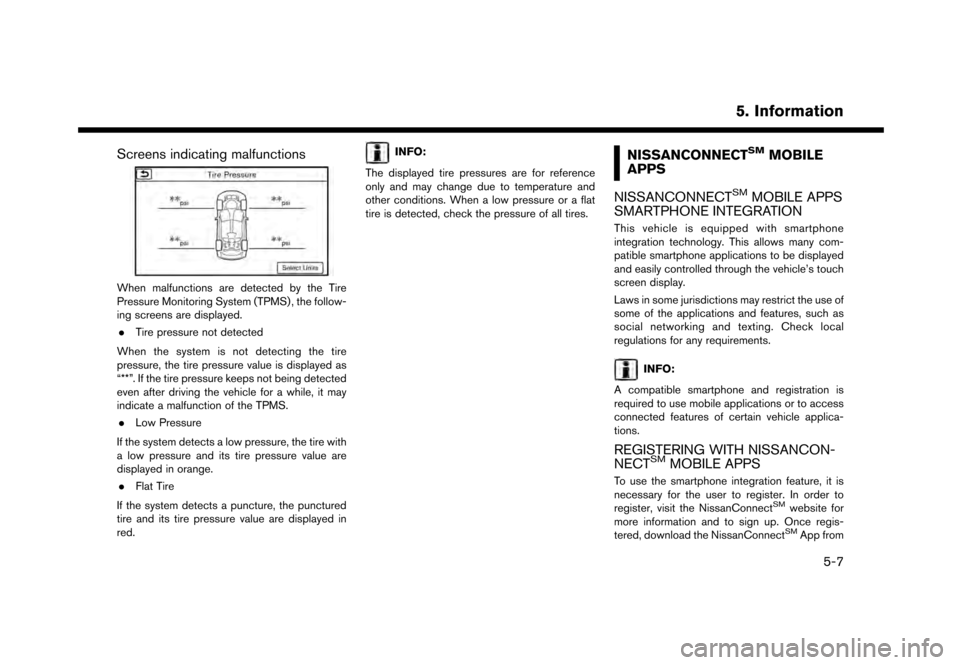
Screens indicating malfunctions
When malfunctions are detected by the Tire
Pressure Monitoring System (TPMS) , the follow-
ing screens are displayed.. Tire pressure not detected
When the system is not detecting the tire
pressure, the tire pressure value is displayed as
“**”. If the tire pressure keeps not being detected
even after driving the vehicle for a while, it may
indicate a malfunction of the TPMS. . Low Pressure
If the system detects a low pressure, the tire with
a low pressure and its tire pressure value are
displayed in orange. . Flat Tire
If the system detects a puncture, the punctured
tire and its tire pressure value are displayed in
red.
INFO:
The displayed tire pressures are for reference
only and may change due to temperature and
other conditions. When a low pressure or a flat
tire is detected, check the pressure of all tires.NISSANCONNECTSMMOBILE
APPS
NISSANCONNECT
SMMOBILE APPS
SMARTPHONE INTEGRATION
This vehicle is equipped with smartphone
integration technology. This allows many com-
patible smartphone applications to be displayed
and easily controlled through the vehicle’s touch
screen display.
Laws in some jurisdictions may restrict the use of
some of the applications and features, such as
social networking and texting. Check local
regulations for any requirements.
INFO:
A compatible smartphone and registration is
required to use mobile applications or to access
connected features of certain vehicle applica-
tions.
REGISTERING WITH NISSANCON-
NECTSMMOBILE APPS
To use the smartphone integration feature, it is
necessary for the user to register. In order to
register, visit the NissanConnect
SMwebsite for
more information and to sign up. Once regis-
tered, download the NissanConnect
SMApp from
5. Information
5-7
Page 245 of 248
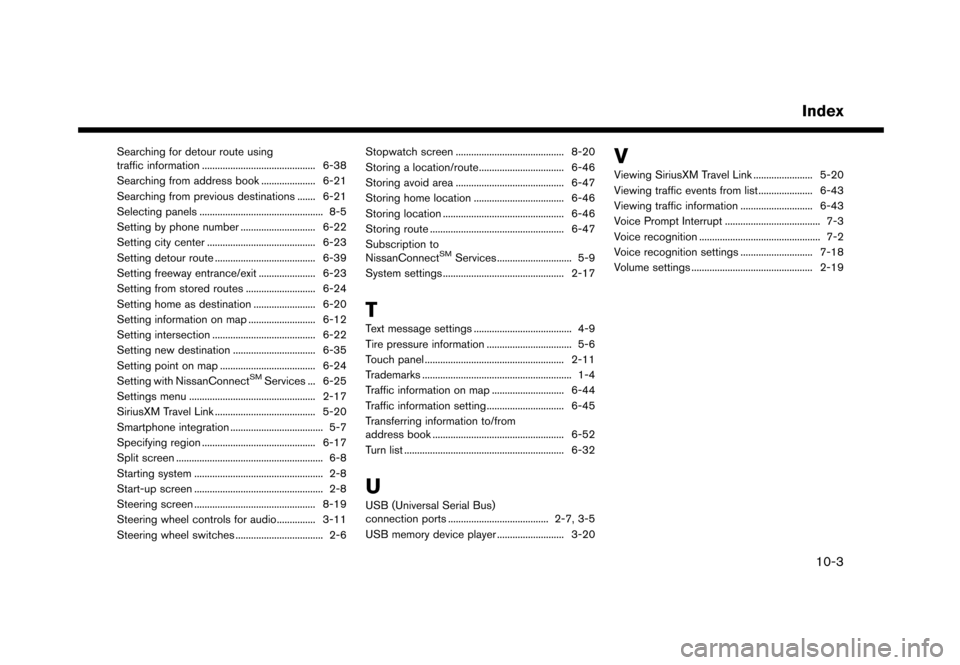
Searching for detour route using
traffic information ............................................ 6-38
Searching from address book ..................... 6-21
Searching from previous destinations ....... 6-21
Selecting panels ................................................ 8-5 Setting by phone number ............................. 6-22
Setting city center .......................................... 6-23Setting detour route ....................................... 6-39
Setting freeway entrance/exit ...................... 6-23
Setting from stored routes ........................... 6-24
Setting home as destination ........................ 6-20
Setting information on map .......................... 6-12
Setting intersection ........................................ 6-22
Setting new destination ................................ 6-35
Setting point on map ..................................... 6-24
Setting with NissanConnect
SMServices ... 6-25
Settings menu ................................................. 2-17
SiriusXM Travel Link ....................................... 5-20
Smartphone integration .................................... 5-7
Specifying region ............................................ 6-17
Split screen ......................................................... 6-8
Starting system .................................................. 2-8
Start-up screen .................................................. 2-8
Steering screen ............................................... 8-19
Steering wheel controls for audio............... 3-11
Steering wheel switches .................................. 2-6 Stopwatch screen .......................................... 8-20
Storing a location/route................................. 6-46
Storing avoid area .......................................... 6-47
Storing home location ................................... 6-46
Storing location ............................................... 6-46Storing route .................................................... 6-47
Subscription to
NissanConnect
SMServices ............................. 5-9
System settings ............................................... 2-17
T
Text message settings ...................................... 4-9
Tire pressure information ................................. 5-6
Touch panel ...................................................... 2-11
Trademarks .......................................................... 1-4
Traffic information on map ............................ 6-44
Traffic information setting.............................. 6-45
Transferring information to/from
address book ................................................... 6-52
Turn list .............................................................. 6-32
U
USB (Universal Serial Bus)
connection ports ....................................... 2-7, 3-5USB memory device player .......................... 3-20
V
Viewing SiriusXM Travel Link ....................... 5-20
Viewing traffic events from list ..................... 6-43
Viewing traffic information ............................ 6-43
Voice Prompt Interrupt ..................................... 7-3
Voice recognition ............................................... 7-2
Voice recognition settings ............................ 7-18
Volume settings ............................................... 2-19
Index
10-3