bluetooth NISSAN GT-R 2017 R35 Quick Reference Guide
[x] Cancel search | Manufacturer: NISSAN, Model Year: 2017, Model line: GT-R, Model: NISSAN GT-R 2017 R35Pages: 28, PDF Size: 2.12 MB
Page 2 of 28
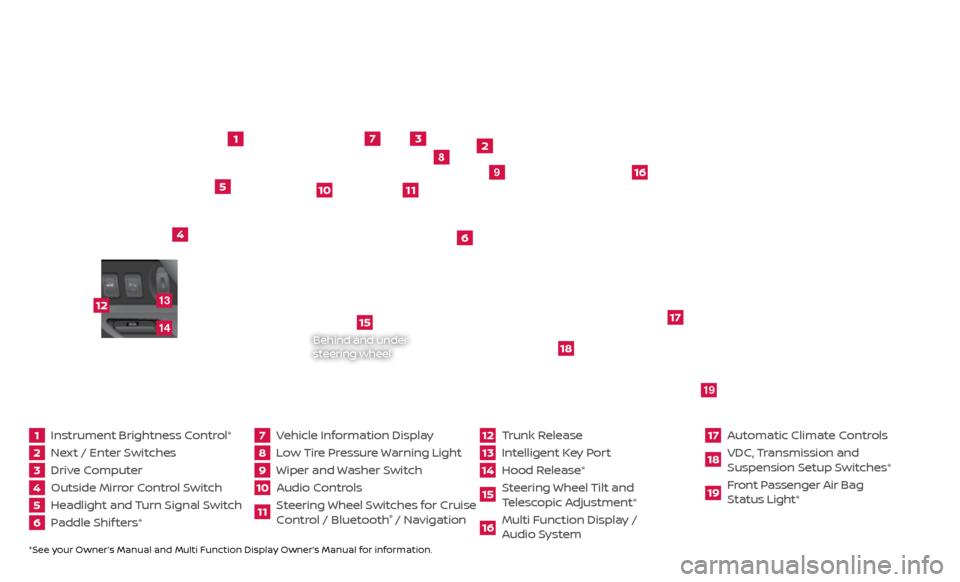
*See your Owner’s Manual and Multi Function Display Owner’s Manual for information.1 Instrument Brightness Control*2 Next / Enter Switches3 Drive Computer 4 Outside Mirror Control Switch5 Headlight and Turn Signal Switch6 Paddle Shif ters*
7 Vehicle Information Display8 Low Tire Pressure Warning Light9 Wiper and Washer Switch10 Audio Controls
11 Steering Wheel Switches for Cruise
Control / Bluetooth
® / Navigation
12 Trunk Release
13 Intelligent Key Port14 Hood Release*
15 Steering Wheel Tilt and
T elescopic Adjustment*16 Multi Function Display /
Audio System
17 Automatic Climate Controls18 VDC, Transmission and
Suspension Setup S witches*19 Front Passenger Air Bag
Status Light*
1
2
3
4
5
6
9
7
8
15
16
17
18
19
10
11
Behind and under
steering wheel
12
1413
Page 3 of 28
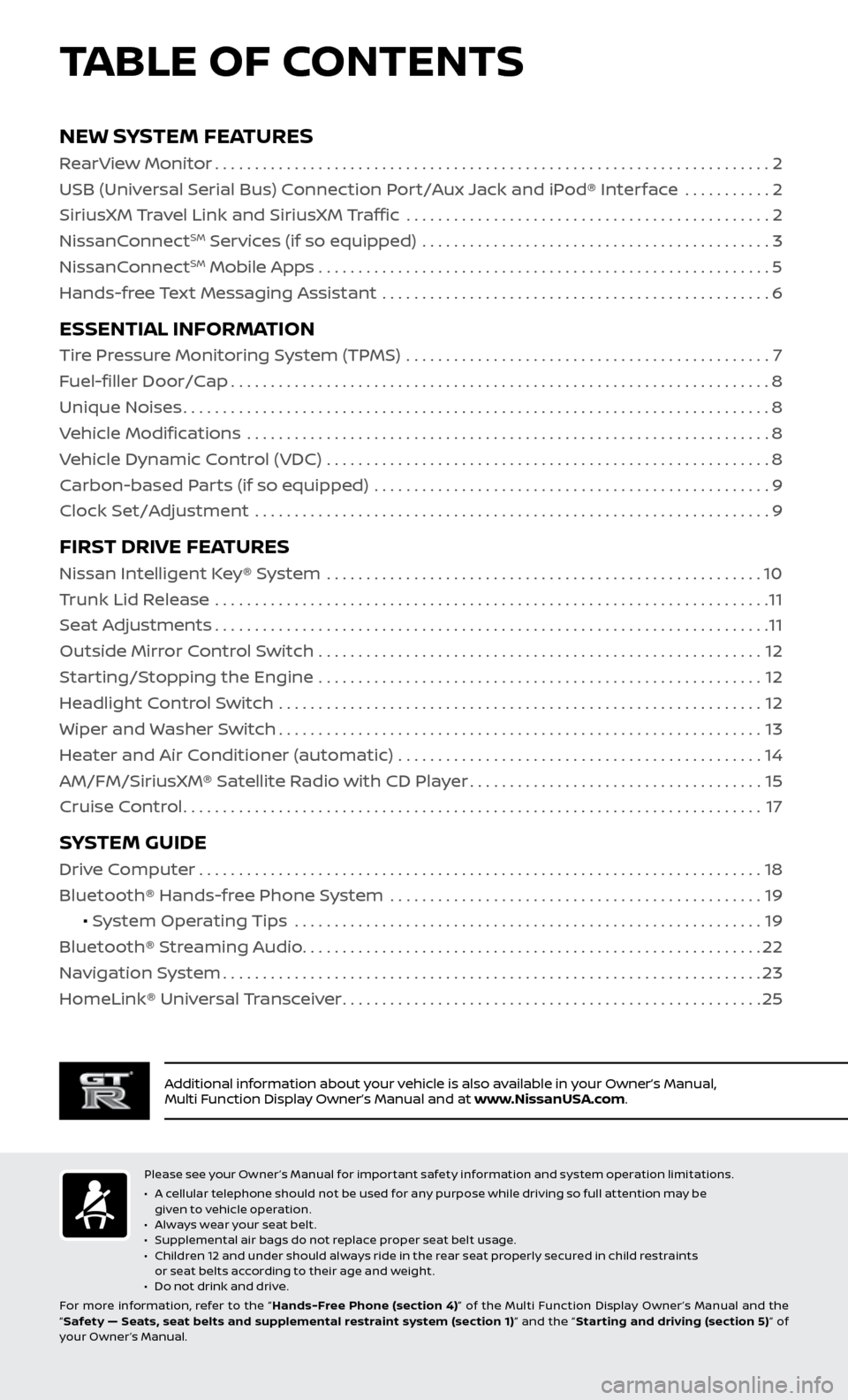
TABLE OF CONTENTS
Additional information about your vehicle is also available in your Owner’s Manual,
Multi Function Display Owner’s Manual and at www.NissanUSA.com.
NEW SYSTEM FEATURES
RearView Monitor......................................................................2
USB (Universal Serial Bus) Connection Port/Aux Jack and iPod® Interface ...........
2
SiriusXM Travel Link and SiriusXM Traffic
..............................................
2
NissanC
onnect
SM Services (if so equipped) ............................................3
NissanC
onnectSM Mobile Apps . . . . . . . . . . . . . . . . . . . . . . . . . . . . . . . . . . . .\
. . . . . . . . . . . . . . . . . . . . . 5
Hands-free Text Messaging Assistant .................................................
6
ESSENTIAL INFORMATION
Tire Pressure Monitoring System (TPMS) ..............................................7
Fuel-filler Door/Cap
....................................................................8
Unique Noises
........................................................................\
..8
Vehicle Modifications
..................................................................
8
Vehicle Dynamic Control (VDC)
........................................................
8
Carbon-based Parts (if so equipped)
..................................................
9
Clock Set/Adjustment
.................................................................
9
FIRST DRIVE FEATURES
Nissan Intelligent Key® System .......................................................10
Trunk Lid Release ......................................................................
11
Seat Adjustments
......................................................................11
Outside Mirror Control Switch
........................................................
12
Starting/Stopping the Engine
........................................................
12
Headlight Control Switch
.............................................................
12
Wiper and Washer Switch
.............................................................13
Heater and Air Conditioner (automatic)
..............................................
14
AM/FM/SiriusXM® Satellite Radio with CD Player
.....................................15
Cruise Control
........................................................................\
.17
SYSTEM GUIDE
Drive Computer.......................................................................18
Bluetooth® Hands-free Phone System ...............................................
19
• System Operating Tips
...........................................................
19
Bluetooth® S
treaming Audio
..........................................................22
Na
vigation System
....................................................................23
HomeLink®
Universal Transceiver
.....................................................25
Please see your Owner’s Manual for important safety information and system operation limitations.
• A c
ellular telephone should not be used for any purpose while driving so full attention may be
given to vehicle operation.
•
A
lways wear your seat belt.
•
S
upplemental air bags do not replace proper seat belt usage.
•
C
hildren 12 and under should always ride in the rear seat properly secured in child restraints
or seat belts according to their age and weight.
•
D
o not drink and drive.
For more information, refer to the “ Hands-Free Phone (section 4)” of the Multi Function Display Owner ’s Manual and the
“ Safety — Seats, seat belts and supplemental restraint system (section 1) ” and the “Star ting and driving (section 5) ” of
your Owner’s Manual.
Page 7 of 28
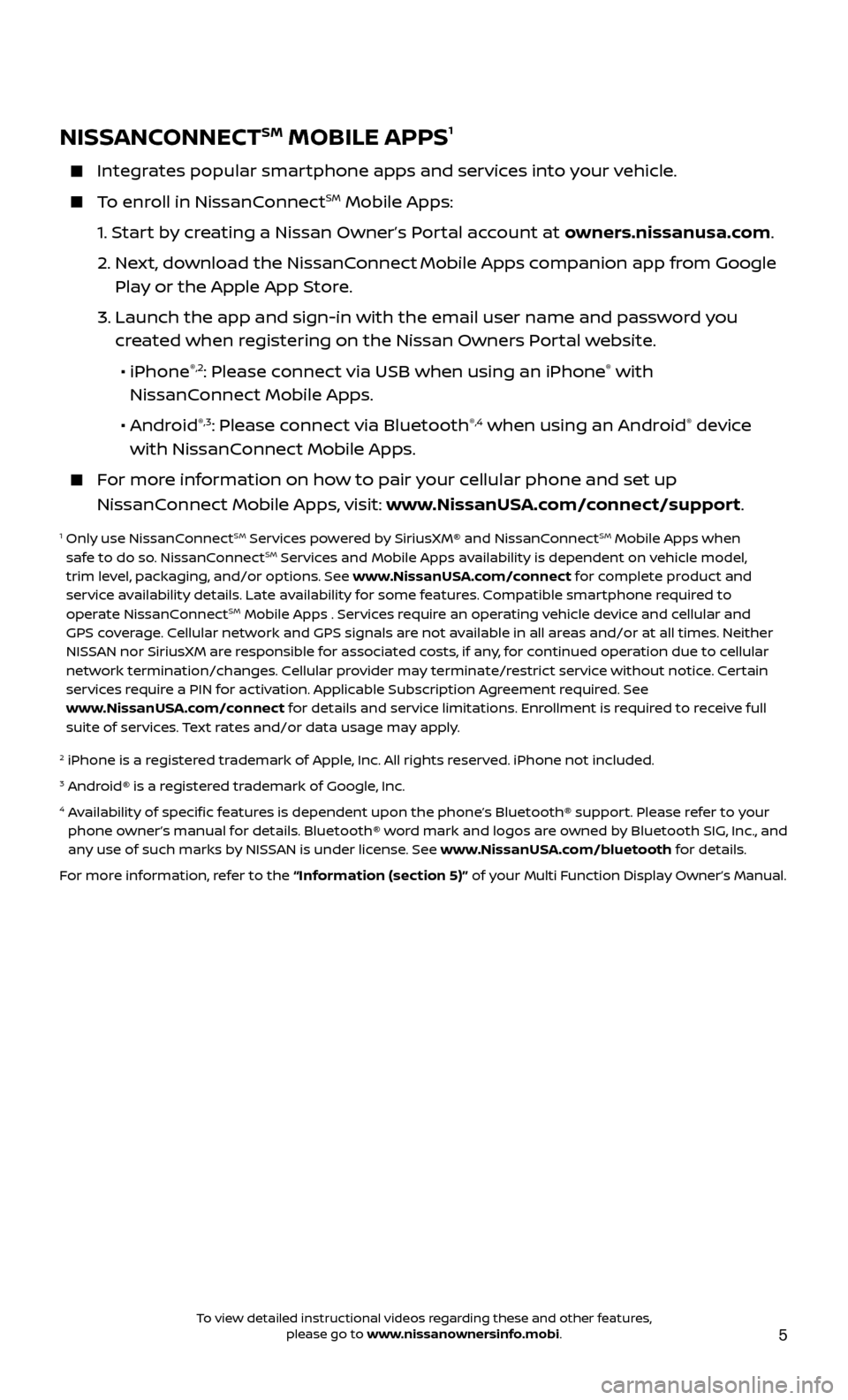
5
NISSANCONNECTSM MOBILE APPS1
Integrates popular smartphone apps and services into your vehicle.
To enroll in NissanConnectSM Mobile Apps:
1.
S
tart by creating a Nissan Owner’s Portal account at owners.nissanusa.com.
2.
Ne
xt, download the NissanConnect
Mobile Apps companion app from Google
Play or the Apple App Store.
3.
Launch the app and sign-in with the email user name and passw
ord you
created when registering on the Nissan Owners Portal website.
•
iPhone
®,2: Please connect via USB when using an iPhone® with
NissanConnect Mobile Apps.
•
Android
®,3: Please connect via Bluetooth®,4 when using an Android® device
with NissanConnect Mobile Apps.
For more information on how to pair your cellular phone and set up
NissanConnect Mobile Apps, visit: www.NissanUSA.com/connect/support.
1 Only use NissanConnectSM Services powered by SiriusXM® and NissanConnectSM Mobile Apps when
safe to do so. NissanConnectSM Services and Mobile Apps availability is dependent on vehicle model,
trim level, packaging, and/or options. See www.NissanUSA.com/connect for complete product and
service availability details. Late availability for some features. Compatible smartphone required to
operate NissanConnect
SM Mobile Apps . Services require an operating vehicle device and cellular and
GPS coverage. Cellular network and GPS signals are not available in all areas and/or at all times. Neither
NISSAN nor SiriusXM are responsible for associated costs, if any, for continued operation due to cellular
network termination/changes. Cellular provider may terminate/restrict service without notice. Certain
services require a PIN for activation. Applicable Subscription Agreement required. See
www.NissanUSA.com/connect for details and service limitations. Enrollment is required to receive full
suite of services. Text rates and/or data usage may apply.
2 iPhone is a r egistered trademark of Apple, Inc. All rights reserved. iPhone not included.3 Android® is a registered trademark of Google, Inc.4 Availability of specific features is dependent upon the phone’s Bluetooth® support. Please refer to your
phone owner’s manual for details. Bluetooth® word mark and logos are owned by Bluetooth SIG, Inc., and
any use of such marks by NISSAN is under license. See www.NissanUSA.com/bluetooth for details.
For more information, refer to the “Information (section 5)” of your Multi Function Display Owner’s Manual .
To view detailed instructional videos regarding these and other features, please go to www.nissanownersinfo.mobi.
Page 8 of 28
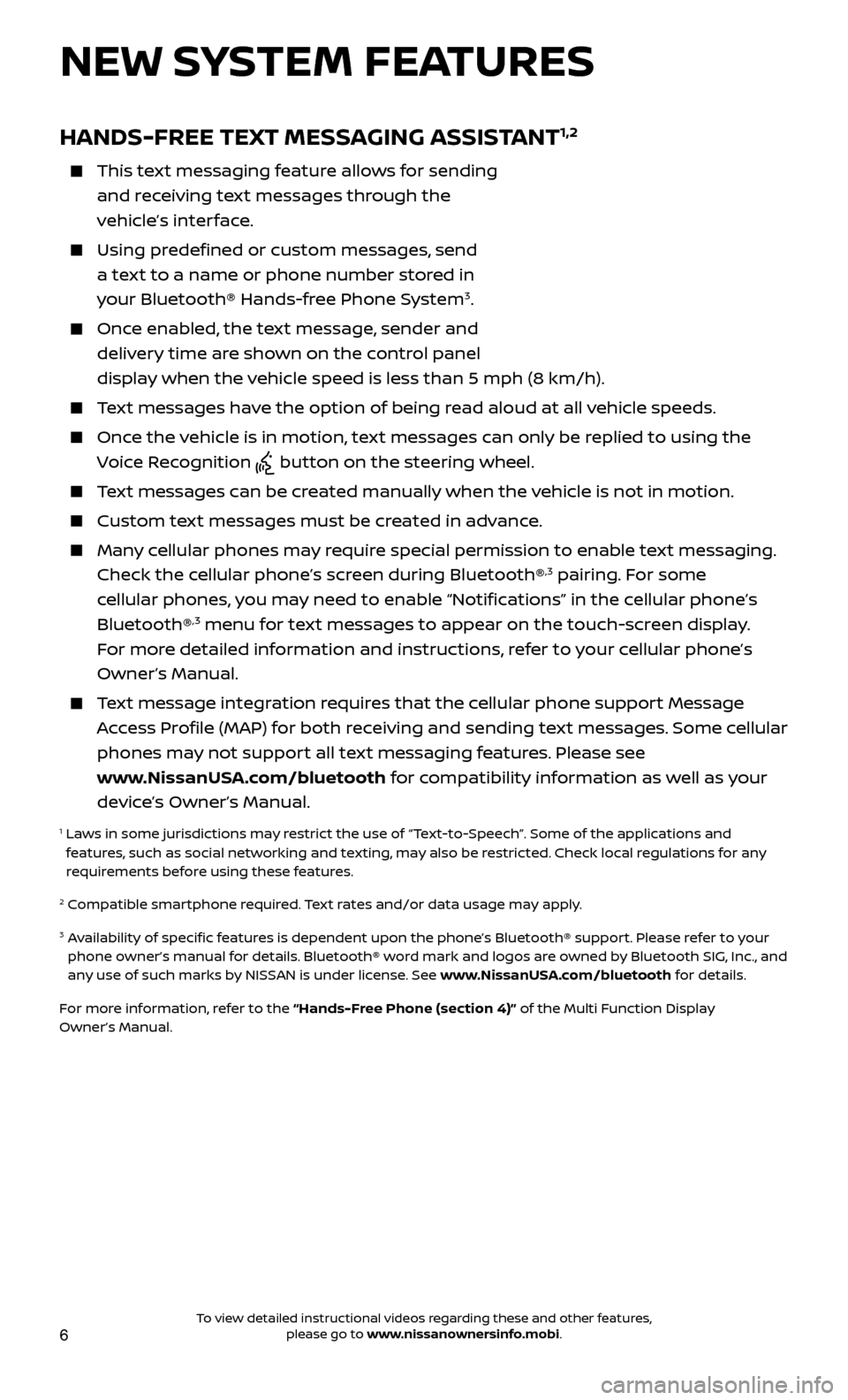
6
HANDS-FREE TEXT MESSAGING ASSISTANT1,2
This text messaging feature allows for sending and receiving text messages through the
vehicle’s interface.
Using predefined or custom messages, send a text to a name or phone number stored in
your Bluetooth® Hands-free Phone System
3.
Once enabled, the text message, sender and delivery time are shown on the control panel
display when the vehicle speed is less than 5 mph (8 km/h).
Text messages have the option of being read aloud at all vehicle speeds.
Once the vehicle is in motion, text messages can only be replied to using the Voice Recognition
button on the steering wheel.
Text messages can be created manually when the vehicle is not in motion.
Custom te xt messages must be created in advance.
Many cellular phones may require special permission to enable text messaging.
Check the cellular phone’s screen during Bluetooth®,3 pairing. For some
cellular phones, you may need to enable “Notifications” in the cellular phone’s
Bluetooth®
,3 menu for text messages to appear on the touch-screen display.
For more detailed information and instructions, refer to your cellular phone’s
Owner’s Manual.
Text message integration requires that the cellular phone support Message Access Profile (MAP) for both receiving and sending text messages. Some cellular
phones may not support all text messaging features. Please see
www.NissanUSA.com/bluetooth for compatibility information as well as your
device’s Owner’s Manual.
1 Laws in some jurisdictions may restrict the use of “Text-to-Speech”. Some of the applications and features, such as social networking and texting, may also be restricted. Check local regulations for any
requirements before using these features.
2 Compatible smartphone required. Text rates and/or data usage may apply.
3 Availability of specific features is dependent upon the phone’s Bluetooth® support. Please refer to your phone owner’s manual for details. Bluetooth® word mark and logos are owned by Bluetooth SIG, Inc., and
any use of such marks by NISSAN is under license. See www.NissanUSA.com/bluetooth for details.
For more information, refer to the “Hands-Free Phone (section 4)” of the Multi Function Display
Owner’s Manual.
NEW SYSTEM FEATURES
To view detailed instructional videos regarding these and other features, please go to www.nissanownersinfo.mobi.
Page 18 of 28
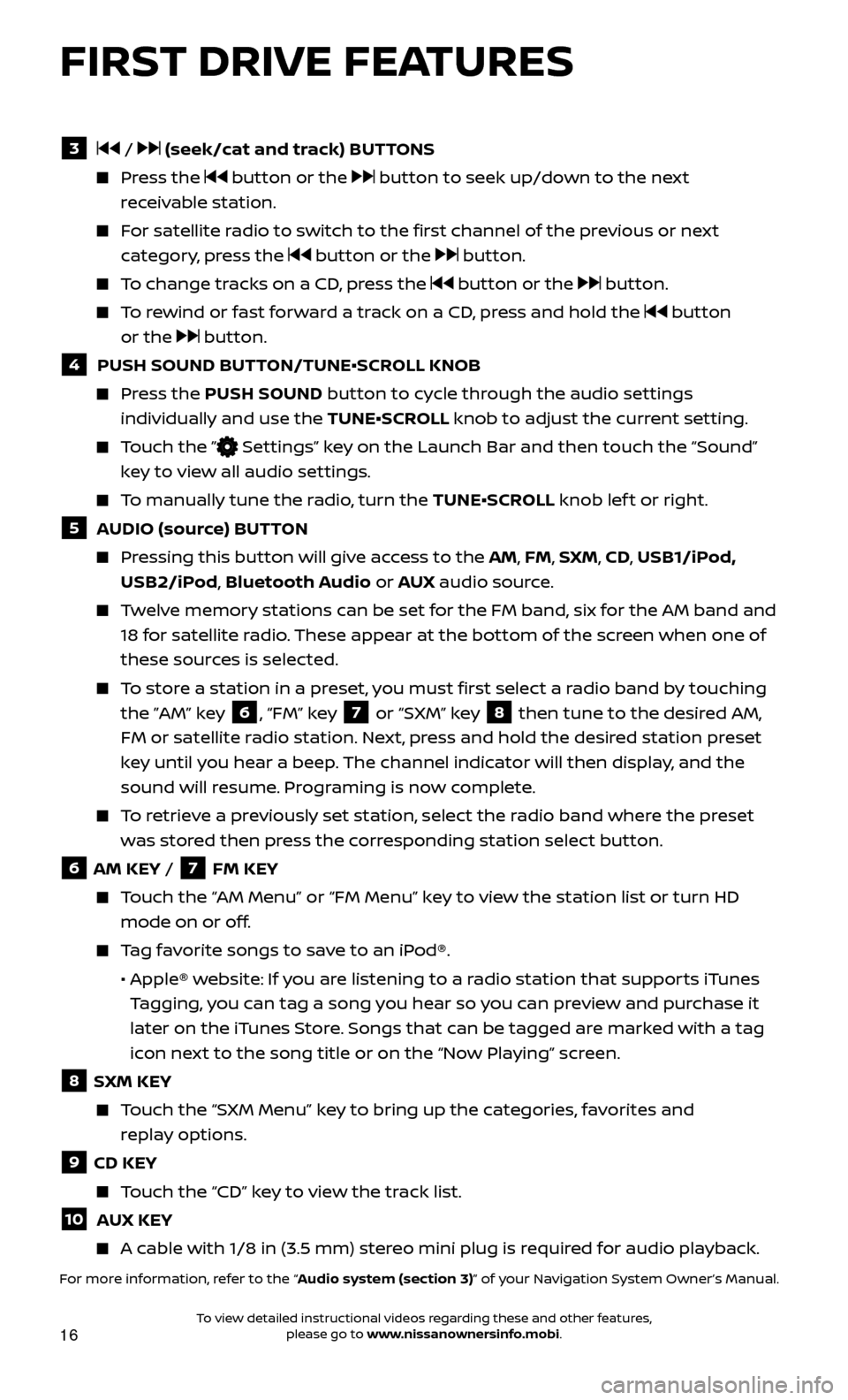
16
FIRST DRIVE FEATURES
3 / (seek/cat and track) BUTTONS
Press the button or the button to seek up/down to the next
receivable station.
For satellite radio to switch to the first channel of the previous or next category, press the
button or the button.
To change tracks on a CD, press the button or the button.
To rewind or fast forward a track on a CD, press and hold the button
or the
button.
4 PUSH SOUND BUT TON/TUNE•SCROLL KNOB
Press the PUSH SOUND button to cycle through the audio settings
individually and use the TUNE•SCROLL knob to adjust the current setting.
Touch the ” Settings” key on the Launch Bar and then touch the “Sound”
key to view all audio settings.
To manually tune the radio, turn the TUNE•SCROLL knob lef t or right.
5 AUDIO (source) BUTTON
Pressing this button will give access to the AM, FM, SXM, CD, USB1/iPod, USB2/iPod, Bluetooth Audio or AUX audio source.
Twelve memory stations can be set for the FM band, six for the AM band and
18 for satellite radio. These appear at the bottom of the screen when one of
these sources is selected.
To store a station in a preset, you must first select a radio band by touching the ”AM” key
6, “FM” key 7 or “SXM” key 8 then tune to the desired AM,
FM or satellite radio station. Next, press and hold the desired station preset
key until you hear a beep. The channel indicator will then display, and the
sound will resume. Programing is now complete.
To retrieve a previously set station, select the radio band where the preset was stored then press the corresponding station select button.
6 AM KEY / 7 FM KEY
Touch the “AM Menu” or “FM Menu” key to view the station list or turn HD mode on or off.
Tag favorite songs to save to an iPod®.
•
Apple® w
ebsite: If you are listening to a radio station that supports iTunes
Tagging, you can tag a song you hear so you can preview and purchase it
later on the iTunes Store. Songs that can be tagged are marked with a tag
icon next to the song title or on the “Now Playing” screen.
8 SXM KEY
Touch the “SXM Menu” key to bring up the categories, favorites and replay options.
9 CD KEY
Touch the “CD” key to view the track list.
10 AUX KEY
A cable with 1/8 in (3.5 mm) stereo mini plug is required for audio playback.
For more information, refer to the “Audio system (section 3)” of your Navigation System Owner’s Manual.
To view detailed instructional videos regarding these and other features, please go to www.nissanownersinfo.mobi.
Page 21 of 28
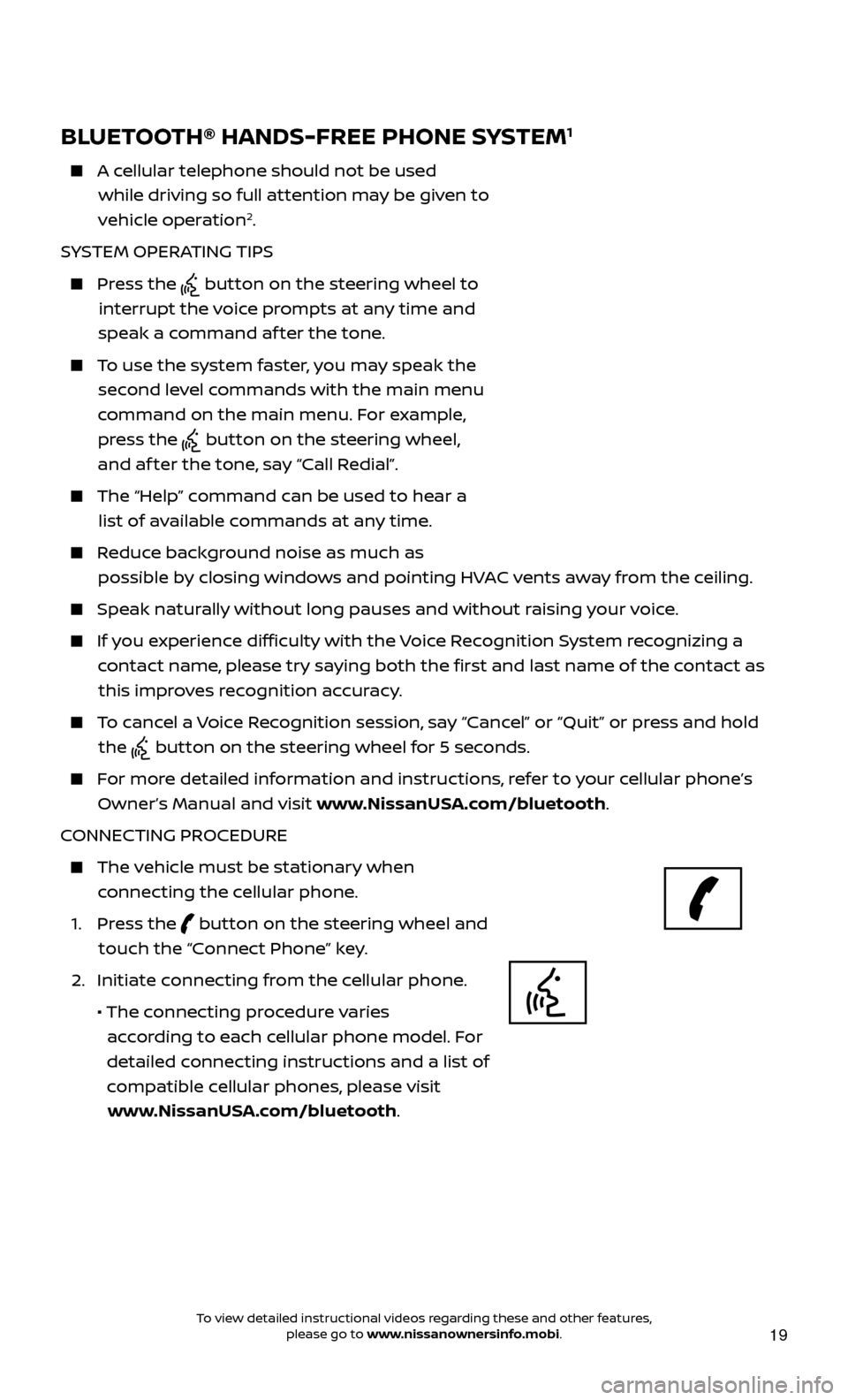
19
BLUETOOTH® HANDS-FREE PHONE SYSTEM1
A cellular telephone should not be used while driving so full attention may be given to
vehicle operation
2.
SYSTEM OPERATING TIPS
Press the button on the steering wheel to
interrupt the voice prompts at any time and
speak a command af ter the tone.
To use the system faster, you may speak the second level commands with the main menu
command on the main menu. For example, press the
button on the steering wheel,
and af ter the tone, say “Call Redial”.
The “Help” c ommand can be used to hear a
list of available commands at any time.
Reduce background noise as much as possible by closing windows and pointing HVAC vents away from the ceiling.
Speak naturally without long pauses and without raising your voice.
If you experience difficulty with the Voice Recognition System recognizing a contact name, please try saying both the first and last name of the contact as this improves recognition accuracy.
To cancel a Voice Recognition session, say “Cancel” or “Quit” or press and hold the
button on the steering wheel for 5 seconds.
For more detailed information and instructions, refer to your cellular phone’s Owner’s Manual and visit www.NissanUSA.com/bluetooth.
CONNECTING PROCEDURE
The vehicle must be stationary when connecting the cellular phone.
1.
Press the
button on the steering wheel and
touch the “Connect Phone” key.
2. Initiate c
onnecting from the cellular phone.
• The c
onnecting procedure varies
according to each cellular phone model. For
detailed connecting instructions and a list of
compatible cellular phones, please visit www.NissanUSA.com/bluetooth.
Microphone Bluetooth
®
controls
To view detailed instructional videos regarding these and other features, please go to www.nissanownersinfo.mobi.
Page 22 of 28
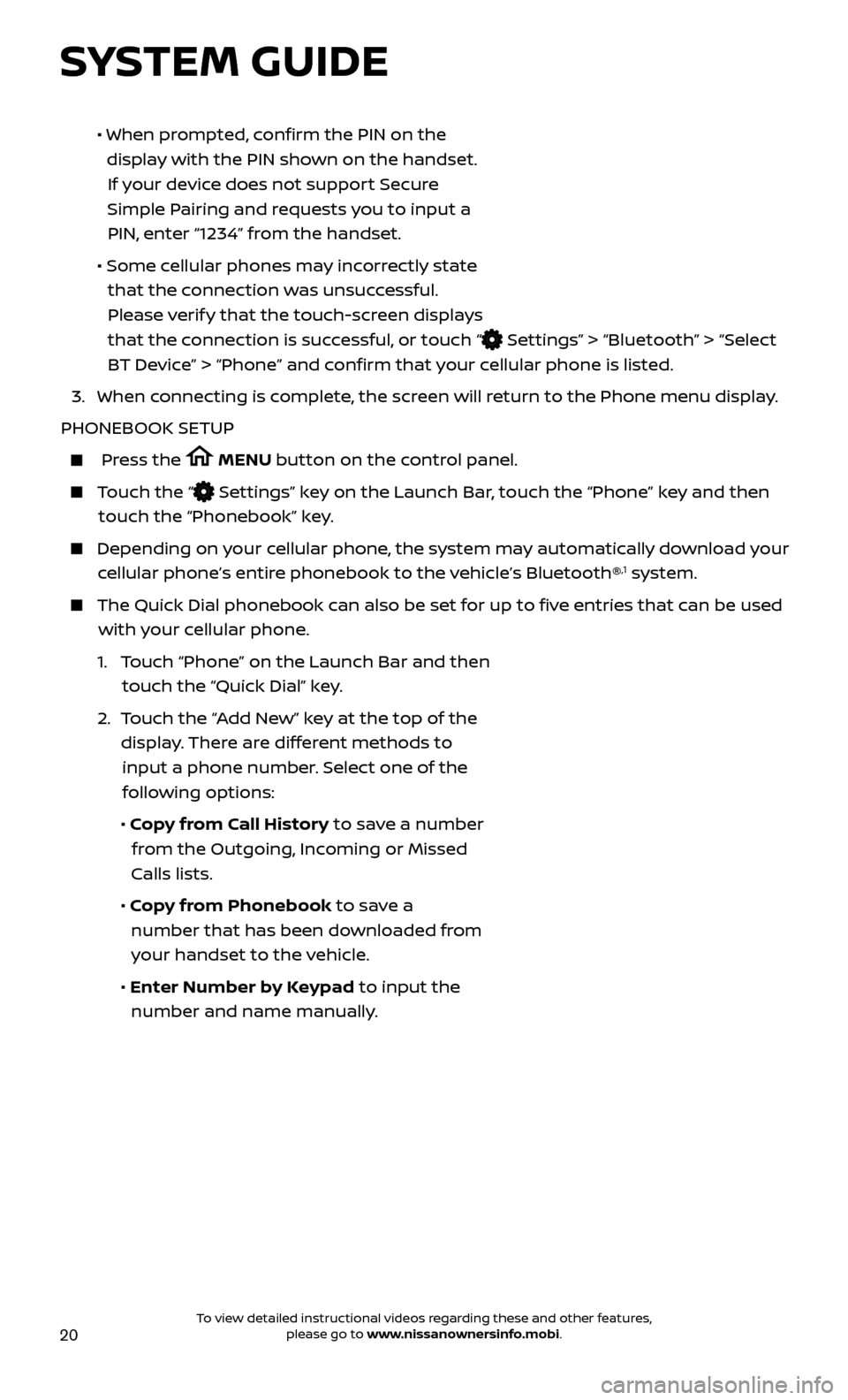
20
• When prompted, confirm the PIN on the
display with the PIN shown on the handset. If your device does not support Secure
Simple Pairing and requests you to input a PIN, enter “1234” from the handset.
•
Some c
ellular phones may incorrectly state
that the connection was unsuccessful. Please verify that the touch-screen displays
that the connection is successful, or touch “
Settings” > “Bluetooth” > “Select
BT Device” > “Phone” and confirm that your cellular phone is listed.
3.
When c
onnecting is complete, the screen will return to the Phone menu display.
PHONEBOOK SETUP
Press the MENU button on the control panel.
Touch the “ Settings” key on the Launch Bar, touch the “Phone” key and then
touch the “Phonebook” key.
Depending on y our cellular phone, the system may automatically download your
cellular phone’s entire phonebook to the vehicle’s Bluetooth®,1 system.
The Quick Dial phonebook c an also be set for up to five entries that can be used
with your cellular phone.
1.
T
ouch “Phone” on the Launch Bar and then
touch the “Quick Dial” key.
2.
T
ouch the “Add New” key at the top of the
display. There are different methods to input a phone number. Select one of the following options:
•
Copy from Call History to save a number from the Outgoing, Incoming or Missed
Calls lists.
•
Copy from Phonebook to save a number that has been downloaded from your handset to the vehicle.
•
Enter Number by Keypad to input the number and name manually.
SYSTEM GUIDE
To view detailed instructional videos regarding these and other features, please go to www.nissanownersinfo.mobi.
Page 23 of 28
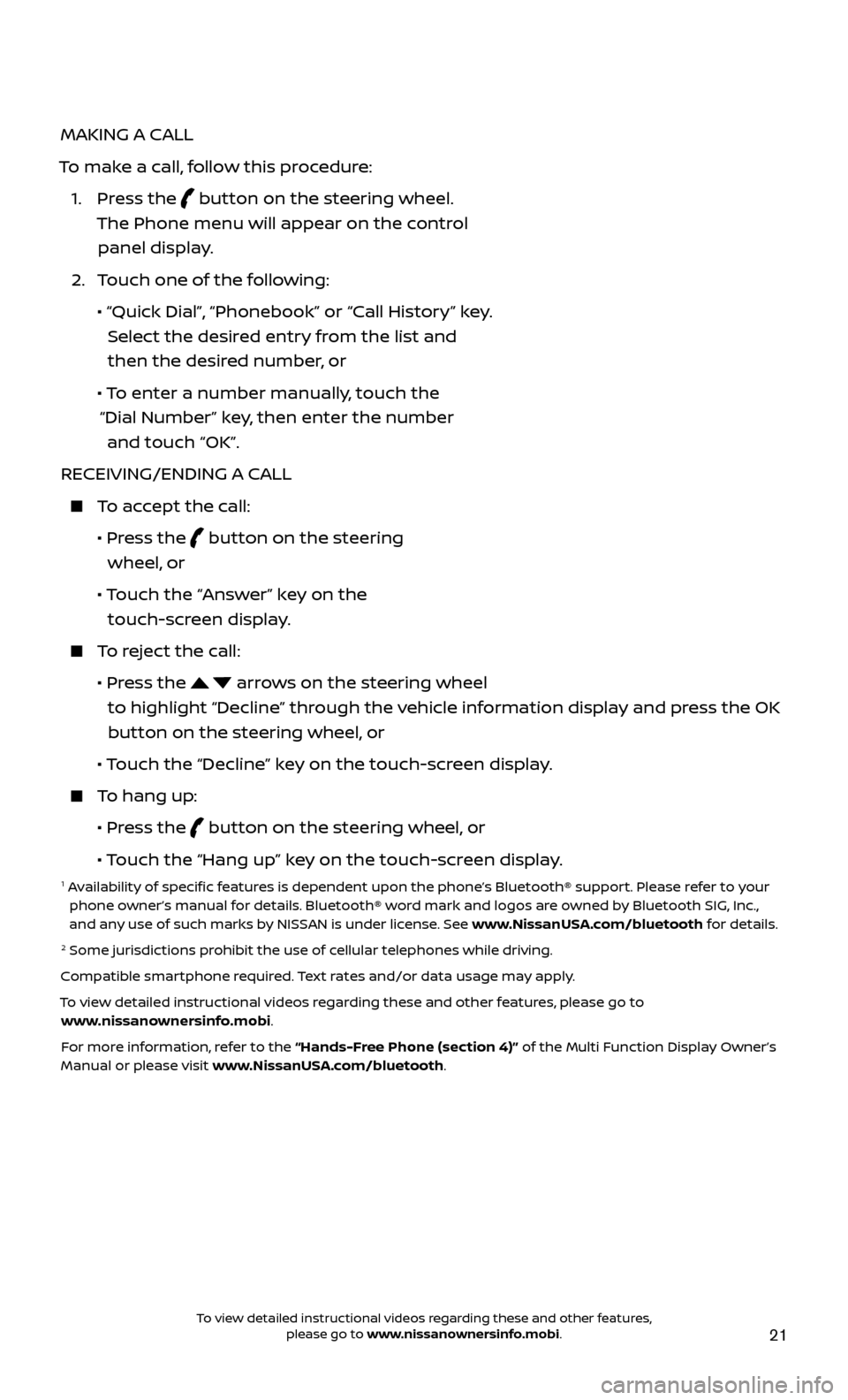
21
MAKING A CALL
To make a call, follow this procedure:
1.
Press the
button on the steering wheel.
The Phone menu will appear on the control panel display.
2.
T
ouch one of the following:
•
“Quick Dial
”, “Phonebook” or “Call History” key.
Select the desired entry from the list and then the desired number, or
• T
o enter a number manually, touch the
“Dial Number” key, then enter the number and touch “OK”.
RECEIVING/ENDING A CALL
To accept the call:
•
Pr
ess the
button on the steering
wheel, or
• T
ouch the “Answer” key on the
touch-screen display.
To reject the call:
•
Pr
ess the
arrows on the steering wheel
to highlight “Decline” through the vehicle information display and press the OK button on the steering wheel, or
•
Touch the “Decline” key on the touch-screen display.
To hang up:
•
Pr
ess the
button on the steering wheel, or
• T
ouch the “Hang up” key on the touch-screen display.
1 Availability of specific features is dependent upon the phone’s Bluetooth® support. Please refer to your phone owner’s manual for details. Bluetooth® word mark and logos are owned by Bluetooth SIG, Inc.,
and any use of such marks by NISSAN is under license. See www.NissanUSA.com/bluetooth for details.
2 Some jurisdictions prohibit the use of cellular telephones while driving.
Compatible smartphone required. Text rates and/or data usage may apply.
To view detailed instructional videos regarding these and other features, please go to www.nissanownersinfo.mobi.
For more information, refer to the “Hands-Free Phone (section 4)” of the Multi Function Display Owner’s
Manual or please visit www.NissanUSA.com/bluetooth.
To view detailed instructional videos regarding these and other features, please go to www.nissanownersinfo.mobi.
Page 24 of 28
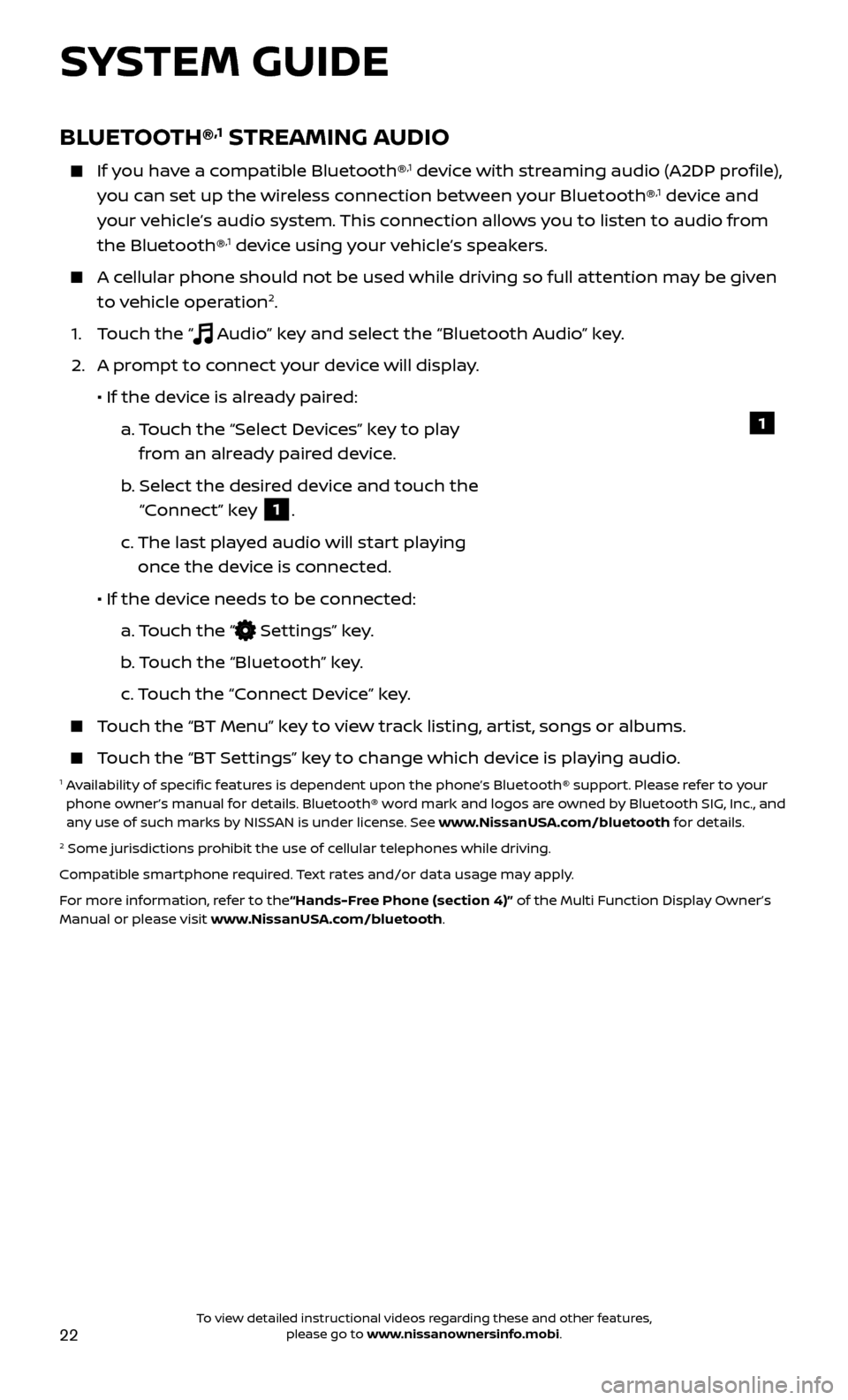
22
BLUETOOTH®,1 STREAMING AUDIO
If you have a compatible Bluetooth®,1 device with streaming audio (A2DP profile),
you can set up the wireless connection between your Bluetooth®,1 device and
your vehicle’s audio system. This connection allows you to listen to audio from
the Bluetooth®
,1 device using your vehicle’s speakers.
A cellular phone should not be used while driving so full attention may be given to vehicle operation2.
1. T
ouch the “
Audio” key and select the “Bluetooth Audio” key.
2.
A pr
ompt to connect your device will display.
• If the devic
e is already paired:
a.
T
ouch the “Select Devices” key to play
from an already paired device.
b
.
Selec
t the desired device and touch the
“Connect” key
1.
c.
The last pla
yed audio will start playing
once the device is connected.
• If the devic
e needs to be connected:
a.
Touch the “
Settings” key.
b
. Touch the “Bluetooth” key.
c.
Touch the “Connect Device” key.
Touch the “BT Menu” key to view track listing, artist, songs or albums.
Touch the “BT Settings” key to change which device is playing audio.1 Availability of specific features is dependent upon the phone’s Bluetooth® support. Please refer to your phone owner’s manual for details. Bluetooth® word mark and logos are owned by Bluetooth SIG, Inc., and
any use of such marks by NISSAN is under license. See www.NissanUSA.com/bluetooth for details.
2 Some jurisdictions prohibit the use of cellular telephones while driving.
Compatible smartphone required. Text rates and/or data usage may apply.
For more information, refer to the“Hands-Free Phone (section 4)” of the Multi Function Display Owner’s
Manual or please visit www.NissanUSA.com/bluetooth.
1
SYSTEM GUIDE
To view detailed instructional videos regarding these and other features, please go to www.nissanownersinfo.mobi.
Page 28 of 28
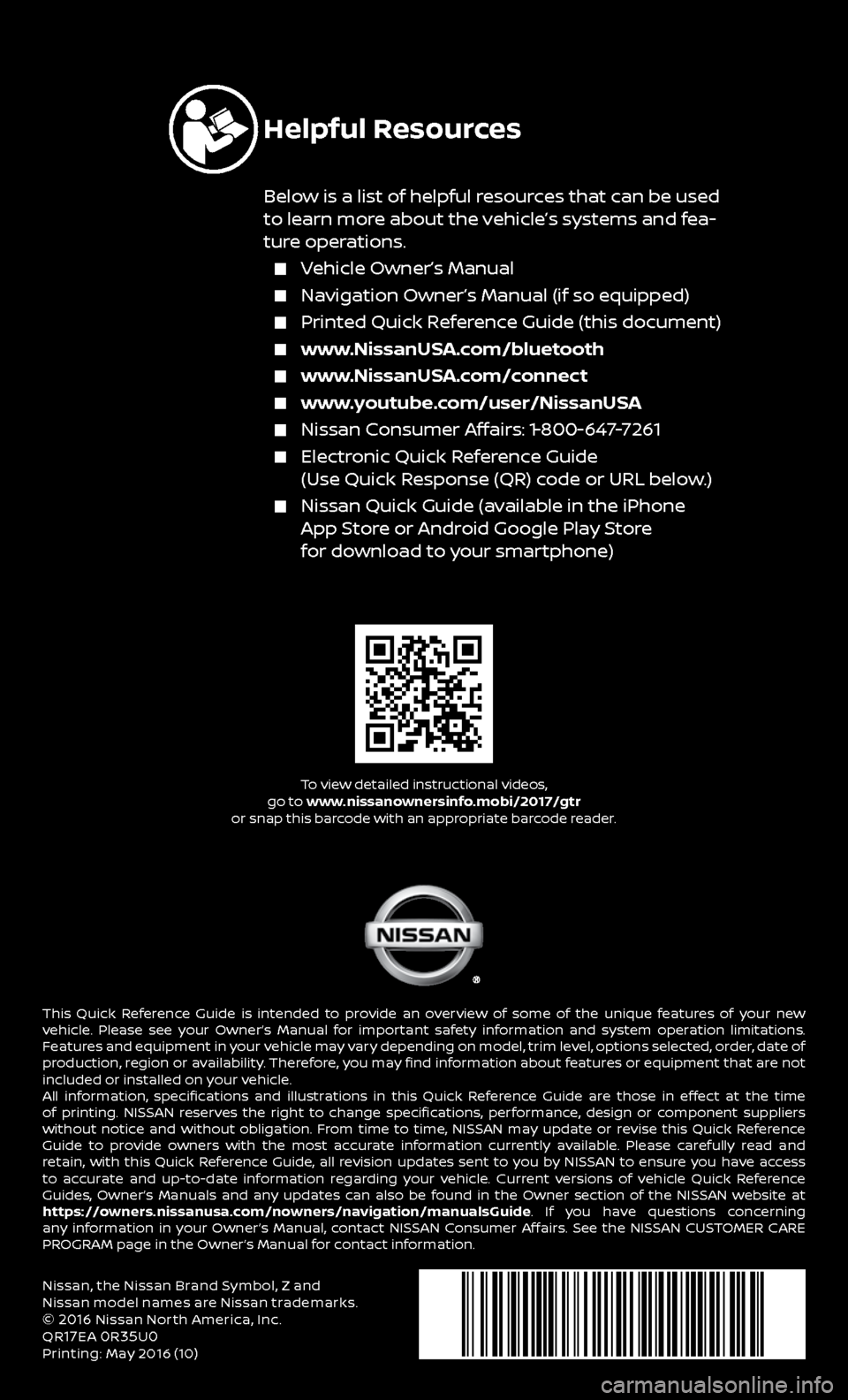
Nissan, the Nissan Brand Symbol, Z and
Nissan model names are Nissan trademarks.
©
2016 Nissan North America, Inc.
QR17EA 0R35U0Printing: May 2016 (10)
To view detailed instructional videos,
go to www.nissanownersinfo.mobi/2017/gtr
or snap this barcode with an appropriate barcode reader.
This Quick Reference Guide is intended to provide an overview of some of the unique features of your new
vehicle. Please see your Owner’s Manual for important safety information and system operation limitations.
Features and equipment in your vehicle may vary depending on model, trim level, options selected, order, date of
production, region or availability. Therefore, you may find information about features or equipment that are not
included or installed on your vehicle.
All information, specifications and illustrations in this Quick Reference Guide are those in effect at the time
of printing. NISSAN reserves the right to change specifications, performance, design or component suppliers
without notice and without obligation. From time to time, NISSAN may update or revise this Quick Reference
Guide to provide owners with the most accurate information currently available. Please carefully read and
retain, with this Quick Reference Guide, all revision updates sent to you by NISSAN to ensure you have access
to accurate and up-to-date information regarding your vehicle. Current versions of vehicle Quick Reference
Guides, Owner’s Manuals and any updates can also be found in the Owner section of the NISSAN website at
https://owners.nissanusa.com/nowners/navigation/manualsGuide. If you have questions concerning
any information in your Owner’s Manual, contact NISSAN Consumer Affairs. See the NISSAN CUSTOMER CARE
PROGRAM page in the Owner’s Manual for contact information.
Helpful Resources
Below is a list of helpful resources that can be used
to learn more about the vehicle’s systems and fea-
ture operations.
Vehicle Owner’s Manual
Navigation Owner’s Manual (if so equipped)
Printed Quick R eference Guide (this document)
www.NissanUSA.com/bluetooth
www.NissanUSA.com/connect
www.youtube.com/user/NissanUSA
Nissan Consumer Affairs: 1-800-647-7261
Electronic Quick Reference Guide
(Use Quick Response (QR) code or URL below.)
Nissan Quick Guide (a vailable in the iPhone
App Store or Android Google Play Store
for download to your smartphone)