wheel NISSAN GT-R 2017 R35 Quick Reference Guide
[x] Cancel search | Manufacturer: NISSAN, Model Year: 2017, Model line: GT-R, Model: NISSAN GT-R 2017 R35Pages: 28, PDF Size: 2.12 MB
Page 2 of 28
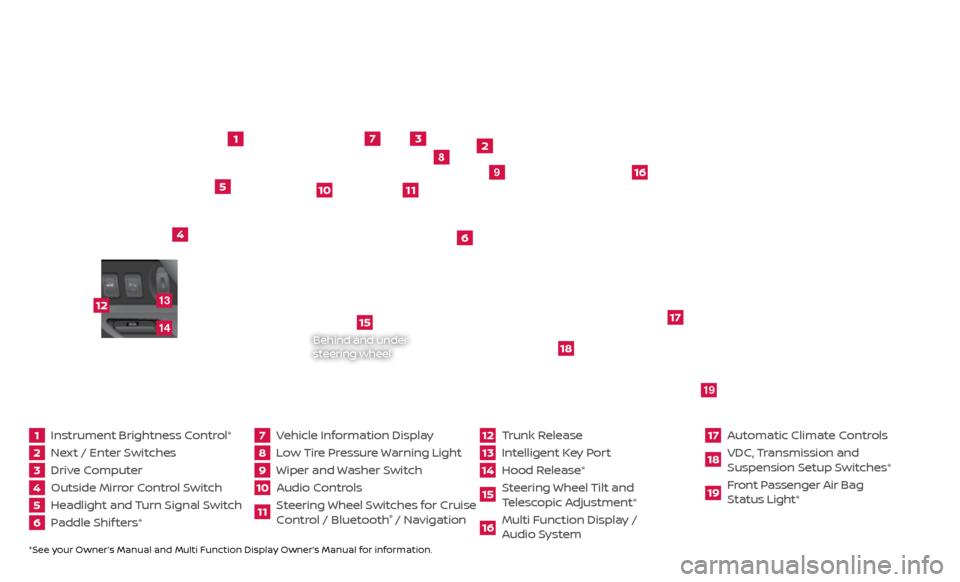
*See your Owner’s Manual and Multi Function Display Owner’s Manual for information.1 Instrument Brightness Control*2 Next / Enter Switches3 Drive Computer 4 Outside Mirror Control Switch5 Headlight and Turn Signal Switch6 Paddle Shif ters*
7 Vehicle Information Display8 Low Tire Pressure Warning Light9 Wiper and Washer Switch10 Audio Controls
11 Steering Wheel Switches for Cruise
Control / Bluetooth
® / Navigation
12 Trunk Release
13 Intelligent Key Port14 Hood Release*
15 Steering Wheel Tilt and
T elescopic Adjustment*16 Multi Function Display /
Audio System
17 Automatic Climate Controls18 VDC, Transmission and
Suspension Setup S witches*19 Front Passenger Air Bag
Status Light*
1
2
3
4
5
6
9
7
8
15
16
17
18
19
10
11
Behind and under
steering wheel
12
1413
Page 4 of 28
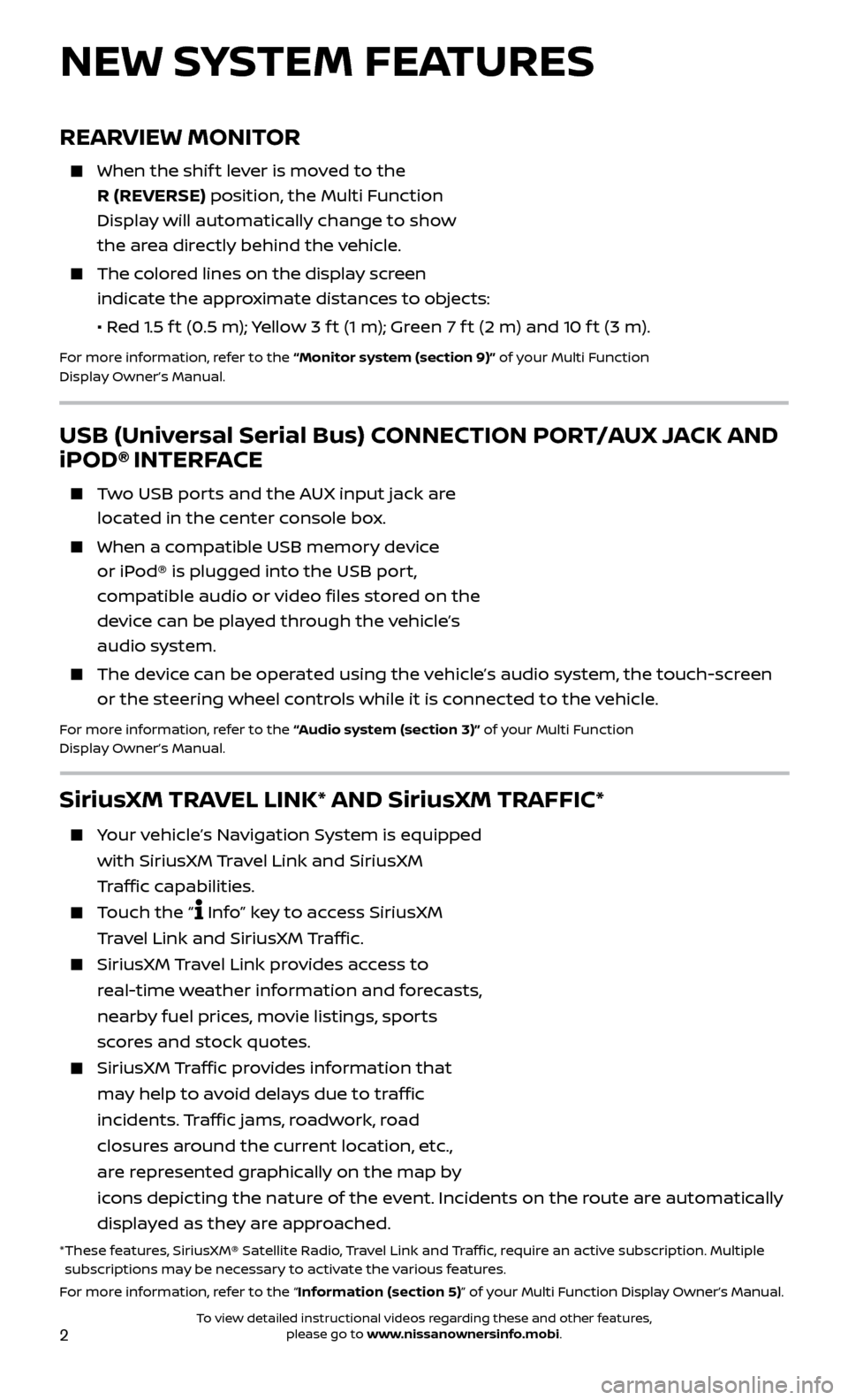
2
REARVIEW MONITOR
When the shift lever is moved to the
R (REVERSE) position, the Multi Function
Display will automatically change to show
the area directly behind the vehicle.
The colored lines on the display screen indicate the approximate distances to objects:
•
R
ed 1.5 f t (0.5 m); Yellow 3 f t (1 m); Green 7 f t (2 m) and 10 f t (3 m).
For more information, refer to the “Monitor system (section 9)” of your Multi Function
Display Owner’s Manual.
NEW SYSTEM FEATURES
USB (Universal Serial Bus) CONNECTION PORT/AUX JACK AND
iPOD® INTERFACE
Two USB ports and the AUX input jack are located in the center console box.
When a c ompatible USB memory device
or iPod® is plugged into the USB port,
compatible audio or video files stored on the
device can be played through the vehicle’s
audio system.
The devic e can be operated using the vehicle’s audio system, the touch-screen
or the steering wheel controls while it is connected to the vehicle.
For more information, refer to the “Audio system (section 3)” of your Multi Function
Display Owner’s Manual.
SiriusXM TRAVEL LINK* AND SiriusXM TRAFFIC*
Your vehicle’s Navigation System is equipped
with SiriusXM Travel Link and SiriusXM
Traffic capabilities.
Touch the “ Info” key to access SiriusXM
Travel Link and SiriusXM Traffic.
SiriusXM Travel Link provides access to
real-time weather information and forecasts,
nearby fuel prices, movie listings, sports
scores and stock quotes.
SiriusXM Traffic provides information that
may help to avoid delays due to traffic
incidents. Traffic jams, roadwork, road
closures around the current location, etc.,
are represented graphically on the map by
icons depicting the nature of the event. Incidents on the route are automatically
displayed as they are approached.
* These features, SiriusXM® Satellite Radio, Travel Link and Traffic, require an active subscription. Multiple subscriptions may be necessary to activate the various features.
For more information, refer to the “Information (section 5)” of your Multi Function Display Owner’s Manual .
To view detailed instructional videos regarding these and other features, please go to www.nissanownersinfo.mobi.
Page 8 of 28
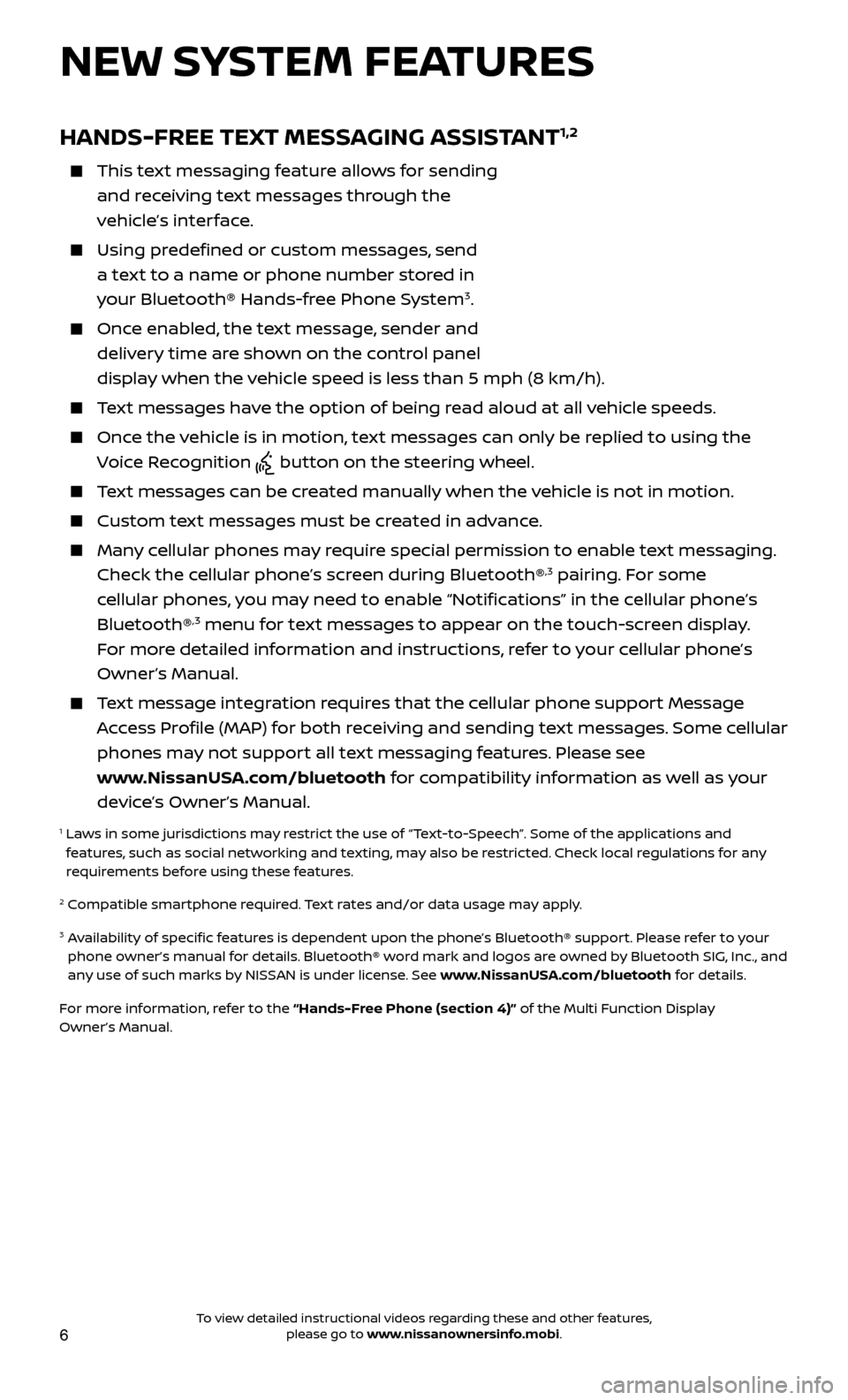
6
HANDS-FREE TEXT MESSAGING ASSISTANT1,2
This text messaging feature allows for sending and receiving text messages through the
vehicle’s interface.
Using predefined or custom messages, send a text to a name or phone number stored in
your Bluetooth® Hands-free Phone System
3.
Once enabled, the text message, sender and delivery time are shown on the control panel
display when the vehicle speed is less than 5 mph (8 km/h).
Text messages have the option of being read aloud at all vehicle speeds.
Once the vehicle is in motion, text messages can only be replied to using the Voice Recognition
button on the steering wheel.
Text messages can be created manually when the vehicle is not in motion.
Custom te xt messages must be created in advance.
Many cellular phones may require special permission to enable text messaging.
Check the cellular phone’s screen during Bluetooth®,3 pairing. For some
cellular phones, you may need to enable “Notifications” in the cellular phone’s
Bluetooth®
,3 menu for text messages to appear on the touch-screen display.
For more detailed information and instructions, refer to your cellular phone’s
Owner’s Manual.
Text message integration requires that the cellular phone support Message Access Profile (MAP) for both receiving and sending text messages. Some cellular
phones may not support all text messaging features. Please see
www.NissanUSA.com/bluetooth for compatibility information as well as your
device’s Owner’s Manual.
1 Laws in some jurisdictions may restrict the use of “Text-to-Speech”. Some of the applications and features, such as social networking and texting, may also be restricted. Check local regulations for any
requirements before using these features.
2 Compatible smartphone required. Text rates and/or data usage may apply.
3 Availability of specific features is dependent upon the phone’s Bluetooth® support. Please refer to your phone owner’s manual for details. Bluetooth® word mark and logos are owned by Bluetooth SIG, Inc., and
any use of such marks by NISSAN is under license. See www.NissanUSA.com/bluetooth for details.
For more information, refer to the “Hands-Free Phone (section 4)” of the Multi Function Display
Owner’s Manual.
NEW SYSTEM FEATURES
To view detailed instructional videos regarding these and other features, please go to www.nissanownersinfo.mobi.
Page 19 of 28
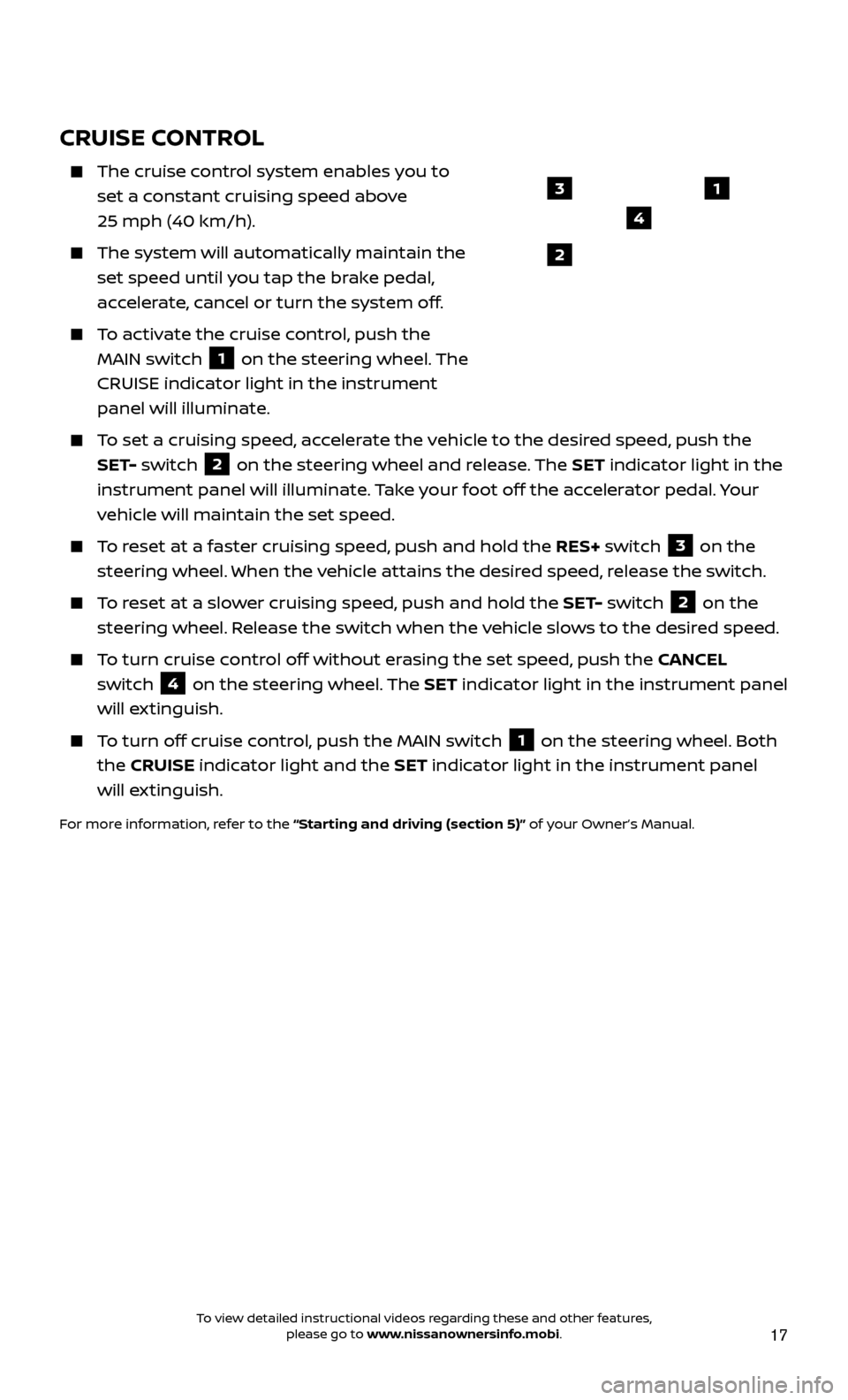
17
CRUISE CONTROL
The cruise control system enables you to
set a constant cruising speed above
25 mph (40 km/h).
The system wil l automatically maintain the
set speed until you tap the brake pedal,
accelerate, cancel or turn the system off.
To activate the cruise control, push the MAIN switch
1 on the steering wheel. The
CRUISE indicator light in the instrument
panel will illuminate.
To set a cruising speed, accelerate the vehicle to the desired speed, push the SET- switch
2 on the steering wheel and release. The SET indicator light in the
instrument panel will illuminate. Take your foot off the accelerator pedal. Your
vehicle will maintain the set speed.
To reset at a faster cruising speed, push and hold the RES+ switch 3 on the
steering wheel. When the vehicle attains the desired speed, release the switch.
To reset at a slower cruising speed, push and hold the SET- switch 2 on the
steering wheel. Release the switch when the vehicle slows to the desired speed.
To turn cruise control off without erasing the set speed, push the CANCEL switch
4 on the steering wheel. The SET indicator light in the instrument panel
will extinguish.
To turn off cruise control, push the MAIN switch 1 on the steering wheel. Both
the CRUISE indicator light and the SET indicator light in the instrument panel
will extinguish.
For more information, refer to the “Starting and driving (section 5)” of your Owner’s Manual.
1
2
3
4
To view detailed instructional videos regarding these and other features, please go to www.nissanownersinfo.mobi.
Page 21 of 28
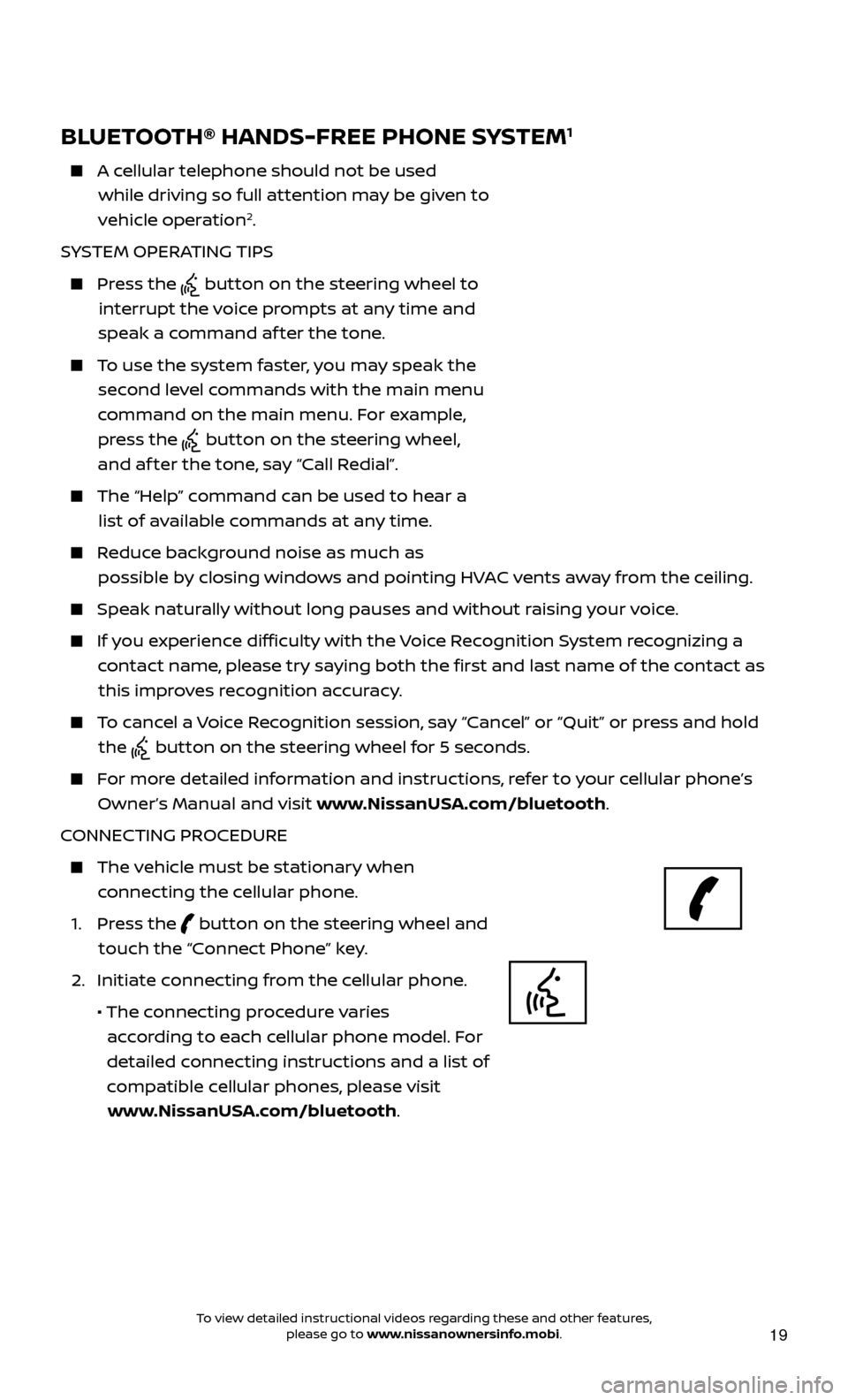
19
BLUETOOTH® HANDS-FREE PHONE SYSTEM1
A cellular telephone should not be used while driving so full attention may be given to
vehicle operation
2.
SYSTEM OPERATING TIPS
Press the button on the steering wheel to
interrupt the voice prompts at any time and
speak a command af ter the tone.
To use the system faster, you may speak the second level commands with the main menu
command on the main menu. For example, press the
button on the steering wheel,
and af ter the tone, say “Call Redial”.
The “Help” c ommand can be used to hear a
list of available commands at any time.
Reduce background noise as much as possible by closing windows and pointing HVAC vents away from the ceiling.
Speak naturally without long pauses and without raising your voice.
If you experience difficulty with the Voice Recognition System recognizing a contact name, please try saying both the first and last name of the contact as this improves recognition accuracy.
To cancel a Voice Recognition session, say “Cancel” or “Quit” or press and hold the
button on the steering wheel for 5 seconds.
For more detailed information and instructions, refer to your cellular phone’s Owner’s Manual and visit www.NissanUSA.com/bluetooth.
CONNECTING PROCEDURE
The vehicle must be stationary when connecting the cellular phone.
1.
Press the
button on the steering wheel and
touch the “Connect Phone” key.
2. Initiate c
onnecting from the cellular phone.
• The c
onnecting procedure varies
according to each cellular phone model. For
detailed connecting instructions and a list of
compatible cellular phones, please visit www.NissanUSA.com/bluetooth.
Microphone Bluetooth
®
controls
To view detailed instructional videos regarding these and other features, please go to www.nissanownersinfo.mobi.
Page 23 of 28
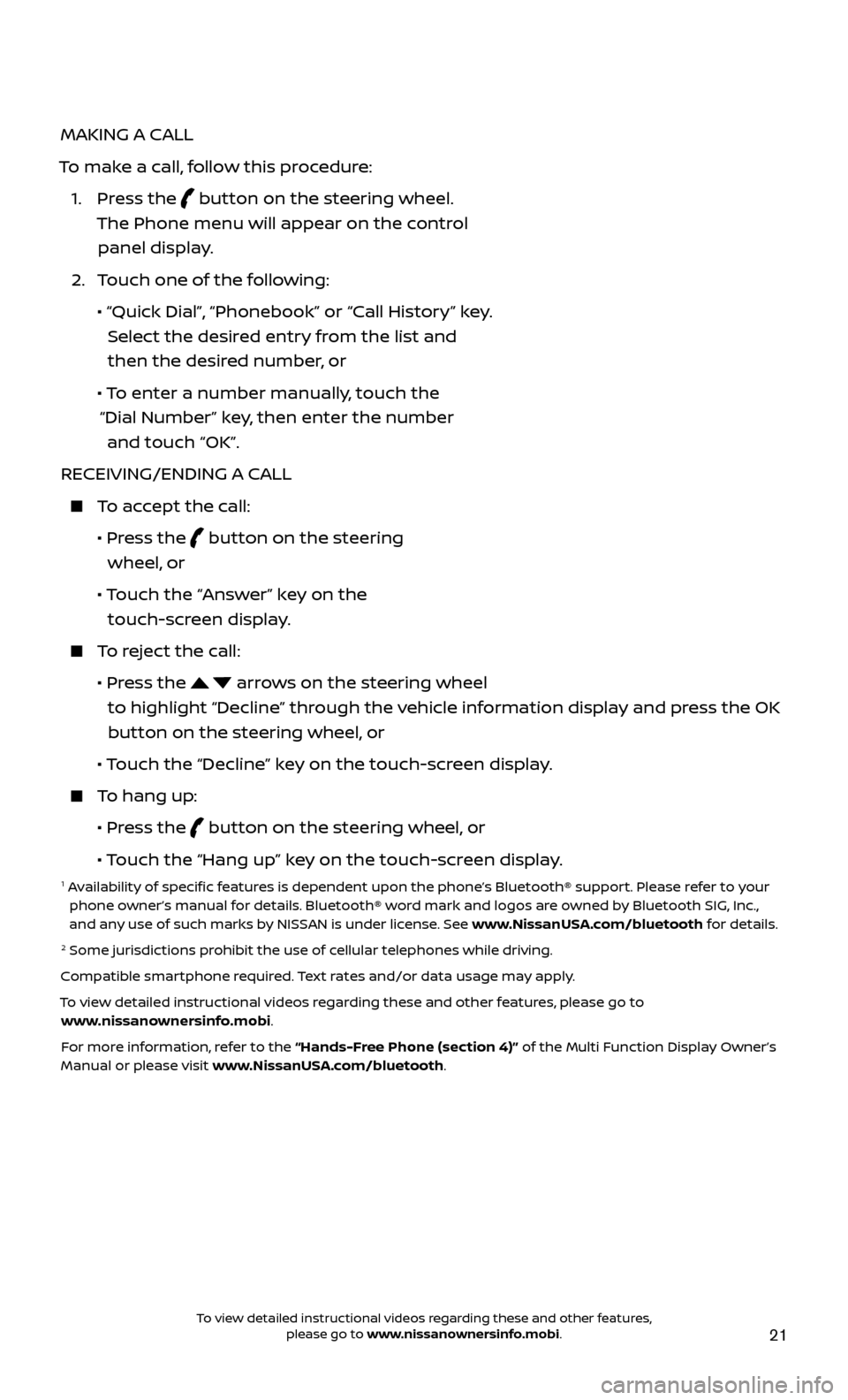
21
MAKING A CALL
To make a call, follow this procedure:
1.
Press the
button on the steering wheel.
The Phone menu will appear on the control panel display.
2.
T
ouch one of the following:
•
“Quick Dial
”, “Phonebook” or “Call History” key.
Select the desired entry from the list and then the desired number, or
• T
o enter a number manually, touch the
“Dial Number” key, then enter the number and touch “OK”.
RECEIVING/ENDING A CALL
To accept the call:
•
Pr
ess the
button on the steering
wheel, or
• T
ouch the “Answer” key on the
touch-screen display.
To reject the call:
•
Pr
ess the
arrows on the steering wheel
to highlight “Decline” through the vehicle information display and press the OK button on the steering wheel, or
•
Touch the “Decline” key on the touch-screen display.
To hang up:
•
Pr
ess the
button on the steering wheel, or
• T
ouch the “Hang up” key on the touch-screen display.
1 Availability of specific features is dependent upon the phone’s Bluetooth® support. Please refer to your phone owner’s manual for details. Bluetooth® word mark and logos are owned by Bluetooth SIG, Inc.,
and any use of such marks by NISSAN is under license. See www.NissanUSA.com/bluetooth for details.
2 Some jurisdictions prohibit the use of cellular telephones while driving.
Compatible smartphone required. Text rates and/or data usage may apply.
To view detailed instructional videos regarding these and other features, please go to www.nissanownersinfo.mobi.
For more information, refer to the “Hands-Free Phone (section 4)” of the Multi Function Display Owner’s
Manual or please visit www.NissanUSA.com/bluetooth.
To view detailed instructional videos regarding these and other features, please go to www.nissanownersinfo.mobi.
Page 26 of 28
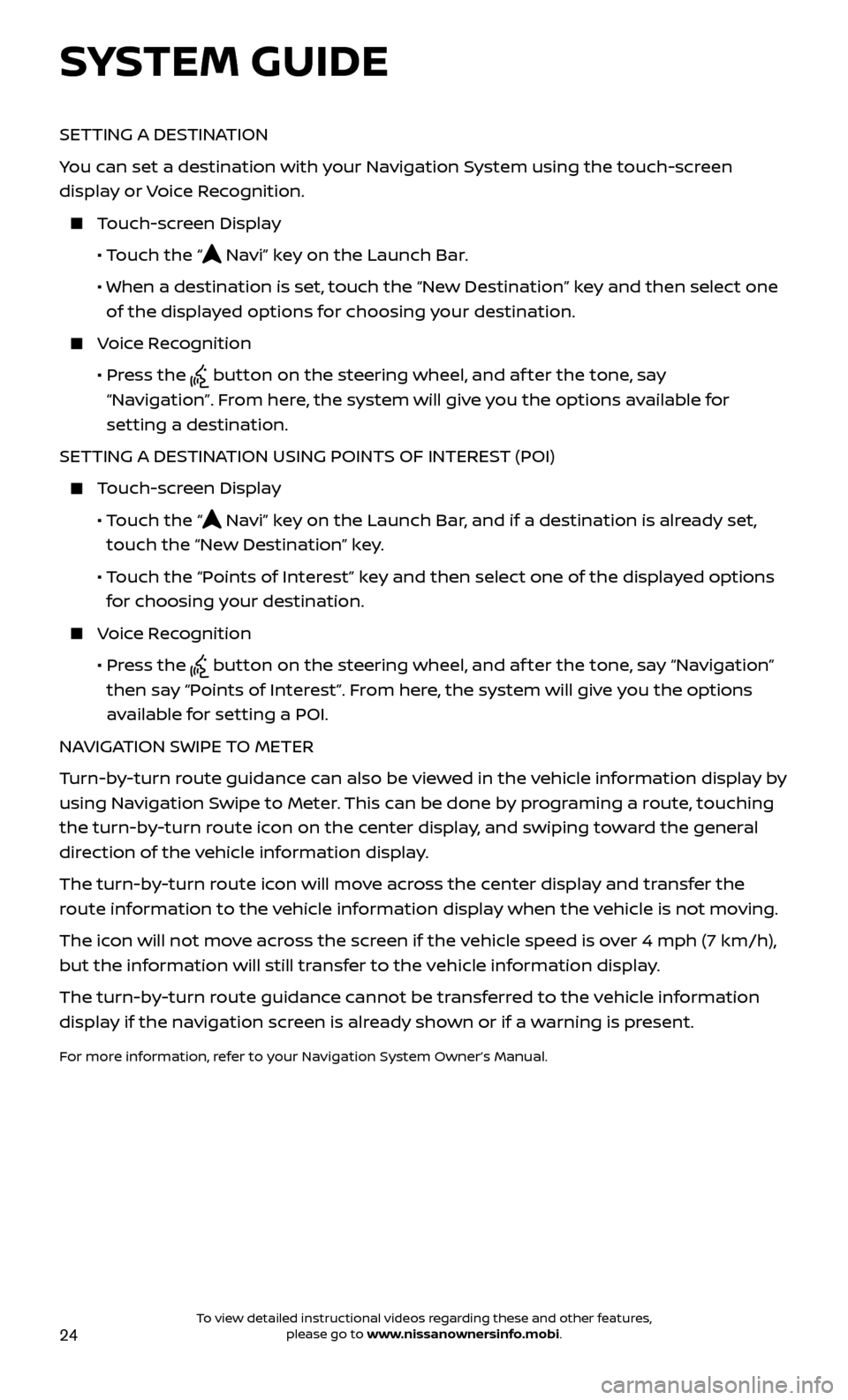
24
SETTING A DESTINATION
You can set a destination with your Navigation System using the touch-screen
display or Voice Recognition.
Touch-screen Display
•
Touch the “
Navi” key on the Launch Bar.
• When a destination is set,
touch the “New Destination” key and then select one
of the displayed options for choosing your destination.
Voice Recognition
•
Pr
ess the
button on the steering wheel, and af ter the tone, say
“Navigation”. From here, the system will give you the options available for
setting a destination.
SETTING A DESTINATION USING POINTS OF INTEREST (POI)
Touch-screen Display
• T
ouch the “
Navi” key on the Launch Bar, and if a destination is already set,
touch the “New Destination” key.
• T
ouch the “Points of Interest” key and then select one of the displayed options
for choosing your destination.
Voice Recognition
•
Pr
ess the
button on the steering wheel, and af ter the tone, say “Navigation”
then say “Points of Interest”. From here, the system will give you the options
available for setting a POI.
NAVIGATION SWIPE TO METER
Turn-by-turn route guidance can also be viewed in the vehicle information display by
using Navigation Swipe to Meter. This can be done by programing a route, touching
the turn-by-turn route icon on the center display, and swiping toward the general
direction of the vehicle information display.
The turn-by-turn route icon will move across the center display and transfer the
route information to the vehicle information display when the vehicle is not moving.
The icon will not move across the screen if the vehicle speed is over 4 mph (7 km/h),
but the information will still transfer to the vehicle information display.
The turn-by-turn route guidance cannot be transferred to the vehicle information
display if the navigation screen is already shown or if a warning is present.
For more information, refer to your Navigation System Owner’s Manual.
SYSTEM GUIDE
To view detailed instructional videos regarding these and other features, please go to www.nissanownersinfo.mobi.