NISSAN JUKE 2016 F15 / 1.G Quick Reference Guide
Manufacturer: NISSAN, Model Year: 2016, Model line: JUKE, Model: NISSAN JUKE 2016 F15 / 1.GPages: 28, PDF Size: 1.89 MB
Page 1 of 28
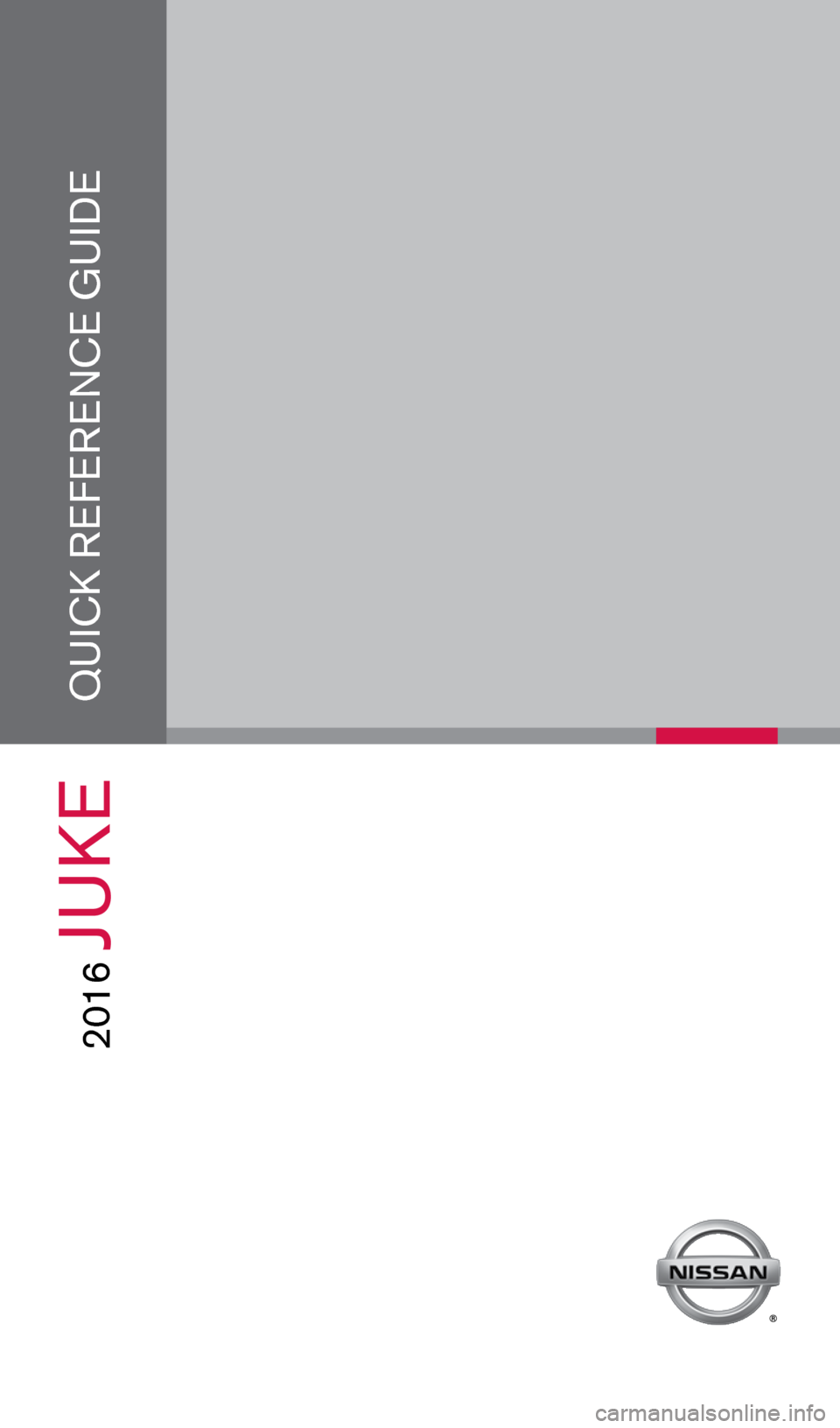
QUICK REFERENCE GUIDE
2016
JUKE
Note)
This line is only for guidance of white transparent blocks.
Therefore, when creating the actual material, please be sure to erase th\
e line.
1905578_16a_Juke_US_pQRG_081915.indd 38/19/15 11:07 AM
Page 2 of 28

2
3
14
5
9
16
13
1718
19
20
21
14
15
12
11
7
6
8
*See your Owner’s Manual for information.1 Vehicle Information Display*2 Headlight and Turn Signal Switch3 Low Tire Pressure Warning Light4 Instrument Brightness
Control Switch*5 Twin Trip Odometer Reset Switch* /
Trip Computer Mode Switch
Wiper and Washer Switch7 Steering Wheel Switches for
Audio* / Bluetooth
® / Siri
® Eyes Free
8 Cruise Control9 Outside Mirror Control Switch10 Paddle Shifters*11 Tilt Steering Adjustment*
12 Vehicle Dynamic Control (VDC)
OFF Switch*13 All-Wheel Drive (AWD) Switch*14 Fuel-filler Door Release15 Hood Release*16 Hazard Warning Flasher Switch*
17 Audio and Navigation System18 Integrated Control System19 Auxiliary Jack*20 USB Connection Port21 Power Outlet*
610
1905578_16a_Juke_US_pQRG_081915.indd 48/19/15 11:07 AM
Page 3 of 28
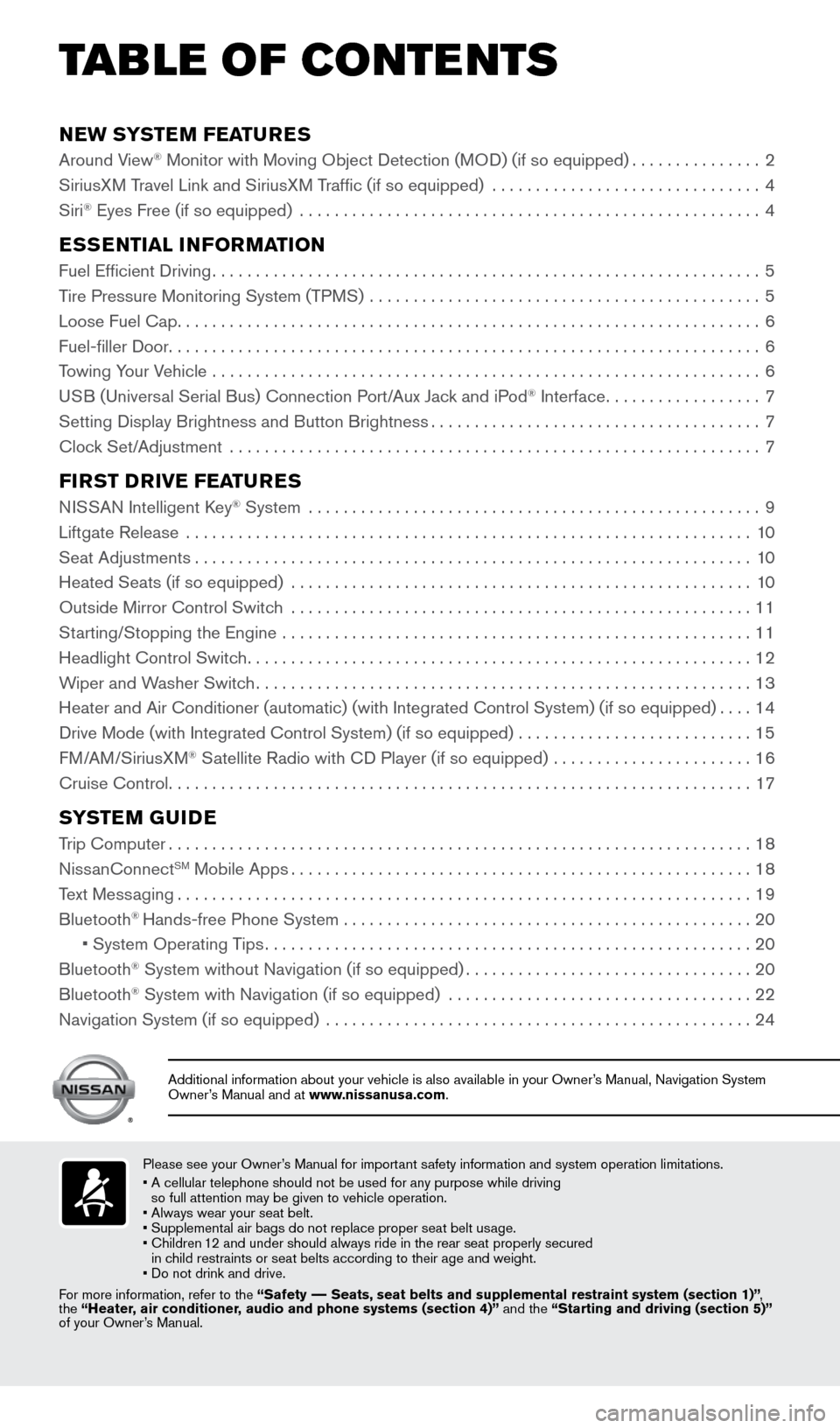
NEW SYSTEM FEATURES
Around View® Monitor with Moving Object Detection (MOD) (if so equipped)...............2
SiriusXM Travel Link and SiriusXM Traffic (if so equipped) ............................... 4
Siri
® Eyes Free (if so equipped) ..................................................... 4
ESSENTIAL INFORMATION
Fuel Efficient Driving............................................................... 5
Tire Pressure Monitoring System (TPMS) ............................................. 5
Loose Fuel Cap ................................................................... 6
Fuel-filler Door .................................................................... 6
Towing Your Vehicle ............................................................... 6
USB (Universal Serial Bus) Connection Port/Aux Jack and iPod
® Interface .................. 7
Setting Display Brightness and Button Brightness ......................................7
Clock Set/Adjustment ............................................................. 7
FIRST DRIVE FEATURES
NISSAN Intelligent Key® System ....................................................9
Liftgate Release ................................................................. 10
Seat Adjustments ................................................................ 10
Heated Seats (if so equipped) ..................................................... 10
Outside Mirror Control Switch ..................................................... 11
Starting/Stopping the Engine ...................................................... 11
Headlight Control Switch .......................................................... 12
Wiper and Washer Switch ......................................................... 13
Heater and Air Conditioner (automatic) (with Integrated Control Syste\
m) (if so equipped) ....14
Drive Mode (with Integrated Control System) (if so equipped) ........................... 15
FM/AM/SiriusXM
® Satellite Radio with CD Player (if so equipped) ....................... 16
Cruise Control ................................................................... 17
SYSTEM GUIDE
Trip Computer................................................................... 18
NissanConnectSM Mobile Apps ..................................................... 18
Text Messaging .................................................................. 19
Bluetooth
® Hands-free Phone System ............................................... 20
• System Operating Tips ........................................................ 20
Bluetooth
® System without Navigation (if so equipped) .................................20
Bluetooth® System with Navigation (if so equipped) ................................... 22
Navigation System (if so equipped) ................................................. 24
TAB LE OF CONTE NTS
Please see your Owner’s Manual for important safety information and system operation limitations.
• A cellular telephone should not be used for any purpose while driving
so full attention may be given to vehicle operation.
• Always wear your seat belt.
• Supplemental air bags do not replace proper seat belt usage.
• Children 12 and under should always ride in the rear seat properly secured
in child restraints or seat belts according to their age and weight.
• Do not drink and drive.
For more information, refer to the “Safety –– Seats, seat belts and supplemental restraint system (section 1)”\
,
the “Heater, air conditioner, audio and phone systems (section 4)” and the “Starting and driving (section 5)”
of your Owner’s Manual.
Additional information about your vehicle is also available in your Owne\
r’s Manual, Navigation System
Owner’s Manual and at www.nissanusa.com.
1905578_16a_Juke_US_pQRG_081915.indd 58/19/15 11:07 AM
Page 4 of 28
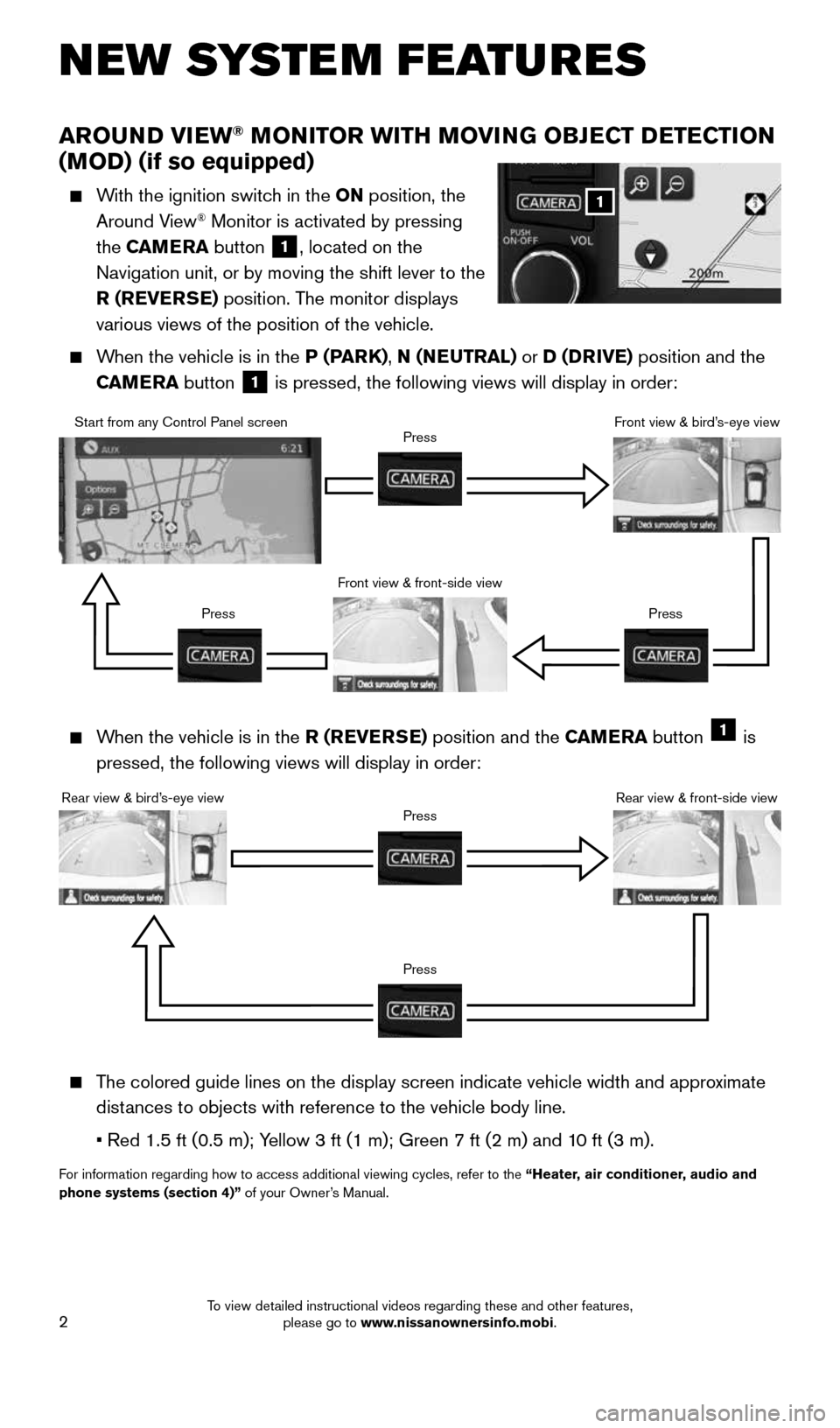
2
AROUND VIEW® MONITOR WITH MOVING OBJECT DETECTION
(MOD) (if so equipped)
With the ignition switch in the ON position, the
Around View® Monitor is activated by pressing
the CAMERA button
1, located on the
Navigation unit, or by moving the shift lever to the
R (REVERSE) position. The monitor displays
various views of the position of the vehicle.
When the vehicle is in the P (PARK), N (NEUTRAL) or D (DRIVE) position and the
CAMERA button
1 is pressed, the following views will display in order:
NEW SYSTEM FEATURES
When the vehicle is in the R (REVERSE) position and the CAMERA button 1 is
pressed, the following views will display in order:
The colored guide lines on the display screen indicate vehicle width and \
approximate
distances to objects with reference to the vehicle body line.
• Red 1.5 ft (0.5 m); Yellow 3 ft (1 m); Green 7 ft (2 m) and 10 ft (3 m).
For information regarding how to access additional viewing cycles, refer \
to the “Heater, air conditioner, audio and
phone systems (section 4)” of your Owner’s Manual.
1
Start from any Control Panel screen
Front view & front-side viewPress
Press Press
Front view & bird’s-eye view
Rear view & bird’s-eye view
PressRear view & front-side viewPress
1905578_16a_Juke_US_pQRG_081915.indd 28/19/15 11:07 AM
To view detailed instructional videos regarding these and other features, please go to www.nissanownersinfo.mobi.
Page 5 of 28
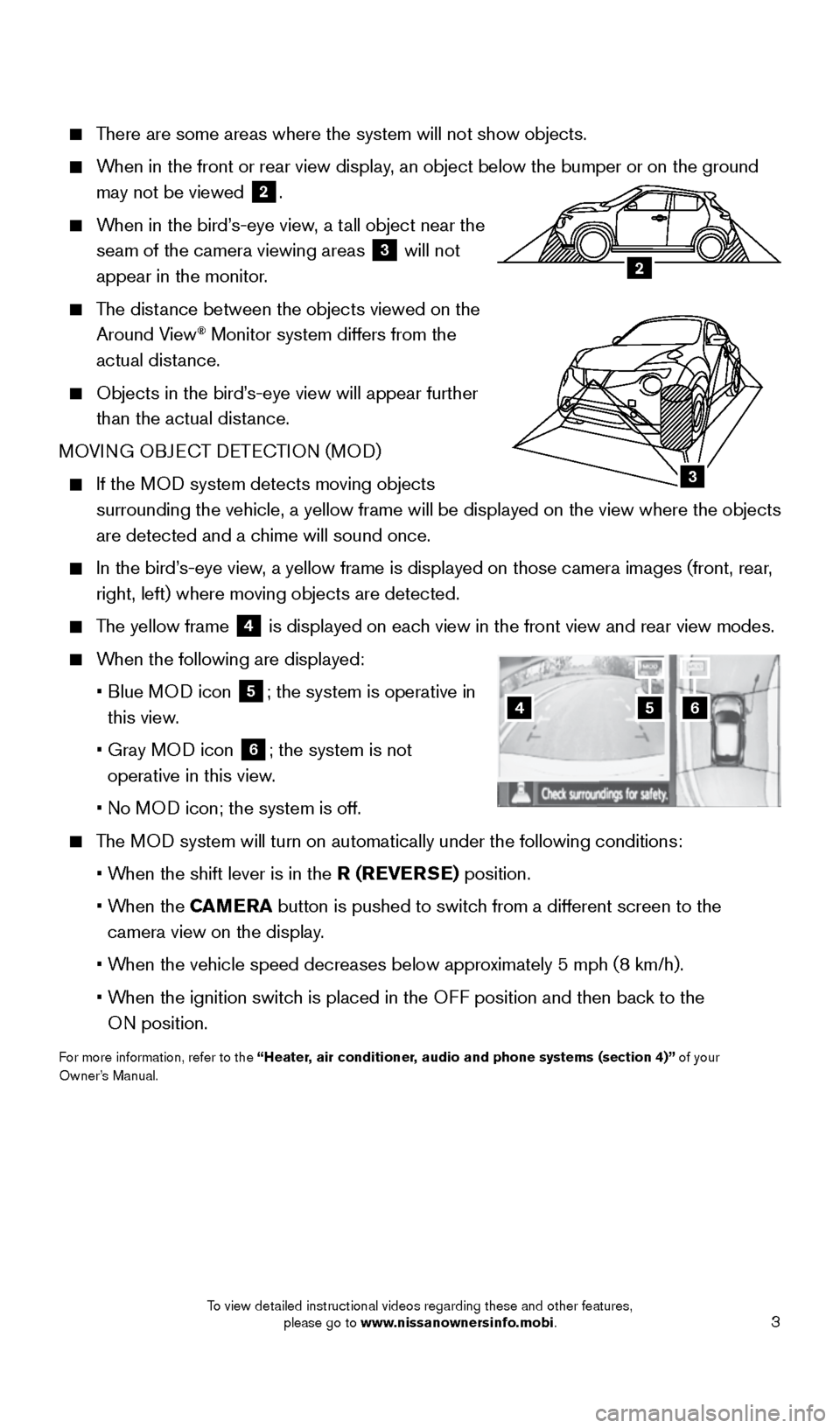
3
There are some areas where the system will not show objects.
When in the front or rear view display, an object below the bumper or on the ground
may not be viewed
2.
When in the bird’s-eye view, a tall object near the
seam of the camera viewing areas
3 will not
appear in the monitor.
The distance between the objects viewed on the
Around View® Monitor system differs from the
actual distance.
Objects in the bird’s-eye view will appear further
than the actual distance.
MOVING OBJECT DETECTION (MOD)
If the MOD system detects moving objects
surrounding the vehicle, a yellow frame will be displayed on the view wh\
ere the objects
are detected and a chime will sound once.
In the bird’s-eye view, a yellow frame is displayed on those camera images (front, rear,
right, left) where moving objects are detected.
The yellow frame
4 is displayed on each view in the front view and rear view modes.
When the following are displayed:
• Blue MOD icon
5; the system is operative in
this view.
• Gray MOD icon
6; the system is not
operative in this view.
• No MOD icon; the system is off.
The MOD system will turn on automatically under the following conditions:
• When the shift lever is in the R (REVERSE) position.
• When the CAMERA button is pushed to switch from a different screen to the
camera view on the display.
• When the vehicle speed decreases below approximately 5 mph (8 km/h).
• When the ignition switch is placed in the OFF position and then back to the
ON position.
For more information, refer to the “Heater, air conditioner, audio and phone systems (section 4)” of your
Owner’s Manual.
654
3
2
1905578_16a_Juke_US_pQRG_081915.indd 38/19/15 11:07 AM
To view detailed instructional videos regarding these and other features, please go to www.nissanownersinfo.mobi.
Page 6 of 28
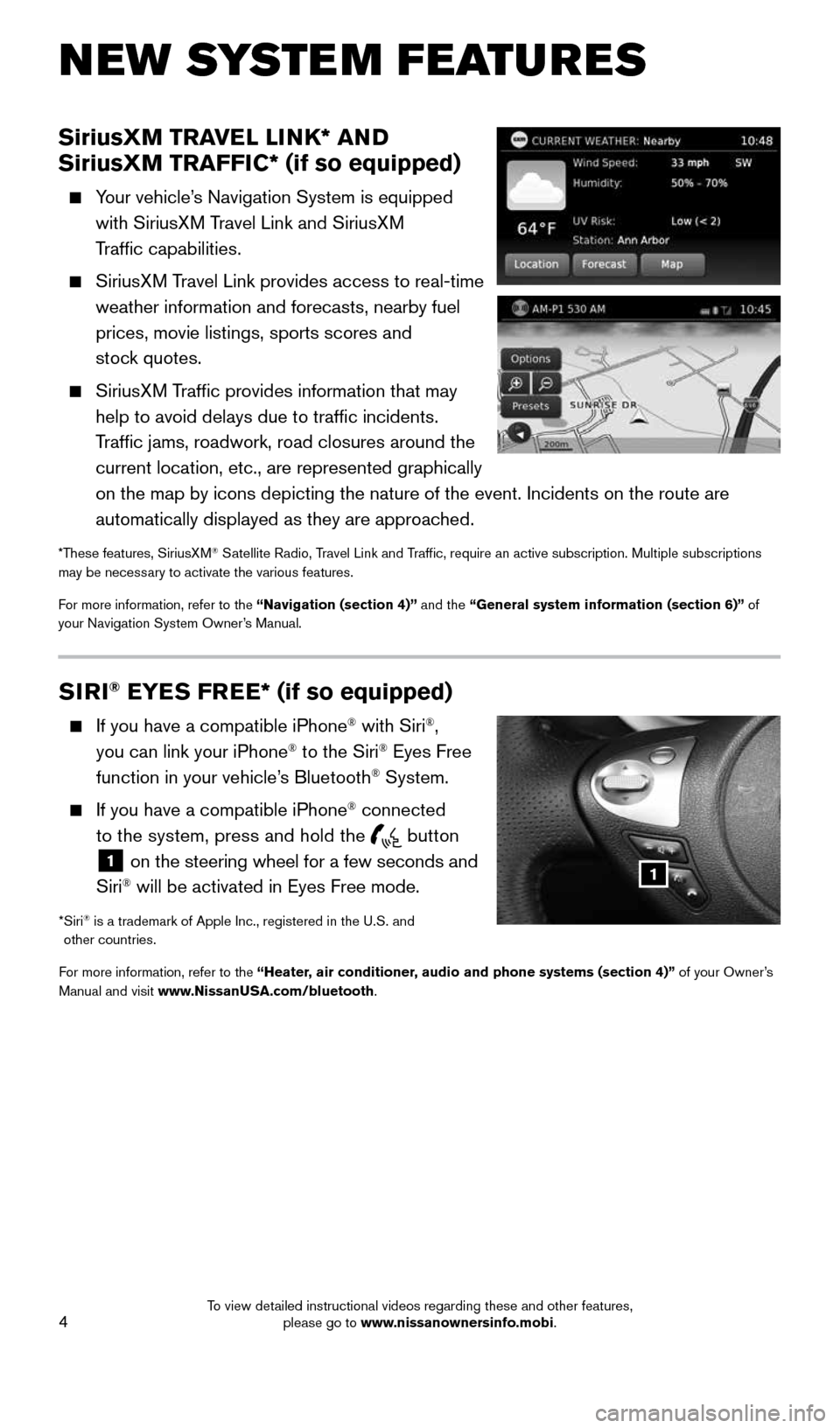
4
SiriusXM TRAVEL LINK* AND
SiriusXM TRAFFIC* (if so equipped)
Your vehicle’s Navigation System is equipped
with SiriusXM Travel Link and SiriusXM
Traffic capabilities.
SiriusXM Travel Link provides access to real-time
weather information and forecasts, nearby fuel
prices, movie listings, sports scores and
stock quotes.
SiriusXM Traffic provides information that may
help to avoid delays due to traffic incidents.
Traffic jams, roadwork, road closures around the
current location, etc., are represented graphically
on the map by icons depicting the nature of the event. Incidents on the \
route are
automatically displayed as they are approached.
*These features, SiriusXM® Satellite Radio, Travel Link and Traffic, require an active subscription. Multiple subscriptions
may be necessary to activate the various features.
For more information, refer to the “Navigation (section 4)” and the “General system information (section 6)” of
your Navigation System Owner’s Manual.
NEW SYSTEM FEATURES
SIRI® EYES FREE* (if so equipped)
If you have a compatible iPhone® with Siri®,
you can link your iPhone® to the Siri® Eyes Free
function in your vehicle’s Bluetooth® System.
If you have a compatible iPhone® connected
to the system, press and hold the
button
1 on the steering wheel for a few seconds and
Siri® will be activated in Eyes Free mode.
* Siri® is a trademark of Apple Inc., registered in the U.S. and
other countries.
For more information, refer to the “Heater, air conditioner, audio and phone systems (section 4)” of your Owner’s
Manual and visit www.NissanUSA.com/bluetooth.
1
1905578_16a_Juke_US_pQRG_081915.indd 48/19/15 11:07 AM
To view detailed instructional videos regarding these and other features, please go to www.nissanownersinfo.mobi.
Page 7 of 28
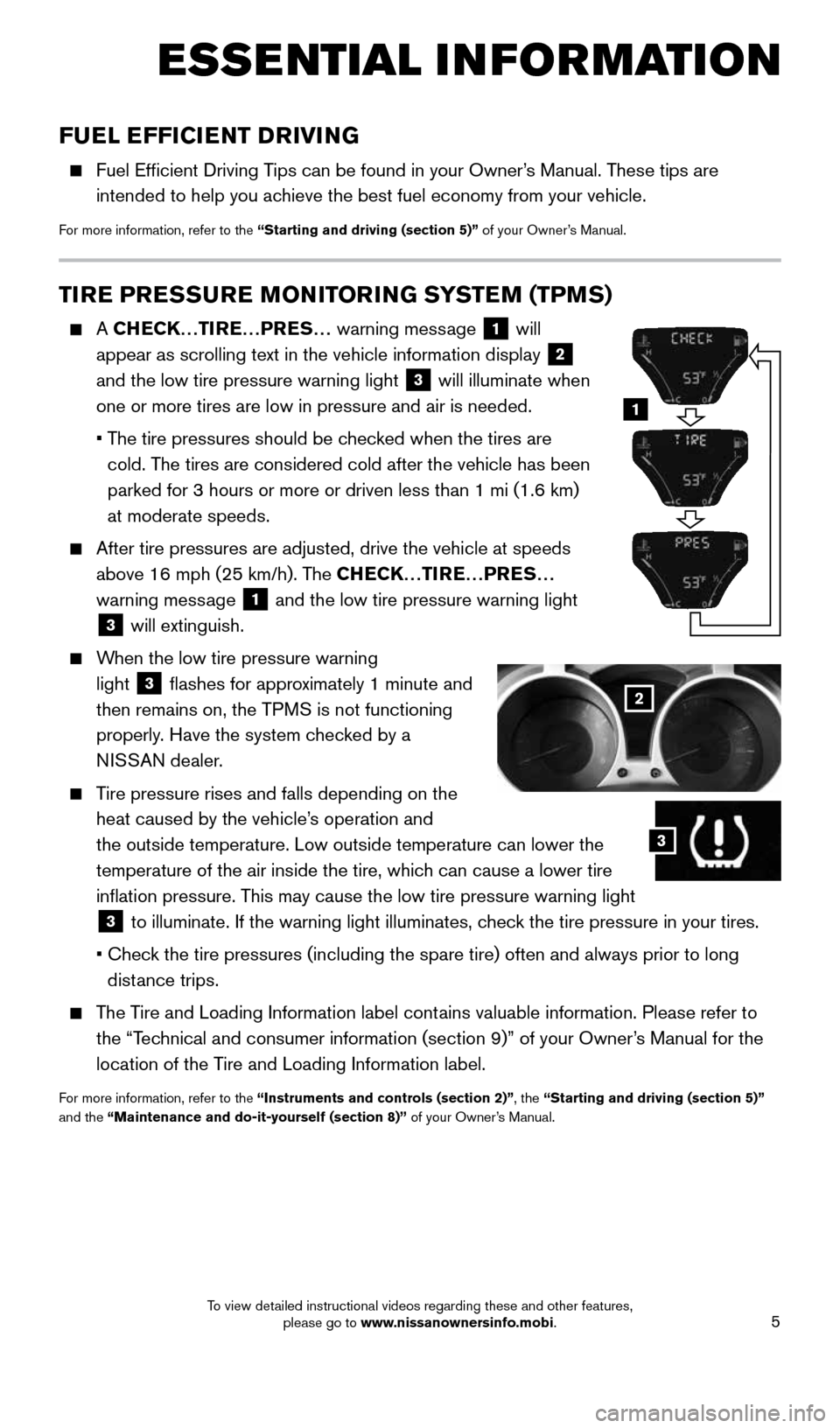
5
ESSE NTIAL I N FOR MATION
FUEL EFFICIENT DRIVING
Fuel Efficient Driving Tips can be found in your Owner’s Manual. These tips are
intended to help you achieve the best fuel economy from your vehicle.
For more information, refer to the “Starting and driving (section 5)” of your Owner’s Manual.
TIRE PRESSURE MONITORING SYSTEM (TPMS)
A CHECK…TIRE…PRES… warning message 1 will
appear as scrolling text in the vehicle information display
2
and the low tire pressure warning light
3 will illuminate when
one or more tires are low in pressure and air is needed.
• The tire pressures should be checked when the tires are
cold. The tires are considered cold after the vehicle has been
parked for 3 hours or more or driven less than 1 mi (1.6 km)
at moderate speeds.
After tire pressures are adjusted, drive the vehicle at speeds
above 16 mph (25 km/h). The CHECK…TIRE…PRES…
warning message
1 and the low tire pressure warning light
3 will extinguish.
When the low tire pressure warning
light
3 flashes for approximately 1 minute and
then remains on, the TPMS is not functioning
properly. Have the system checked by a
NISSAN dealer.
Tire pressure rises and falls depending on the
heat caused by the vehicle’s operation and
the outside temperature. Low outside temperature can lower the
temperature of the air inside the tire, which can cause a lower tire
inflation pressure. This may cause the low tire pressure warning light
3 to illuminate. If the warning light illuminates, check the tire pressure in your tires.
• Check the tire pressures (including the spare tire) often and always prior\
to long
distance trips.
The Tire and Loading Information label contains valuable information. Please refer to
the “Technical and consumer information (section 9)” of your Owner’s Manual for the
location of the Tire and Loading Information label.
For more information, refer to the “Instruments and controls (section 2)”, the “Starting and driving (section 5)”
and the “Maintenance and do-it-yourself (section 8)” of your Owner’s Manual.
2
3
1
1905578_16a_Juke_US_pQRG_081915.indd 58/19/15 11:07 AM
To view detailed instructional videos regarding these and other features, please go to www.nissanownersinfo.mobi.
Page 8 of 28
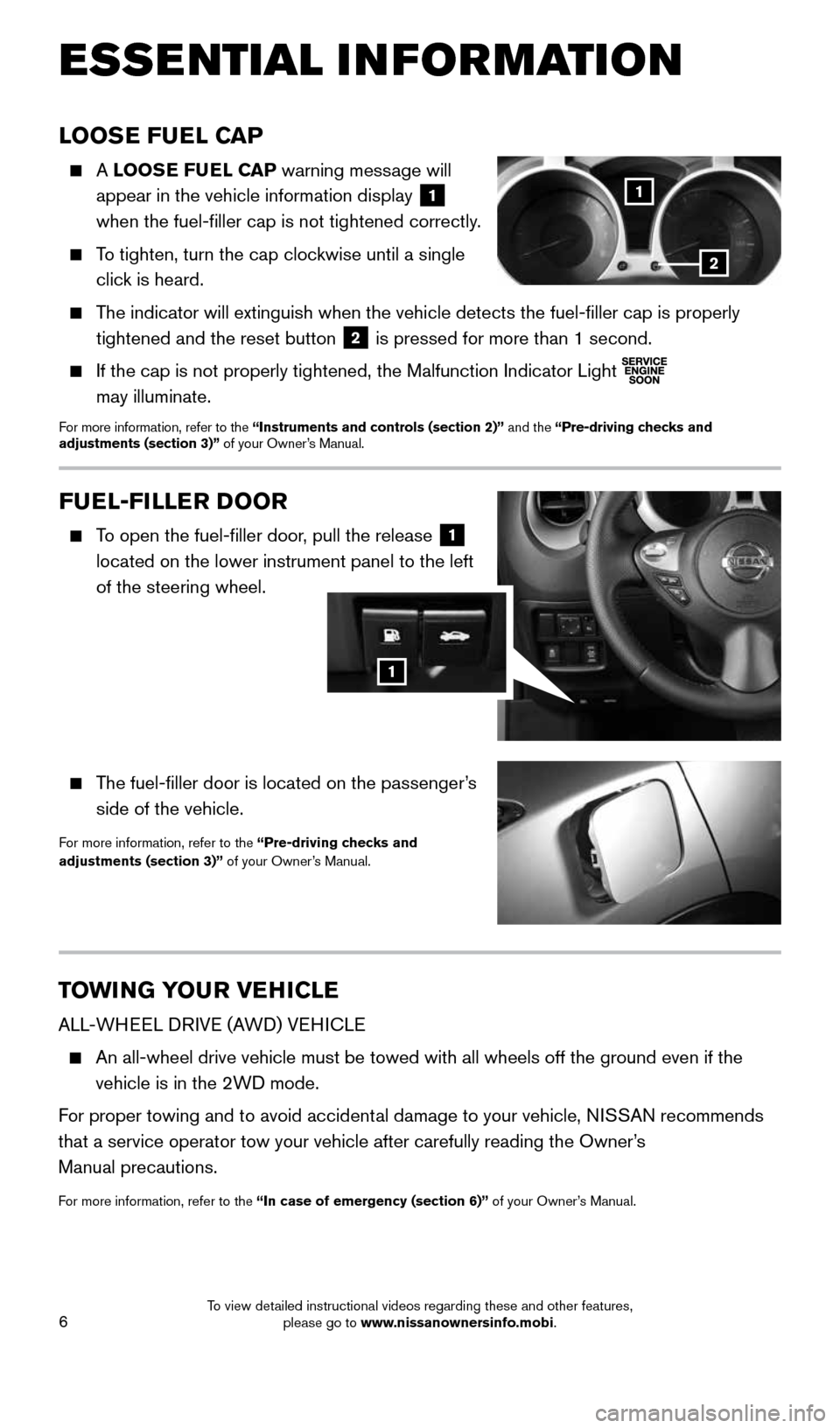
6
ESSE NTIAL I N FOR MATION
TOWING YOUR VEHICLE
ALL-WHEEL DRIVE (AWD) VEHICLE
An all-wheel drive vehicle must be towed with all wheels off the ground \
even if the
vehicle is in the 2WD mode.
For proper towing and to avoid accidental damage to your vehicle, NISSAN recommends
that a service operator tow your vehicle after carefully reading the Own\
er’s
Manual precautions.
For more information, refer to the “In case of emergency (section 6)” of your Owner’s Manual.
LOOSE FUEL CAP
A LOOSE FUEL CAP warning message will
appear in the vehicle information display
1
when the fuel-filler cap is not tightened correctly.
To tighten, turn the cap clockwise until a single
click is heard.
The indicator will extinguish when the vehicle detects the fuel-filler \
cap is properly
tightened and the reset button
2 is pressed for more than 1 second.
If the cap is not properly tightened, the Malfunction Indicator Light
may illuminate.
For more information, refer to the “Instruments and controls (section 2)” and the “Pre-driving checks and
adjustments (section 3)” of your Owner’s Manual.
1
2
FUEL-FILLER DOOR
To open the fuel-filler door, pull the release 1
located on the lower instrument panel to the left
of the steering wheel.
The fuel-filler door is located on the passenger’s
side of the vehicle.
For more information, refer to the “Pre-driving checks and
adjustments (section 3)” of your Owner’s Manual.
1
1905578_16a_Juke_US_pQRG_081915.indd 68/19/15 11:07 AM
To view detailed instructional videos regarding these and other features, please go to www.nissanownersinfo.mobi.
Page 9 of 28
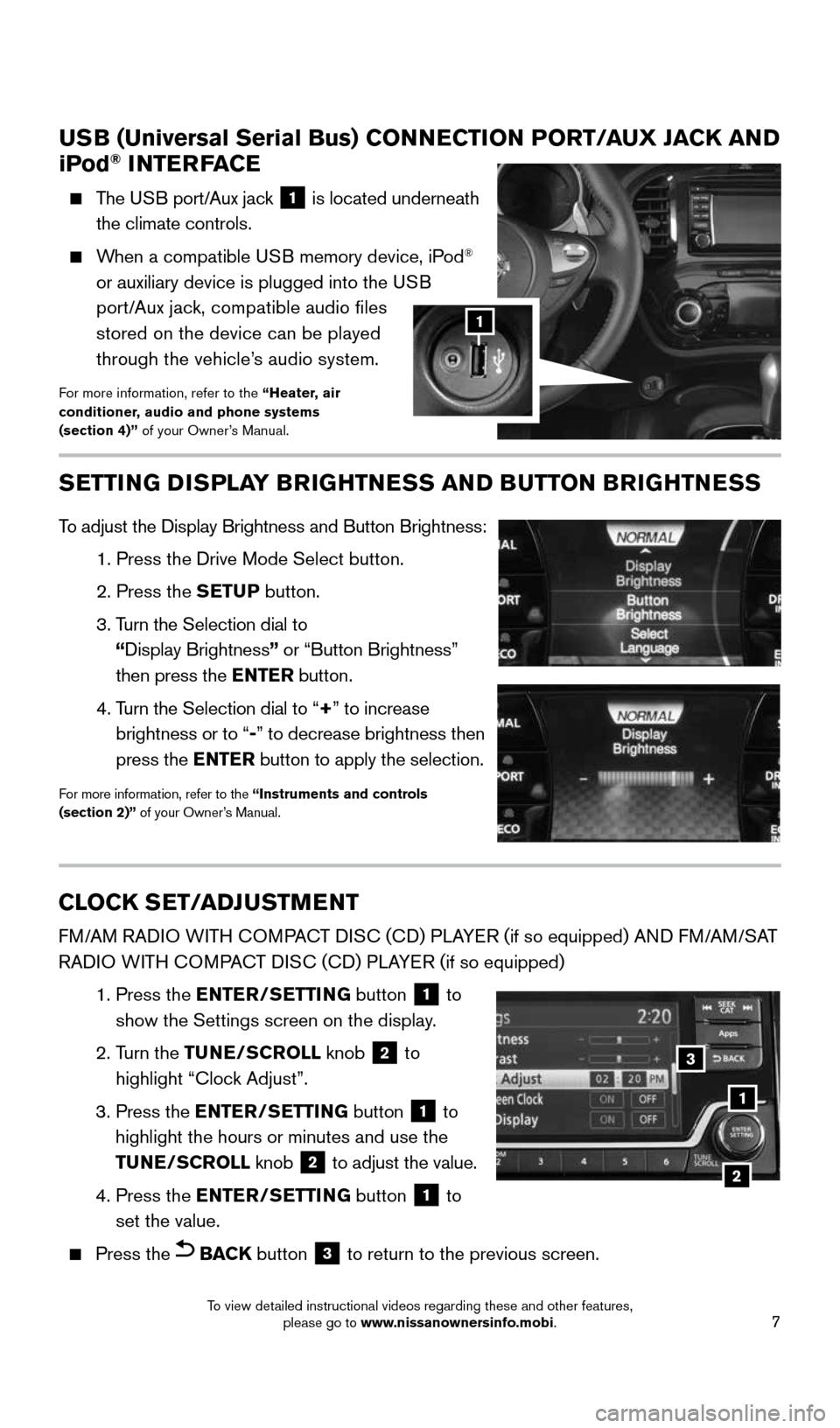
7
USB (Universal Serial Bus) CONNECTION PORT/AUX JACK AND
iPod® INTERFACE
The USB port/Aux jack 1 is located underneath
the climate controls.
When a compatible USB memory device, iPod®
or auxiliary device is plugged into the USB
port/Aux jack, compatible audio files
stored on the device can be played
through the vehicle’s audio system.
For more information, refer to the “Heater, air
conditioner, audio and phone systems
(section 4)” of your Owner’s Manual.
1
CLOCK SET/ADJUSTMENT
FM/AM RADIO WITH COMPACT DISC (CD) PLAYER (if so equipped) AND FM/AM/SAT
RADIO WITH COMPACT DISC (CD) PLAYER (if so equipped)
1. Press the ENTER/SETTING button
1 to
show the Settings screen on the display.
2. Turn the TUNE/SCROLL knob
2 to
highlight “Clock Adjust”.
3. Press the ENTER/SETTING button
1 to
highlight the hours or minutes and use the
TUNE/SCROLL knob
2 to adjust the value.
4. Press the ENTER/SETTING button
1 to
set the value.
Press the BACK button 3 to return to the previous screen.
1
2
SETTING DISPLAY BRIGHTNESS AND BUTTON BRIGHTNESS
To adjust the Display Brightness and Button Brightness:
1. Press the Drive Mode Select button.
2. Press the SETUP button.
3. Turn the Selection dial to
“ Display Brightness” or “Button Brightness”
then press the ENTER button.
4. Turn the Selection dial to “+ ” to increase
brightness or to “- ” to decrease brightness then
press the ENTER button to apply the selection.
For more information, refer to the “Instruments and controls
(section 2)” of your Owner’s Manual.
1
3
2
1905578_16a_Juke_US_pQRG_081915.indd 78/19/15 11:07 AM
To view detailed instructional videos regarding these and other features, please go to www.nissanownersinfo.mobi.
Page 10 of 28
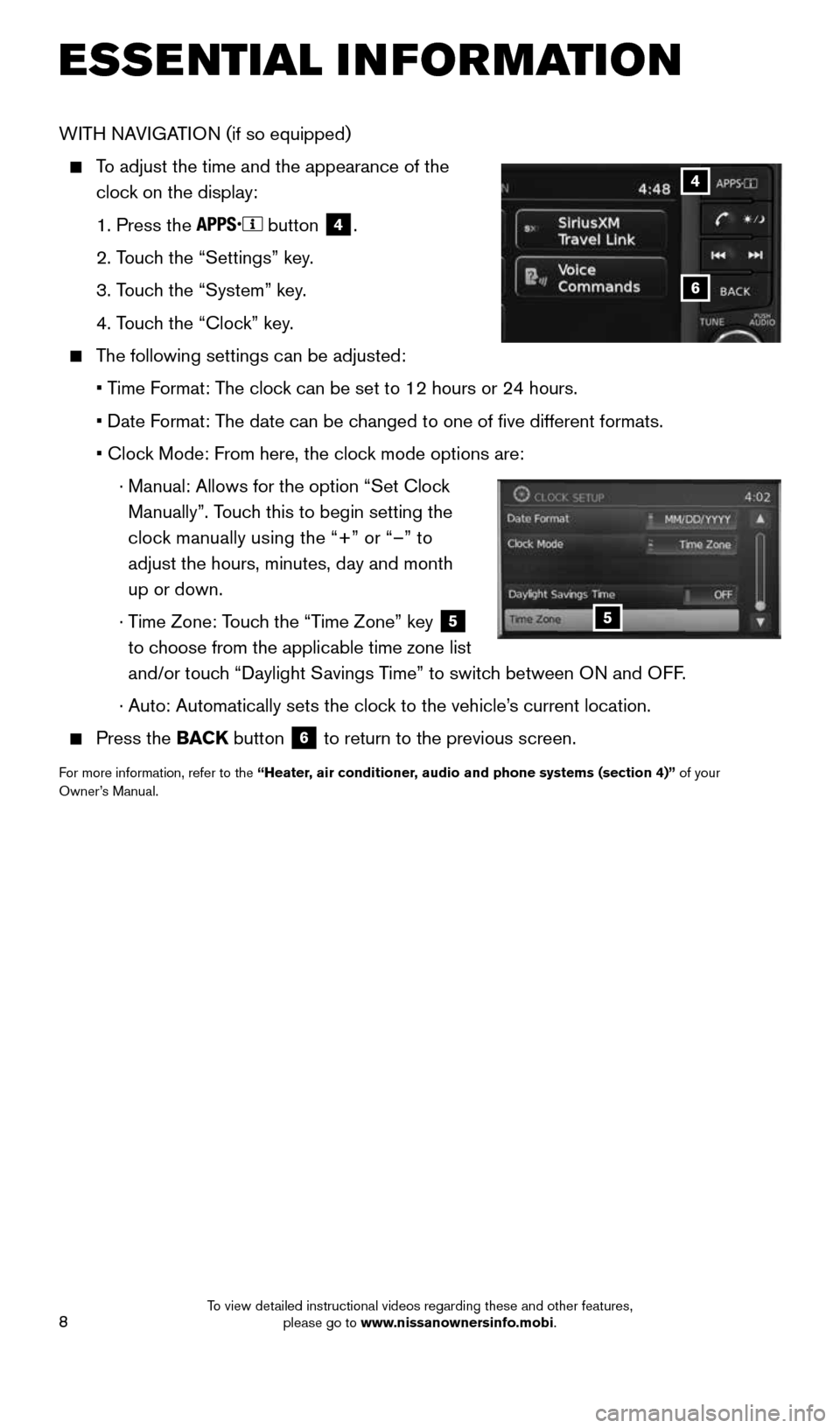
8
WITH NAVIGATION (if so equipped)
To adjust the time and the appearance of the
clock on the display:
1. Press the
button
4.
2. Touch the “Settings” key.
3. Touch the “System” key.
4. Touch the “Clock” key.
The following settings can be adjusted:
• Time Format: The clock can be set to 12 hours or 24 hours.
• Date Format: The date can be changed to one of five different formats.
• Clock Mode: From here, the clock mode options are:
· Manual: Allows for the option “Set Clock
Manually”. Touch this to begin setting the
clock manually using the “+” or “–” to
adjust the hours, minutes, day and month
up or down.
· Time Zone: Touch the “Time Zone” key
5
to choose from the applicable time zone list
and/or touch “Daylight Savings Time” to switch between ON and OFF.
· Auto: Automatically sets the clock to the vehicle’s current location.
Press the BACK button 6 to return to the previous screen.
For more information, refer to the “Heater, air conditioner, audio and phone systems (section 4)” of your
Owner’s Manual.
6
4
5
ESSE NTIAL I N FOR MATION
1905578_16a_Juke_US_pQRG_081915.indd 88/19/15 11:07 AM
To view detailed instructional videos regarding these and other features, please go to www.nissanownersinfo.mobi.