phone NISSAN KICKS 2019 Owner´s Manual
[x] Cancel search | Manufacturer: NISSAN, Model Year: 2019, Model line: KICKS, Model: NISSAN KICKS 2019Pages: 444, PDF Size: 5.55 MB
Page 6 of 444
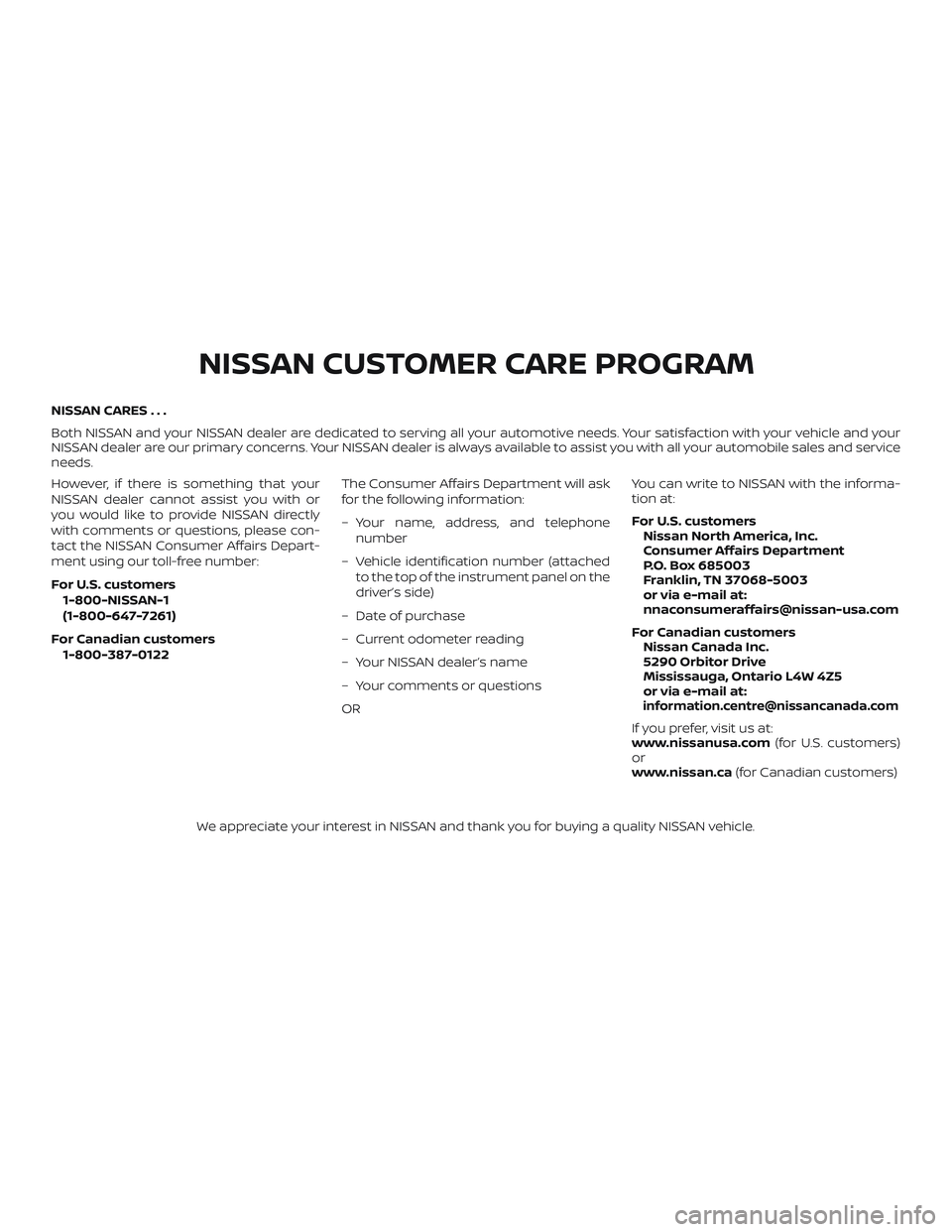
NISSAN CARES . . .
Both NISSAN and your NISSAN dealer are dedicated to serving all your automotive needs. Your satisfaction with your vehicle and your
NISSAN dealer are our primary concerns. YourNISSAN dealer is always available to assist you with all your automobile sales and service
needs.
However, if there is something that your
NISSAN dealer cannot assist you with or
you would like to provide NISSAN directly
with comments or questions, please con-
tact the NISSAN Consumer Affairs Depart-
ment using our toll-free number:
For U.S. customers
1-800-NISSAN-1
(1-800-647-7261)
For Canadian customers 1-800-387-0122 The Consumer Affairs Department will ask
for the following information:
– Your name, address, and telephone
number
– Vehicle identification number (attached to the top of the instrument panel on the
driver’s side)
– Date of purchase
– Current odometer reading
– Your NISSAN dealer’s name
– Your comments or questions
OR You can write to NISSAN with the informa-
tion at:
For U.S. customers
Nissan North America, Inc.
Consumer Affairs Department
P.O. Box 685003
Franklin, TN 37068-5003
or via e-mail at:
[email protected]
For Canadian customers Nissan Canada Inc.
5290 Orbitor Drive
Mississauga, Ontario L4W 4Z5
or via e-mail at:
[email protected]
If you prefer, visit us at:
www.nissanusa.com (for U.S. customers)
or
www.nissan.ca (for Canadian customers)
We appreciate your interest in NISSAN and thank you for buying a quality NISSAN vehicle.
NISSAN CUSTOMER CARE PROGRAM
Page 7 of 444
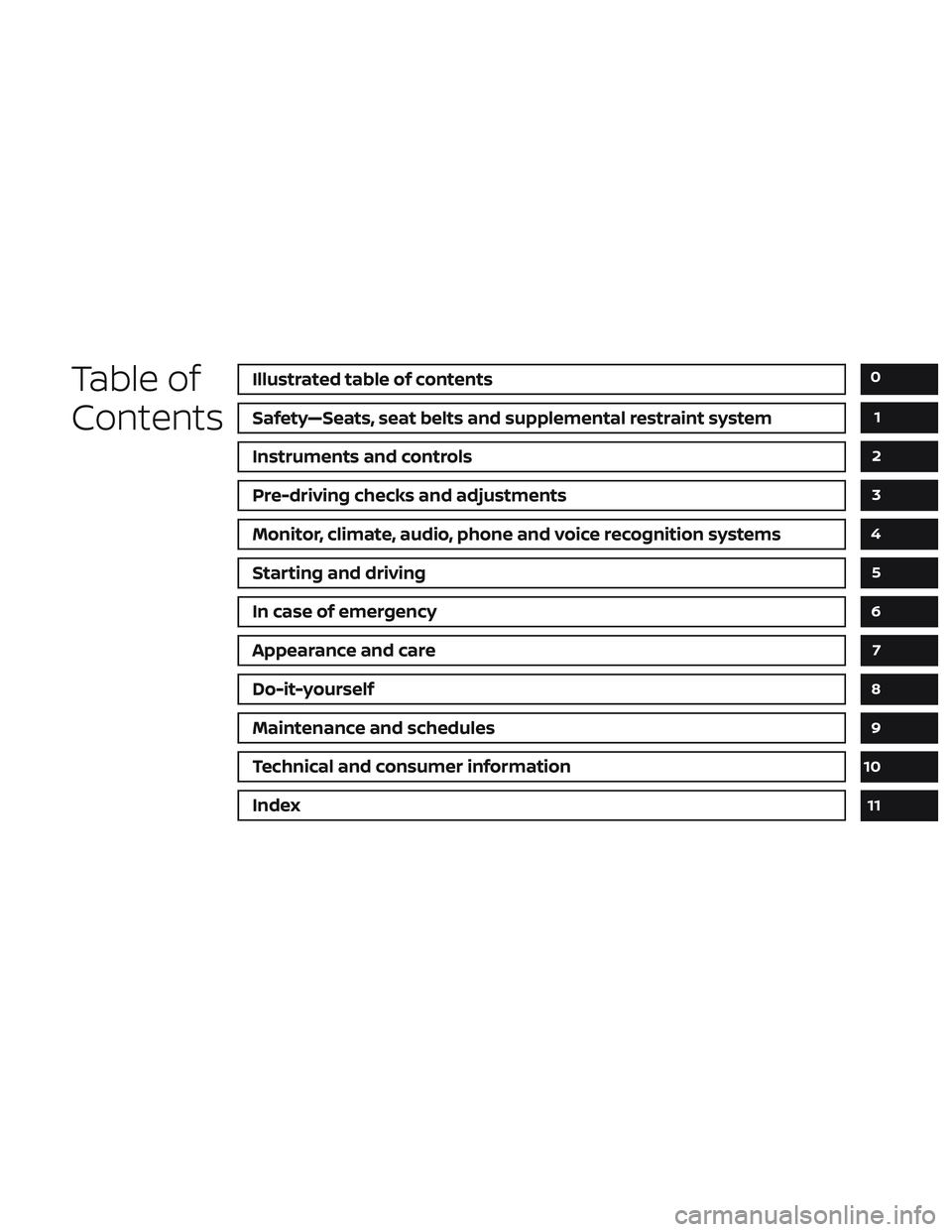
Table of
ContentsIllustrated table of contents
Safety—Seats, seat belts and supplemental restraint system
Instruments and controls
Pre-driving checks and adjustments
Monitor, climate, audio, phone and voice recognition systems
Starting and driving
In case of emergency
Appearance and care
Do-it-yourself
Maintenance and schedules
Technical and consumer information
Index
0
1
2
3
4
5
6
7
8
9
10
11
Page 15 of 444
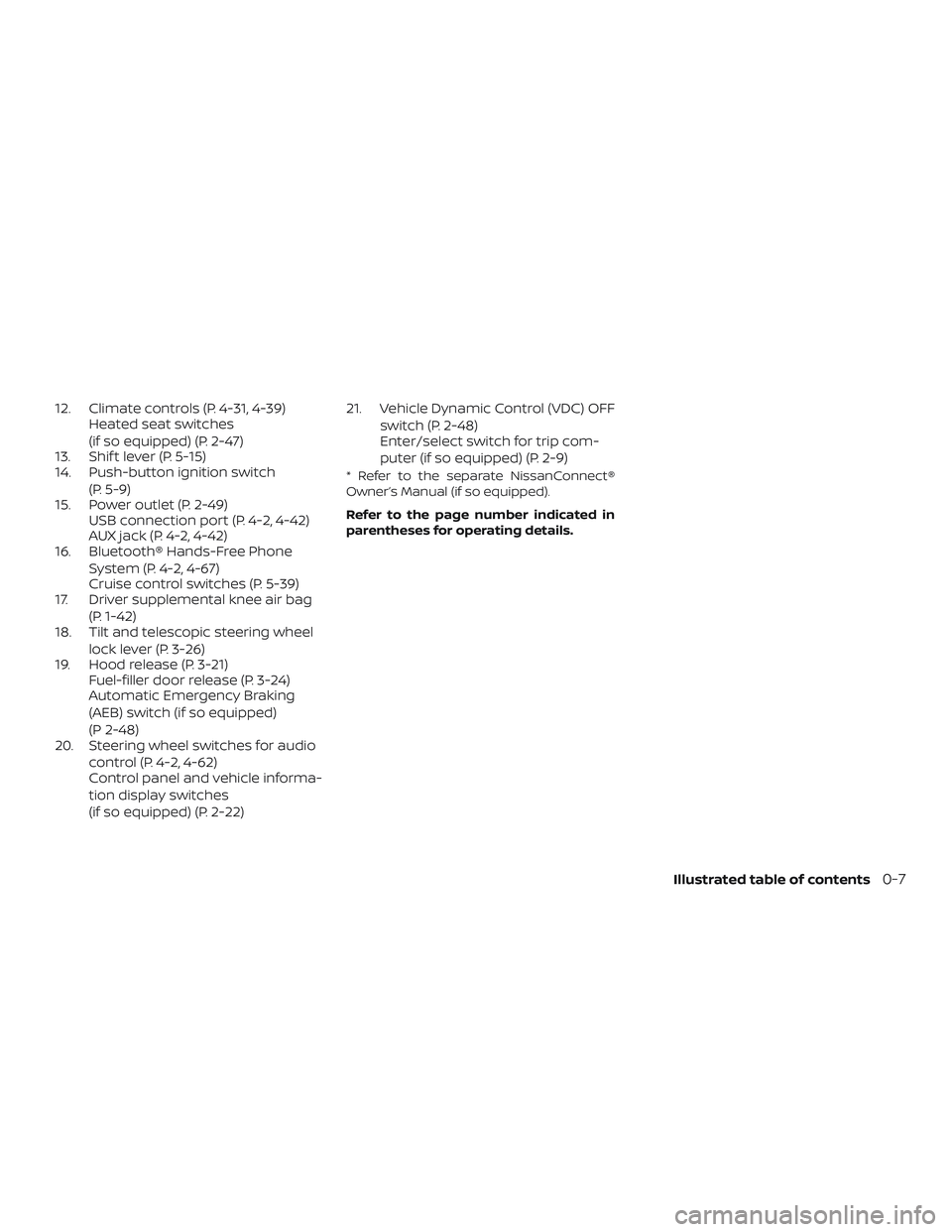
12. Climate controls (P. 4-31, 4-39)Heated seat switches
(if so equipped) (P. 2-47)
13. Shif t lever (P. 5-15)
14. Push-button ignition switch
(P. 5-9)
15. Power outlet (P. 2-49) USB connection port (P. 4-2, 4-42)
AUX jack (P. 4-2, 4-42)
16. Bluetooth® Hands-Free Phone
System (P. 4-2, 4-67)
Cruise control switches (P. 5-39)
17. Driver supplemental knee air bag
(P. 1-42)
18. Tilt and telescopic steering wheel
lock lever (P. 3-26)
19. Hood release (P. 3-21) Fuel-filler door release (P. 3-24)
Automatic Emergency Braking
(AEB) switch (if so equipped)
(P 2-48)
20. Steering wheel switches for audio
control (P. 4-2, 4-62)
Control panel and vehicle informa-
tion display switches
(if so equipped) (P. 2-22) 21. Vehicle Dynamic Control (VDC) OFF
switch (P. 2-48)
Enter/select switch for trip com-
puter (if so equipped) (P. 2-9)
* Refer to the separate NissanConnect®
Owner’s Manual (if so equipped).
Refer to the page number indicated in
parentheses for operating details.
Illustrated table of contents0-7
Page 87 of 444
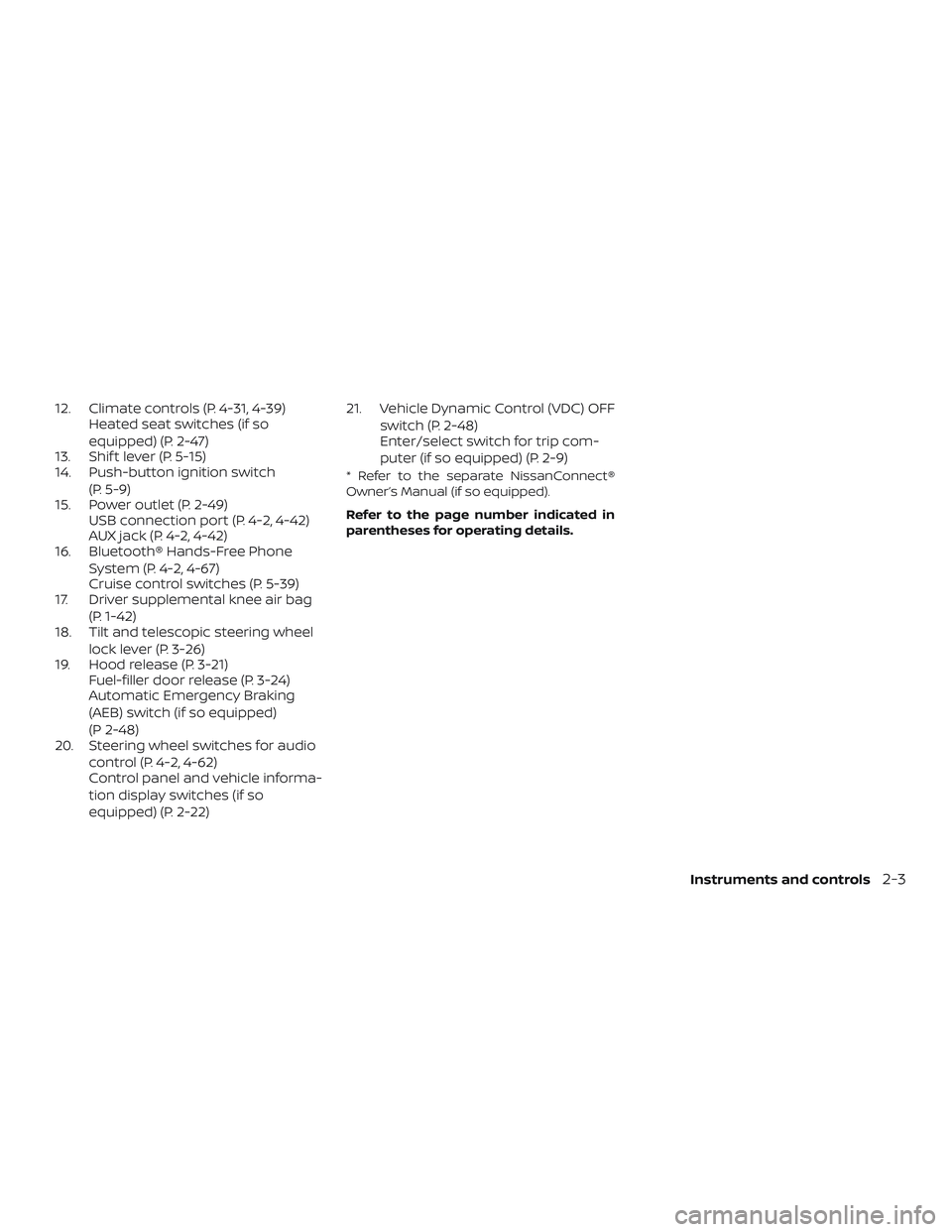
12. Climate controls (P. 4-31, 4-39)Heated seat switches (if so
equipped) (P. 2-47)
13. Shif t lever (P. 5-15)
14. Push-button ignition switch
(P. 5-9)
15. Power outlet (P. 2-49) USB connection port (P. 4-2, 4-42)
AUX jack (P. 4-2, 4-42)
16. Bluetooth® Hands-Free Phone
System (P. 4-2, 4-67)
Cruise control switches (P. 5-39)
17. Driver supplemental knee air bag
(P. 1-42)
18. Tilt and telescopic steering wheel
lock lever (P. 3-26)
19. Hood release (P. 3-21) Fuel-filler door release (P. 3-24)
Automatic Emergency Braking
(AEB) switch (if so equipped)
(P 2-48)
20. Steering wheel switches for audio
control (P. 4-2, 4-62)
Control panel and vehicle informa-
tion display switches (if so
equipped) (P. 2-22) 21. Vehicle Dynamic Control (VDC) OFF
switch (P. 2-48)
Enter/select switch for trip com-
puter (if so equipped) (P. 2-9)
* Refer to the separate NissanConnect®
Owner’s Manual (if so equipped).
Refer to the page number indicated in
parentheses for operating details.
Instruments and controls2-3
Page 108 of 444
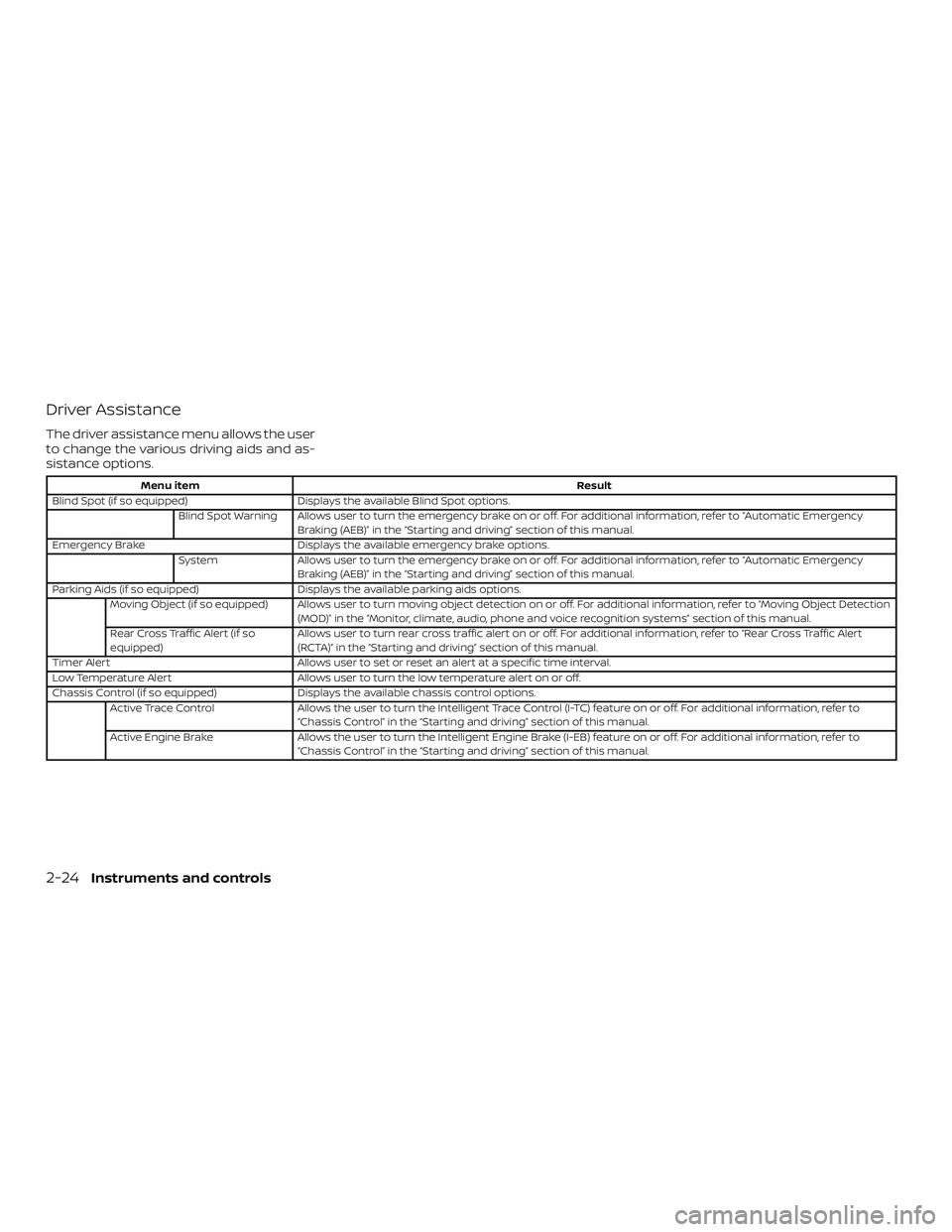
Driver Assistance
The driver assistance menu allows the user
to change the various driving aids and as-
sistance options.
Menu itemResult
Blind Spot (if so equipped) Displays the available Blind Spot options.
Blind Spot Warning Allows user to turn the emergency brake on or off. For additional information, refer to “Automatic Emergency Braking (AEB)” in the “Starting and driving” section of this manual.
Emergency Brake Displays the available emergency brake options.
System Allows user to turn the emergency brake on or off. For additional information, refer to “Automatic Emergency
Braking (AEB)” in the “Starting and driving” section of this manual.
Parking Aids (if so equipped) Displays the available parking aids options.
Moving Object (if so equipped) Allows user to turn moving object detection on or off. For additional information, refer to “Moving Object Detection (MOD)” in the “Monitor, climate, audio, phone and voice recognition systems” section of this manual.
Rear Cross Traffic Alert (if so
equipped) Allows user to turn rear cross traffic alert on or off. For additional information, refer to “Rear Cross Traffic Alert
(RCTA)” in the “Starting and driving” section of this manual.
Timer Alert Allows user to set or reset an alert at a specific time interval.
Low Temperature Alert Allows user to turn the low temperature alert on or off.
Chassis Control (if so equipped) Displays the available chassis control options.
Active Trace Control Allows the user to turn the Intelligent Trace Control (I-TC) feature on or off. For additional information, refer to
“Chassis Control” in the “Starting and driving” section of this manual.
Active Engine Brake Allows the user to turn the Intelligent Engine Brake (I-EB) feature on or off. For additional information, refer to
“Chassis Control” in the “Starting and driving” section of this manual.
2-24Instruments and controls
Page 133 of 444
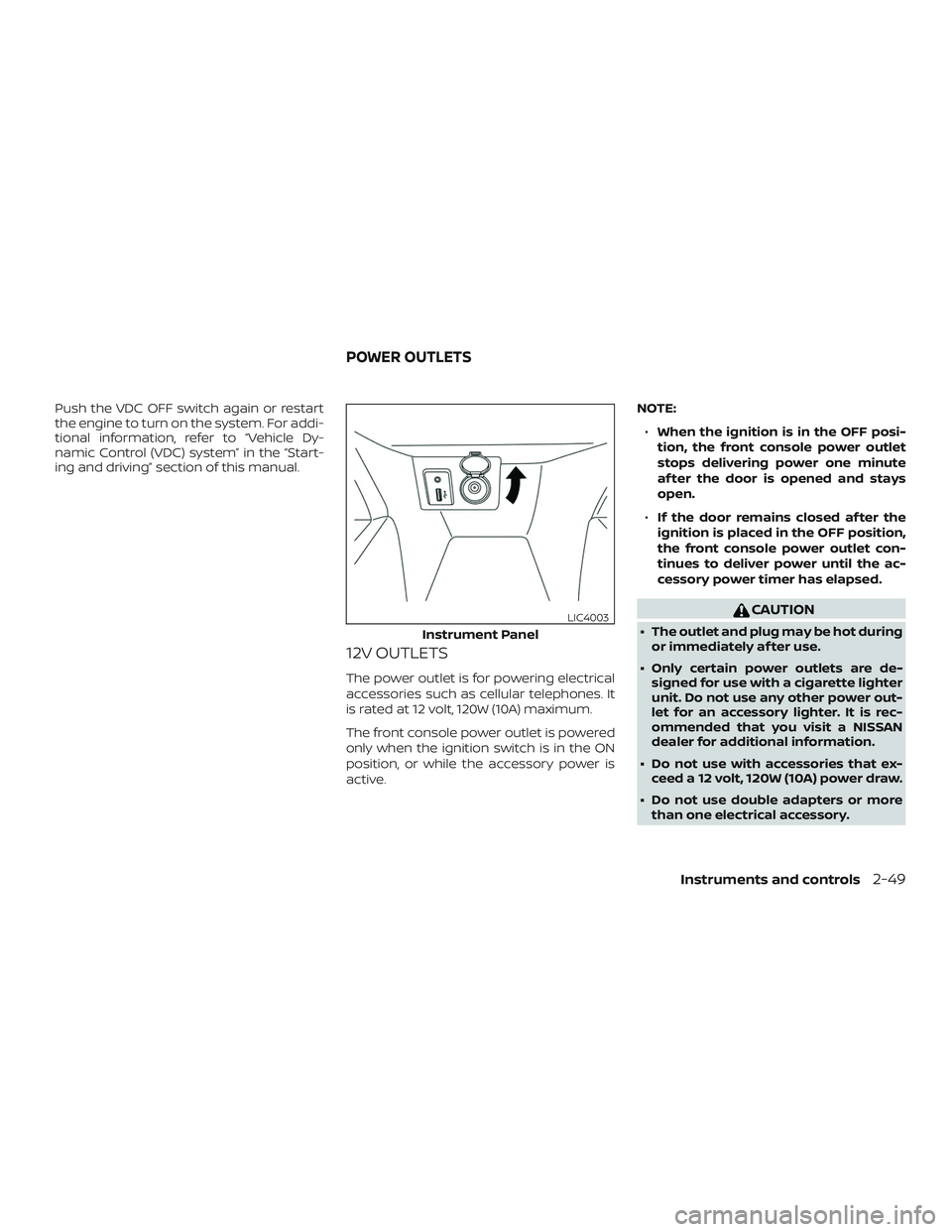
Push the VDC OFF switch again or restart
the engine to turn on the system. For addi-
tional information, refer to “Vehicle Dy-
namic Control (VDC) system” in the “Start-
ing and driving” section of this manual.
12V OUTLETS
The power outlet is for powering electrical
accessories such as cellular telephones. It
is rated at 12 volt, 120W (10A) maximum.
The front console power outlet is powered
only when the ignition switch is in the ON
position, or while the accessory power is
active.NOTE:
∙ When the ignition is in the OFF posi-
tion, the front console power outlet
stops delivering power one minute
af ter the door is opened and stays
open.
∙ If the door remains closed af ter the
ignition is placed in the OFF position,
the front console power outlet con-
tinues to deliver power until the ac-
cessory power timer has elapsed.
CAUTION
∙ The outlet and plug may be hot during or immediately af ter use.
∙ Only certain power outlets are de- signed for use with a cigarette lighter
unit. Do not use any other power out-
let for an accessory lighter. It is rec-
ommended that you visit a NISSAN
dealer for additional information.
∙ Do not use with accessories that ex- ceed a 12 volt, 120W (10A) power draw.
∙ Do not use double adapters or more than one electrical accessory.Instrument Panel
LIC4003
POWER OUTLETS
Instruments and controls2-49
Page 157 of 444
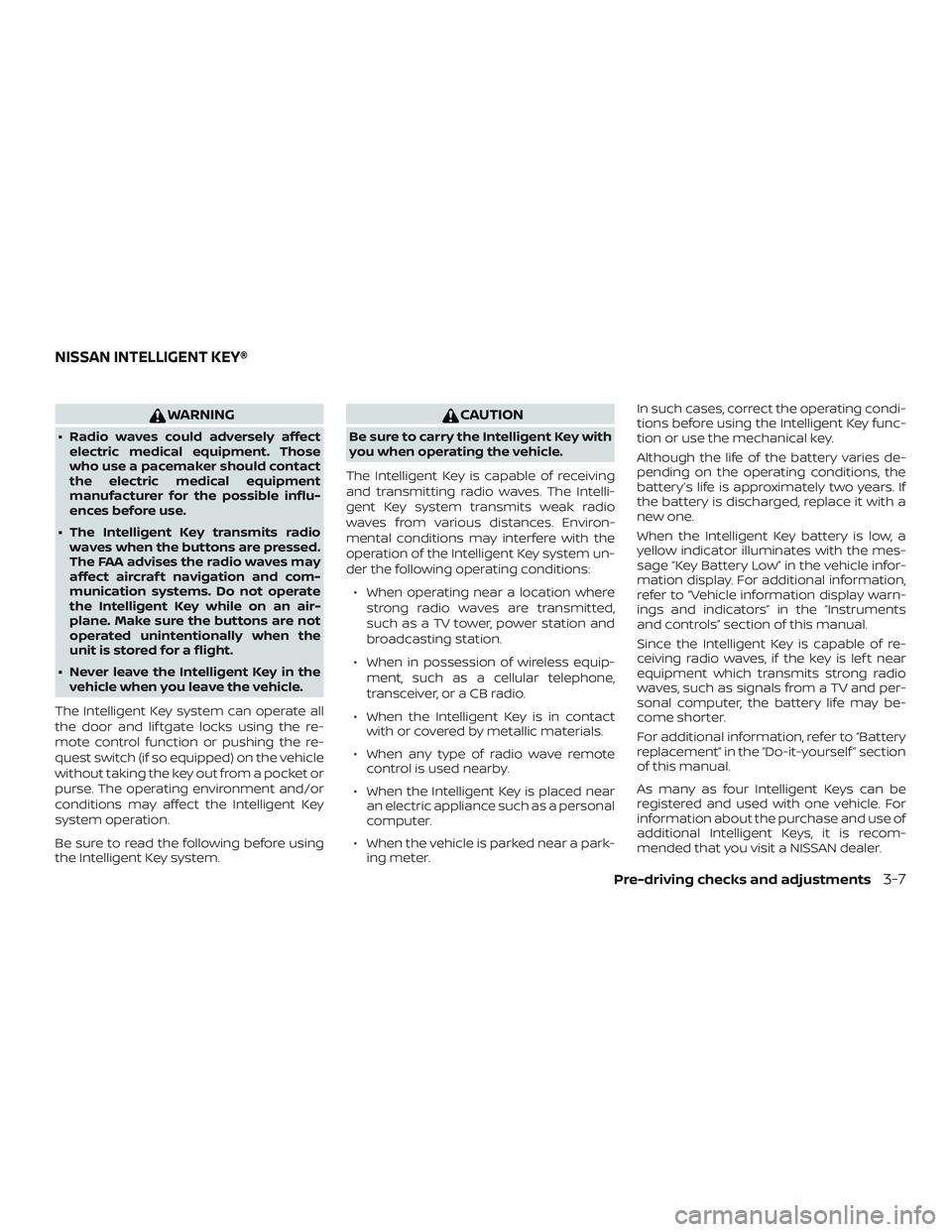
WARNING
∙ Radio waves could adversely affectelectric medical equipment. Those
who use a pacemaker should contact
the electric medical equipment
manufacturer for the possible influ-
ences before use.
∙ The Intelligent Key transmits radio waves when the buttons are pressed.
The FAA advises the radio waves may
affect aircraf t navigation and com-
munication systems. Do not operate
the Intelligent Key while on an air-
plane. Make sure the buttons are not
operated unintentionally when the
unit is stored for a flight.
∙ Never leave the Intelligent Key in the vehicle when you leave the vehicle.
The Intelligent Key system can operate all
the door and lif tgate locks using the re-
mote control function or pushing the re-
quest switch (if so equipped) on the vehicle
without taking the key out from a pocket or
purse. The operating environment and/or
conditions may affect the Intelligent Key
system operation.
Be sure to read the following before using
the Intelligent Key system.
CAUTION
Be sure to carry the Intelligent Key with
you when operating the vehicle.
The Intelligent Key is capable of receiving
and transmitting radio waves. The Intelli-
gent Key system transmits weak radio
waves from various distances. Environ-
mental conditions may interfere with the
operation of the Intelligent Key system un-
der the following operating conditions: ∙ When operating near a location where strong radio waves are transmitted,
such as a TV tower, power station and
broadcasting station.
∙ When in possession of wireless equip- ment, such as a cellular telephone,
transceiver, or a CB radio.
∙ When the Intelligent Key is in contact with or covered by metallic materials.
∙ When any type of radio wave remote control is used nearby.
∙ When the Intelligent Key is placed near an electric appliance such as a personal
computer.
∙ When the vehicle is parked near a park- ing meter. In such cases, correct the operating condi-
tions before using the Intelligent Key func-
tion or use the mechanical key.
Although the life of the battery varies de-
pending on the operating conditions, the
battery’s life is approximately two years. If
the battery is discharged, replace it with a
new one.
When the Intelligent Key battery is low, a
yellow indicator illuminates with the mes-
sage “Key Battery Low” in the vehicle infor-
mation display. For additional information,
refer to “Vehicle information display warn-
ings and indicators” in the “Instruments
and controls” section of this manual.
Since the Intelligent Key is capable of re-
ceiving radio waves, if the key is lef t near
equipment which transmits strong radio
waves, such as signals from a TV and per-
sonal computer, the battery life may be-
come shorter.
For additional information, refer to “Battery
replacement” in the “Do-it-yourself ” section
of this manual.
As many as four Intelligent Keys can be
registered and used with one vehicle. For
information about the purchase and use of
additional Intelligent Keys, it is recom-
mended that you visit a NISSAN dealer.
NISSAN INTELLIGENT KEY®
Pre-driving checks and adjustments3-7
Page 168 of 444
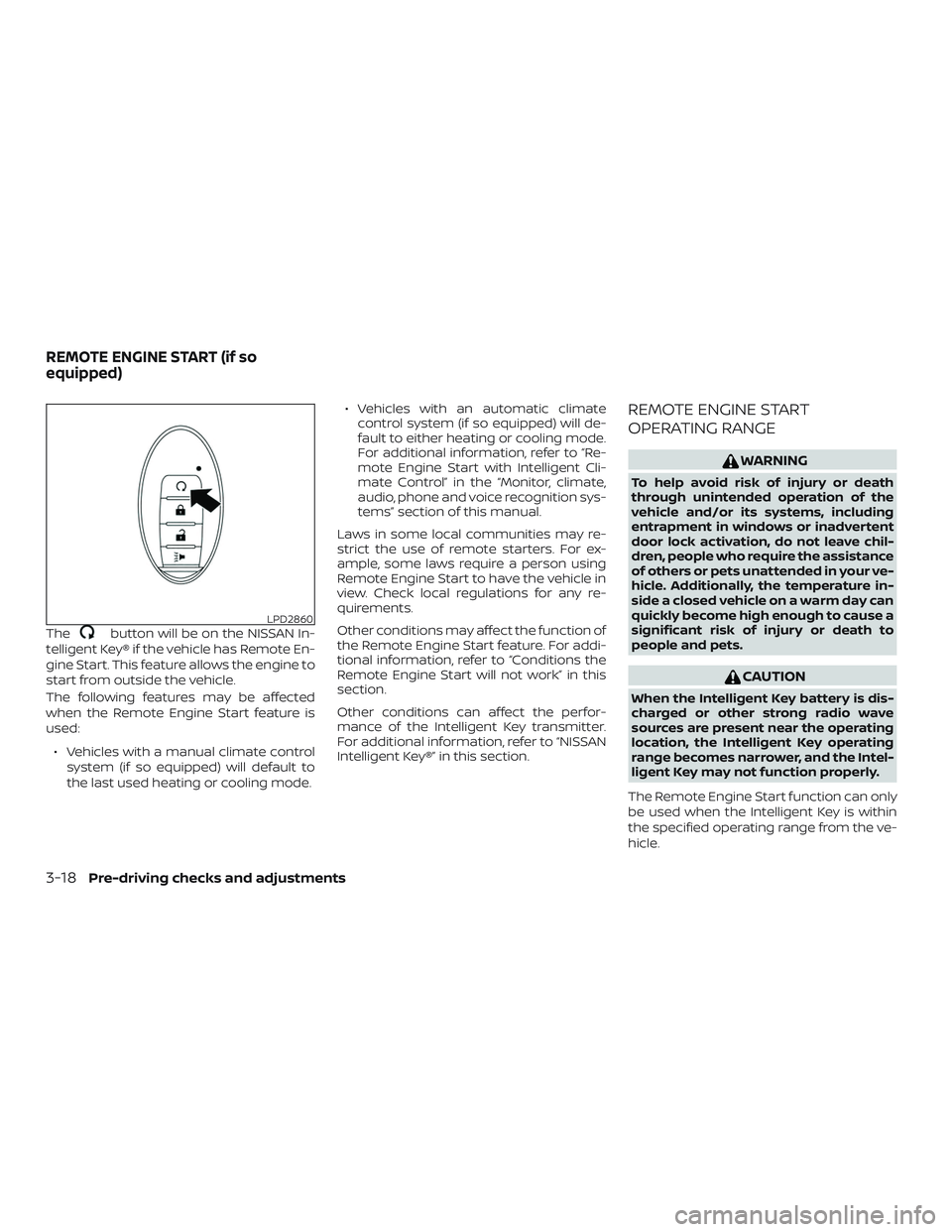
Thebutton will be on the NISSAN In-
telligent Key® if the vehicle has Remote En-
gine Start. This feature allows the engine to
start from outside the vehicle.
The following features may be affected
when the Remote Engine Start feature is
used:
∙ Vehicles with a manual climate control system (if so equipped) will default to
the last used heating or cooling mode. ∙ Vehicles with an automatic climate
control system (if so equipped) will de-
fault to either heating or cooling mode.
For additional information, refer to “Re-
mote Engine Start with Intelligent Cli-
mate Control” in the “Monitor, climate,
audio, phone and voice recognition sys-
tems” section of this manual.
Laws in some local communities may re-
strict the use of remote starters. For ex-
ample, some laws require a person using
Remote Engine Start to have the vehicle in
view. Check local regulations for any re-
quirements.
Other conditions may affect the function of
the Remote Engine Start feature. For addi-
tional information, refer to “Conditions the
Remote Engine Start will not work” in this
section.
Other conditions can affect the perfor-
mance of the Intelligent Key transmitter.
For additional information, refer to “NISSAN
Intelligent Key®” in this section.
REMOTE ENGINE START
OPERATING RANGE
WARNING
To help avoid risk of injury or death
through unintended operation of the
vehicle and/or its systems, including
entrapment in windows or inadvertent
door lock activation, do not leave chil-
dren, people who require the assistance
of others or pets unattended in your ve-
hicle. Additionally, the temperature in-
side a closed vehicle on a warm day can
quickly become high enough to cause a
significant risk of injury or death to
people and pets.
CAUTION
When the Intelligent Key battery is dis-
charged or other strong radio wave
sources are present near the operating
location, the Intelligent Key operating
range becomes narrower, and the Intel-
ligent Key may not function properly.
The Remote Engine Start function can only
be used when the Intelligent Key is within
the specified operating range from the ve-
hicle.
LPD2860
REMOTE ENGINE START (if so
equipped)
3-18Pre-driving checks and adjustments
Page 180 of 444
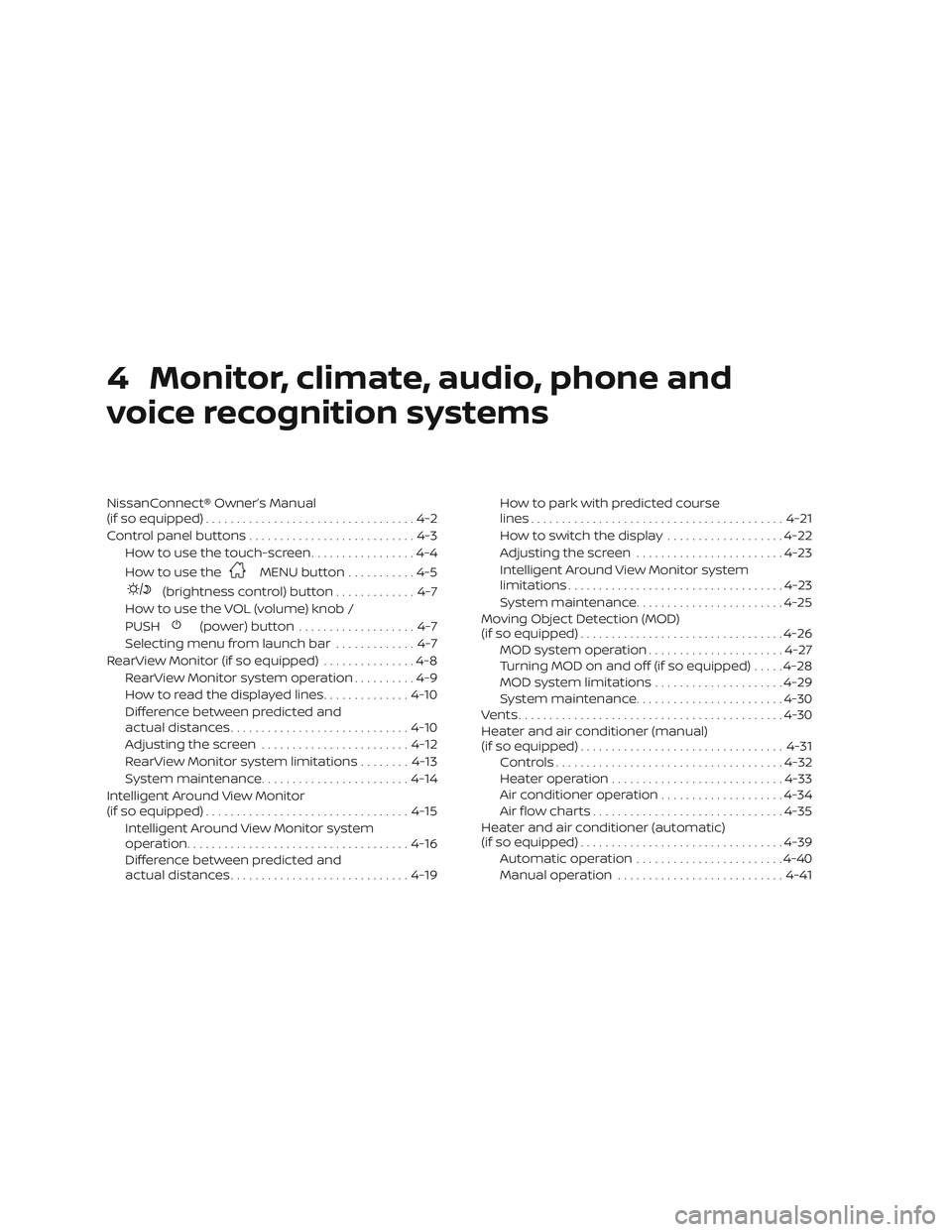
4 Monitor, climate, audio, phone and
voice recognition systems
NissanConnect® Owner’s Manual
(if so equipped)..................................4-2
Control panel buttons ...........................4-3
How to use the touch-screen .................4-4
How to use the
MENU button ...........4-5
(brightness control) button .............4-7
How to use the VOL (volume) knob /
PUSH
(power)button ...................4-7
Selecting menu from launch bar .............4-7
RearView Monitor (if so equipped) ...............4-8
RearView Monitor system operation ..........4-9
How to read the displayed lines ..............4-10
Difference between predicted and
actual distances ............................. 4-10
Adjusting the screen ........................ 4-12
RearView Monitor system limitations ........4-13
System maintenance ........................ 4-14
Intelligent Around View Monitor
(if so equipped) ................................. 4-15
Intelligent Around View Monitor system
operation .................................... 4-16
Difference between predicted and
actual distances ............................. 4-19How to park with predicted course
lines
......................................... 4-21
How to switch the display ...................4-22
Adjusting the screen ........................ 4-23
Intelligent Around View Monitor system
limitations ................................... 4-23
System maintenance ........................ 4-25
Moving Object Detection (MOD)
(if so equipped) ................................. 4-26
MOD system operation ......................4-27
Turning MOD on and off (if so equipped) .....4-28
MOD system limitations .....................4-29
System maintenance ........................ 4-30
Vents ........................................... 4-30
Heater and air conditioner (manual)
(if so equipped) ................................. 4-31
Controls ..................................... 4-32
Heater operation ............................ 4-33
Air conditioner operation ....................4-34
Air flow charts ............................... 4-35
Heater and air conditioner (automatic)
(if so equipped) ................................. 4-39
Automatic operation ........................ 4-40
Manual operation ........................... 4-41
Page 181 of 444
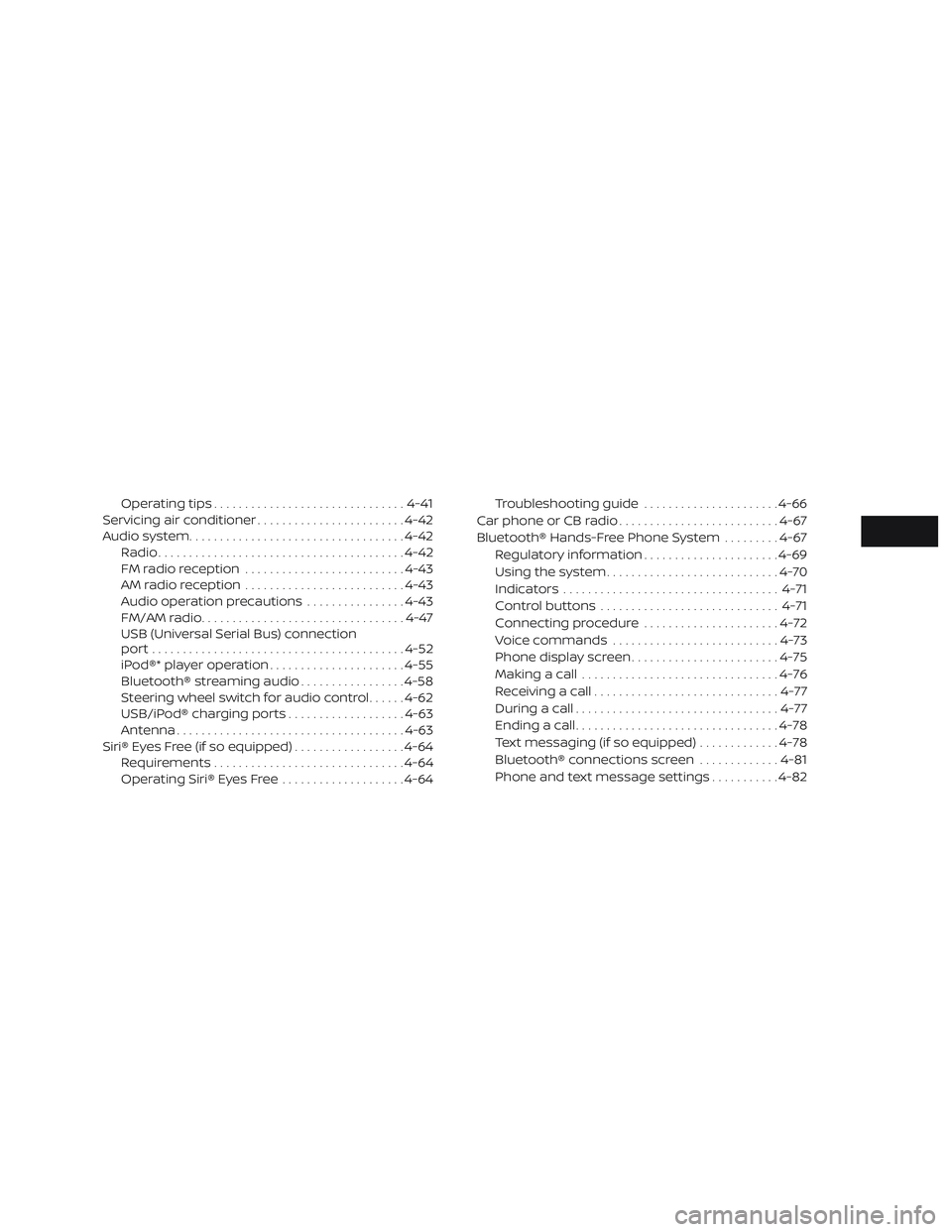
Operating tips............................... 4-41
Servicing air conditioner ........................4-42
Audio system ................................... 4-42
Radio ........................................ 4-42
FM radio reception .......................... 4-43
AM radio reception .......................... 4-43
Audio operation precautions ................4-43
FM/AM radio .................................4-47
USB (Universal Serial Bus) connection
port......................................... 4-52
iPod®* player operation ......................4-55
Bluetooth® streaming audio .................4-58
Steering wheel switch for audio control ......4-62
USB/iPod® charging ports ...................4-63
Antenna ..................................... 4-63
Siri® Eyes Free (if so equipped) ..................4-64
Requirements ............................... 4-64
Operating Siri® Eyes Free ....................4-64Troubleshooting guide
......................4-66
Car phone or CB radio .......................... 4-67
Bluetooth® Hands-Free Phone System .........4-67
Regulatory information ......................4-69
Using the system ............................ 4-70
Indicators ................................... 4-71
Control buttons ............................. 4-71
Connecting procedure ......................4-72
Voice commands ........................... 4-73
Phone display screen ........................ 4-75
Making a call ................................ 4-76
Receiving a call .............................. 4-77
During a call ................................. 4-77
Ending a call ................................. 4-78
Text messaging (if so equipped) .............4-78
Bluetooth® connections screen .............4-81
Phone and text message settings ...........4-82