display NISSAN LEAF 2013 1.G Navigation Manual
[x] Cancel search | Manufacturer: NISSAN, Model Year: 2013, Model line: LEAF, Model: NISSAN LEAF 2013 1.GPages: 275, PDF Size: 6.66 MB
Page 238 of 275
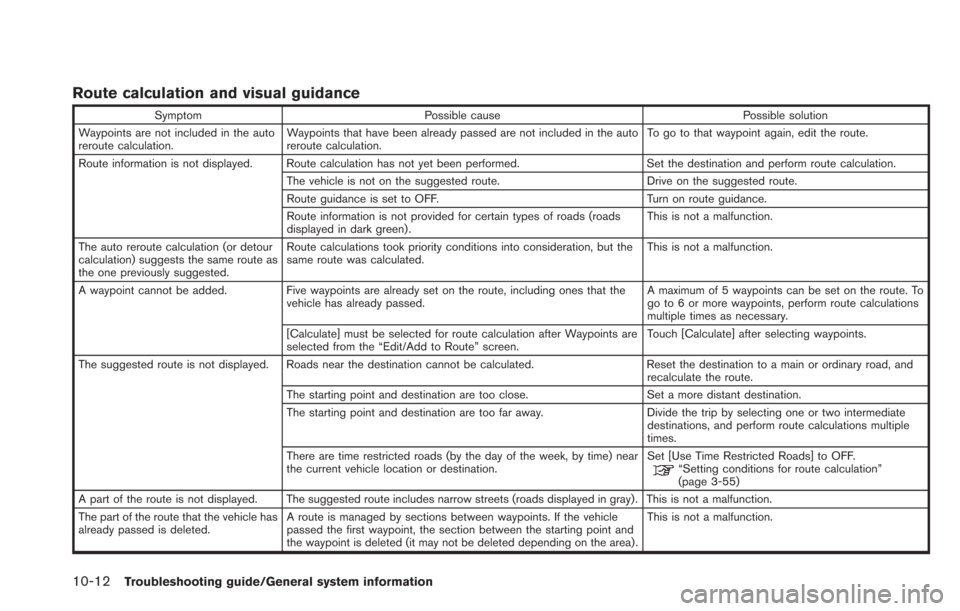
10-12Troubleshooting guide/General system information
Route calculation and visual guidance
SymptomPossible cause Possible solution
Waypoints are not included in the auto
reroute calculation. Waypoints that have been already passed are not included in the auto
reroute calculation. To go to that waypoint again, edit the route.
Route information is not displayed. Route calculation has not yet been performed. Set the destination and perform route calculation.
The vehicle is not on the suggested route. Drive on the suggested route.
Route guidance is set to OFF. Turn on route guidance.
Route information is not provided for certain types of roads (roads
displayed in dark green) . This is not a malfunction.
The auto reroute calculation (or detour
calculation) suggests the same route as
the one previously suggested. Route calculations took priority conditions into consideration, but the
same route was calculated.
This is not a malfunction.
A waypoint cannot be added. Five waypoints are already set on the route, including ones that the
vehicle has already passed. A maximum of 5 waypoints can be set on the route. To
go to 6 or more waypoints, perform route calculations
multiple times as necessary.
[Calculate] must be selected for route calculation after Waypoints are
selected from the “Edit/Add to Route” screen. Touch [Calculate] after selecting waypoints.
The suggested route is not displayed. Roads near the destination cannot be calculated. Reset the destination to a main or ordinary road, and
recalculate the route.
The starting point and destination are too close. Set a more distant destination.
The starting point and destination are too far away. Divide the trip by selecting one or two intermediate
destinations, and perform route calculations multiple
times.
There are time restricted roads (by the day of the week, by time) near
the current vehicle location or destination. Set [Use Time Restricted Roads] to OFF.
“Setting conditions for route calculation”
(page 3-55)
A part of the route is not displayed. The suggested route includes narrow streets (roads displayed in gray). This is not a malfunction.
The part of the route that the vehicle has
already passed is deleted. A route is managed by sections between waypoints. If the vehicle
passed the first waypoint, the section between the starting point and
the waypoint is deleted (it may not be deleted depending on the area) . This is not a malfunction.
Page 241 of 275
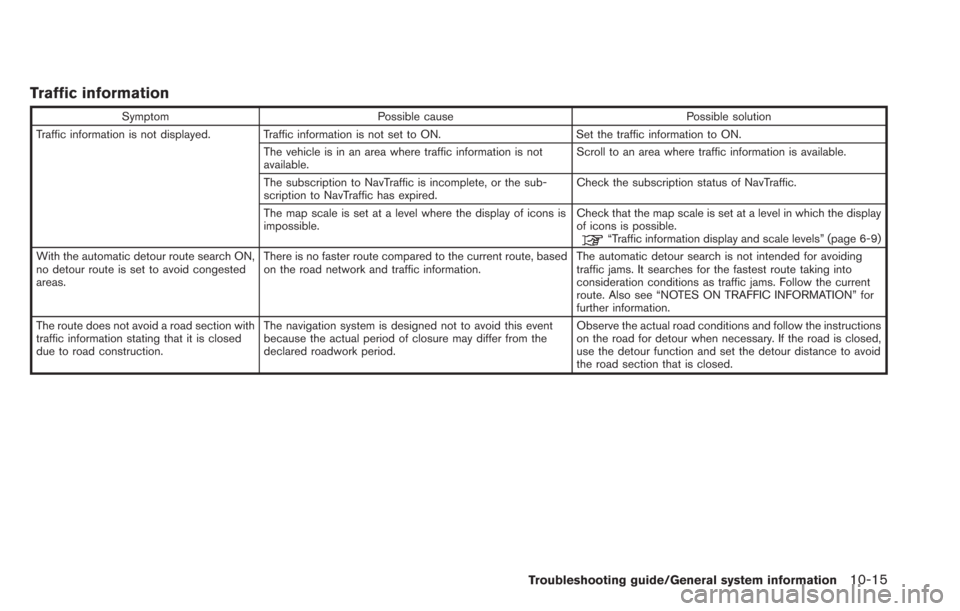
Traffic information
SymptomPossible cause Possible solution
Traffic information is not displayed. Traffic information is not set to ON. Set the traffic information to ON.
The vehicle is in an area where traffic information is not
available. Scroll to an area where traffic information is available.
The subscription to NavTraffic is incomplete, or the sub-
scription to NavTraffic has expired. Check the subscription status of NavTraffic.
The map scale is set at a level where the display of icons is
impossible. Check that the map scale is set at a level in which the display
of icons is possible.
“Traffic information display and scale levels” (page 6-9)
With the automatic detour route search ON,
no detour route is set to avoid congested
areas. There is no faster route compared to the current route, based
on the road network and traffic information.
The automatic detour search is not intended for avoiding
traffic jams. It searches for the fastest route taking into
consideration conditions as traffic jams. Follow the current
route. Also see “NOTES ON TRAFFIC INFORMATION” for
further information.
The route does not avoid a road section with
traffic information stating that it is closed
due to road construction. The navigation system is designed not to avoid this event
because the actual period of closure may differ from the
declared roadwork period. Observe the actual road conditions and follow the instructions
on the road for detour when necessary. If the road is closed,
use the detour function and set the detour distance to avoid
the road section that is closed.
Troubleshooting guide/General system information10-15
Page 242 of 275
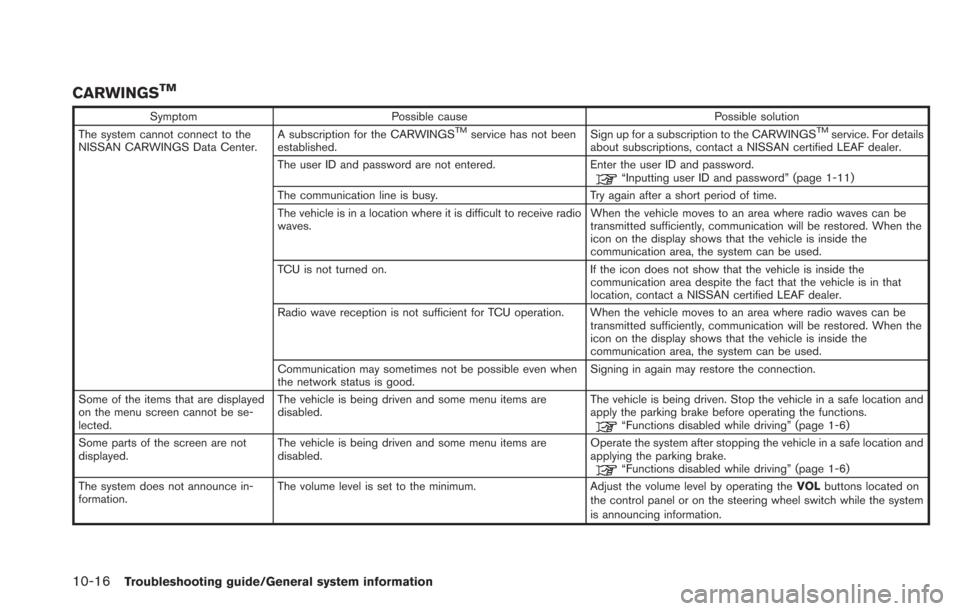
10-16Troubleshooting guide/General system information
CARWINGSTM
SymptomPossible cause Possible solution
The system cannot connect to the
NISSAN CARWINGS Data Center. A subscription for the CARWINGSTMservice has not been
established. Sign up for a subscription to the CARWINGSTMservice. For details
about subscriptions, contact a NISSAN certified LEAF dealer.
The user ID and password are not entered. Enter the user ID and password.
“Inputting user ID and password” (page 1-11)
The communication line is busy. Try again after a short period of time.
The vehicle is in a location where it is difficult to receive radio
waves. When the vehicle moves to an area where radio waves can be
transmitted sufficiently, communication will be restored. When the
icon on the display shows that the vehicle is inside the
communication area, the system can be used.
TCU is not turned on. If the icon does not show that the vehicle is inside the communication area despite the fact that the vehicle is in that
location, contact a NISSAN certified LEAF dealer.
Radio wave reception is not sufficient for TCU operation. When the vehicle moves to an area where radio waves can be transmitted sufficiently, communication will be restored. When the
icon on the display shows that the vehicle is inside the
communication area, the system can be used.
Communication may sometimes not be possible even when
the network status is good. Signing in again may restore the connection.
Some of the items that are displayed
on the menu screen cannot be se-
lected. The vehicle is being driven and some menu items are
disabled.
The vehicle is being driven. Stop the vehicle in a safe location and
apply the parking brake before operating the functions.
“Functions disabled while driving” (page 1-6)
Some parts of the screen are not
displayed. The vehicle is being driven and some menu items are
disabled. Operate the system after stopping the vehicle in a safe location and
applying the parking brake.
“Functions disabled while driving” (page 1-6)
The system does not announce in-
formation. The volume level is set to the minimum.
Adjust the volume level by operating theVOLbuttons located on
the control panel or on the steering wheel switch while the system
is announcing information.
Page 243 of 275
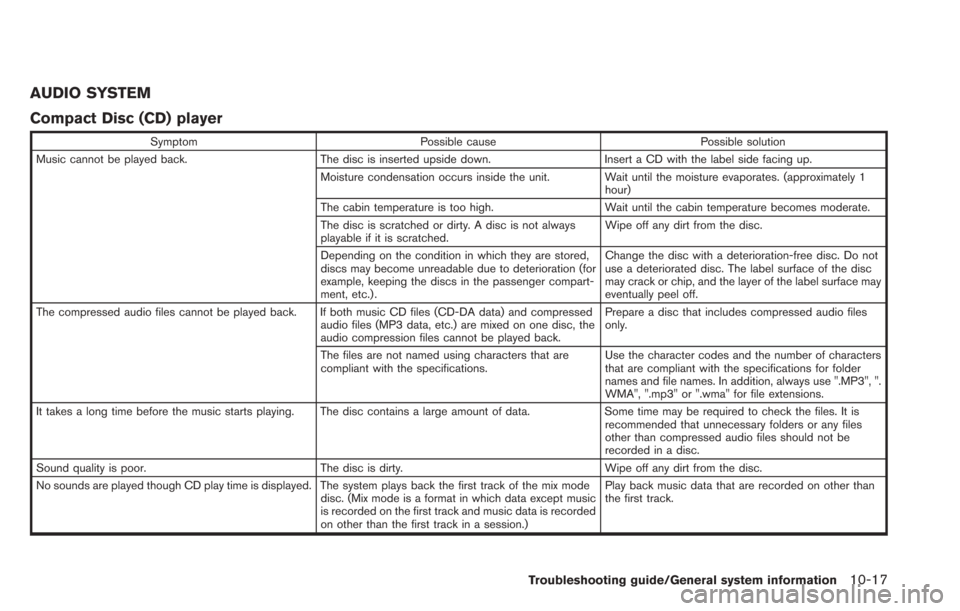
AUDIO SYSTEM
Compact Disc (CD) player
SymptomPossible cause Possible solution
Music cannot be played back. The disc is inserted upside down.Insert a CD with the label side facing up.
Moisture condensation occurs inside the unit. Wait until the moisture evaporates. (approximately 1 hour)
The cabin temperature is too high. Wait until the cabin temperature becomes moderate.
The disc is scratched or dirty. A disc is not always
playable if it is scratched. Wipe off any dirt from the disc.
Depending on the condition in which they are stored,
discs may become unreadable due to deterioration (for
example, keeping the discs in the passenger compart-
ment, etc.) . Change the disc with a deterioration-free disc. Do not
use a deteriorated disc. The label surface of the disc
may crack or chip, and the layer of the label surface may
eventually peel off.
The compressed audio files cannot be played back. If both music CD files (CD-DA data) and compressed audio files (MP3 data, etc.) are mixed on one disc, the
audio compression files cannot be played back.Prepare a disc that includes compressed audio files
only.
The files are not named using characters that are
compliant with the specifications. Use the character codes and the number of characters
that are compliant with the specifications for folder
names and file names. In addition, always use ".MP3", ".
WMA", ".mp3" or ".wma" for file extensions.
It takes a long time before the music starts playing. The disc contains a large amount of data. Some time may be required to check the files. It is
recommended that unnecessary folders or any files
other than compressed audio files should not be
recorded in a disc.
Sound quality is poor. The disc is dirty. Wipe off any dirt from the disc.
No sounds are played though CD play time is displayed. The system plays back the first track of the mix mode disc. (Mix mode is a format in which data except music
is recorded on the first track and music data is recorded
on other than the first track in a session.)Play back music data that are recorded on other than
the first track.
Troubleshooting guide/General system information10-17
Page 248 of 275
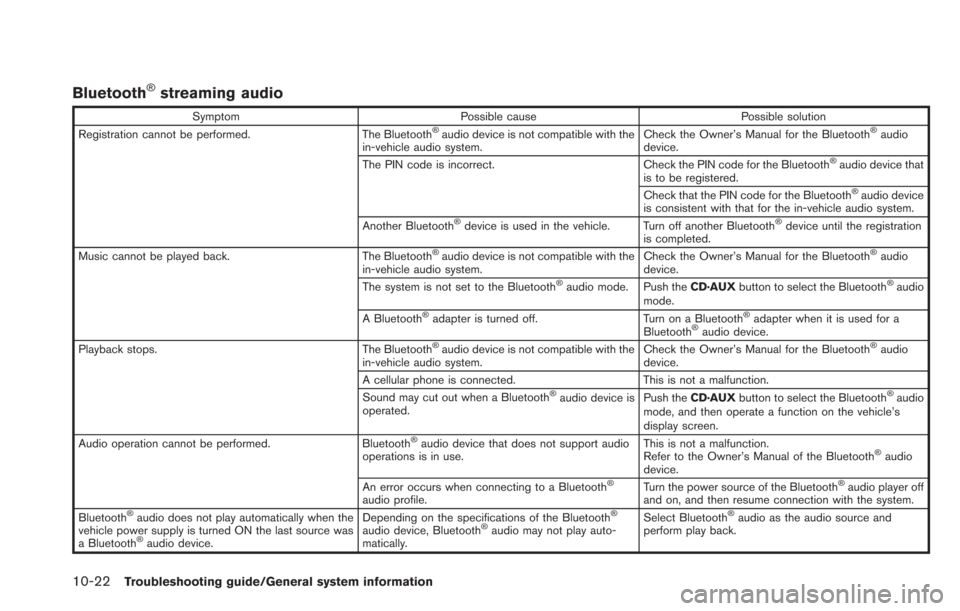
10-22Troubleshooting guide/General system information
Bluetooth®streaming audio
SymptomPossible cause Possible solution
Registration cannot be performed. The Bluetooth®audio device is not compatible with the
in-vehicle audio system. Check the Owner’s Manual for the Bluetooth®audio
device.
The PIN code is incorrect. Check the PIN code for the Bluetooth
®audio device that
is to be registered.
Check that the PIN code for the Bluetooth
®audio device
is consistent with that for the in-vehicle audio system.
Another Bluetooth
®device is used in the vehicle. Turn off another Bluetooth®device until the registration
is completed.
Music cannot be played back. The Bluetooth
®audio device is not compatible with the
in-vehicle audio system. Check the Owner’s Manual for the Bluetooth®audio
device.
The system is not set to the Bluetooth
®audio mode. Push the CD·AUXbutton to select the Bluetooth®audio
mode.
A Bluetooth
®adapter is turned off. Turn on a Bluetooth®adapter when it is used for a
Bluetooth®audio device.
Playback stops. The Bluetooth®audio device is not compatible with the
in-vehicle audio system. Check the Owner’s Manual for the Bluetooth®audio
device.
A cellular phone is connected. This is not a malfunction.
Sound may cut out when a Bluetooth
®audio device is
operated. Push the
CD·AUX button to select the Bluetooth®audio
mode, and then operate a function on the vehicle’s
display screen.
Audio operation cannot be performed. Bluetooth
®audio device that does not support audio
operations is in use. This is not a malfunction.
Refer to the Owner’s Manual of the Bluetooth®audio
device.
An error occurs when connecting to a Bluetooth
®
audio profile. Turn the power source of the Bluetooth
®audio player off
and on, and then resume connection with the system.
Bluetooth
®audio does not play automatically when the
vehicle power supply is turned ON the last source was
a Bluetooth
®audio device. Depending on the specifications of the Bluetooth
®
audio device, Bluetooth®audio may not play auto-
matically. Select Bluetooth
®audio as the audio source and
perform play back.
Page 250 of 275
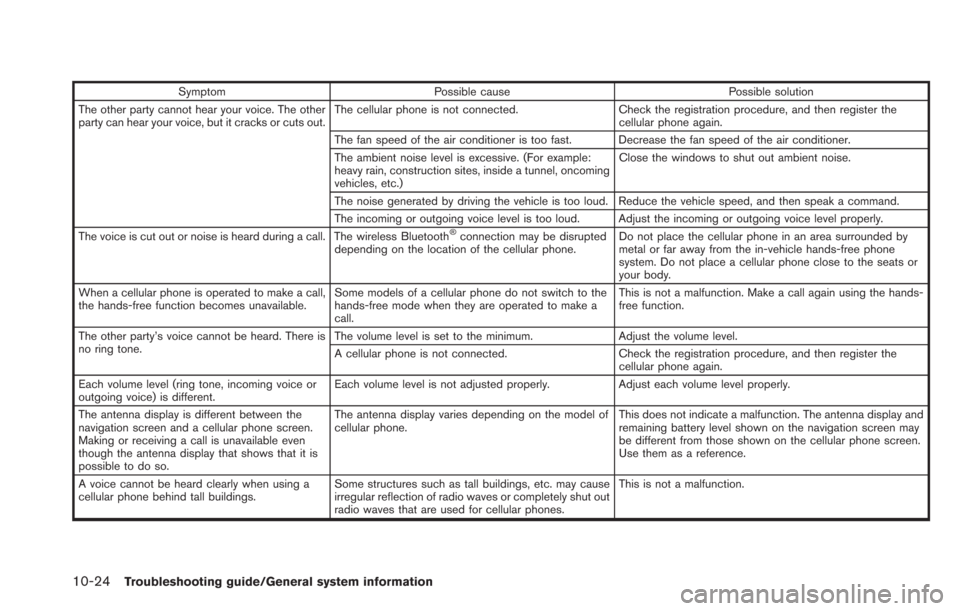
10-24Troubleshooting guide/General system information
SymptomPossible cause Possible solution
The other party cannot hear your voice. The other
party can hear your voice, but it cracks or cuts out. The cellular phone is not connected.
Check the registration procedure, and then register the
cellular phone again.
The fan speed of the air conditioner is too fast. Decrease the fan speed of the air conditioner.
The ambient noise level is excessive. (For example:
heavy rain, construction sites, inside a tunnel, oncoming
vehicles, etc.) Close the windows to shut out ambient noise.
The noise generated by driving the vehicle is too loud. Reduce the vehicle speed, and then speak a command.
The incoming or outgoing voice level is too loud. Adjust the incoming or outgoing voice level properly.
The voice is cut out or noise is heard during a call. The wireless Bluetooth
®connection may be disrupted
depending on the location of the cellular phone. Do not place the cellular phone in an area surrounded by
metal or far away from the in-vehicle hands-free phone
system. Do not place a cellular phone close to the seats or
your body.
When a cellular phone is operated to make a call,
the hands-free function becomes unavailable. Some models of a cellular phone do not switch to the
hands-free mode when they are operated to make a
call. This is not a malfunction. Make a call again using the hands-
free function.
The other party’s voice cannot be heard. There is
no ring tone. The volume level is set to the minimum.
Adjust the volume level.
A cellular phone is not connected. Check the registration procedure, and then register the
cellular phone again.
Each volume level (ring tone, incoming voice or
outgoing voice) is different. Each volume level is not adjusted properly.
Adjust each volume level properly.
The antenna display is different between the
navigation screen and a cellular phone screen.
Making or receiving a call is unavailable even
though the antenna display that shows that it is
possible to do so. The antenna display varies depending on the model of
cellular phone.
This does not indicate a malfunction. The antenna display and
remaining battery level shown on the navigation screen may
be different from those shown on the cellular phone screen.
Use them as a reference.
A voice cannot be heard clearly when using a
cellular phone behind tall buildings. Some structures such as tall buildings, etc. may cause
irregular reflection of radio waves or completely shut out
radio waves that are used for cellular phones. This is not a malfunction.
Page 252 of 275
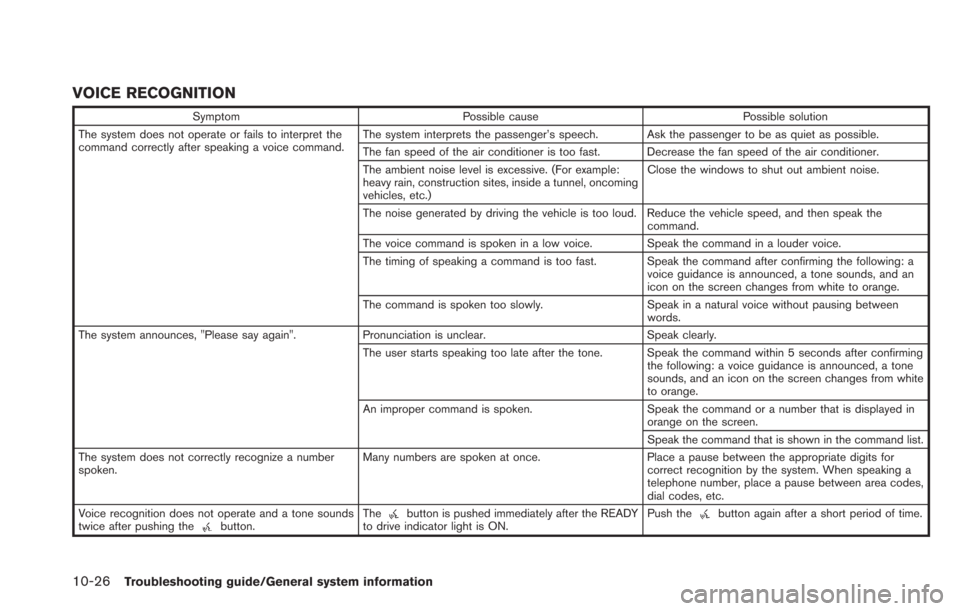
10-26Troubleshooting guide/General system information
VOICE RECOGNITION
SymptomPossible cause Possible solution
The system does not operate or fails to interpret the
command correctly after speaking a voice command. The system interprets the passenger’s speech. Ask the passenger to be as quiet as possible.
The fan speed of the air conditioner is too fast. Decrease the fan speed of the air conditioner.
The ambient noise level is excessive. (For example:
heavy rain, construction sites, inside a tunnel, oncoming
vehicles, etc.)Close the windows to shut out ambient noise.
The noise generated by driving the vehicle is too loud. Reduce the vehicle speed, and then speak the command.
The voice command is spoken in a low voice. Speak the command in a louder voice.
The timing of speaking a command is too fast. Speak the command after confirming the following: a voice guidance is announced, a tone sounds, and an
icon on the screen changes from white to orange.
The command is spoken too slowly. Speak in a natural voice without pausing between
words.
The system announces, "Please say again". Pronunciation is unclear. Speak clearly.
The user starts speaking too late after the tone. Speak the command within 5 seconds after confirming the following: a voice guidance is announced, a tone
sounds, and an icon on the screen changes from white
to orange.
An improper command is spoken. Speak the command or a number that is displayed in
orange on the screen.
Speak the command that is shown in the command list.
The system does not correctly recognize a number
spoken. Many numbers are spoken at once.
Place a pause between the appropriate digits for
correct recognition by the system. When speaking a
telephone number, place a pause between area codes,
dial codes, etc.
Voice recognition does not operate and a tone sounds
twice after pushing the
button. Thebutton is pushed immediately after the READY
to drive indicator light is ON. Push thebutton again after a short period of time.
Page 253 of 275
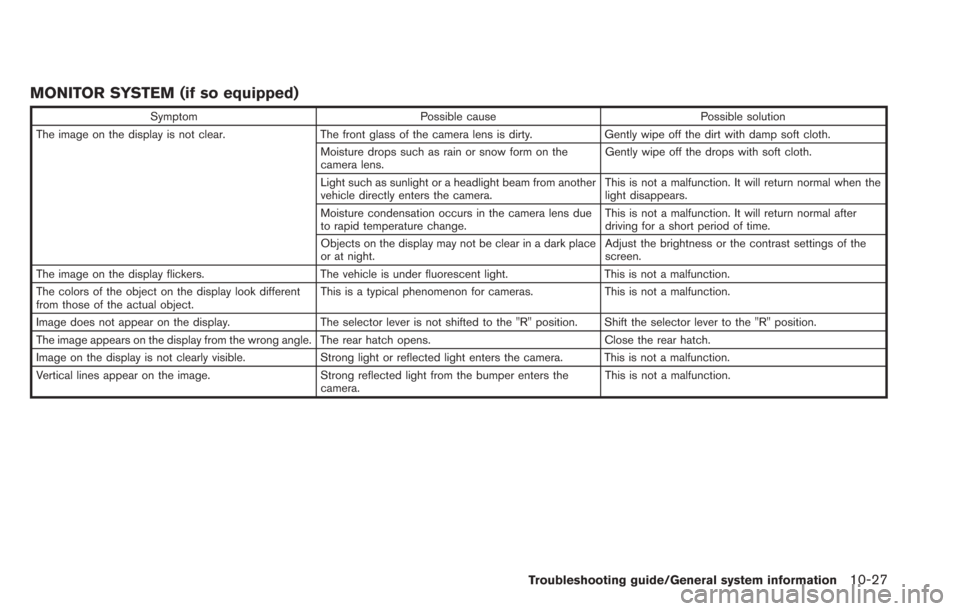
MONITOR SYSTEM (if so equipped)
SymptomPossible cause Possible solution
The image on the display is not clear. The front glass of the camera lens is dirty.Gently wipe off the dirt with damp soft cloth.
Moisture drops such as rain or snow form on the
camera lens. Gently wipe off the drops with soft cloth.
Light such as sunlight or a headlight beam from another
vehicle directly enters the camera. This is not a malfunction. It will return normal when the
light disappears.
Moisture condensation occurs in the camera lens due
to rapid temperature change. This is not a malfunction. It will return normal after
driving for a short period of time.
Objects on the display may not be clear in a dark place
or at night. Adjust the brightness or the contrast settings of the
screen.
The image on the display flickers. The vehicle is under fluorescent light.This is not a malfunction.
The colors of the object on the display look different
from those of the actual object. This is a typical phenomenon for cameras.
This is not a malfunction.
Image does not appear on the display. The selector lever is not shifted to the "R" position. Shift the selector lever to the "R" position.
The image appears on the display from the wrong angle. The rear hatch opens. Close the rear hatch.
Image on the display is not clearly visible. Strong light or reflected light enters the camera. This is not a malfunction.
Vertical lines appear on the image. Strong reflected light from the bumper enters the
camera. This is not a malfunction.
Troubleshooting guide/General system information10-27
Page 254 of 275
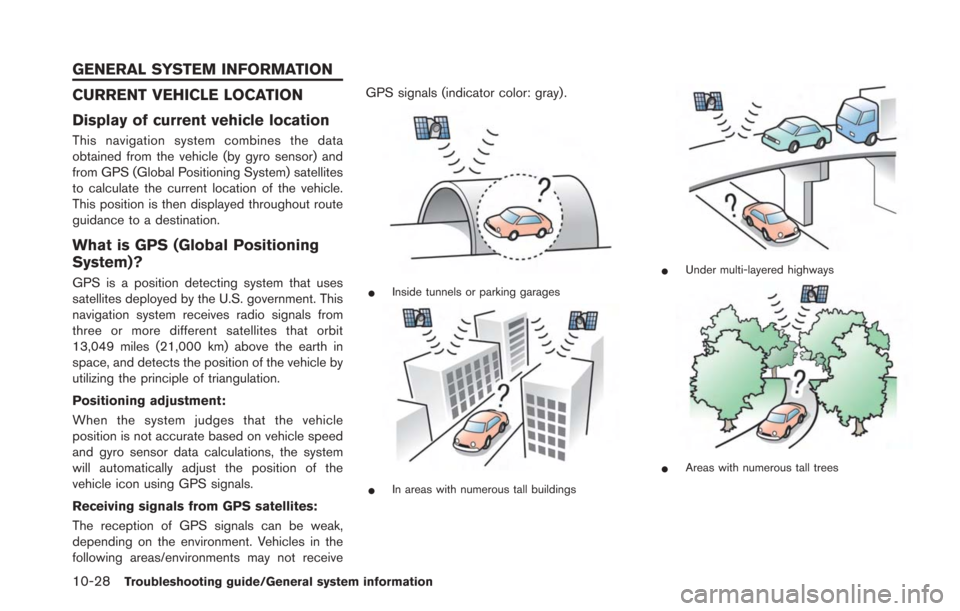
10-28Troubleshooting guide/General system information
CURRENT VEHICLE LOCATION
Display of current vehicle location
This navigation system combines the data
obtained from the vehicle (by gyro sensor) and
from GPS (Global Positioning System) satellites
to calculate the current location of the vehicle.
This position is then displayed throughout route
guidance to a destination.
What is GPS (Global Positioning
System)?
GPS is a position detecting system that uses
satellites deployed by the U.S. government. This
navigation system receives radio signals from
three or more different satellites that orbit
13,049 miles (21,000 km) above the earth in
space, and detects the position of the vehicle by
utilizing the principle of triangulation.
Positioning adjustment:
When the system judges that the vehicle
position is not accurate based on vehicle speed
and gyro sensor data calculations, the system
will automatically adjust the position of the
vehicle icon using GPS signals.
Receiving signals from GPS satellites:
The reception of GPS signals can be weak,
depending on the environment. Vehicles in the
following areas/environments may not receiveGPS signals (indicator color: gray) .*Inside tunnels or parking garages
*In areas with numerous tall buildings
*Under multi-layered highways
*Areas with numerous tall trees
GENERAL SYSTEM INFORMATION
Page 255 of 275
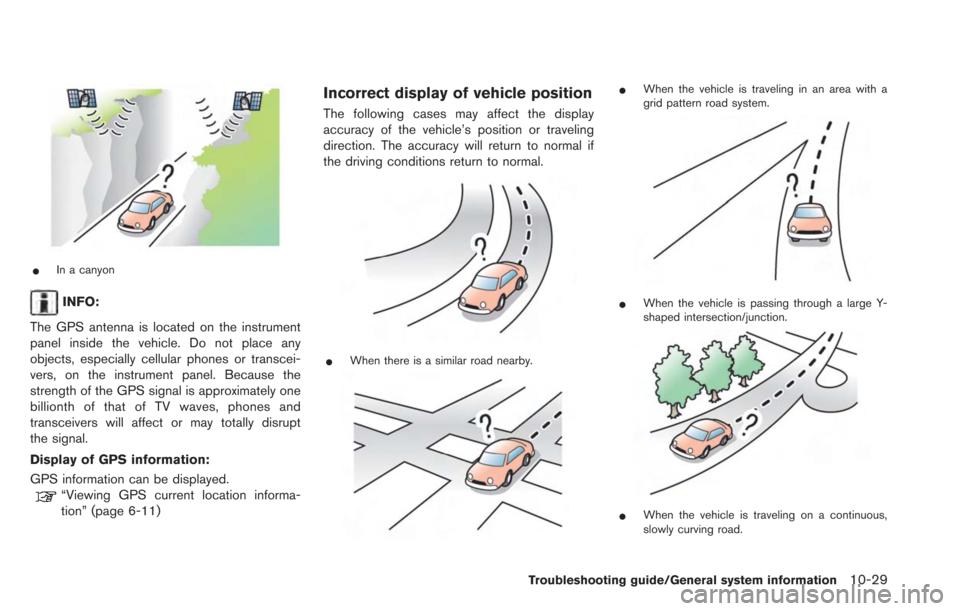
*In a canyon
INFO:
The GPS antenna is located on the instrument
panel inside the vehicle. Do not place any
objects, especially cellular phones or transcei-
vers, on the instrument panel. Because the
strength of the GPS signal is approximately one
billionth of that of TV waves, phones and
transceivers will affect or may totally disrupt
the signal.
Display of GPS information:
GPS information can be displayed.
“Viewing GPS current location informa-
tion” (page 6-11)
Incorrect display of vehicle position
The following cases may affect the display
accuracy of the vehicle’s position or traveling
direction. The accuracy will return to normal if
the driving conditions return to normal.
*When there is a similar road nearby.
*When the vehicle is traveling in an area with a
grid pattern road system.
*When the vehicle is passing through a large Y-
shaped intersection/junction.
*When the vehicle is traveling on a continuous,
slowly curving road.
Troubleshooting guide/General system information10-29