display NISSAN LEAF 2013 1.G Navigation Manual
[x] Cancel search | Manufacturer: NISSAN, Model Year: 2013, Model line: LEAF, Model: NISSAN LEAF 2013 1.GPages: 275, PDF Size: 6.66 MB
Page 186 of 275
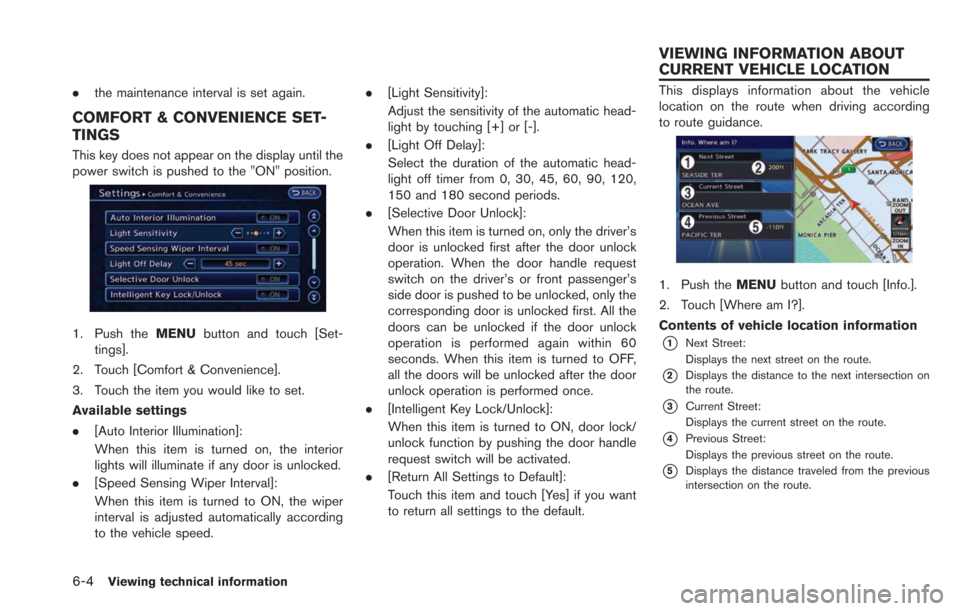
6-4Viewing technical information
.the maintenance interval is set again.
COMFORT & CONVENIENCE SET-
TINGS
This key does not appear on the display until the
power switch is pushed to the "ON" position.
1. Push the MENUbutton and touch [Set-
tings].
2. Touch [Comfort & Convenience].
3. Touch the item you would like to set.
Available settings
. [Auto Interior Illumination]:
When this item is turned on, the interior
lights will illuminate if any door is unlocked.
. [Speed Sensing Wiper Interval]:
When this item is turned to ON, the wiper
interval is adjusted automatically according
to the vehicle speed. .
[Light Sensitivity]:
Adjust the sensitivity of the automatic head-
light by touching [+] or [-].
. [Light Off Delay]:
Select the duration of the automatic head-
light off timer from 0, 30, 45, 60, 90, 120,
150 and 180 second periods.
. [Selective Door Unlock]:
When this item is turned on, only the driver’s
door is unlocked first after the door unlock
operation. When the door handle request
switch on the driver’s or front passenger’s
side door is pushed to be unlocked, only the
corresponding door is unlocked first. All the
doors can be unlocked if the door unlock
operation is performed again within 60
seconds. When this item is turned to OFF,
all the doors will be unlocked after the door
unlock operation is performed once.
. [Intelligent Key Lock/Unlock]:
When this item is turned to ON, door lock/
unlock function by pushing the door handle
request switch will be activated.
. [Return All Settings to Default]:
Touch this item and touch [Yes] if you want
to return all settings to the default.
This displays information about the vehicle
location on the route when driving according
to route guidance.
1. Push the MENUbutton and touch [Info.].
2. Touch [Where am I?].
Contents of vehicle location information
*1Next Street:
Displays the next street on the route.
*2Displays the distance to the next intersection on
the route.
*3Current Street:
Displays the current street on the route.
*4Previous Street:
Displays the previous street on the route.
*5Displays the distance traveled from the previous
intersection on the route.
VIEWING INFORMATION ABOUT
CURRENT VEHICLE LOCATION
Page 187 of 275
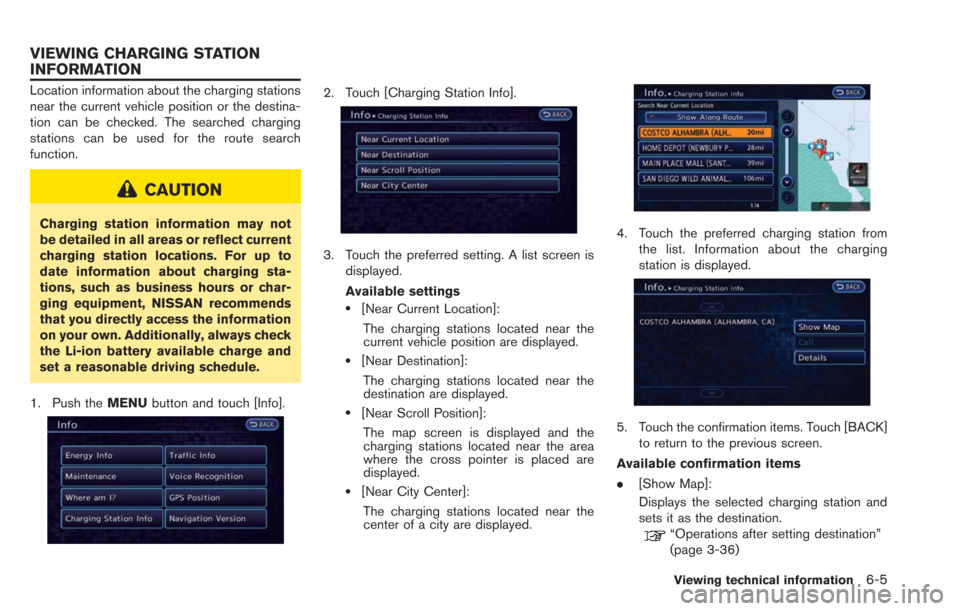
Location information about the charging stations
near the current vehicle position or the destina-
tion can be checked. The searched charging
stations can be used for the route search
function.
CAUTION
Charging station information may not
be detailed in all areas or reflect current
charging station locations. For up to
date information about charging sta-
tions, such as business hours or char-
ging equipment, NISSAN recommends
that you directly access the information
on your own. Additionally, always check
the Li-ion battery available charge and
set a reasonable driving schedule.
1. Push the MENUbutton and touch [Info].
2. Touch [Charging Station Info].
3. Touch the preferred setting. A list screen is
displayed.
Available settings
.[Near Current Location]:
The charging stations located near the
current vehicle position are displayed.
.[Near Destination]:
The charging stations located near the
destination are displayed.
.[Near Scroll Position]:The map screen is displayed and the
charging stations located near the area
where the cross pointer is placed are
displayed.
.[Near City Center]:The charging stations located near the
center of a city are displayed.
4. Touch the preferred charging station from the list. Information about the charging
station is displayed.
5. Touch the confirmation items. Touch [BACK]to return to the previous screen.
Available confirmation items
. [Show Map]:
Displays the selected charging station and
sets it as the destination.
“Operations after setting destination”
(page 3-36)
Viewing technical information6-5
VIEWING CHARGING STATION
INFORMATION
Page 188 of 275
![NISSAN LEAF 2013 1.G Navigation Manual 6-6Viewing technical information
.[Call]:
Makes a call for the selected charging
station. A cellular phone should be con-
nected beforehand.
“Connecting cellular phone”
(page 1-13)
. [Details]:
Di NISSAN LEAF 2013 1.G Navigation Manual 6-6Viewing technical information
.[Call]:
Makes a call for the selected charging
station. A cellular phone should be con-
nected beforehand.
“Connecting cellular phone”
(page 1-13)
. [Details]:
Di](/img/5/324/w960_324-187.png)
6-6Viewing technical information
.[Call]:
Makes a call for the selected charging
station. A cellular phone should be con-
nected beforehand.
“Connecting cellular phone”
(page 1-13)
. [Details]:
Displays detailed information including the
type and number of charging devices exist-
ing at the selected charging station.
NavTraffic information is a subscription service
offered by SiriusXM Satellite Radio.
This service provides real-time information
regarding traffic flow, accidents, road construc-
tion and other incidents, where available.
NavTraffic combines information from commer-
cial and public traffic data providers including
government departments of transportation, po-
lice, emergency services, road sensors, cameras
and aircraft reports. The traffic information is
broadcast to the vehicle by the SiriusXM
Satellite Radio. Available traffic information on
the route the driver selected is shown on the
navigation screen so traffic conditions between
you and the destination are known. Three types
of real-time traffic information for major road-
ways are shown on the navigation system:
* Unscheduled traffic data for example, acci-
dents and disabled vehicles.
* Scheduled traffic data, for example road
construction and road closures.
* Traffic flow information (rate of speed data) .WARNING
NavTraffic information is not a substi-
tute for attentive driving. Traffic condi-
tions change constantly and emergency
situations can arise without warning.
Relying only on NavTraffic information
may lead to a collision and could result
in serious personal injury.
INFO:
. Flow information is provided only for roads
equipped with traffic sensors and is not
available in all markets covered by the
service. Flow data may not be available on
portions of a road that is under construction.
. If a contract is not completed for NavTraffic
traffic information service, a message ap-
pears, and it will not be possible to check
the information on the traffic information
menu.
NavTraffic information is available in limited
markets. To subscribe or to check if this service
is available in the area:
call 1-866-635-2349 or see www.siriusxm.
com/navtraffic
VIEWING AVAILABLE TRAFFIC
INFORMATION
Page 189 of 275
![NISSAN LEAF 2013 1.G Navigation Manual 1. Push theMENUbutton and touch [Info.].
2. Touch [Traffic Info].
3. Touch the preferred information setting.
Available settings
. [Info on Route]:
Displays the list of traffic information found
on th NISSAN LEAF 2013 1.G Navigation Manual 1. Push theMENUbutton and touch [Info.].
2. Touch [Traffic Info].
3. Touch the preferred information setting.
Available settings
. [Info on Route]:
Displays the list of traffic information found
on th](/img/5/324/w960_324-188.png)
1. Push theMENUbutton and touch [Info.].
2. Touch [Traffic Info].
3. Touch the preferred information setting.
Available settings
. [Info on Route]:
Displays the list of traffic information found
on the recommended route from the current
vehicle location to the destination.
. [Nearby Traffic Info]:
Displays the list of traffic information around
the current vehicle location.
INFO ON ROUTE
This is only available when a route is set.
The list of traffic information found on the
recommended route from the current vehicle
location to the destination is displayed. Detailed
information about displayed events can also be
checked.
1. Touch [Info on Route]. A list screen is
displayed.
2. Touch the event to check the detailedinformation.
3. The map screen centered around theselected event is displayed. On the left
screen, detailed information about the event
is displayed.
The message can be scrolled by touching
[
]or[].
4. Touch [BACK] to return to the previous screen.
NEARBY TRAFFIC INFO.
The list of available traffic information near the
current vehicle location is displayed.
Viewing technical information6-7
Page 190 of 275
![NISSAN LEAF 2013 1.G Navigation Manual 6-8Viewing technical information
1. Touch [Nearby Traffic Info]. A list screen isdisplayed.
2. Touch the event to check detailed informa-tion.
3. The map screen centered around the
selected event is d NISSAN LEAF 2013 1.G Navigation Manual 6-8Viewing technical information
1. Touch [Nearby Traffic Info]. A list screen isdisplayed.
2. Touch the event to check detailed informa-tion.
3. The map screen centered around the
selected event is d](/img/5/324/w960_324-189.png)
6-8Viewing technical information
1. Touch [Nearby Traffic Info]. A list screen isdisplayed.
2. Touch the event to check detailed informa-tion.
3. The map screen centered around the
selected event is displayed. On the left
screen, detailed information about the event
is displayed. The message can be scrolled
touch [
]or[]. 4. Touch [BACK] to return to the previous
screen.
DISPLAY URGENT TRAFFIC INFOR-
MATION
When an urgent event is found near the current
vehicle location, a message pops up automati-
cally with a voice announcement.
The message includes the icon, event type,
event information and the direct distance from
the current location to the event.
INFO:
. Urgent traffic information is displayed re-
gardless of whether the traffic information
setting is on or off.
. When there are multiple urgent events, the
event with the shortest direct distance from
the current location is displayed. .
If the urgent event is on the recommended
route, and if a detour is found, the detour
route notification screen is displayed when
the vehicle approaches the detour point.
TRAFFIC INFORMATION ON MAP
With subscription to NavTraffic service, traffic
information is displayed on both Plan View and
Birdview
TMmap screen.
See "Notes on Traffic Information" for further
information.
“Notes on Nav Traffic information”
(page 10-37)
Page 191 of 275
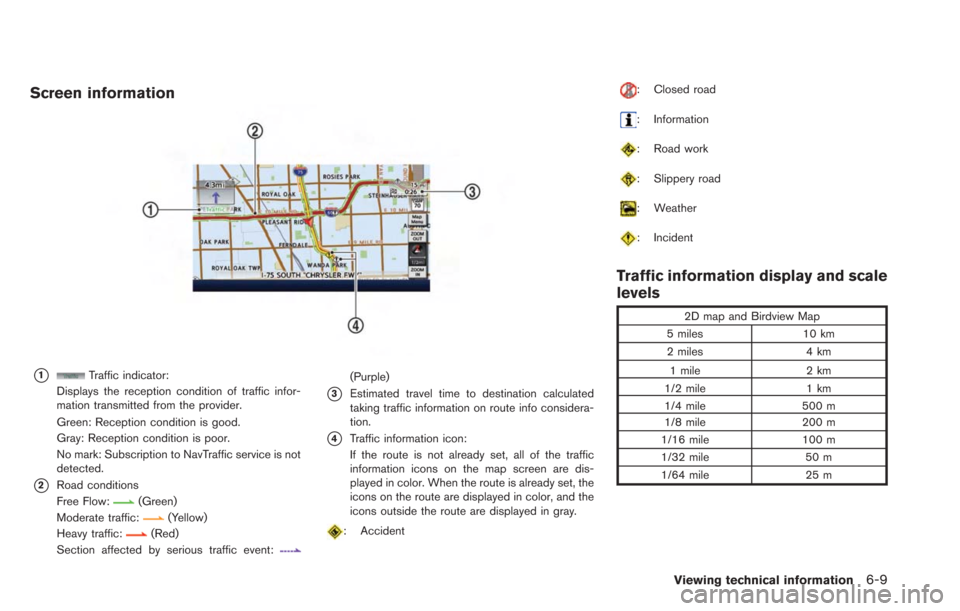
Screen information
*1Traffic indicator:
Displays the reception condition of traffic infor-
mation transmitted from the provider.
Green: Reception condition is good.
Gray: Reception condition is poor.
No mark: Subscription to NavTraffic service is not
detected.
*2Road conditions
Free Flow:
(Green)
Moderate traffic:
(Yellow)
Heavy traffic:(Red)
Section affected by serious traffic event:
(Purple)
*3Estimated travel time to destination calculated
taking traffic information on route info considera-
tion.
*4Traffic information icon:
If the route is not already set, all of the traffic
information icons on the map screen are dis-
played in color. When the route is already set, the
icons on the route are displayed in color, and the
icons outside the route are displayed in gray.
: Accident
: Closed road
: Information
: Road work
: Slippery road
: Weather
: Incident
Traffic information display and scale
levels
2D map and Birdview Map
5 miles 10 km
2 miles 4 km
1 mile 2 km
1/2 mile 1 km
1/4 mile 500 m
1/8 mile 200 m
1/16 mile 100 m
1/32 mile 50 m
1/64 mile 25 m
Viewing technical information6-9
Page 192 of 275
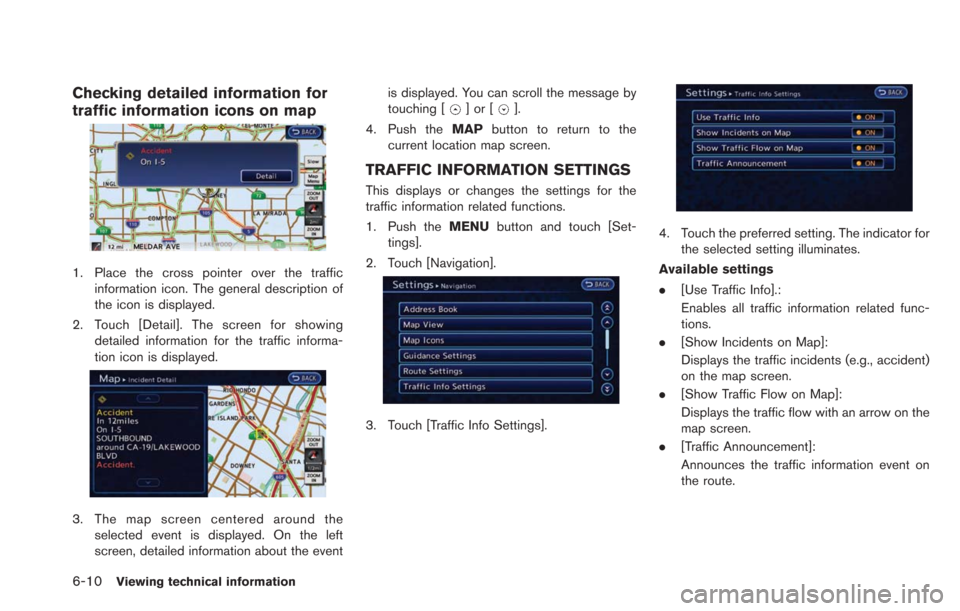
6-10Viewing technical information
Checking detailed information for
traffic information icons on map
1. Place the cross pointer over the trafficinformation icon. The general description of
the icon is displayed.
2. Touch [Detail]. The screen for showing detailed information for the traffic informa-
tion icon is displayed.
3. The map screen centered around theselected event is displayed. On the left
screen, detailed information about the event is displayed. You can scroll the message by
touching [
]or[].
4. Push the MAPbutton to return to the
current location map screen.
TRAFFIC INFORMATION SETTINGS
This displays or changes the settings for the
traffic information related functions.
1. Push the MENUbutton and touch [Set-
tings].
2. Touch [Navigation].
3. Touch [Traffic Info Settings].
4. Touch the preferred setting. The indicator for the selected setting illuminates.
Available settings
. [Use Traffic Info].:
Enables all traffic information related func-
tions.
. [Show Incidents on Map]:
Displays the traffic incidents (e.g., accident)
on the map screen.
. [Show Traffic Flow on Map]:
Displays the traffic flow with an arrow on the
map screen.
. [Traffic Announcement]:
Announces the traffic information event on
the route.
Page 193 of 275
![NISSAN LEAF 2013 1.G Navigation Manual INFO:
. Even when [Show Traffic Flow on Map] and
[Show Incidents on Map] are set to OFF, the
list display of [Info on Route] and [Nearby
Traffic Info] will not be affected.
. Even when [Traffic Announ NISSAN LEAF 2013 1.G Navigation Manual INFO:
. Even when [Show Traffic Flow on Map] and
[Show Incidents on Map] are set to OFF, the
list display of [Info on Route] and [Nearby
Traffic Info] will not be affected.
. Even when [Traffic Announ](/img/5/324/w960_324-192.png)
INFO:
. Even when [Show Traffic Flow on Map] and
[Show Incidents on Map] are set to OFF, the
list display of [Info on Route] and [Nearby
Traffic Info] will not be affected.
. Even when [Traffic Announcement] is set to
OFF, the route guidance will not be affected.
Also, the announcement of emergency
information will not be turned off.This displays GPS information, such as the
positioning status, latitude/longitude, altitude
and satellite locations.
1. Push the MENUbutton and touch [Info.].
2. Touch [GPS Position].
3. Push the MAPbutton to return to the
current location map screen.
Contents of GPS information
*1The number of satellites:(green): Satellites are available.
(gray): Satellites are being searched for.
*2Calculation:
Displays the GPS positioning method.
3 dimension:
Calculates the latitude, longitude and altitude by
four or more satellites.
2 dimension:
Calculates the latitude, longitude and altitude by
three or more satellites.
Out of range: Cannot calculate because no GPS satellites can
be located.
*3Latitude:
Displays the latitude.
*4Longitude:
Displays the longitude.
*5Approx Altitude:
Displays the approximate altitude.
Viewing technical information6-11
VIEWING GPS CURRENT LOCATION
INFORMATION
Page 194 of 275
![NISSAN LEAF 2013 1.G Navigation Manual 6-12Viewing technical information
This displays the map version information.
1. Push theMENUbutton and touch [Info.].
2. Touch [Navigation Version].
3. Push the MAPbutton to return to the
current loca NISSAN LEAF 2013 1.G Navigation Manual 6-12Viewing technical information
This displays the map version information.
1. Push theMENUbutton and touch [Info.].
2. Touch [Navigation Version].
3. Push the MAPbutton to return to the
current loca](/img/5/324/w960_324-193.png)
6-12Viewing technical information
This displays the map version information.
1. Push theMENUbutton and touch [Info.].
2. Touch [Navigation Version].
3. Push the MAPbutton to return to the
current location map screen.
VIEWING NAVIGATION SYSTEM
VERSION INFORMATION
Page 197 of 275

.Do not place the cellular phone in an area
surrounded by metal or far away from the in-
vehicle phone module to prevent tone quality
degradation and wireless connection dis-
ruption.
. While a cellular phone is connected through
the Bluetooth
®wireless connection, the
battery power of the cellular phone may
discharge quicker than usual.
. If the Bluetooth
®Hands-Free Phone System
seems to be malfunctioning, please visit
www.nissanusa.com/bluetooth for trouble-
shooting help.
. Some cellular phones or other devices may
cause interference or a buzzing noise to
come from the audio system speakers.
Storing the device in a different location
may reduce or eliminate the noise.
. Refer to the cellular phone Owner’s Manual
regarding the telephone pairing procedure
specific to your phone, battery charging,
cellular phone antenna, etc.
. The antenna display on the monitor will not
coincide with the antenna display of some
cellular phones.
. The battery display on the monitor will not
coincide with the battery display of some
cellular phones. .
Keep the interior of the vehicle as quiet as
possible to hear the caller’s voice clearly as
well as to minimize its echoes.
. If reception between callers is unclear,
adjusting the incoming or outgoing call
volume may improve the clarity.
REGULATORY INFORMATION
FCC Regulatory information
.CAUTION: To maintain compliance with
FCC’s RF exposure guidelines, use only
the supplied antenna. Unauthorized antenna,
modification, or attachments could damage
the transmitter and may violate FCC regula-
tions.
. Operation is subject to the following two
conditions:
— this device may not cause interference
and
— this device must accept any interference, including interference that may cause
undesired operation of the device
IC Regulatory information
. Operation is subject to the following two
conditions:
— this device may not cause interference,
and — this device must accept any interference,
including interference that may cause
undesired operation of the device.
. This Class B digital apparatus meets all
requirements of the Canadian Interference-
Causing Equipment Regulations.
Bluetooth
®trademark:
Bluetooth®is a trademark owned
by Bluetooth®SIG, Inc., and
licensed to Clarion.
CONTROL BUTTON AND MICRO-
PHONE
Bluetooth®Hands-Free Phone System7-3