bluetooth NISSAN LEAF 2013 1.G Navigation Manual
[x] Cancel search | Manufacturer: NISSAN, Model Year: 2013, Model line: LEAF, Model: NISSAN LEAF 2013 1.GPages: 275, PDF Size: 6.66 MB
Page 145 of 275
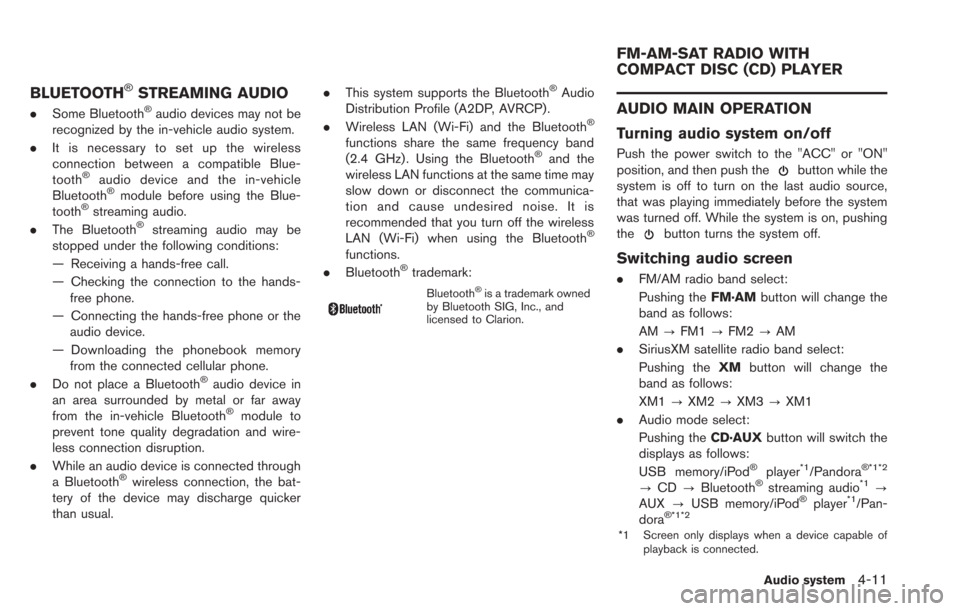
BLUETOOTH®STREAMING AUDIO
.Some Bluetooth®audio devices may not be
recognized by the in-vehicle audio system.
. It is necessary to set up the wireless
connection between a compatible Blue-
tooth
®audio device and the in-vehicle
Bluetooth®module before using the Blue-
tooth®streaming audio.
. The Bluetooth®streaming audio may be
stopped under the following conditions:
— Receiving a hands-free call.
— Checking the connection to the hands-
free phone.
— Connecting the hands-free phone or the audio device.
— Downloading the phonebook memory from the connected cellular phone.
. Do not place a Bluetooth
®audio device in
an area surrounded by metal or far away
from the in-vehicle Bluetooth
®module to
prevent tone quality degradation and wire-
less connection disruption.
. While an audio device is connected through
a Bluetooth
®wireless connection, the bat-
tery of the device may discharge quicker
than usual. .
This system supports the Bluetooth
®Audio
Distribution Profile (A2DP, AVRCP).
. Wireless LAN (Wi-Fi) and the Bluetooth
®
functions share the same frequency band
(2.4 GHz) . Using the Bluetooth®and the
wireless LAN functions at the same time may
slow down or disconnect the communica-
tion and cause undesired noise. It is
recommended that you turn off the wireless
LAN (Wi-Fi) when using the Bluetooth
®
functions.
. Bluetooth®trademark:
Bluetooth®is a trademark owned
by Bluetooth SIG, Inc., and
licensed to Clarion.
AUDIO MAIN OPERATION
Turning audio system on/off
Push the power switch to the "ACC" or "ON"
position, and then push thebutton while the
system is off to turn on the last audio source,
that was playing immediately before the system
was turned off. While the system is on, pushing
the
button turns the system off.
Switching audio screen
. FM/AM radio band select:
Pushing the FM·AMbutton will change the
band as follows:
AM ?FM1 ?FM2 ?AM
. SiriusXM satellite radio band select:
Pushing the XMbutton will change the
band as follows:
XM1 ?XM2 ?XM3 ?XM1
. Audio mode select:
Pushing the CD·AUXbutton will switch the
displays as follows:
USB memory/iPod
®player*1/Pandora® *1*2
? CD ?Bluetooth®streaming audio*1?
AUX ?USB memory/iPod®player*1/Pan-
dora®*1*2
*1 Screen only displays when a device capable of
playback is connected.
Audio system4-11
FM-AM-SAT RADIO WITH
COMPACT DISC (CD) PLAYER
Page 154 of 275
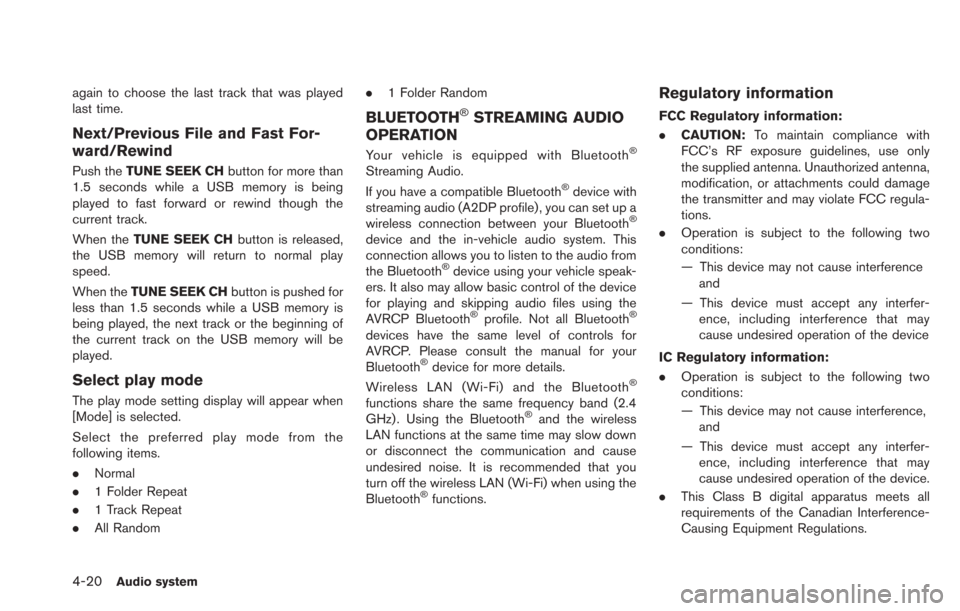
4-20Audio system
again to choose the last track that was played
last time.
Next/Previous File and Fast For-
ward/Rewind
Push theTUNE SEEK CH button for more than
1.5 seconds while a USB memory is being
played to fast forward or rewind though the
current track.
When the TUNE SEEK CH button is released,
the USB memory will return to normal play
speed.
When the TUNE SEEK CH button is pushed for
less than 1.5 seconds while a USB memory is
being played, the next track or the beginning of
the current track on the USB memory will be
played.
Select play mode
The play mode setting display will appear when
[Mode] is selected.
Select the preferred play mode from the
following items.
. Normal
. 1 Folder Repeat
. 1 Track Repeat
. All Random .
1 Folder Random
BLUETOOTH®STREAMING AUDIO
OPERATION
Your vehicle is equipped with Bluetooth®
Streaming Audio.
If you have a compatible Bluetooth®device with
streaming audio (A2DP profile) , you can set up a
wireless connection between your Bluetooth
®
device and the in-vehicle audio system. This
connection allows you to listen to the audio from
the Bluetooth
®device using your vehicle speak-
ers. It also may allow basic control of the device
for playing and skipping audio files using the
AVRCP Bluetooth
®profile. Not all Bluetooth®
devices have the same level of controls for
AVRCP. Please consult the manual for your
Bluetooth
®device for more details.
Wireless LAN (Wi-Fi) and the Bluetooth®
functions share the same frequency band (2.4
GHz) . Using the Bluetooth®and the wireless
LAN functions at the same time may slow down
or disconnect the communication and cause
undesired noise. It is recommended that you
turn off the wireless LAN (Wi-Fi) when using the
Bluetooth
®functions.
Regulatory information
FCC Regulatory information:
. CAUTION: To maintain compliance with
FCC’s RF exposure guidelines, use only
the supplied antenna. Unauthorized antenna,
modification, or attachments could damage
the transmitter and may violate FCC regula-
tions.
. Operation is subject to the following two
conditions:
— This device may not cause interference
and
— This device must accept any interfer- ence, including interference that may
cause undesired operation of the device
IC Regulatory information:
. Operation is subject to the following two
conditions:
— This device may not cause interference,
and
— This device must accept any interfer- ence, including interference that may
cause undesired operation of the device.
. This Class B digital apparatus meets all
requirements of the Canadian Interference-
Causing Equipment Regulations.
Page 155 of 275
![NISSAN LEAF 2013 1.G Navigation Manual Bluetooth®trademark:
Bluetooth®is a trademark owned
by Bluetooth®SIG, Inc., and
licensed to Clarion.
Connecting procedure
1. Push the MENUand touch [Settings].
2. Touch [Bluetooth].
3. Touch [Conne NISSAN LEAF 2013 1.G Navigation Manual Bluetooth®trademark:
Bluetooth®is a trademark owned
by Bluetooth®SIG, Inc., and
licensed to Clarion.
Connecting procedure
1. Push the MENUand touch [Settings].
2. Touch [Bluetooth].
3. Touch [Conne](/img/5/324/w960_324-154.png)
Bluetooth®trademark:
Bluetooth®is a trademark owned
by Bluetooth®SIG, Inc., and
licensed to Clarion.
Connecting procedure
1. Push the MENUand touch [Settings].
2. Touch [Bluetooth].
3. Touch [Connect Bluetooth]. A confirmation
message is displayed.
4. Confirm the contents of the message, thentouch [No].
INFO:
Selecting [Yes] will only connect the hands-
free phone portion of a Bluetooth
®device.
5. Choose a PIN code to use with the compatible Bluetooth®audio device using
the number input screen. The PIN code will
need to be entered into the Bluetooth
®
audio device after step 6.
6. Touch [OK]. The standby message screen will appear. Operate the compatible Blue-
tooth
®audio device. Please refer to the
device’s Owners Manual for the Bluetooth®
audio connection instructions for your spe-
cific device. When the connection is com-
pleted, the screen will return to the
Bluetooth
®setup display.
INFO:
It may not be possible to connect to a Blue-
tooth
®audio profile from the system. In this
case, perform connection operation from the
Bluetooth
®audio player, after connecting the
system and the Bluetooth®audio. For details of
how to perform connection, refer to the Owner’s
Manual of the Bluetooth
®audio player that is
being used.
Audio system4-21
Page 156 of 275
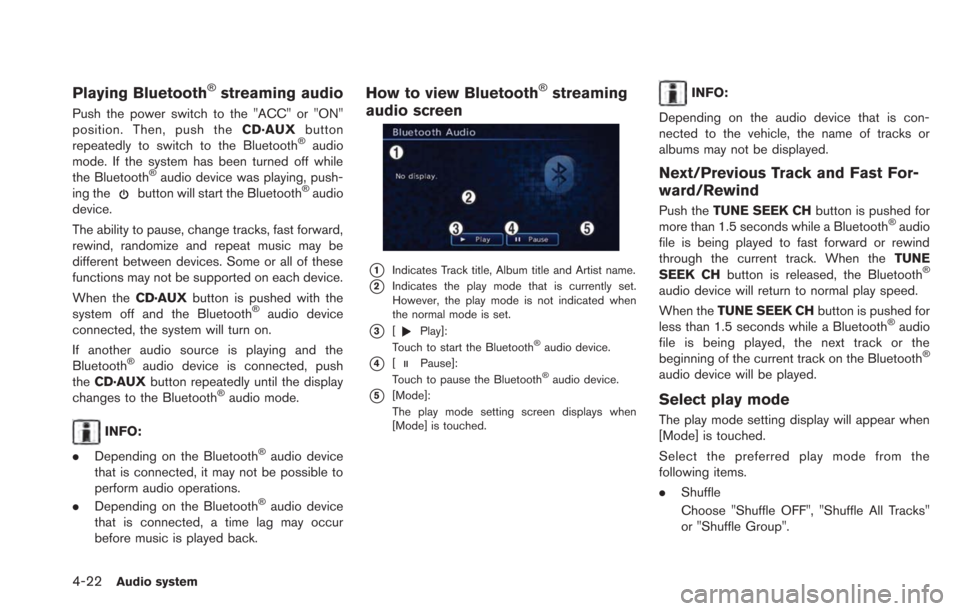
4-22Audio system
Playing Bluetooth®streaming audio
Push the power switch to the "ACC" or "ON"
position. Then, push theCD·AUXbutton
repeatedly to switch to the Bluetooth
®audio
mode. If the system has been turned off while
the Bluetooth
®audio device was playing, push-
ing thebutton will start the Bluetooth®audio
device.
The ability to pause, change tracks, fast forward,
rewind, randomize and repeat music may be
different between devices. Some or all of these
functions may not be supported on each device.
When the CD·AUXbutton is pushed with the
system off and the Bluetooth
®audio device
connected, the system will turn on.
If another audio source is playing and the
Bluetooth
®audio device is connected, push
the CD·AUX button repeatedly until the display
changes to the Bluetooth
®audio mode.
INFO:
. Depending on the Bluetooth
®audio device
that is connected, it may not be possible to
perform audio operations.
. Depending on the Bluetooth
®audio device
that is connected, a time lag may occur
before music is played back.
How to view Bluetooth®streaming
audio screen
*1Indicates Track title, Album title and Artist name.
*2Indicates the play mode that is currently set.
However, the play mode is not indicated when
the normal mode is set.
*3[Play]:
Touch to start the Bluetooth®audio device.
*4[Pause]:
Touch to pause the Bluetooth®audio device.
*5[Mode]:
The play mode setting screen displays when
[Mode] is touched.
INFO:
Depending on the audio device that is con-
nected to the vehicle, the name of tracks or
albums may not be displayed.
Next/Previous Track and Fast For-
ward/Rewind
Push the TUNE SEEK CH button is pushed for
more than 1.5 seconds while a Bluetooth®audio
file is being played to fast forward or rewind
through the current track. When the TUNE
SEEK CH button is released, the Bluetooth
®
audio device will return to normal play speed.
When theTUNE SEEK CH button is pushed for
less than 1.5 seconds while a Bluetooth
®audio
file is being played, the next track or the
beginning of the current track on the Bluetooth
®
audio device will be played.
Select play mode
The play mode setting display will appear when
[Mode] is touched.
Select the preferred play mode from the
following items.
. Shuffle
Choose "Shuffle OFF", "Shuffle All Tracks"
or "Shuffle Group".
Page 157 of 275

.Repeat
Choose "Repeat 1 Track", "Repeat All
Tracks" or "Repeat Group".
Bluetooth®settings
The Bluetooth®settings can be set in detail to
according to the user’s preference.
1. Push the MENUbutton and touch [Set-
tings].
2. Touch [Bluetooth Connections].
3. Touch the item you would like to set.
Available settings
. [Bluetooth]:
If this setting is turned off, the connection
between the Bluetooth
®devices and the in-
vehicle Bluetooth®module will be canceled.
. [Connect Bluetooth]:
Connects to the Bluetooth
®device. Up to 5
devices can be registered. .
[Connected Devices]:
Registered devices are shown on the list.
Select a Bluetooth
®device from the list. The
following options are available.
. [Edit Bluetooth Info]:
Change the name broadcasted by this
system over Bluetooth
®. Change the PIN
code that is entered when connecting a
hands-free device to this system.
AUXILIARY INPUT JACK
The auxiliary input jack is located on the center
console.
The auxiliary input jack accepts any standard
analog audio input such as from a portable
cassette player, CD player or MP3 player.
Before connecting a device to the jack, turn off
the power of the portable device. When the
CD·AUXbutton is pushed with the
system off and a compatible device connected,
the system will turn on. If another audio source is
playing and a compatible device is connected,
push the CD·AUXbutton repeatedly until the
center display changes to the AUX mode.
INFO:
Insert a 1/4 inch (3.5 mm) stereo mini plug in the
auxiliary input jack. If a cable with a mono plug is
used, the audio output may not function
normally.
How to view AUX screen
Select the volume settings from the following
options.
. Low
. Medium
Audio system4-23
Page 158 of 275
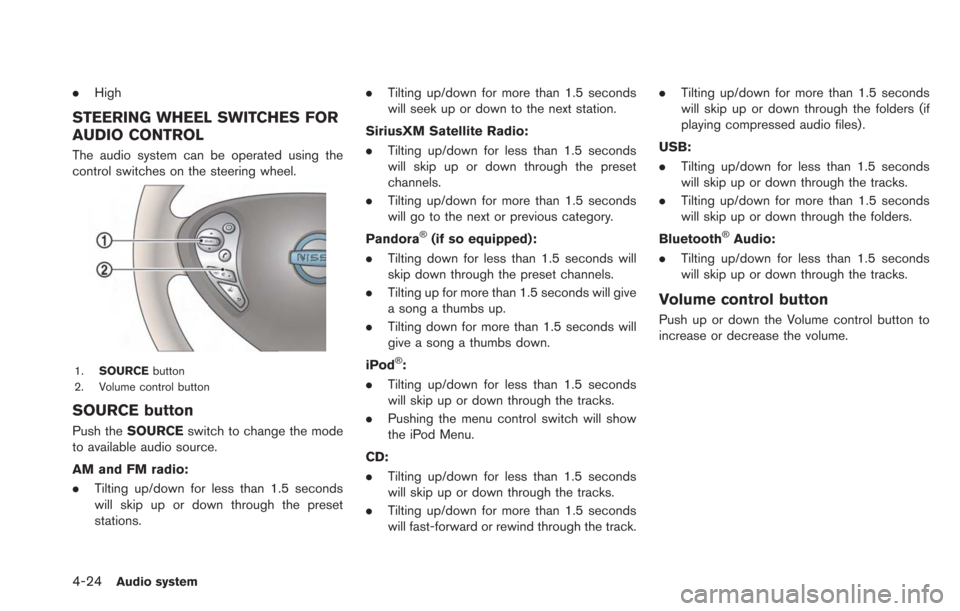
4-24Audio system
.High
STEERING WHEEL SWITCHES FOR
AUDIO CONTROL
The audio system can be operated using the
control switches on the steering wheel.
1. SOURCE button
2. Volume control button
SOURCE button
Push the SOURCE switch to change the mode
to available audio source.
AM and FM radio:
. Tilting up/down for less than 1.5 seconds
will skip up or down through the preset
stations. .
Tilting up/down for more than 1.5 seconds
will seek up or down to the next station.
SiriusXM Satellite Radio:
. Tilting up/down for less than 1.5 seconds
will skip up or down through the preset
channels.
. Tilting up/down for more than 1.5 seconds
will go to the next or previous category.
Pandora
®(if so equipped):
. Tilting down for less than 1.5 seconds will
skip down through the preset channels.
. Tilting up for more than 1.5 seconds will give
a song a thumbs up.
. Tilting down for more than 1.5 seconds will
give a song a thumbs down.
iPod
®:
. Tilting up/down for less than 1.5 seconds
will skip up or down through the tracks.
. Pushing the menu control switch will show
the iPod Menu.
CD:
. Tilting up/down for less than 1.5 seconds
will skip up or down through the tracks.
. Tilting up/down for more than 1.5 seconds
will fast-forward or rewind through the track. .
Tilting up/down for more than 1.5 seconds
will skip up or down through the folders (if
playing compressed audio files) .
USB:
. Tilting up/down for less than 1.5 seconds
will skip up or down through the tracks.
. Tilting up/down for more than 1.5 seconds
will skip up or down through the folders.
Bluetooth
®Audio:
. Tilting up/down for less than 1.5 seconds
will skip up or down through the tracks.
Volume control button
Push up or down the Volume control button to
increase or decrease the volume.
Page 195 of 275

7 Bluetooth®Hands-Free Phone System
Bluetooth®Hands-Free Phone System ............................... 7-2
Regulatory information ........................................................ 7-3
Control button and microphone ....................................... 7-3
Connecting procedure........................................................ 7-4
Phone selection .................................................................... 7-4
Making a call ........................................................................\
. 7-5 Receiving a call .................................................................. 7-5
During a call ........................................................................\
7-6
Storing vehicle phonebook ............................................. 7-6
Phone settings.................................................................... 7-8
Car phone or CB radio ........................................................ 7-10
Page 196 of 275
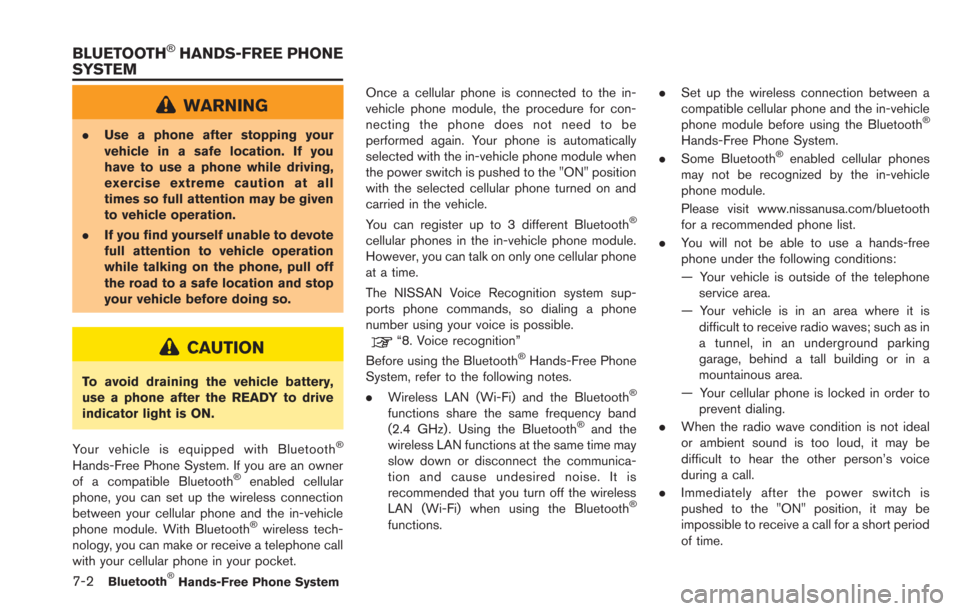
7-2Bluetooth®Hands-Free Phone System
WARNING
.Use a phone after stopping your
vehicle in a safe location. If you
have to use a phone while driving,
exercise extreme caution at all
times so full attention may be given
to vehicle operation.
. If you find yourself unable to devote
full attention to vehicle operation
while talking on the phone, pull off
the road to a safe location and stop
your vehicle before doing so.
CAUTION
To avoid draining the vehicle battery,
use a phone after the READY to drive
indicator light is ON.
Your vehicle is equipped with Bluetooth
®
Hands-Free Phone System. If you are an owner
of a compatible Bluetooth®enabled cellular
phone, you can set up the wireless connection
between your cellular phone and the in-vehicle
phone module. With Bluetooth
®wireless tech-
nology, you can make or receive a telephone call
with your cellular phone in your pocket. Once a cellular phone is connected to the in-
vehicle phone module, the procedure for con-
necting the phone does not need to be
performed again. Your phone is automatically
selected with the in-vehicle phone module when
the power switch is pushed to the "ON" position
with the selected cellular phone turned on and
carried in the vehicle.
You can register up to 3 different Bluetooth
®
cellular phones in the in-vehicle phone module.
However, you can talk on only one cellular phone
at a time.
The NISSAN Voice Recognition system sup-
ports phone commands, so dialing a phone
number using your voice is possible.
“8. Voice recognition”
Before using the Bluetooth®Hands-Free Phone
System, refer to the following notes.
. Wireless LAN (Wi-Fi) and the Bluetooth
®
functions share the same frequency band
(2.4 GHz) . Using the Bluetooth®and the
wireless LAN functions at the same time may
slow down or disconnect the communica-
tion and cause undesired noise. It is
recommended that you turn off the wireless
LAN (Wi-Fi) when using the Bluetooth
®
functions. .
Set up the wireless connection between a
compatible cellular phone and the in-vehicle
phone module before using the Bluetooth
®
Hands-Free Phone System.
. Some Bluetooth®enabled cellular phones
may not be recognized by the in-vehicle
phone module.
Please visit www.nissanusa.com/bluetooth
for a recommended phone list.
. You will not be able to use a hands-free
phone under the following conditions:
— Your vehicle is outside of the telephone
service area.
— Your vehicle is in an area where it is difficult to receive radio waves; such as in
a tunnel, in an underground parking
garage, behind a tall building or in a
mountainous area.
— Your cellular phone is locked in order to prevent dialing.
. When the radio wave condition is not ideal
or ambient sound is too loud, it may be
difficult to hear the other person’s voice
during a call.
. Immediately after the power switch is
pushed to the "ON" position, it may be
impossible to receive a call for a short period
of time.
BLUETOOTH®HANDS-FREE PHONE
SYSTEM
Page 197 of 275

.Do not place the cellular phone in an area
surrounded by metal or far away from the in-
vehicle phone module to prevent tone quality
degradation and wireless connection dis-
ruption.
. While a cellular phone is connected through
the Bluetooth
®wireless connection, the
battery power of the cellular phone may
discharge quicker than usual.
. If the Bluetooth
®Hands-Free Phone System
seems to be malfunctioning, please visit
www.nissanusa.com/bluetooth for trouble-
shooting help.
. Some cellular phones or other devices may
cause interference or a buzzing noise to
come from the audio system speakers.
Storing the device in a different location
may reduce or eliminate the noise.
. Refer to the cellular phone Owner’s Manual
regarding the telephone pairing procedure
specific to your phone, battery charging,
cellular phone antenna, etc.
. The antenna display on the monitor will not
coincide with the antenna display of some
cellular phones.
. The battery display on the monitor will not
coincide with the battery display of some
cellular phones. .
Keep the interior of the vehicle as quiet as
possible to hear the caller’s voice clearly as
well as to minimize its echoes.
. If reception between callers is unclear,
adjusting the incoming or outgoing call
volume may improve the clarity.
REGULATORY INFORMATION
FCC Regulatory information
.CAUTION: To maintain compliance with
FCC’s RF exposure guidelines, use only
the supplied antenna. Unauthorized antenna,
modification, or attachments could damage
the transmitter and may violate FCC regula-
tions.
. Operation is subject to the following two
conditions:
— this device may not cause interference
and
— this device must accept any interference, including interference that may cause
undesired operation of the device
IC Regulatory information
. Operation is subject to the following two
conditions:
— this device may not cause interference,
and — this device must accept any interference,
including interference that may cause
undesired operation of the device.
. This Class B digital apparatus meets all
requirements of the Canadian Interference-
Causing Equipment Regulations.
Bluetooth
®trademark:
Bluetooth®is a trademark owned
by Bluetooth®SIG, Inc., and
licensed to Clarion.
CONTROL BUTTON AND MICRO-
PHONE
Bluetooth®Hands-Free Phone System7-3
Page 198 of 275
![NISSAN LEAF 2013 1.G Navigation Manual 7-4Bluetooth®Hands-Free Phone System
*1Microphone
*2button on the steering wheel
CONNECTING PROCEDURE
1. Push thebutton on the steering wheel
and touch [Connect Phone].
2. When a PIN code appears on NISSAN LEAF 2013 1.G Navigation Manual 7-4Bluetooth®Hands-Free Phone System
*1Microphone
*2button on the steering wheel
CONNECTING PROCEDURE
1. Push thebutton on the steering wheel
and touch [Connect Phone].
2. When a PIN code appears on](/img/5/324/w960_324-197.png)
7-4Bluetooth®Hands-Free Phone System
*1Microphone
*2button on the steering wheel
CONNECTING PROCEDURE
1. Push thebutton on the steering wheel
and touch [Connect Phone].
2. When a PIN code appears on the screen, operate the Bluetooth®compatible cellular
phone to enter the PIN code.
The procedure for connecting of the cellular
phone varies according to each cellular
phone. See the cellular phone Owner’s Manual for the details.
You can also visit www.nissanusa.com/blue-
tooth or call NISSAN Consumer Affairs
Department for instructions on pairing
NISSAN recommended cellular phones.
When the connection process is completed,
the screen will return to the Phone menu
display.
PHONE SELECTION
Up to 3 cellular phones can be registered to the
system.
1. Push the
MENUbutton and touch [Phone].
2. Touch [Connected Phones]. The list of the
registered cellular phones is displayed.
3. Touch one of the registered cellular phonesfrom the list.
4. Touch [Connect]. If you select a cellularphone that is different from the one currently
connected, the newly selected phone will be
connected to the system.