steering NISSAN LEAF 2013 1.G Navigation Manual
[x] Cancel search | Manufacturer: NISSAN, Model Year: 2013, Model line: LEAF, Model: NISSAN LEAF 2013 1.GPages: 275, PDF Size: 6.66 MB
Page 158 of 275
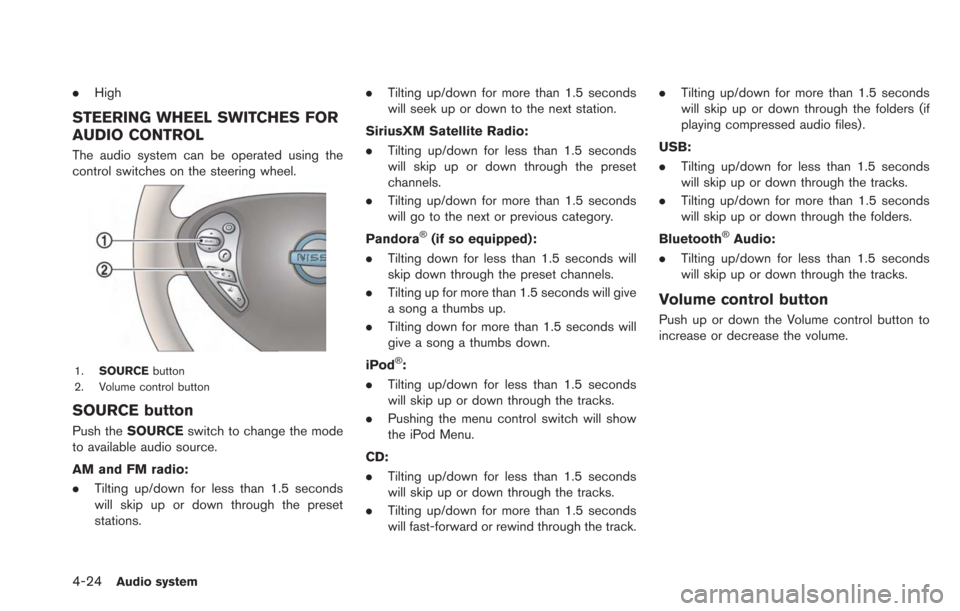
4-24Audio system
.High
STEERING WHEEL SWITCHES FOR
AUDIO CONTROL
The audio system can be operated using the
control switches on the steering wheel.
1. SOURCE button
2. Volume control button
SOURCE button
Push the SOURCE switch to change the mode
to available audio source.
AM and FM radio:
. Tilting up/down for less than 1.5 seconds
will skip up or down through the preset
stations. .
Tilting up/down for more than 1.5 seconds
will seek up or down to the next station.
SiriusXM Satellite Radio:
. Tilting up/down for less than 1.5 seconds
will skip up or down through the preset
channels.
. Tilting up/down for more than 1.5 seconds
will go to the next or previous category.
Pandora
®(if so equipped):
. Tilting down for less than 1.5 seconds will
skip down through the preset channels.
. Tilting up for more than 1.5 seconds will give
a song a thumbs up.
. Tilting down for more than 1.5 seconds will
give a song a thumbs down.
iPod
®:
. Tilting up/down for less than 1.5 seconds
will skip up or down through the tracks.
. Pushing the menu control switch will show
the iPod Menu.
CD:
. Tilting up/down for less than 1.5 seconds
will skip up or down through the tracks.
. Tilting up/down for more than 1.5 seconds
will fast-forward or rewind through the track. .
Tilting up/down for more than 1.5 seconds
will skip up or down through the folders (if
playing compressed audio files) .
USB:
. Tilting up/down for less than 1.5 seconds
will skip up or down through the tracks.
. Tilting up/down for more than 1.5 seconds
will skip up or down through the folders.
Bluetooth
®Audio:
. Tilting up/down for less than 1.5 seconds
will skip up or down through the tracks.
Volume control button
Push up or down the Volume control button to
increase or decrease the volume.
Page 198 of 275
![NISSAN LEAF 2013 1.G Navigation Manual 7-4Bluetooth®Hands-Free Phone System
*1Microphone
*2button on the steering wheel
CONNECTING PROCEDURE
1. Push thebutton on the steering wheel
and touch [Connect Phone].
2. When a PIN code appears on NISSAN LEAF 2013 1.G Navigation Manual 7-4Bluetooth®Hands-Free Phone System
*1Microphone
*2button on the steering wheel
CONNECTING PROCEDURE
1. Push thebutton on the steering wheel
and touch [Connect Phone].
2. When a PIN code appears on](/img/5/324/w960_324-197.png)
7-4Bluetooth®Hands-Free Phone System
*1Microphone
*2button on the steering wheel
CONNECTING PROCEDURE
1. Push thebutton on the steering wheel
and touch [Connect Phone].
2. When a PIN code appears on the screen, operate the Bluetooth®compatible cellular
phone to enter the PIN code.
The procedure for connecting of the cellular
phone varies according to each cellular
phone. See the cellular phone Owner’s Manual for the details.
You can also visit www.nissanusa.com/blue-
tooth or call NISSAN Consumer Affairs
Department for instructions on pairing
NISSAN recommended cellular phones.
When the connection process is completed,
the screen will return to the Phone menu
display.
PHONE SELECTION
Up to 3 cellular phones can be registered to the
system.
1. Push the
MENUbutton and touch [Phone].
2. Touch [Connected Phones]. The list of the
registered cellular phones is displayed.
3. Touch one of the registered cellular phonesfrom the list.
4. Touch [Connect]. If you select a cellularphone that is different from the one currently
connected, the newly selected phone will be
connected to the system.
Page 199 of 275
![NISSAN LEAF 2013 1.G Navigation Manual MAKING A CALL
To make a call, follow this procedure.
1. Push the
button on the steering wheel.
2. Touch a method for making a call.Available methods
.[Vehicle Phonebook]:Select a telephone number from NISSAN LEAF 2013 1.G Navigation Manual MAKING A CALL
To make a call, follow this procedure.
1. Push the
button on the steering wheel.
2. Touch a method for making a call.Available methods
.[Vehicle Phonebook]:Select a telephone number from](/img/5/324/w960_324-198.png)
MAKING A CALL
To make a call, follow this procedure.
1. Push the
button on the steering wheel.
2. Touch a method for making a call.Available methods
.[Vehicle Phonebook]:Select a telephone number from the
phonebook, and then make a call. Before
making a call, the telephone number must
be registered in the phonebook.
.[Call History]:Select a telephone number from the
incoming or outgoing history lists, and
then make a call.
.[Handset Phonebook]:Download the phonebook from a cellular
phone that is connected to the vehicle,
select a telephone number from the
phonebook, and then make a call. Phone-
book data should be registered in the system after downloading the phonebook
from the cellular phone that is connected
to the vehicle. If the phonebook is not
registered, a message that reminds you
of phonebook data download will be
displayed.
.[Dial Number]:
Input the phone number manually using
the keypad displayed on the screen.
“How to input letters and numbers”
(page 1-7)
3. Dialing will start and the screen will change to the call in progress screen.
4. After the call is over, perform one of the following actions to finish the call.
.Push thebutton on the steering
wheel.
.Touch [Hang up].
RECEIVING A CALL
When you hear a phone ring, the display will
change to the incoming call mode. To receive a
call, perform one of the following procedures
listed below.
. Push the
button on the steering wheel.
. Touch [Answer].
There are some options available when receiving
a call. Select one of the following displayed on
the screen.
.[Answer]:
Accept an incoming call to talk.
. [Hold Call]:
Put an incoming call on hold.
. [Reject Call]:
Reject an incoming call.
To finish the call, perform one of the following
procedures listed below.
Bluetooth®Hands-Free Phone System7-5
Page 200 of 275
![NISSAN LEAF 2013 1.G Navigation Manual 7-6Bluetooth®Hands-Free Phone System
.Push thebutton on the steering wheel.
. Touch [Hang up].
DURING A CALL
There are some options available during a call.
Select one of the following displayed on t NISSAN LEAF 2013 1.G Navigation Manual 7-6Bluetooth®Hands-Free Phone System
.Push thebutton on the steering wheel.
. Touch [Hang up].
DURING A CALL
There are some options available during a call.
Select one of the following displayed on t](/img/5/324/w960_324-199.png)
7-6Bluetooth®Hands-Free Phone System
.Push thebutton on the steering wheel.
. Touch [Hang up].
DURING A CALL
There are some options available during a call.
Select one of the following displayed on the
screen if necessary.
.[Hang up]:
Finish the call.
. [Use Handset]:
Transfer the call to the cellular phone.
. [Mute]:
Mute your voice to the person.
. [Cancel Mute]:
This will appear after [Mute] is touched.
Mute will be canceled.
. [Keypad]:
Using the touch tone, send digits to the
connected party for using services such as voicemail.
. [Switch Call]:
Answer another incoming call. The person
you are talking to will be placed on hold.
Push once more to speak to the person on
hold again.
By selecting [Hang up], you can end a call
and can speak to a caller who is on hold
again.
This function may not be usable, depending
on the model of phone.
To adjust the person’s voice to be louder or
quieter, push the -
+button on the steering
wheel while talking on the phone. This adjust-
ment is also available in the SETTING menu.
“Volume settings” (page 1-16)
STORING VEHICLE PHONEBOOK
By registering the frequently dialed phone
numbers, you can easily call these numbers.
1. Push the MENUbutton and touch [Phone].
2. Touch [Vehicle Phonebook].
3. Touch [Add New] at the top of the screen.
4. Select the method for entering the phone- book entry.
Available methods
.[Copy from Call History]:
The system will show a list of incoming or
outgoing calls. Select one of these
entries to save in the vehicle phonebook.
.[Copy from the Handset]:The system will show the connected
cellular phone’s phonebook that was
downloaded (depending on the phone’s
Page 208 of 275
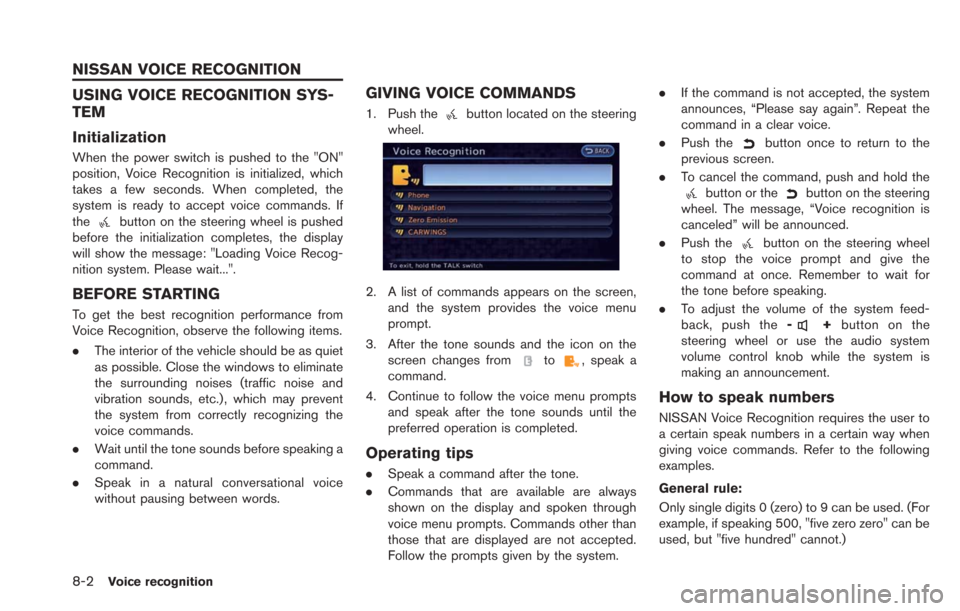
8-2Voice recognition
USING VOICE RECOGNITION SYS-
TEM
Initialization
When the power switch is pushed to the "ON"
position, Voice Recognition is initialized, which
takes a few seconds. When completed, the
system is ready to accept voice commands. If
the
button on the steering wheel is pushed
before the initialization completes, the display
will show the message: "Loading Voice Recog-
nition system. Please wait...".
BEFORE STARTING
To get the best recognition performance from
Voice Recognition, observe the following items.
. The interior of the vehicle should be as quiet
as possible. Close the windows to eliminate
the surrounding noises (traffic noise and
vibration sounds, etc.), which may prevent
the system from correctly recognizing the
voice commands.
. Wait until the tone sounds before speaking a
command.
. Speak in a natural conversational voice
without pausing between words.
GIVING VOICE COMMANDS
1. Push thebutton located on the steering
wheel.
2. A list of commands appears on the screen,
and the system provides the voice menu
prompt.
3. After the tone sounds and the icon on the screen changes from
to, speak a
command.
4. Continue to follow the voice menu prompts and speak after the tone sounds until the
preferred operation is completed.
Operating tips
.Speak a command after the tone.
. Commands that are available are always
shown on the display and spoken through
voice menu prompts. Commands other than
those that are displayed are not accepted.
Follow the prompts given by the system. .
If the command is not accepted, the system
announces, “Please say again”. Repeat the
command in a clear voice.
. Push the
button once to return to the
previous screen.
. To cancel the command, push and hold the
button or thebutton on the steering
wheel. The message, “Voice recognition is
canceled” will be announced.
. Push the
button on the steering wheel
to stop the voice prompt and give the
command at once. Remember to wait for
the tone before speaking.
. To adjust the volume of the system feed-
back, push the -
+button on the
steering wheel or use the audio system
volume control knob while the system is
making an announcement.
How to speak numbers
NISSAN Voice Recognition requires the user to
a certain speak numbers in a certain way when
giving voice commands. Refer to the following
examples.
General rule:
Only single digits 0 (zero) to 9 can be used. (For
example, if speaking 500, "five zero zero" can be
used, but "five hundred" cannot.)
NISSAN VOICE RECOGNITION
Page 209 of 275
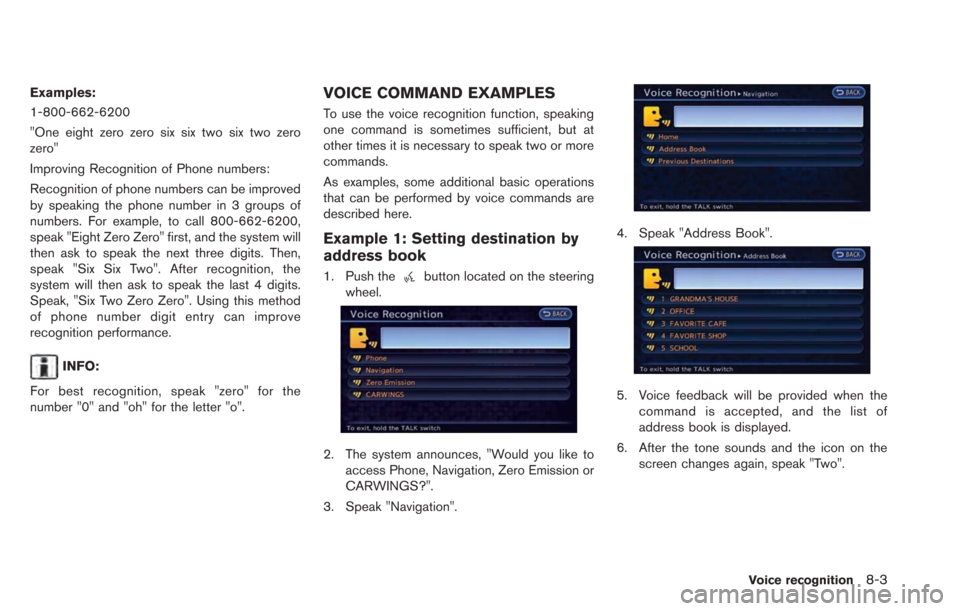
Examples:
1-800-662-6200
"One eight zero zero six six two six two zero
zero"
Improving Recognition of Phone numbers:
Recognition of phone numbers can be improved
by speaking the phone number in 3 groups of
numbers. For example, to call 800-662-6200,
speak "Eight Zero Zero" first, and the system will
then ask to speak the next three digits. Then,
speak "Six Six Two". After recognition, the
system will then ask to speak the last 4 digits.
Speak, "Six Two Zero Zero". Using this method
of phone number digit entry can improve
recognition performance.
INFO:
For best recognition, speak "zero" for the
number "0" and "oh" for the letter "o".
VOICE COMMAND EXAMPLES
To use the voice recognition function, speaking
one command is sometimes sufficient, but at
other times it is necessary to speak two or more
commands.
As examples, some additional basic operations
that can be performed by voice commands are
described here.
Example 1: Setting destination by
address book
1. Push thebutton located on the steering
wheel.
2. The system announces, "Would you like to access Phone, Navigation, Zero Emission or
CARWINGS?".
3. Speak "Navigation".
4. Speak "Address Book".
5. Voice feedback will be provided when the command is accepted, and the list of
address book is displayed.
6. After the tone sounds and the icon on the screen changes again, speak "Two".
Voice recognition8-3
Page 210 of 275
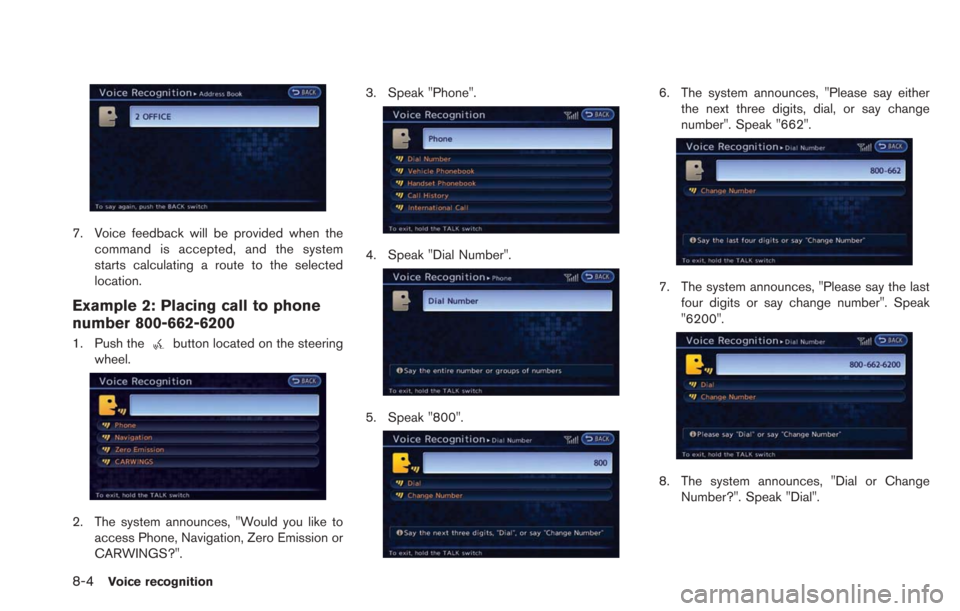
8-4Voice recognition
7. Voice feedback will be provided when thecommand is accepted, and the system
starts calculating a route to the selected
location.
Example 2: Placing call to phone
number 800-662-6200
1. Push thebutton located on the steering
wheel.
2. The system announces, "Would you like to access Phone, Navigation, Zero Emission or
CARWINGS?". 3. Speak "Phone".
4. Speak "Dial Number".
5. Speak "800".
6. The system announces, "Please say either
the next three digits, dial, or say change
number". Speak "662".
7. The system announces, "Please say the lastfour digits or say change number". Speak
"6200".
8. The system announces, "Dial or ChangeNumber?". Speak "Dial".
Page 211 of 275
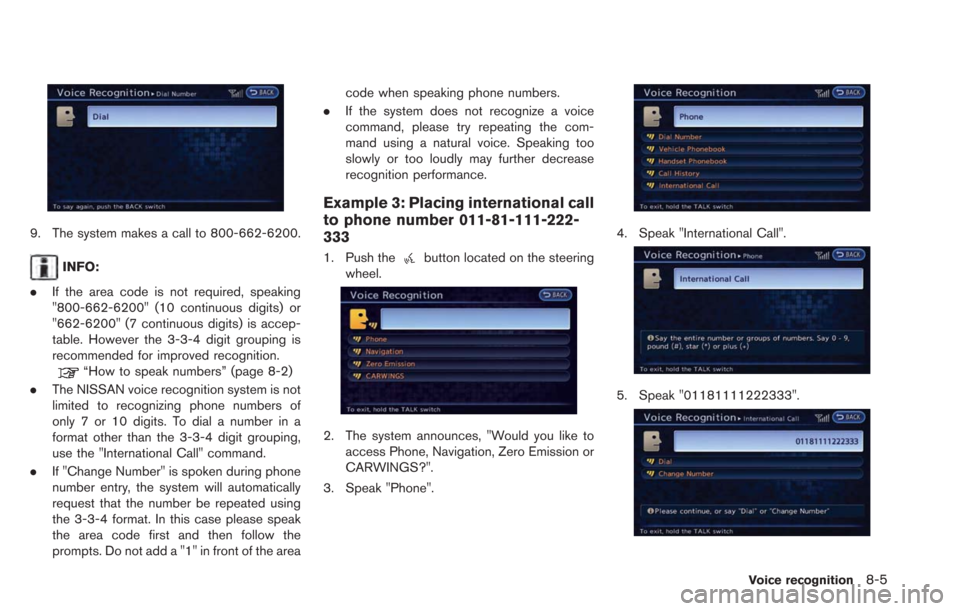
9. The system makes a call to 800-662-6200.
INFO:
. If the area code is not required, speaking
"800-662-6200" (10 continuous digits) or
"662-6200" (7 continuous digits) is accep-
table. However the 3-3-4 digit grouping is
recommended for improved recognition.
“How to speak numbers” (page 8-2)
. The NISSAN voice recognition system is not
limited to recognizing phone numbers of
only 7 or 10 digits. To dial a number in a
format other than the 3-3-4 digit grouping,
use the "International Call" command.
. If "Change Number" is spoken during phone
number entry, the system will automatically
request that the number be repeated using
the 3-3-4 format. In this case please speak
the area code first and then follow the
prompts. Do not add a "1" in front of the area code when speaking phone numbers.
. If the system does not recognize a voice
command, please try repeating the com-
mand using a natural voice. Speaking too
slowly or too loudly may further decrease
recognition performance.
Example 3: Placing international call
to phone number 011-81-111-222-
333
1. Push thebutton located on the steering
wheel.
2. The system announces, "Would you like to access Phone, Navigation, Zero Emission or
CARWINGS?".
3. Speak "Phone".
4. Speak "International Call".
5. Speak "01181111222333".
Voice recognition8-5
Page 221 of 275
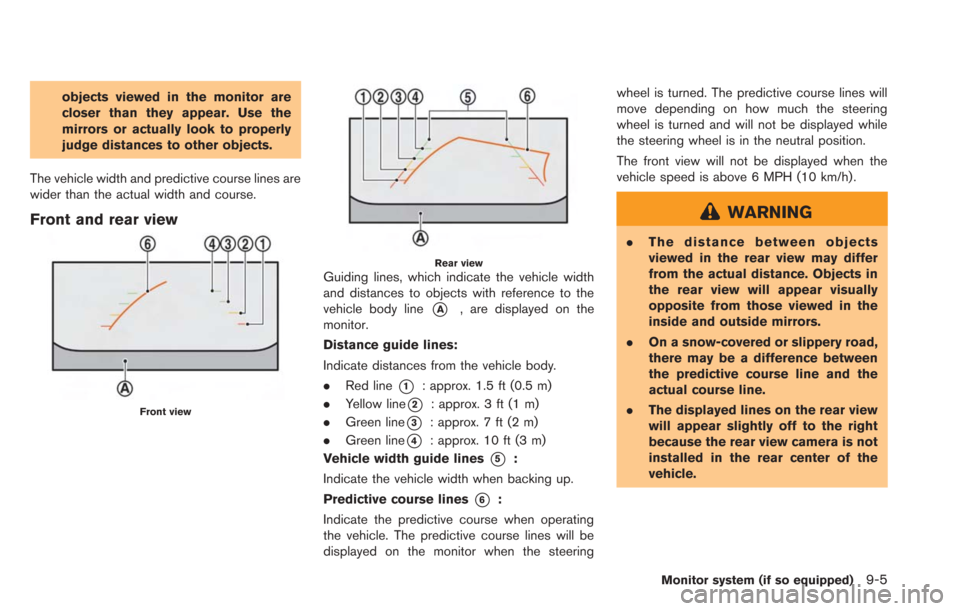
objects viewed in the monitor are
closer than they appear. Use the
mirrors or actually look to properly
judge distances to other objects.
The vehicle width and predictive course lines are
wider than the actual width and course.
Front and rear view
Front view
Rear viewGuiding lines, which indicate the vehicle width
and distances to objects with reference to the
vehicle body line
*A, are displayed on the
monitor.
Distance guide lines:
Indicate distances from the vehicle body.
. Red line
*1: approx. 1.5 ft (0.5 m)
. Yellow line
*2: approx. 3 ft (1 m)
. Green line
*3: approx. 7 ft (2 m)
. Green line
*4: approx. 10 ft (3 m)
Vehicle width guide lines
*5:
Indicate the vehicle width when backing up.
Predictive course lines
*6:
Indicate the predictive course when operating
the vehicle. The predictive course lines will be
displayed on the monitor when the steering wheel is turned. The predictive course lines will
move depending on how much the steering
wheel is turned and will not be displayed while
the steering wheel is in the neutral position.
The front view will not be displayed when the
vehicle speed is above 6 MPH (10 km/h).
WARNING
.
The distance between objects
viewed in the rear view may differ
from the actual distance. Objects in
the rear view will appear visually
opposite from those viewed in the
inside and outside mirrors.
. On a snow-covered or slippery road,
there may be a difference between
the predictive course line and the
actual course line.
. The displayed lines on the rear view
will appear slightly off to the right
because the rear view camera is not
installed in the rear center of the
vehicle.
Monitor system (if so equipped)9-5
Page 222 of 275
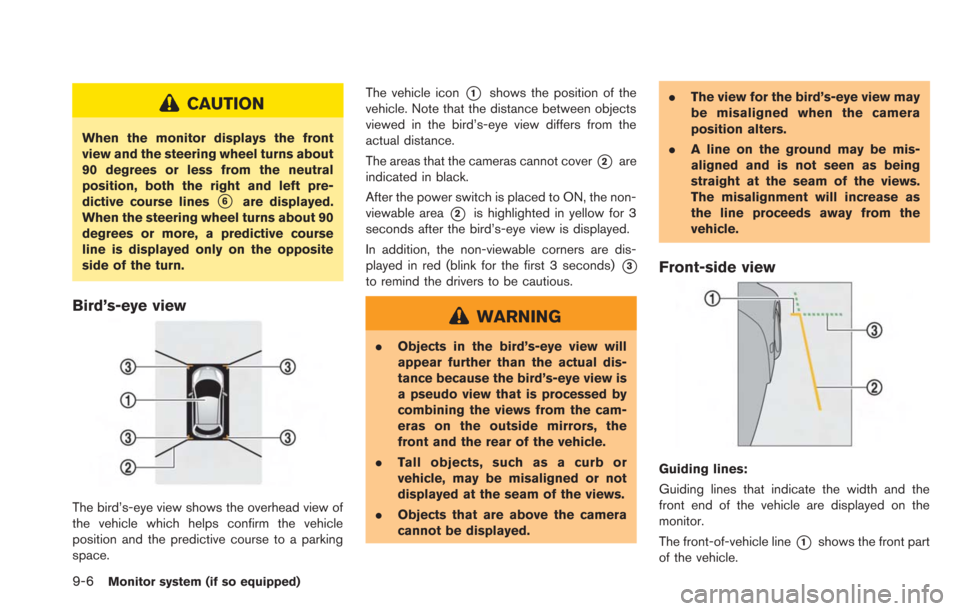
9-6Monitor system (if so equipped)
CAUTION
When the monitor displays the front
view and the steering wheel turns about
90 degrees or less from the neutral
position, both the right and left pre-
dictive course lines
*6are displayed.
When the steering wheel turns about 90
degrees or more, a predictive course
line is displayed only on the opposite
side of the turn.
Bird’s-eye view
The bird’s-eye view shows the overhead view of
the vehicle which helps confirm the vehicle
position and the predictive course to a parking
space. The vehicle icon
*1shows the position of the
vehicle. Note that the distance between objects
viewed in the bird’s-eye view differs from the
actual distance.
The areas that the cameras cannot cover
*2are
indicated in black.
After the power switch is placed to ON, the non-
viewable area
*2is highlighted in yellow for 3
seconds after the bird’s-eye view is displayed.
In addition, the non-viewable corners are dis-
played in red (blink for the first 3 seconds)
*3
to remind the drivers to be cautious.
WARNING
. Objects in the bird’s-eye view will
appear further than the actual dis-
tance because the bird’s-eye view is
a pseudo view that is processed by
combining the views from the cam-
eras on the outside mirrors, the
front and the rear of the vehicle.
. Tall objects, such as a curb or
vehicle, may be misaligned or not
displayed at the seam of the views.
. Objects that are above the camera
cannot be displayed. .
The view for the bird’s-eye view may
be misaligned when the camera
position alters.
. A line on the ground may be mis-
aligned and is not seen as being
straight at the seam of the views.
The misalignment will increase as
the line proceeds away from the
vehicle.
Front-side view
Guiding lines:
Guiding lines that indicate the width and the
front end of the vehicle are displayed on the
monitor.
The front-of-vehicle line
*1shows the front part
of the vehicle.