USB port NISSAN LEAF 2013 1.G Owners Manual
[x] Cancel search | Manufacturer: NISSAN, Model Year: 2013, Model line: LEAF, Model: NISSAN LEAF 2013 1.GPages: 402, PDF Size: 5.02 MB
Page 256 of 402
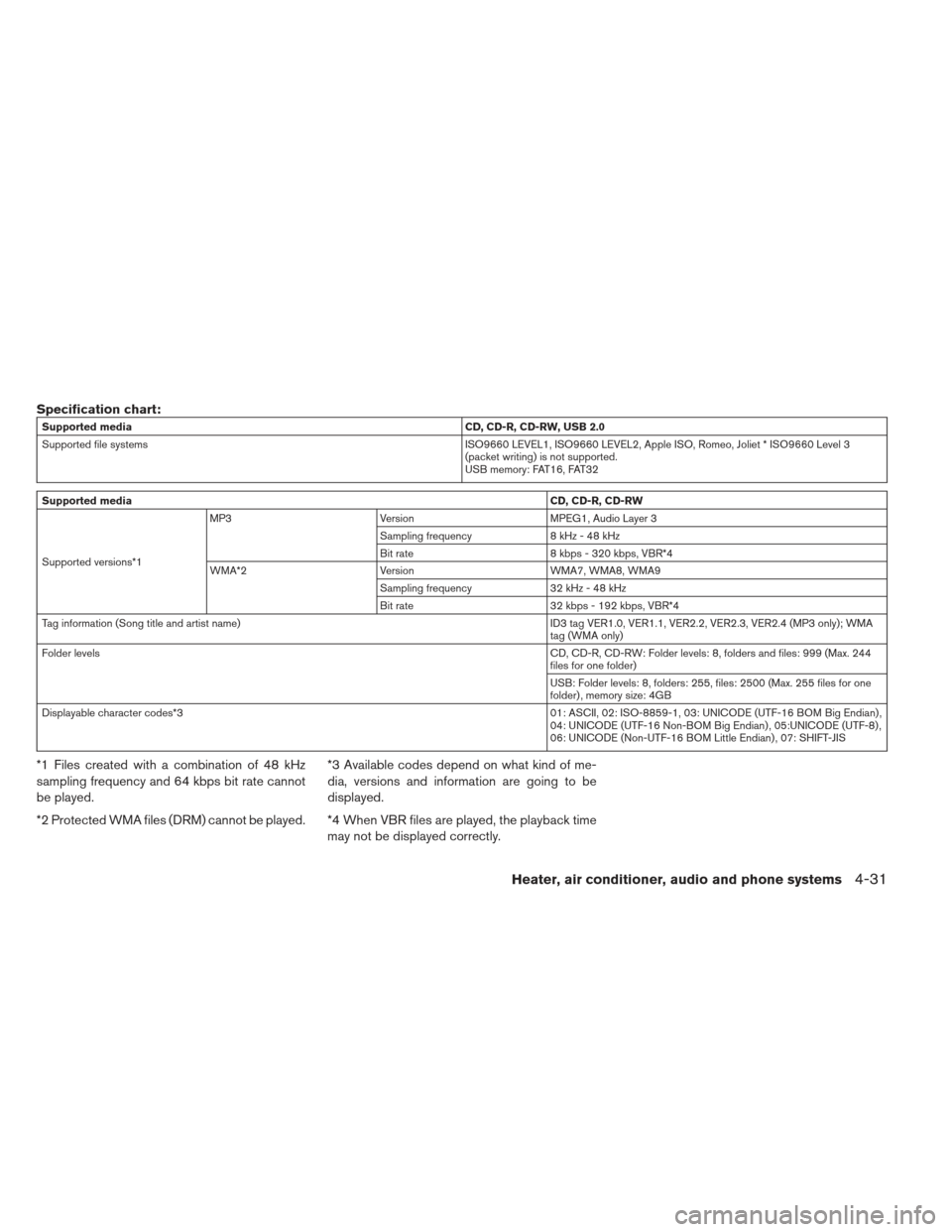
Specification chart:
Supported mediaCD, CD-R, CD-RW, USB 2.0
Supported file systems ISO9660 LEVEL1, ISO9660 LEVEL2, Apple ISO, Romeo, Joliet * ISO9660 Level 3
(packet writing) is not supported.
USB memory: FAT16, FAT32
Supported media CD, CD-R, CD-RW
Supported versions*1 MP3
Version MPEG1, Audio Layer 3
Sampling frequency 8 kHz - 48 kHz
Bit rate 8 kbps - 320 kbps, VBR*4
WMA*2 Version WMA7, WMA8, WMA9
Sampling frequency 32 kHz - 48 kHz
Bit rate 32 kbps - 192 kbps, VBR*4
Tag information (Song title and artist name) ID3 tag VER1.0, VER1.1, VER2.2, VER2.3, VER2.4 (MP3 only); WMA
tag (WMA only)
Folder levels CD, CD-R, CD-RW: Folder levels: 8, folders and files: 999 (Max. 244
files for one folder)
USB: Folder levels: 8, folders: 255, files: 2500 (Max. 255 files for one
folder) , memory size: 4GB
Displayable character codes*3 01: ASCII, 02: ISO-8859-1, 03: UNICODE (UTF-16 BOM Big Endian) ,
04: UNICODE (UTF-16 Non-BOM Big Endian) , 05:UNICODE (UTF-8) ,
06: UNICODE (Non-UTF-16 BOM Little Endian) , 07: SHIFT-JIS
*1 Files created with a combination of 48 kHz
sampling frequency and 64 kbps bit rate cannot
be played.
*2 Protected WMA files (DRM) cannot be played.*3 Available codes depend on what kind of me-
dia, versions and information are going to be
displayed.
*4 When VBR files are played, the playback time
may not be displayed correctly.
Heater, air conditioner, audio and phone systems4-31
Page 258 of 402
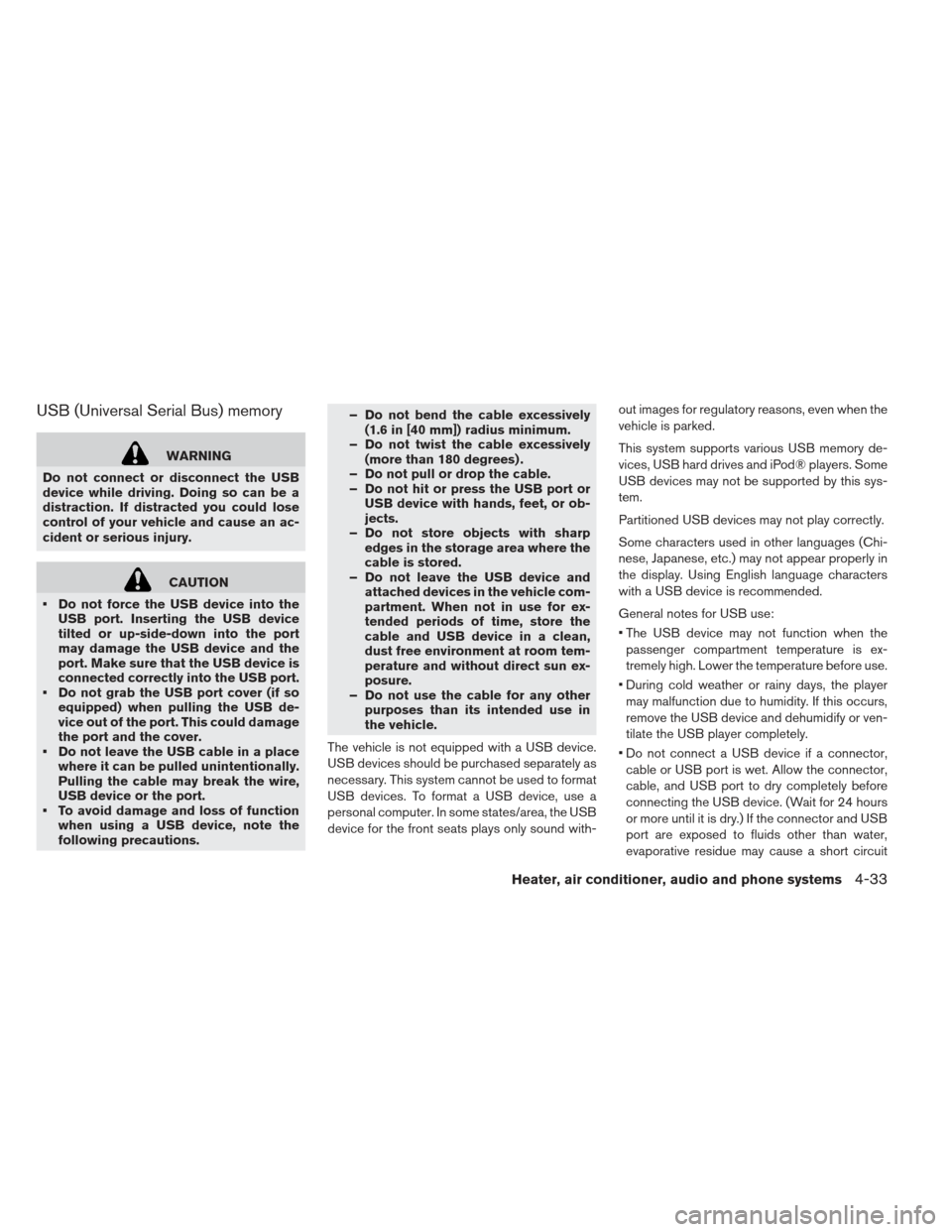
USB (Universal Serial Bus) memory
WARNING
Do not connect or disconnect the USB
device while driving. Doing so can be a
distraction. If distracted you could lose
control of your vehicle and cause an ac-
cident or serious injury.
CAUTION
Do not force the USB device into the USB port. Inserting the USB device
tilted or up-side-down into the port
may damage the USB device and the
port. Make sure that the USB device is
connected correctly into the USB port.
Do not grab the USB port cover (if so equipped) when pulling the USB de-
vice out of the port. This could damage
the port and the cover.
Do not leave the USB cable in a place where it can be pulled unintentionally.
Pulling the cable may break the wire,
USB device or the port.
To avoid damage and loss of function when using a USB device, note the
following precautions. – Do not bend the cable excessively
(1.6 in [40 mm]) radius minimum.
– Do not twist the cable excessively (more than 180 degrees) .
– Do not pull or drop the cable.
– Do not hit or press the USB port or USB device with hands, feet, or ob-
jects.
– Do not store objects with sharp edges in the storage area where the
cable is stored.
– Do not leave the USB device and attached devices in the vehicle com-
partment. When not in use for ex-
tended periods of time, store the
cable and USB device in a clean,
dust free environment at room tem-
perature and without direct sun ex-
posure.
– Do not use the cable for any other purposes than its intended use in
the vehicle.
The vehicle is not equipped with a USB device.
USB devices should be purchased separately as
necessary. This system cannot be used to format
USB devices. To format a USB device, use a
personal computer. In some states/area, the USB
device for the front seats plays only sound with- out images for regulatory reasons, even when the
vehicle is parked.
This system supports various USB memory de-
vices, USB hard drives and iPod® players. Some
USB devices may not be supported by this sys-
tem.
Partitioned USB devices may not play correctly.
Some characters used in other languages (Chi-
nese, Japanese, etc.) may not appear properly in
the display. Using English language characters
with a USB device is recommended.
General notes for USB use:
The USB device may not function when the
passenger compartment temperature is ex-
tremely high. Lower the temperature before use.
During cold weather or rainy days, the player may malfunction due to humidity. If this occurs,
remove the USB device and dehumidify or ven-
tilate the USB player completely.
Do not connect a USB device if a connector, cable or USB port is wet. Allow the connector,
cable, and USB port to dry completely before
connecting the USB device. (Wait for 24 hours
or more until it is dry.) If the connector and USB
port are exposed to fluids other than water,
evaporative residue may cause a short circuit
Heater, air conditioner, audio and phone systems4-33
Page 259 of 402
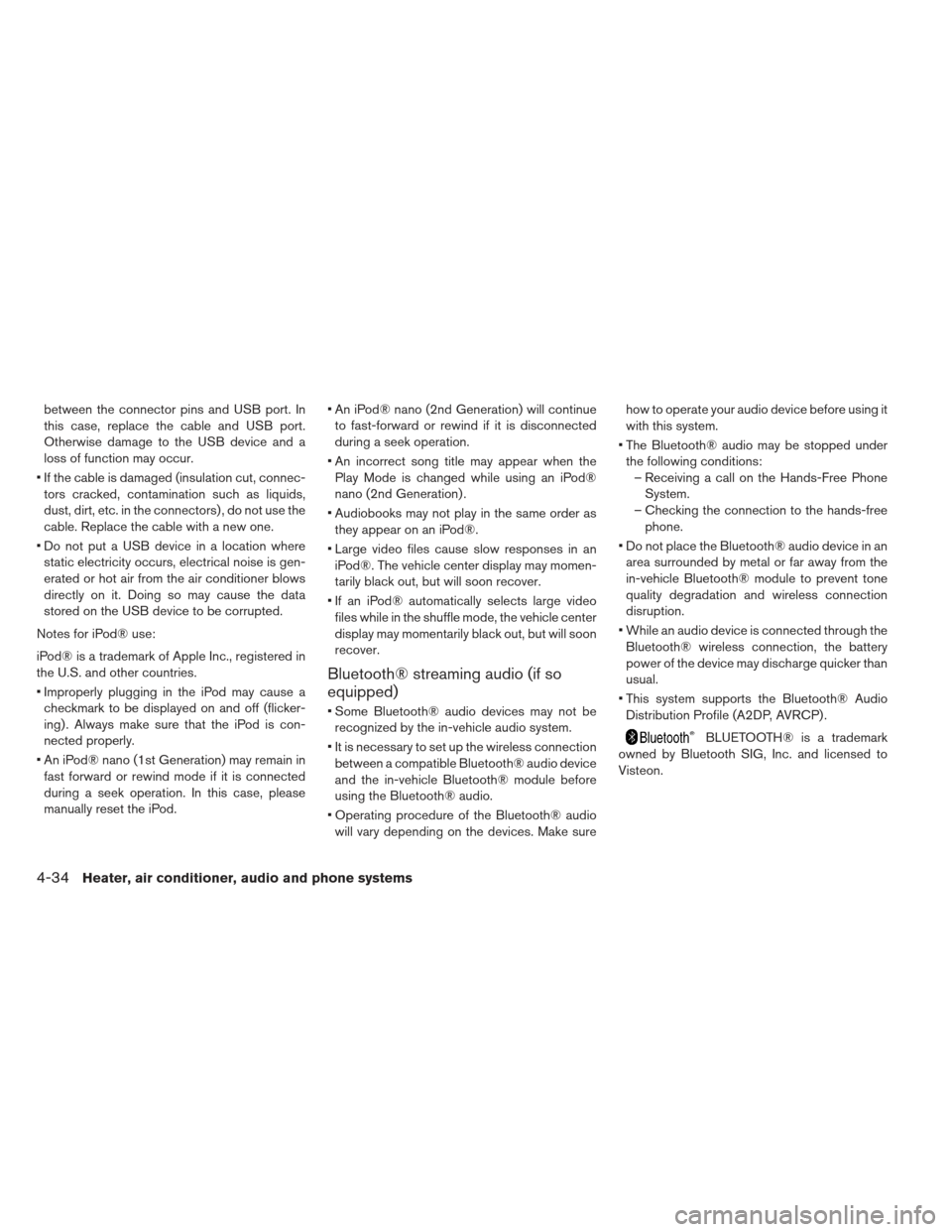
between the connector pins and USB port. In
this case, replace the cable and USB port.
Otherwise damage to the USB device and a
loss of function may occur.
If the cable is damaged (insulation cut, connec- tors cracked, contamination such as liquids,
dust, dirt, etc. in the connectors) , do not use the
cable. Replace the cable with a new one.
Do not put a USB device in a location where static electricity occurs, electrical noise is gen-
erated or hot air from the air conditioner blows
directly on it. Doing so may cause the data
stored on the USB device to be corrupted.
Notes for iPod® use:
iPod® is a trademark of Apple Inc., registered in
the U.S. and other countries.
Improperly plugging in the iPod may cause a checkmark to be displayed on and off (flicker-
ing) . Always make sure that the iPod is con-
nected properly.
An iPod® nano (1st Generation) may remain in fast forward or rewind mode if it is connected
during a seek operation. In this case, please
manually reset the iPod. An iPod® nano (2nd Generation) will continue
to fast-forward or rewind if it is disconnected
during a seek operation.
An incorrect song title may appear when the Play Mode is changed while using an iPod®
nano (2nd Generation) .
Audiobooks may not play in the same order as they appear on an iPod®.
Large video files cause slow responses in an iPod®. The vehicle center display may momen-
tarily black out, but will soon recover.
If an iPod® automatically selects large video files while in the shuffle mode, the vehicle center
display may momentarily black out, but will soon
recover.
Bluetooth® streaming audio (if so
equipped)
Some Bluetooth® audio devices may not berecognized by the in-vehicle audio system.
It is necessary to set up the wireless connection between a compatible Bluetooth® audio device
and the in-vehicle Bluetooth® module before
using the Bluetooth® audio.
Operating procedure of the Bluetooth® audio will vary depending on the devices. Make sure how to operate your audio device before using it
with this system.
The Bluetooth® audio may be stopped under the following conditions: – Receiving a call on the Hands-Free Phone System.
– Checking the connection to the hands-free phone.
Do not place the Bluetooth® audio device in an area surrounded by metal or far away from the
in-vehicle Bluetooth® module to prevent tone
quality degradation and wireless connection
disruption.
While an audio device is connected through the Bluetooth® wireless connection, the battery
power of the device may discharge quicker than
usual.
This system supports the Bluetooth® Audio Distribution Profile (A2DP, AVRCP) .
BLUETOOTH® is a trademark
owned by Bluetooth SIG, Inc. and licensed to
Visteon.
4-34Heater, air conditioner, audio and phone systems
Page 264 of 402
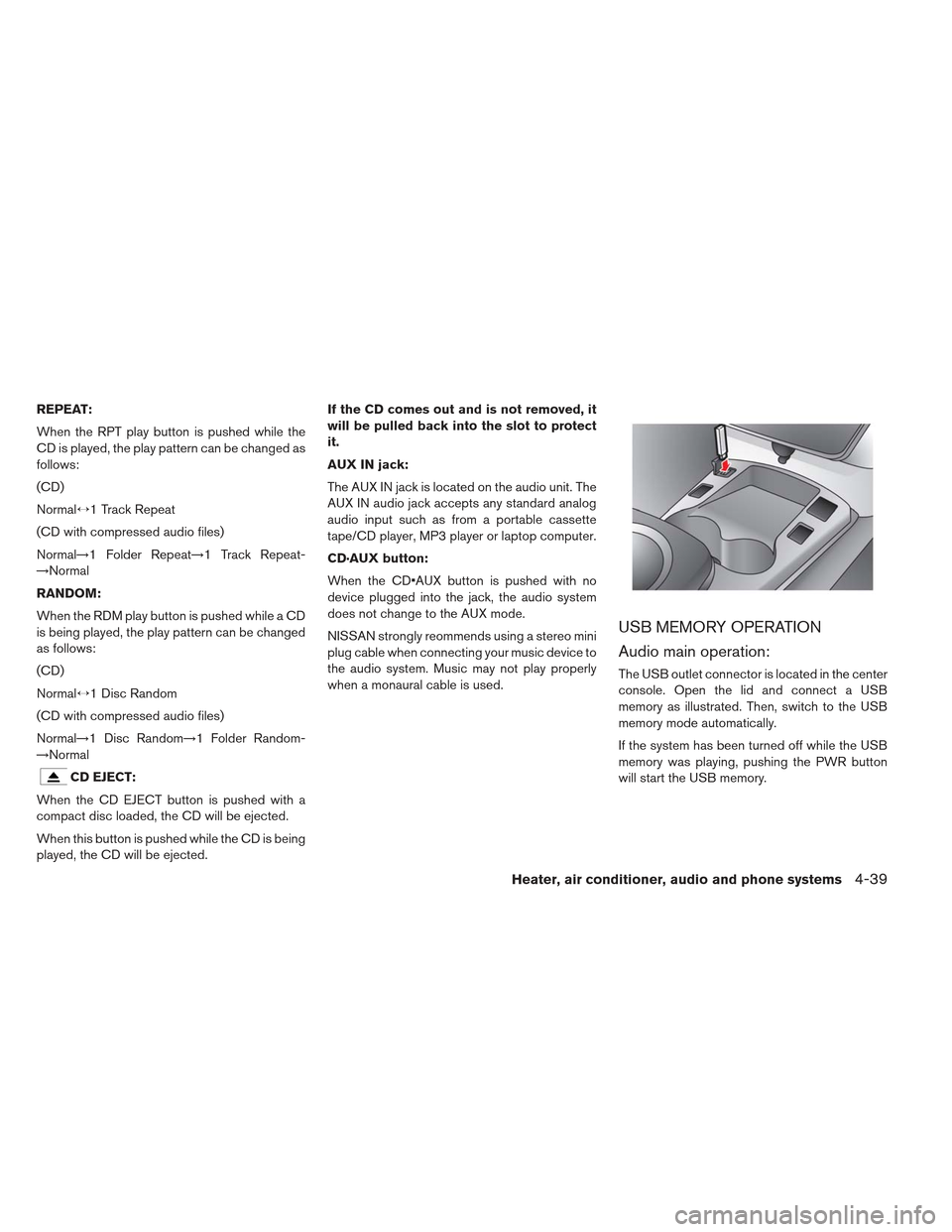
REPEAT:
When the RPT play button is pushed while the
CD is played, the play pattern can be changed as
follows:
(CD)
Normal↔1 Track Repeat
(CD with compressed audio files)
Normal→1 Folder Repeat→1 Track Repeat-
→Normal
RANDOM:
When the RDM play button is pushed while a CD
is being played, the play pattern can be changed
as follows:
(CD)
Normal↔1 Disc Random
(CD with compressed audio files)
Normal→1 Disc Random→1 Folder Random-
→Normal
CD EJECT:
When the CD EJECT button is pushed with a
compact disc loaded, the CD will be ejected.
When this button is pushed while the CD is being
played, the CD will be ejected. If the CD comes out and is not removed, it
will be pulled back into the slot to protect
it.
AUX IN jack:
The AUX IN jack is located on the audio unit. The
AUX IN audio jack accepts any standard analog
audio input such as from a portable cassette
tape/CD player, MP3 player or laptop computer.
CD·AUX button:
When the CD button is pushed with no
device plugged into the jack, the audio system
does not change to the AUX mode.
NISSAN strongly reommends using a stereo mini
plug cable when connecting your music device to
the audio system. Music may not play properly
when a monaural cable is used.
USB MEMORY OPERATION
Audio main operation:
The USB outlet connector is located in the center
console. Open the lid and connect a USB
memory as illustrated. Then, switch to the USB
memory mode automatically.
If the system has been turned off while the USB
memory was playing, pushing the PWR button
will start the USB memory.
Heater, air conditioner, audio and phone systems4-39
Page 265 of 402
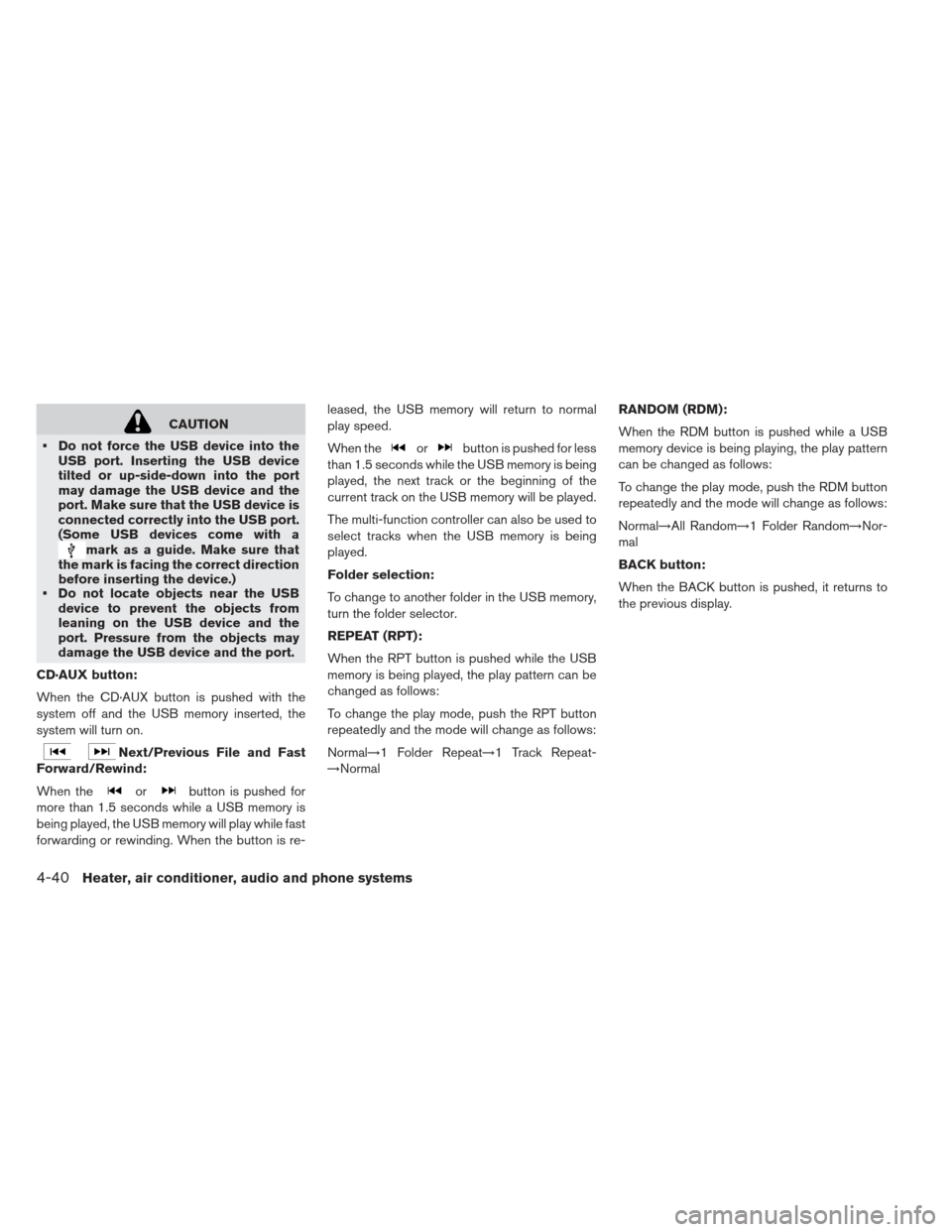
CAUTION
Do not force the USB device into the USB port. Inserting the USB device
tilted or up-side-down into the port
may damage the USB device and the
port. Make sure that the USB device is
connected correctly into the USB port.
(Some USB devices come with a
mark as a guide. Make sure that
the mark is facing the correct direction
before inserting the device.)
Do not locate objects near the USB
device to prevent the objects from
leaning on the USB device and the
port. Pressure from the objects may
damage the USB device and the port.
CD·AUX button:
When the CD·AUX button is pushed with the
system off and the USB memory inserted, the
system will turn on.
Next/Previous File and Fast
Forward/Rewind:
When the
orbutton is pushed for
more than 1.5 seconds while a USB memory is
being played, the USB memory will play while fast
forwarding or rewinding. When the button is re- leased, the USB memory will return to normal
play speed.
When the
orbutton is pushed for less
than 1.5 seconds while the USB memory is being
played, the next track or the beginning of the
current track on the USB memory will be played.
The multi-function controller can also be used to
select tracks when the USB memory is being
played.
Folder selection:
To change to another folder in the USB memory,
turn the folder selector.
REPEAT (RPT):
When the RPT button is pushed while the USB
memory is being played, the play pattern can be
changed as follows:
To change the play mode, push the RPT button
repeatedly and the mode will change as follows:
Normal→1 Folder Repeat→1 Track Repeat-
→Normal RANDOM (RDM):
When the RDM button is pushed while a USB
memory device is being playing, the play pattern
can be changed as follows:
To change the play mode, push the RDM button
repeatedly and the mode will change as follows:
Normal→All Random→1 Folder Random→Nor-
mal
BACK button:
When the BACK button is pushed, it returns to
the previous display.
4-40Heater, air conditioner, audio and phone systems
Page 266 of 402
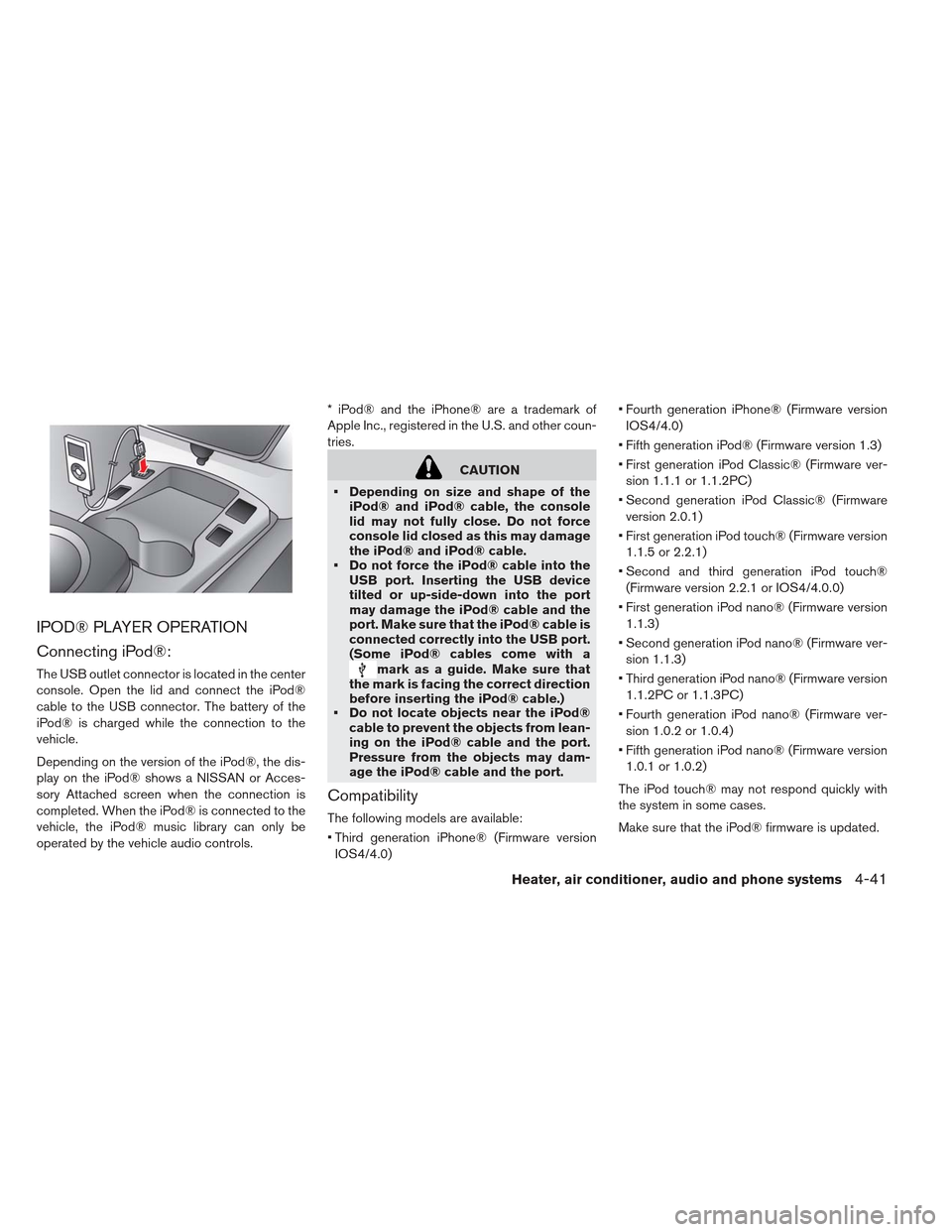
IPOD® PLAYER OPERATION
Connecting iPod®:
The USB outlet connector is located in the center
console. Open the lid and connect the iPod®
cable to the USB connector. The battery of the
iPod® is charged while the connection to the
vehicle.
Depending on the version of the iPod®, the dis-
play on the iPod® shows a NISSAN or Acces-
sory Attached screen when the connection is
completed. When the iPod® is connected to the
vehicle, the iPod® music library can only be
operated by the vehicle audio controls.* iPod® and the iPhone® are a trademark of
Apple Inc., registered in the U.S. and other coun-
tries.
CAUTION
Depending on size and shape of the iPod® and iPod® cable, the console
lid may not fully close. Do not force
console lid closed as this may damage
the iPod® and iPod® cable.
Do not force the iPod® cable into the USB port. Inserting the USB device
tilted or up-side-down into the port
may damage the iPod® cable and the
port. Make sure that the iPod® cable is
connected correctly into the USB port.
(Some iPod® cables come with a
mark as a guide. Make sure that
the mark is facing the correct direction
before inserting the iPod® cable.)
Do not locate objects near the iPod®
cable to prevent the objects from lean-
ing on the iPod® cable and the port.
Pressure from the objects may dam-
age the iPod® cable and the port.
Compatibility
The following models are available:
Third generation iPhone® (Firmware version
IOS4/4.0) Fourth generation iPhone® (Firmware version
IOS4/4.0)
Fifth generation iPod® (Firmware version 1.3)
First generation iPod Classic® (Firmware ver- sion 1.1.1 or 1.1.2PC)
Second generation iPod Classic® (Firmware version 2.0.1)
First generation iPod touch® (Firmware version 1.1.5 or 2.2.1)
Second and third generation iPod touch® (Firmware version 2.2.1 or IOS4/4.0.0)
First generation iPod nano® (Firmware version 1.1.3)
Second generation iPod nano® (Firmware ver- sion 1.1.3)
Third generation iPod nano® (Firmware version 1.1.2PC or 1.1.3PC)
Fourth generation iPod nano® (Firmware ver- sion 1.0.2 or 1.0.4)
Fifth generation iPod nano® (Firmware version 1.0.1 or 1.0.2)
The iPod touch® may not respond quickly with
the system in some cases.
Make sure that the iPod® firmware is updated.
Heater, air conditioner, audio and phone systems4-41