display NISSAN LEAF 2013 1.G Quick Reference Guide
[x] Cancel search | Manufacturer: NISSAN, Model Year: 2013, Model line: LEAF, Model: NISSAN LEAF 2013 1.GPages: 28, PDF Size: 2.13 MB
Page 25 of 28
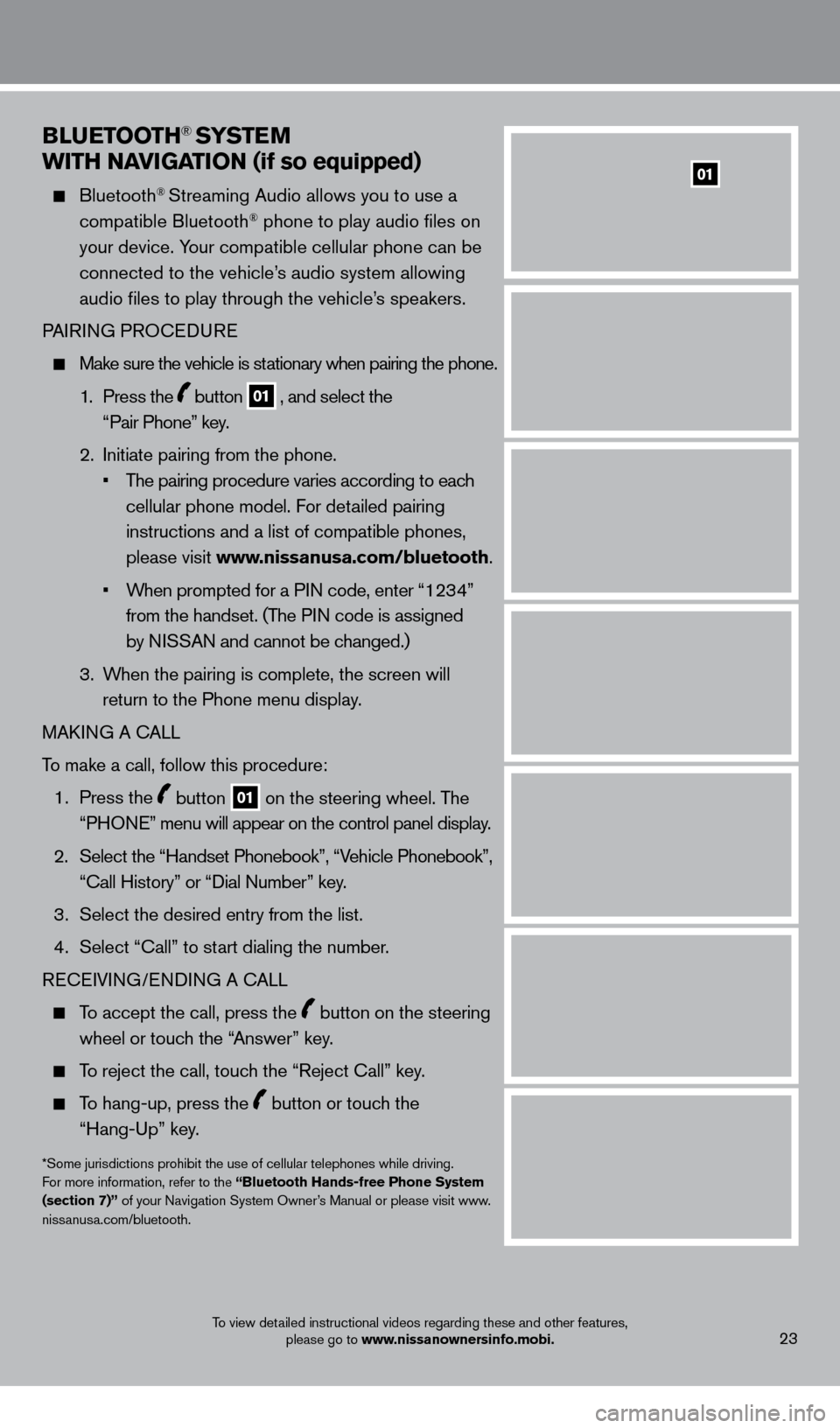
BLueTOOTH® SYSTeM
w
ITH N
a
VI
G
a
TI
ON (if so equipped)
Bluetooth® Streaming Audio allows you to use a
compatible Bluetooth® phone to play audio files on
your device. Your compatible cellular phone can be
connected to the vehicle’s audio system allowing
audio files to play through the vehicle’s speakers
.
P
AIRING PROCEDURE
Make sure the vehicle is st ationary when pairing the phone .
1 .
Press the
button 01 , and select the
“Pair Phone” key .
2
.
Initiate pairing from the phone
.
•
T
he pairing procedure varies according to each
cellular phone model
. For detailed pairing
instructions and a list of compatible phones,
please visit www.nissanusa.com/bluetooth
.
•
W
hen prompted for a PIN code, enter “1234”
from the handset
.
(The PIN code is assigned
by NISSAN and cannot be changed.)
3
.
W
hen the pairing is complete, the screen will
return to the Phone menu display
.
MAK
ING A CALL
To make a call, follow this procedure:
1 .
Press the
button 01 on the steering wheel . The
“PHONE” menu will appear on the control panel display .
2.
Select the “Handset Phonebook”, “V
ehicle Phonebook”,
“Call History” or “Dial Number” key.
3 .
Select the desired entry from the list
.
4
.
Select “Call” to st
art dialing the number.
RECEIVING/ENDING A CALL
To accept the call, press the button on the steering
wheel or touch the “Answer” key
.
To reject the call, touch the “Reject Call” key .
To hang-up, press the button or touch the
“Hang-Up” key
.
*Some jurisdictions prohibit the use of cellular telephones while driving.
For more information, refer to the “Bluetooth Hands-free Phone System
(section 7)” of your Navigation System Owner’s Manual or please visit www
.niss
anusa.com/bluetooth.
To view detailed instructional videos regarding these and other features, please go to www.nissanownersinfo.mobi.23
01
1275820_13_Leaf_QRG_Text-Insert_121912.indd 2312/19/12 10:11 AM
Page 26 of 28
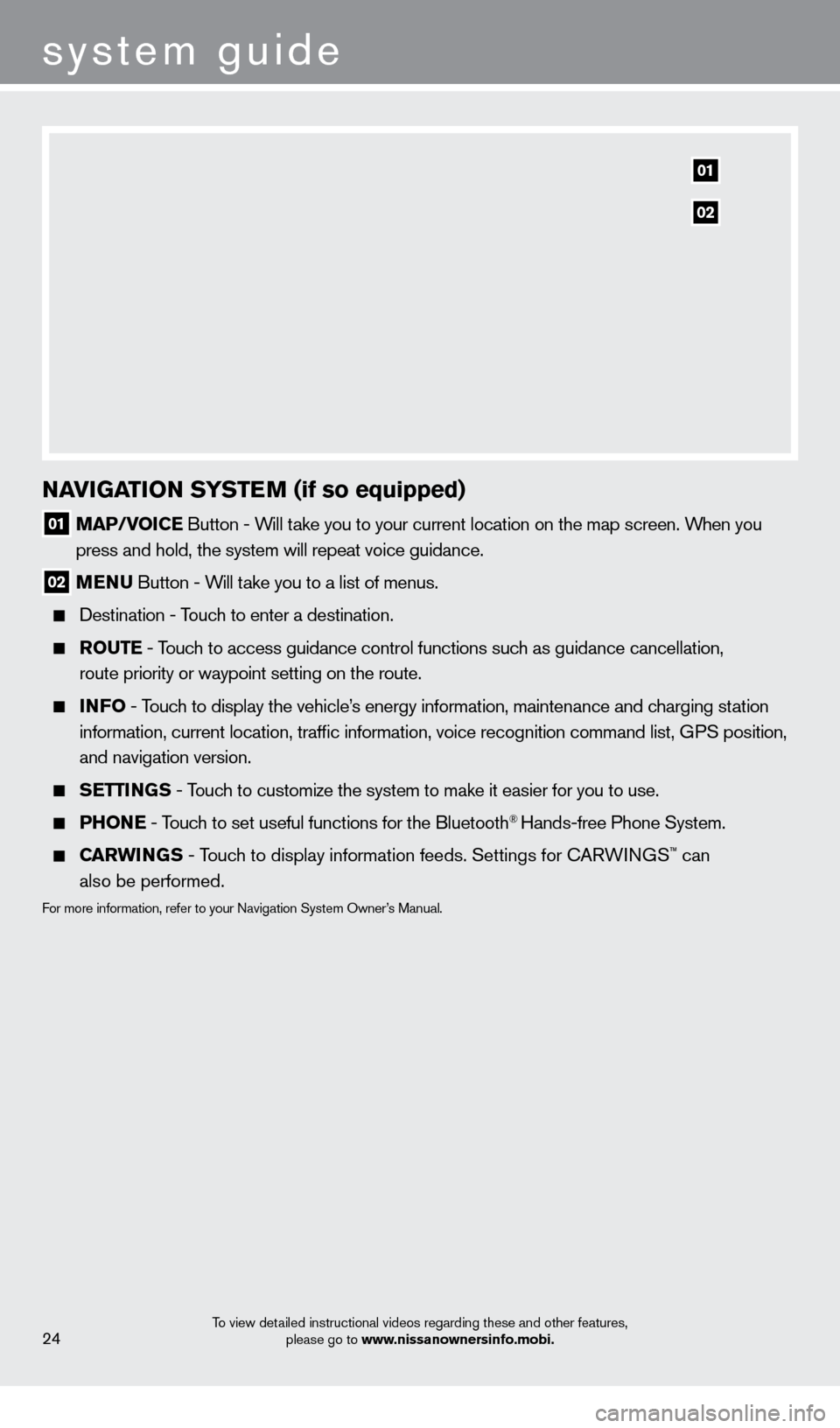
system guide
To view detailed instructional videos regarding these and other features, please go to www.nissanownersinfo.mobi.24
NaVIGaTION SYST eM (if so equipped)
01 Ma P/VOIC e Button - Will take you to your current location on the map screen . When you
press and hold, the system will repeat voice guidance .
02 M e N u Button - W ill take you to a list of menus .
Destination - T ouch to enter a destination .
rO u T e - Touch to access guidance control functions such as guidance cancellation,
route priority or waypoint setting on the route .
INFO - Touch to display the vehicle’s energy information, maintenance and charging station
information, current location, traffic information, voice recognition \
command list, GPS position,
and navigation version
.
Se TTINGS - Touch to customize the system to make it easier for you to use.
PHONe - Touch to set useful functions for the Bluetooth® Hands-free Phone System .
Carw INGS - Touch to display information feeds . Settings for CARWINGS™ can
also be performed.
For more information, refer to your Navigation System Owner’s Manual .
01
02
1275820_13_Leaf_QRG_Text-Insert_121912.indd 2412/19/12 10:11 AM