ECU NISSAN LEAF 2016 1.G Quick Reference Guide
[x] Cancel search | Manufacturer: NISSAN, Model Year: 2016, Model line: LEAF, Model: NISSAN LEAF 2016 1.GPages: 35, PDF Size: 2.98 MB
Page 11 of 35
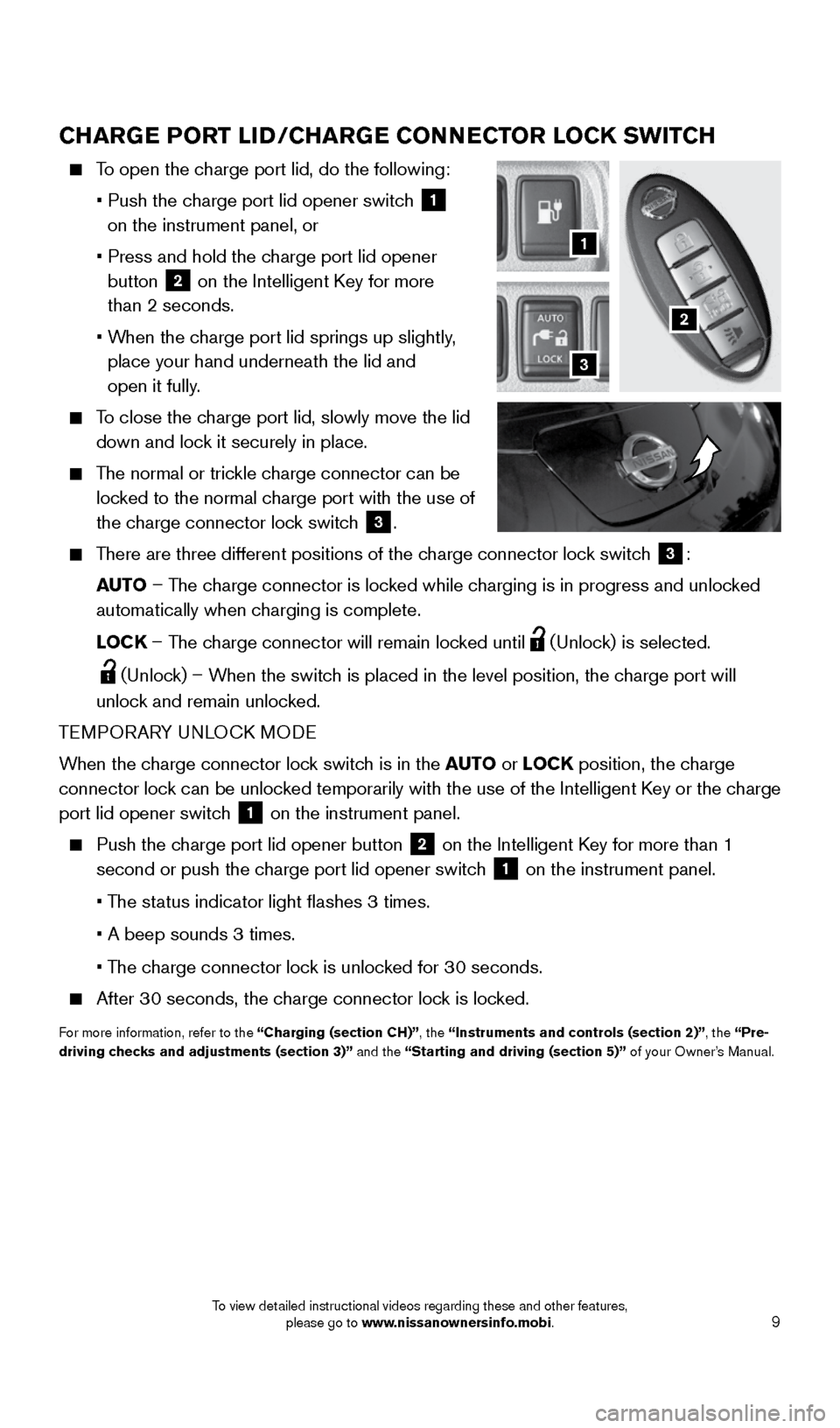
9
CHARGE PORT LID/CHARGE CONNECTOR LOCK SWITCH
To open the charge port lid, do the following:
• Push the charge port lid opener switch
1
on the instrument panel, or
• Press and hold the charge port lid opener
button
2 on the Intelligent Key for more
than 2 seconds.
• When the charge port lid springs up slightly,
place your hand underneath the lid and
open it fully.
To close the charge port lid, slowly move the lid
down and lock it securely in place.
The normal or trickle charge connector can be
locked to the normal charge port with the use of
the charge connector lock switch
3.
There are three different positions of the charge connector lock switch
3:
AUTO – The charge connector is locked while charging is in progress and unlocked
automatically when charging is complete.
LOCK – The charge connector will remain locked until
(Unlock) is selected.
(Unlock) – When the switch is placed in the level position, the charge port will
unlock and remain unlocked.
TEMPORARY UNLOCK MODE
When the charge connector lock switch is in the AUTO or LOCK position, the charge
connector lock can be unlocked temporarily with the use of the Intelligent Key or the charge
port lid opener switch
1 on the instrument panel.
Push the charge port lid opener button
2 on the Intelligent Key for more than 1
second or push the charge port lid opener switch
1 on the instrument panel.
• The status indicator light flashes 3 times.
• A beep sounds 3 times.
• The charge connector lock is unlocked for 30 seconds.
After 30 seconds, the charge connector lock is locked.
For more information, refer to the “Charging (section CH)”, the “Instruments and controls (section 2)”, the “Pre-
driving checks and adjustments (section 3)” and the “Starting and driving (section 5)” of your Owner’s Manual.
2
1
3
1996737_16a_Leaf_QRG_071015.indd 97/10/15 11:28 AM
To view detailed instructional videos regarding these and other features, please go to www.nissanownersinfo.mobi.
Page 17 of 35
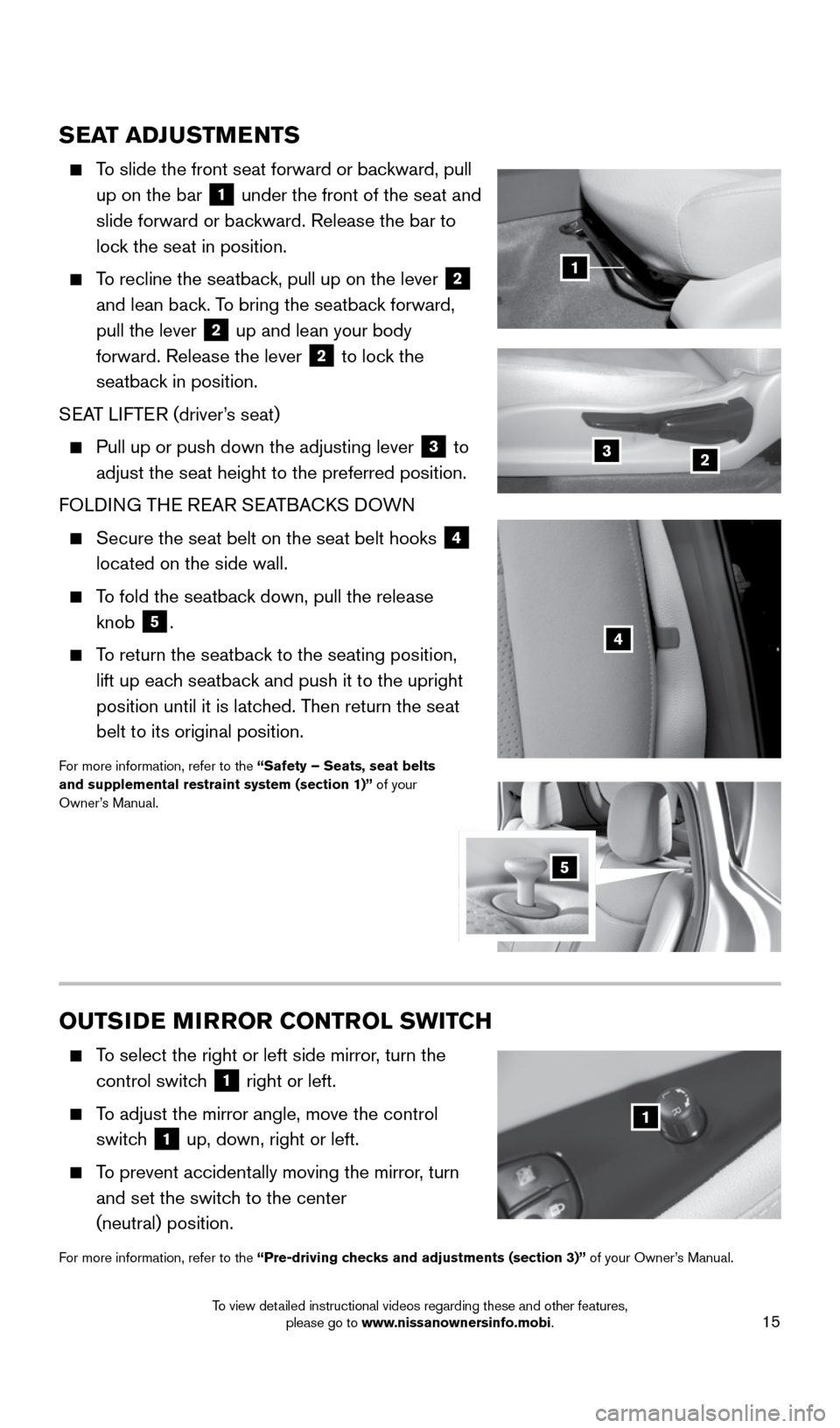
15
SEAT ADJUSTMENTS
To slide the front seat forward or backward, pull
up on the bar
1 under the front of the seat and
slide forward or backward. Release the bar to
lock the seat in position.
To recline the seatback, pull up on the lever
2
and lean back. To bring the seatback forward,
pull the lever
2 up and lean your body
forward. Release the lever
2 to lock the
seatback in position.
SEAT LIFTER (driver’s seat)
Pull up or push down the adjusting lever
3 to
adjust the seat height to the preferred position.
FOLDING THE REAR SEATBACKS DOWN
Secure the seat belt on the seat belt hooks
4
located on the side wall.
To fold the seatback down, pull the release
knob
5.
To return the seatback to the seating position,
lift up each seatback and push it to the upright
position until it is latched. Then return the seat
belt to its original position.
For more information, refer to the “Safety – Seats, seat belts
and supplemental restraint system (section 1)” of your
Owner’s Manual.
23
OUTSIDE MIRROR CONTROL SWITCH
To select the right or left side mirror, turn the
control switch
1 right or left.
To adjust the mirror angle, move the control
switch
1 up, down, right or left.
To prevent accidentally moving the mirror, turn
and set the switch to the center
(neutral) position.
For more information, refer to the “Pre-driving checks and adjustments (section 3)” of your Owner’s Manual.
1
4
1
5
1996737_16a_Leaf_QRG_071015.indd 157/10/15 11:28 AM
To view detailed instructional videos regarding these and other features, please go to www.nissanownersinfo.mobi.
Page 27 of 35
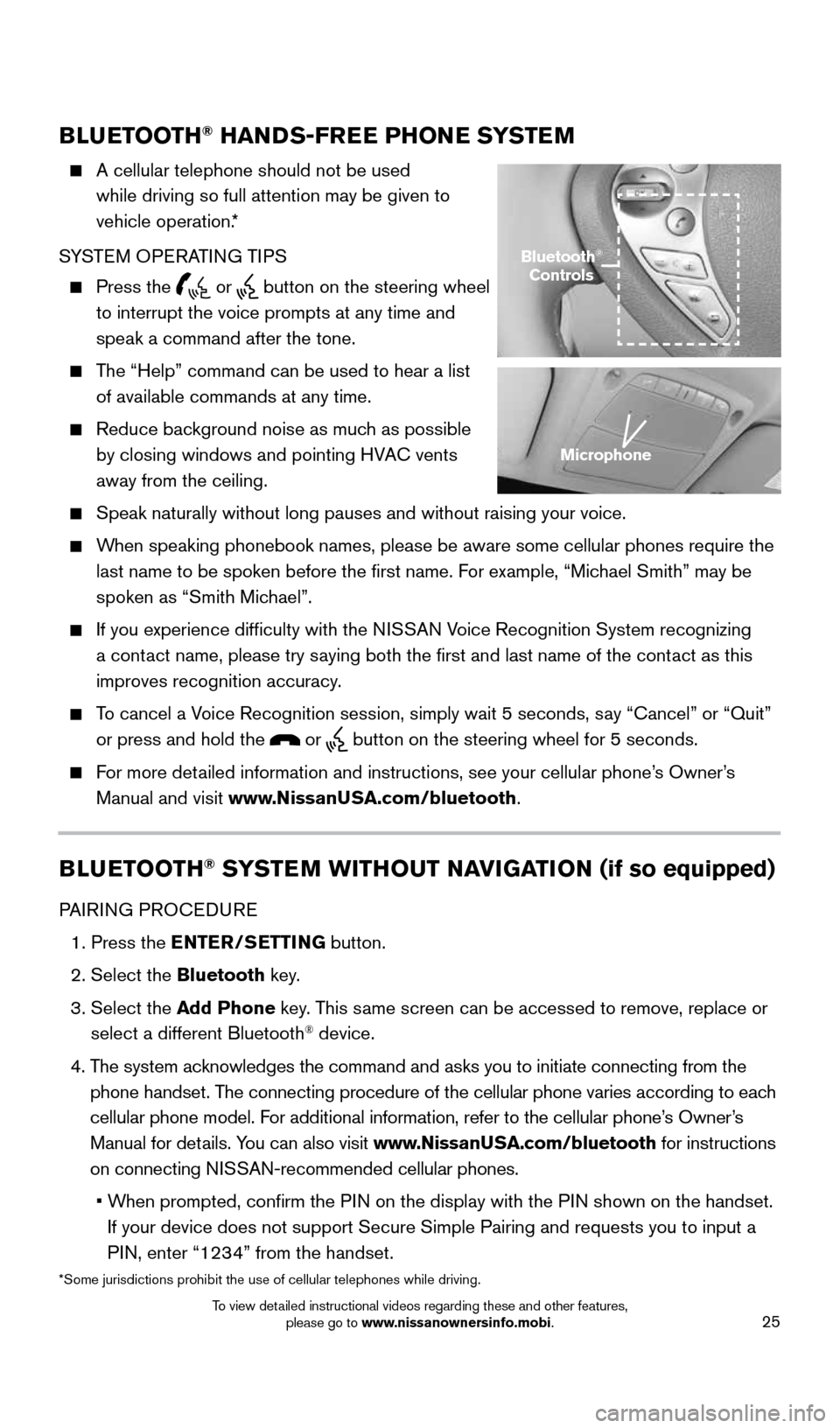
25
BLUETOOTH® HANDS-FREE PHONE SYSTEM
A cellular telephone should not be used
while driving so full attention may be given to
vehicle operation.*
SYSTEM OPERATING TIPS
Press the or button on the steering wheel
to interrupt the voice prompts at any time and
speak a command after the tone.
The “Help” command can be used to hear a list
of available commands at any time.
Reduce background noise as much as possible
by closing windows and pointing HVAC vents
away from the ceiling.
Speak naturally without long pauses and without raising your voice.
When speaking phonebook names, please be aware some cellular phones requi\
re the
last name to be spoken before the first name. For example, “Michael Smith” may be
spoken as “Smith Michael”.
If you experience difficulty with the NISSAN Voice Recognition System recognizing
a contact name, please try saying both the first and last name of the contact as this
improves recognition accuracy.
To cancel a Voice Recognition session, simply wait 5 seconds, say “Cancel” or “Quit”
or press and hold the
or button on the steering wheel for 5 seconds.
For more detailed information and instructions, see your cellular phone’s Owner’s
Manual and visit www.NissanUSA.com/bluetooth.
BLUETOOTH® SYSTEM WITHOUT NAVIGATION (if so equipped)
PAIRING PROCEDURE
1. Press the ENTER/SETTING button.
2. Select the Bluetooth key.
3. Select the Add Phone key. This same screen can be accessed to remove, replace or
select a different Bluetooth
® device.
4. The system acknowledges the command and asks you to initiate connecting from the
phone handset. The connecting procedure of the cellular phone varies according to each
cellular phone model. For additional information, refer to the cellular phone’s Owner’s
Manual for details. You can also visit www.NissanUSA.com/bluetooth for instructions
on connecting NISSAN-recommended cellular phones.
• When prompted, confirm the PIN on the display with the PIN shown on the handset.
If your device does not support Secure Simple Pairing and requests you t\
o input a
PIN, enter “1234” from the handset.
Bluetooth®
Controls
Microphone
*Some jurisdictions prohibit the use of cellular telephones while drivin\
g.
1996737_16a_Leaf_QRG_071015.indd 257/10/15 11:28 AM
To view detailed instructional videos regarding these and other features, please go to www.nissanownersinfo.mobi.
Page 29 of 35
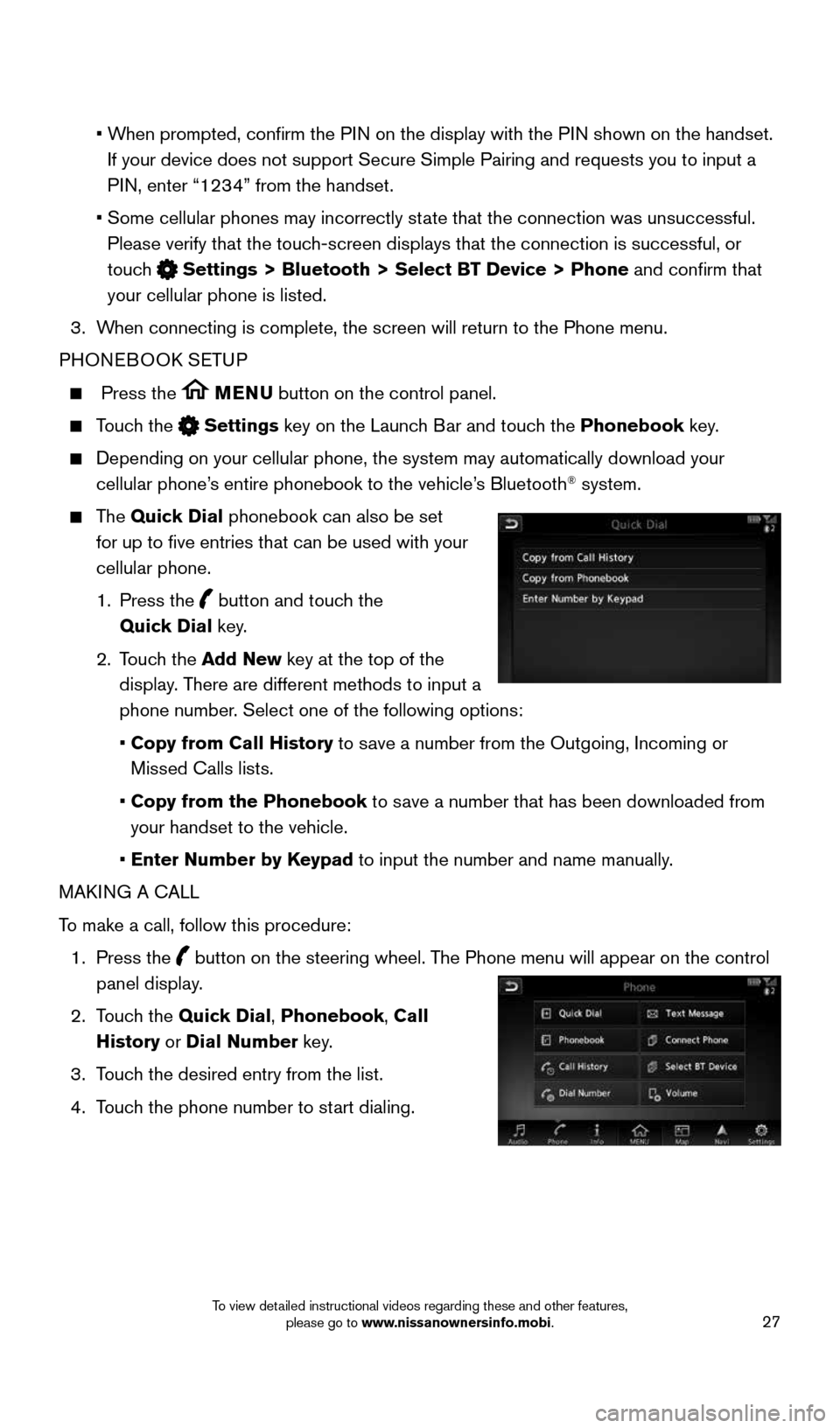
27
• When prompted, confirm the PIN on the display with the PIN shown on the handset.
If your device does not support Secure Simple Pairing and requests you t\
o input a
PIN, enter “1234” from the handset.
• Some cellular phones may incorrectly state that the connection was unsuccessful.
Please verify that the touch-screen displays that the connection is successful, or
touch
Settings > Bluetooth > Select BT Device > Phone and confirm that
your cellular phone is listed.
3. When connecting is complete, the screen will return to the Phone menu.
PHONEBOOK SETUP
Press the MENU button on the control panel.
Touch the Settings key on the Launch Bar and touch the Phonebook key.
Depending on your cellular phone, the system may automatically download \
your
cellular phone’s entire phonebook to the vehicle’s Bluetooth® system.
The Quick Dial phonebook can also be set
for up to five entries that can be used with your
cellular phone.
1. Press the
button and touch the
Quick Dial key.
2. Touch the Add New key at the top of the
display. There are different methods to input a
phone number. Select one of the following options:
• Copy from Call History to save a number from the Outgoing, Incoming or
Missed Calls lists.
• Copy from the Phonebook to save a number that has been downloaded from
your handset to the vehicle.
• Enter Number by Keypad to input the number and name manually.
MAKING A CALL
To make a call, follow this procedure:
1. Press the
button on the steering wheel. The Phone menu will appear on the control
panel display.
2. Touch the Quick Dial, Phonebook, Call
History or Dial Number key.
3. Touch the desired entry from the list.
4. Touch the phone number to start dialing.
1996737_16a_Leaf_QRG_071015.indd 277/10/15 11:28 AM
To view detailed instructional videos regarding these and other features, please go to www.nissanownersinfo.mobi.