display NISSAN LEAF 2016 1.G Quick Reference Guide
[x] Cancel search | Manufacturer: NISSAN, Model Year: 2016, Model line: LEAF, Model: NISSAN LEAF 2016 1.GPages: 35, PDF Size: 2.98 MB
Page 2 of 35
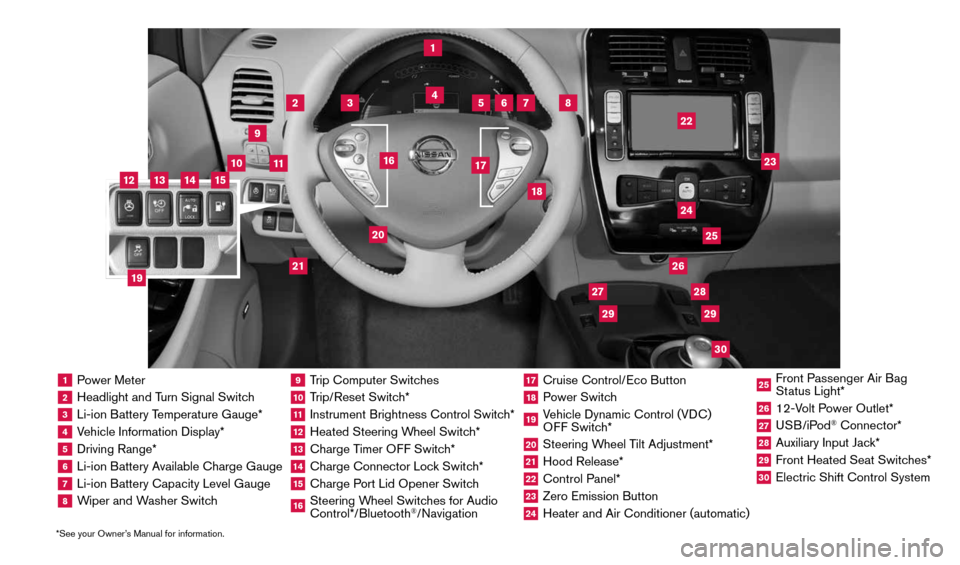
1 Power Meter2 Headlight and Turn Signal Switch3 Li-ion Battery Temperature Gauge*4 Vehicle Information Display*5 Driving Range*6 Li-ion Battery Available Charge Gauge7 Li-ion Battery Capacity Level Gauge8 Wiper and Washer Switch
9 Trip Computer Switches10 Trip/Reset Switch*11 Instrument Brightness Control Switch*12 Heated Steering Wheel Switch*13 Charge Timer OFF Switch*14 Charge Connector Lock Switch*15 Charge Port Lid Opener Switch16 Steering Wheel Switches for Audio
Control*/Bluetooth
®/Navigation
17 Cruise Control/Eco Button18 Power Switch19 Vehicle Dynamic Control (VDC)
OFF Switch*20 Steering Wheel Tilt Adjustment*21 Hood Release*22 Control Panel*23 Zero Emission Button24 Heater and Air Conditioner (automatic)
25 Front Passenger Air Bag
Status Light*26 12-Volt Power Outlet*27 USB/iPod
® Connector*
28 Auxiliary Input Jack*29 Front Heated Seat Switches*30 Electric Shift Control System
1
3
4
2
5
10
6
7
22
2528
26
2930
23
24
21
9
11
8
20
18
16
17
2729
12
14
19
13
15
*See your Owner’s Manual for information.
1996737_16a_Leaf_QRG_071015.indd 37/10/15 11:28 AM
Page 3 of 35
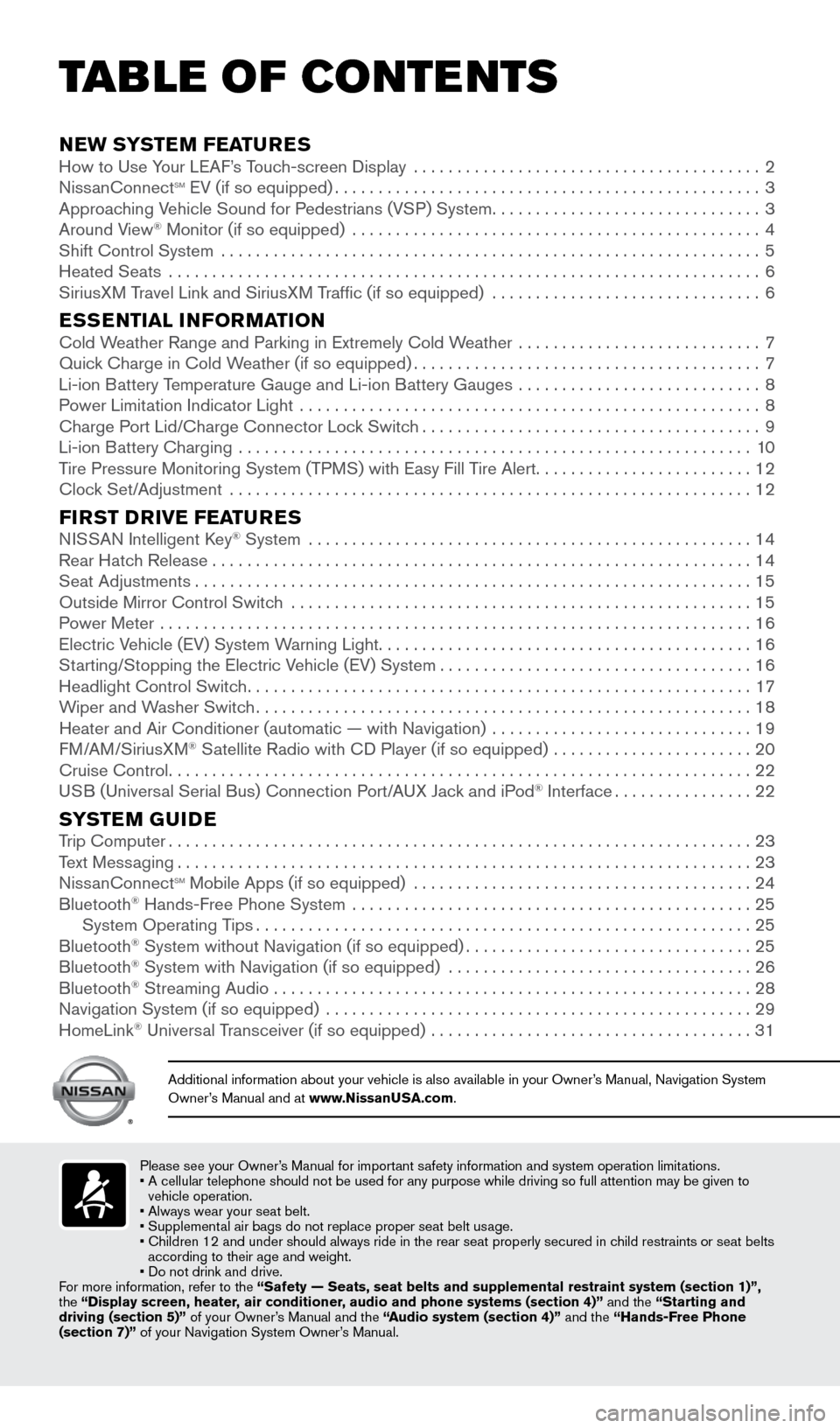
NEW SYSTEM FEATURESHow to Use Your LEAF’s Touch-screen Display ........................................2
NissanConnectsm EV (if so equipped) ................................................. 3
Approaching Vehicle sound for Pedestrians (VsP) system ...............................3
Around View
Page 4 of 35
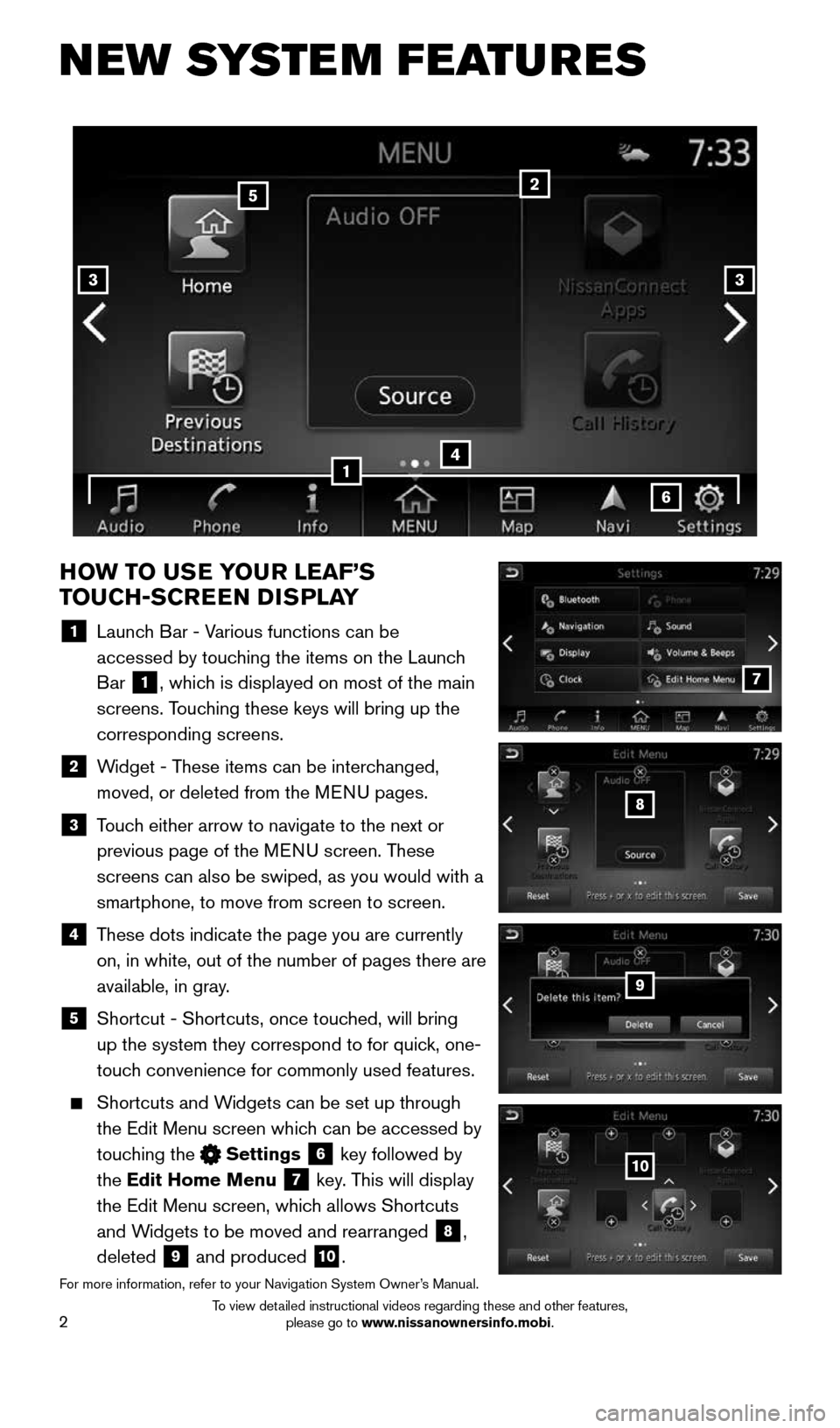
2
NEW SYSTEM FEATURES
HOW TO USE YOUR LEAF’S
TOUCH-SCREEN DISPLAY
1 Launch Bar - Various functions can be
accessed by touching the items on the Launch
Bar
1, which is displayed on most of the main
screens. Touching these keys will bring up the
corresponding screens.
2 Widget - These items can be interchanged,
moved, or deleted from the MENU pages.
3 Touch either arrow to navigate to the next or
previous page of the MENU screen. These
screens can also be swiped, as you would with a
smartphone, to move from screen to screen.
4 These dots indicate the page you are currently
on, in white, out of the number of pages there are
available, in gray.
5
Shortcut - Shortcuts, once touched, will bring
up the system they correspond to for quick, one-
touch convenience for commonly used features.
Shortcuts and Widgets can be set up through
the Edit Menu screen which can be accessed by
touching the
Settings 6 key followed by
the Edit Home Menu
7 key. This will display
the Edit Menu screen, which allows Shortcuts
and Widgets to be moved and rearranged
8,
deleted
9 and produced 10.
For more information, refer to your Navigation System Owner’s Manual.
4
2
33
5
7
8
9
10
1
6
1996737_16a_Leaf_QRG_071015.indd 27/10/15 11:28 AM
To view detailed instructional videos regarding these and other features, please go to www.nissanownersinfo.mobi.
Page 6 of 35
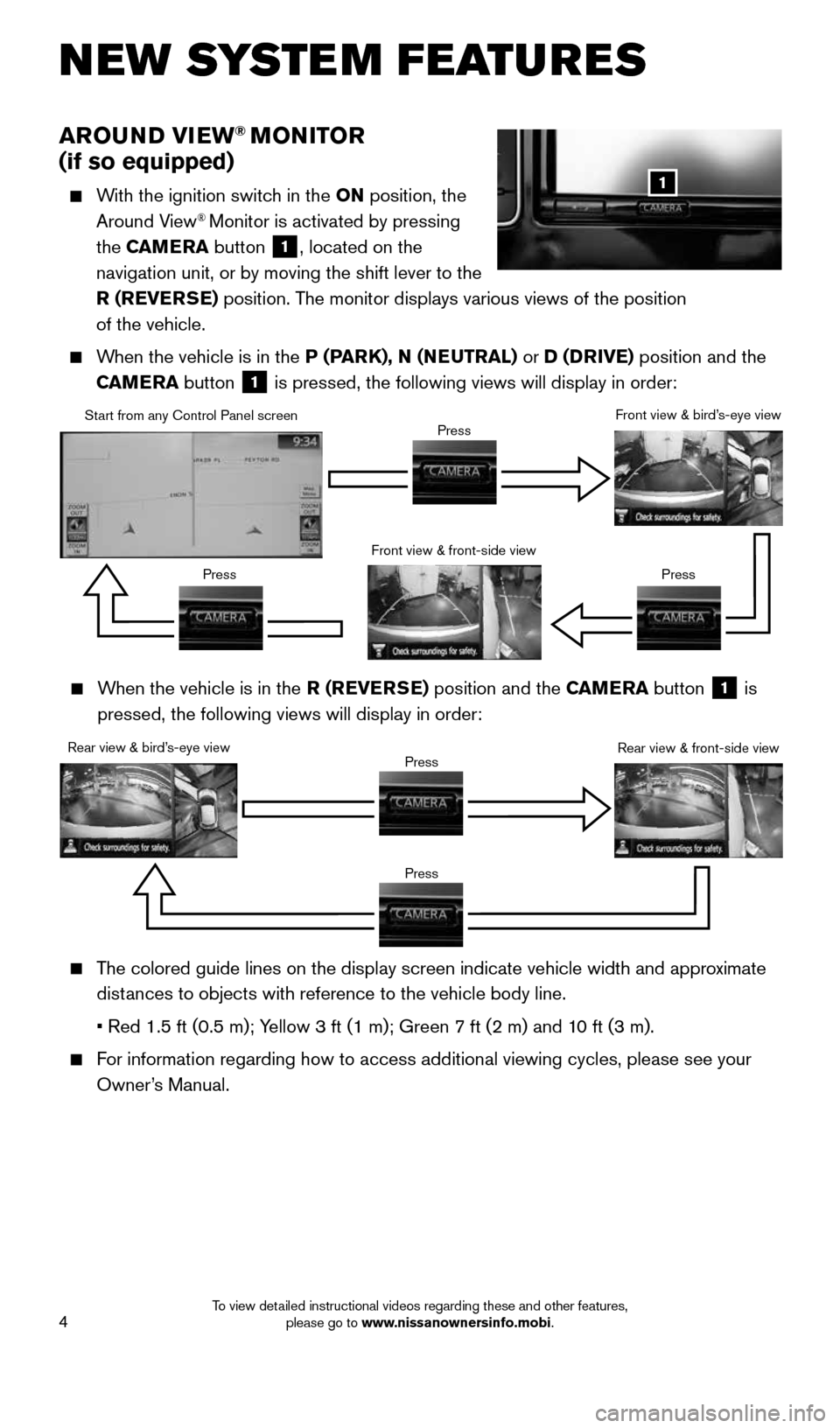
4
NEW SYSTEM FEATURES
AROUND VIEW® MONITOR
(if so equipped)
With the ignition switch in the ON position, the
Around View® Monitor is activated by pressing
the CAMERA button
1, located on the
navigation unit, or by moving the shift lever to the
R (REVERSE) position. The monitor displays various views of the position
of the vehicle.
When the vehicle is in the P (PARK), N (NEUTRAL) or D (DRIVE) position and the
CAMERA button
1 is pressed, the following views will display in order:
1
When the vehicle is in the R (REVERSE) position and the CAMERA button
1 is
pressed, the following views will display in order:
Start from any Control Panel screen
Rear view & bird’s-eye view Front view & front-side view
Press
Press Press
Press Front view & bird’s-eye view
Rear view & front-side view
The colored guide lines on the display screen indicate vehicle width and \
approximate
distances to objects with reference to the vehicle body line.
• Red 1.5 ft (0.5 m); Yellow 3 ft (1 m); Green 7 ft (2 m) and 10 ft (3 m).
For information regarding how to access additional viewing cycles, please\
see your
Owner’s Manual.
Press
Press
1996737_16a_Leaf_QRG_071015.indd 47/10/15 11:28 AM
To view detailed instructional videos regarding these and other features, please go to www.nissanownersinfo.mobi.
Page 7 of 35
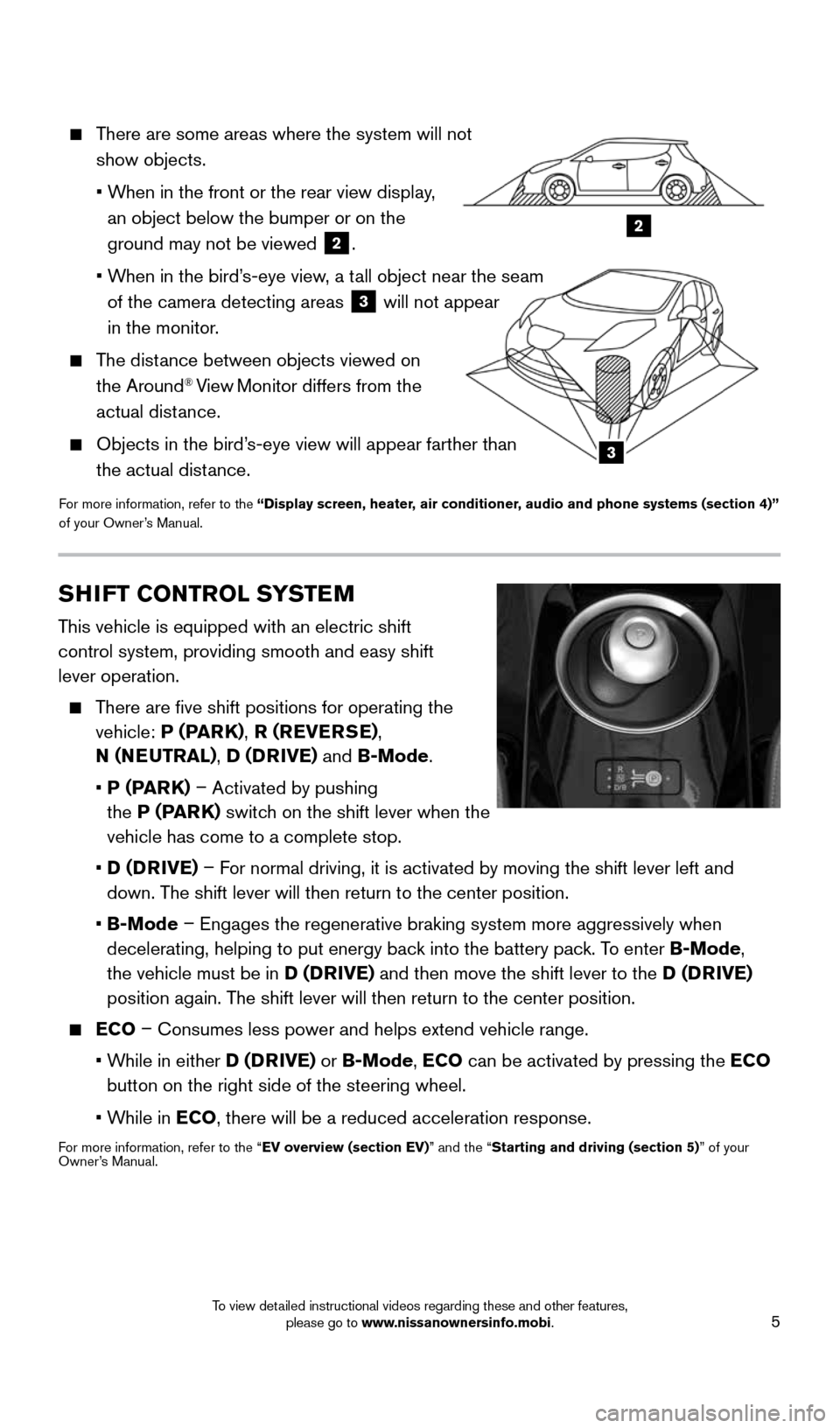
5
2
3
There are some areas where the system will not
show objects.
• When in the front or the rear view display,
an object below the bumper or on the
ground may not be viewed
2.
• When in the bird’s-eye view, a tall object near the seam
of the camera detecting areas
3 will not appear
in the monitor.
The distance between objects viewed on
the Around® View Monitor differs from the
actual distance.
Objects in the bird’s-eye view will appear farther than
the actual distance.
For more information, refer to the “Display screen, heater, air conditioner, audio and phone systems (section 4)”
of your Owner’s Manual.
SHIFT CONTROL SYSTEM
This vehicle is equipped with an electric shift
control system, providing smooth and easy shift
lever operation.
There are five shift positions for operating the
vehicle: P (PARK) , R (REVERSE) ,
N (NEUTRAL) , D (DRIVE) and B-Mode.
• P (PARK) – Activated by pushing
the P (PARK) switch on the shift lever when the
vehicle has come to a complete stop.
• D (DRIVE) – For normal driving, it is activated by moving the shift lever left and
down. The shift lever will then return to the center position.
• B-Mode – Engages the regenerative braking system more aggressively when
decelerating, helping to put energy back into the battery pack. To enter B-Mode,
the vehicle must be in D (DRIVE) and then move the shift lever to the D (DRIVE)
position again. The shift lever will then return to the center position.
ECO – Consumes less power and helps extend vehicle range.
• While in either D (DRIVE) or B-Mode, ECO can be activated by pressing the ECO
button on the right side of the steering wheel.
• While in ECO, there will be a reduced acceleration response.
For more information, refer to the “EV overview (section EV)” and the “Starting and driving (section 5)” of your
Owner’s Manual.
1996737_16a_Leaf_QRG_071015.indd 57/10/15 11:28 AM
To view detailed instructional videos regarding these and other features, please go to www.nissanownersinfo.mobi.
Page 8 of 35
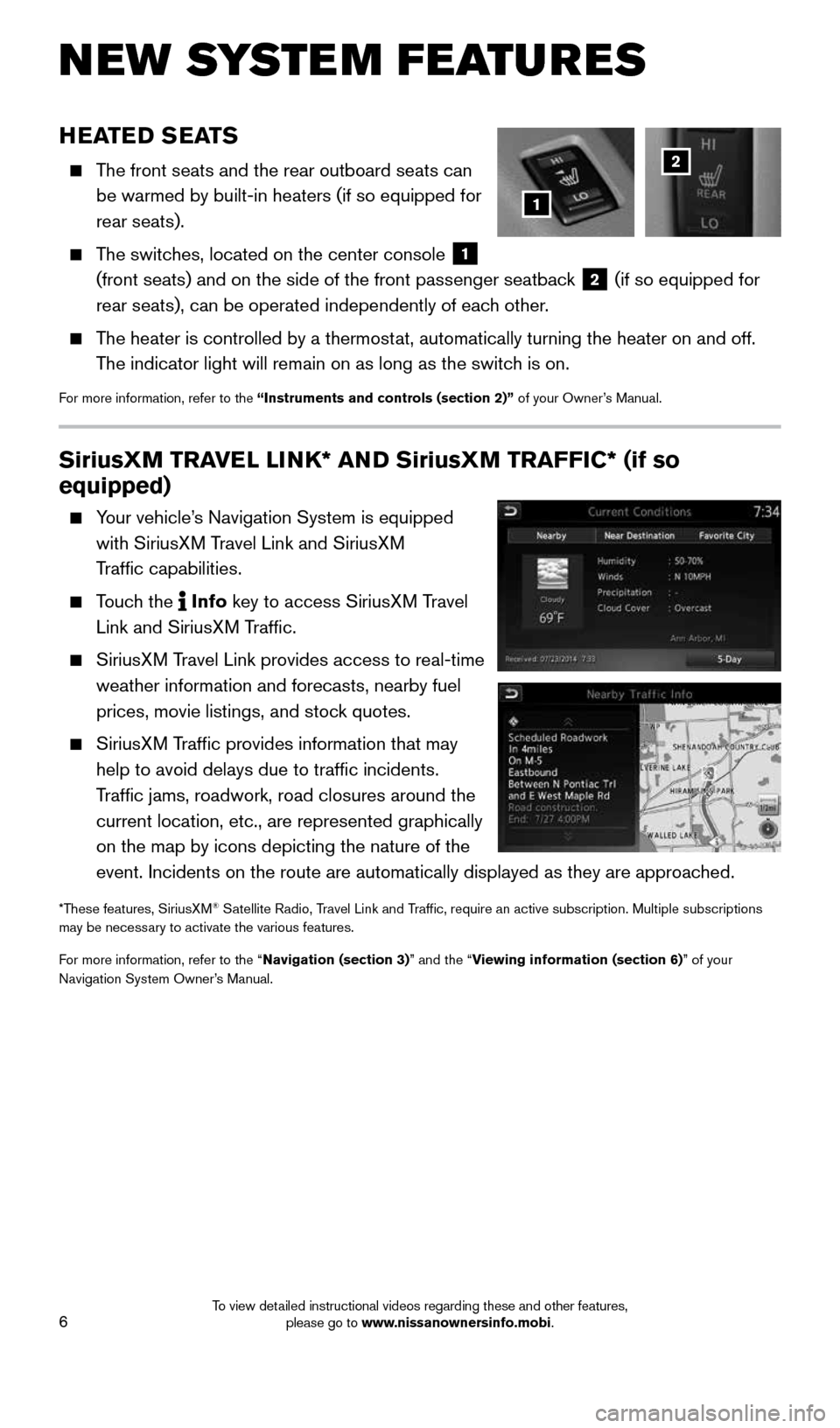
6
SiriusXM TRAVEL LINK* AND SiriusXM TRAFFIC* (if so
equipped)
Your vehicle’s Navigation System is equipped
with SiriusXM Travel Link and SiriusXM
Traffic capabilities.
Touch the Info
key
to access SiriusXM Travel
Link and SiriusXM Traffic.
SiriusXM Travel Link provides access to real-time
weather information and forecasts, nearby fuel
prices, movie listings, and stock quotes.
SiriusXM Traffic provides information that may
help to avoid delays due to traffic incidents.
Traffic jams, roadwork, road closures around the
current location, etc., are represented graphically
on the map by icons depicting the nature of the
event. Incidents on the route are automatically displayed as they are ap\
proached.
*These features, SiriusXM® Satellite Radio, Travel Link and Traffic, require an active subscription. Multiple subscriptions
may be necessary to activate the various features.
For more information, refer to the “Navigation (section 3)” and the “Viewing information (section 6)” of your
Navigation System Owner’s Manual.
NEW SYSTEM FEATURES
HEATED SEATS
The front seats and the rear outboard seats can
be warmed by built-in heaters (if so equipped for
rear seats).
The switches, located on the center console
1
(front seats) and on the side of the front passenger seatback 2 (if so equipped for
rear seats), can be operated independently of each other.
The heater is controlled by a thermostat, automatically turning the heater on and off.
The indicator light will remain on as long as the switch is on.
For more information, refer to the “Instruments and controls (section 2)” of your Owner’s Manual.
1
2
1996737_16a_Leaf_QRG_071015.indd 67/10/15 11:28 AM
To view detailed instructional videos regarding these and other features, please go to www.nissanownersinfo.mobi.
Page 10 of 35
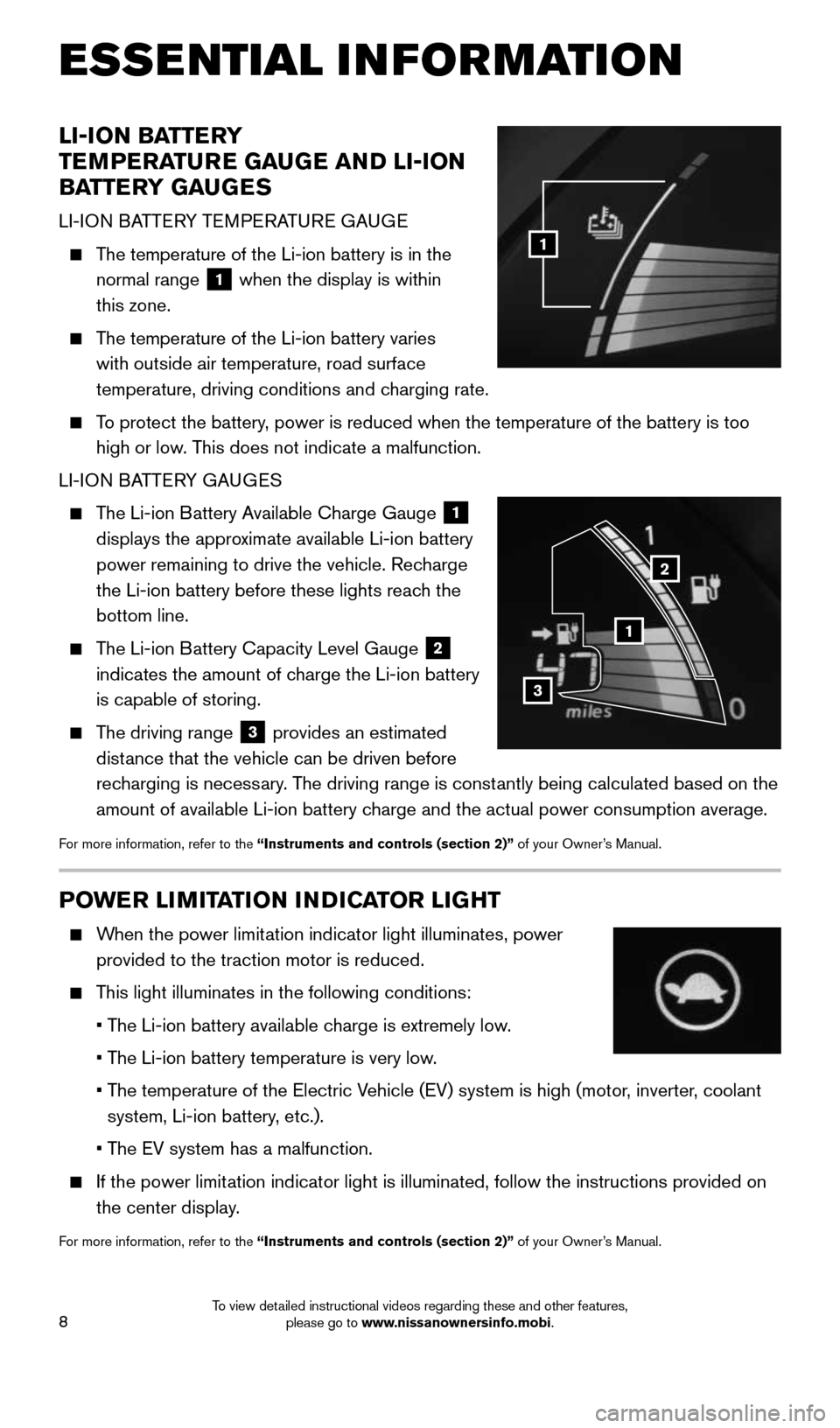
8
POWER LIMITATION INDICATOR LIGHT
When the power limitation indicator light illuminates, power
provided to the traction motor is reduced.
This light illuminates in the following conditions:
• The Li-ion battery available charge is extremely low.
• The Li-ion battery temperature is very low.
• The temperature of the Electric Vehicle (EV) system is high (motor, inverter, coolant
system, Li-ion battery, etc.).
• The EV system has a malfunction.
If the power limitation indicator light is illuminated, follow the instructions provided o\
n
the center display.
For more information, refer to the “Instruments and controls (section 2)” of your Owner’s Manual.
LI-ION BATTERY
TEMPERATURE GAUGE AND LI-ION
BATTERY GAUGES
LI-ION BATTERY TEMPERATURE GAUGE
The temperature of the Li-ion battery is in the
normal range
1 when the display is within
this zone.
The temperature of the Li-ion battery varies
with outside air temperature, road surface
temperature, driving conditions and charging rate.
To protect the battery, power is reduced when the temperature of the battery is too
high or low. This does not indicate a malfunction.
LI-ION BATTERY GAUGES
The Li-ion Battery Available Charge Gauge
1
displays the approximate available Li-ion battery
power remaining to drive the vehicle. Recharge
the Li-ion battery before these lights reach the
bottom line.
The Li-ion Battery Capacity Level Gauge
2
indicates the amount of charge the Li-ion battery
is capable of storing.
The driving range
3 provides an estimated
distance that the vehicle can be driven before
recharging is necessary. The driving range is constantly being calculated based on the
amount of available Li-ion battery charge and the actual power consumption average.
For more information, refer to the “Instruments and controls (section 2)” of your Owner’s Manual.
1
1
2
3
ESSE NTIAL I N FOR MATION
1996737_16a_Leaf_QRG_071015.indd 87/10/15 11:28 AM
To view detailed instructional videos regarding these and other features, please go to www.nissanownersinfo.mobi.
Page 14 of 35
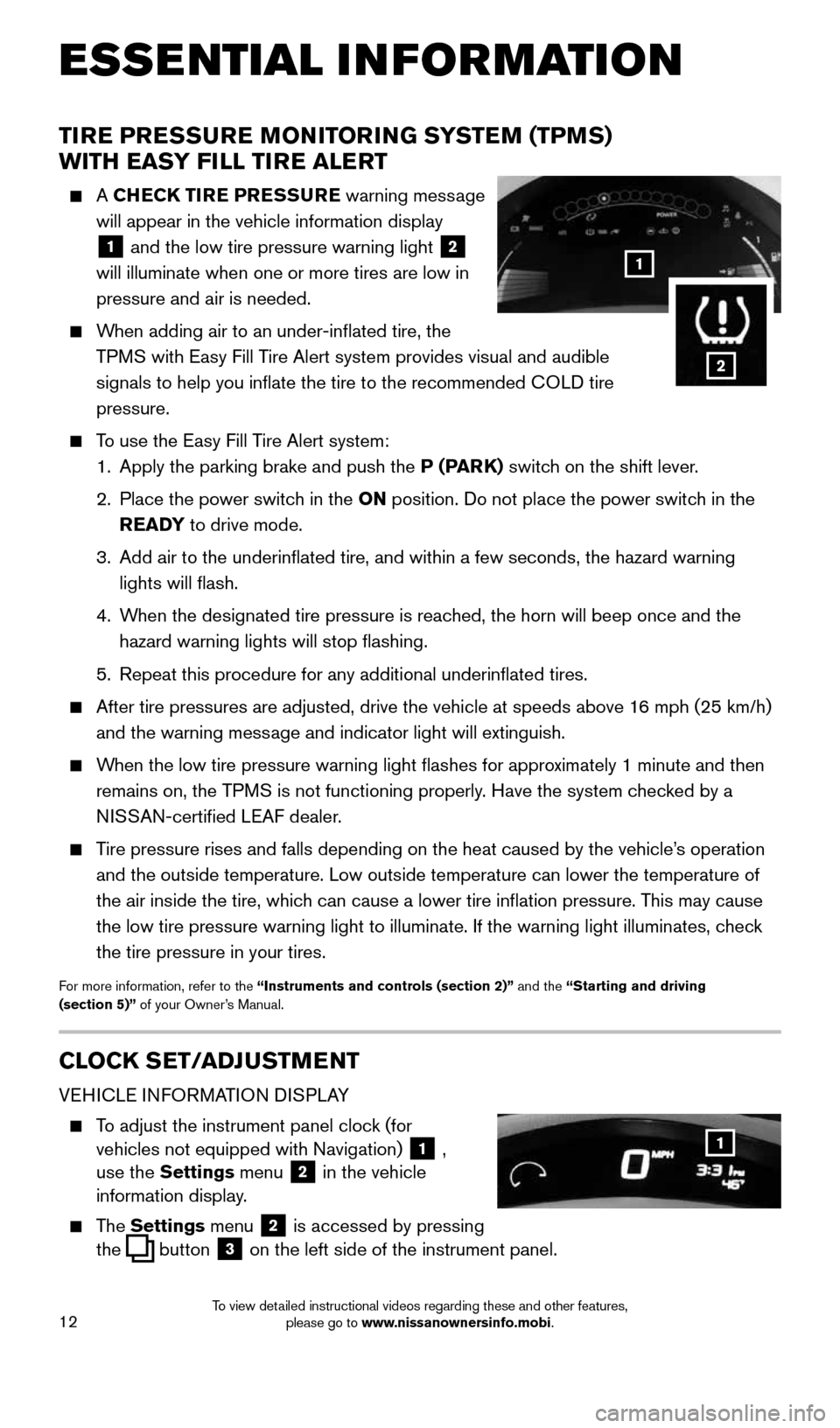
12
TIRE PRESSURE MONITORING SYSTEM (TPMS)
WITH EASY FILL TIRE ALERT
A CHECK TIRE PRESSURE warning message
will appear in the vehicle information display
1 and the low tire pressure warning light
2
will illuminate when one or more tires are low in
pressure and air is needed.
When adding air to an under-inflated tire, the
TPMS with Easy Fill Tire Alert system provides visual and audible
signals to help you inflate the tire to the recommended COLD tire
pressure.
To use the Easy Fill Tire Alert system:
1. Apply the parking brake and push the P (PARK) switch on the shift lever.
2. Place the power switch in the ON position. Do not place the power switch in the
READY to drive mode.
3. Add air to the underinflated tire, and within a few seconds, the hazar\
d warning
lights will flash.
4. When the designated tire pressure is reached, the horn will beep once and the
hazard warning lights will stop flashing.
5. Repeat this procedure for any additional underinflated tires.
After tire pressures are adjusted, drive the vehicle at speeds above 16 mph (25 km/h)
and the warning message and indicator light will extinguish.
When the low tire pressure warning light flashes for approximately 1 minute and then
remains on, the TPMS is not functioning properly. Have the system checked by a
NISSAN-certified LEAF dealer.
Tire pressure rises and falls depending on the heat caused by the vehicle\
’s operation
and the outside temperature. Low outside temperature can lower the tempe\
rature of
the air inside the tire, which can cause a lower tire inflation pressure. This may cause
the low tire pressure warning light to illuminate. If the warning light \
illuminates, check
the tire pressure in your tires.
For more information, refer to the “Instruments and controls (section 2)” and the “Starting and driving
(section 5)” of your Owner’s Manual.
CLOCK SET/ADJUSTMENT
VEHICLE INFORMATION DISPLAY
To adjust the instrument panel clock (for
vehicles not equipped with Navigation)
1 ,
use the Settings menu 2 in the vehicle
information display.
The Settings menu 2 is accessed by pressing
the
button
3 on the left side of the instrument panel.
1
ESSE NTIAL I N FOR MATION
1
2
1996737_16a_Leaf_QRG_071015.indd 127/10/15 11:28 AM
To view detailed instructional videos regarding these and other features, please go to www.nissanownersinfo.mobi.
Page 15 of 35
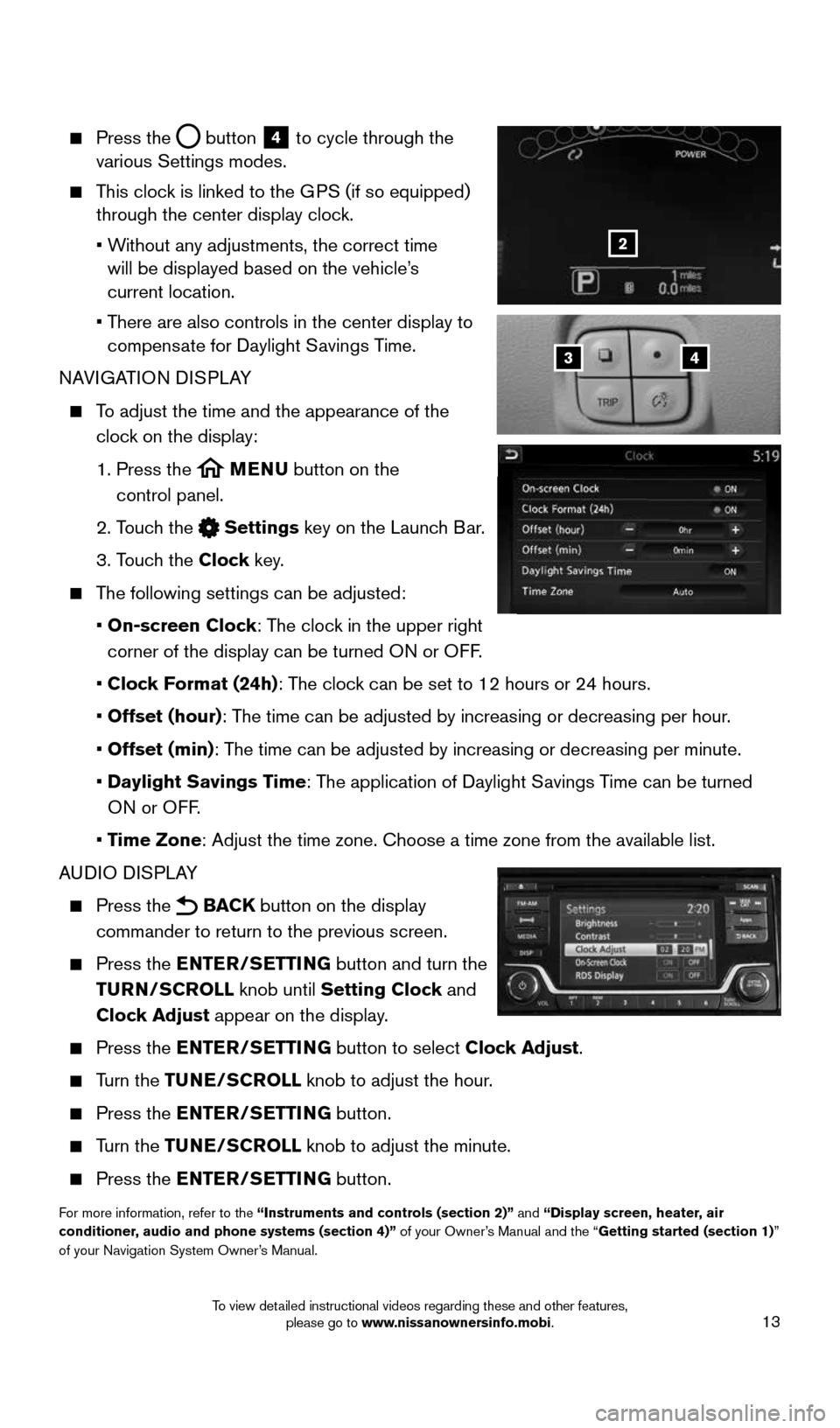
13
Press the button
4 to cycle through the
various Settings modes.
This clock is linked to the GPS (if so equipped)
through the center display clock.
• Without any adjustments, the correct time
will be displayed based on the vehicle’s
current location.
• There are also controls in the center display to
compensate for Daylight Savings Time.
NAVIGATION DISPLAY
To adjust the time and the appearance of the
clock on the display:
1. Press the
MENU button on the
control panel.
2. Touch the
Settings key on the Launch Bar.
3. Touch the Clock key.
The following settings can be adjusted:
• On-screen Clock: The clock in the upper right
corner of the display can be turned ON or OFF.
• Clock Format (24h): The clock can be set to 12 hours or 24 hours.
• Offset (hour): The time can be adjusted by increasing or decreasing per hour.
• Offset (min): The time can be adjusted by increasing or decreasing per minute.
• Daylight Savings Time: The application of Daylight Savings Time can be turned
ON or OFF.
• Time Zone: Adjust the time zone. Choose a time zone from the available list.
AUDIO DISPLAY
Press the BACK button on the display
commander to return to the previous screen.
Press the ENTER/SETTING button and turn the
TURN/SCROLL knob until Setting Clock and
Clock Adjust appear on the display.
Press the ENTER/SETTING button to select Clock Adjust.
Turn the TUNE/SCROLL knob to adjust the hour.
Press the ENTER/SETTING button.
Turn the TUNE/SCROLL knob to adjust the minute.
Press the ENTER/SETTING button.
For more information, refer to the “Instruments and controls (section 2)” and “Display screen, heater, air
conditioner, audio and phone systems (section 4)” of your Owner’s Manual and the “Getting started (section 1)”
of your Navigation System Owner’s Manual.
43
2
1996737_16a_Leaf_QRG_071015.indd 137/10/15 11:28 AM
To view detailed instructional videos regarding these and other features, please go to www.nissanownersinfo.mobi.
Page 18 of 35
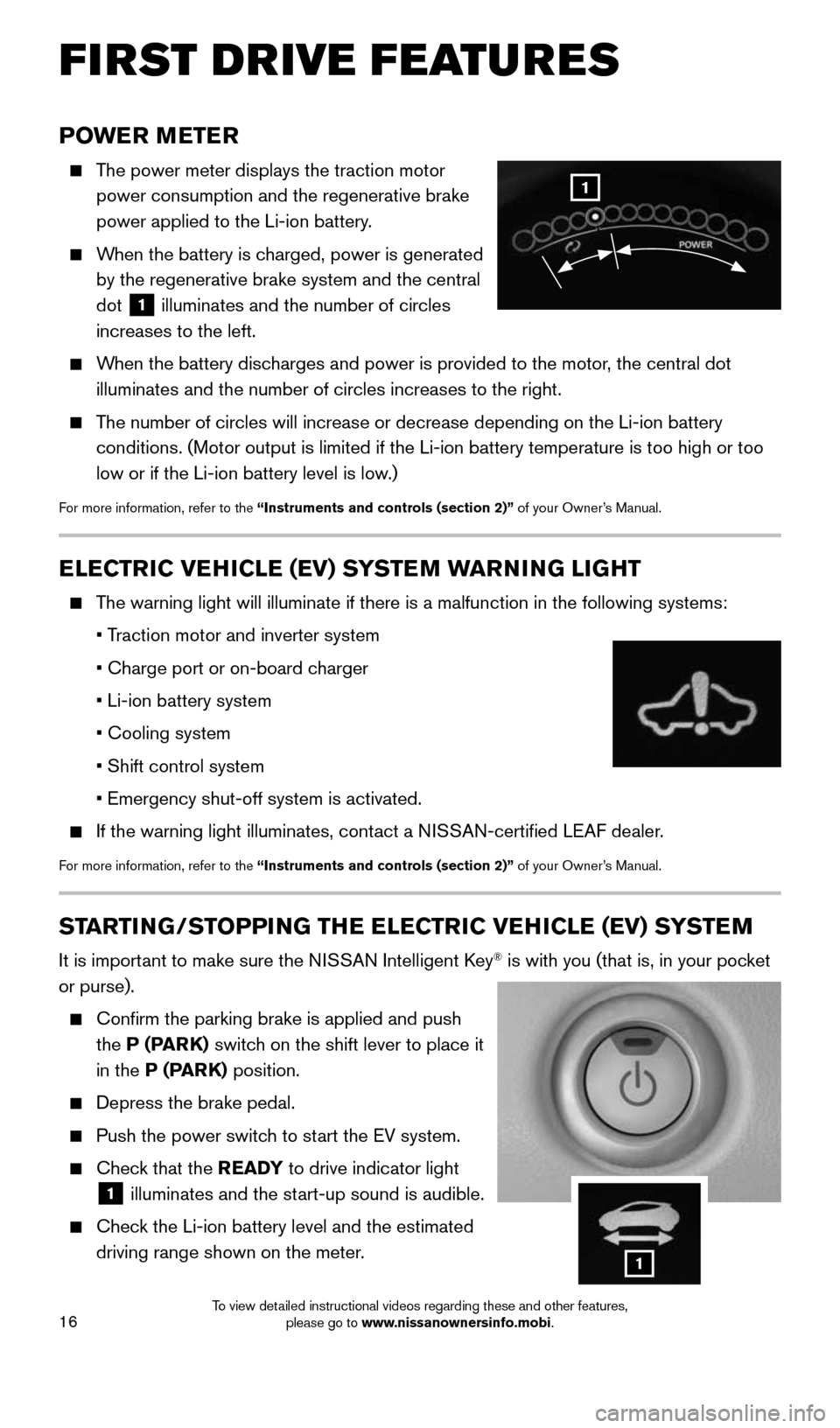
16
POWER METER
The power meter displays the traction motor
power consumption and the regenerative brake
power applied to the Li-ion battery.
When the battery is charged, power is generated
by the regenerative brake system and the central
dot
1 illuminates and the number of circles
increases to the left.
When the battery discharges and power is provided to the motor, the central dot
illuminates and the number of circles increases to the right.
The number of circles will increase or decrease depending on the Li-ion b\
attery
conditions. (Motor output is limited if the Li-ion battery temperature \
is too high or too
low or if the Li-ion battery level is low.)
For more information, refer to the “Instruments and controls (section 2)” of your Owner’s Manual.
ELECTRIC VEHICLE (EV) SYSTEM WARNING LIGHT
The warning light will illuminate if there is a malfunction in the follow\
ing systems:
• Traction motor and inverter system
• Charge port or on-board charger
• Li-ion battery system
• Cooling system
• Shift control system
• Emergency shut-off system is activated.
If the warning light illuminates, contact a NISSAN-certified LEAF dealer.
For more information, refer to the “Instruments and controls (section 2)” of your Owner’s Manual.
STARTING/STOPPING THE ELECTRIC VEHICLE (EV) SYSTEM
It is important to make sure the NISSAN Intelligent Key® is with you (that is, in your pocket
or purse).
Confirm the parking brake is applied and push
the P (PARK) switch on the shift lever to place it
in the P (PARK) position.
Depress the brake pedal.
Push the power switch to start the EV system.
Check that the READY to drive indicator light
1 illuminates and the start-up sound is audible.
Check the Li-ion battery level and the estimated
driving range shown on the meter.
1
FIRST DRIVE FEATURES
1
1996737_16a_Leaf_QRG_071015.indd 167/10/15 11:28 AM
To view detailed instructional videos regarding these and other features, please go to www.nissanownersinfo.mobi.