light NISSAN LEAF 2017 1.G Navigation Manual
[x] Cancel search | Manufacturer: NISSAN, Model Year: 2017, Model line: LEAF, Model: NISSAN LEAF 2017 1.GPages: 268, PDF Size: 1.41 MB
Page 59 of 268
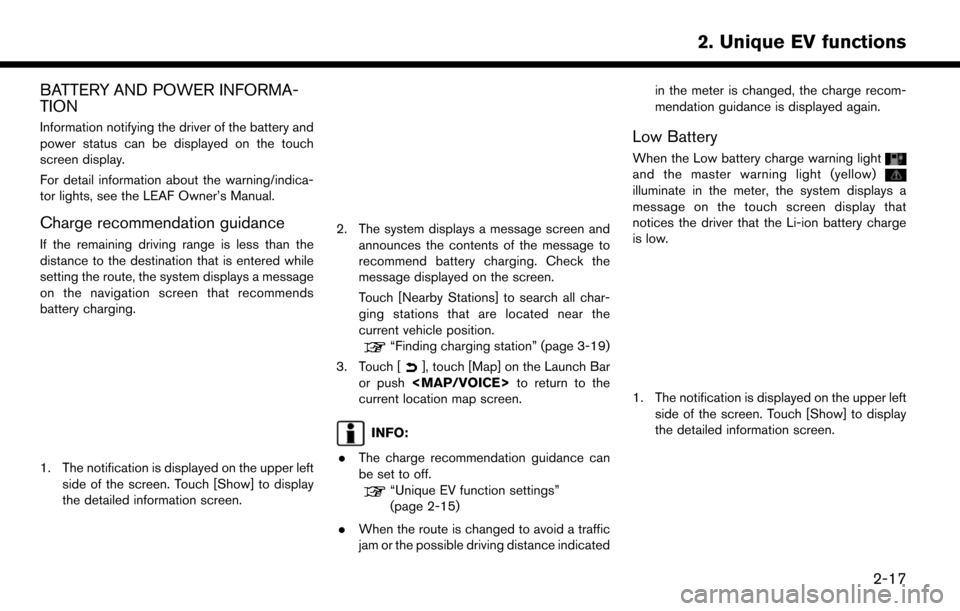
BATTERY AND POWER INFORMA-
TION
Information notifying the driver of the battery and
power status can be displayed on the touch
screen display.
For detail information about the warning/indica-
tor lights, see the LEAF Owner’s Manual.
Charge recommendation guidance
If the remaining driving range is less than the
distance to the destination that is entered while
setting the route, the system displays a message
on the navigation screen that recommends
battery charging.
1. The notification is displayed on the upper leftside of the screen. Touch [Show] to display
the detailed information screen.
2. The system displays a message screen and
announces the contents of the message to
recommend battery charging. Check the
message displayed on the screen.
Touch [Nearby Stations] to search all char-
ging stations that are located near the
current vehicle position.
“Finding charging station” (page 3-19)
3. Touch [
], touch [Map] on the Launch Bar
or push
Page 60 of 268
![NISSAN LEAF 2017 1.G Navigation Manual 2. The system displays a message screen andannounces the contents of the message to
warn that the Li-ion battery charge is low.
Check the message displayed on the screen.
Touch [Nearby Stations] to se NISSAN LEAF 2017 1.G Navigation Manual 2. The system displays a message screen andannounces the contents of the message to
warn that the Li-ion battery charge is low.
Check the message displayed on the screen.
Touch [Nearby Stations] to se](/img/5/531/w960_531-59.png)
2. The system displays a message screen andannounces the contents of the message to
warn that the Li-ion battery charge is low.
Check the message displayed on the screen.
Touch [Nearby Stations] to search all char-
ging stations that are located near the
current vehicle position.
“Finding charging station” (page 3-19)
3. Touch [
], touch [Map] on the Launch Bar
or push
Page 72 of 268
![NISSAN LEAF 2017 1.G Navigation Manual Menu itemAction
[Long Range] The position of the vehicle icon can be changed to view a wider area in the
traveling direction. The vehicle icon is located slightly lower than the center of
the screen. NISSAN LEAF 2017 1.G Navigation Manual Menu itemAction
[Long Range] The position of the vehicle icon can be changed to view a wider area in the
traveling direction. The vehicle icon is located slightly lower than the center of
the screen.](/img/5/531/w960_531-71.png)
Menu itemAction
[Long Range] The position of the vehicle icon can be changed to view a wider area in the
traveling direction. The vehicle icon is located slightly lower than the center of
the screen. Long Range Map View is available only when the map view is
“Heading Up”.
[Map Color] Sets map color from color 1 - 4.
[Map Text Size] [Large] Sets the font size of text displayed on the map screen.
[Medium]
[Small]
[Birdview Angle] Adjusts the Birdview
TMangle using the adjust bar displayed on the left side of
the screen. [Birdview Angle] is available only when 3D map is displayed.
[North Up when Zoomed Out] When this setting is ON, the orientation of the map is automatically changed to North Up when the widest map scale is selected.
[Select Text to Display on
Map] [Place Names] Allows place names to be displayed on the map screen.
[Facility Names] Allows facilities names to be displayed on the map screen.
[Road Names] Allows road names to be displayed on the map screen.
3-12
3. Navigation
Page 73 of 268
![NISSAN LEAF 2017 1.G Navigation Manual Menu itemAction
[Left Split Map Settings] [Map Orientation] The map orientation for the left side of split screen can be selected from
North Up or Heading Up.
[Long Range] Long Range Map View is avail NISSAN LEAF 2017 1.G Navigation Manual Menu itemAction
[Left Split Map Settings] [Map Orientation] The map orientation for the left side of split screen can be selected from
North Up or Heading Up.
[Long Range] Long Range Map View is avail](/img/5/531/w960_531-72.png)
Menu itemAction
[Left Split Map Settings] [Map Orientation] The map orientation for the left side of split screen can be selected from
North Up or Heading Up.
[Long Range] Long Range Map View is available only when the left side of split screen is in
Heading Up mode.
With this item turned on, the vehicle position icon on the left screen will be
located slightly lower than the center of the screen so that a wider area in the
traveling direction can be viewed.
[Map Scale] Allows to change the scale of the map displayed on the left side of the split
screen.
[Show all Freeway Exits on Route] Turns on/off the freeway exit information display.
[Auto. Show Turn List on Freeway] The turn list can be set to on or off to be displayed automatically while driving
on a freeway.
[Back to Map] Back to the current location map.
3-13
3. Navigation
Page 124 of 268

AUDIO OPERATION PRECAU-
TIONS
RADIO
Push the power switch to the ACC or ON
position and push
turn on the radio. If you listen to the radio with the
READY to drive indicator light is OFF, the power
switch should be pushed to the ACC position.
Radio reception is affected by station signal
strength, distance from radio transmitter, build-
ings, bridges, mountains and other external
influences. Intermittent changes in reception
quality normally are caused by these external
influences.
Using a cellular phone in or near the vehicle
may influence radio reception quality.
Radio reception
Your radio system is equipped with state-of-the-
art electronic circuits to enhance radio reception.
These circuits are designed to extend reception
range, and to enhance the quality of that
reception.
However there are some general characteristics
of both FM and AM radio signals that can affect
radio reception quality in a moving vehicle, even
when the finest equipment is used. These characteristics are completely normal in a given
reception area, and do not indicate any malfunc-
tion in your radio system.
Reception conditions will constantly change
because of vehicle movement. Buildings, terrain,
signal distance and interference from other
vehicles can work against ideal reception.
Described below are some of the factors that
can affect your radio reception.
Some cellular phones or other devices may
cause interference or a buzzing noise to come
from the audio system speakers. Storing the
device in a different location may reduce or
eliminate the noise.
FM radio reception
Range: the FM range is normally limited to 25 to
30 miles (40 to 48 km) , with monaural (single
station) FM having slightly more range than
stereo FM. External influences may sometimes
interfere with FM station reception even if the FM
station is within 25 miles (40 km) . The strength of
the FM signal is directly related to the distance
between the transmitter and receiver. FM signals
follow a line-of-sight path, exhibiting many of the
same characteristics as light. For example they
will reflect off objects.
Fade and drift: As your vehicle moves away from
a station transmitter, the signals will tend to fade
4-2
4. Audio system
Page 125 of 268

and/or drift.
Static and flutter: During signal interference from
buildings, large hills or due to antenna position,
usually in conjunction with increased distance
from the station transmitter, static or flutter can
be heard. This can be reduced by lowering the
treble setting to reduce the treble response.
Multipath reception: Because of the reflective
characteristics of FM signals, direct and re-
flected signals reach the receiver at the same
time. The signals may cancel each other,
resulting in momentary flutter or loss of sound.
AM radio reception
AM signals, because of their low frequency, can
bend around objects and skip along the ground.
In addition, the signals can bounce off the
ionosphere and be bent back to earth. Because
of these characteristics, AM signals are also
subject to interference as they travel from
transmitter to receiver.
Fading: Occurs while the vehicle is passing
through freeway underpasses or in areas with
many tall buildings. It can also occur for several
seconds during ionospheric turbulence even in
areas where no obstacles exist.
Static: Caused by thunderstorms, electrical
power lines, electric signs and even traffic lights.
HD RadioTMTechnology reception (for
U.S.)
HD Radio Technology reception needs to be
activated to receive HD Radio broadcasts.
“Radio Menu” (page 4-15)
This enables you to receive radio broadcasts
digitally (where available) , providing a better
quality sound with clear reception. When this
feature is not activated or HD Radio broadcasts
are not available, you will receive analog radio
(AM/FM) broadcasts.
Satellite radio reception
When the satellite radio is used for the first time
or the battery has been replaced, the satellite
radio may not work properly. This is not a
malfunction. Wait more than 10 minutes with
the satellite radio ON and the vehicle outside of
any metal or large building for the satellite radio
to receive all of the necessary data.
SiriusXM services require a subscription after
trial period and are sold separately or as a
package. The satellite service is available only in
the 48 contiguous USA and DC. SiriusXM
satellite service is also available in Canada; see
www.siriusxm.ca.
The satellite radio performance may be affected
if cargo carried on the roof blocks the satellite radio signal.
If possible, do not put cargo near the satellite
antenna.
A buildup of ice on the satellite radio antenna can
affect satellite radio performance. Remove the
ice to restore satellite radio reception.
4-3
4. Audio system
Page 126 of 268

COMPACT DISC (CD) PLAYER
.Do not force a compact disc into the CD
insert slot. This could damage the CD and/or
CD player.
. Trying to load a CD with the CD door closed
could damage the CD and/or CD player. .
During cold weather or rainy days, the player
may malfunction due to the humidity. If this
occurs, remove the CD and dehumidify or
ventilate the player completely.
. The player may skip while driving on rough
roads.
. The CD player sometimes cannot function
when the passenger compartment tempera-
ture is extremely high. Decrease the tem-
perature before use.
. Only use high quality 4.7 in (12 cm) round
discs that have the “COMPACT disc DIGI-
TAL AUDIO” logo on the disc or packaging.
. Do not expose the CD to direct sunlight.
. CDs that are of poor quality, dirty, scratched,
covered with fingerprints or that have pin
holes may not work properly.
. The following CDs may not work properly:
— Copy control compact discs (CCCD)
— Recordable compact discs (CD-R)
— Rewritable compact discs (CD-RW)
. Do not use the following CDs as they may
cause the CD player to malfunction.
— 3.1 in (8 cm) discs — CDs that are not round
— CDs with a paper label
— CDs that are warped, scratched, or have
abnormal edges
. This audio system can only play prerecorded
CDs. It has no capabilities to record or burn
CDs.
. If the CD cannot be played, one of the
following messages will be displayed.
Disc read error:
Indicates a CLV, Focus, TOC or Access
error. Check and reinsert the CD. Make sure
that it is inserted correctly.
Please eject disc:
Indicates a mechanism error. If the CD can
be ejected, eject and reinsert the CD. If the
CD cannot be ejected, contact a NISSAN
certified LEAF dealer.
Unplayable file:
Indicates that a readable file is not found on
the inserted CD. Check the data in your CD.
4-4
4. Audio system
Page 147 of 268
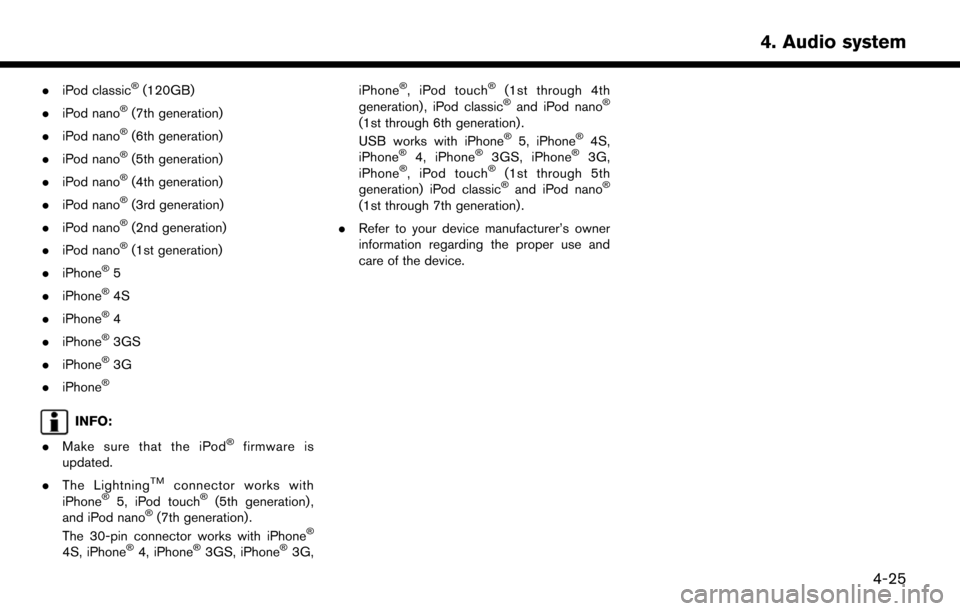
.iPod classic�Š(120GB)
. iPod nano
�Š(7th generation)
. iPod nano
�Š(6th generation)
. iPod nano
�Š(5th generation)
. iPod nano
�Š(4th generation)
. iPod nano
�Š(3rd generation)
. iPod nano
�Š(2nd generation)
. iPod nano
�Š(1st generation)
. iPhone
�Š5
. iPhone
�Š4S
. iPhone
�Š4
. iPhone
�Š3GS
. iPhone
�Š3G
. iPhone
�Š
INFO:
. Make sure that the iPod
�Šfirmware is
updated.
. The Lightning
TMconnector works with
iPhone�Š5, iPod touch�Š(5th generation) ,
and iPod nano�Š(7th generation) .
The 30-pin connector works with iPhone�Š
4S, iPhone�Š4, iPhone�Š3GS, iPhone�Š3G, iPhone
�Š, iPod touch�Š(1st through 4th
generation) , iPod classic�Šand iPod nano�Š
(1st through 6th generation) .
USB works with iPhone�Š5, iPhone�Š4S,
iPhone�Š4, iPhone�Š3GS, iPhone�Š3G,
iPhone�Š, iPod touch�Š(1st through 5th
generation) iPod classic�Šand iPod nano�Š
(1st through 7th generation) .
. Refer to your device manufacturer’s owner
information regarding the proper use and
care of the device.
4-25
4. Audio system
Page 156 of 268

TELEMATICS OVERVIEW
In addition to Event Data Recorders (EDRs)
mentioned in the LEAF Owner’s Manual, this
vehicle is equipped with electronic modules that
monitor, control and record data concerning
various vehicle systems, including the motor,
batteries, braking and electrical systems. Other
electronic modules record information concern-
ing driving conditions, including idling, braking,
acceleration, trip and other related data, informa-
tion about your use of the car and its features
such as air conditioner or headlight usage,
diagnostic trouble codes, vehicle charging,
vehicle speed, direction and/or location.
Some of this data is stored by the vehicle for use
during vehicle servicing. Other data concerning
your vehicle’s operation and performance is
wirelessly transmitted by cellular connection
through the vehicle onboard telematics system
upon vehicle start-up or at other intervals to
NISSAN. This data may be used by NISSAN for
various purposes, including: to provide you with
NissanConnect
SMEV; troubleshooting; evalua-
tion of your vehicle’s quality, functionality and
performance; analysis and research by NISSAN
designed to, among other things, optimize
performance of future electric vehicles including
improvements in future battery life; to offer you new or additional products or services; and as
otherwise may be required by law. Such data
may be shared with NISSAN’s parents, sub-
sidiaries, affiliates, successors or assignees;
authorized NISSAN certified LEAF dealers;
NISSAN’s marketing partners; your fleet com-
pany, if your vehicle is a fleet vehicle; your rental
company, if your vehicle is a rental vehicle; and
third party service providers such as cellular,
information systems and data management
providers.
State and provincial laws allow access and use
of data recorded by vehicle devices with the
consent of the vehicle owner or pursuant to
subscription agreement. While you are not
required to allow such access and use, if you
do not so agree NISSAN may be unable under
applicable law to activate the vehicle telematics
system in your vehicle, and certain features of
your vehicle which are dependent on vehicle
telematics will not operate as intended or
designed. These may include features such as
automatic charging station map updates, remote
battery state of charge check, charging complete
notice, remote plug in reminder, remote charging
on, remote climate control on, drive route
planning, driving tips to improve range, driving
history, billing simulation, ECO ranking, ECO
forest, maintenance reminders, etc. Other fea-
tures that may be developed and offered by
NISSAN in the future may also not function
without telematics data transmission.
NissanConnect
SMEV telematics services are
provided by NISSAN pursuant to a subscription
services agreement covering your vehicle. This
agreement is necessary for all owners. This
agreement, and an explanation of its terms and
conditions, can be found at the NissanCon-
nect
SMWebsite. Further, the operator of the
vehicle must also touch [OK] on the Navi screen
to indicate assent when requested. If you decide
at any time that you do not want your vehicle to
transmit data to NISSAN, you can deactivate the
telematics account associated with this vehicle
by canceling the subscription services agree-
ment by visiting the NissanConnect
SMWebsite
or calling NISSAN at 1-877-NOGASEV (1-877-
664-2738) . The service can be reactivated later
upon request if you choose. Simply visit the same
website or call the number above. Alternatively,
you can turn off the transmission of certain
categories of data through the use of settings
found in the Navigation system under Menu,
NissanConnect
SMEV, Vehicle Information Shar-
ing with NISSAN. Note, turning off “Vehicle
Information Sharing with NISSAN” will only
disable the automatic sharing of information at
vehicle start-up. Certain categories of data may
5-2
5. NissanConnectSMEV
Page 182 of 268
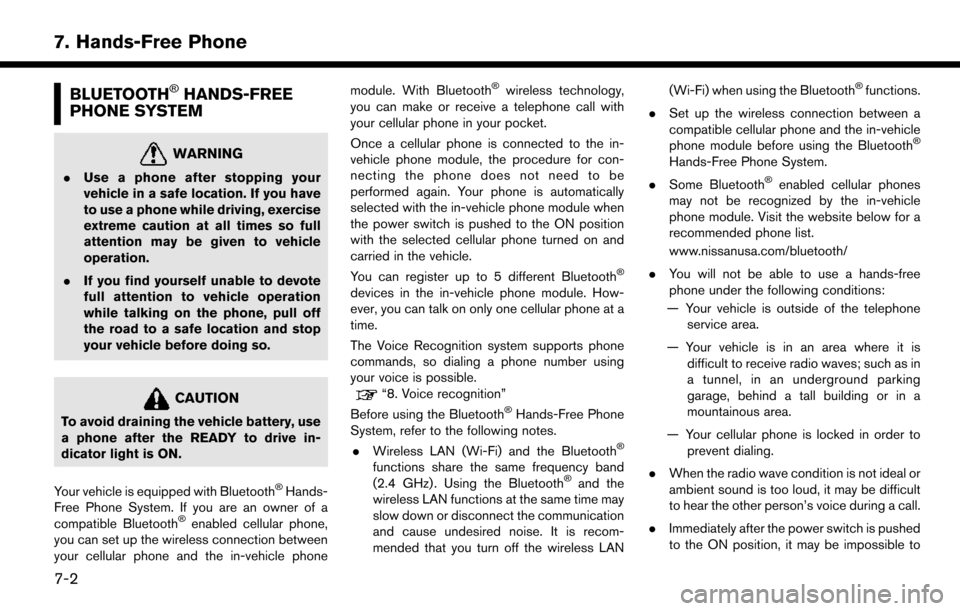
BLUETOOTH�ŠHANDS-FREE
PHONE SYSTEM
WARNING
. Use a phone after stopping your
vehicle in a safe location. If you have
to use a phone while driving, exercise
extreme caution at all times so full
attention may be given to vehicle
operation.
. If you find yourself unable to devote
full attention to vehicle operation
while talking on the phone, pull off
the road to a safe location and stop
your vehicle before doing so.
CAUTION
To avoid draining the vehicle battery, use
a phone after the READY to drive in-
dicator light is ON.
Your vehicle is equipped with Bluetooth
�ŠHands-
Free Phone System. If you are an owner of a
compatible Bluetooth
�Šenabled cellular phone,
you can set up the wireless connection between
your cellular phone and the in-vehicle phone module. With Bluetooth
�Šwireless technology,
you can make or receive a telephone call with
your cellular phone in your pocket.
Once a cellular phone is connected to the in-
vehicle phone module, the procedure for con-
necting the phone does not need to be
performed again. Your phone is automatically
selected with the in-vehicle phone module when
the power switch is pushed to the ON position
with the selected cellular phone turned on and
carried in the vehicle.
You can register up to 5 different Bluetooth
�Š
devices in the in-vehicle phone module. How-
ever, you can talk on only one cellular phone at a
time.
The Voice Recognition system supports phone
commands, so dialing a phone number using
your voice is possible.
“8. Voice recognition”
Before using the Bluetooth�ŠHands-Free Phone
System, refer to the following notes.
. Wireless LAN (Wi-Fi) and the Bluetooth
�Š
functions share the same frequency band
(2.4 GHz) . Using the Bluetooth�Šand the
wireless LAN functions at the same time may
slow down or disconnect the communication
and cause undesired noise. It is recom-
mended that you turn off the wireless LAN (Wi-Fi) when using the Bluetooth
�Šfunctions.
. Set up the wireless connection between a
compatible cellular phone and the in-vehicle
phone module before using the Bluetooth
�Š
Hands-Free Phone System.
. Some Bluetooth
�Šenabled cellular phones
may not be recognized by the in-vehicle
phone module. Visit the website below for a
recommended phone list.
www.nissanusa.com/bluetooth/
. You will not be able to use a hands-free
phone under the following conditions:
— Your vehicle is outside of the telephone service area.
— Your vehicle is in an area where it is difficult to receive radio waves; such as in
a tunnel, in an underground parking
garage, behind a tall building or in a
mountainous area.
— Your cellular phone is locked in order to prevent dialing.
. When the radio wave condition is not ideal or
ambient sound is too loud, it may be difficult
to hear the other person’s voice during a call.
. Immediately after the power switch is pushed
to the ON position, it may be impossible to
7-2
7. Hands-Free Phone