NISSAN LEAF 2017 1.G Navigation Manual
Manufacturer: NISSAN, Model Year: 2017, Model line: LEAF, Model: NISSAN LEAF 2017 1.GPages: 268, PDF Size: 1.41 MB
Page 21 of 268
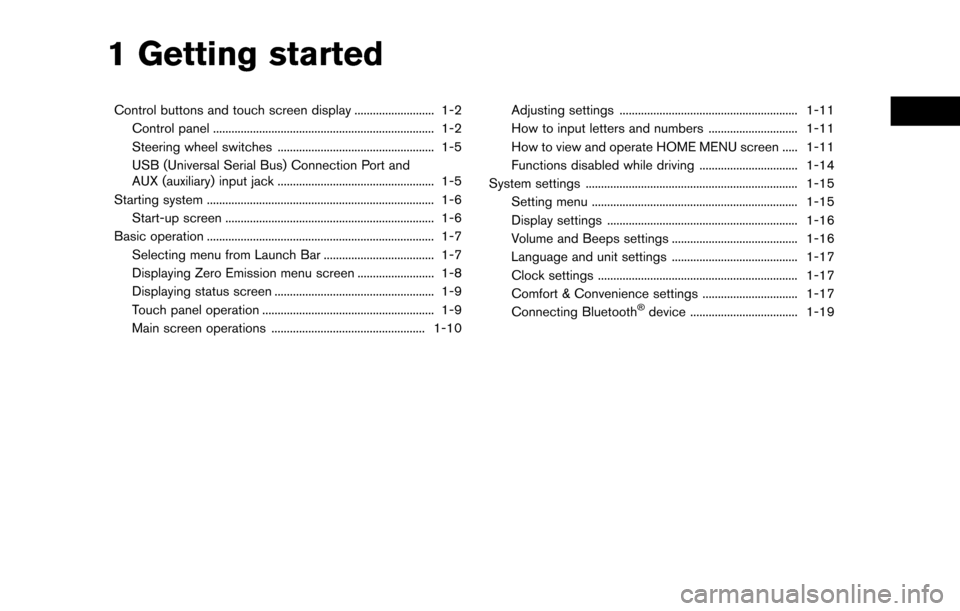
1 Getting started
Control buttons and touch screen display .......................... 1-2Control panel ........................................................................\
1-2
Steering wheel switches ................................................... 1-5
USB (Universal Serial Bus) Connection Port and
AUX (auxiliary) input jack ................................................... 1-5
Starting system ........................................................................\
.. 1-6 Start-up screen .................................................................... 1-6
Basic operation ........................................................................\
.. 1-7 Selecting menu from Launch Bar .................................... 1-7
Displaying Zero Emission menu screen ......................... 1-8
Displaying status screen .................................................... 1-9
Touch panel operation ........................................................ 1-9
Main screen operations .................................................. 1-10 Adjusting settings .......................................................... 1-11
How to input letters and numbers ............................. 1-11
How to view and operate HOME MENU screen ..... 1-11
Functions disabled while driving ................................ 1-14
System settings ..................................................................... 1-15 Setting menu ................................................................... 1-15
Display settings .............................................................. 1-16
Volume and Beeps settings ......................................... 1-16
Language and unit settings ......................................... 1-17
Clock settings ................................................................. 1-17
Comfort & Convenience settings ............................... 1-17
Connecting Bluetooth
�Šdevice ................................... 1-19
Page 22 of 268
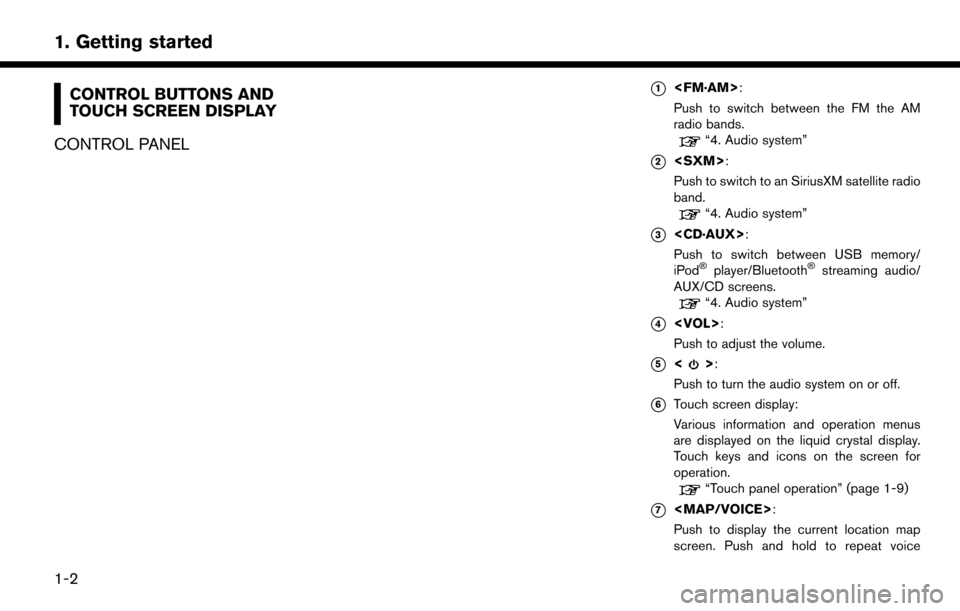
CONTROL BUTTONS AND
TOUCH SCREEN DISPLAY
CONTROL PANEL*1
Push to switch between the FM the AM
radio bands.
“4. Audio system”
*2
Push to switch to an SiriusXM satellite radio
band.
“4. Audio system”
*3
Push to switch between USB memory/
iPod
�Šplayer/Bluetooth�Šstreaming audio/
AUX/CD screens.
“4. Audio system”
*4
Push to adjust the volume.
*5<>:
Push to turn the audio system on or off.
*6Touch screen display:
Various information and operation menus
are displayed on the liquid crystal display.
Touch keys and icons on the screen for
operation.
“Touch panel operation” (page 1-9)
*7
Page 23 of 268
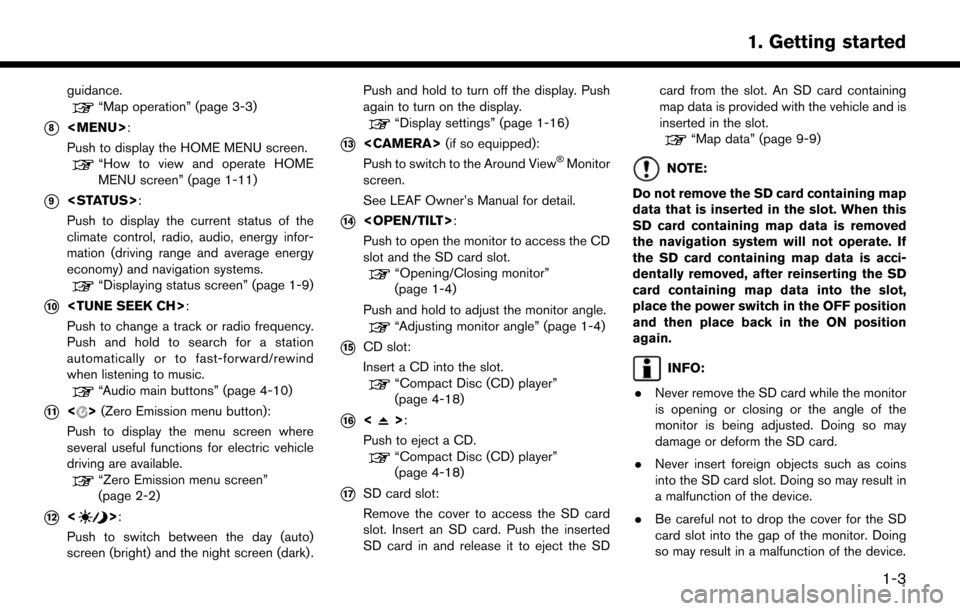
guidance.“Map operation” (page 3-3)
*8
Page 24 of 268
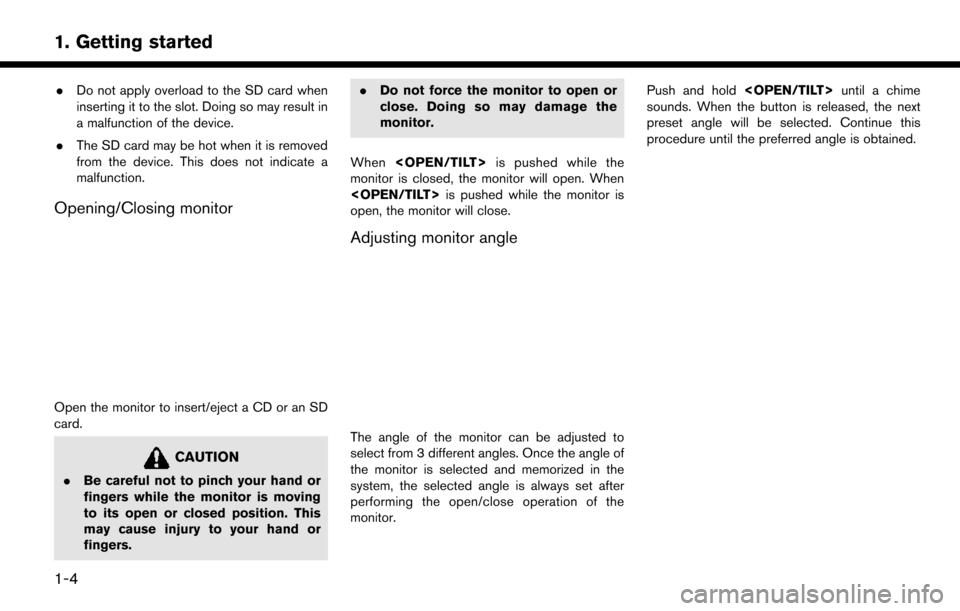
.Do not apply overload to the SD card when
inserting it to the slot. Doing so may result in
a malfunction of the device.
. The SD card may be hot when it is removed
from the device. This does not indicate a
malfunction.
Opening/Closing monitor
Open the monitor to insert/eject a CD or an SD
card.
CAUTION
.Be careful not to pinch your hand or
fingers while the monitor is moving
to its open or closed position. This
may cause injury to your hand or
fingers. .
Do not force the monitor to open or
close. Doing so may damage the
monitor.
When
monitor is closed, the monitor will open. When
open, the monitor will close.
Adjusting monitor angle
The angle of the monitor can be adjusted to
select from 3 different angles. Once the angle of
the monitor is selected and memorized in the
system, the selected angle is always set after
performing the open/close operation of the
monitor. Push and hold
sounds. When the button is released, the next
preset angle will be selected. Continue this
procedure until the preferred angle is obtained.
1-4
1. Getting started
Page 25 of 268
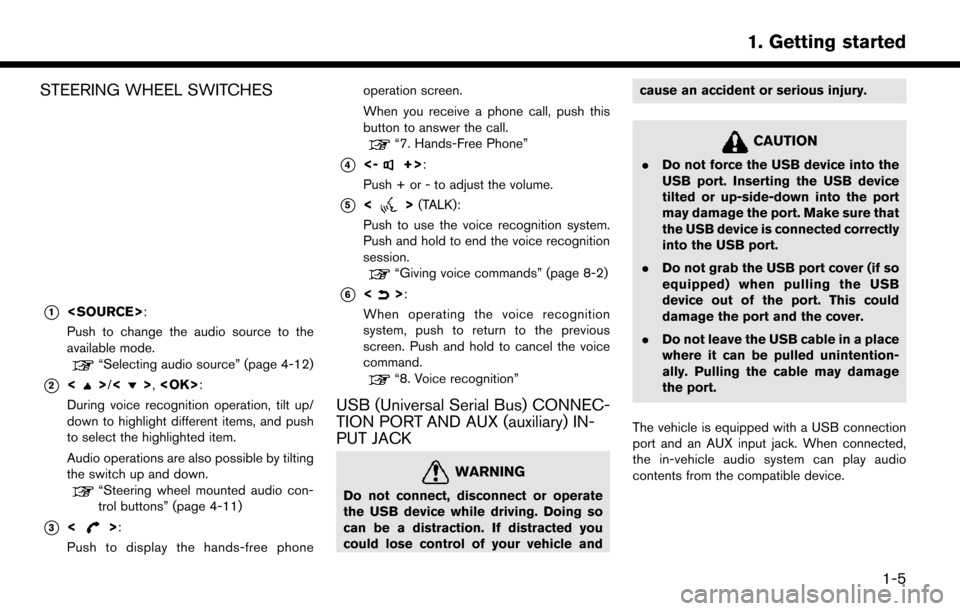
STEERING WHEEL SWITCHES
*1
Push to change the audio source to the
available mode.
“Selecting audio source” (page 4-12)
*2<>/<>,
During voice recognition operation, tilt up/
down to highlight different items, and push
to select the highlighted item.
Audio operations are also possible by tilting
the switch up and down.
“Steering wheel mounted audio con-
trol buttons” (page 4-11)
*3<>:
Push to display the hands-free phone operation screen.
When you receive a phone call, push this
button to answer the call.
“7. Hands-Free Phone”
*4<-+>:
Push + or - to adjust the volume.
*5<> (TALK):
Push to use the voice recognition system.
Push and hold to end the voice recognition
session.
“Giving voice commands” (page 8-2)
*6<>:
When operating the voice recognition
system, push to return to the previous
screen. Push and hold to cancel the voice
command.
“8. Voice recognition”
USB (Universal Serial Bus) CONNEC-
TION PORT AND AUX (auxiliary) IN-
PUT JACK
WARNING
Do not connect, disconnect or operate
the USB device while driving. Doing so
can be a distraction. If distracted you
could lose control of your vehicle and cause an accident or serious injury.
CAUTION
.
Do not force the USB device into the
USB port. Inserting the USB device
tilted or up-side-down into the port
may damage the port. Make sure that
the USB device is connected correctly
into the USB port.
. Do not grab the USB port cover (if so
equipped) when pulling the USB
device out of the port. This could
damage the port and the cover.
. Do not leave the USB cable in a place
where it can be pulled unintention-
ally. Pulling the cable may damage
the port.
The vehicle is equipped with a USB connection
port and an AUX input jack. When connected,
the in-vehicle audio system can play audio
contents from the compatible device.
1-5
1. Getting started
Page 26 of 268
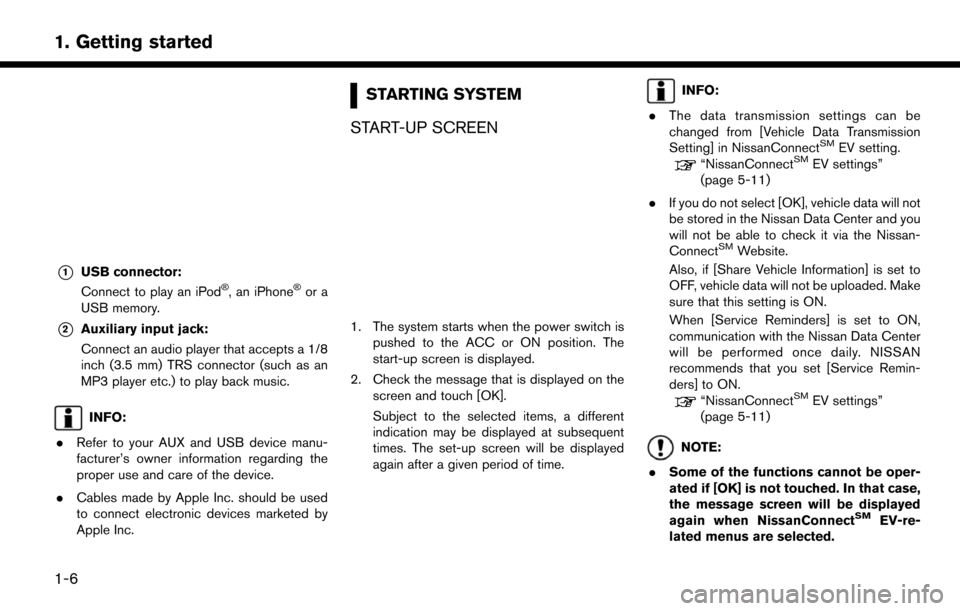
*1USB connector:
Connect to play an iPod�Š, an iPhone�Šor a
USB memory.
*2Auxiliary input jack:
Connect an audio player that accepts a 1/8
inch (3.5 mm) TRS connector (such as an
MP3 player etc.) to play back music.
INFO:
. Refer to your AUX and USB device manu-
facturer’s owner information regarding the
proper use and care of the device.
. Cables made by Apple Inc. should be used
to connect electronic devices marketed by
Apple Inc.
STARTING SYSTEM
START-UP SCREEN
1. The system starts when the power switch is pushed to the ACC or ON position. The
start-up screen is displayed.
2. Check the message that is displayed on the screen and touch [OK].
Subject to the selected items, a different
indication may be displayed at subsequent
times. The set-up screen will be displayed
again after a given period of time.
INFO:
. The data transmission settings can be
changed from [Vehicle Data Transmission
Setting] in NissanConnect
SMEV setting.“NissanConnectSMEV settings”
(page 5-11)
. If you do not select [OK], vehicle data will not
be stored in the Nissan Data Center and you
will not be able to check it via the Nissan-
Connect
SMWebsite.
Also, if [Share Vehicle Information] is set to
OFF, vehicle data will not be uploaded. Make
sure that this setting is ON.
When [Service Reminders] is set to ON,
communication with the Nissan Data Center
will be performed once daily. NISSAN
recommends that you set [Service Remin-
ders] to ON.
“NissanConnectSMEV settings”
(page 5-11)
NOTE:
. Some of the functions cannot be oper-
ated if [OK] is not touched. In that case,
the message screen will be displayed
again when NissanConnect
SMEV-re-
lated menus are selected.
1-6
1. Getting started
Page 27 of 268
![NISSAN LEAF 2017 1.G Navigation Manual .If other buttons such as <MAP/VOICE>
or <MENU> etc., are pushed without
touching [OK] or [Decline] being
touched, the corresponding screen will
be displayed and operations can be
performed. However, NISSAN LEAF 2017 1.G Navigation Manual .If other buttons such as <MAP/VOICE>
or <MENU> etc., are pushed without
touching [OK] or [Decline] being
touched, the corresponding screen will
be displayed and operations can be
performed. However,](/img/5/531/w960_531-26.png)
.If other buttons such as
Page 28 of 268
![NISSAN LEAF 2017 1.G Navigation Manual INFO:
Pushing <
>on the steering wheel will also
display the phone menu screen.
“7. Hands-Free Phone”
Info
Touching [Info] on the Launch Bar will display the
information menu screen.
Various infor NISSAN LEAF 2017 1.G Navigation Manual INFO:
Pushing <
>on the steering wheel will also
display the phone menu screen.
“7. Hands-Free Phone”
Info
Touching [Info] on the Launch Bar will display the
information menu screen.
Various infor](/img/5/531/w960_531-27.png)
INFO:
Pushing <
>on the steering wheel will also
display the phone menu screen.
“7. Hands-Free Phone”
Info
Touching [Info] on the Launch Bar will display the
information menu screen.
Various information can be accessed and viewed
from the information menu screen.
“Information menu” (page 6-2)
MENU
Touching [MENU] on the Launch Bar will display
the center page of the HOME MENU screen.
The HOME MENU screen consists of three
pages which can be personalized by displaying
preferred Shortcuts/Widgets.
“How to view and operate HOME MENU
screen” (page 1-11)
INFO:
Pushing
Page 29 of 268
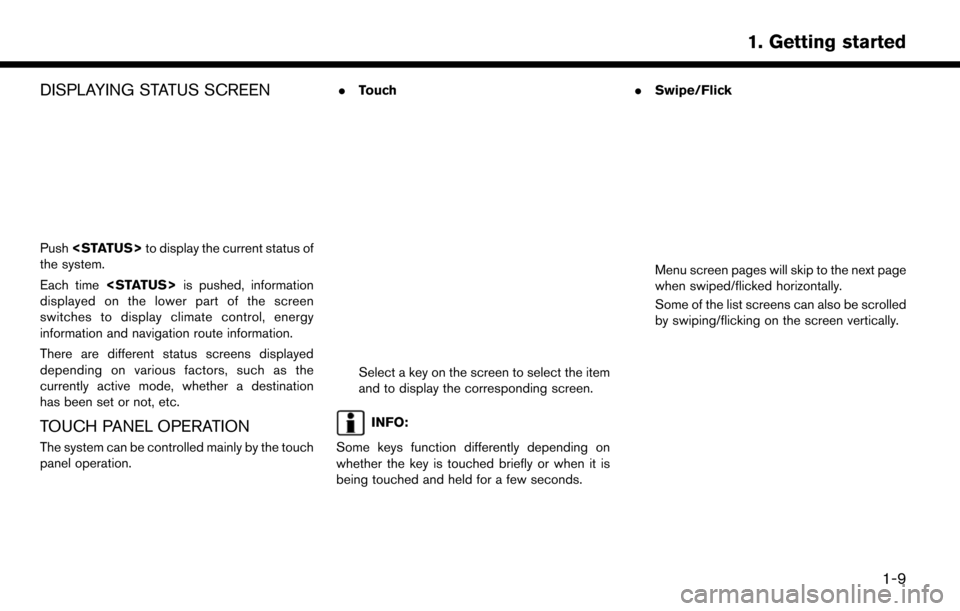
DISPLAYING STATUS SCREEN
Push
the system.
Each time
displayed on the lower part of the screen
switches to display climate control, energy
information and navigation route information.
There are different status screens displayed
depending on various factors, such as the
currently active mode, whether a destination
has been set or not, etc.
TOUCH PANEL OPERATION
The system can be controlled mainly by the touch
panel operation. .
Touch
Select a key on the screen to select the item
and to display the corresponding screen.
INFO:
Some keys function differently depending on
whether the key is touched briefly or when it is
being touched and held for a few seconds. .
Swipe/Flick
Menu screen pages will skip to the next page
when swiped/flicked horizontally.
Some of the list screens can also be scrolled
by swiping/flicking on the screen vertically.
1-9
1. Getting started
Page 30 of 268
![NISSAN LEAF 2017 1.G Navigation Manual MAIN SCREEN OPERATIONS
.Displaying previous screen
*1Touch [] to return to the screen dis-
played previously.
. Horizontal scrolling
*1Touch [<] to scroll to the previous page.
*2Touch [>] to scroll t NISSAN LEAF 2017 1.G Navigation Manual MAIN SCREEN OPERATIONS
.Displaying previous screen
*1Touch [] to return to the screen dis-
played previously.
. Horizontal scrolling
*1Touch [<] to scroll to the previous page.
*2Touch [>] to scroll t](/img/5/531/w960_531-29.png)
MAIN SCREEN OPERATIONS
.Displaying previous screen
*1Touch [] to return to the screen dis-
played previously.
. Horizontal scrolling
*1Touch [<] to scroll to the previous page.
*2Touch [>] to scroll to the next page.
*3Indicates the position of the currently
displayed page.
. Vertical scrolling
*1Touch []or[] to scroll the message or
list one item at a time.
Touch [
]or[] to skip to the next page.
*2Indicates the total number of items in the list
and the entry number of the selected item. .
Scrolling list by selecting alphabet
*1Touch one of the alphabetical keys to scroll
the list to the section of the list that begins
with the letter selected.
INFO:
Depending on the screens, swiping on the touch
screen can scroll pages vertically or horizontally.
1-10
1. Getting started