set clock NISSAN LEAF 2017 1.G Navigation Manual
[x] Cancel search | Manufacturer: NISSAN, Model Year: 2017, Model line: LEAF, Model: NISSAN LEAF 2017 1.GPages: 268, PDF Size: 1.41 MB
Page 21 of 268
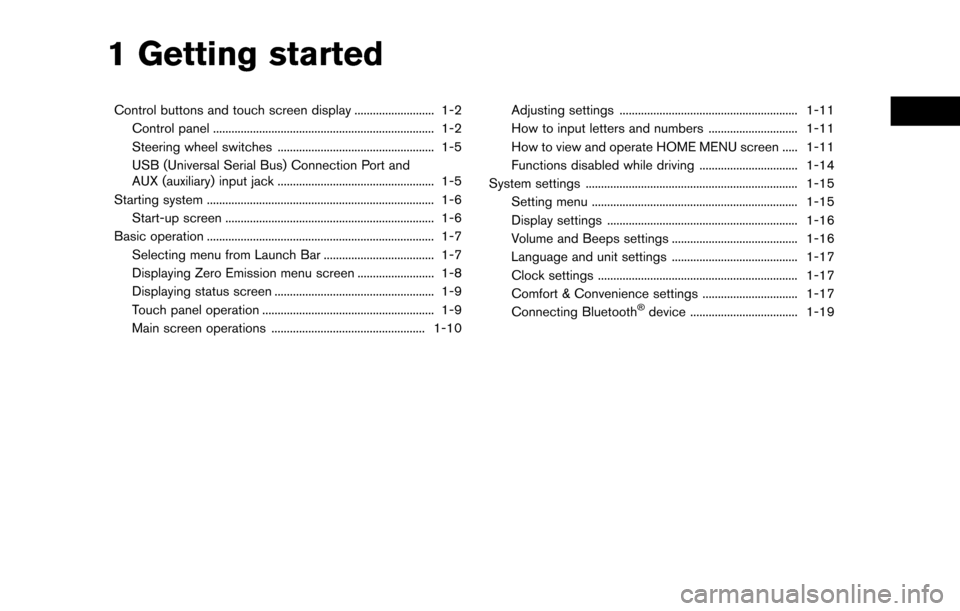
1 Getting started
Control buttons and touch screen display .......................... 1-2Control panel ........................................................................\
1-2
Steering wheel switches ................................................... 1-5
USB (Universal Serial Bus) Connection Port and
AUX (auxiliary) input jack ................................................... 1-5
Starting system ........................................................................\
.. 1-6 Start-up screen .................................................................... 1-6
Basic operation ........................................................................\
.. 1-7 Selecting menu from Launch Bar .................................... 1-7
Displaying Zero Emission menu screen ......................... 1-8
Displaying status screen .................................................... 1-9
Touch panel operation ........................................................ 1-9
Main screen operations .................................................. 1-10 Adjusting settings .......................................................... 1-11
How to input letters and numbers ............................. 1-11
How to view and operate HOME MENU screen ..... 1-11
Functions disabled while driving ................................ 1-14
System settings ..................................................................... 1-15 Setting menu ................................................................... 1-15
Display settings .............................................................. 1-16
Volume and Beeps settings ......................................... 1-16
Language and unit settings ......................................... 1-17
Clock settings ................................................................. 1-17
Comfort & Convenience settings ............................... 1-17
Connecting Bluetooth
�Šdevice ................................... 1-19
Page 32 of 268
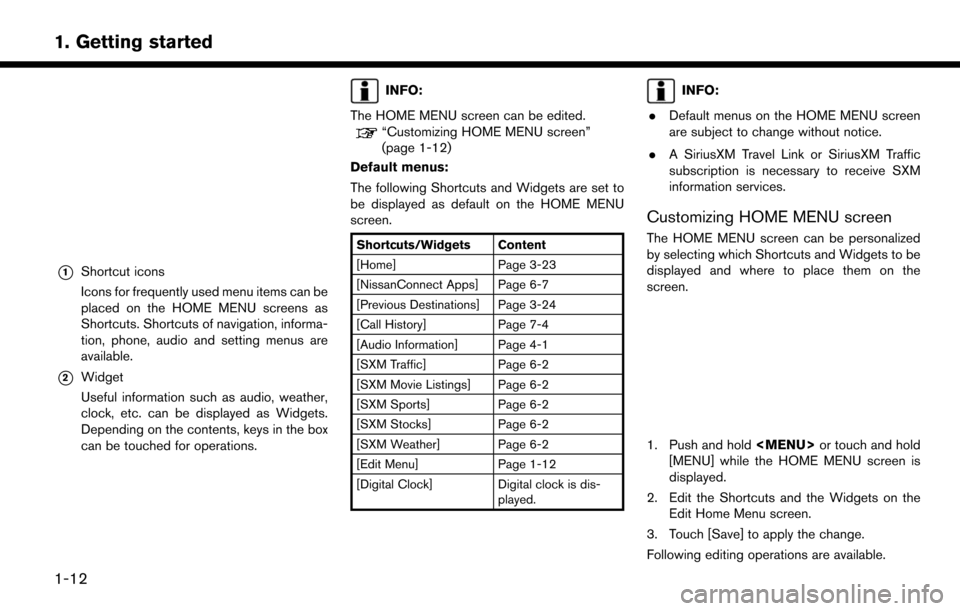
*1Shortcut icons
Icons for frequently used menu items can be
placed on the HOME MENU screens as
Shortcuts. Shortcuts of navigation, informa-
tion, phone, audio and setting menus are
available.
*2Widget
Useful information such as audio, weather,
clock, etc. can be displayed as Widgets.
Depending on the contents, keys in the box
can be touched for operations.
INFO:
The HOME MENU screen can be edited.
“Customizing HOME MENU screen”
(page 1-12)
Default menus:
The following Shortcuts and Widgets are set to
be displayed as default on the HOME MENU
screen.
Shortcuts/Widgets Content
[Home] Page 3-23
[NissanConnect Apps] Page 6-7
[Previous Destinations] Page 3-24
[Call History] Page 7-4
[Audio Information] Page 4-1
[SXM Traffic] Page 6-2
[SXM Movie Listings] Page 6-2
[SXM Sports] Page 6-2
[SXM Stocks] Page 6-2
[SXM Weather] Page 6-2
[Edit Menu] Page 1-12
[Digital Clock] Digital clock is dis- played.
INFO:
. Default menus on the HOME MENU screen
are subject to change without notice.
. A SiriusXM Travel Link or SiriusXM Traffic
subscription is necessary to receive SXM
information services.
Customizing HOME MENU screen
The HOME MENU screen can be personalized
by selecting which Shortcuts and Widgets to be
displayed and where to place them on the
screen.
1. Push and hold
Page 33 of 268
![NISSAN LEAF 2017 1.G Navigation Manual Moving an item:
1. Touch a Widget or a Shortcut icon you wishto move. The arrows [ < ], [ > ], [
]or[]
will appear by the icon. (Only [ < ] and [ > ]
are available for the Widget.)
2. Touch the arrows NISSAN LEAF 2017 1.G Navigation Manual Moving an item:
1. Touch a Widget or a Shortcut icon you wishto move. The arrows [ < ], [ > ], [
]or[]
will appear by the icon. (Only [ < ] and [ > ]
are available for the Widget.)
2. Touch the arrows](/img/5/531/w960_531-32.png)
Moving an item:
1. Touch a Widget or a Shortcut icon you wishto move. The arrows [ < ], [ > ], [
]or[]
will appear by the icon. (Only [ < ] and [ > ]
are available for the Widget.)
2. Touch the arrows to move the icon.
Adding an item:
1. Touch a blank box for Widget/Shortcut.
2. Touch [ + ] displayed by the box.
3. Touch [Shortcut Icons] or [Widgets] and select a preferred item you wish to add.
. Available Shortcut categories
— [Audio Source]
— [Phone]
— [Info]
— [Navigation]
— [Settings]
. Available Widgets
— [Audio Information]
— [Current Conditions]
— [5-Day Weather Forecast]
— [Digital Clock] — [Analog Clock]INFO:
To add a Widget, 4 open Shortcut spots are
needed.
Deleting an item:
Touch [ X ] on the Shortcut or Widget you wish to
delete. Touch [Delete] to confirm.
Setting layout to default:
Touch [Reset] on the Edit Home Menu screen.
Touch [Yes] to confirm.
INFO:
. Touching [Settings] on the Launch Bar and
touching [Edit Home Menu] will also display
the Edit Home Menu screen.
. Access to the SiriusXM Travel Link services
requires a SiriusXM subscription.
“SiriusXM Travel Link” (page 6-8)
. Available Shortcuts/Widgets and the default
menus on the HOME MENU screen are
subject to change without notice.
1-13
1. Getting started
Page 36 of 268
![NISSAN LEAF 2017 1.G Navigation Manual [Clock]Displays the clock adjust-
ment screen.
“Clock settings”
(page 1-17)
[Edit Home Menu] Displays the menu editing screen.
“Customizing
HOME MENU
screen”
(page 1-12)
[NissanConnect EV] Dis NISSAN LEAF 2017 1.G Navigation Manual [Clock]Displays the clock adjust-
ment screen.
“Clock settings”
(page 1-17)
[Edit Home Menu] Displays the menu editing screen.
“Customizing
HOME MENU
screen”
(page 1-12)
[NissanConnect EV] Dis](/img/5/531/w960_531-35.png)
[Clock]Displays the clock adjust-
ment screen.
“Clock settings”
(page 1-17)
[Edit Home Menu] Displays the menu editing screen.
“Customizing
HOME MENU
screen”
(page 1-12)
[NissanConnect EV] Displays the NissanCon- nect
SMEV settings
screen.
“NissanConnectSM
EV settings”
(page 5-11)
[Voice Recognition] Displays the voice recog- nition system settings
screen.
“Voice recognition
settings”
(page 8-18)
[Camera]
(if so equipped) Displays the Camera
setting screen.
See LEAF Owner’s Man-
ual for details of the
monitor system. [Comfort & Conveni-
ence]
Displays Comfort & Con-
venience settings screen.
“Comfort & Conve-
nience settings”
(page 1-17)
[Language & Units] Displays the Language and Units settings screen.
“Language and unit
settings”
(page 1-17)
DISPLAY SETTINGS
Menu items to adjust display settings are
available.
1. Touch [Settings] on the Launch Bar.
2. Touch [Display].
3. Touch a preferred adjustment item andadjust to the preferred setting. Available setting items
Setting item Action
[Display] Turns the screen off.
Pushing and holding <
>
will also turn off the screen.
Push the <
>to turn the
screen back on.
[Brightness] Adjusts the brightness of the display.
[Contrast] Adjusts the contrast of the dis- play.
[Background
Color] Changes the background color
of the map screen. Select the
color mode from [Day] and
[Night].
Pushing
<
>will also
change the background color.
VOLUME AND BEEPS SETTINGS
The volume of various functions including audio,
phone, navigation voice guidance, and system
beeps can be adjusted.
1. Touch [Settings] on the Launch Bar.
2. Touch [Volume & Beeps].
1-16
1. Getting started
Page 37 of 268
![NISSAN LEAF 2017 1.G Navigation Manual Available setting items
Setting item Action
[Audio Volume] Adjusts the volume level of theaudio system.
[Guidance Vo-
lume] Adjusts the volume level of the
guidance voice and the voice
recognition sys NISSAN LEAF 2017 1.G Navigation Manual Available setting items
Setting item Action
[Audio Volume] Adjusts the volume level of theaudio system.
[Guidance Vo-
lume] Adjusts the volume level of the
guidance voice and the voice
recognition sys](/img/5/531/w960_531-36.png)
Available setting items
Setting item Action
[Audio Volume] Adjusts the volume level of theaudio system.
[Guidance Vo-
lume] Adjusts the volume level of the
guidance voice and the voice
recognition system voice re-
sponses.
[Ringtone] Adjusts the volume level of the ringtone of incoming calls.
[Incoming Call] Adjusts the incoming call vo- lume.
[Outgoing Call] Adjusts the outgoing call vo- lume.
[NissanConnect
EV] Adjusts the volume level of
“text-to-speech” for text mes-
saging and NissanConnect
SM
EV announcements.
[Button Beeps] Turns on/off the button beep sound and alarm for a prohib-
ited operations.
[Guidance Voice] Turns on/off the voice gui- dance.
LANGUAGE AND UNIT SETTINGS
This changes the display language and measure-
ment unit used in the system.
1. Touch [Settings] on the Launch Bar.
2. Touch [Language & Units].
Available setting items
Setting item Action
[Select Lan-
guage]Selects the system language.
The language setting is applied
to the touch screen display,
voice announcements, the
voice recognition system.
[Select Units] Selects the system unit. The unit setting can also be applied
to the information vehicle dis-
play.
INFO:
Do not push the power switch while changing
the language.
CLOCK SETTINGS
Clock settings of the system can be changed.
1. Touch [Settings] on the Launch Bar.
2. Touch [Clock]. Available setting items
Setting item Action
[On-screen
Clock]
Sets the clock display on/off.
When this item is on, the clock
display appears.
[Clock Format
(24h)] Turns on/off the 24-hour display
mode. When turned off, the
clock is set to the 12-hour
mode.
[Offset (hour)] Adjusts the offset value (hour).
[Offset (min)] Adjusts the offset value (min- utes) .
[Daylight Sav-
ings Time] Turns on/off the daylight saving
time setting.
[Time Zone] Select an appropriate time zone from the list. When selecting
[Auto], the system selects the
time zone automatically.
COMFORT & CONVENIENCE SET-
TINGS
Various settings for comfort and convenience
can be changed. Setting can be changed only
when the power switch is pushed to the ON
position
1. Touch [Settings] on the Launch Bar.
1-17
1. Getting started
Page 235 of 268
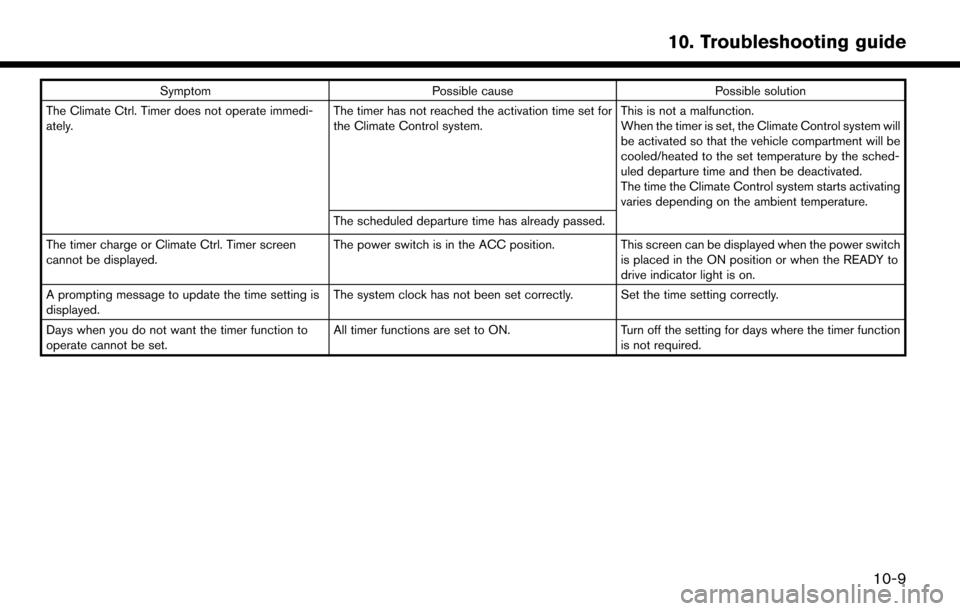
SymptomPossible cause Possible solution
The Climate Ctrl. Timer does not operate immedi-
ately. The timer has not reached the activation time set for
the Climate Control system.This is not a malfunction.
When the timer is set, the Climate Control system will
be activated so that the vehicle compartment will be
cooled/heated to the set temperature by the sched-
uled departure time and then be deactivated.
The time the Climate Control system starts activating
varies depending on the ambient temperature.
The scheduled departure time has already passed.
The timer charge or Climate Ctrl. Timer screen
cannot be displayed. The power switch is in the ACC position.
This screen can be displayed when the power switch
is placed in the ON position or when the READY to
drive indicator light is on.
A prompting message to update the time setting is
displayed. The system clock has not been set correctly. Set the time setting correctly.
Days when you do not want the timer function to
operate cannot be set. All timer functions are set to ON.
Turn off the setting for days where the timer function
is not required.
10-9
10. Troubleshooting guide
Page 259 of 268
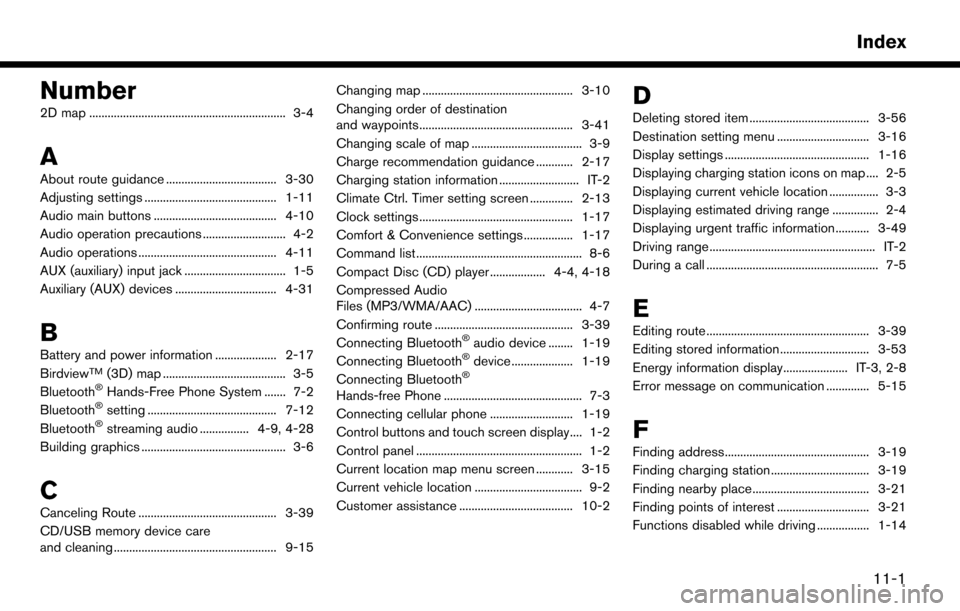
Number
2D map ................................................................ 3-4
A
About route guidance .................................... 3-30
Adjusting settings ........................................... 1-11
Audio main buttons ........................................ 4-10
Audio operation precautions ........................... 4-2
Audio operations ............................................. 4-11
AUX (auxiliary) input jack ................................. 1-5
Auxiliary (AUX) devices ................................. 4-31
B
Battery and power information .................... 2-17
BirdviewTM(3D) map ........................................ 3-5
Bluetooth�ŠHands-Free Phone System ....... 7-2
Bluetooth�Šsetting .......................................... 7-12
Bluetooth�Šstreaming audio ................ 4-9, 4-28
Building graphics ............................................... 3-6
C
Canceling Route ............................................. 3-39
CD/USB memory device care
and cleaning ..................................................... 9-15 Changing map ................................................. 3-10
Changing order of destination
and waypoints.................................................. 3-41
Changing scale of map .................................... 3-9
Charge recommendation guidance ............ 2-17
Charging station information .......................... IT-2
Climate Ctrl. Timer setting screen .............. 2-13
Clock settings .................................................. 1-17
Comfort & Convenience settings ................ 1-17
Command list ...................................................... 8-6
Compact Disc (CD) player .................. 4-4, 4-18
Compressed Audio
Files (MP3/WMA/AAC) ................................... 4-7
Confirming route ............................................. 3-39
Connecting Bluetooth
�Šaudio device ........ 1-19
Connecting Bluetooth�Šdevice .................... 1-19
Connecting Bluetooth�Š
Hands-free Phone ............................................. 7-3
Connecting cellular phone ........................... 1-19
Control buttons and touch screen display.... 1-2
Control panel ...................................................... 1-2
Current location map menu screen ............ 3-15
Current vehicle location ................................... 9-2
Customer assistance ..................................... 10-2
D
Deleting stored item ....................................... 3-56
Destination setting menu .............................. 3-16
Display settings ............................................... 1-16
Displaying charging station icons on map .... 2-5
Displaying current vehicle location ................ 3-3
Displaying estimated driving range ............... 2-4
Displaying urgent traffic information........... 3-49
Driving range ...................................................... IT-2
During a call ........................................................ 7-5
E
Editing route ..................................................... 3-39
Editing stored information ............................. 3-53
Energy information display..................... IT-3, 2-8
Error message on communication .............. 5-15
F
Finding address............................................... 3-19
Finding charging station ................................ 3-19
Finding nearby place...................................... 3-21
Finding points of interest .............................. 3-21
Functions disabled while driving ................. 1-14
11-1
Index