NISSAN LEAF 2017 1.G Quick Reference Guide
Manufacturer: NISSAN, Model Year: 2017, Model line: LEAF, Model: NISSAN LEAF 2017 1.GPages: 40, PDF Size: 2.03 MB
Page 21 of 40
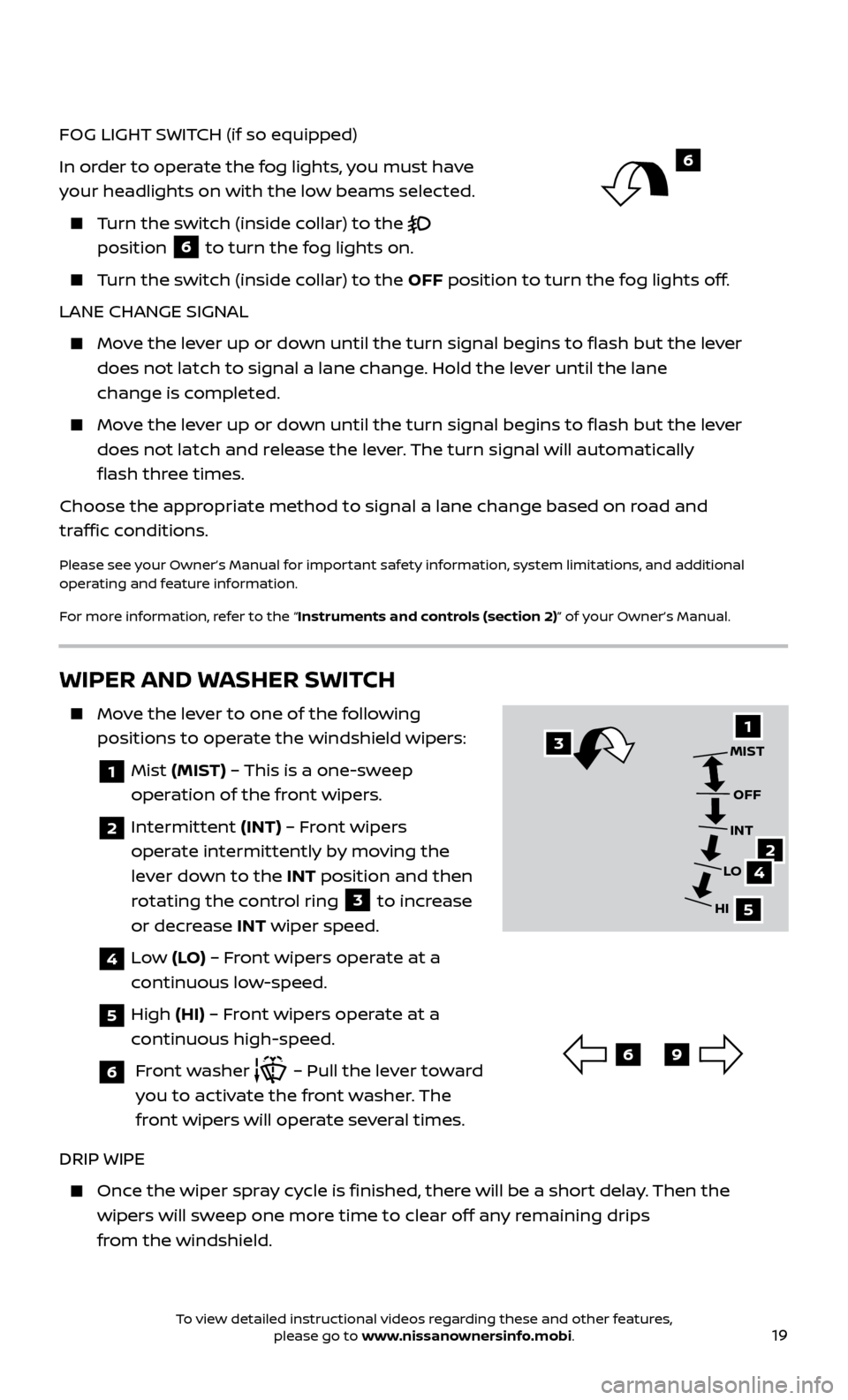
19
FOG LIGHT SWITCH (if so equipped)
In order to operate the fog lights, you must have
your headlights on with the low beams selected.
Turn the switch (inside collar) to the
position
6 to turn the fog lights on.
Turn the switch (inside collar)
to the OFF position to turn the fog lights off.
LANE CHANGE SIGNAL
Move the lever up or down until the turn signal begins to flash but the lever does not latch to signal a lane change. Hold the lever until the lane
change is completed.
Move the lever up or down until the turn signal begins to flash but the lever does not latch and release the lever. The turn signal will automatically
flash three times.
Choose the appropriate method to signal a lane change based on road and
traffic conditions.
Please see your Owner’s Manual for important safety information, system limitations, and additional
operating and feature information.
For more information, refer to the “Instruments and controls (section 2)” of your Owner’s Manual.
WIPER AND WASHER SWITCH
Move the lever to one of the following positions to operate the windshield wipers:
1 Mist (MIST) – This is a one-sweep
operation of the front wipers.
2 Intermittent (INT) – Front wipers
operate intermittently by moving the
lever down to the INT position and then
rotating the control ring
3 to increase
or decrease INT wiper speed.
4 Low (LO) – Front wipers operate at a
continuous low-speed.
5 High (HI) – Front wipers operate at a
continuous high-speed.
6 Front washer – Pull the lever toward
you to activate the front washer. The
front wipers will operate several times.
DRIP WIPE
Once the wiper spray cycle is finished, there will be a short delay. Then the wipers will sweep one more time to clear off any remaining drips
from the windshield.
31
24
5
MIST
OFF
INT
LO
HI
69
6
To view detailed instructional videos regarding these and other features, please go to www.nissanownersinfo.mobi.
Page 22 of 40
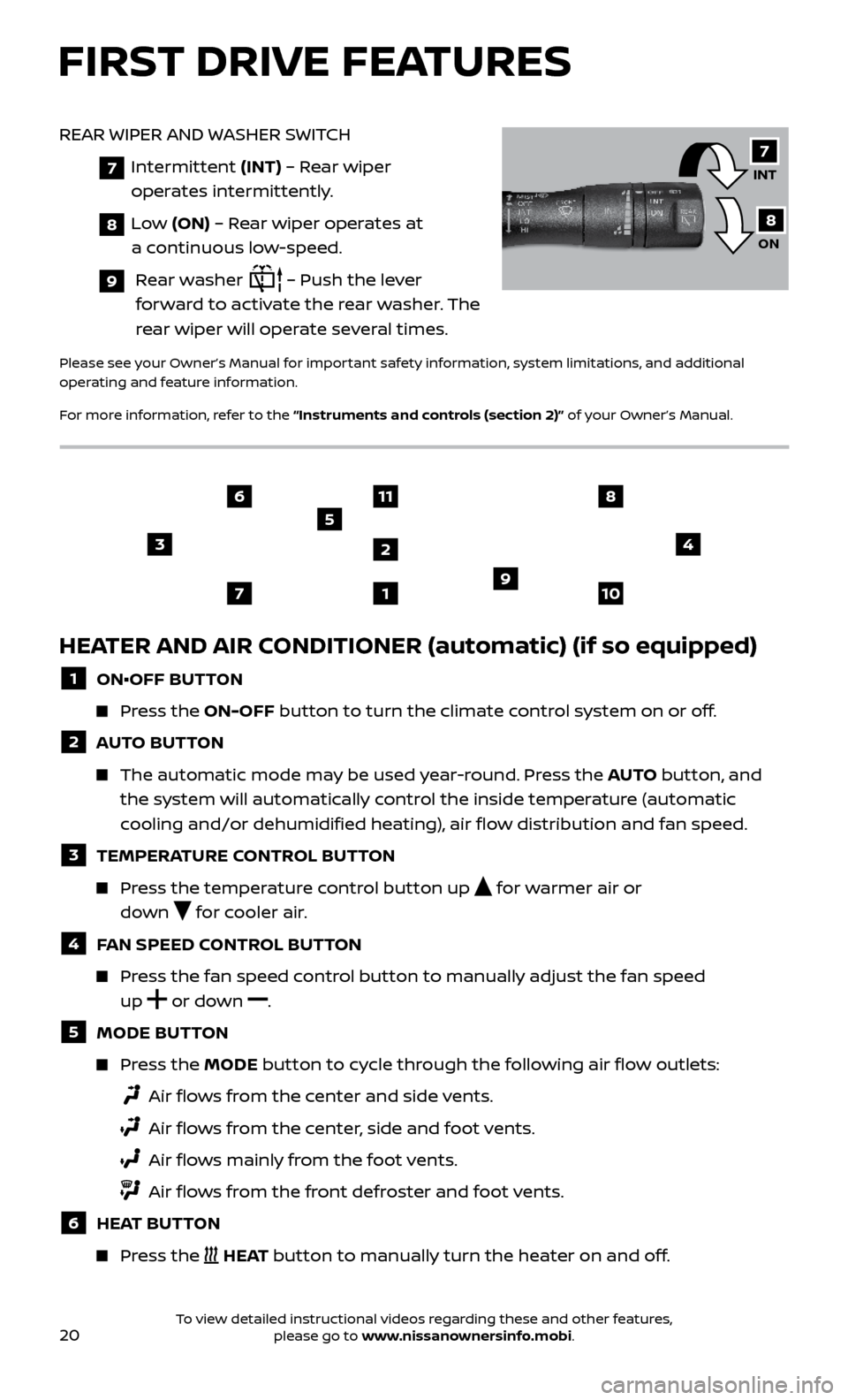
20
FIRST DRIVE FEATURES
HEATER AND AIR CONDITIONER (automatic) (if so equipped)
1 ON•OFF BUTTON
Press the ON-OFF button to turn the climate control system on or off.
2 AUTO BUTTON
The automatic mode may be used year-round. Press the AUTO but ton, and
the system will automatically control the inside temperature (automatic
cooling and/or dehumidified heating), air flow distribution and fan speed.
3 TEMPERA TURE CONTROL BUTTON
Press the temperature control button up for warmer air or
down
for cooler air.
4 FAN SPEED CONTROL BUTTON
Press the fan speed control button to manually adjust the fan speed
up
or
down .
5 MODE BUT
TON
Press the MODE button to cycle through the following air flow outlets:
Air flo ws from the center and side vents.
Air flo ws from the center, side and foot vents.
Air flo ws mainly from the foot vents.
Air flo ws from the front defroster and foot vents.
6 HEAT BUTTON
Press the HEAT button to manually turn the heater on and off.
3
1
11
2
5
4
7109
68
REAR WIPER AND WASHER SWITCH
7
Intermittent (INT) – Rear wiper
operates intermittently.
8 Low (ON) – Rear wiper operates at
a continuous low-speed.
9 Rear washer – Push the lever
forward to activate the rear washer. The
rear wiper will operate several times.
Please see your Owner’s Manual for important safety information, system limitations, and additional
operating and feature information.
For more information, refer to the “Instruments and controls (section 2)” of your Owner’s Manual.
INT
ON7
8
To view detailed instructional videos regarding these and other features, please go to www.nissanownersinfo.mobi.
Page 23 of 40
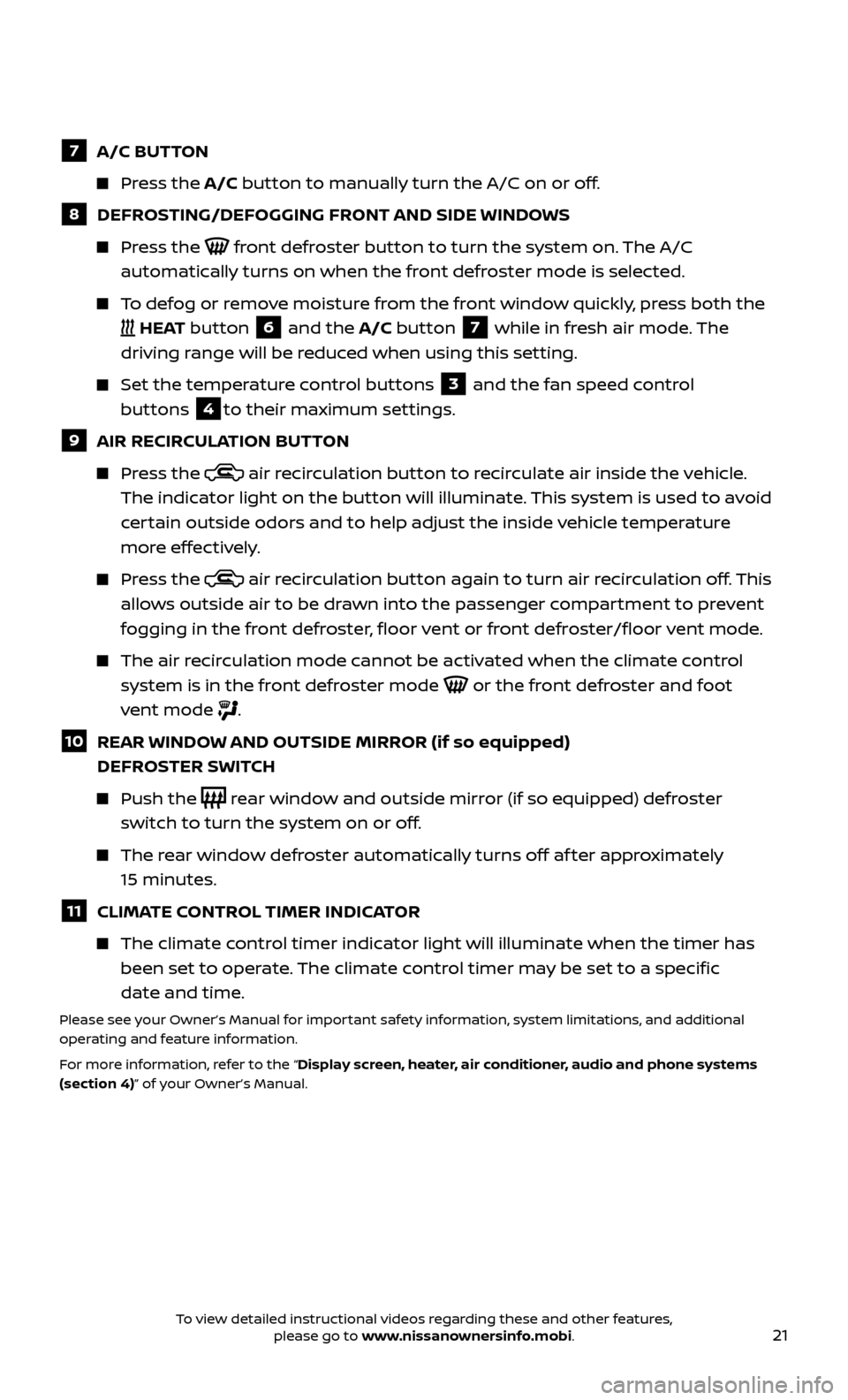
21
7 A/C BUTTON
Press the A/C button to manually turn the A/C on or off.
8 DEFROSTING/DEFOGGING FRONT AND SIDE WINDOWS
Press the front defroster button to turn the system on. The A/C
automatically turns on when the front defroster mode is selected.
To defog or remove moisture from the front window quickly, press both the
HEAT button 6 and the A/C button 7 while in fresh air mode. The
driving range will be reduced when using this setting.
Set the temper ature control buttons 3 and the fan speed control
buttons
4to their maximum settings.
9 AIR RECIR CULATION BUTTON
Press the air recirculation button to recirculate air inside the vehicle.
The indicator light on the button will illuminate. This system is used to avoid
certain outside odors and to help adjust the inside vehicle temperature
more effectively.
Press the air recirculation button again to turn air recirculation off. This
allows outside air to be drawn into the passenger compartment to prevent
fogging in the front defroster, floor vent or front defroster/floor vent mode.
The air recirculation mode cannot be activated when the climate control system is in the front defroster mode
or the front defroster and foot
vent mode
.
10 REAR WINDOW AND OUTSIDE MIRROR (if so equipped) DEFROSTER SWITCH
Push the rear window and outside mirror (if so equipped) defroster
switch to turn the system on or off.
The rear window defroster automatically turns off af ter approximately 15 minutes.
11 CLIMATE CONTROL TIMER INDICATOR
The climate c ontrol timer indicator light will illuminate when the timer has
been set to operate. The climate control timer may be set to a specific
date and time.
Please see your Owner’s Manual for important safety information, system limitations, and additional
operating and feature information.
For more information, refer to the “Display screen, heater, air conditioner, audio and phone systems
(section 4)” of your Owner’s Manual.
To view detailed instructional videos regarding these and other features, please go to www.nissanownersinfo.mobi.
Page 24 of 40
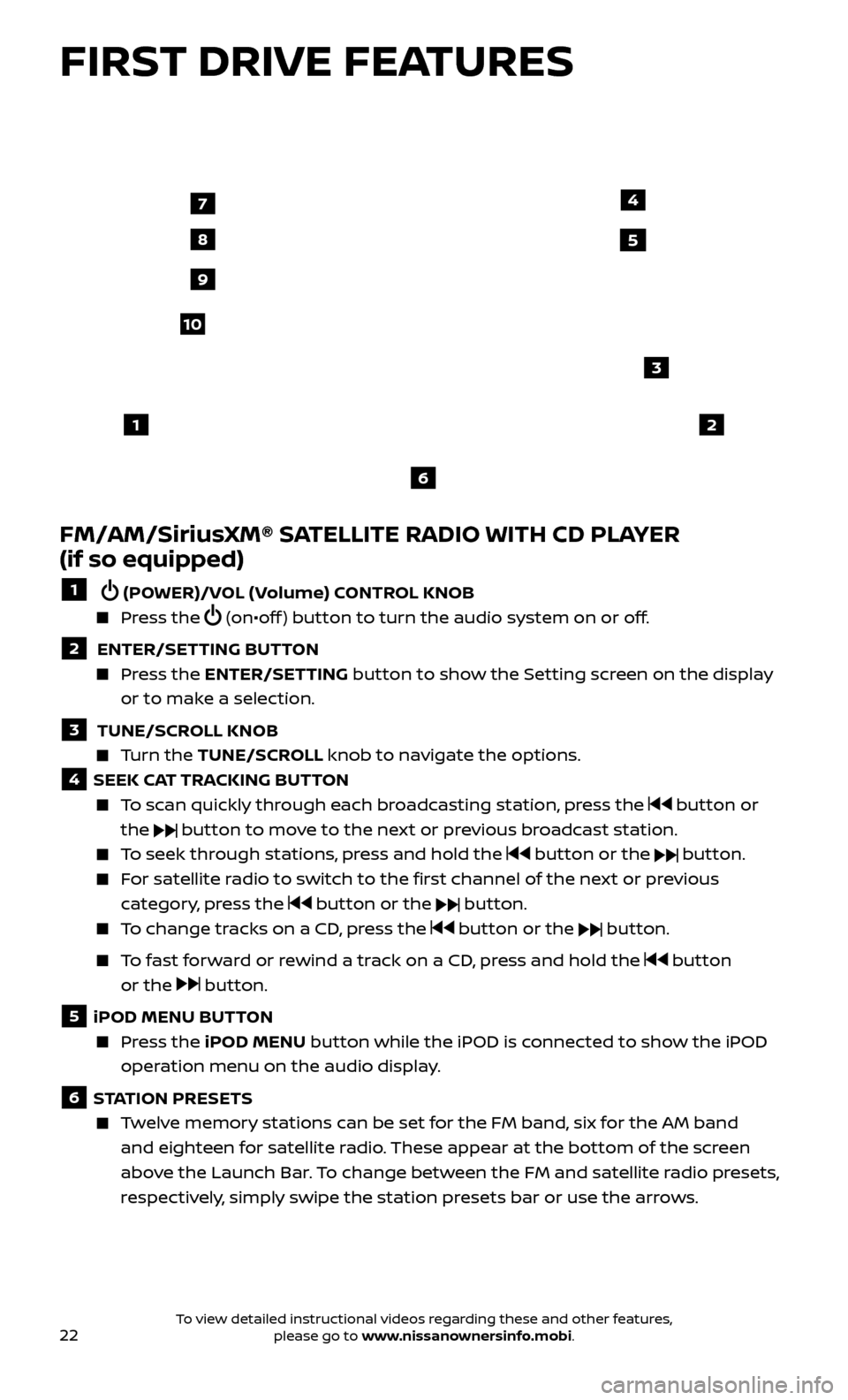
22
FIRST DRIVE FEATURES
FM/AM/SiriusXM® SATELLITE RADIO WITH CD PLAYER
(if so equipped)
1 (POWER)/VOL (Volume) CONTROL KNOB
Press the (on•off ) button to turn the audio system on or off.
2 ENTER/SETTING BUTTON Press the
ENTER/SET TING
button to show the Setting screen on the display
or to make a selection.
3 TUNE/SCR OLL KNOB Turn the
TUNE/SCR OLL knob to navigate the options.
4 SEEK CAT TRACKING BUTTON
To scan quickly through each broadcasting station, press the button or
the
button to move to the next or previous broadcast station.
To seek through stations, press and hold the button or the button.
For satellite radio to switch to the first channel of the next or previous category, press the
button or the button.
To change tracks on a CD, press the button or the button.
To fast forward or rewind a track on a CD, press and hold the button
or the
button.
5 iPOD MENU BUTTON
Press the
iPOD MENU button while the iPOD is connected to show the iPOD
operation menu on the audio display.
6 STATION PRESETS
Twelve memory stations can be set for the FM band, six for the AM band and eighteen for satellite radio. These appear at the bottom of the screen
above the Launch Bar. To change between the FM and satellite radio presets,
respectively, simply swipe the station presets bar or use the arrows.
12
3
7
8
4
9
10
5
6
To view detailed instructional videos regarding these and other features, please go to www.nissanownersinfo.mobi.
Page 25 of 40
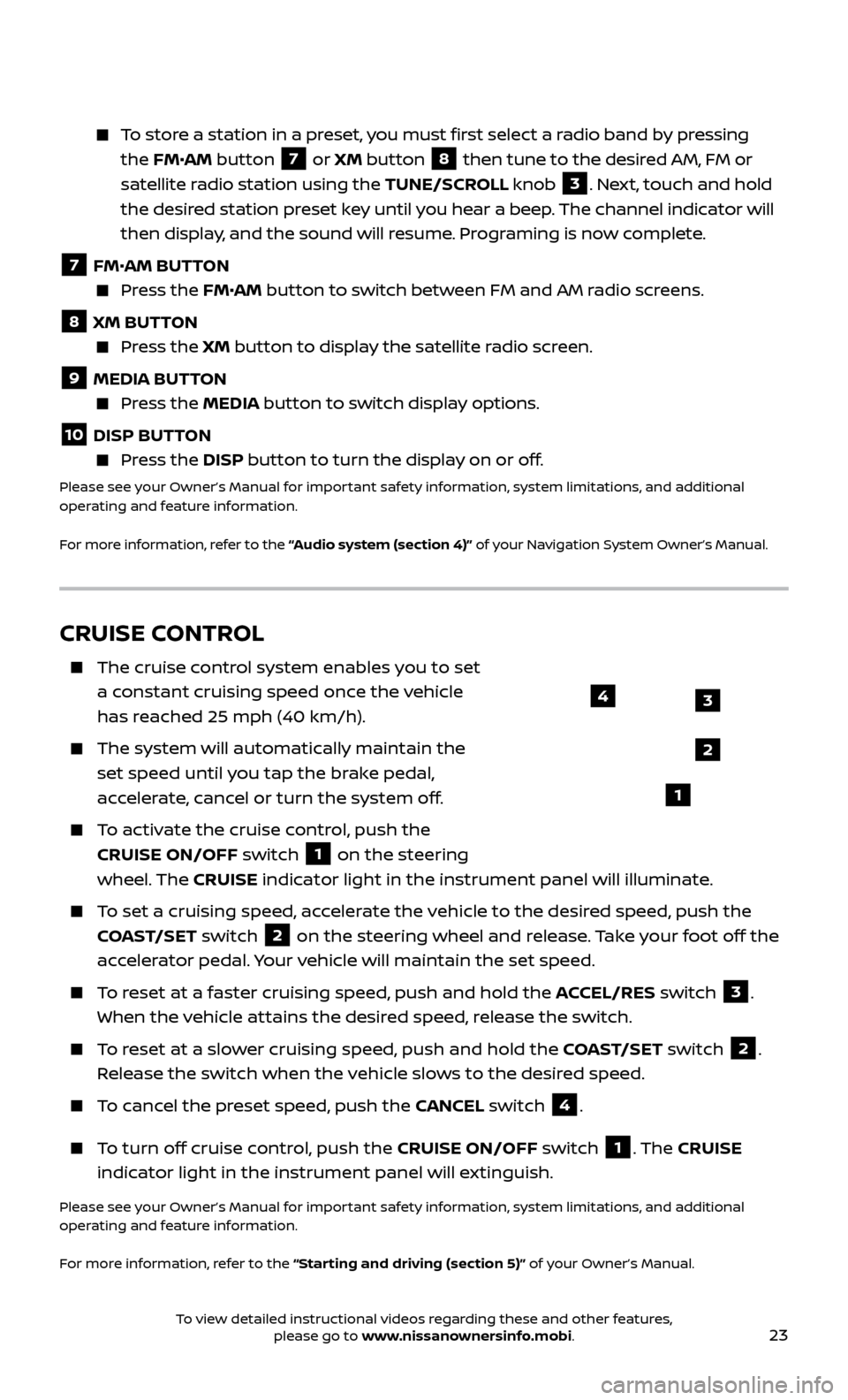
23
To store a station in a preset, you must first select a radio band by pressing the FM•AM button
7 or XM button
8 then tune to the desired AM, FM or
satellite radio station using the TUNE/SCROLL knob
3. Next, touch and hold
the desired station preset key until you hear a beep. The channel indicator will
then display, and the sound will resume. Programing is now complete.
7 FM•
AM BUTTON Press the FM• AM button to switch between FM and AM radio screens.
8 XM BUTTON
Press the XM button to display the satellite radio screen.
9 MEDIA BUTTON Press the
MEDIA but ton to switch display options.
10 DISP BUTTON Press the
DISP but ton to turn the display on or off.
Please see your Owner’s Manual for important safety information, system limitations, and additional
operating and feature information.
For more information, refer to the “Audio system (section 4)” of your Navigation System Owner’s Manual.
CRUISE CONTROL
The cruise control system enables you to set
a constant cruising speed once the vehicle
has reached 25 mph (40 km/h).
The system wil l automatically maintain the
set speed until you tap the brake pedal,
accelerate, cancel or turn the system off.
To activate the cruise control, push the CRUISE ON/OFF switch
1 on the steering
wheel. The CRUISE indicator light in the instrument panel will illuminate.
To set a cruising speed, accelerate the vehicle to the desired speed, push the
COAST/SET switch
2 on the steering wheel and release. Take your foot off the
accelerator pedal. Your vehicle will maintain the set speed.
To reset at a faster cruising speed, push and hold the ACCEL/RES switch 3.
When the vehicle attains the desired speed, release the switch.
To reset at a slower cruising speed, push and hold the COAST/SET switch 2.
Release the switch when the vehicle slows to the desired speed.
To cancel the preset speed, push the CANCEL switch 4.
To turn off cruise control, push the CRUISE ON/OFF switch 1. The CRUISE
indicator light in the instrument panel will extinguish.
Please see your Owner’s Manual for important safety information, system limitations, and additional
operating and feature information.
For more information, refer to the “Starting and driving (section 5)” of your Owner’s Manual.
3
2
1
4
To view detailed instructional videos regarding these and other features, please go to www.nissanownersinfo.mobi.
Page 26 of 40
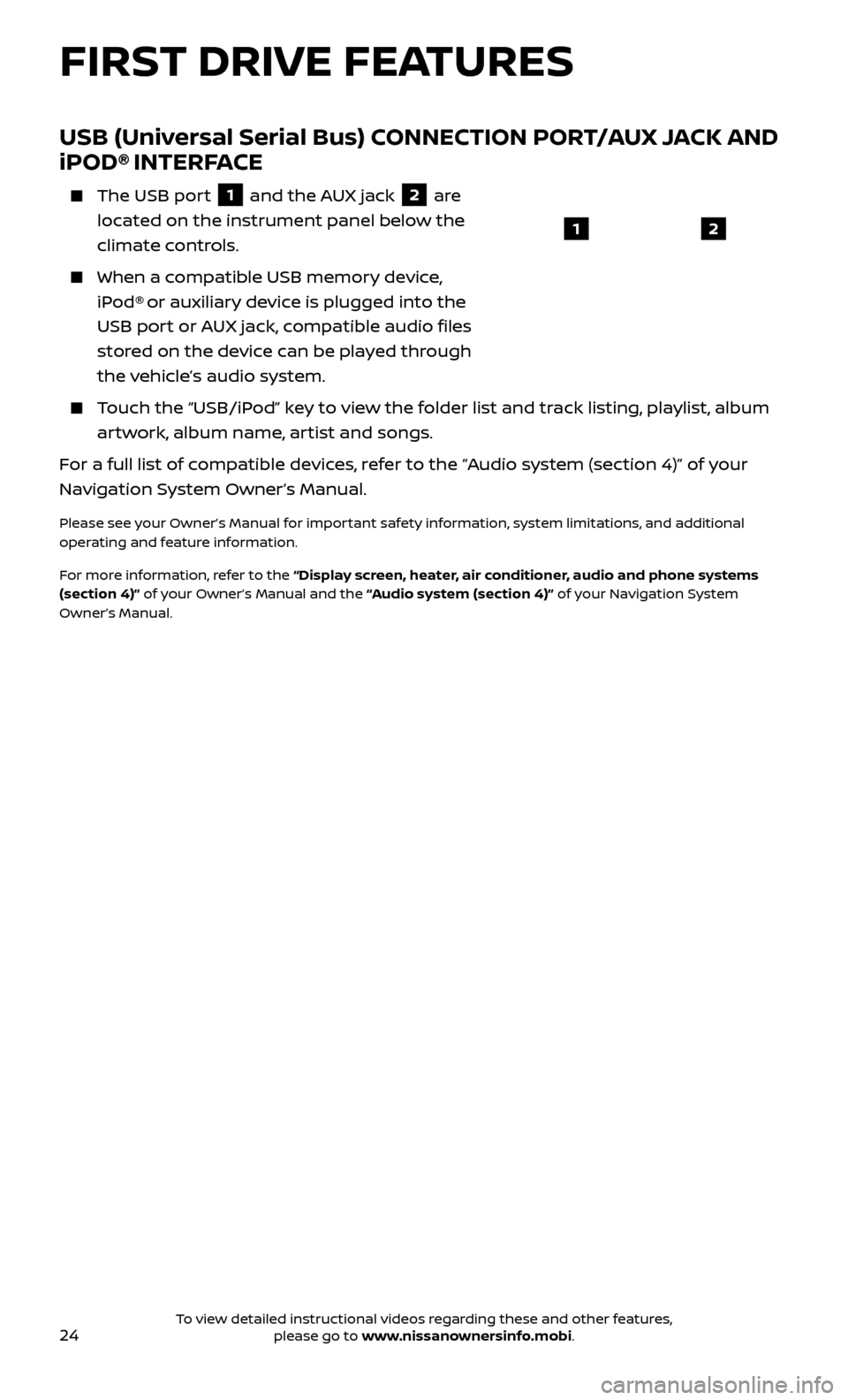
24
USB (Universal Serial Bus) CONNECTION PORT/AUX JACK AND
iPOD® INTERFACE
The USB port
1 and the AUX jack 2 are
located on the instrument panel below the
climate controls.
When a c ompatible USB memory device,
iPod® or auxiliary device is plugged into the
USB port or AUX jack, compatible audio files
stored on the device can be played through
the vehicle’s audio system.
Touch the “USB/iPod” key to view the folder list and track listing, playlist, album artwork, album name, artist and songs.
For a full list of compatible devices, refer to the “Audio system (section 4)” of your
Navigation System Owner’s Manual.
Please see your Owner’s Manual for important safety information, system limitations, and additional
operating and feature information.
For more information, refer to the “Display screen, heater, air conditioner, audio and phone systems
(section 4)” of your Owner’s Manual and the “Audio system (section 4)” of your Navigation System
Owner’s Manual.
12
FIRST DRIVE FEATURES
To view detailed instructional videos regarding these and other features, please go to www.nissanownersinfo.mobi.
Page 27 of 40
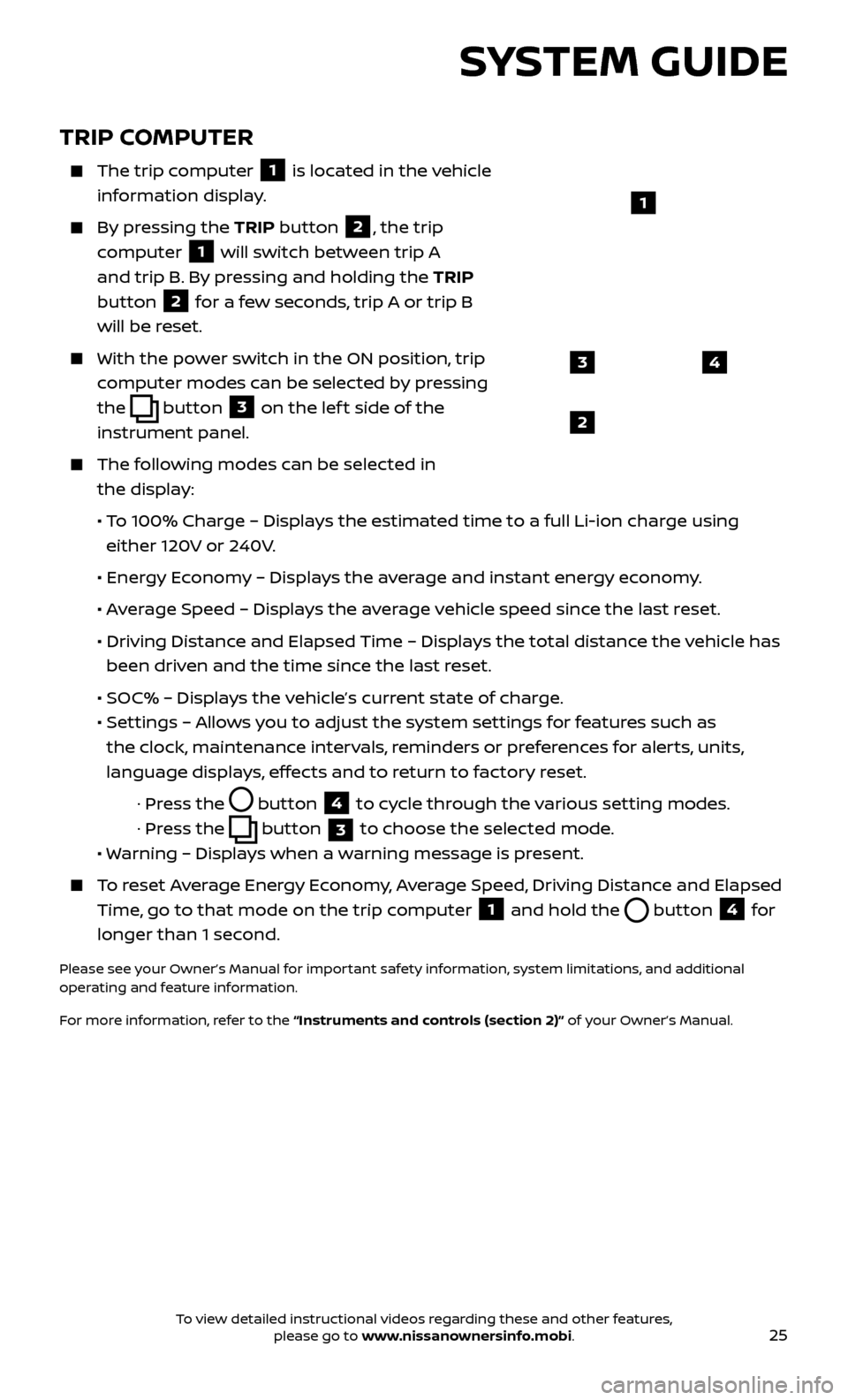
25
TRIP COMPUTER
The trip computer
1 is located in the vehicle
information display.
By pressing the TRIP button 2, the trip
computer
1 will switch between trip A
and trip B. By pressing and holding the TRIP
button
2 for a few seconds, trip A or trip B
will be reset.
With the po wer switch in the ON position, trip
computer modes can be selected by pressing
the
button 3 on the lef t side of the
instrument panel.
The following modes can be selected in the display:
• T
o 100% Charge – Displays the estimated time to a full Li-ion charge using
either 120V or 240V.
•
Ener
gy Economy – Displays the average and instant energy economy.
•
A
verage Speed – Displays the average vehicle speed since the last reset.
•
Driving Distanc
e and Elapsed Time – Displays the total distance the vehicle has
been driven and the time since the last reset.
• SOC% – Displa
ys the vehicle’s current state of charge.
•
Set
tings – Allows you to adjust the system settings for features such as
the clock, maintenance intervals, reminders or preferences for alerts, units,
language displays, effects and to return to factory reset.
· Pr
ess the
button
4 to cycle through the various setting modes.
· Pr
ess the
button
3 to choose the selected mode.
• W
arning – Displays when a warning message is present.
To reset Average Energy Economy, Average Speed, Driving Distance and Elapsed
Time, go to that mode on the trip computer
1 and hold the button 4 for
longer than 1 second.
Please see your Owner’s Manual for important safety information, system limitations, and additional
operating and feature information.
For more information, refer to the “Instruments and controls (section 2)” of your Owner’s Manual.
43
2
1
SYSTEM GUIDE
To view detailed instructional videos regarding these and other features, please go to www.nissanownersinfo.mobi.
Page 28 of 40
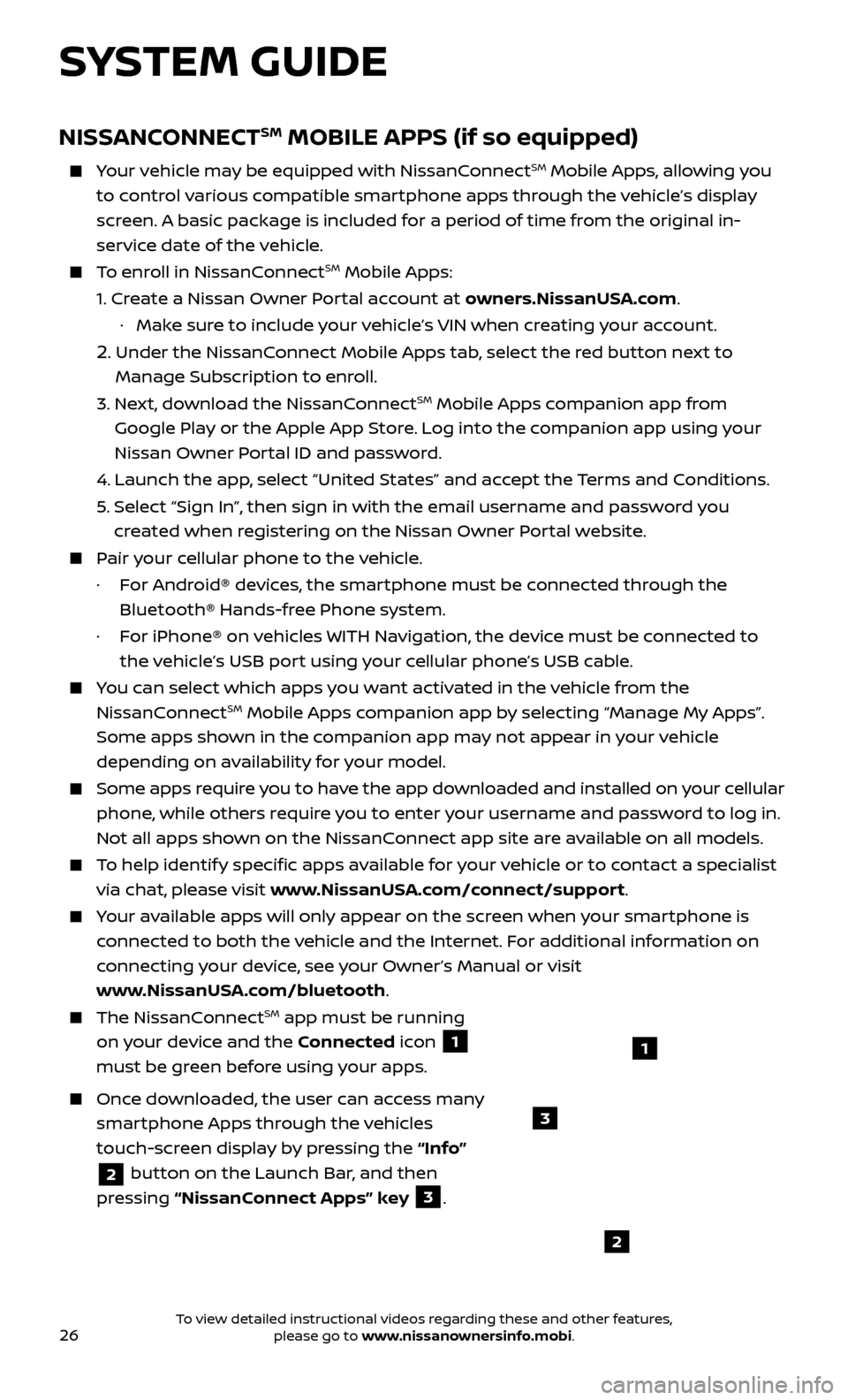
26
NISSANCONNECTSM MOBILE APPS (if so equipped)
Your vehicle may be equipped with NissanConnectSM Mobile Apps, allowing you
to control various compatible smartphone apps through the vehicle’s display
screen. A basic package is included for a period of time from the original in-
service date of the vehicle.
To enroll in NissanConnectSM Mobile Apps:
1.
Cr
eate a Nissan Owner Portal account at owners.NissanUSA.com.
·
Mak
e sure to include your vehicle’s VIN when creating your account.
2. Under the NissanConnect Mobile Apps tab, select the red button next to
Manage Subscription to enroll.
3.
Ne
xt, download the NissanConnect
SM Mobile Apps companion app from
Google Play or the Apple App Store. Log into the companion app using your
Nissan Owner Portal ID and password.
4.
Launch the app
, select “United States” and accept the Terms and Conditions.
5
.
Selec
t “Sign In”, then sign in with the email username and password you
created when registering on the Nissan Owner Portal website.
Pair your cellular phone to the vehicle.
·
F
or Android® devices, the smartphone must be connected through the
Bluetooth® Hands-free Phone system.
·
F
or iPhone® on vehicles WITH Navigation, the device must be connected to
the vehicle’s USB port using your cellular phone’s USB cable.
You can select which apps you want activated in the vehicle from the
NissanConnectSM Mobile Apps companion app by selecting “Manage My Apps”.
Some apps shown in the companion app may not appear in your vehicle
depending on availability for your model.
Some apps require you to have the app downloaded and installed on your cellular
phone, while others require you to enter your username and password to log in.
Not all apps shown on the NissanConnect app site are available on all models.
To help identify specific apps available for your vehicle or to contact a specialist
via chat, please visit www.NissanUSA.com/connect/support.
Your available apps will only appear on the screen when your smartphone is
connected to both the vehicle and the Internet. For additional information on
connecting your device, see your Owner’s Manual or visit
www.NissanUSA.com/bluetooth.
The NissanConnectSM app must be running
on your device and the Connected icon
1
must be green before using your apps.
Once downloaded, the user can access many
smartphone Apps through the vehicles
touch-screen display by pressing the “Info”
2 button on the Launch Bar, and then
pressing “NissanConnect Apps” key
3.
SYSTEM GUIDE
2
3
1
To view detailed instructional videos regarding these and other features, please go to www.nissanownersinfo.mobi.
Page 29 of 40
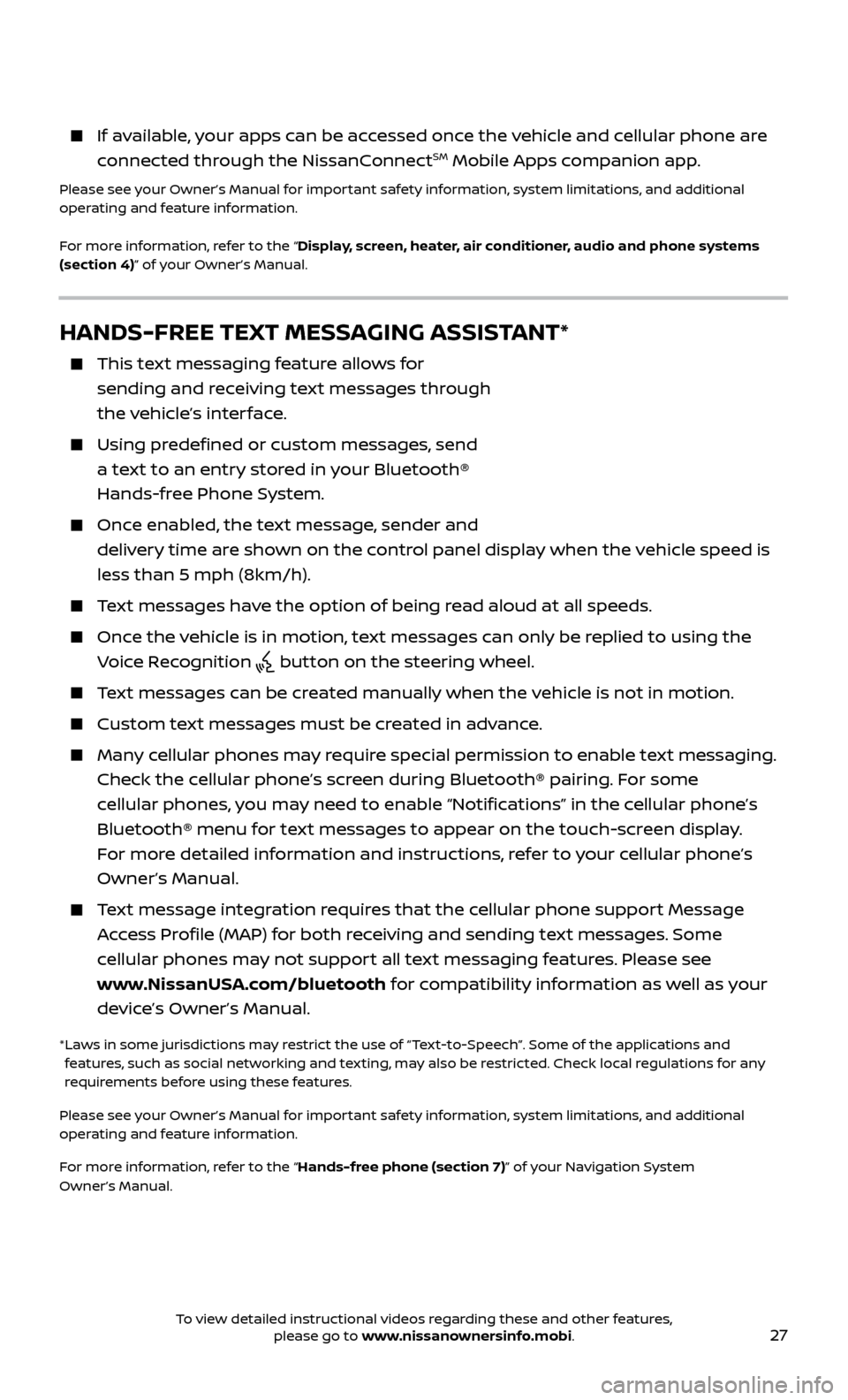
27
HANDS-FREE TEXT MESSAGING ASSISTANT*
This text messaging feature allows for sending and receiving text messages through
the vehicle’s interface.
Using predefined or custom messages, send a text to an entry stored in your Bluetooth®
Hands-free Phone System.
Once enabled, the text message, sender and delivery time are shown on the control panel display when the vehicle speed is
less than 5 mph (8km/h).
Text messages have the option of being read aloud at all speeds.
Once the vehicle is in motion, text messages can only be replied to using the Voice Recognition
button on the steering wheel.
Text messages can be created manually when the vehicle is not in motion.
Custom te xt messages must be created in advance.
Many cellular phones may require special permission to enable text messaging.
Check the cellular phone’s screen during Bluetooth® pairing. For some
cellular phones, you may need to enable “Notifications” in the cellular phone’s
Bluetooth® menu for text messages to appear on the touch-screen display.
For more detailed information and instructions, refer to your cellular phone’s
Owner’s Manual.
Text message integration requires that the cellular phone support Message Access Profile (MAP) for both receiving and sending text messages. Some
cellular phones may not support all text messaging features. Please see
www.NissanUSA.com/bluetooth for compatibility information as well as your
device’s Owner’s Manual.
* Laws in some jurisdictions may restrict the use of “Text‐to‐Speech”. Some of the applications and features, such as social networking and texting, may also be restricted. Check local regulations for any
requirements before using these features.
Please see your Owner’s Manual for important safety information, system limitations, and additional
operating and feature information.
For more information, refer to the “Hands-free phone (section 7)” of your Navigation System
Owner’s Manual.
If available, your apps can be accessed once the vehicle and cellular phone are
connected through the NissanConnectSM Mobile Apps companion app.
Please see your Owner’s Manual for important safety information, system limitations, and additional
operating and feature information.
For more information, refer to the “Display, screen, heater, air conditioner, audio and phone systems
(section 4)” of your Owner’s Manual.
To view detailed instructional videos regarding these and other features, please go to www.nissanownersinfo.mobi.
Page 30 of 40
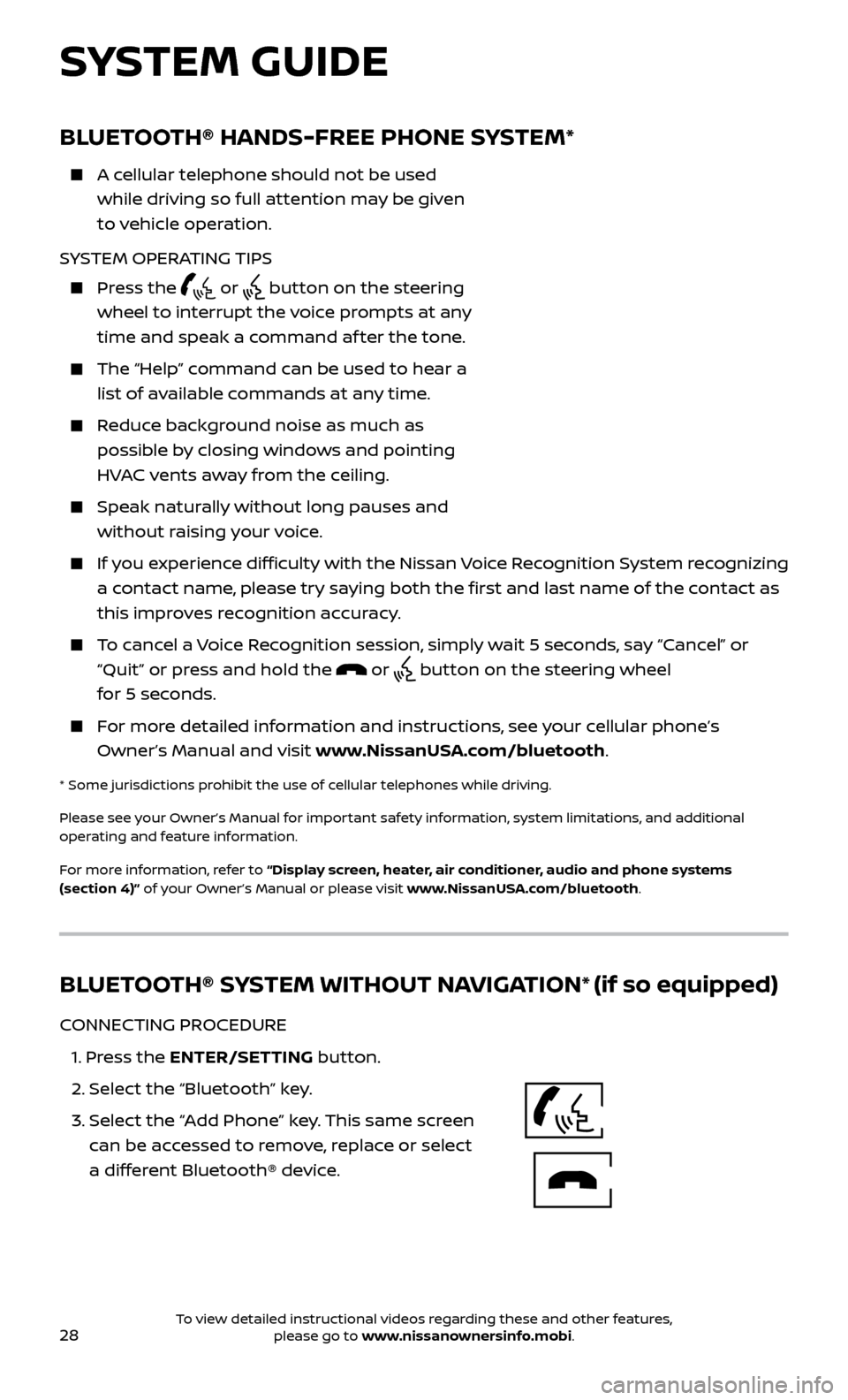
28
Bluetooth®Controls
Microphone
BLUETOOTH® HANDS-FREE PHONE SYSTEM*
A cellular telephone should not be used while driving so full attention may be given
to vehicle operation.
SYSTEM OPERATING TIPS
Press the or button on the steering
wheel to interrupt the voice prompts at any
time and speak a command af ter the tone.
The “Help” c ommand can be used to hear a
list of available commands at any time.
Reduce background noise as much as possible by closing windows and pointing
HVAC vents away from the ceiling.
Speak naturally without long pauses and without raising your voice.
If you experience difficulty with the Nissan Voice Recognition System recognizing a contact name, please try saying both the first and last name of the contact as
this improves recognition accuracy.
To cancel a Voice Recognition session, simply wait 5 seconds, say “Cancel” or “Quit” or press and hold the
or button on the steering wheel
for 5 seconds.
For more detailed information and instructions, see your cellular phone’s Owner’s Manual and visit www.NissanUSA.com/bluetooth.
* Some jurisdictions prohibit the use of cellular telephones while driving.
Please see your Owner’s Manual for important safety information, system limitations, and additional
operating and feature information.
For more information, refer to “Display screen, heater, air conditioner, audio and phone systems
(section 4)” of your Owner’s Manual or please visit www.NissanUSA.com/bluetooth.
SYSTEM GUIDE
BLUETOOTH® SYSTEM WITHOUT NAVIGATION* (if so equipped)
CONNECTING PROCEDURE
1.
Press the ENTER/SETTING button.
2.
Select the “Bluetooth” key.
3.
Selec
t the “Add Phone” key. This same screen
can be accessed to remove, replace or select
a different Bluetooth® device.
To view detailed instructional videos regarding these and other features, please go to www.nissanownersinfo.mobi.