reset NISSAN LEAF 2023 Owners Manual
[x] Cancel search | Manufacturer: NISSAN, Model Year: 2023, Model line: LEAF, Model: NISSAN LEAF 2023Pages: 612, PDF Size: 7.42 MB
Page 15 of 612
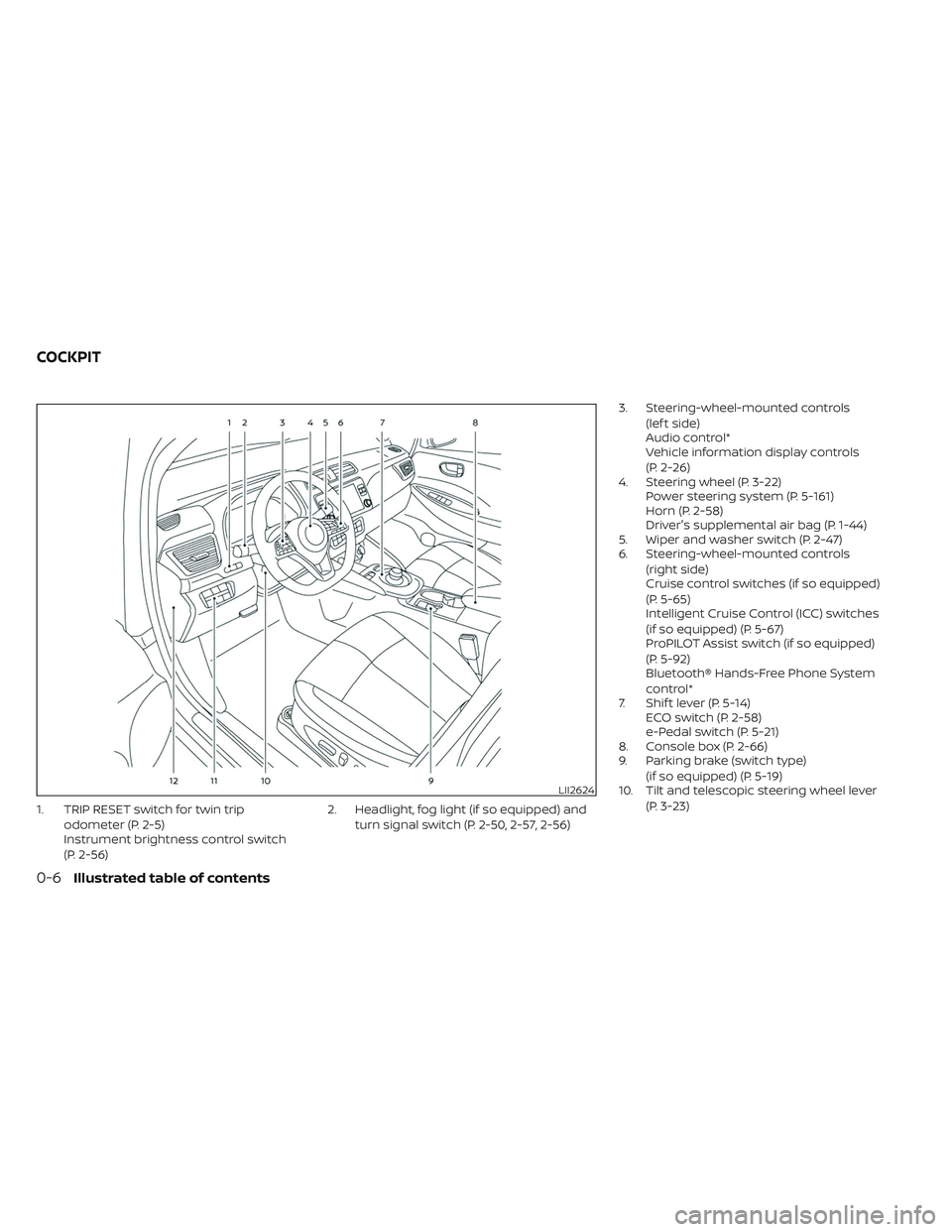
1. TRIP RESET switch for twin tripodometer (P. 2-5)
Instrument brightness control switch
(P. 2-56) 2. Headlight, fog light (if so equipped) and
turn signal switch (P. 2-50, 2-57, 2-56) 3. Steering-wheel-mounted controls
(lef t side)
Audio control*
Vehicle information display controls
(P. 2-26)
4. Steering wheel (P. 3-22) Power steering system (P. 5-161)
Horn (P. 2-58)
Driver's supplemental air bag (P. 1-44)
5. Wiper and washer switch (P. 2-47)
6. Steering-wheel-mounted controls
(right side)
Cruise control switches (if so equipped)
(P. 5-65)
Intelligent Cruise Control (ICC) switches
(if so equipped) (P. 5-67)
ProPILOT Assist switch (if so equipped)
(P. 5-92)
Bluetooth® Hands-Free Phone System
control*
7. Shif t lever (P. 5-14) ECO switch (P. 2-58)
e-Pedal switch (P. 5-21)
8. Console box (P. 2-66)
9. Parking brake (switch type)
(if so equipped) (P. 5-19)
10. Tilt and telescopic steering wheel lever
(P. 3-23)
LII2624
COCKPIT
0-6Illustrated table of contents
Page 94 of 612
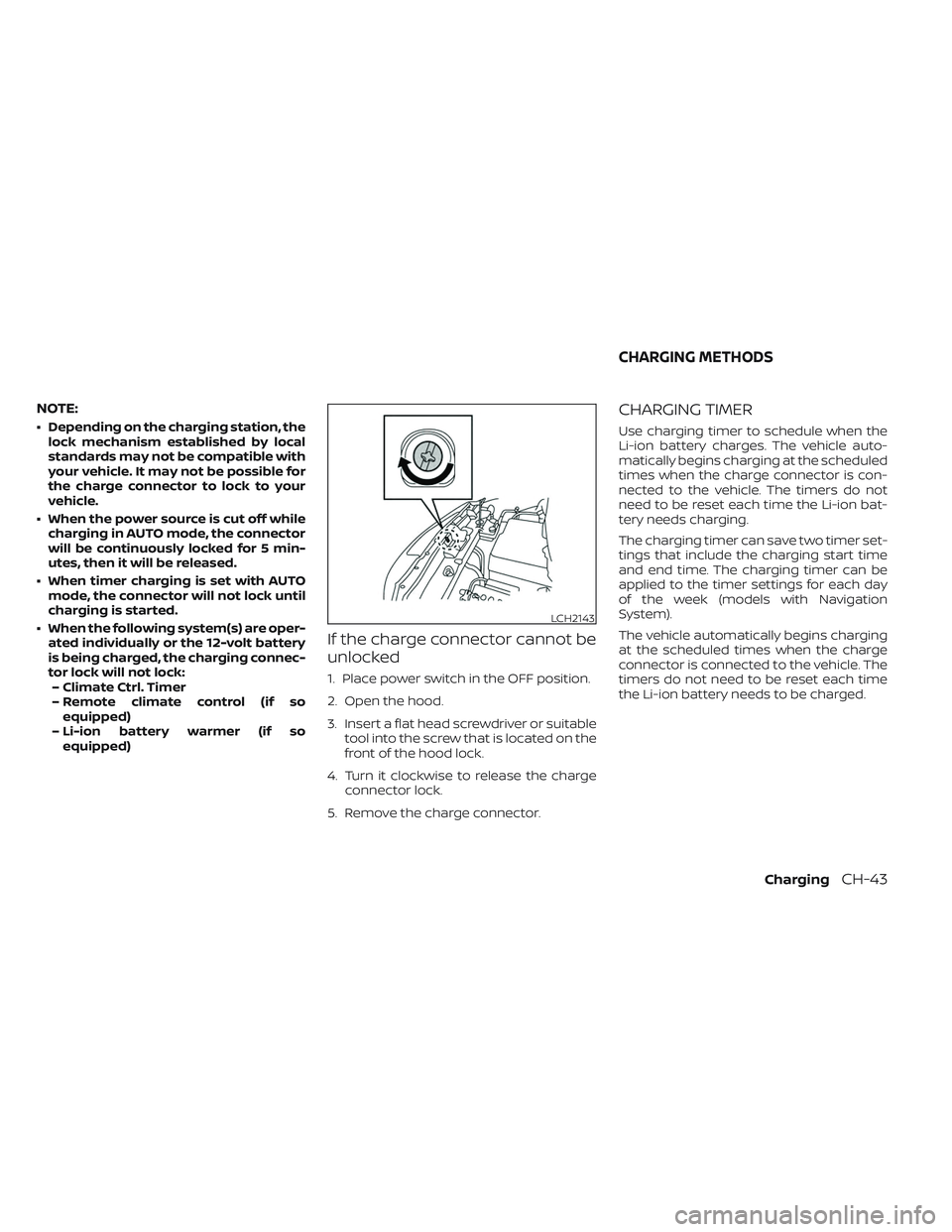
NOTE:
• Depending on the charging station, thelock mechanism established by local
standards may not be compatible with
your vehicle. It may not be possible for
the charge connector to lock to your
vehicle.
• When the power source is cut off while charging in AUTO mode, the connector
will be continuously locked for 5 min-
utes, then it will be released.
• When timer charging is set with AUTO mode, the connector will not lock until
charging is started.
• When the following system(s) are oper- ated individually or the 12-volt battery
is being charged, the charging connec-
tor lock will not lock:– Climate Ctrl. Timer
– Remote climate control (if so equipped)
– Li-ion battery warmer (if so equipped)
If the charge connector cannot be
unlocked
1. Place power switch in the OFF position.
2. Open the hood.
3. Insert a flat head screwdriver or suitable tool into the screw that is located on the
front of the hood lock.
4. Turn it clockwise to release the charge connector lock.
5. Remove the charge connector.
CHARGING TIMER
Use charging timer to schedule when the
Li-ion battery charges. The vehicle auto-
matically begins charging at the scheduled
times when the charge connector is con-
nected to the vehicle. The timers do not
need to be reset each time the Li-ion bat-
tery needs charging.
The charging timer can save two timer set-
tings that include the charging start time
and end time. The charging timer can be
applied to the timer settings for each day
of the week (models with Navigation
System).
The vehicle automatically begins charging
at the scheduled times when the charge
connector is connected to the vehicle. The
timers do not need to be reset each time
the Li-ion battery needs to be charged.
LCH2143
CHARGING METHODS
ChargingCH-43
Page 108 of 612
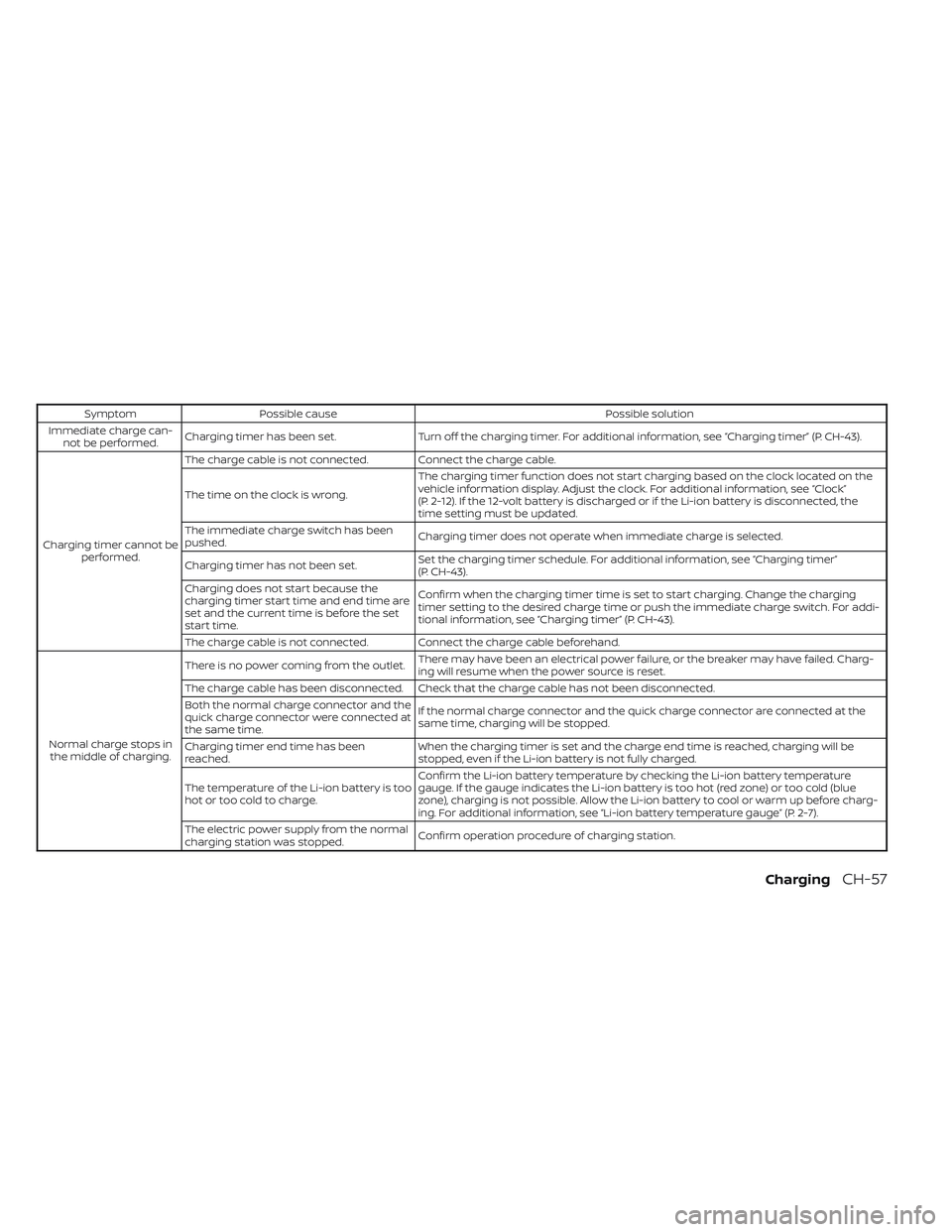
SymptomPossible cause Possible solution
Immediate charge can- not be performed. Charging timer has been set.
Turn off the charging timer. For additional information, see “Charging timer” (P. CH-43).
Charging timer cannot be performed. The charge cable is not connected. Connect the charge cable.
The time on the clock is wrong.
The charging timer function does not start charging based on the clock located on the
vehicle information display. Adjust the clock. For additional information, see “Clock”
(P. 2-12). If the 12-volt battery is discharged or if the Li-ion battery is disconnected, the
time setting must be updated.
The immediate charge switch has been
pushed. Charging timer does not operate when immediate charge is selected.
Charging timer has not been set. Set the charging timer schedule. For additional information, see “Charging timer”
(P. CH-43).
Charging does not start because the
charging timer start time and end time are
set and the current time is before the set
start time. Confirm when the charging timer time is set to start charging. Change the charging
timer setting to the desired charge time or push the immediate charge switch. For addi-
tional information, see “Charging timer” (P. CH-43).
The charge cable is not connected. Connect the charge cable beforehand.
Normal charge stops in the middle of charging. There is no power coming from the outlet.
There may have been an electrical power failure, or the breaker may have failed. Charg-
ing will resume when the power source is reset.
The charge cable has been disconnected. Check that the charge cable has not been disconnected.
Both the normal charge connector and the
quick charge connector were connected at
the same time. If the normal charge connector and the quick charge connector are connected at the
same time, charging will be stopped.
Charging timer end time has been
reached. When the charging timer is set and the charge end time is reached, charging will be
stopped, even if the Li-ion battery is not fully charged.
The temperature of the Li-ion battery is too
hot or too cold to charge. Confirm the Li-ion battery temperature by checking the Li-ion battery temperature
gauge. If the gauge indicates the Li-ion battery is too hot (red zone) or too cold (blue
zone), charging is not possible. Allow the Li-ion battery to cool or warm up before charg-
ing. For additional information, see “Li-ion battery temperature gauge” (P. 2-7).
The electric power supply from the normal
charging station was stopped. Confirm operation procedure of charging station.
ChargingCH-57
Page 113 of 612
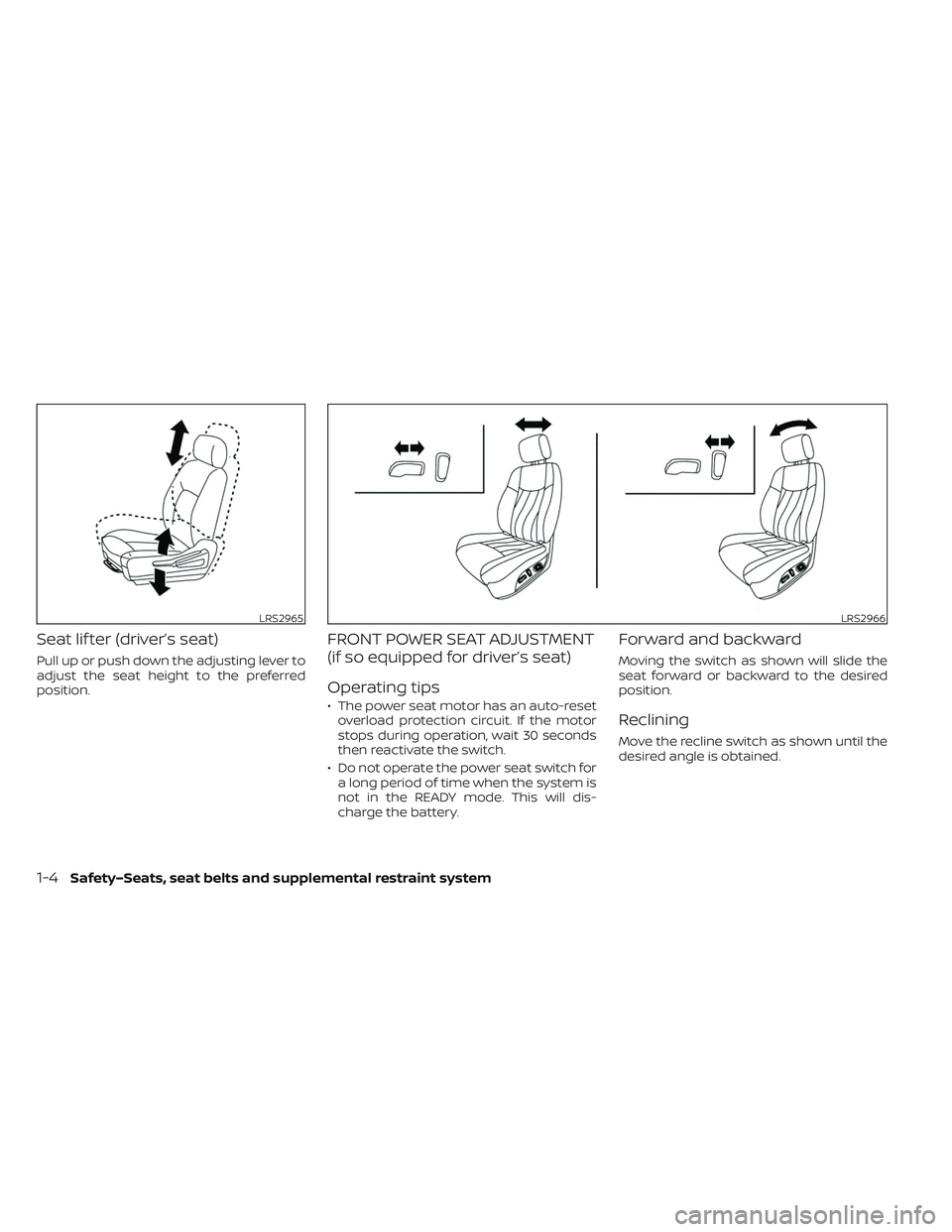
Seat lif ter (driver’s seat)
Pull up or push down the adjusting lever to
adjust the seat height to the preferred
position.
FRONT POWER SEAT ADJUSTMENT
(if so equipped for driver’s seat)
Operating tips
• The power seat motor has an auto-resetoverload protection circuit. If the motor
stops during operation, wait 30 seconds
then reactivate the switch.
• Do not operate the power seat switch for a long period of time when the system is
not in the READY mode. This will dis-
charge the battery.
Forward and backward
Moving the switch as shown will slide the
seat forward or backward to the desired
position.
Reclining
Move the recline switch as shown until the
desired angle is obtained.
LRS2965LRS2966
1-4Safety–Seats, seat belts and supplemental restraint system
Page 179 of 612
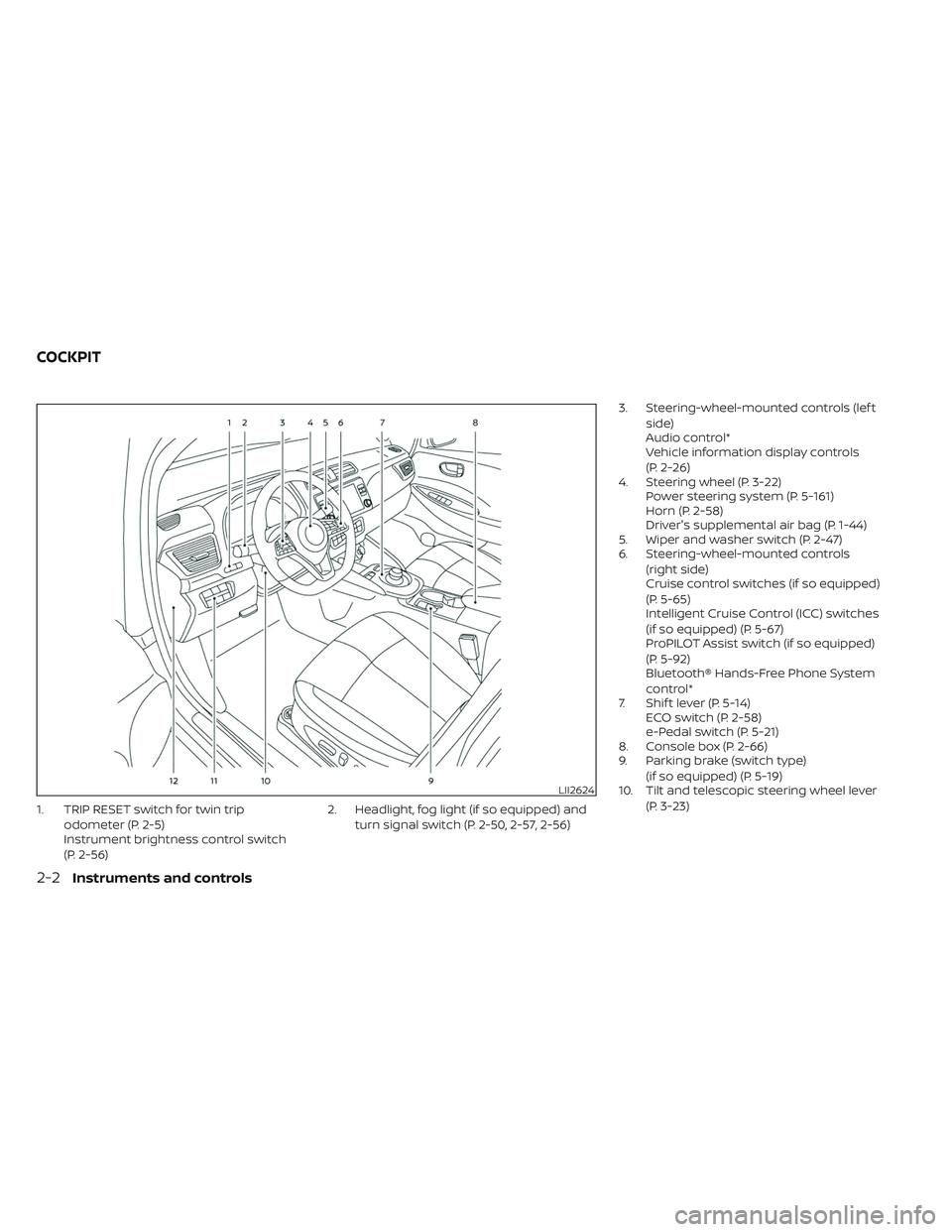
1. TRIP RESET switch for twin tripodometer (P. 2-5)
Instrument brightness control switch
(P. 2-56) 2. Headlight, fog light (if so equipped) and
turn signal switch (P. 2-50, 2-57, 2-56) 3. Steering-wheel-mounted controls (lef t
side)
Audio control*
Vehicle information display controls
(P. 2-26)
4. Steering wheel (P. 3-22) Power steering system (P. 5-161)
Horn (P. 2-58)
Driver's supplemental air bag (P. 1-44)
5. Wiper and washer switch (P. 2-47)
6. Steering-wheel-mounted controls
(right side)
Cruise control switches (if so equipped)
(P. 5-65)
Intelligent Cruise Control (ICC) switches
(if so equipped) (P. 5-67)
ProPILOT Assist switch (if so equipped)
(P. 5-92)
Bluetooth® Hands-Free Phone System
control*
7. Shif t lever (P. 5-14) ECO switch (P. 2-58)
e-Pedal switch (P. 5-21)
8. Console box (P. 2-66)
9. Parking brake (switch type)
(if so equipped) (P. 5-19)
10. Tilt and telescopic steering wheel lever
(P. 3-23)
LII2624
COCKPIT
2-2Instruments and controls
Page 183 of 612
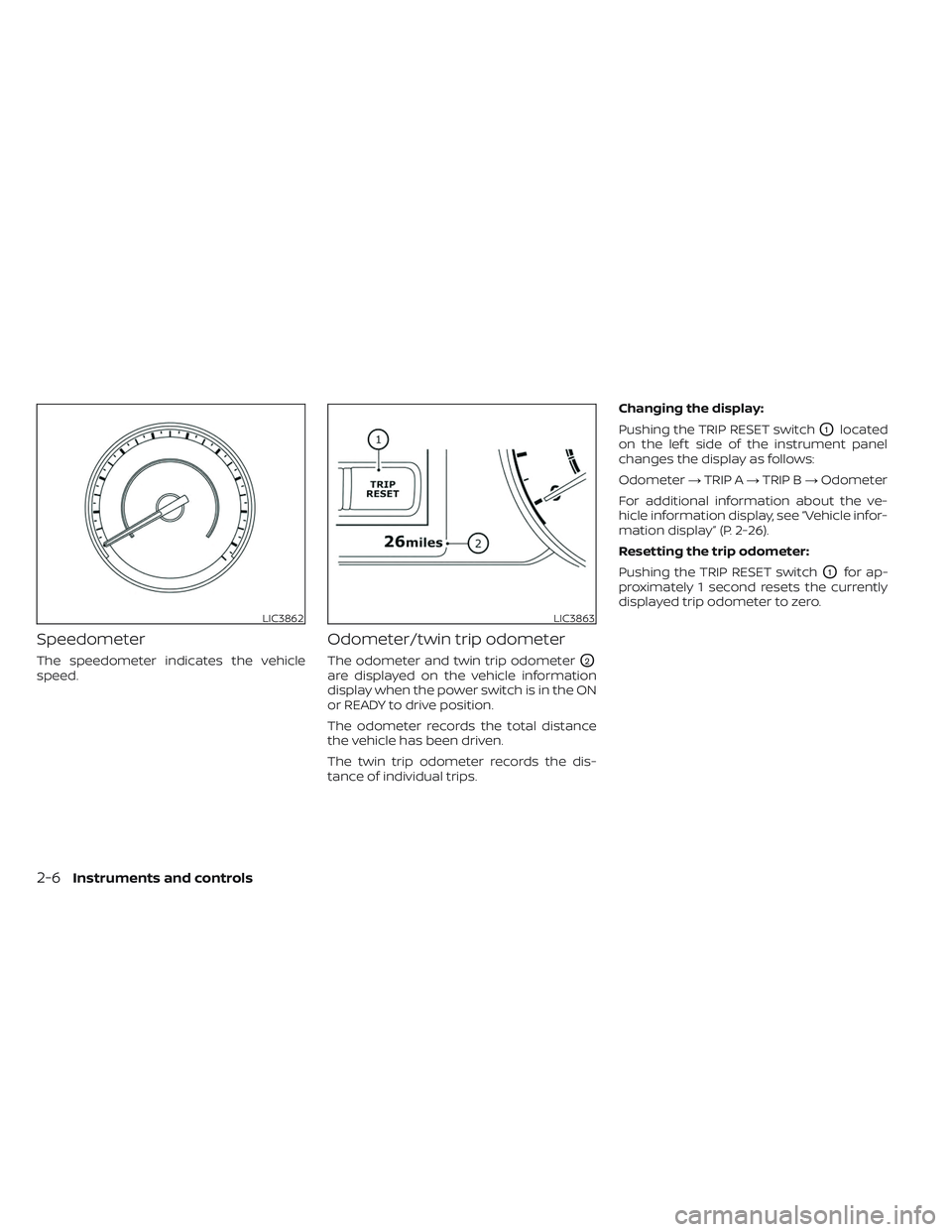
Speedometer
The speedometer indicates the vehicle
speed.
Odometer/twin trip odometer
The odometer and twin trip odometerO2
are displayed on the vehicle information
display when the power switch is in the ON
or READY to drive position.
The odometer records the total distance
the vehicle has been driven.
The twin trip odometer records the dis-
tance of individual trips.Changing the display:
Pushing the TRIP RESET switch
O1located
on the lef t side of the instrument panel
changes the display as follows:
Odometer →TRIP A →TRIP B →Odometer
For additional information about the ve-
hicle information display, see “Vehicle infor-
mation display” (P. 2-26).
Resetting the trip odometer:
Pushing the TRIP RESET switch
O1for ap-
proximately 1 second resets the currently
displayed trip odometer to zero.
LIC3862LIC3863
2-6Instruments and controls
Page 199 of 612

WARNING
• Radio waves could adversely affect
electric medical equipment. Those
who use a pacemaker should contact
the electric medical equipment
manufacturer for the possible influ-
ences before use.
• If the light does not illuminate when
the power switch is placed in the ON
position, have the vehicle checked. It
is recommended that you visit a
NISSAN certified LEAF dealer as soon
as possible for this service.
• If the light illuminates while driving,
avoid sudden steering maneuvers or
abrupt braking, reduce vehicle
speed, pull off the road to a safe loca-
tion and stop the vehicle as soon as
possible. Driving with under-inflated
tires may permanently damage the
tires and increase the likelihood of
tire failure. Serious vehicle damage
could occur and may lead to an acci-
dent and could result in serious per-
sonal injury or death. Check the tire
pressure for all four tires. Adjust the
tire pressure to the recommended
COLD tire pressure shown on the Tire
and Loading Information label to
turn the low tire pressure warning light OFF. If the light still illuminates
while driving af ter adjusting the tire
pressure, a tire may be flat or the
TPMS may be malfunctioning. If you
have a flat tire, replace it with a re-
placement tire as soon as possible. If
no tire is flat and all tires are properly
inflated, have the vehicle checked. It
is recommended that you visit a
NISSAN certified LEAF dealer for this
service.
• When using a wheel without the
TPMS such as a spare tire, the TPMS
will not function and the low tire
pressure warning light will flash for
approximately 1 minute. The light will
remain on af ter 1 minute. Have the
system checked. It is recommended
that you visit a NISSAN certified LEAF
dealer as soon as possible for tire re-
placement and/or system resetting.
• Replacing tires with those not origi-
nally specified by NISSAN could af-
fect the proper operation of the
TPMS.CAUTION
• The TPMS is not a substitute for the
regular tire pressure check. Be sure
to check the tire pressure regularly.
• If the vehicle is being driven at
speeds of less than 16 mph (25 km/h),
the TPMS may not operate correctly.
• Be sure to install the specified size of
tires to the four wheels correctly.
Master warning light
There are two types of master warning
lights: yellow and red. These lights illumi-
nate if any warning lights or indicator lights
are illuminated or if various vehicle infor-
mation warnings appear in the vehicle in-
formation display.
This light illuminates when a yellow
warning light within the vehicle information
display is illuminated or when a message is
displayed on the vehicle information
display.
2-22Instruments and controls
Page 205 of 612
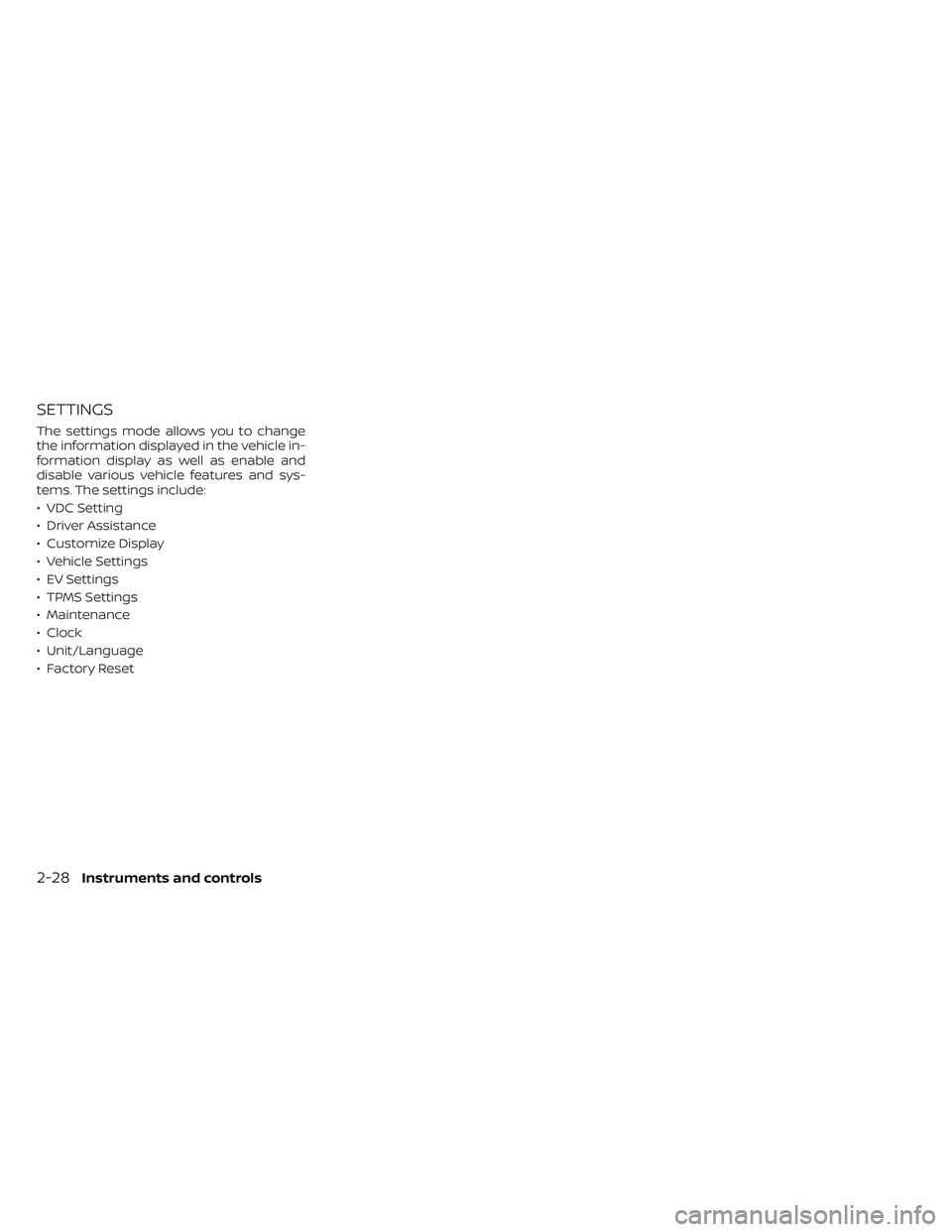
SETTINGS
The settings mode allows you to change
the information displayed in the vehicle in-
formation display as well as enable and
disable various vehicle features and sys-
tems. The settings include:
• VDC Setting
• Driver Assistance
• Customize Display
• Vehicle Settings
• EV Settings
• TPMS Settings
• Maintenance
• Clock
• Unit/Language
• Factory Reset
2-28Instruments and controls
Page 207 of 612
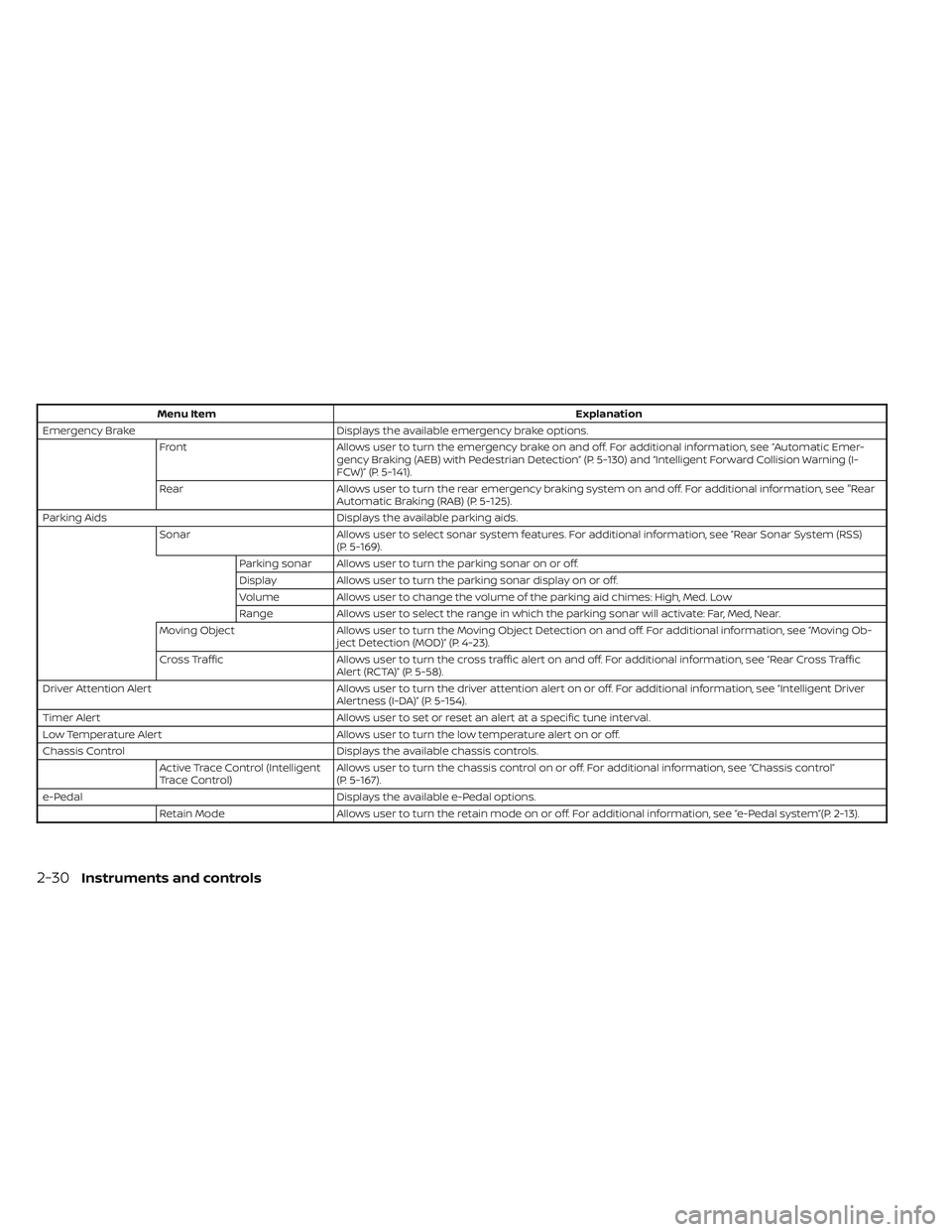
Menu ItemExplanation
Emergency Brake Displays the available emergency brake options.
Front Allows user to turn the emergency brake on and off. For additional information, see “Automatic Emer-
gency Braking (AEB) with Pedestrian Detection” (P. 5-130) and “Intelligent Forward Collision Warning (I-
FCW)” (P. 5-141).
Rear Allows user to turn the rear emergency braking system on and off. For additional information, see "Rear
Automatic Braking (RAB) (P. 5-125).
Parking Aids Displays the available parking aids.
Sonar Allows user to select sonar system features. For additional information, see “Rear Sonar System (RSS)
(P. 5-169).
Parking sonar Allows user to turn the parking sonar on or off.
Display Allows user to turn the parking sonar display on or off.
Volume Allows user to change the volume of the parking aid chimes: High, Med. Low
Range Allows user to select the range in which the parking sonar will activate: Far, Med, Near.
Moving Object Allows user to turn the Moving Object Detection on and off. For additional information, see “Moving Ob-
ject Detection (MOD)” (P. 4-23).
Cross Traffic Allows user to turn the cross traffic alert on and off. For additional information, see “Rear Cross Traffic
Alert (RCTA)” (P. 5-58).
Driver Attention Alert Allows user to turn the driver attention alert on or off. For additional information, see “Intelligent Driver
Alertness (I-DA)” (P. 5-154).
Timer Alert Allows user to set or reset an alert at a specific tune interval.
Low Temperature Alert Allows user to turn the low temperature alert on or off.
Chassis Control Displays the available chassis controls.
Active Trace Control (Intelligent
Trace Control) Allows user to turn the chassis control on or off. For additional information, see “Chassis control”
(P. 5-167).
e-Pedal Displays the available e-Pedal options.
Retain Mode Allows user to turn the retain mode on or off. For additional information, see “e-Pedal system”(P. 2-13).
2-30Instruments and controls
Page 208 of 612
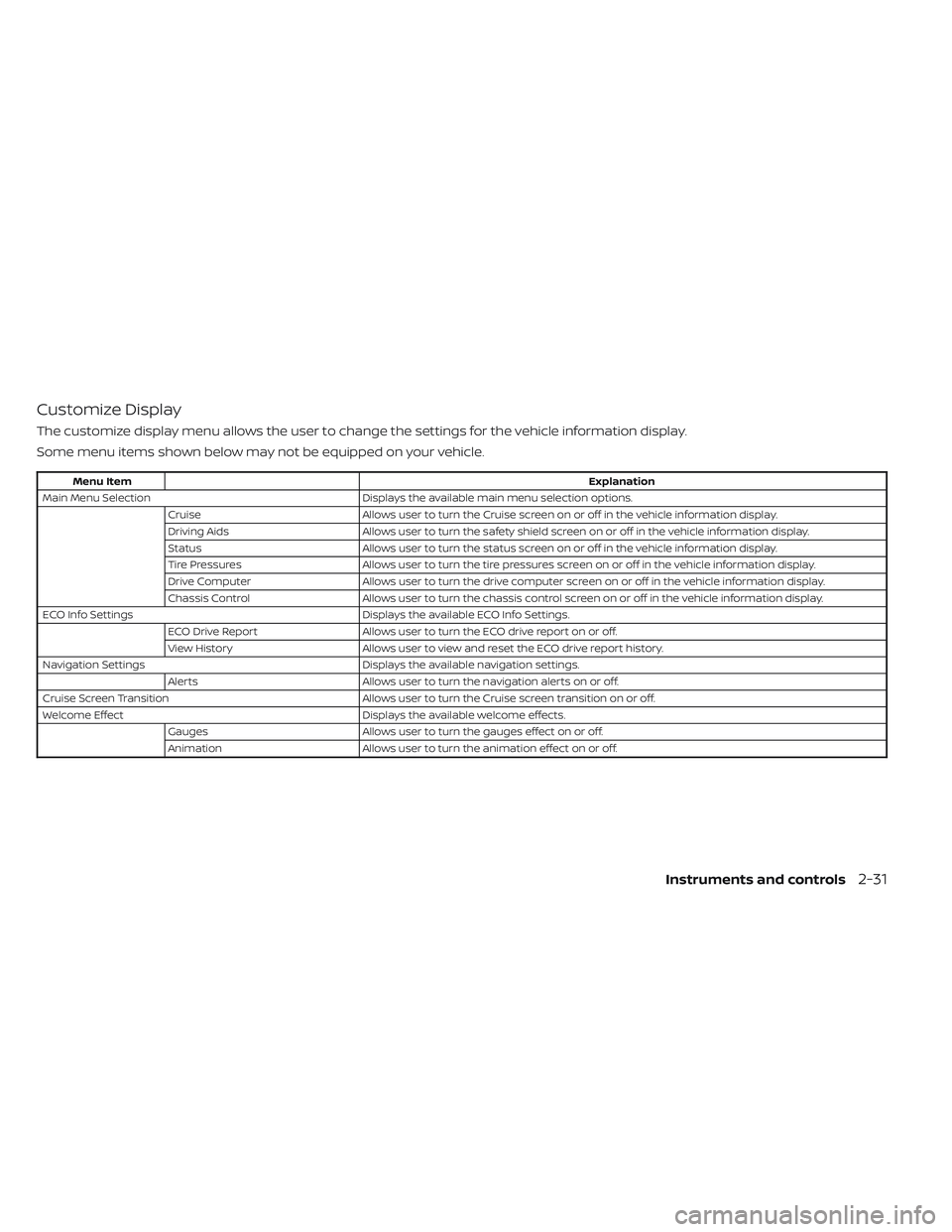
Customize Display
The customize display menu allows the user to change the settings for the vehicle information display.
Some menu items shown below may not be equipped on your vehicle.
Menu ItemExplanation
Main Menu Selection Displays the available main menu selection options.
Cruise Allows user to turn the Cruise screen on or off in the vehicle information display.
Driving Aids Allows user to turn the safety shield screen on or off in the vehicle information display.
Status Allows user to turn the status screen on or off in the vehicle information display.
Tire Pressures Allows user to turn the tire pressures screen on or off in the vehicle information display.
Drive Computer Allows user to turn the drive computer screen on or off in the vehicle information display.
Chassis Control Allows user to turn the chassis control screen on or off in the vehicle information display.
ECO Info Settings Displays the available ECO Info Settings.
ECO Drive Report Allows user to turn the ECO drive report on or off.
View History Allows user to view and reset the ECO drive report history.
Navigation Settings Displays the available navigation settings.
Alerts Allows user to turn the navigation alerts on or off.
Cruise Screen Transition Allows user to turn the Cruise screen transition on or off.
Welcome Effect Displays the available welcome effects.
Gauges Allows user to turn the gauges effect on or off.
Animation Allows user to turn the animation effect on or off.
Instruments and controls2-31