ESP NISSAN MAXIMA 2004 A34 / 6.G Navigation Manual
[x] Cancel search | Manufacturer: NISSAN, Model Year: 2004, Model line: MAXIMA, Model: NISSAN MAXIMA 2004 A34 / 6.GPages: 186, PDF Size: 4.27 MB
Page 11 of 186
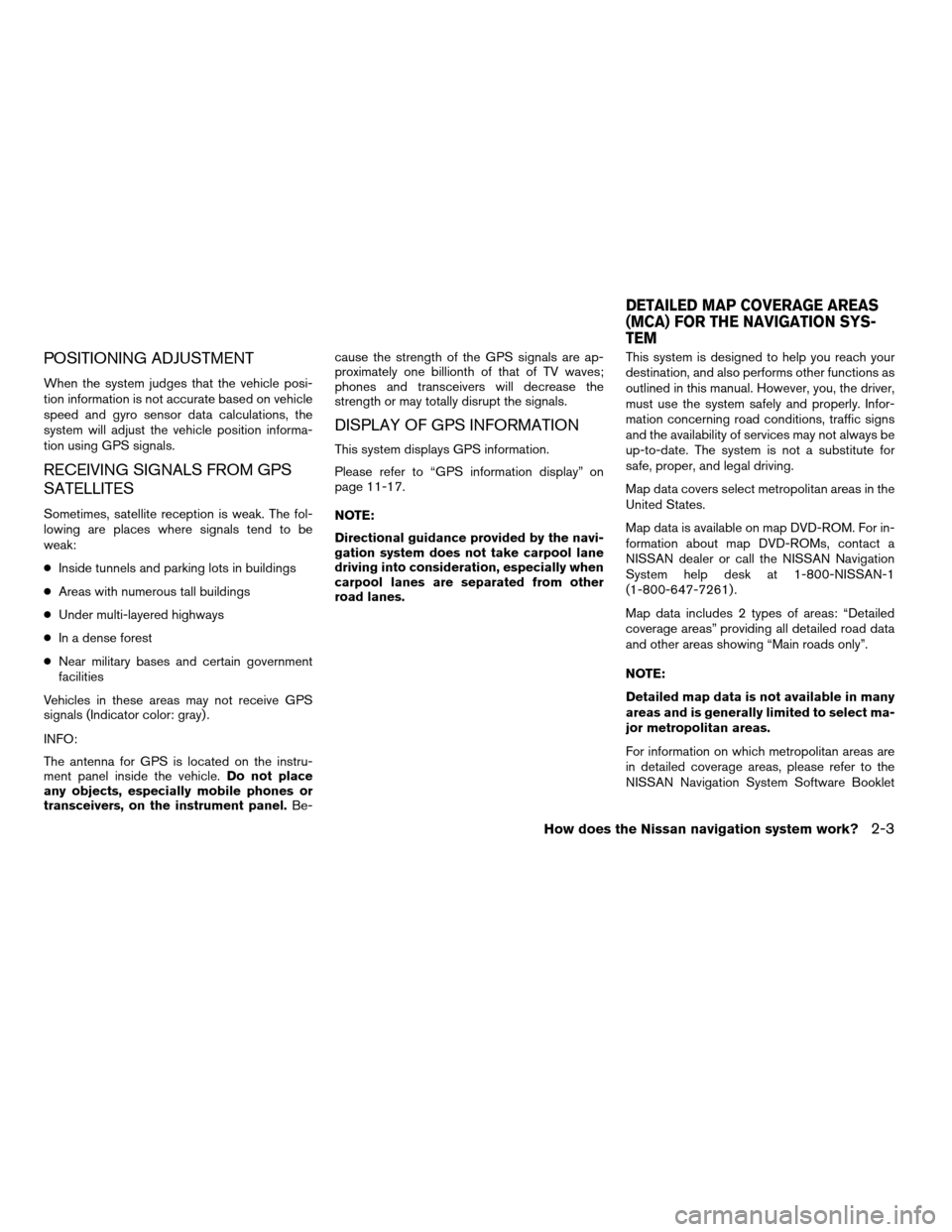
POSITIONING ADJUSTMENT
When the system judges that the vehicle posi-
tion information is not accurate based on vehicle
speed and gyro sensor data calculations, the
system will adjust the vehicle position informa-
tion using GPS signals.
RECEIVING SIGNALS FROM GPS
SATELLITES
Sometimes, satellite reception is weak. The fol-
lowing are places where signals tend to be
weak:
cInside tunnels and parking lots in buildings
cAreas with numerous tall buildings
cUnder multi-layered highways
cIn a dense forest
cNear military bases and certain government
facilities
Vehicles in these areas may not receive GPS
signals (Indicator color: gray) .
INFO:
The antenna for GPS is located on the instru-
ment panel inside the vehicle.Do not place
any objects, especially mobile phones or
transceivers, on the instrument panel.Be-cause the strength of the GPS signals are ap-
proximately one billionth of that of TV waves;
phones and transceivers will decrease the
strength or may totally disrupt the signals.
DISPLAY OF GPS INFORMATION
This system displays GPS information.
Please refer to “GPS information display” on
page 11-17.
NOTE:
Directional guidance provided by the navi-
gation system does not take carpool lane
driving into consideration, especially when
carpool lanes are separated from other
road lanes.This system is designed to help you reach your
destination, and also performs other functions as
outlined in this manual. However, you, the driver,
must use the system safely and properly. Infor-
mation concerning road conditions, traffic signs
and the availability of services may not always be
up-to-date. The system is not a substitute for
safe, proper, and legal driving.
Map data covers select metropolitan areas in the
United States.
Map data is available on map DVD-ROM. For in-
formation about map DVD-ROMs, contact a
NISSAN dealer or call the NISSAN Navigation
System help desk at 1-800-NISSAN-1
(1-800-647-7261) .
Map data includes 2 types of areas: “Detailed
coverage areas” providing all detailed road data
and other areas showing “Main roads only”.
NOTE:
Detailed map data is not available in many
areas and is generally limited to select ma-
jor metropolitan areas.
For information on which metropolitan areas are
in detailed coverage areas, please refer to the
NISSAN Navigation System Software Booklet
DETAILED MAP COVERAGE AREAS
(MCA) FOR THE NAVIGATION SYS-
TEM
How does the Nissan navigation system work?2-3
ZREVIEW COPYÐ2004 Maxima(max)
Navigation System OM(navi)ÐUSA_English(nna)
04/27/04Ðtbrooks
X
Page 14 of 186
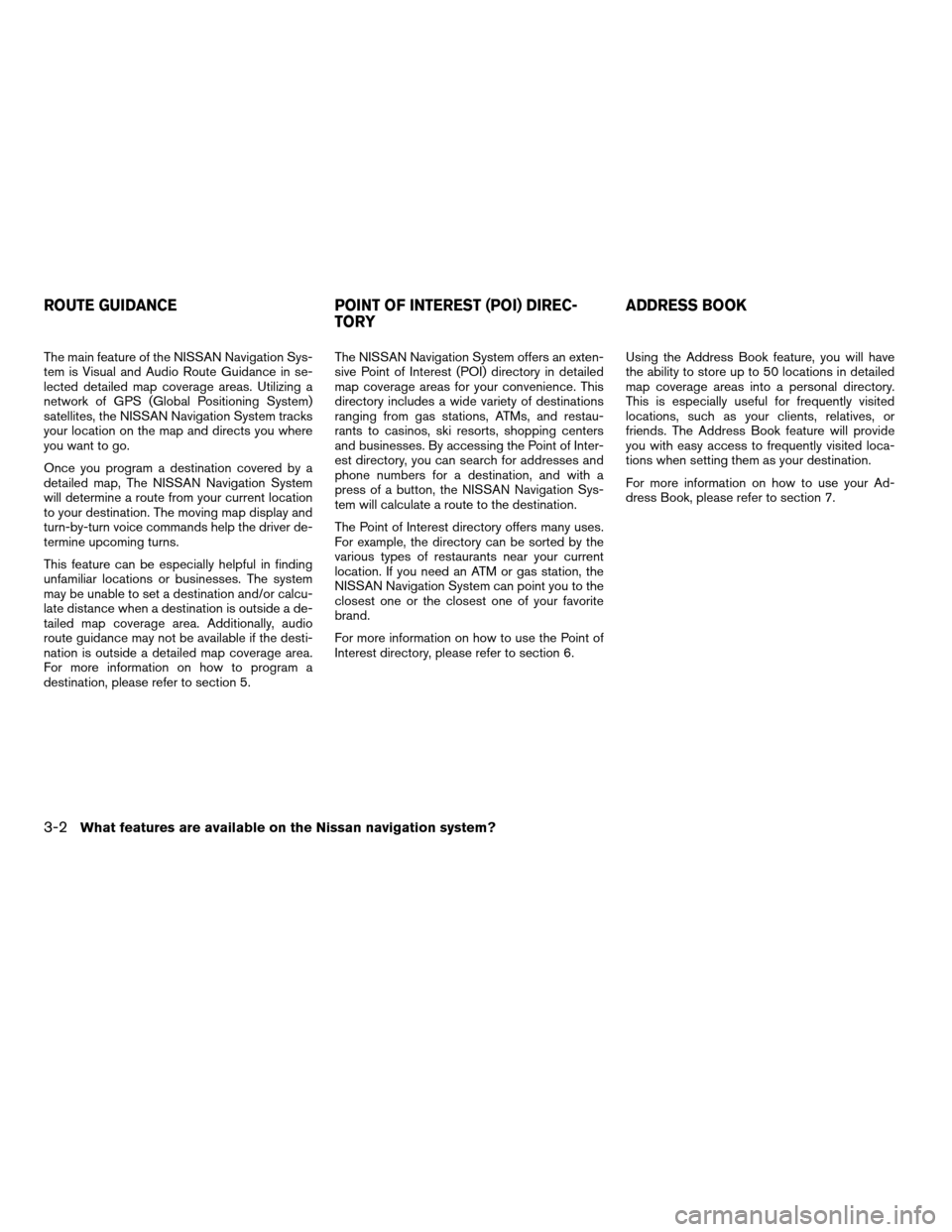
The main feature of the NISSAN Navigation Sys-
tem is Visual and Audio Route Guidance in se-
lected detailed map coverage areas. Utilizing a
network of GPS (Global Positioning System)
satellites, the NISSAN Navigation System tracks
your location on the map and directs you where
you want to go.
Once you program a destination covered by a
detailed map, The NISSAN Navigation System
will determine a route from your current location
to your destination. The moving map display and
turn-by-turn voice commands help the driver de-
termine upcoming turns.
This feature can be especially helpful in finding
unfamiliar locations or businesses. The system
may be unable to set a destination and/or calcu-
late distance when a destination is outside a de-
tailed map coverage area. Additionally, audio
route guidance may not be available if the desti-
nation is outside a detailed map coverage area.
For more information on how to program a
destination, please refer to section 5.The NISSAN Navigation System offers an exten-
sive Point of Interest (POI) directory in detailed
map coverage areas for your convenience. This
directory includes a wide variety of destinations
ranging from gas stations, ATMs, and restau-
rants to casinos, ski resorts, shopping centers
and businesses. By accessing the Point of Inter-
est directory, you can search for addresses and
phone numbers for a destination, and with a
press of a button, the NISSAN Navigation Sys-
tem will calculate a route to the destination.
The Point of Interest directory offers many uses.
For example, the directory can be sorted by the
various types of restaurants near your current
location. If you need an ATM or gas station, the
NISSAN Navigation System can point you to the
closest one or the closest one of your favorite
brand.
For more information on how to use the Point of
Interest directory, please refer to section 6.Using the Address Book feature, you will have
the ability to store up to 50 locations in detailed
map coverage areas into a personal directory.
This is especially useful for frequently visited
locations, such as your clients, relatives, or
friends. The Address Book feature will provide
you with easy access to frequently visited loca-
tions when setting them as your destination.
For more information on how to use your Ad-
dress Book, please refer to section 7.
ROUTE GUIDANCE POINT OF INTEREST (POI) DIREC-
TORYADDRESS BOOK
3-2What features are available on the Nissan navigation system?
ZREVIEW COPYÐ2004 Maxima(max)
Navigation System OM(navi)ÐUSA_English(nna)
04/27/04Ðtbrooks
X
Page 37 of 186
![NISSAN MAXIMA 2004 A34 / 6.G Navigation Manual 3. Select the
Set Average Speed for Estimated Journey Time
key on the [NAVIGATION SETTINGS]
screen.4. Move the joystick upward or downward to
select an item you want to change.
5. Move the joystick le NISSAN MAXIMA 2004 A34 / 6.G Navigation Manual 3. Select the
Set Average Speed for Estimated Journey Time
key on the [NAVIGATION SETTINGS]
screen.4. Move the joystick upward or downward to
select an item you want to change.
5. Move the joystick le](/img/5/674/w960_674-36.png)
3. Select the
Set Average Speed for Estimated Journey Time
key on the [NAVIGATION SETTINGS]
screen.4. Move the joystick upward or downward to
select an item you want to change.
5. Move the joystick left or right and set an av-
erage vehicle speed.
INFO:
cIt is possible to set the item illuminated in
yellow.
cWhen the
Return All Settings to Default key
is selected, all settings return to default.cThe NISSAN Navigation System may not
calculate routes longer than about 1,100
miles (1,770 km) . If your trip is longer
than 1,100 miles (1,770 km) , please di-
vide your trip by selecting one or two in-
termediate destinations. Set your desti-
nation as the first intermediate
destination. Once you pass the interme-
diate destination, you may set your final
destination as your destination if it is
within 1,100 miles (1,770 km) .
Otherwise, set your destination using
your second intermediate destination.
NOTE:
The navigation system does not take driv-
ing in “CAR-POOL LANES” into consider-
ation for the guidance especially when
car-pool lanes are separated from other
road lanes.
NOTES ON ROUTE GUIDANCE
cThe route selected by the system may not be
the shortest, nor are other circumstances
such as traffic jams considered.
cBecause of the inevitable difference in road
conditions and circumstances between the
time you use this system and the time the in-
formation was produced from the DVD, there
may be discrepancies in roads and
INV1785INV1786
ABOUT ROUTE GUIDANCE
How do I operate the Nissan navigation system?4-19
ZREVIEW COPYÐ2004 Maxima(max)
Navigation System OM(navi)ÐUSA_English(nna)
04/27/04Ðtbrooks
X
Page 39 of 186
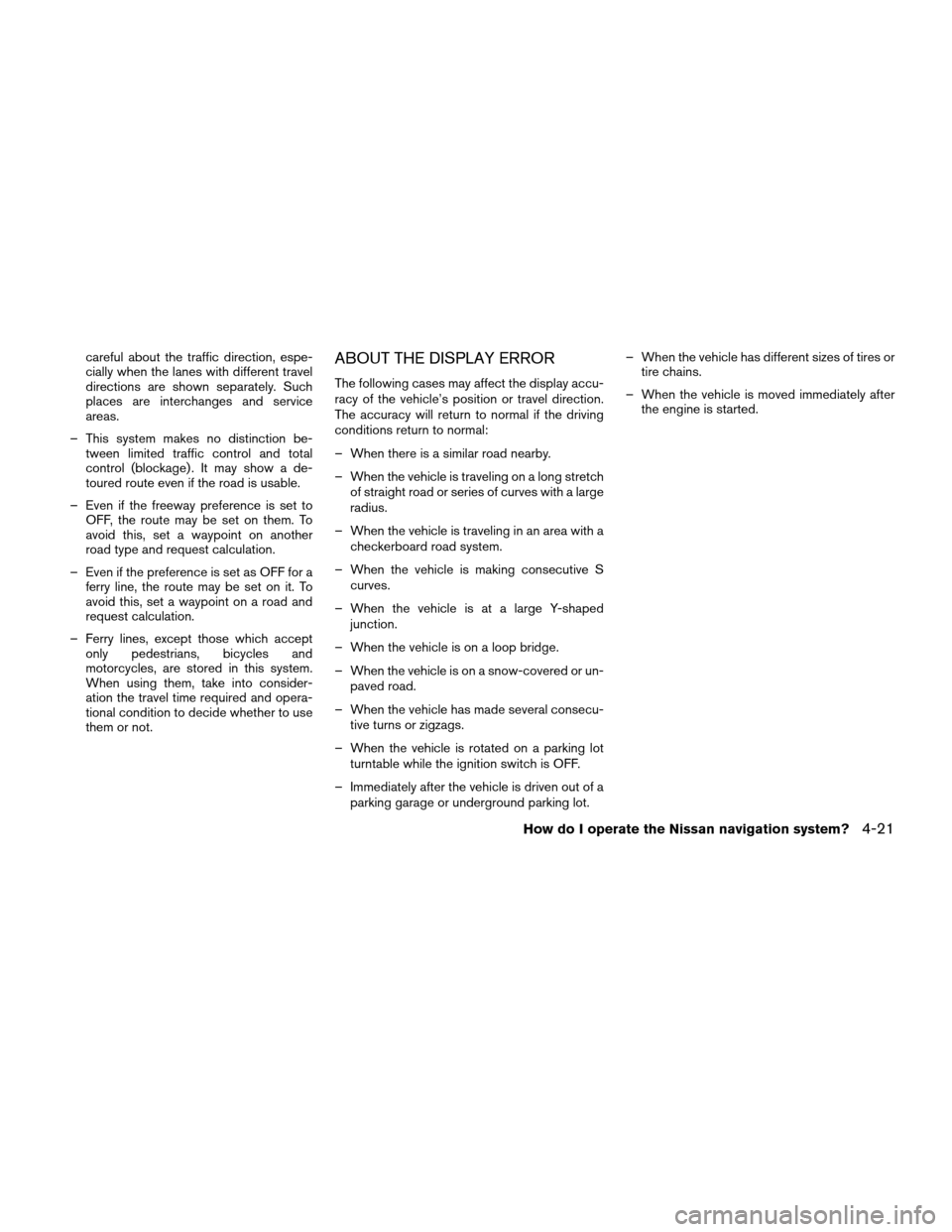
careful about the traffic direction, espe-
cially when the lanes with different travel
directions are shown separately. Such
places are interchanges and service
areas.
– This system makes no distinction be-
tween limited traffic control and total
control (blockage) . It may show a de-
toured route even if the road is usable.
– Even if the freeway preference is set to
OFF, the route may be set on them. To
avoid this, set a waypoint on another
road type and request calculation.
– Even if the preference is set as OFF for a
ferry line, the route may be set on it. To
avoid this, set a waypoint on a road and
request calculation.
– Ferry lines, except those which accept
only pedestrians, bicycles and
motorcycles, are stored in this system.
When using them, take into consider-
ation the travel time required and opera-
tional condition to decide whether to use
them or not.ABOUT THE DISPLAY ERROR
The following cases may affect the display accu-
racy of the vehicle’s position or travel direction.
The accuracy will return to normal if the driving
conditions return to normal:
– When there is a similar road nearby.
– When the vehicle is traveling on a long stretch
of straight road or series of curves with a large
radius.
– When the vehicle is traveling in an area with a
checkerboard road system.
– When the vehicle is making consecutive S
curves.
– When the vehicle is at a large Y-shaped
junction.
– When the vehicle is on a loop bridge.
– When the vehicle is on a snow-covered or un-
paved road.
– When the vehicle has made several consecu-
tive turns or zigzags.
– When the vehicle is rotated on a parking lot
turntable while the ignition switch is OFF.
– Immediately after the vehicle is driven out of a
parking garage or underground parking lot.– When the vehicle has different sizes of tires or
tire chains.
– When the vehicle is moved immediately after
the engine is started.
How do I operate the Nissan navigation system?4-21
ZREVIEW COPYÐ2004 Maxima(max)
Navigation System OM(navi)ÐUSA_English(nna)
04/27/04Ðtbrooks
X
Page 43 of 186
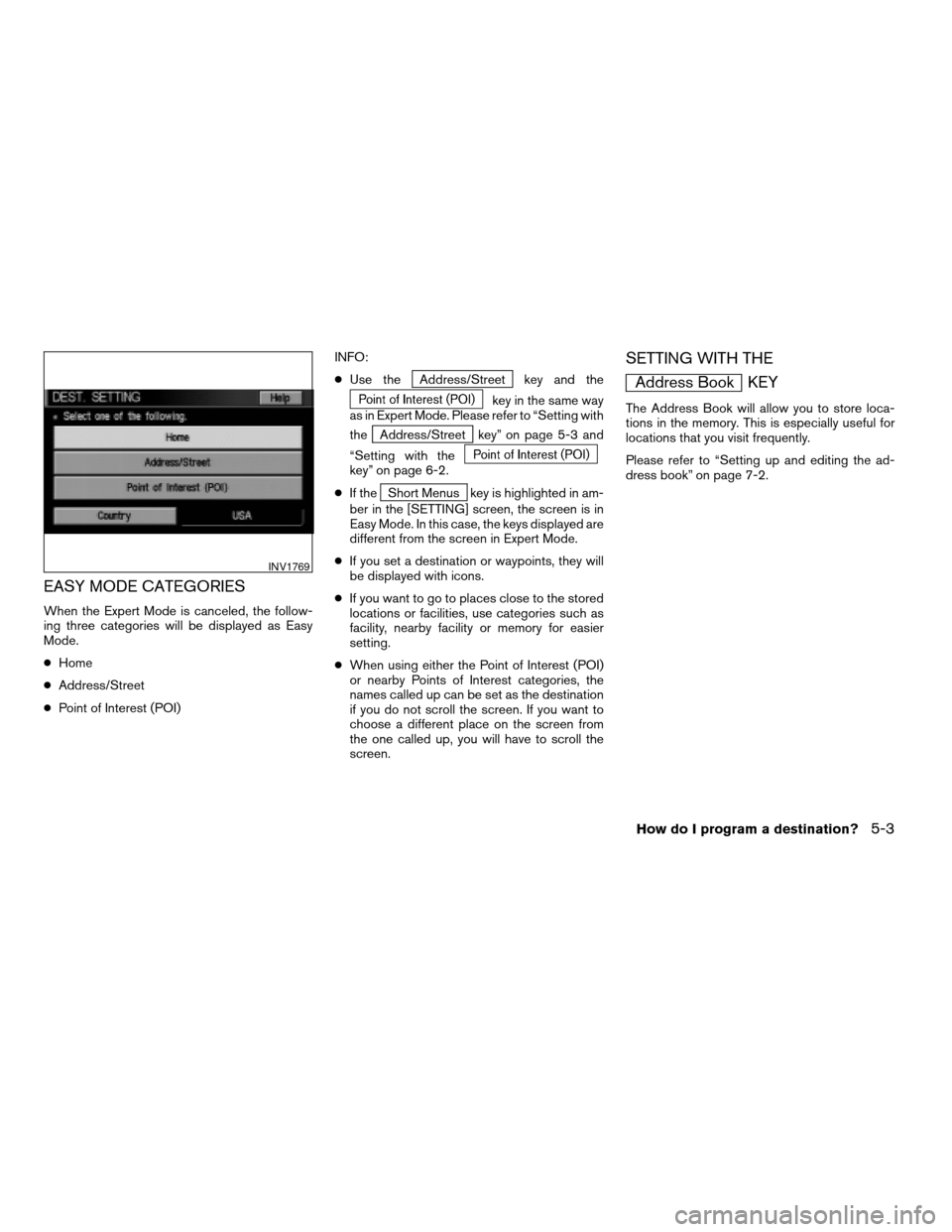
EASY MODE CATEGORIES
When the Expert Mode is canceled, the follow-
ing three categories will be displayed as Easy
Mode.
cHome
cAddress/Street
cPoint of Interest (POI)INFO:
cUse the
Address/Street key and the
key in the same way
as in Expert Mode. Please refer to “Setting with
the
Address/Street key” on page 5-3 and
“Setting with the
key” on page 6-2.
cIf the
Short Menus key is highlighted in am-
ber in the [SETTING] screen, the screen is in
Easy Mode. In this case, the keys displayed are
different from the screen in Expert Mode.
cIf you set a destination or waypoints, they will
be displayed with icons.
cIf you want to go to places close to the stored
locations or facilities, use categories such as
facility, nearby facility or memory for easier
setting.
cWhen using either the Point of Interest (POI)
or nearby Points of Interest categories, the
names called up can be set as the destination
if you do not scroll the screen. If you want to
choose a different place on the screen from
the one called up, you will have to scroll the
screen.
SETTING WITH THE
Address Book KEY
The Address Book will allow you to store loca-
tions in the memory. This is especially useful for
locations that you visit frequently.
Please refer to “Setting up and editing the ad-
dress book” on page 7-2.
INV1769
How do I program a destination?5-3
ZREVIEW COPYÐ2004 Maxima(max)
Navigation System OM(navi)ÐUSA_English(nna)
04/27/04Ðtbrooks
X
Page 49 of 186
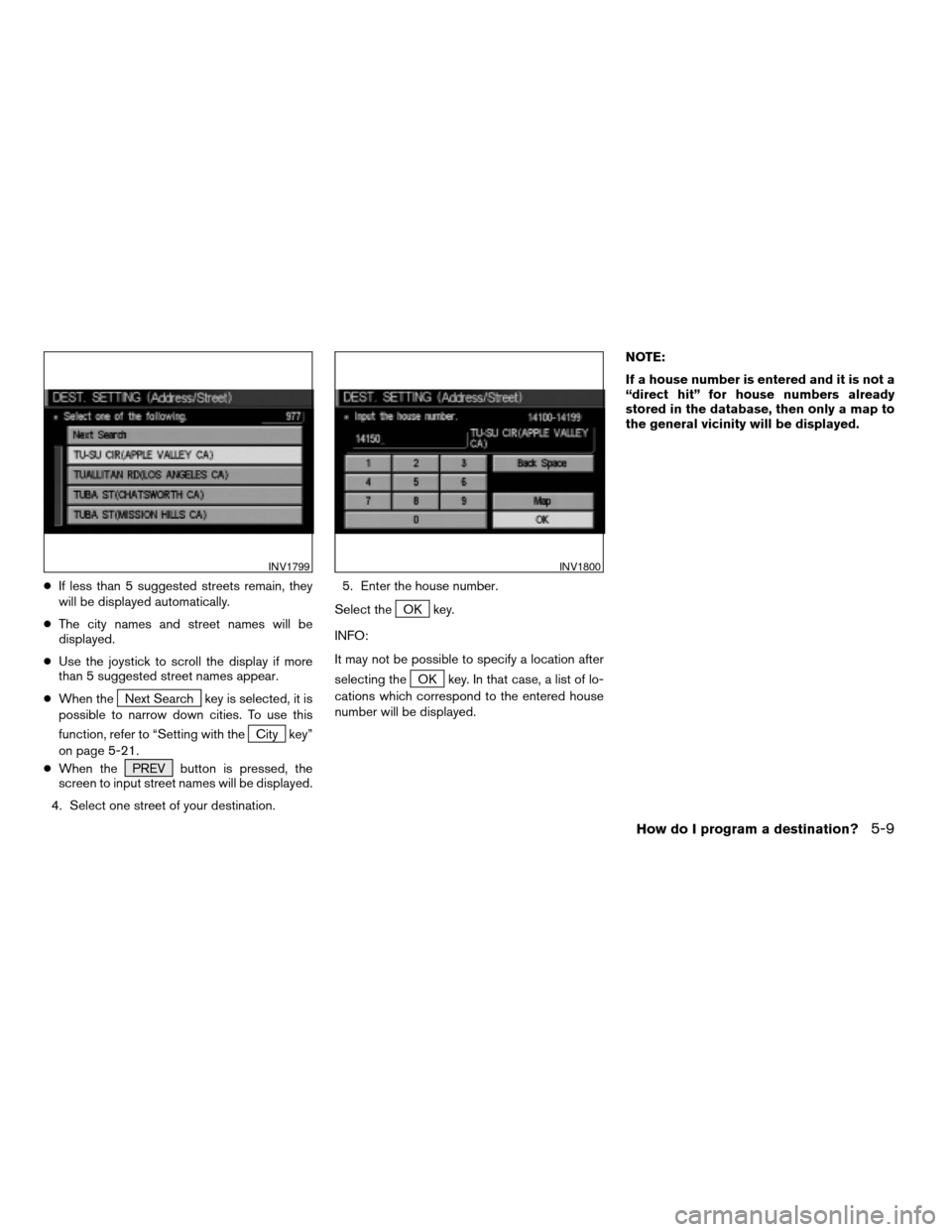
cIf less than 5 suggested streets remain, they
will be displayed automatically.
cThe city names and street names will be
displayed.
cUse the joystick to scroll the display if more
than 5 suggested street names appear.
cWhen the
Next Search key is selected, it is
possible to narrow down cities. To use this
function, refer to “Setting with the
City key”
on page 5-21.
cWhen the PREV button is pressed, the
screen to input street names will be displayed.
4. Select one street of your destination.5. Enter the house number.
Select the
OK key.
INFO:
It may not be possible to specify a location after
selecting the
OK key. In that case, a list of lo-
cations which correspond to the entered house
number will be displayed.NOTE:
If a house number is entered and it is not a
“direct hit” for house numbers already
stored in the database, then only a map to
the general vicinity will be displayed.
INV1799INV1800
How do I program a destination?5-9
ZREVIEW COPYÐ2004 Maxima(max)
Navigation System OM(navi)ÐUSA_English(nna)
04/27/04Ðtbrooks
X
Page 50 of 186
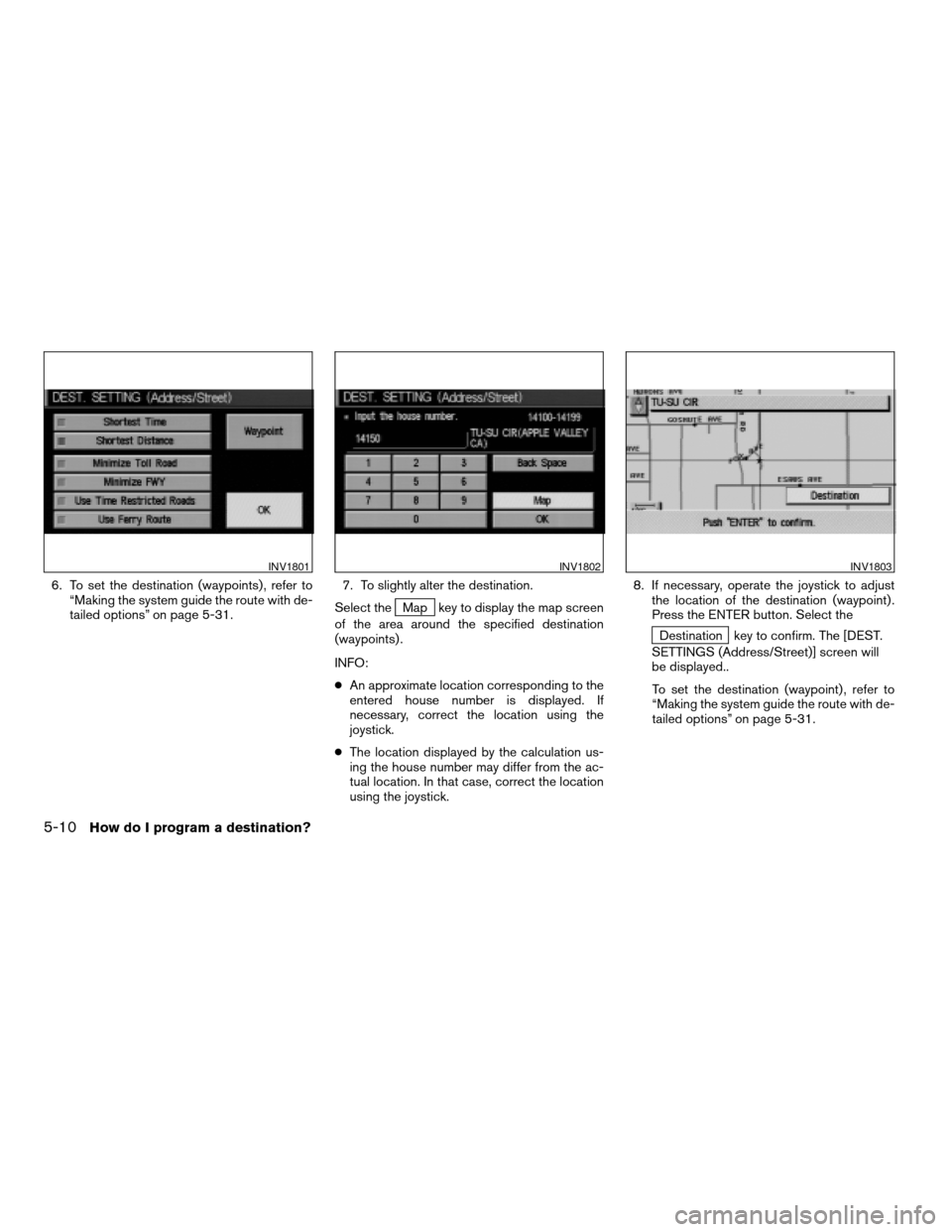
6. To set the destination (waypoints) , refer to
“Making the system guide the route with de-
tailed options” on page 5-31.7. To slightly alter the destination.
Select the
Map key to display the map screen
of the area around the specified destination
(waypoints) .
INFO:
cAn approximate location corresponding to the
entered house number is displayed. If
necessary, correct the location using the
joystick.
cThe location displayed by the calculation us-
ing the house number may differ from the ac-
tual location. In that case, correct the location
using the joystick.8. If necessary, operate the joystick to adjust
the location of the destination (waypoint) .
Press the ENTER button. Select the
Destination key to confirm. The [DEST.
SETTINGS (Address/Street)] screen will
be displayed..
To set the destination (waypoint) , refer to
“Making the system guide the route with de-
tailed options” on page 5-31.
INV1801INV1802INV1803
5-10How do I program a destination?
ZREVIEW COPYÐ2004 Maxima(max)
Navigation System OM(navi)ÐUSA_English(nna)
04/27/04Ðtbrooks
X
Page 57 of 186
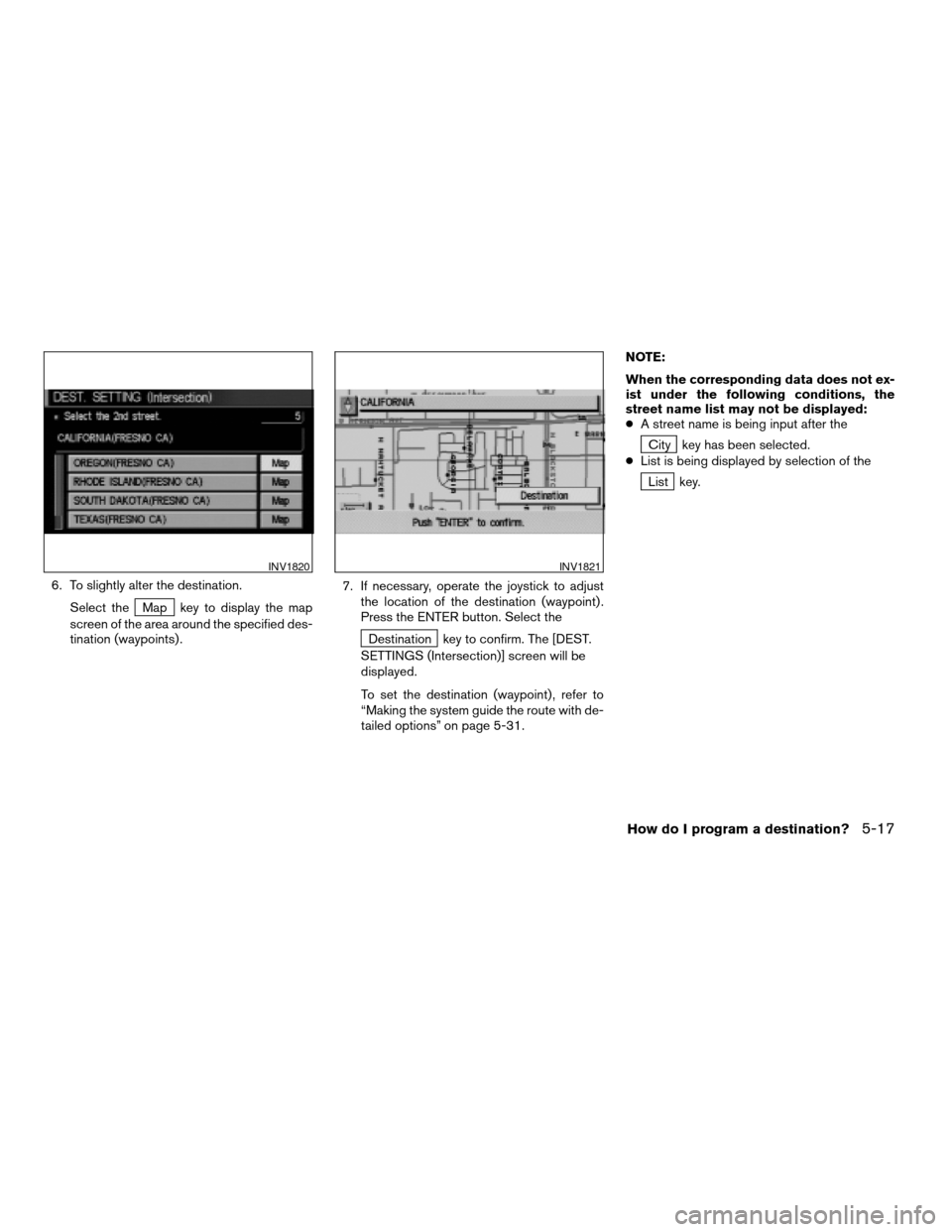
6. To slightly alter the destination.
Select the
Map key to display the map
screen of the area around the specified des-
tination (waypoints) .7. If necessary, operate the joystick to adjust
the location of the destination (waypoint) .
Press the ENTER button. Select the
Destination key to confirm. The [DEST.
SETTINGS (Intersection)] screen will be
displayed.
To set the destination (waypoint) , refer to
“Making the system guide the route with de-
tailed options” on page 5-31.NOTE:
When the corresponding data does not ex-
ist under the following conditions, the
street name list may not be displayed:
cA street name is being input after the
City key has been selected.
cList is being displayed by selection of the
List key.
INV1820INV1821
How do I program a destination?5-17
ZREVIEW COPYÐ2004 Maxima(max)
Navigation System OM(navi)ÐUSA_English(nna)
04/27/04Ðtbrooks
X
Page 76 of 186
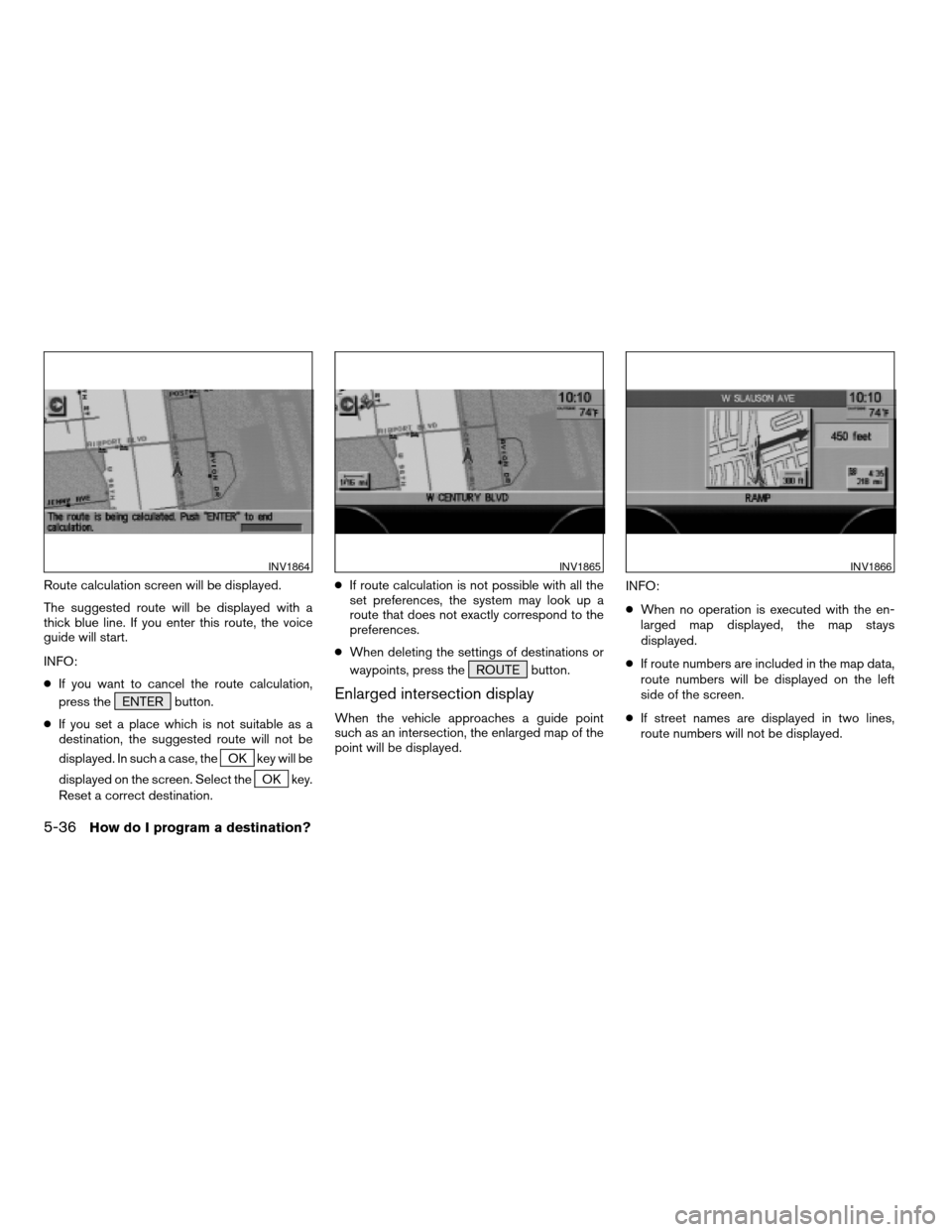
Route calculation screen will be displayed.
The suggested route will be displayed with a
thick blue line. If you enter this route, the voice
guide will start.
INFO:
cIf you want to cancel the route calculation,
press the ENTER button.
cIf you set a place which is not suitable as a
destination, the suggested route will not be
displayed. In such a case, the
OK key will be
displayed on the screen. Select the
OK key.
Reset a correct destination.cIf route calculation is not possible with all the
set preferences, the system may look up a
route that does not exactly correspond to the
preferences.
cWhen deleting the settings of destinations or
waypoints, press the ROUTE button.
Enlarged intersection display
When the vehicle approaches a guide point
such as an intersection, the enlarged map of the
point will be displayed.INFO:
cWhen no operation is executed with the en-
larged map displayed, the map stays
displayed.
cIf route numbers are included in the map data,
route numbers will be displayed on the left
side of the screen.
cIf street names are displayed in two lines,
route numbers will not be displayed.
INV1864INV1865INV1866
5-36How do I program a destination?
ZREVIEW COPYÐ2004 Maxima(max)
Navigation System OM(navi)ÐUSA_English(nna)
04/27/04Ðtbrooks
X
Page 102 of 186
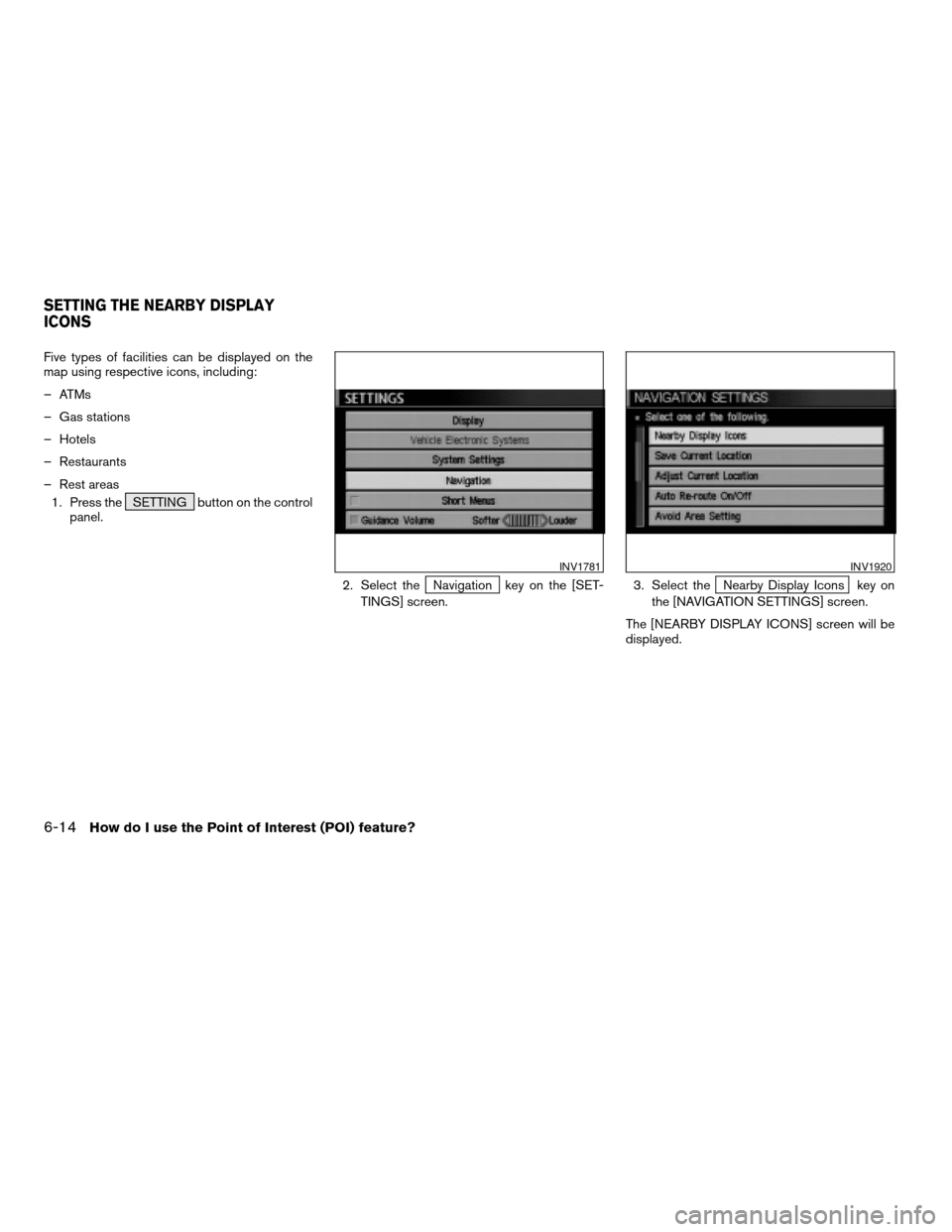
Five types of facilities can be displayed on the
map using respective icons, including:
– ATMs
– Gas stations
– Hotels
– Restaurants
– Rest areas
1. Press the SETTING button on the control
panel.
2. Select the
Navigation key on the [SET-
TINGS] screen.3. Select theNearby Display Icons key on
the [NAVIGATION SETTINGS] screen.
The [NEARBY DISPLAY ICONS] screen will be
displayed.
INV1781INV1920
SETTING THE NEARBY DISPLAY
ICONS
6-14How do I use the Point of Interest (POI) feature?
ZREVIEW COPYÐ2004 Maxima(max)
Navigation System OM(navi)ÐUSA_English(nna)
04/27/04Ðtbrooks
X