display NISSAN MAXIMA 2005 A34 / 6.G Owners Manual
[x] Cancel search | Manufacturer: NISSAN, Model Year: 2005, Model line: MAXIMA, Model: NISSAN MAXIMA 2005 A34 / 6.GPages: 192, PDF Size: 4.45 MB
Page 137 of 192
![NISSAN MAXIMA 2005 A34 / 6.G Owners Manual 2. Select theYes key when asked if you are
sure you want to delete the “avoid area.”
The “avoid area” is deleted.
If the route guidance is set, the display shows
the [AVOID AREA SETTING] scree NISSAN MAXIMA 2005 A34 / 6.G Owners Manual 2. Select theYes key when asked if you are
sure you want to delete the “avoid area.”
The “avoid area” is deleted.
If the route guidance is set, the display shows
the [AVOID AREA SETTING] scree](/img/5/686/w960_686-136.png)
2. Select theYes key when asked if you are
sure you want to delete the “avoid area.”
The “avoid area” is deleted.
If the route guidance is set, the display shows
the [AVOID AREA SETTING] screen.
INFO:
When the
No key is selected, the “avoid area”
will not be deleted, and the screen returns to the
previous one.3. Please refer to “Making the system guide
the route with detailed options” on page
5-31.
If the route guidance is not set, the display
shows the current vehicle location.
INV1966INV1955
How do I use the avoid area feature?8-11
ZREVIEW COPYÐ2005(nav)
Navigation System OMÐUSA_English(nna)
07/10/04Ðdebbie
X
Page 140 of 192
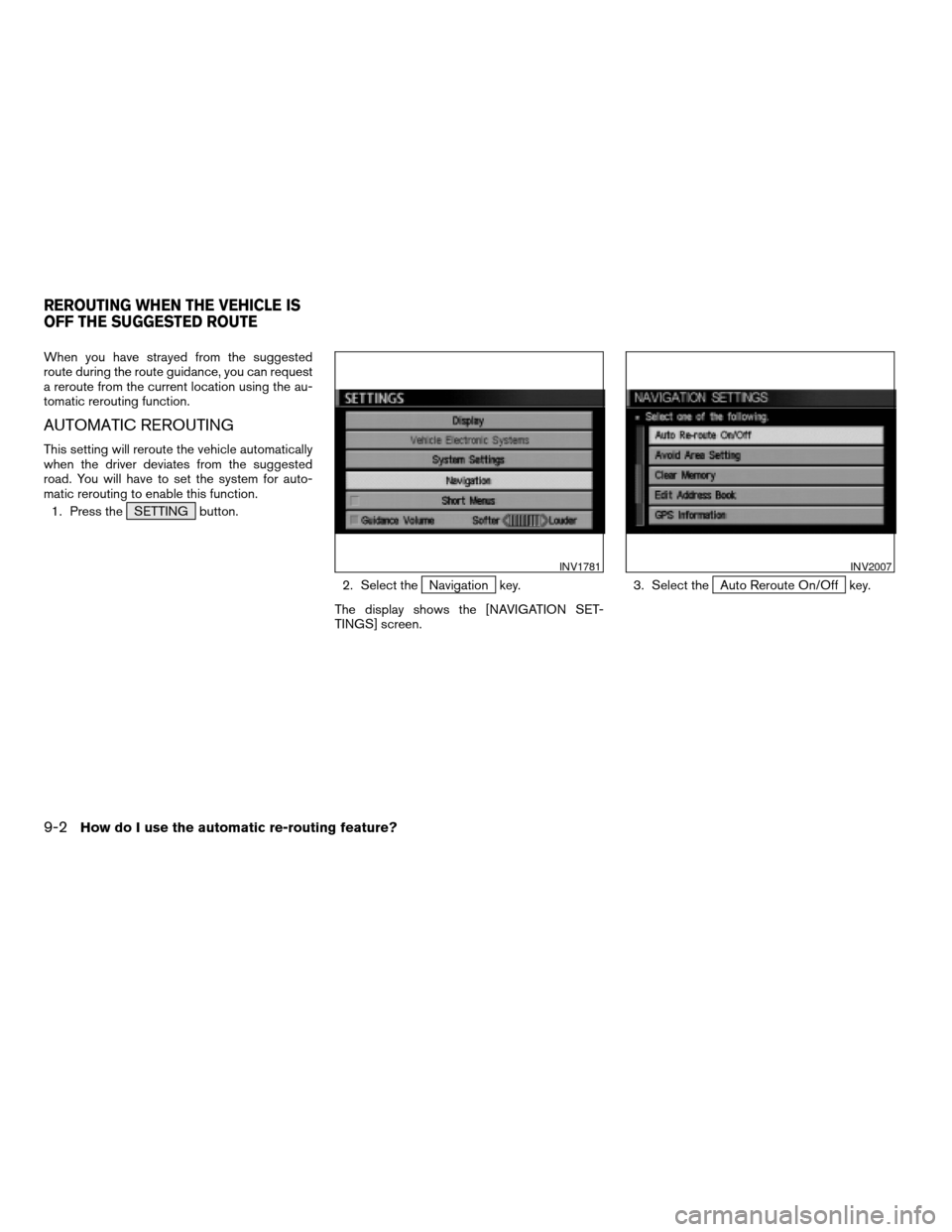
When you have strayed from the suggested
route during the route guidance, you can request
a reroute from the current location using the au-
tomatic rerouting function.
AUTOMATIC REROUTING
This setting will reroute the vehicle automatically
when the driver deviates from the suggested
road. You will have to set the system for auto-
matic rerouting to enable this function.
1. Press the SETTING button.
2. Select the
Navigation key.
The display shows the [NAVIGATION SET-
TINGS] screen.3. Select theAuto Reroute On/Off key.
INV1781INV2007
REROUTING WHEN THE VEHICLE IS
OFF THE SUGGESTED ROUTE
9-2How do I use the automatic re-routing feature?
ZREVIEW COPYÐ2005(nav)
Navigation System OMÐUSA_English(nna)
07/22/04Ðmarlene
X
Page 141 of 192
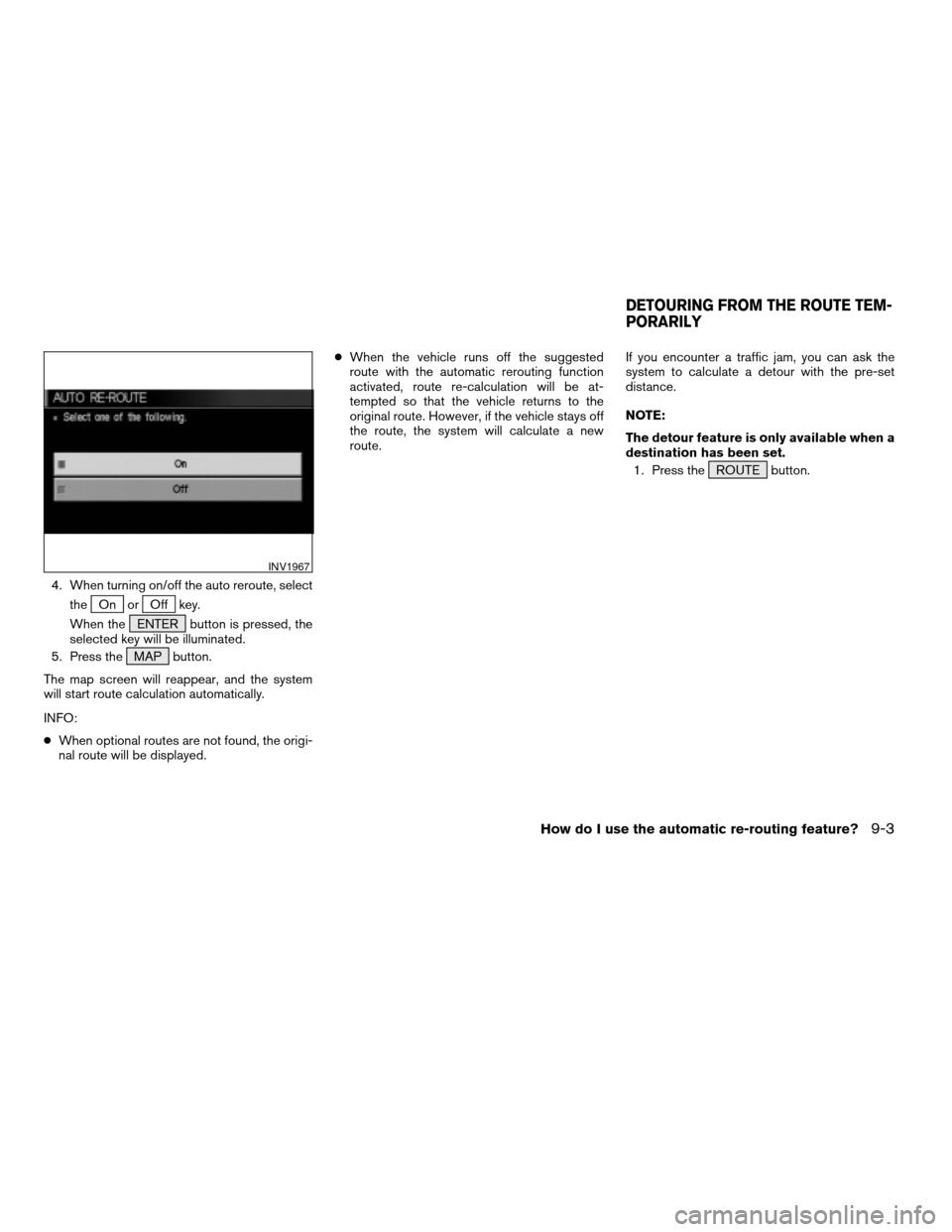
4. When turning on/off the auto reroute, select
the
On orOff key.
When the ENTER button is pressed, the
selected key will be illuminated.
5. Press the MAP button.
The map screen will reappear, and the system
will start route calculation automatically.
INFO:
cWhen optional routes are not found, the origi-
nal route will be displayed.cWhen the vehicle runs off the suggested
route with the automatic rerouting function
activated, route re-calculation will be at-
tempted so that the vehicle returns to the
original route. However, if the vehicle stays off
the route, the system will calculate a new
route.If you encounter a traffic jam, you can ask the
system to calculate a detour with the pre-set
distance.
NOTE:
The detour feature is only available when a
destination has been set.
1. Press the ROUTE button.
INV1967
DETOURING FROM THE ROUTE TEM-
PORARILY
How do I use the automatic re-routing feature?9-3
ZREVIEW COPYÐ2005(nav)
Navigation System OMÐUSA_English(nna)
07/10/04Ðdebbie
X
Page 142 of 192
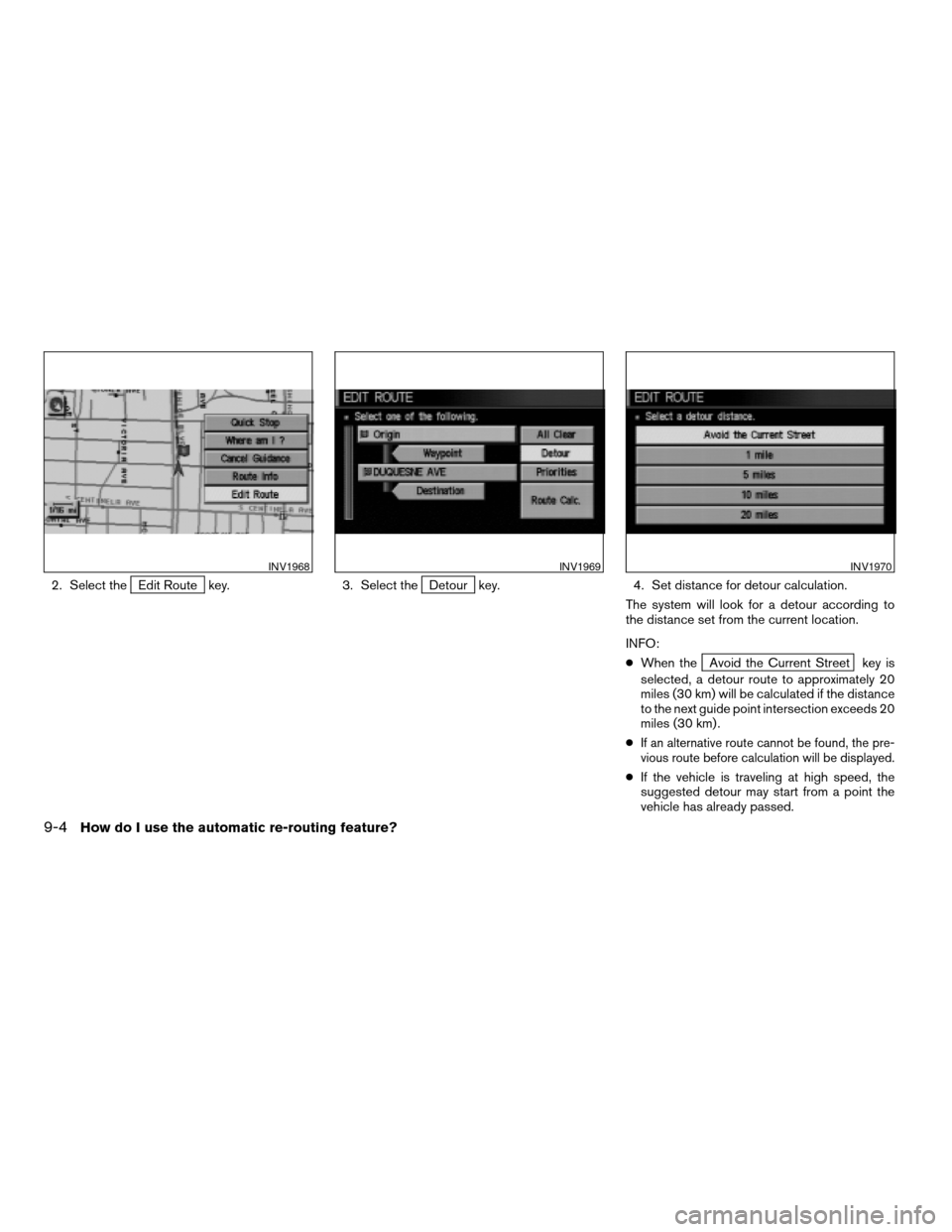
2. Select theEdit Route key. 3. Select theDetour key. 4. Set distance for detour calculation.
The system will look for a detour according to
the distance set from the current location.
INFO:
cWhen the
Avoid the Current Street key is
selected, a detour route to approximately 20
miles (30 km) will be calculated if the distance
to the next guide point intersection exceeds 20
miles (30 km) .
c
If an alternative route cannot be found, the pre-
vious route before calculation will be displayed.
cIf the vehicle is traveling at high speed, the
suggested detour may start from a point the
vehicle has already passed.
INV1968INV1969INV1970
9-4How do I use the automatic re-routing feature?
ZREVIEW COPYÐ2005(nav)
Navigation System OMÐUSA_English(nna)
07/10/04Ðdebbie
X
Page 145 of 192

DIRECTIONS GIVEN AND THE DIS-
TANCE TO THE ROAD POINTS
Directions will differ depending on road type.
INFO:
Distances may vary depending on vehicle speed.
NOTIFICATION OF AN INTERSEC-
TION ON AN ORDINARY ROAD
“In a quarter mile (400 meters) , right (left) turn.”
“Right (left) turn ahead.”
NOTIFICATION OF CONSECUTIVE
INTERSECTIONS ON AN ORDINARY
ROAD
“In a quarter mile (400 meters) , right (left) turn,
then left (right) turn.”
“Right (left) turn ahead, then left (right) turn.”
NOTIFICATION OF AN ENTRANCE
TO A FREEWAY
“In a quarter mile (400 meters) freeway entrance
on your right onto (road number and direction) .”
“Freeway entrance on your right onto (road num-
ber and direction) .”
NOTIFICATION OF A FREEWAY
JUNCTION
“In about one mile (1.6 kilometers) , keep to the
right (left) onto (road number and direction) ,
then in a quarter mile keep to the left (right) .”
“Keep to the right (left) onto (road number and
direction) , then in a quarter mile (400 meters)
keep to the left (right) onto (road number and
direction) .”
“Keep to the left (right) onto (road number and
direction) .”
NOTIFICATION OF AN EXIT FROM A
FREEWAY
“In about one mile (1.6 kilometers) , exit on your
right.”
“Take the second exit on your right.”
NOTIFICATION OF THE VEHICLE
APPROACHING A DESTINATION
Ordinary road:
When the vehicle approaches a destination, the
voice will say, “You have arrived at your
destination. Ending route guidance.” For the re-
mainder of the way, please find your direction on
the map display.Dark green road:
After passing the last turning point on a sug-
gested route, the voice will say, “Enroute to your
destination, some roads contain incomplete map
data. Turn guidance will not be provided in this
area.”
When approaching the end point of the sug-
gested road, the voice will say, “Entering the
road with incomplete map data. Please use the
direction arrow and distance information to pro-
ceed to your destination.”
How do I use the voice guidance feature?10-3
ZREVIEW COPYÐ2005(nav)
Navigation System OMÐUSA_English(nna)
07/22/04Ðmarlene
X
Page 146 of 192
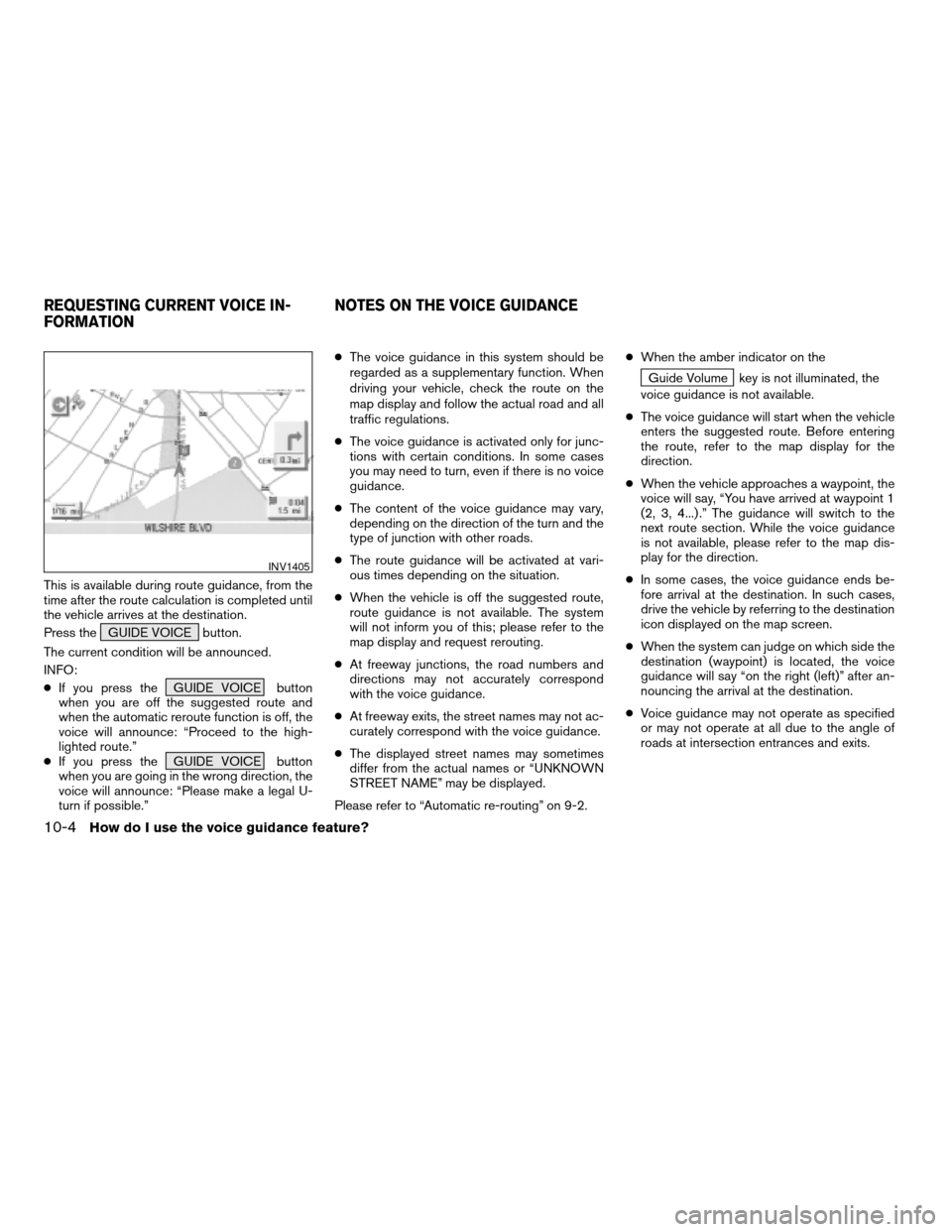
This is available during route guidance, from the
time after the route calculation is completed until
the vehicle arrives at the destination.
Press the GUIDE VOICE button.
The current condition will be announced.
INFO:
cIf you press the GUIDE VOICE button
when you are off the suggested route and
when the automatic reroute function is off, the
voice will announce: “Proceed to the high-
lighted route.”
cIf you press the GUIDE VOICE button
when you are going in the wrong direction, the
voice will announce: “Please make a legal U-
turn if possible.”cThe voice guidance in this system should be
regarded as a supplementary function. When
driving your vehicle, check the route on the
map display and follow the actual road and all
traffic regulations.
cThe voice guidance is activated only for junc-
tions with certain conditions. In some cases
you may need to turn, even if there is no voice
guidance.
cThe content of the voice guidance may vary,
depending on the direction of the turn and the
type of junction with other roads.
cThe route guidance will be activated at vari-
ous times depending on the situation.
cWhen the vehicle is off the suggested route,
route guidance is not available. The system
will not inform you of this; please refer to the
map display and request rerouting.
cAt freeway junctions, the road numbers and
directions may not accurately correspond
with the voice guidance.
cAt freeway exits, the street names may not ac-
curately correspond with the voice guidance.
cThe displayed street names may sometimes
differ from the actual names or “UNKNOWN
STREET NAME” may be displayed.
Please refer to “Automatic re-routing” on 9-2.cWhen the amber indicator on the
Guide Volume key is not illuminated, the
voice guidance is not available.
cThe voice guidance will start when the vehicle
enters the suggested route. Before entering
the route, refer to the map display for the
direction.
cWhen the vehicle approaches a waypoint, the
voice will say, “You have arrived at waypoint 1
(2, 3, 4...) .” The guidance will switch to the
next route section. While the voice guidance
is not available, please refer to the map dis-
play for the direction.
cIn some cases, the voice guidance ends be-
fore arrival at the destination. In such cases,
drive the vehicle by referring to the destination
icon displayed on the map screen.
cWhen the system can judge on which side the
destination (waypoint) is located, the voice
guidance will say “on the right (left)” after an-
nouncing the arrival at the destination.
cVoice guidance may not operate as specified
or may not operate at all due to the angle of
roads at intersection entrances and exits.
INV1405
REQUESTING CURRENT VOICE IN-
FORMATIONNOTES ON THE VOICE GUIDANCE
10-4How do I use the voice guidance feature?
ZREVIEW COPYÐ2005(nav)
Navigation System OMÐUSA_English(nna)
07/10/04Ðdebbie
X
Page 147 of 192
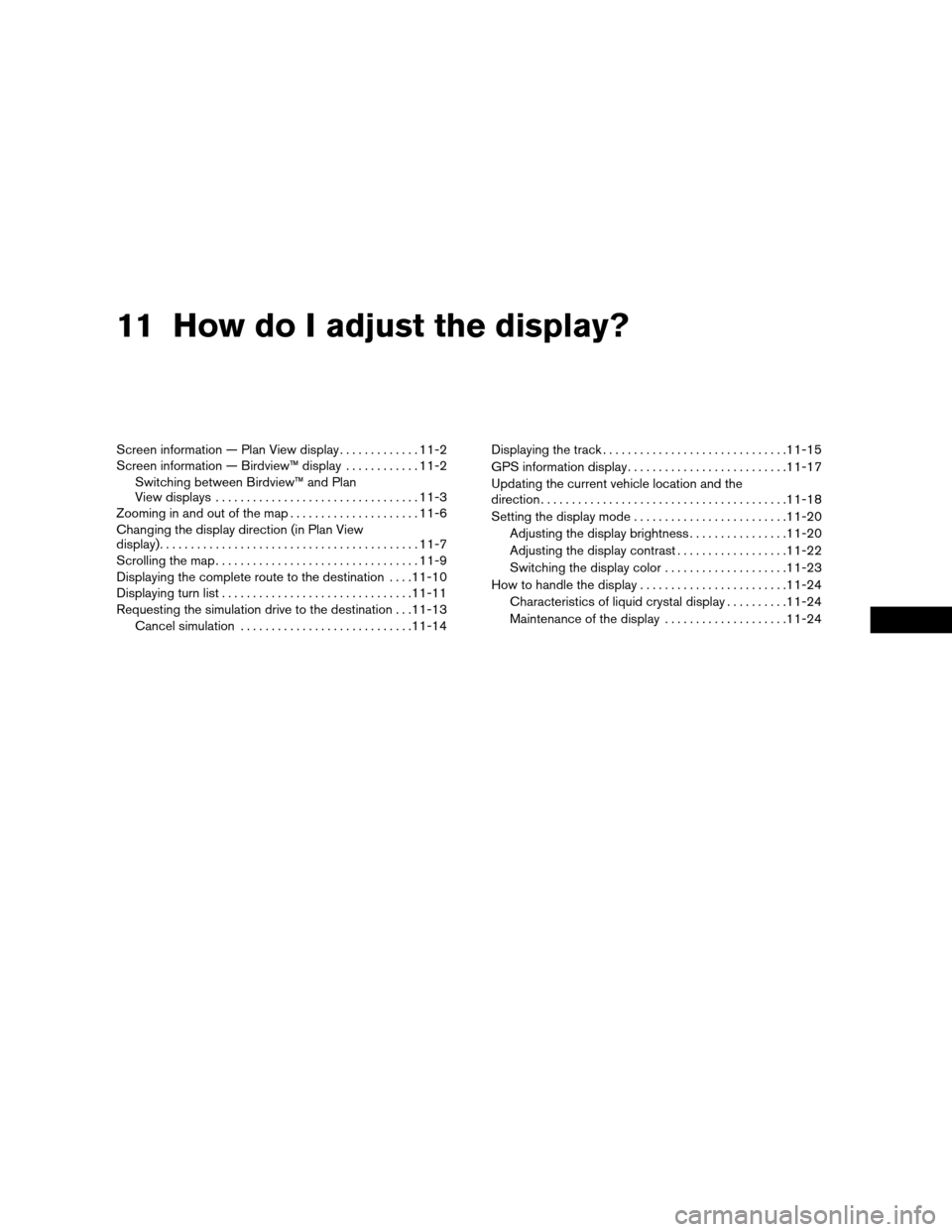
11 How do I adjust the display?
Screen information — Plan View display.............11-2
Screen information — Birdview™ display............11-2
Switching between Birdview™ and Plan
View displays.................................11-3
Zooming in and out of the map.....................11-6
Changing the display direction (in Plan View
display)..........................................11-7
Scrolling the map.................................11-9
Displaying the complete route to the destination....11-10
Displaying turn list...............................11-11
Requesting the simulation drive to the destination . . .11-13
Cancel simulation............................11-14Displaying the track..............................11-15
GPS information display..........................11-17
Updating the current vehicle location and the
direction........................................11-18
Setting the display mode.........................11-20
Adjusting the display brightness................11-20
Adjusting the display contrast..................11-22
Switching the display color....................11-23
How to handle the display........................11-24
Characteristics of liquid crystal display..........11-24
Maintenance of the display....................11-24
ZREVIEW COPYÐ2005(nav)
Navigation System OMÐUSA_English(nna)
07/10/04Ðdebbie
X
Page 148 of 192
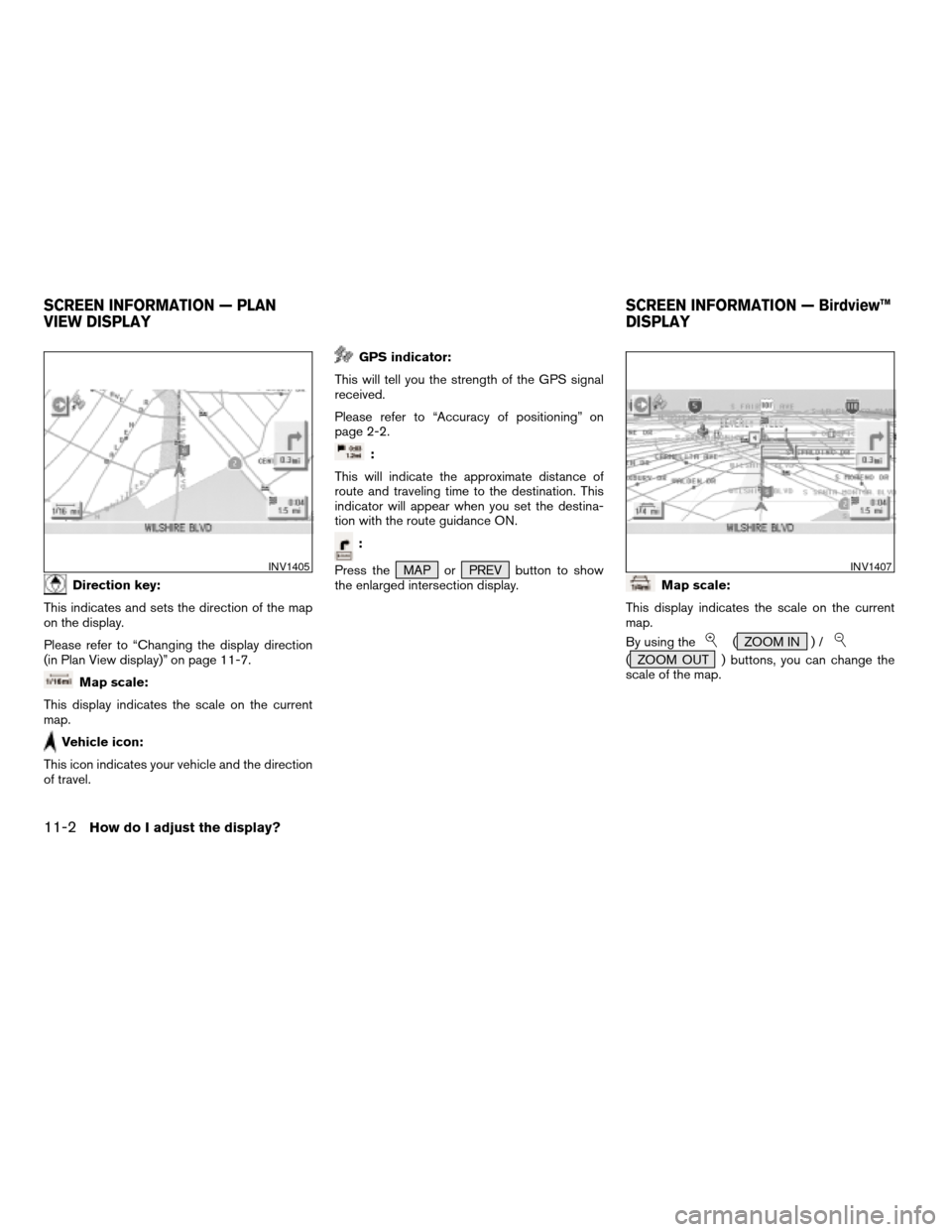
Direction key:
This indicates and sets the direction of the map
on the display.
Please refer to “Changing the display direction
(in Plan View display)” on page 11-7.
Map scale:
This display indicates the scale on the current
map.
Vehicle icon:
This icon indicates your vehicle and the direction
of travel.
GPS indicator:
This will tell you the strength of the GPS signal
received.
Please refer to “Accuracy of positioning” on
page 2-2.
:
This will indicate the approximate distance of
route and traveling time to the destination. This
indicator will appear when you set the destina-
tion with the route guidance ON.
:
Press the MAP or PREV button to show
the enlarged intersection display.
Map scale:
This display indicates the scale on the current
map.
By using the
( ZOOM IN ) /
( ZOOM OUT ) buttons, you can change the
scale of the map.
INV1405INV1407
SCREEN INFORMATION — PLAN
VIEW DISPLAYSCREEN INFORMATION — Birdview™
DISPLAY
11-2How do I adjust the display?
ZREVIEW COPYÐ2005(nav)
Navigation System OMÐUSA_English(nna)
07/10/04Ðdebbie
X
Page 149 of 192
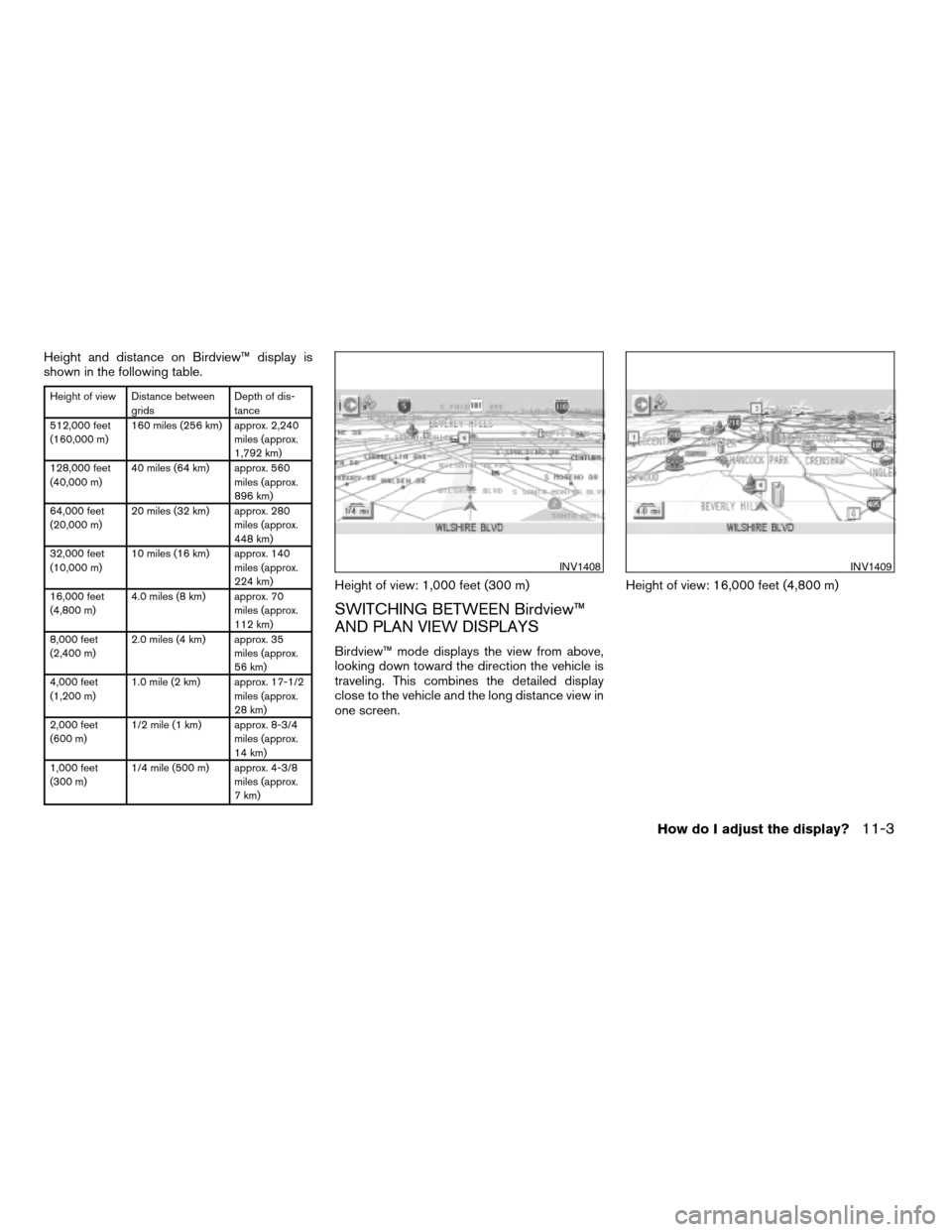
Height and distance on Birdview™ display is
shown in the following table.
Height of view Distance between
gridsDepth of dis-
tance
512,000 feet
(160,000 m)160 miles (256 km) approx. 2,240
miles (approx.
1,792 km)
128,000 feet
(40,000 m)40 miles (64 km) approx. 560
miles (approx.
896 km)
64,000 feet
(20,000 m)20 miles (32 km) approx. 280
miles (approx.
448 km)
32,000 feet
(10,000 m)10 miles (16 km) approx. 140
miles (approx.
224 km)
16,000 feet
(4,800 m)4.0 miles (8 km) approx. 70
miles (approx.
112 km)
8,000 feet
(2,400 m)2.0 miles (4 km) approx. 35
miles (approx.
56 km)
4,000 feet
(1,200 m)1.0 mile (2 km) approx. 17-1/2
miles (approx.
28 km)
2,000 feet
(600 m)1/2 mile (1 km) approx. 8-3/4
miles (approx.
14 km)
1,000 feet
(300 m)1/4 mile (500 m) approx. 4-3/8
miles (approx.
7 km)
Height of view: 1,000 feet (300 m)
SWITCHING BETWEEN Birdview™
AND PLAN VIEW DISPLAYS
Birdview™ mode displays the view from above,
looking down toward the direction the vehicle is
traveling. This combines the detailed display
close to the vehicle and the long distance view in
one screen.Height of view: 16,000 feet (4,800 m)
INV1408INV1409
How do I adjust the display?11-3
ZREVIEW COPYÐ2005(nav)
Navigation System OMÐUSA_English(nna)
07/20/04Ðdebbie
X
Page 150 of 192
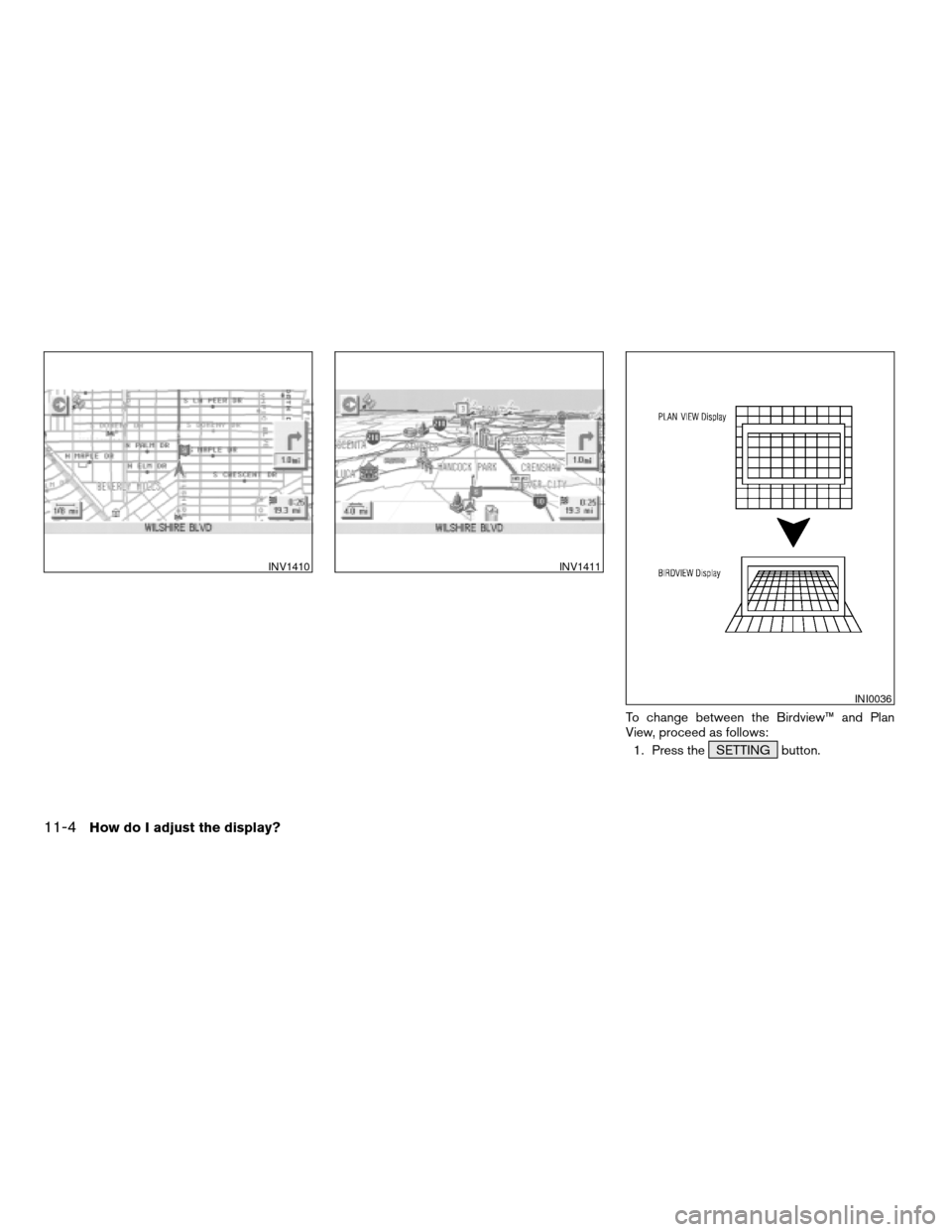
To change between the Birdview™ and Plan
View, proceed as follows:
1. Press the SETTING button.
INV1410INV1411
INI0036
11-4How do I adjust the display?
ZREVIEW COPYÐ2005(nav)
Navigation System OMÐUSA_English(nna)
07/10/04Ðdebbie
X