display NISSAN MAXIMA 2005 A34 / 6.G Repair Manual
[x] Cancel search | Manufacturer: NISSAN, Model Year: 2005, Model line: MAXIMA, Model: NISSAN MAXIMA 2005 A34 / 6.GPages: 192, PDF Size: 4.45 MB
Page 87 of 192
![NISSAN MAXIMA 2005 A34 / 6.G Repair Manual 2. The [EDIT ROUTE] screen will be displayed.
Select the
All Clear key.3. Select the
Yes key. The system will display pre-defined POI’s
(Points of Interest) in the current vicinity of the
vehicle an NISSAN MAXIMA 2005 A34 / 6.G Repair Manual 2. The [EDIT ROUTE] screen will be displayed.
Select the
All Clear key.3. Select the
Yes key. The system will display pre-defined POI’s
(Points of Interest) in the current vicinity of the
vehicle an](/img/5/686/w960_686-86.png)
2. The [EDIT ROUTE] screen will be displayed.
Select the
All Clear key.3. Select the
Yes key. The system will display pre-defined POI’s
(Points of Interest) in the current vicinity of the
vehicle and the distances to them. These POI’s
can be gas stations, hotels, restaurants, ATM’s
or customer-programmed facilities. This function
will operate while the vehicle is moving.
1. Press the ROUTE button.
The display shows several keys on the right of
the screen.
Select the
Quick Stop key.
INV1875INV1876INV1314
QUICK STOP
How do I program a destination?5-41
ZREVIEW COPYÐ2005(nav)
Navigation System OMÐUSA_English(nna)
07/10/04Ðdebbie
X
Page 88 of 192
![NISSAN MAXIMA 2005 A34 / 6.G Repair Manual 2. The display shows the [QUICK STOP]
screen.
Select the category of your choice.
INFO:
Five categories are displayed on the screen. The
last one can be customized. When you use a
POI category frequen NISSAN MAXIMA 2005 A34 / 6.G Repair Manual 2. The display shows the [QUICK STOP]
screen.
Select the category of your choice.
INFO:
Five categories are displayed on the screen. The
last one can be customized. When you use a
POI category frequen](/img/5/686/w960_686-87.png)
2. The display shows the [QUICK STOP]
screen.
Select the category of your choice.
INFO:
Five categories are displayed on the screen. The
last one can be customized. When you use a
POI category frequently, it is convenient to use
the quick stop function. Please refer to “Quick
stop customer setting” on page 5-43.3. The cuisine selection screen is displayed
only when the
RESTAURANT key is se-
lected. Select the
All key or
Fast Food key.4. The display shows the direction and dis-
tance from the current vehicle position to
the selected facility.
Select the facility name you want to set as a
destination (waypoints) .
INV1878INV1879INV1880
5-42How do I program a destination?
ZREVIEW COPYÐ2005(nav)
Navigation System OMÐUSA_English(nna)
07/10/04Ðdebbie
X
Page 90 of 192
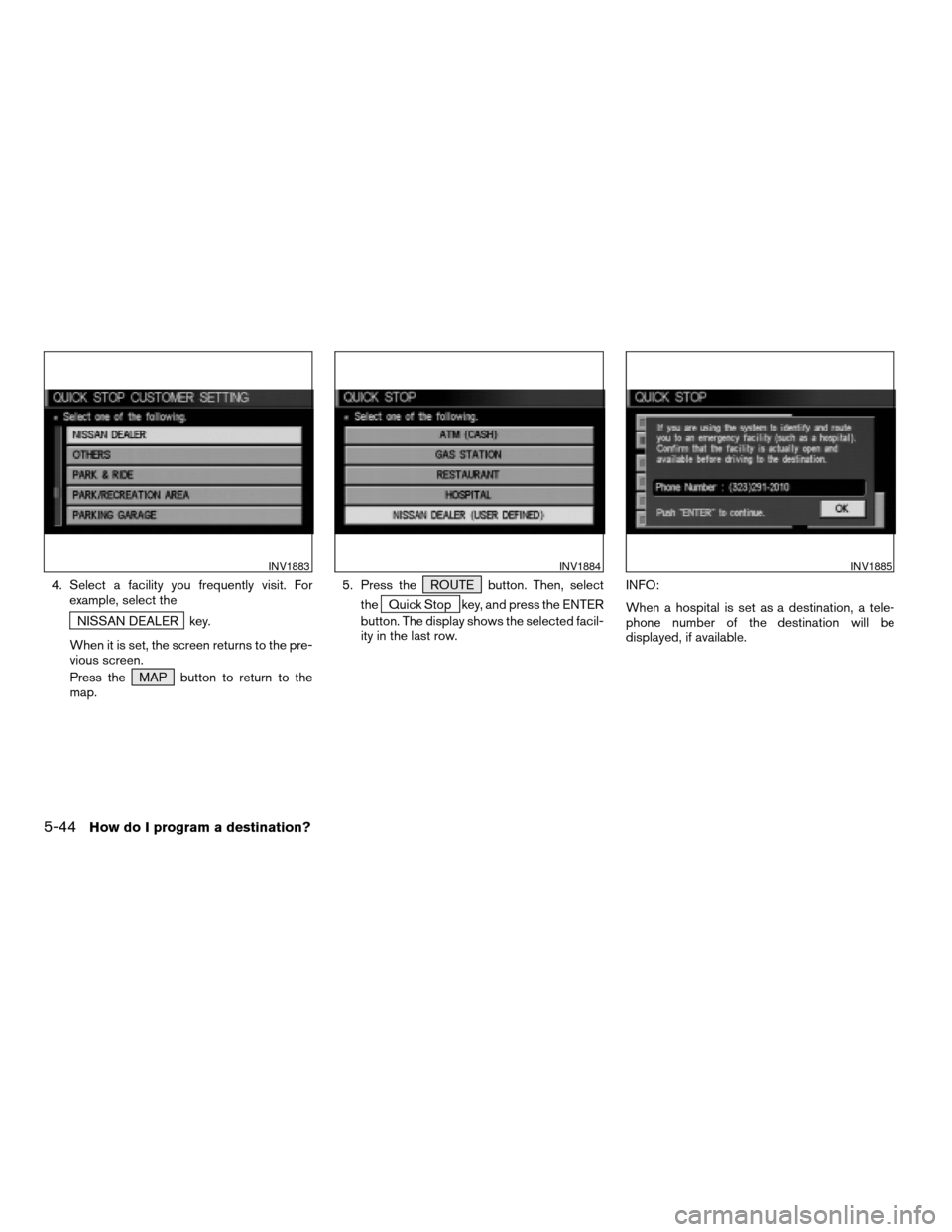
4. Select a facility you frequently visit. For
example, select the
NISSAN DEALER key.
When it is set, the screen returns to the pre-
vious screen.
Press the MAP button to return to the
map.5. Press the ROUTE button. Then, select
the
Quick Stop key, and press the ENTER
button. The display shows the selected facil-
ity in the last row.INFO:
When a hospital is set as a destination, a tele-
phone number of the destination will be
displayed, if available.
INV1883INV1884INV1885
5-44How do I program a destination?
ZREVIEW COPYÐ2005(nav)
Navigation System OMÐUSA_English(nna)
07/10/04Ðdebbie
X
Page 91 of 192

This key is used to find the name of the street on
which the vehicle is currently located.
1. Press the ROUTE button.
Several keys appear on the right of the screen.
Select the
Where am I? key.2. The display shows the [WHERE AM I ?]
screen, which includes the next, current,
and previous streets. Each one shows the
streets which the vehicle is approaching,
currently traveling on, and those streets the
vehicle was previously traveling on. Press
the MAP or PREV button to return to
the map.1. Press the ROUTE button.
2. Several keys appear on the right of the
screen. Select the
Cancel Guidance key.
INV1887INV1888INV1889
WHERE AM I?CANCEL GUIDANCE
How do I program a destination?5-45
ZREVIEW COPYÐ2005(nav)
Navigation System OMÐUSA_English(nna)
07/10/04Ðdebbie
X
Page 92 of 192
![NISSAN MAXIMA 2005 A34 / 6.G Repair Manual The [CONFIRMATION] screen is displayed with
the following three keys.
cAll Destinations
cWaypoint 1 or Waypoint
cDo not Cancel
WHEN THEAll Destinations KEY IS
SELECTED
The route guidance is turned off NISSAN MAXIMA 2005 A34 / 6.G Repair Manual The [CONFIRMATION] screen is displayed with
the following three keys.
cAll Destinations
cWaypoint 1 or Waypoint
cDo not Cancel
WHEN THEAll Destinations KEY IS
SELECTED
The route guidance is turned off](/img/5/686/w960_686-91.png)
The [CONFIRMATION] screen is displayed with
the following three keys.
cAll Destinations
cWaypoint 1 or Waypoint
cDo not Cancel
WHEN THEAll Destinations KEY IS
SELECTED
The route guidance is turned off temporarily.1. Select the
All Destinations key.
2. When the
Yes key is selected, the route
guidance is turned off.
INFO:
cWhen the
No key is selected, the map will
be displayed. When the PREV button is
pressed, the previous screen will be displayed.
cTo restart the route guidance, press the
GUIDE VOICE button.
WHEN THEWaypoint 1 KEY IS SE-
LECTED
INFO:
This key can be selected only when a waypoint is
set.
Route guidance to the next waypoint is deleted.
INV1890INV1891
5-46How do I program a destination?
ZREVIEW COPYÐ2005(nav)
Navigation System OMÐUSA_English(nna)
07/10/04Ðdebbie
X
Page 93 of 192

1. Select theWaypoint 1 key.
2. When the
Yes key is selected, the
waypoint is deleted and route calculation will
start.
INFO:
When the
No key is selected, the map will be
displayed. When the PREV button is pressed,
the previous screen will be displayed.
WHEN THEDo not Cancel KEY IS
SELECTED
The [CONFIRMATION] screen will return to the
map screen.
INV1892
How do I program a destination?5-47
ZREVIEW COPYÐ2005(nav)
Navigation System OMÐUSA_English(nna)
07/10/04Ðdebbie
X
Page 95 of 192

6 How do I use the Point of Interest (POI)
feature?
Setting with thekey..........6-2
Setting with the
List key
......................6-2
Setting with the
Category key
.................6-5
Setting with the
State key
.....................6-7Setting with the
City key
......................6-9
Setting with the
Nearby key
..................6-11
POI categories...................................6-13
Setting the nearby display icons....................6-14
ZREVIEW COPYÐ2005(nav)
Navigation System OMÐUSA_English(nna)
07/10/04Ðdebbie
X
Page 97 of 192

2. The display shows the screen to select a fa-
cility or
Info key.When the
Next Search key is selected, it is
possible to narrow down categories,
states/provinces and cities.
To use this function, refer to “Setting with the
Category key”, “Setting with theState key”
and “Setting with the
City key” on pages 6-5,
6-7 and 6-9.3. When a facility name is selected, the display
shows the [DEST. SETTING (POI)] screen
to set the destination.
To set priorities, select the
OK key. Then,
the route calculation will be started. When
you alter the destination or set waypoints,
select the
Waypoint key.
Please refer to “Making the system guide
the route with detailed options” on page
5-31.
INV1894INV1895INV1896
How do I use the Point of Interest (POI) feature?6-3
ZREVIEW COPYÐ2005(nav)
Navigation System OMÐUSA_English(nna)
07/10/04Ðdebbie
X
Page 98 of 192
![NISSAN MAXIMA 2005 A34 / 6.G Repair Manual cWhen theInfo key next to the facility name of
your choice is selected in step 2, the display
shows the detailed [Address] and [Telephone
number] of the selected facility, and the
Map andEnter keys.4. NISSAN MAXIMA 2005 A34 / 6.G Repair Manual cWhen theInfo key next to the facility name of
your choice is selected in step 2, the display
shows the detailed [Address] and [Telephone
number] of the selected facility, and the
Map andEnter keys.4.](/img/5/686/w960_686-97.png)
cWhen theInfo key next to the facility name of
your choice is selected in step 2, the display
shows the detailed [Address] and [Telephone
number] of the selected facility, and the
Map andEnter keys.4. When setting the facility as the destination,
select the
OK key. The display shows the
[DEST. SETTING (POI)] screen to set the
destination.
Set priorities and select the
Route Calc. key. Then, the route calcula-
tion will be started.
When you alter the destination or set
waypoints, select the
Waypoint key.
Please refer to “Making the system guide the
route with detailed options” on page 5-31.cWhen the
Map key is selected, the display
shows the map. When the ENTER button is
pressed, the display shows the
Destination key.
INV1897INV1896INV2006
6-4How do I use the Point of Interest (POI) feature?
ZREVIEW COPYÐ2005(nav)
Navigation System OMÐUSA_English(nna)
07/10/04Ðdebbie
X
Page 99 of 192

SETTING WITH THECategory KEY
TheCategory key is used when you select a fa-
cility category to set the destination.
1. Select the
Category key.2. The display shows the screen to select
categories.
Input a category name. See listing of cat-
egories on page 6-13.INFO:
When the
Last 5 Categories key is selected in
step 2, the history of the previous five settings will
be listed.
INV1898INV1899INV1900
How do I use the Point of Interest (POI) feature?6-5
ZREVIEW COPYÐ2005(nav)
Navigation System OMÐUSA_English(nna)
07/10/04Ðdebbie
X