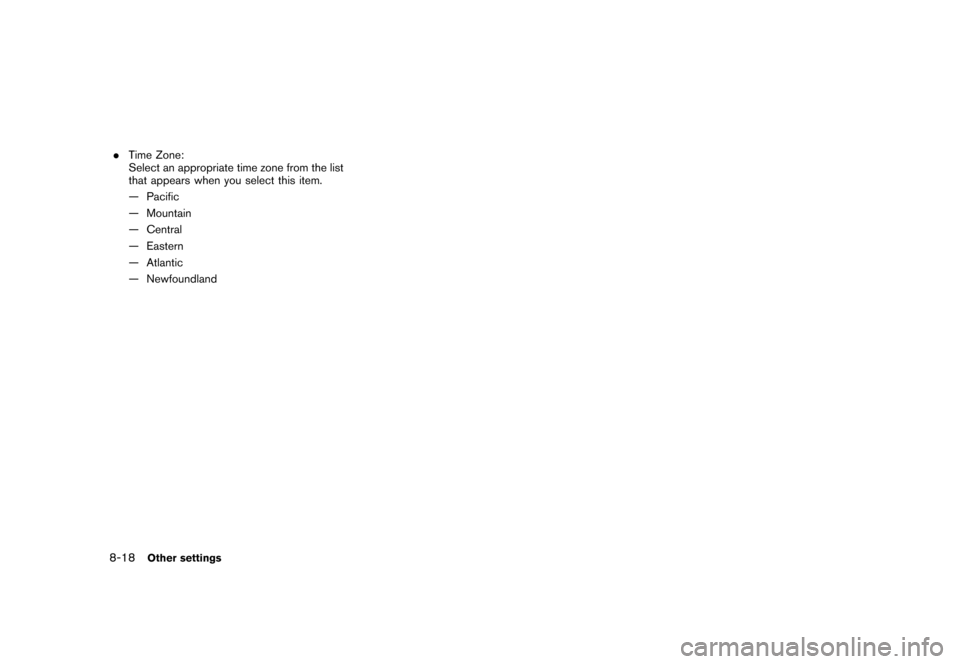NISSAN MAXIMA 2006 A34 / 6.G Navigation Manual
MAXIMA 2006 A34 / 6.G
NISSAN
NISSAN
https://www.carmanualsonline.info/img/5/699/w960_699-0.png
NISSAN MAXIMA 2006 A34 / 6.G Navigation Manual
Trending: reset, key battery, change language, warning, sensor, navigation system, ECU
Page 211 of 272
NAV3031
Unit settings1. Highlight [Language/Units] and push .
NAV3035
2. Highlight [Unit] and tilt the joystick to the
right or left or push to highlight
the preferred unit.
The indicator of the selected unit illuminates.
Available units
— US: mile, MPH, 8F, MPG
— Metric: km, km/h, 8C, L/100 km
3. Push /
to return to the
previous screen.
Push
Page 212 of 272
CLOCK SETTINGSThis allows you to change the clock settings.Basic operation1. Highlight [Clock] and push.
2. Highlight the preferred adjustment item.
3. Use the joystick to adjust to the preferred setting.
4. After setting, push or
/
to apply the setting.
5. Push /
to return to the
previous screen. Push
Page 213 of 272
.Select Time Zone:
Select an appropriate time zone from the list
that appears when you select this item.
— Pacific
— Mountain
— Central
— Eastern
— Atlantic
— Newfoundland
Other settings
8-11
Page 214 of 272
The navigation system can be customized to
make it easier for you to use.BASIC OPERATION1. Push .
2. Highlight the preferred setting item and push .
NAV3037
Available setting items.
Display:
“DISPLAY SETTINGS” (page 8-13)
. Navigation:
Allows you to adjust various settings of the
navigation system. Refer to the instructions
in the relevant sections.
. Volume and Beeps:“VOLUME ADJUSTMENT”
(page 8-16) .
Clock:
“CLOCK SETTINGS” (page 8-17)
. Language/Unit:“LANGUAGE AND UNIT SETTINGS”
(page 8-19)
SETTING SCREEN (350Z)8-12
Other settings
Page 215 of 272
DISPLAY SETTINGSThis menu allows you to turn on and off the
display and adjust the image quality.Basic operation1. Highlight [Display] and push.
2. Highlight the preferred adjustment item and push .
3. Use the main directional buttons or the center dial to adjust to the preferred setting.
4. After setting, push or
to apply the setting.
5. Push to return to the previous
screen. Push
Page 216 of 272
NAV3039
DisplayTo turn off the display, push.
The display can also be turned off by pushing
and holding <
>
(Day/Night) for more than 2
seconds.
NAV3040
When any button is pushed with the display off,
the display turns on. The display will automati-
cally turn off 5 seconds after the operation is
finished.
To turn on the display, push <
>
(Day/Night)
for more than 2 seconds.
NAV3041
BrightnessAdjust the display brightness by tilting the
joystick in the direction of [+] or [� ].
INFO:
The preview of the map screen is displayed on
the right side of the screen.
8-14
Other settings
Page 217 of 272
NAV3042
ContrastAdjust the display contrast by tilting the joystick
in the direction of [+] or [�].
INFO:
The preview of the map screen is displayed on
the right side of the screen.
NAV3043
Background ColorSelect the background color from bright color or
dark color.
NAV3044
Bright background color
NAV3045
Dark background color
Other settings
8-15
Page 218 of 272
![NISSAN MAXIMA 2006 A34 / 6.G Navigation Manual
VOLUME ADJUSTMENTThis allows you to turn on and off, as well as
adjust, the voice guide function and the beep
function.Basic operation1. Highlight [Volume and Beeps] and push<ENTER> .
2. Highlight th NISSAN MAXIMA 2006 A34 / 6.G Navigation Manual
VOLUME ADJUSTMENTThis allows you to turn on and off, as well as
adjust, the voice guide function and the beep
function.Basic operation1. Highlight [Volume and Beeps] and push<ENTER> .
2. Highlight th](/img/5/699/w960_699-217.png)
VOLUME ADJUSTMENTThis allows you to turn on and off, as well as
adjust, the voice guide function and the beep
function.Basic operation1. Highlight [Volume and Beeps] and push .
2. Highlight the preferred adjustment item and push .
3. Use the joystick to adjust the volume. Push to set ON/OFF.
4. After setting, push or
to apply the setting.
5. Push to return to the previous
screen. Push
Page 219 of 272
CLOCK SETTINGSThis allows you to change the clock settings.Basic operation1. Highlight [Clock] and push.
2. Highlight the preferred adjustment item and push .
3. Use the joystick to adjust to the preferred setting.
Push
to set ON/OFF.
4. After setting, push or
to apply the setting.
5. Push to return to the previous
screen. Push
Page 220 of 272
.Time Zone:
Select an appropriate time zone from the list
that appears when you select this item.
— Pacific
— Mountain
— Central
— Eastern
— Atlantic
— Newfoundland8-18
Other settings
Trending: stop start, tow, maintenance, key, lock, sport mode, change language
![NISSAN MAXIMA 2006 A34 / 6.G Navigation Manual
NAV3031
Unit settings1. Highlight [Language/Units] and push<ENTER> .
NAV3035
2. Highlight [Unit] and tilt the joystick to the
right or left or push <ENTER>to highlight
the preferred unit.
The indicat NISSAN MAXIMA 2006 A34 / 6.G Navigation Manual
NAV3031
Unit settings1. Highlight [Language/Units] and push<ENTER> .
NAV3035
2. Highlight [Unit] and tilt the joystick to the
right or left or push <ENTER>to highlight
the preferred unit.
The indicat](/img/5/699/w960_699-210.png)
![NISSAN MAXIMA 2006 A34 / 6.G Navigation Manual
CLOCK SETTINGSThis allows you to change the clock settings.Basic operation1. Highlight [Clock] and push<ENTER>.
2. Highlight the preferred adjustment item.
3. Use the joystick to adjust to the prefer NISSAN MAXIMA 2006 A34 / 6.G Navigation Manual
CLOCK SETTINGSThis allows you to change the clock settings.Basic operation1. Highlight [Clock] and push<ENTER>.
2. Highlight the preferred adjustment item.
3. Use the joystick to adjust to the prefer](/img/5/699/w960_699-211.png)
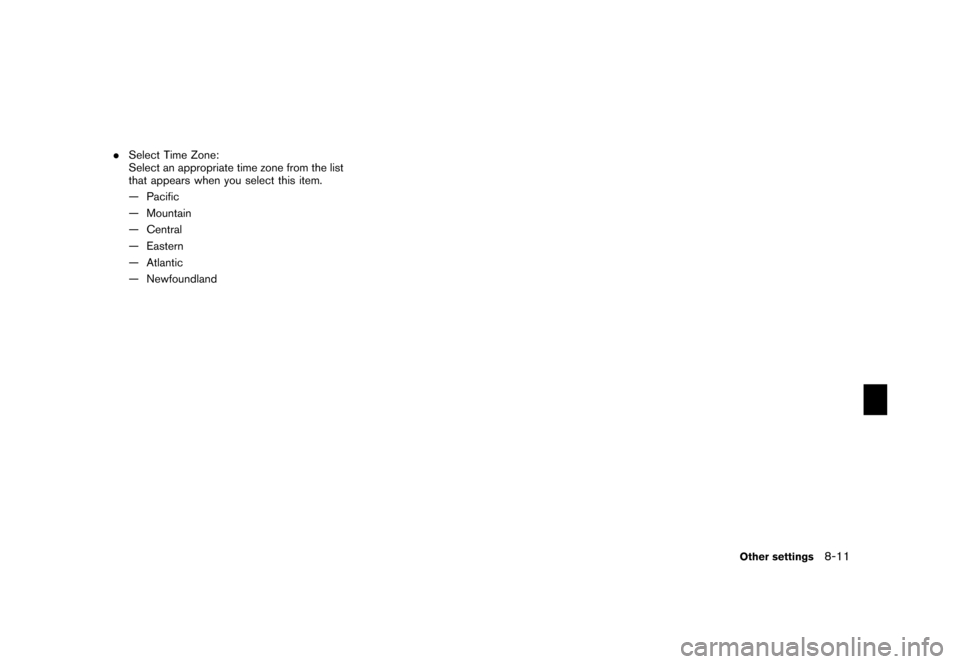
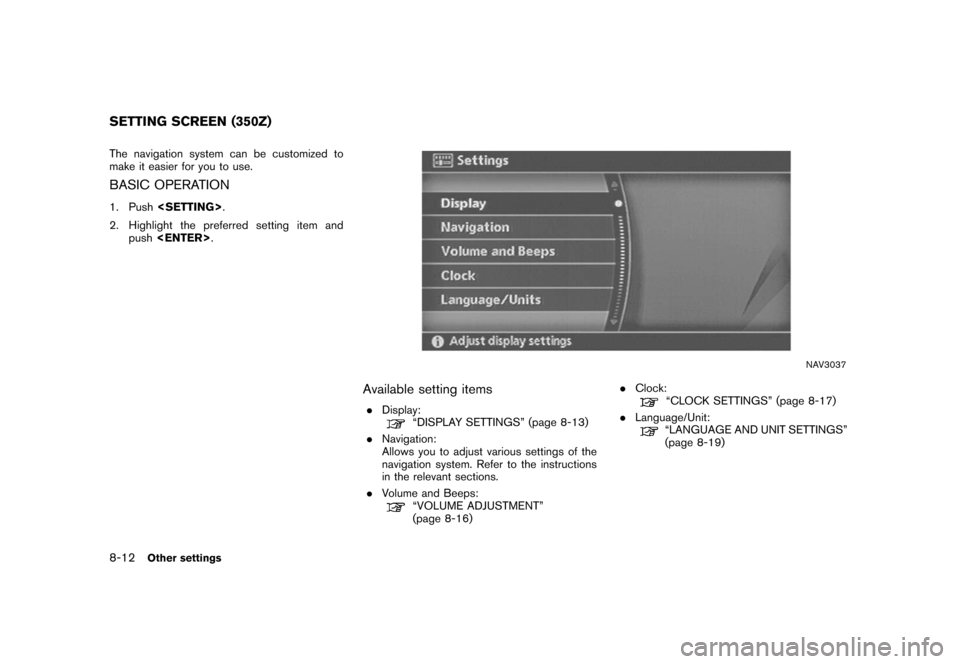
![NISSAN MAXIMA 2006 A34 / 6.G Navigation Manual
DISPLAY SETTINGSThis menu allows you to turn on and off the
display and adjust the image quality.Basic operation1. Highlight [Display] and push<ENTER>.
2. Highlight the preferred adjustment item and NISSAN MAXIMA 2006 A34 / 6.G Navigation Manual
DISPLAY SETTINGSThis menu allows you to turn on and off the
display and adjust the image quality.Basic operation1. Highlight [Display] and push<ENTER>.
2. Highlight the preferred adjustment item and](/img/5/699/w960_699-214.png)
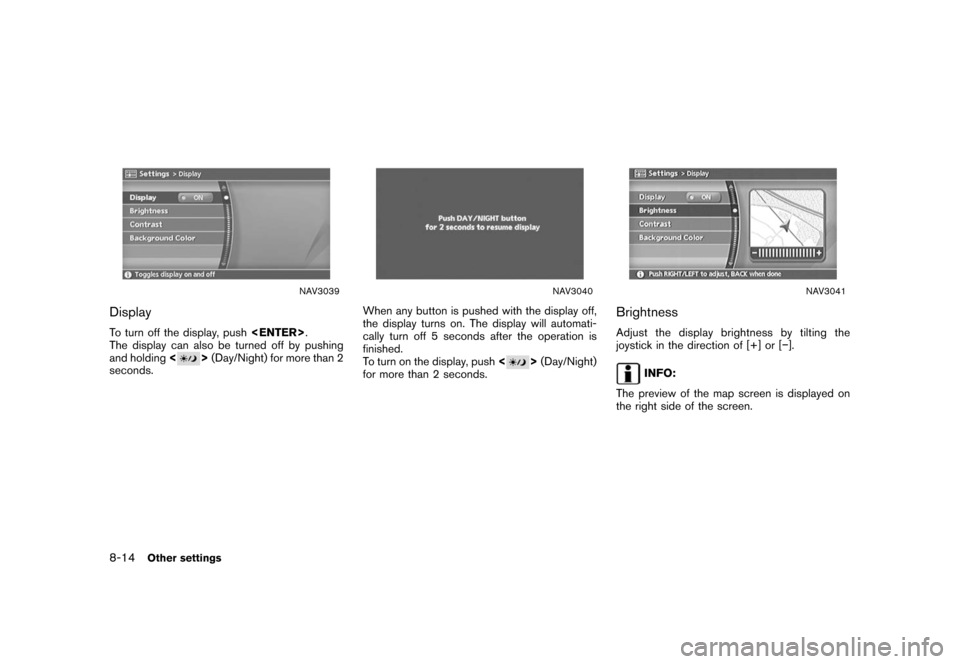
![NISSAN MAXIMA 2006 A34 / 6.G Navigation Manual
NAV3042
ContrastAdjust the display contrast by tilting the joystick
in the direction of [+] or [�].
INFO:
The preview of the map screen is displayed on
the right side of the screen.
NAV3043
Backgroun NISSAN MAXIMA 2006 A34 / 6.G Navigation Manual
NAV3042
ContrastAdjust the display contrast by tilting the joystick
in the direction of [+] or [�].
INFO:
The preview of the map screen is displayed on
the right side of the screen.
NAV3043
Backgroun](/img/5/699/w960_699-216.png)
![NISSAN MAXIMA 2006 A34 / 6.G Navigation Manual
VOLUME ADJUSTMENTThis allows you to turn on and off, as well as
adjust, the voice guide function and the beep
function.Basic operation1. Highlight [Volume and Beeps] and push<ENTER> .
2. Highlight th NISSAN MAXIMA 2006 A34 / 6.G Navigation Manual
VOLUME ADJUSTMENTThis allows you to turn on and off, as well as
adjust, the voice guide function and the beep
function.Basic operation1. Highlight [Volume and Beeps] and push<ENTER> .
2. Highlight th](/img/5/699/w960_699-217.png)
![NISSAN MAXIMA 2006 A34 / 6.G Navigation Manual
CLOCK SETTINGSThis allows you to change the clock settings.Basic operation1. Highlight [Clock] and push<ENTER>.
2. Highlight the preferred adjustment item and push <ENTER> .
3. Use the joystick to ad NISSAN MAXIMA 2006 A34 / 6.G Navigation Manual
CLOCK SETTINGSThis allows you to change the clock settings.Basic operation1. Highlight [Clock] and push<ENTER>.
2. Highlight the preferred adjustment item and push <ENTER> .
3. Use the joystick to ad](/img/5/699/w960_699-218.png)