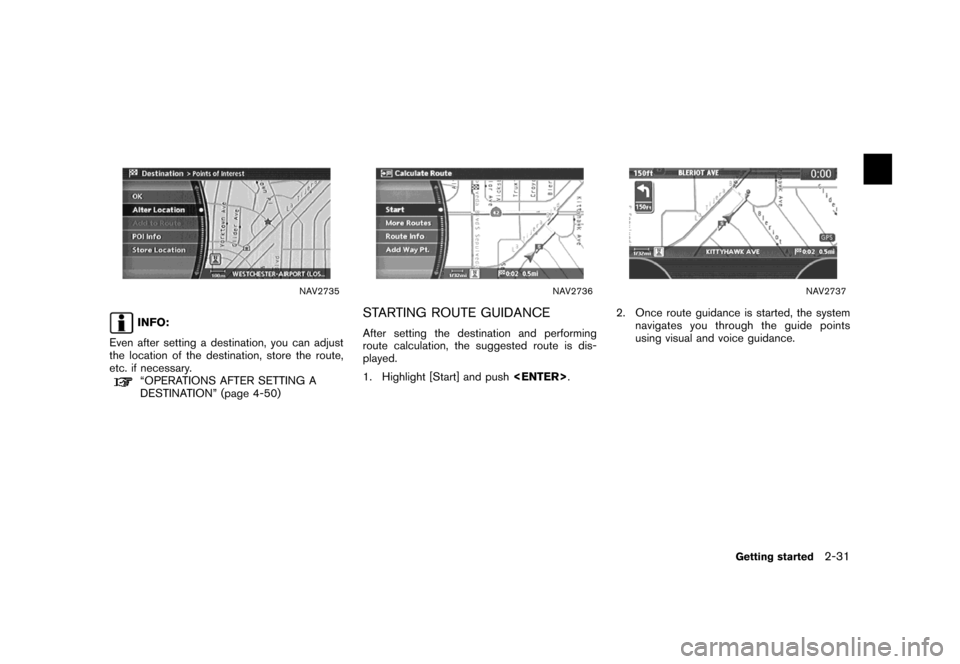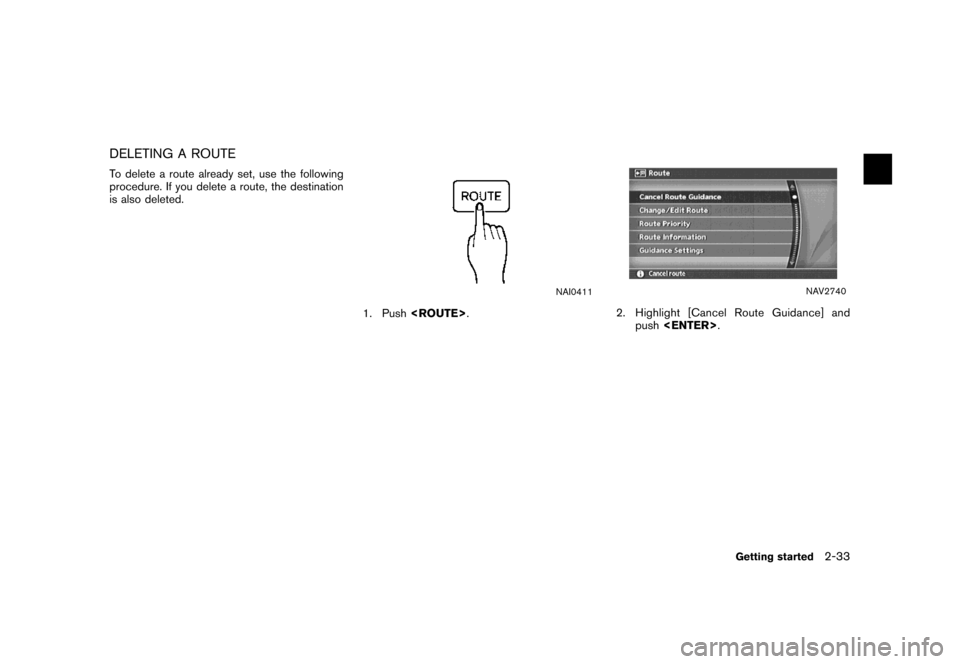NISSAN MAXIMA 2007 A34 / 6.G Navigation Manual
MAXIMA 2007 A34 / 6.G
NISSAN
NISSAN
https://www.carmanualsonline.info/img/5/721/w960_721-0.png
NISSAN MAXIMA 2007 A34 / 6.G Navigation Manual
Page 29 of 272
CHARACTER (letter and number) INPUT
SCREEN
You will have to enter alphanumeric characters
when setting a destination, searching for a
facility or editing the stored locations, etc.
NAV3063
1. Use the joystick to highlight a character on
the displayed keyboard.
NAV3064
2. Push. The highlighted character
is entered.
Getting started2-23
Page 30 of 272
NAV3065
3. Push/, or highlight
[] and pushto delete the
last character entered.
Push and hold/to
delete all the characters entered.
Push [
] to enter a space.
NAV3066
4. After finishing the entry, highlight [OK] and
push.
INFO:
You can push/to return
to the previous screen, but only after
deleting all the characters entered.
2-24Getting started
Page 31 of 272
PHONE NUMBER INPUT SCREEN
You can enter a phone number as a search
method to look for a point of interest.
INFO:
Only the locations included in the database in
the map DVD-ROM can be searched by the
phone number.
NAV2723
1. Use the joystick to highlight a number on the
displayed keyboard.
NAV2724
2. Push. The highlighted number is
entered.
Getting started2-25
Page 32 of 272
NAV2725
3. Push/, or highlight
[] and pushto delete the
last number entered.
Push and hold/to
delete all the numbers entered.
NAV2726
4. After finishing the entry, highlight [Map] and
push.
INFO:
You can push/to return to
the previous screen, but only after deleting all
the numbers entered.
2-26Getting started
Page 33 of 272
NAV2727
LIST SCREEN
After searching for a point of interest, a list
screen is displayed.
Depending on the list displayed, it can be
sorted.
Items displayed in a list
&1Highlight the preferred item from the list and
pushto select it.
If a location or facility name is not completely
displayed (due to length) , highlight the item
to show the hidden part of the name.
&2Distance from the current location
&3Direction to the point of interest
&4If the entire list cannot be displayed on the
screen, the system displays the total number
of items in the list and the entry number of
the selected item. Tilt the joystick upward or
downward to scroll the list.
&5Highlight and pushto sort the
list by shortest distance.
&6Highlight and pushto sort the
list in the original order.
&7When the list is sorted by the shortest
distance, you can confirm the selected
location in the preview on the right side of
the screen.
Getting started2-27
Page 34 of 272
SEARCHING FOR A DESTINATION
As an example, the method for setting an airport
as the destination using [Points of Interest] is
described here.
NAI0410
1. Push.
NAV2728
2. Highlight [Points of Interest] and push
.
SETTING A DESTINATION
2-28Getting started
Page 35 of 272
NAV2729
3. Highlight [Travel] and push.
NAV2730
4. From the category list, highlight [AIRPORT]
and push.
The character input screen is displayed.
NAV3067
5. Highlight [OK] and push.
A list screen is displayed.
INFO:
You can enter the city name and facility
name to narrow down your search.
Getting started2-29
Page 36 of 272
NAV2732
6. Highlight the preferred airport from the list
and push.
NAV2733
INFO:
By selecting [By Distance], you can sort the
list by the shortest distance.
The position of the selected location is
displayed in the preview on the right side
of the screen.
NAV2734
7. The selected destination is displayed at the
center of the map. Highlight [OK] after
confirming the location of the displayed
destination, and push.
INFO:
The system sets the destination to the
selected location and starts calculating a
route.
2-30Getting started
Page 37 of 272
NAV2735
INFO:
Even after setting a destination, you can adjust
the location of the destination, store the route,
etc. if necessary.
“OPERATIONS AFTER SETTING A
DESTINATION” (page 4-50)
NAV2736
STARTING ROUTE GUIDANCE
After setting the destination and performing
route calculation, the suggested route is dis-
played.
1. Highlight [Start] and push.
NAV2737
2. Once route guidance is started, the system
navigates you through the guide points
using visual and voice guidance.
Getting started2-31
Page 39 of 272
DELETING A ROUTE
To delete a route already set, use the following
procedure. If you delete a route, the destination
is also deleted.
NAI0411
1. Push.
NAV2740
2. Highlight [Cancel Route Guidance] and
push.
Getting started2-33
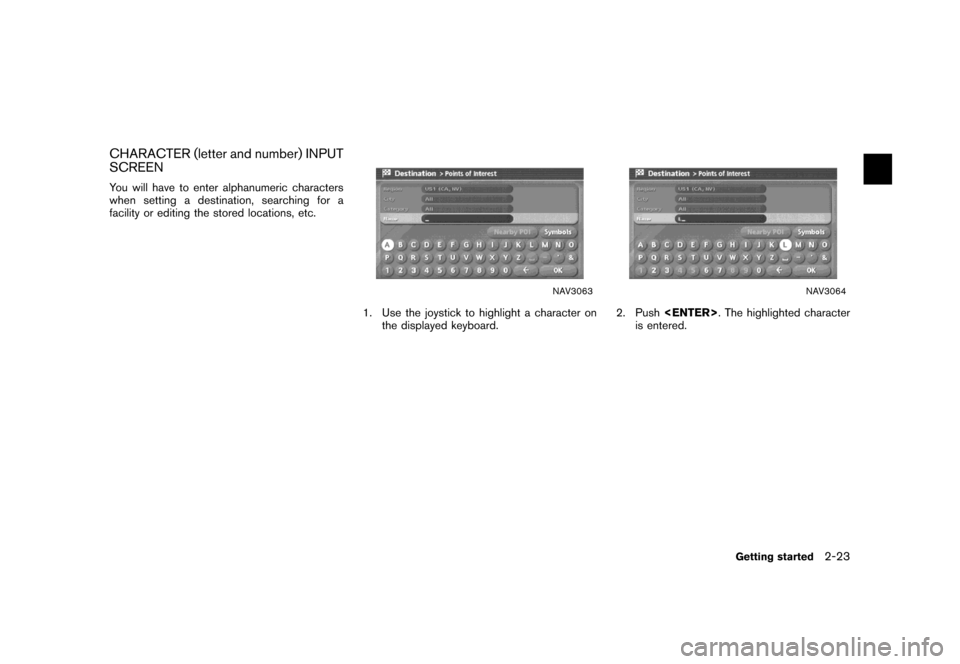
![NISSAN MAXIMA 2007 A34 / 6.G Navigation Manual NAV3065
3. Push<BACK>/<PREV>, or highlight
[] and push<ENTER>to delete the
last character entered.
Push and hold<BACK>/<PREV>to
delete all the characters entered.
Push [
] to enter a space.
NAV3066
4. NISSAN MAXIMA 2007 A34 / 6.G Navigation Manual NAV3065
3. Push<BACK>/<PREV>, or highlight
[] and push<ENTER>to delete the
last character entered.
Push and hold<BACK>/<PREV>to
delete all the characters entered.
Push [
] to enter a space.
NAV3066
4.](/img/5/721/w960_721-29.png)
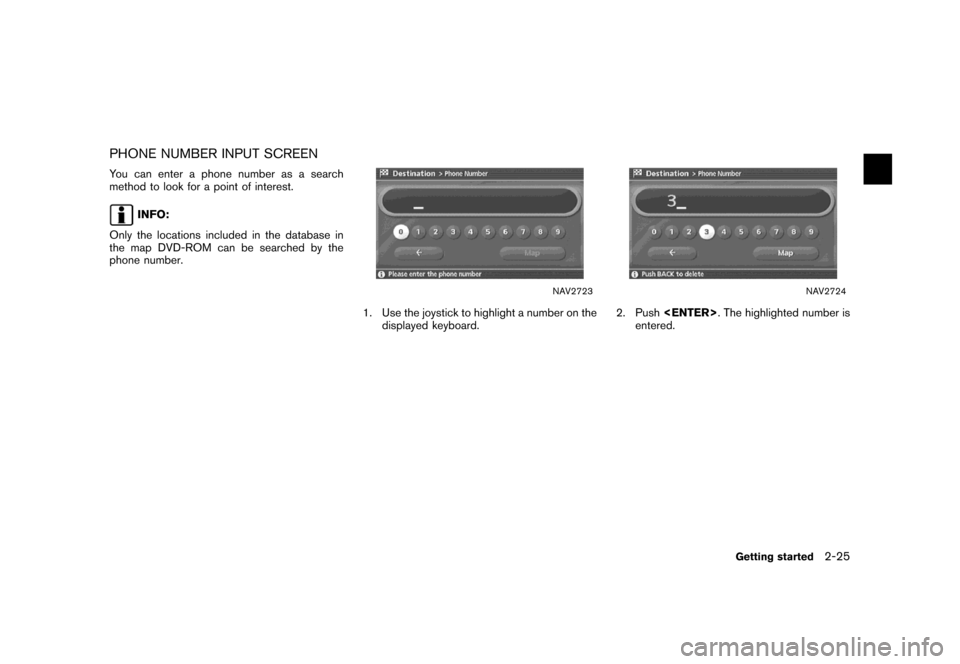
![NISSAN MAXIMA 2007 A34 / 6.G Navigation Manual NAV2725
3. Push<BACK>/<PREV>, or highlight
[] and push<ENTER>to delete the
last number entered.
Push and hold<BACK>/<PREV>to
delete all the numbers entered.
NAV2726
4. After finishing the entry, highl NISSAN MAXIMA 2007 A34 / 6.G Navigation Manual NAV2725
3. Push<BACK>/<PREV>, or highlight
[] and push<ENTER>to delete the
last number entered.
Push and hold<BACK>/<PREV>to
delete all the numbers entered.
NAV2726
4. After finishing the entry, highl](/img/5/721/w960_721-31.png)

![NISSAN MAXIMA 2007 A34 / 6.G Navigation Manual SEARCHING FOR A DESTINATION
As an example, the method for setting an airport
as the destination using [Points of Interest] is
described here.
NAI0410
1. Push<DEST>.
NAV2728
2. Highlight [Points of Int NISSAN MAXIMA 2007 A34 / 6.G Navigation Manual SEARCHING FOR A DESTINATION
As an example, the method for setting an airport
as the destination using [Points of Interest] is
described here.
NAI0410
1. Push<DEST>.
NAV2728
2. Highlight [Points of Int](/img/5/721/w960_721-33.png)
![NISSAN MAXIMA 2007 A34 / 6.G Navigation Manual NAV2729
3. Highlight [Travel] and push<ENTER>.
NAV2730
4. From the category list, highlight [AIRPORT]
and push<ENTER>.
The character input screen is displayed.
NAV3067
5. Highlight [OK] and push<ENTER NISSAN MAXIMA 2007 A34 / 6.G Navigation Manual NAV2729
3. Highlight [Travel] and push<ENTER>.
NAV2730
4. From the category list, highlight [AIRPORT]
and push<ENTER>.
The character input screen is displayed.
NAV3067
5. Highlight [OK] and push<ENTER](/img/5/721/w960_721-34.png)
![NISSAN MAXIMA 2007 A34 / 6.G Navigation Manual NAV2732
6. Highlight the preferred airport from the list
and push<ENTER>.
NAV2733
INFO:
By selecting [By Distance], you can sort the
list by the shortest distance.
The position of the selected locatio NISSAN MAXIMA 2007 A34 / 6.G Navigation Manual NAV2732
6. Highlight the preferred airport from the list
and push<ENTER>.
NAV2733
INFO:
By selecting [By Distance], you can sort the
list by the shortest distance.
The position of the selected locatio](/img/5/721/w960_721-35.png)