display NISSAN MAXIMA 2013 A35 / 7.G Quick Reference Guide
[x] Cancel search | Manufacturer: NISSAN, Model Year: 2013, Model line: MAXIMA, Model: NISSAN MAXIMA 2013 A35 / 7.GPages: 24, PDF Size: 2.58 MB
Page 20 of 24

01 Touch screen display.
02 status – Press multiple times to display audio information with either the \
air conditioner
st atus, fuel economy or navigation directions.
03 Destination (D Est ) – Press to enter a destination.
04 Zoom out – Press to zoom the map out.
05 rout E – Press to access guidance control functions (guidance cancellation\
, route
priority , waypoint setting on the route, etc.).
06 Information ( info ) – Press to display the vehicle, traffic (if so equipped), weathe\
r
(if so equipped) or voice recognition information.
07 – Press to switch between the day screen (bright) and the night screen (dark).
Press and hold the button to turn the display off. Press again to turn t\
he display on.
08 Multi-Function c ontroller
•
Ent
E
r
– Press to select the highlighted item on the screen. If this button\
is pressed
while a map is displayed, the map menu screen is displayed.
•
Main directional buttons – Press to move across the map, highlight an\
item on the
screen or adjust a setting.
•
Additional directional buttons – Press to move across the map or high\
light an item on
the c
haracter input screen.
•
c
enter dial – Turn the dial to highlight an item on the screen, adjust a setting or adj\
ust
the map scale.
09 Zoom in – Press to zoom the map in.
10 ma P – Press to display the map. While following a programmed route, press multiple
times to c hange the type of route information.
11 sE ttinG – Press to access the system settings.
12
B a Ck – Press to return to the previous screen. In a settings screen, this\
button can also
be used to apply the setting. In a c
haracter input screen, this button can also delete the
c
haracters that have been entered.
13 voiCE – Press to hear the current voice guidance for a programmed route.
For more information, please refer to your Navigation System Owner’s Manual.
To view detailed instructional videos regarding these and other features, please go\
to www.nissanownersinfo.mobi18
system guide
1351487_13b_Maxima_QRG_010813b.indd 181/8/13 2:13 PM
Page 21 of 24
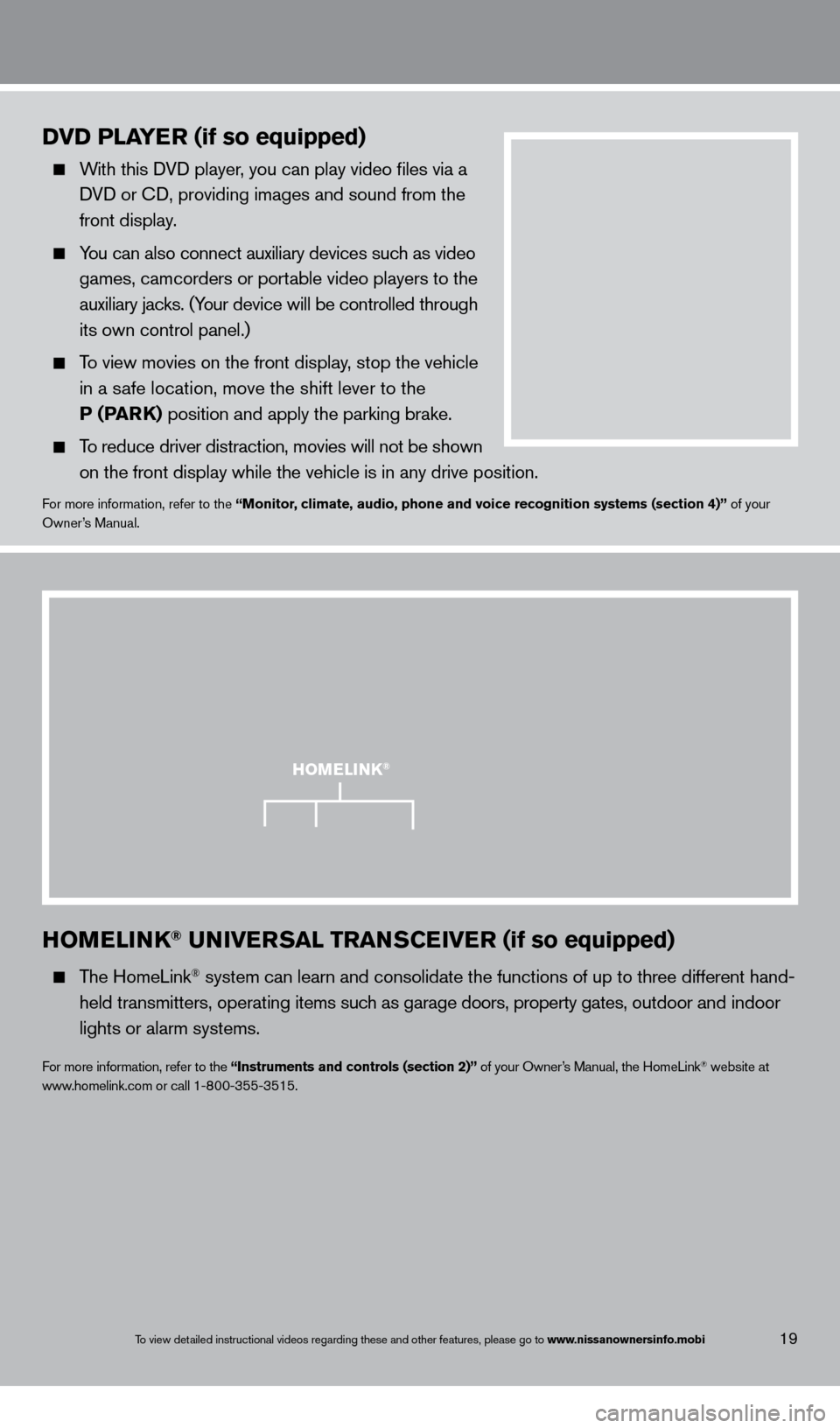
homElink® univErsal transCEiv Er (if so equipped)
The HomeLink® system can learn and consolidate the functions of up to three different\
hand-
held
transmitters, operating items such as garage doors, property gates, outdoor and indoor
lights or alarm systems.
For more information, refer to the “instruments and controls (section 2)” of your Owner’s Manual, the HomeLink® website at
www.homelink.com or call 1-800-355-3515.
DvD PlayEr (if so equipped)
With this DVD player, you can play video files via a
D
VD or c
D, providing images and sound from the
front display
.
You can also connect auxiliary devices such as video
games, camcorders or port
able video players to the
auxiliary jac
ks. (Your device will be controlled through
its own control panel.)
To view movies on the front display, stop the vehicle
in a s
afe location, move the shift lever to the
P (Par
k ) position and apply the parking brake.
To reduce driver distraction, movies will not be shown
on the front display while the vehicle is in any drive position.
For more information, refer to the “monitor, climate, audio, phone and voice recognition systems (section 4)” of your
Owner ’s Manual.
homElink®
To view detailed instructional videos regarding these and other features, please go\
to www.nissanownersinfo.mobi19
1351487_13b_Maxima_QRG_010813b.indd 191/8/13 2:13 PM