bluetooth NISSAN MAXIMA 2013 A35 / 7.G Quick Reference Guide
[x] Cancel search | Manufacturer: NISSAN, Model Year: 2013, Model line: MAXIMA, Model: NISSAN MAXIMA 2013 A35 / 7.GPages: 24, PDF Size: 2.58 MB
Page 3 of 24

TABLE OF
c
O
NTENTS
EssEntial in formation
Loose Fuel
c ap
................................................2
T
ire Pressure Monitoring System (TPMS) ..........................
2
Heated Steering W
heel (if so equipped)
............................3
f
irst Driv E
fE atur
Es
N
ISSAN Intelligent k
ey® System..................................4
T
runk Lid Release
...............................................5
Seat Adjustments
..............................................
5
Automatic Drive P
ositioner (if so equipped) .........................
6
Outside Mirror
c
ontrol Switch
....................................6
St
arting/Stopping the Engine
..................................... 7
Headlight
c
ontrol Switch ........................................
7
W
indshield Wiper/Washer Switch
.................................8
Automatic
c
limate
c
ontrols (if so equipped) ........................
8
FM/AM/SiriusXM
™ Satellite Radio with cD/ DVD Player (if so equipped)...10
USB/iPod® Interface (if so equipped).............................11
c
ruise
c
ontrol . . . . . . . . . . . . . . . . . . . . . . . . . . . . . . . . . . . .\
. . . . . . . . . . . . 11
Fuel-Filler Door
...............................................
11
sy
st
E
m Gui DE
V
ehicle Information Display
......................................12
Bluetooth
® Hands-free Phone System (if so equipped) ..............12
System Operating T
ips
.......................................13
Bluetooth® System without Navigation (if so equipped) ............13
Bluetooth® System with Navigation (if so equipped)...............15
Navigation System (if so equipped)...............................17
D
VD Player (if so equipped)
.....................................19
HomeLink
® Universal Transceiver (if so equipped)...................19
• A cellular telephone should not be used for any purpose while
driving so full attention may be given to vehicle operation.
• Always wear your seat belt.
• Supplemental air bags do not replace proper seat belt usage.
• Children 12 and under should always ride in the rear seat
properly secured in child restraints or seat belts according to
their age and weight.
• Do not drink and drive.
For more information, refer to the “
s afety –– s eats, seat belts and
supplemental restraint system (section 1)”, the “
m onitor, climate,
audio, phone and voice recognition systems (section 4)” and the
“
s
tarting and driving (section 5)” of your Owner’s Manual. Additional information about your vehicle is also available in your Owner’s Manual, Navigation System Owner’s Manual and at www.nissanusa.com. To view detailed
instructional videos, go to
www.nissanownersinfo.mobi/2013/maxima or snap this barcode with an appropriate barcode reader.
1351487_13b_Maxima_QRG_010813b.indd 51/8/13 2:12 PM
Page 14 of 24
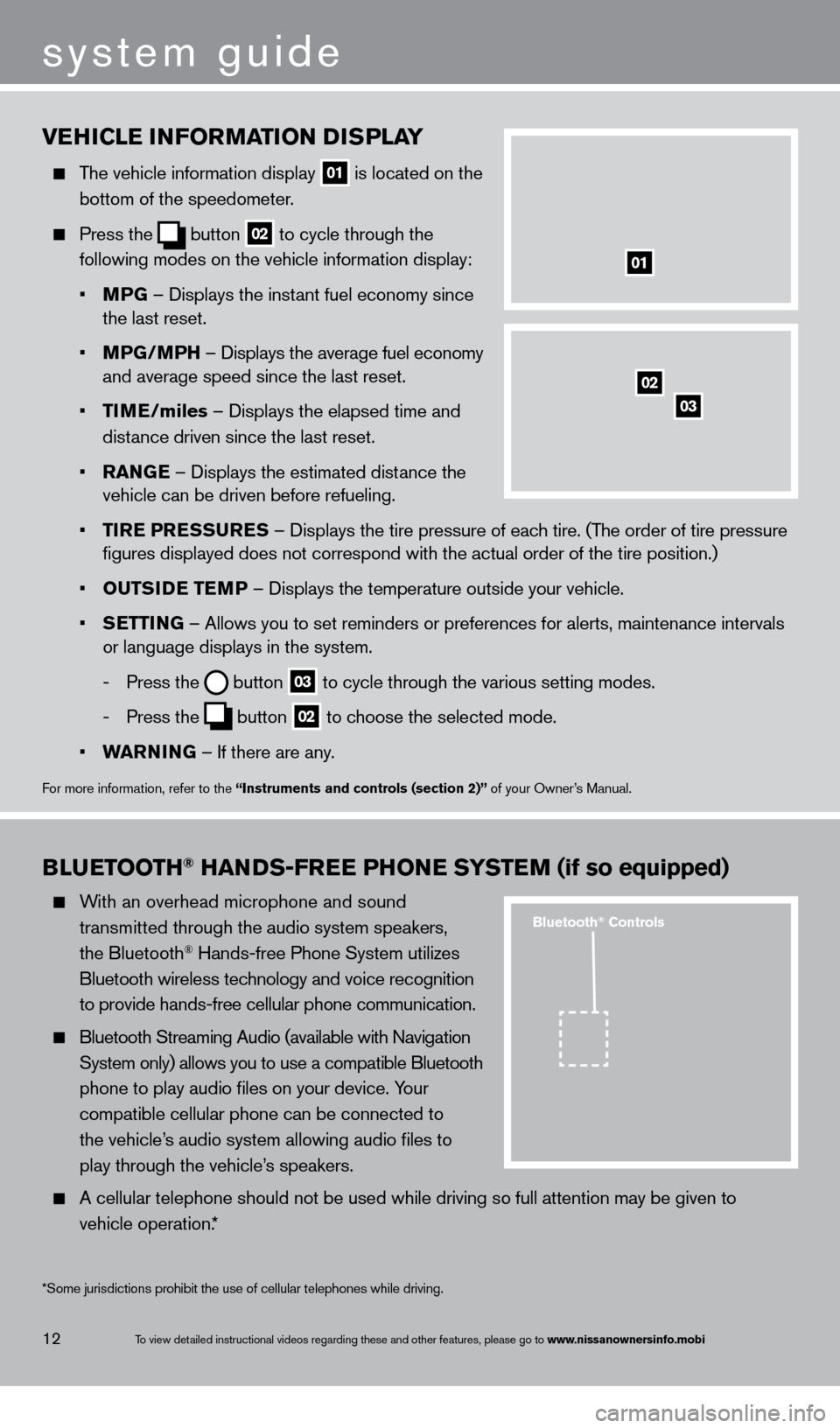
To view detailed instructional videos regarding these and other features, please go\
to www.nissanownersinfo.mobi
vEhiCl E information Di sP lay
The vehicle information display
01 is located on the
bottom of the speedometer
.
Press the
button
02 to cycle through the
following modes on the vehicle information display:
•
m
PG – Displays the inst
ant fuel economy since
the last reset.
•
m
PG/
m
P
h – Displays the average fuel economy
and average speed since the last reset.
•
tim
E
/miles – Displays the elapsed time and
dist
ance driven since the last reset.
•
ran
G
E – Displays the estimated distance the
vehicle can be driven before refueling.
•
tir
E P
r
E
ssur
E
s
– Displays the tire
pressure of each tire. (The order of tire pressure
figures displayed does not correspond with the actual order of the tir\
e position.)
•
outsi
D
E
t
E
mP
– Displays the temperature outside your vehicle.
•
s
E
ttin
G
– Allows you to set reminders or preferences for alerts, maintenance\
intervals
or language displays in the system.
-
Press the button
03 to cycle through the various setting modes.
-
Press the button
02 to choose the selected mode.
•
Wa
rnin
G – If there are any
.
For more information, refer to the “instruments and controls (section 2)” of your Owner’s Manual.
01
BluE tooth® hanDs - frE E P honE syst Em (if so equipped)
With an overhead microphone and sound
t
ransmitted through the audio system speakers,
the Bluetooth® Hands-free Phone System utilizes
Bluetooth wireless tec
hnology and voice recognition
to provide hands-free cellular phone communication.
Bluetooth Streaming Audio (available with Navigation
System only) allows you to use a compatible Bluetooth
phone to play audio files on your device. Y
our
compatible cellular phone can be connected to
the vehicle’
s audio system allowing audio files to
play through the vehicle’
s speakers.
A cellular telephone should not be used while driving so full attention may be given to
vehicle operation.*
system guide
12
*Some jurisdictions prohibit the use of cellular telephones while drivin\
g.
Bluetooth® Controls
02
03
1351487_13b_Maxima_QRG_010813b.indd 121/8/13 2:13 PM
Page 15 of 24
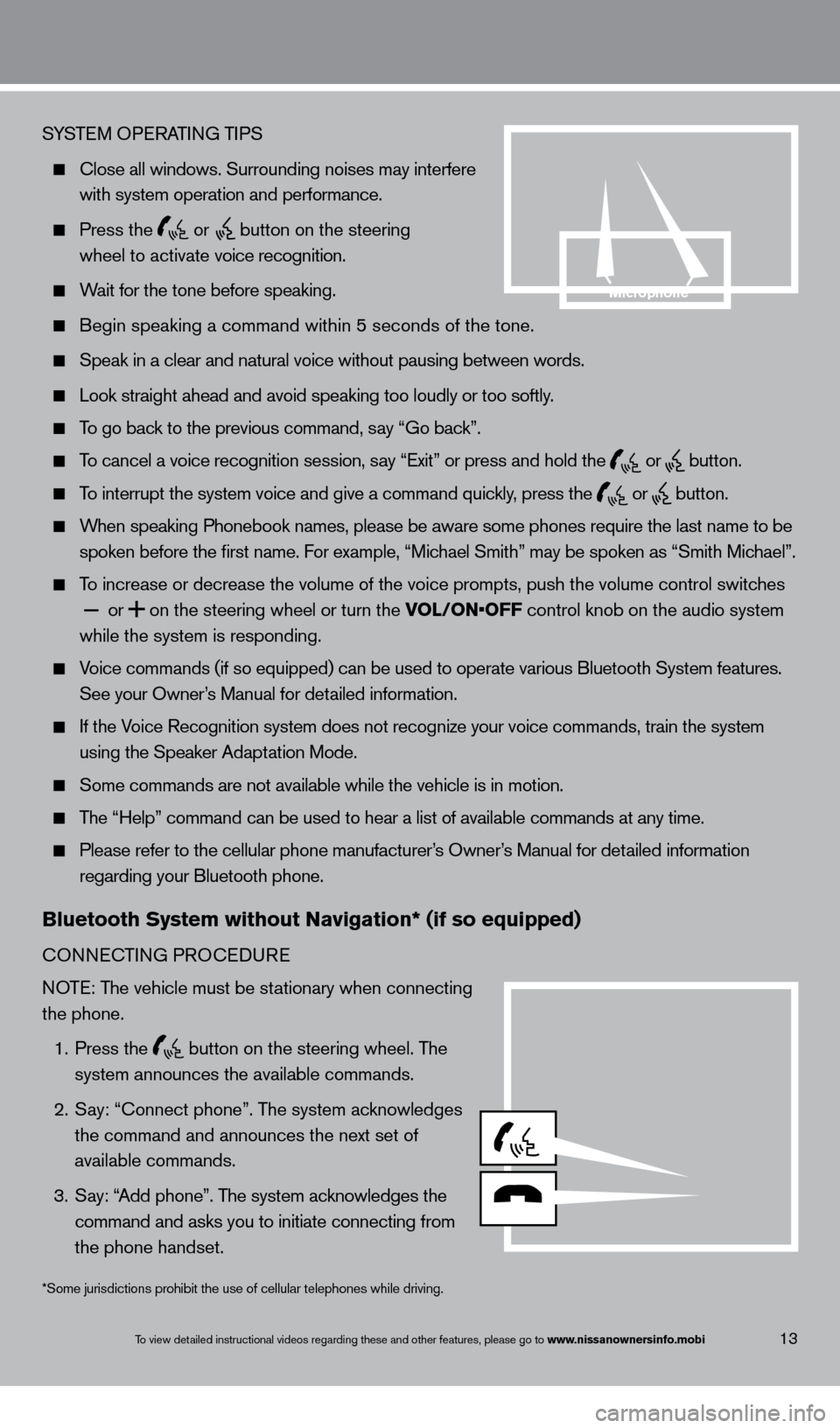
To view detailed instructional videos regarding these and other features, please go\
to www.nissanownersinfo.mobi
SYSTEM OPERATING TIPS
close all windows. Surrounding noises may interfere
with system operation and performance.
Press the
or
button on the steering
w
heel to activate voice recognition.
Wait for the tone before speaking.
Begin speaking a command within 5 seconds of the tone.
Speak in a clear and natural voice without pausing between words.
Look straight ahead and avoid speaking too loudly or too softly.
To go back to the previous command, say “Go back”.
To cancel a voice recognition session, say “Exit” or press and hold the
or
button.
To interrupt the system voice and give a command quickly, press the
or
button.
When speaking Phonebook names, please be aware some phones require the la\
st name to be
spoken before the first name. F
or example, “Michael Smith” may be spoken as “Smith Michael”.
To increase or decrease the volume of the voice prompts, push the volume \
control switches
or
on the steering wheel or turn the VOL/ON•OFF control knob on the audio system
while the system is responding.
Voice commands (if so equipped) can be used to operate various Bluetoot\
h System features.
See your Owner
’s Manual for detailed information.
If the Voice Recognition system does not recognize your voice commands, train th\
e system
using the Speaker Adapt
ation Mode.
Some commands are not available while the vehicle is in motion.
The “Help” command can be used to hear a list of available commands\
at any time.
Please refer to the cellular phone manufacturer ’s Owner’s Manual for detailed information
regarding your Bluetooth phone.
Bluetooth system without navigation* (if so equipped)
cONNEcTING PRO c EDURE
NOTE: The vehicle must be stationary when connecting
the phone.
1.
Press the button on the steering wheel. The
system announces the available commands.
2.
S
ay: “
c
onnect phone”. The system acknowledges
the command and announces the next set of
available commands.
3.
S
ay: “Add phone”. The system acknowledges the
command and asks you to initiate connecting
from
the phone handset.
13
*Some jurisdictions prohibit the use of cellular telephones while drivin\
g.
microphone
1351487_13b_Maxima_QRG_010813b.indd 131/8/13 2:13 PM
Page 16 of 24
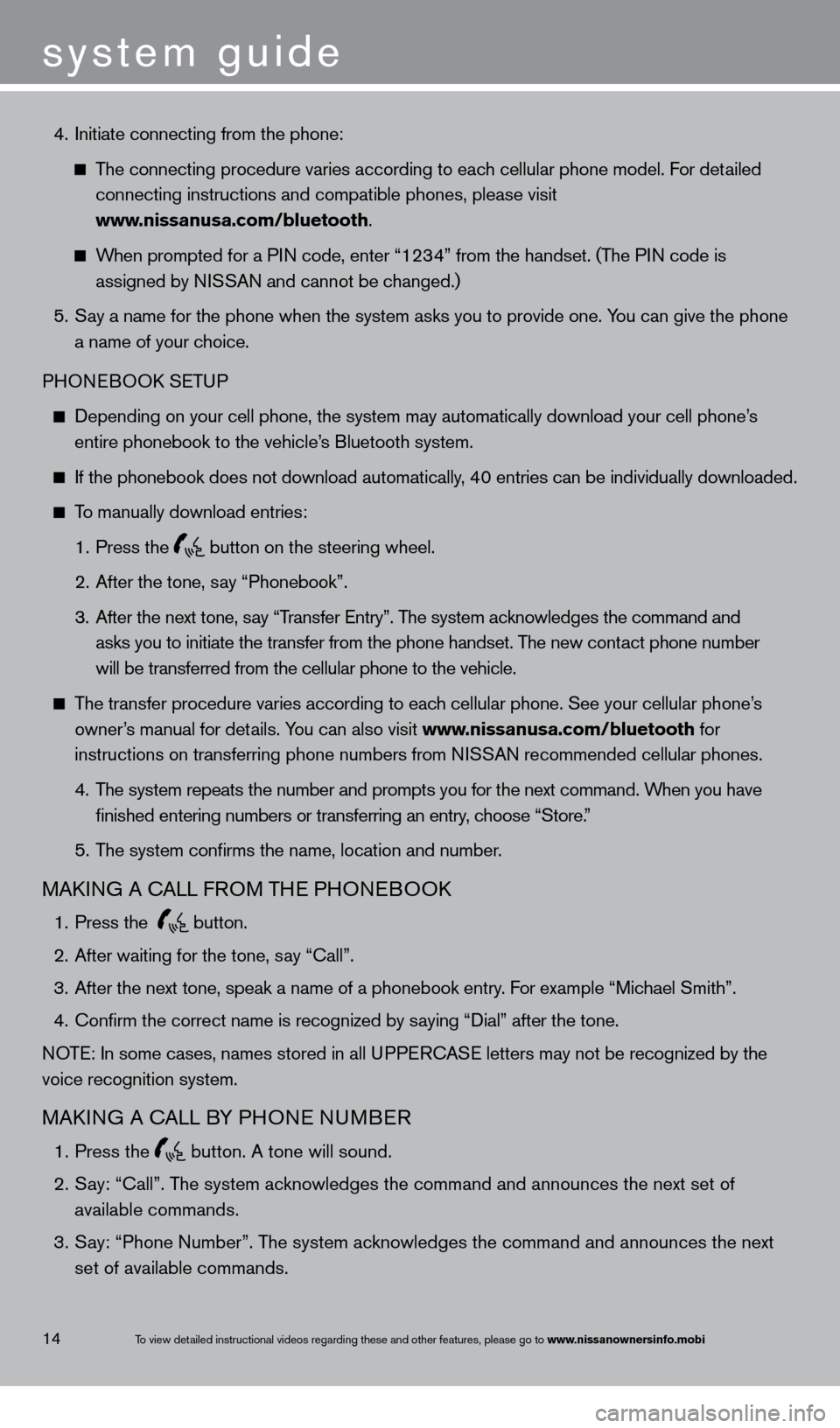
system guide
To view detailed instructional videos regarding these and other features, please go\
to www.nissanownersinfo.mobi
4. Initiate connecting from the phone:
The connecting procedure varies according to each cellular phone model. For detailed
connecting instructions and compatible phones, please visit
www
.nissanusa.com/bluetooth.
When prompted for a PIN code, enter “1234” from the handset. (The PIN code is
assigned by N
ISSAN and cannot be changed.)
5.
S
ay a name for the phone when the system asks you to provide one. You can give the phone
a name of your c
hoice.
PHONEBOO
k
SE
TUP
Depending on your cell phone, the system may automatically download your\
cell phone’ s
entire phonebook to the vehicle’
s Bluetooth system.
If the phonebook does not download automatically , 40 entries can be individually downloaded.
To manually download entries:
1.
Press the button on the steering wheel.
2.
After the tone, s
ay “Phonebook”.
3.
After the next tone, s
ay “Transfer Entry”. The system acknowledges the command and
asks you to initiate the transfer from the phone handset. T
he new contact phone number
will be transferred from the cellular phone to the vehicle.
The transfer procedure varies according to each cellular phone. See your cellular phone’s
owner
’s manual for details. You can also visit www.nissanusa.com/bluetooth for
instructions on transferring phone numbers from N
ISSAN recommended cellular phones.
4.
T
he system repeats the number and prompts you for the next command. When you have
finished entering numbers or transferring an entry
, choose “Store.”
5.
T
he system confirms the name, location and number.
MAkING A cALL F ROM THE PHONEBOOk
1. Press the
button.
2.
After waiting for the tone, s
ay “ c all”.
3.
After the next tone, speak a name of a phonebook entry
. For example “Michael Smith”.
4.
c
onfirm the correct name is recognized by saying “Dial” after the tone.
NOTE: In some cases, names stored in all UPPER
cA
SE letters may not be recognized by the
voice recognition system.
MAkING A cALL B Y PHONE NUMBER
1. Press the
button. A tone will sound.
2.
S
ay: “Call”. The system acknowledges the command and announces the next set of
available commands.
3.
S
ay: “Phone Number”. The system acknowledges the command and announces the next
set of available commands.
14
1351487_13b_Maxima_QRG_010813b.indd 141/8/13 2:13 PM
Page 17 of 24
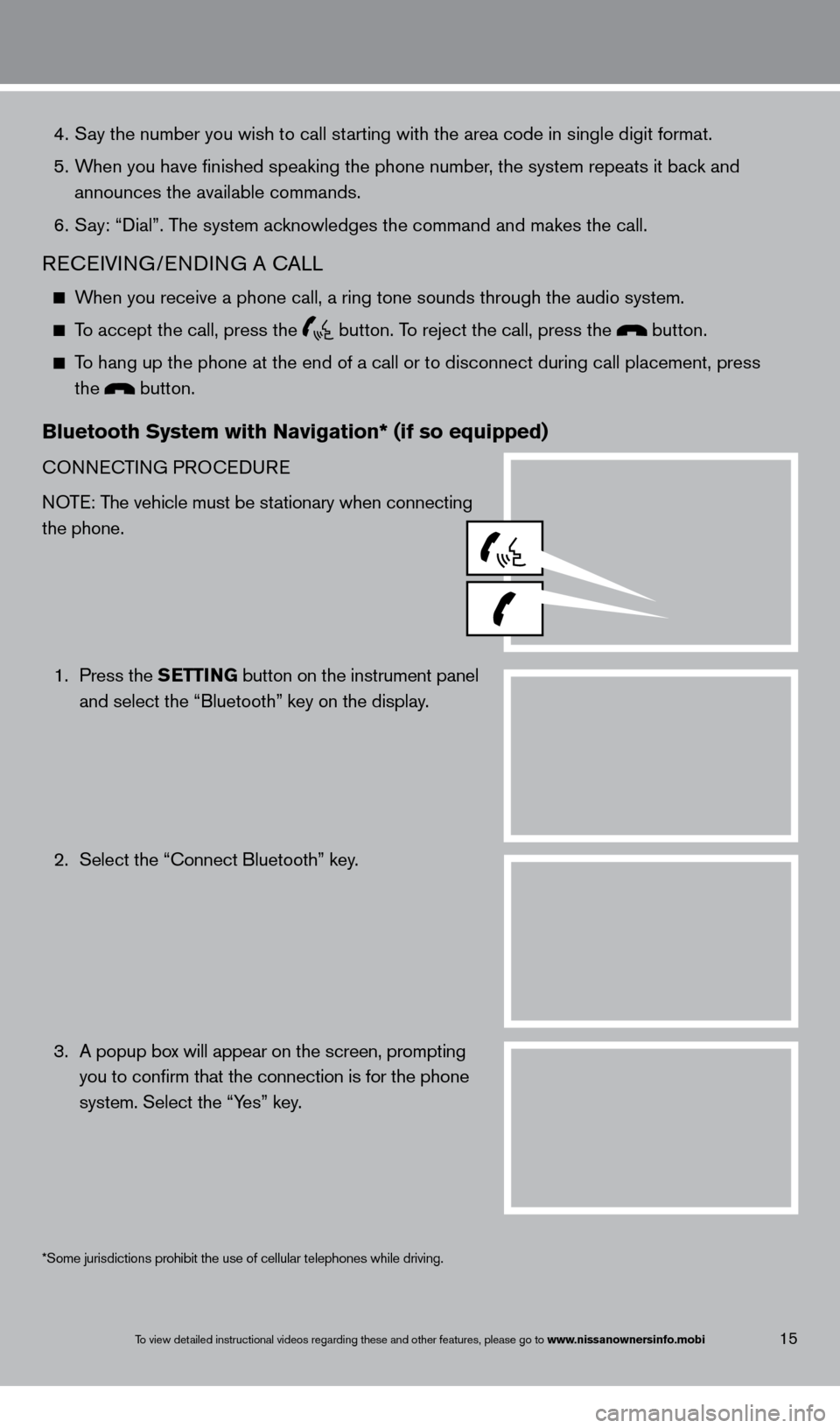
To view detailed instructional videos regarding these and other features, please go\
to www.nissanownersinfo.mobi
4. Say the number you wish to call starting with the area code in single digit format.
5.
W
hen you have finished speaking the phone number, the system repeats it back and
announces the available commands.
6.
S
ay: “Dial”. The system acknowledges the command and makes the call.
REcEIVING/ENDING A cA LL
When you receive a phone call, a ring tone sounds through the audio syste\
m.
To accept the call, press the button. To reject the call, press the button.
To hang up the phone at the end of a call or to disconnect during call pl\
acement, press
the button.
Bluetooth system with navigation* (if so equipped)
cONNEcTING PRO
c EDURE
NOTE: The vehicle must be stationary when connecting
the phone.
1.
Press the
s
E
ttin
G
button on the instrument panel
and select the “Bluetooth” key on the display
.
2.
Select the “
c onnect Bluetooth” key.
3.
A popup bo
x will appear on the screen, prompting
you to confirm that the connection is for the phone
system. Select the “Y
es” key.
15
*Some jurisdictions prohibit the use of cellular telephones while drivin\
g.
1351487_13b_Maxima_QRG_010813b.indd 151/8/13 2:13 PM
Page 18 of 24
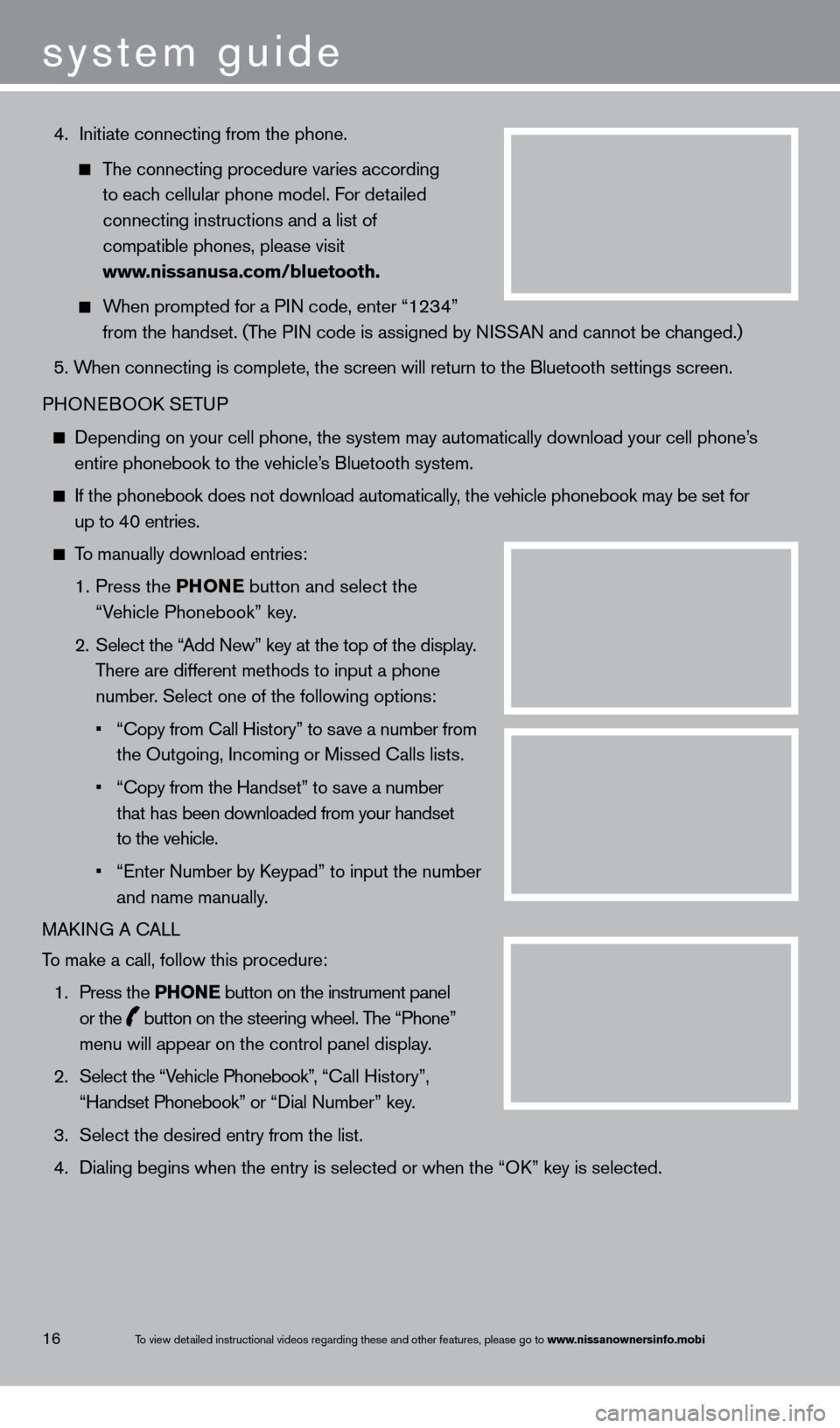
4. Initiate connecting from the phone.
The connecting procedure varies according
to eac
h cellular phone model. For detailed
connecting instructions and a list of
compatible phones, please visit
www
.nissanusa.com/bluetooth.
When prompted for a PIN code, enter “1234”
from the handset. (T
he PIN code is assigned by NISSAN and cannot be changed.)
5. W
hen connecting is complete, the screen will return to the Bluetooth sett\
ings screen.
PHONEBOO
k
SE
TUP
Depending on your cell phone, the system may automatically download your\
cell phone’ s
entire phonebook to the vehicle’
s Bluetooth system.
If the phonebook does not download automatically , the vehicle phonebook may be set for
up to 40 entries.
To manually download entries:
1.
Press the
P hon
E button and select the
“V
ehicle Phonebook” key.
2.
Select the “
Add New” key at the top of the display.
T
here are different methods to input a phone
number
. Select one of the following options:
•
“Copy from Call History” to s
ave a number from
the Outgoing, Incoming or Missed
c alls lists.
•
“Copy from the Handset” to s
ave a number
t
hat has been downloaded from your handset
to the vehicle.
•
“Enter Number by K
eypad” to input the number
and name manually.
MA
k
I
NG A c
ALL
T
o make a call, follow this procedure:
1.
Press the
P hon
E
button on the instrument panel
or the button on the steering wheel. The “Phone”
menu will appear on the control panel display .
2.
Select the “V
ehicle Phonebook”, “
ca
ll History”,
“Handset
Phonebook” or “Dial Number” key.
3.
Select the desired entry from the list.
4.
Dialing begins when the entry is selected or when the “Ok
” key is selected.
16
system guide
To view detailed instructional videos regarding these and other features, please go\
to www.nissanownersinfo.mobi
1351487_13b_Maxima_QRG_010813b.indd 161/8/13 2:13 PM
Page 19 of 24
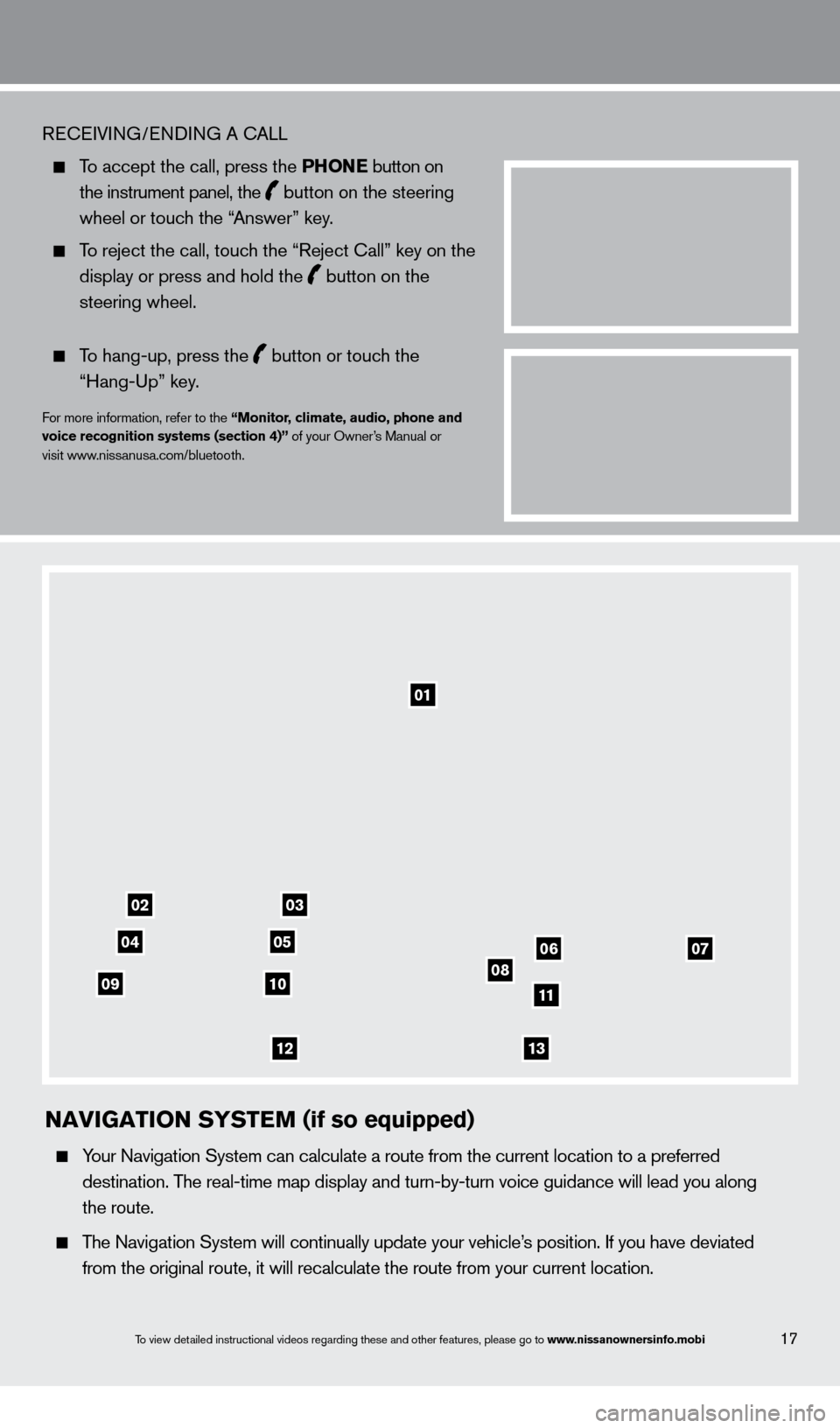
17To view detailed instructional videos regarding these and other features, please go\
to www.nissanownersinfo.mobi
REcEIVING/ENDING A cA LL
To accept the call, press the P honE button on
the instrument panel, the button on the steering
wheel or touc
h the “Answer” key.
To reject the call, touch the “Reject c all” key on the
display or press and hold the button on the
steering wheel.
To hang-up, press the button or touch the
“Hang-Up” key
.
For more information, refer to the “monitor, climate, audio, phone and
voice recognition systems (section 4)” of your Owner’s Manual or
visit www.nissanusa.com/bluetooth.
01
03
050607081011
1213
02
04
09
naviGation syst E m (if so equipped)
Your Navigation System can calculate a route from the current location to\
a preferred
destination. T
he real-time map display and turn-by-turn voice guidance will lead you a\
long
the route.
The Navigation System will continually update your vehicle’s position. If you have deviated
from the original route, it will recalculate the route from your current\
location.
1351487_13b_Maxima_QRG_010813b.indd 171/8/13 2:13 PM