light NISSAN MAXIMA 2014 A35 / 7.G 08IT Navigation Manual
[x] Cancel search | Manufacturer: NISSAN, Model Year: 2014, Model line: MAXIMA, Model: NISSAN MAXIMA 2014 A35 / 7.GPages: 252, PDF Size: 2.86 MB
Page 155 of 252
![NISSAN MAXIMA 2014 A35 / 7.G 08IT Navigation Manual INFO:
Touch [Legend] to display the map legend.
Voice command
1. Push <TALK
>located on the steering
wheel switch.
2. After the tone sounds, speak a command.
To display the list for weather map:
“We NISSAN MAXIMA 2014 A35 / 7.G 08IT Navigation Manual INFO:
Touch [Legend] to display the map legend.
Voice command
1. Push <TALK
>located on the steering
wheel switch.
2. After the tone sounds, speak a command.
To display the list for weather map:
“We](/img/5/348/w960_348-154.png)
INFO:
Touch [Legend] to display the map legend.
Voice command
1. Push
wheel switch.
2. After the tone sounds, speak a command.
To display the list for weather map:
“Weather Map” (Alternate command mode)
Temperature Map
The current temperature map can be confirmed
for the current location, the destination, the
entire country or the preferred city.
1. Highlight [Temperature Map] and push
2. Highlight the preferred map area and push
INFO:
.[Destination Map] is not available unless
a destination is set for the route gui-
dance.
.When a destination is not set, a nearbyweather map is displayed.
3. A temperature map is displayed. The tem- perature information is shown by numbers
and colors.
4. Push
screen. Push
Page 156 of 252
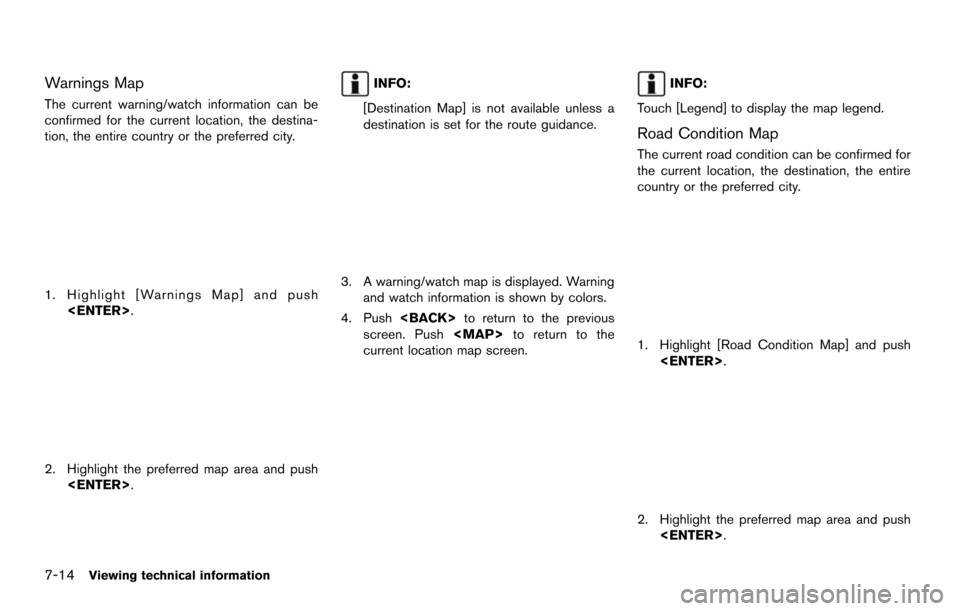
7-14Viewing technical information
Warnings Map
The current warning/watch information can be
confirmed for the current location, the destina-
tion, the entire country or the preferred city.
1. Highlight [Warnings Map] and push
2. Highlight the preferred map area and push
INFO:
[Destination Map] is not available unless a
destination is set for the route guidance.
3. A warning/watch map is displayed. Warning and watch information is shown by colors.
4. Push
screen. Push
Page 157 of 252
![NISSAN MAXIMA 2014 A35 / 7.G 08IT Navigation Manual INFO:
[Destination Map] is not available unless a
destination is set for the route guidance.
3. A road condition map is displayed. The road conditions are shown by colors.
4. Push <BACK> to return to NISSAN MAXIMA 2014 A35 / 7.G 08IT Navigation Manual INFO:
[Destination Map] is not available unless a
destination is set for the route guidance.
3. A road condition map is displayed. The road conditions are shown by colors.
4. Push <BACK> to return to](/img/5/348/w960_348-156.png)
INFO:
[Destination Map] is not available unless a
destination is set for the route guidance.
3. A road condition map is displayed. The road conditions are shown by colors.
4. Push
screen. Push
Page 158 of 252
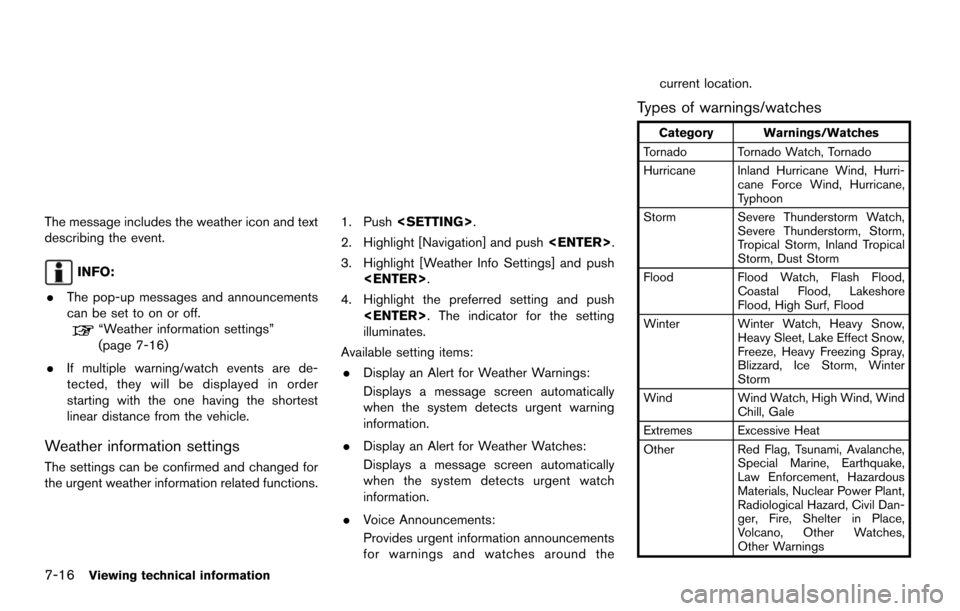
7-16Viewing technical information
The message includes the weather icon and text
describing the event.
INFO:
. The pop-up messages and announcements
can be set to on or off.
“Weather information settings”
(page 7-16)
. If multiple warning/watch events are de-
tected, they will be displayed in order
starting with the one having the shortest
linear distance from the vehicle.
Weather information settings
The settings can be confirmed and changed for
the urgent weather information related functions.
1. Push
2. Highlight [Navigation] and push
3. Highlight [Weather Info Settings] and push
4. Highlight the preferred setting and push
illuminates.
Available setting items: . Display an Alert for Weather Warnings:
Displays a message screen automatically
when the system detects urgent warning
information.
. Display an Alert for Weather Watches:
Displays a message screen automatically
when the system detects urgent watch
information.
. Voice Announcements:
Provides urgent information announcements
for warnings and watches around the current location.
Types of warnings/watches
Category Warnings/Watches
Tornado Tornado Watch, Tornado
Hurricane Inland Hurricane Wind, Hurri- cane Force Wind, Hurricane,
Typhoon
Storm Severe Thunderstorm Watch, Severe Thunderstorm, Storm,
Tropical Storm, Inland Tropical
Storm, Dust Storm
Flood Flood Watch, Flash Flood, Coastal Flood, Lakeshore
Flood, High Surf, Flood
Winter Winter Watch, Heavy Snow, Heavy Sleet, Lake Effect Snow,
Freeze, Heavy Freezing Spray,
Blizzard, Ice Storm, Winter
Storm
Wind Wind Watch, High Wind, Wind Chill, Gale
Extremes Excessive Heat
Other Red Flag, Tsunami, Avalanche,
Special Marine, Earthquake,
Law Enforcement, Hazardous
Materials, Nuclear Power Plant,
Radiological Hazard, Civil Dan-
ger, Fire, Shelter in Place,
Volcano, Other Watches,
Other Warnings
Page 159 of 252
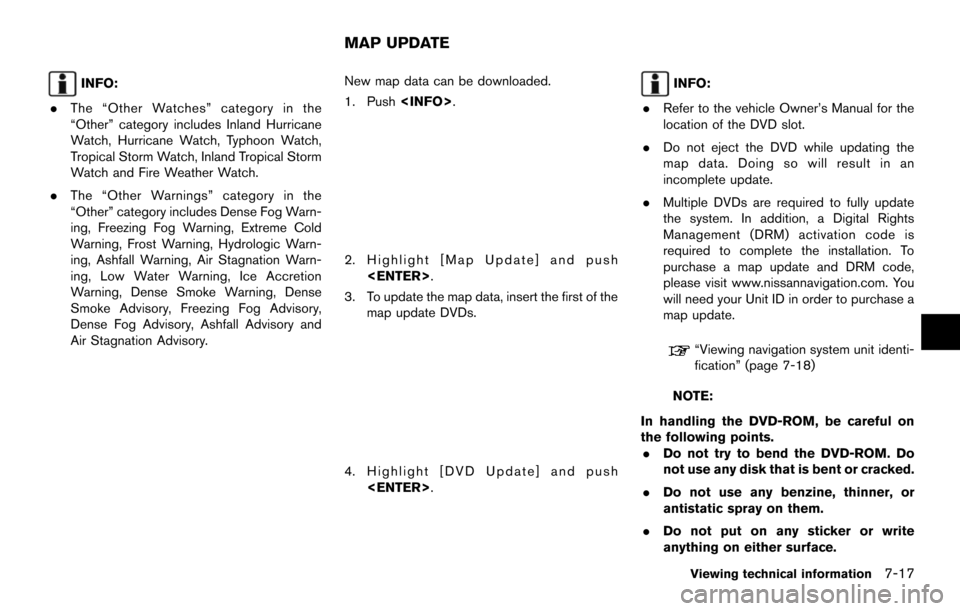
INFO:
. The “Other Watches” category in the
“Other” category includes Inland Hurricane
Watch, Hurricane Watch, Typhoon Watch,
Tropical Storm Watch, Inland Tropical Storm
Watch and Fire Weather Watch.
. The “Other Warnings” category in the
“Other” category includes Dense Fog Warn-
ing, Freezing Fog Warning, Extreme Cold
Warning, Frost Warning, Hydrologic Warn-
ing, Ashfall Warning, Air Stagnation Warn-
ing, Low Water Warning, Ice Accretion
Warning, Dense Smoke Warning, Dense
Smoke Advisory, Freezing Fog Advisory,
Dense Fog Advisory, Ashfall Advisory and
Air Stagnation Advisory. New map data can be downloaded.
1. Push
2. Highlight [Map Update] and push
3. To update the map data, insert the first of the map update DVDs.
4. Highlight [DVD Update] and push
INFO:
. Refer to the vehicle Owner’s Manual for the
location of the DVD slot.
. Do not eject the DVD while updating the
map data. Doing so will result in an
incomplete update.
. Multiple DVDs are required to fully update
the system. In addition, a Digital Rights
Management (DRM) activation code is
required to complete the installation. To
purchase a map update and DRM code,
please visit www.nissannavigation.com. You
will need your Unit ID in order to purchase a
map update.
“Viewing navigation system unit identi-
fication” (page 7-18)
NOTE:
In handling the DVD-ROM, be careful on
the following points. . Do not try to bend the DVD-ROM. Do
not use any disk that is bent or cracked.
. Do not use any benzine, thinner, or
antistatic spray on them.
. Do not put on any sticker or write
anything on either surface.
Viewing technical information7-17
MAP UPDATE
Page 160 of 252
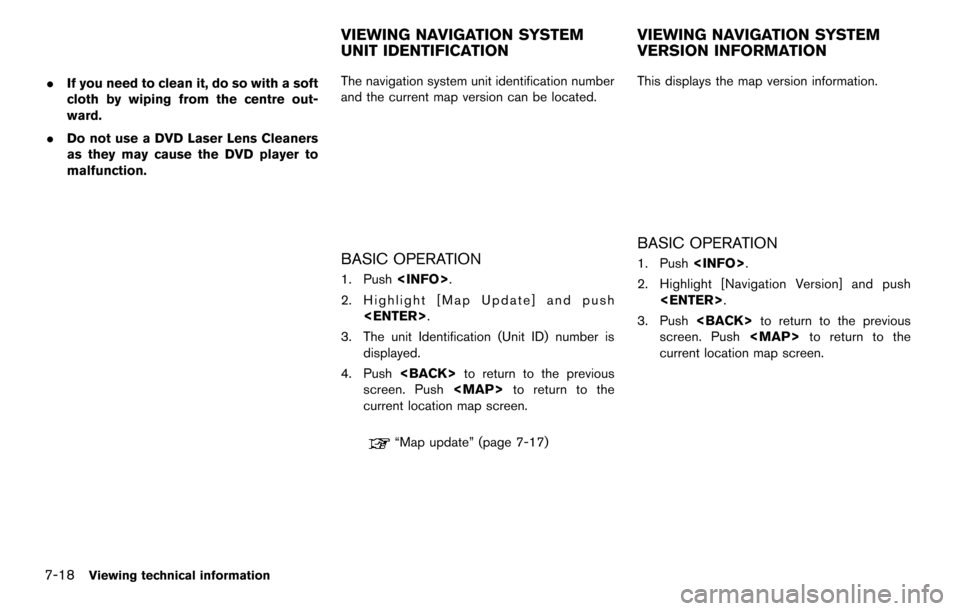
7-18Viewing technical information
.If you need to clean it, do so with a soft
cloth by wiping from the centre out-
ward.
. Do not use a DVD Laser Lens Cleaners
as they may cause the DVD player to
malfunction. The navigation system unit identification number
and the current map version can be located.
BASIC OPERATION
1. Push
2. Highlight [Map Update] and push
3. The unit Identification (Unit ID) number is displayed.
4. Push
screen. Push
Page 161 of 252
![NISSAN MAXIMA 2014 A35 / 7.G 08IT Navigation Manual This displays GPS information, such as the
positioning status, latitude/longitude, altitude
and satellite locations.
BASIC OPERATION
1. Push<INFO>.
2. Highlight [Others] and push <ENTER>.
3. Highlight NISSAN MAXIMA 2014 A35 / 7.G 08IT Navigation Manual This displays GPS information, such as the
positioning status, latitude/longitude, altitude
and satellite locations.
BASIC OPERATION
1. Push<INFO>.
2. Highlight [Others] and push <ENTER>.
3. Highlight](/img/5/348/w960_348-160.png)
This displays GPS information, such as the
positioning status, latitude/longitude, altitude
and satellite locations.
BASIC OPERATION
1. Push
2. Highlight [Others] and push
3. Highlight [GPS Position] and push
4. Push
screen. Push
current location map screen.
Contents of GPS information
*1GPS Reception: Displays the GPS positioning method.
3-dimension Calculating the latitude, longitude
and altitude by four or more
satellites.
2-dimension Calculating the latitude, longitude and altitude by three or more
satellites.
Out of range Cannot calculate because no GPS satellites can be located.
*2Latitude:
Displays the latitude.
*3Longitude:
Displays the longitude.
*4Approx Altitude:
Displays the approximate altitude.
*5Positioning status:
(green)Satellites are available.
(gray)Satellites are being searched for.
Viewing technical information
7-19
VIEWING GPS CURRENT LOCATION
INFORMATION
Page 164 of 252
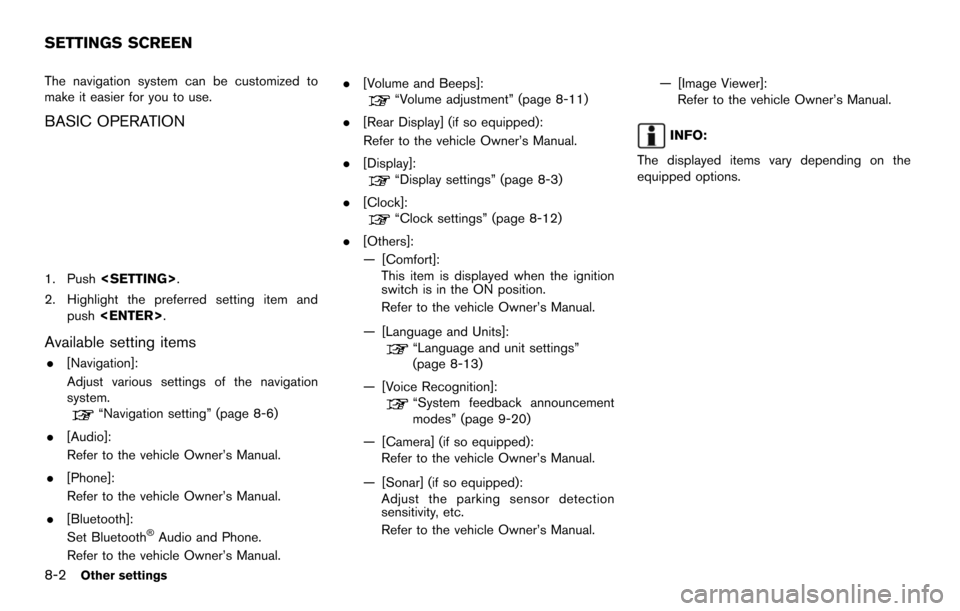
8-2Other settings
The navigation system can be customized to
make it easier for you to use.
BASIC OPERATION
1. Push
2. Highlight the preferred setting item and push
Available setting items
.[Navigation]:
Adjust various settings of the navigation
system.
“Navigation setting” (page 8-6)
. [Audio]:
Refer to the vehicle Owner’s Manual.
. [Phone]:
Refer to the vehicle Owner’s Manual.
. [Bluetooth]:
Set Bluetooth
®Audio and Phone.
Refer to the vehicle Owner’s Manual. .
[Volume and Beeps]:
“Volume adjustment” (page 8-11)
. [Rear Display] (if so equipped):
Refer to the vehicle Owner’s Manual.
. [Display]:
“Display settings” (page 8-3)
. [Clock]:
“Clock settings” (page 8-12)
. [Others]:
— [Comfort]:
This item is displayed when the ignition
switch is in the ON position.
Refer to the vehicle Owner’s Manual.
— [Language and Units]:
“Language and unit settings”
(page 8-13)
— [Voice Recognition]:
“System feedback announcement
modes” (page 9-20)
— [Camera] (if so equipped): Refer to the vehicle Owner’s Manual.
— [Sonar] (if so equipped): Adjust the parking sensor detection
sensitivity, etc.
Refer to the vehicle Owner’s Manual. — [Image Viewer]:
Refer to the vehicle Owner’s Manual.
INFO:
The displayed items vary depending on the
equipped options.
SETTINGS SCREEN
Page 165 of 252
![NISSAN MAXIMA 2014 A35 / 7.G 08IT Navigation Manual This menu turns on and off the display, adjust
the image quality of the navigation screen and
change the color of the menu screen.
BASIC OPERATION
1. Push<SETTING>.
2. Highlight [Display] and push <EN NISSAN MAXIMA 2014 A35 / 7.G 08IT Navigation Manual This menu turns on and off the display, adjust
the image quality of the navigation screen and
change the color of the menu screen.
BASIC OPERATION
1. Push<SETTING>.
2. Highlight [Display] and push <EN](/img/5/348/w960_348-164.png)
This menu turns on and off the display, adjust
the image quality of the navigation screen and
change the color of the menu screen.
BASIC OPERATION
1. Push
2. Highlight [Display] and push
3. Highlight the preferred adjustment item and push
INFO:
If a rear display is equipped, it is possible to
select [Display] after pushing
highlighting [Others] and then pushing
Available setting items
. [Display Adjustment]
Turn on and off the display and adjust the
image quality of the navigation screen.
. [Color Theme]
Set the color of the menu screen.
DISPLAY ADJUSTMENT
This menu turns on and off the display and
adjusts the image quality of the navigation
screen.
BASIC OPERATION
1. Highlight [Display Adjustment] and push
2. Highlight the preferred adjustment item and push
3. Use the multi-function controller to adjust to the preferred setting.
4. After setting, push
to apply the setting.
5. Highlight
screen. Push
current location map screen.
Other settings8-3
DISPLAY SETTINGS
Page 167 of 252
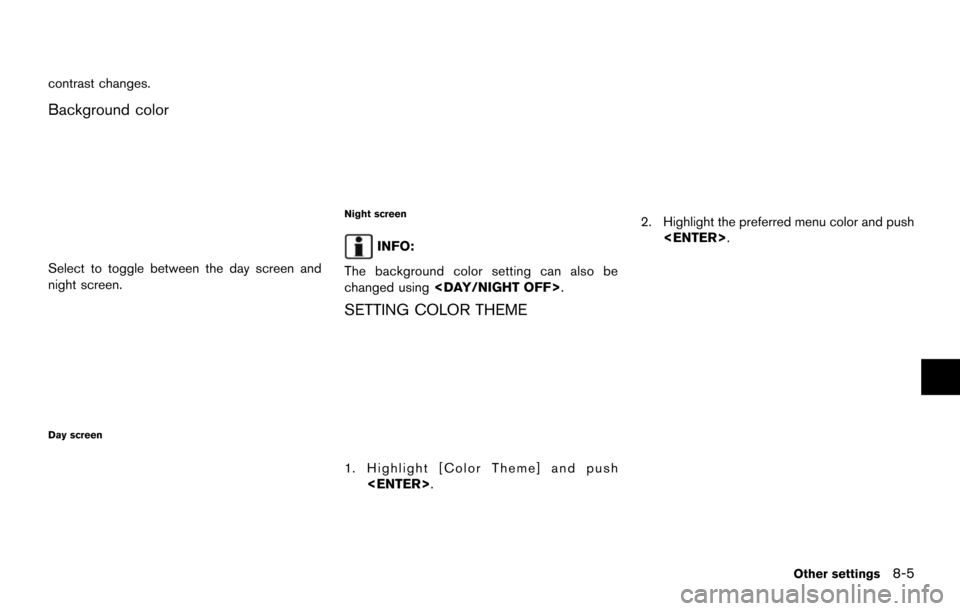
contrast changes.
Background color
Select to toggle between the day screen and
night screen.
Day screen
Night screen
INFO:
The background color setting can also be
changed using
SETTING COLOR THEME
1. Highlight [Color Theme] and push
2. Highlight the preferred menu color and push
Other settings8-5