light NISSAN MAXIMA 2014 A35 / 7.G 08IT Navigation Manual
[x] Cancel search | Manufacturer: NISSAN, Model Year: 2014, Model line: MAXIMA, Model: NISSAN MAXIMA 2014 A35 / 7.GPages: 252, PDF Size: 2.86 MB
Page 180 of 252
![NISSAN MAXIMA 2014 A35 / 7.G 08IT Navigation Manual 9-4Voice recognition
1. Highlight [Let’s Practice] and push<ENTER>.
2. Practice voice commands in accordance with the audio guidance.
Tutorials on operation of voice recogni-
tion system
When highli NISSAN MAXIMA 2014 A35 / 7.G 08IT Navigation Manual 9-4Voice recognition
1. Highlight [Let’s Practice] and push<ENTER>.
2. Practice voice commands in accordance with the audio guidance.
Tutorials on operation of voice recogni-
tion system
When highli](/img/5/348/w960_348-179.png)
9-4Voice recognition
1. Highlight [Let’s Practice] and push
2. Practice voice commands in accordance with the audio guidance.
Tutorials on operation of voice recogni-
tion system
When highlighting [Using the Address Book],
[Finding a Street Address] or [Placing Calls] and
pushing
ials on how to perform these operations using
voice recognition.
Useful tips for correct operation
It is possible to display useful speaking informa-
tion that may help the system to accept a voice
command correctly.
1. Highlight [Help on Speaking] and push
2. To confirm the page, scroll the screen using the multi-function controller.
USING THE SYSTEM
Initialization
When the ignition switch is pushed to the ON
position, Voice Recognition is initialized, which
may take up to one minute. When completed,
the system is ready to accept voice commands.
If
completes, the display will show the message:
“System not ready”.
BEFORE STARTING
To get the best recognition performance from
Voice Recognition, observe the following items.
. The interior of the vehicle should be as quiet
as possible. Close the windows to eliminate
the surrounding noises (traffic noise and
vibration sounds, etc.), which may prevent
the system from correctly recognizing the
voice commands.
. Wait until the tone sounds before speaking a
command.
. Speak in a natural conversational voice
without pausing between words.
. If the air conditioner is set to “Auto”, the fan
speed is automatically lowered so that voice
commands can be recognized more easily.
Page 188 of 252
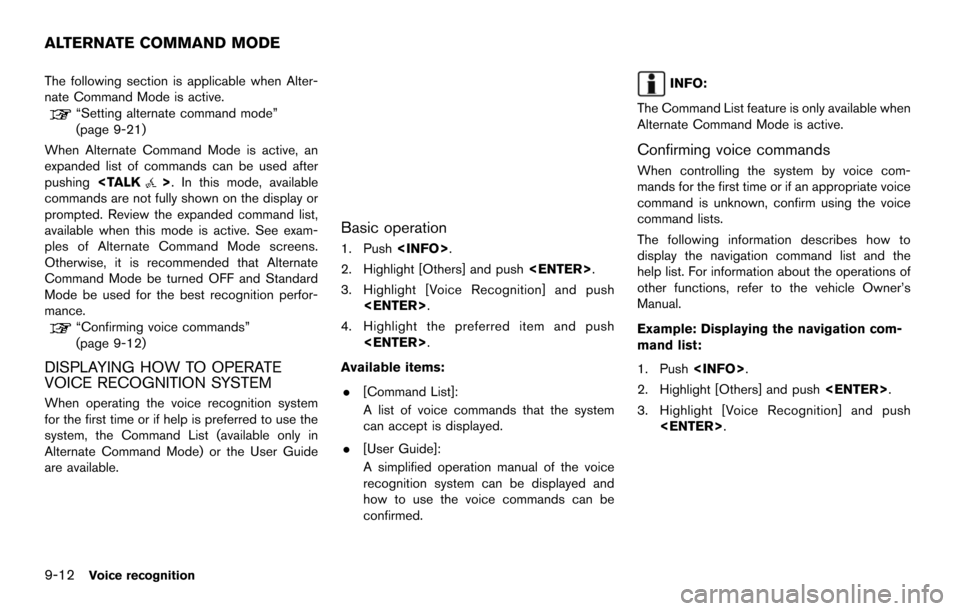
9-12Voice recognition
The following section is applicable when Alter-
nate Command Mode is active.
“Setting alternate command mode”
(page 9-21)
When Alternate Command Mode is active, an
expanded list of commands can be used after
pushing
commands are not fully shown on the display or
prompted. Review the expanded command list,
available when this mode is active. See exam-
ples of Alternate Command Mode screens.
Otherwise, it is recommended that Alternate
Command Mode be turned OFF and Standard
Mode be used for the best recognition perfor-
mance.
“Confirming voice commands”
(page 9-12)
DISPLAYING HOW TO OPERATE
VOICE RECOGNITION SYSTEM
When operating the voice recognition system
for the first time or if help is preferred to use the
system, the Command List (available only in
Alternate Command Mode) or the User Guide
are available.
Basic operation
1. Push
2. Highlight [Others] and push
3. Highlight [Voice Recognition] and push
4. Highlight the preferred item and push
Available items: . [Command List]:
A list of voice commands that the system
can accept is displayed.
. [User Guide]:
A simplified operation manual of the voice
recognition system can be displayed and
how to use the voice commands can be
confirmed.
INFO:
The Command List feature is only available when
Alternate Command Mode is active.
Confirming voice commands
When controlling the system by voice com-
mands for the first time or if an appropriate voice
command is unknown, confirm using the voice
command lists.
The following information describes how to
display the navigation command list and the
help list. For information about the operations of
other functions, refer to the vehicle Owner’s
Manual.
Example: Displaying the navigation com-
mand list:
1. Push
2. Highlight [Others] and push
3. Highlight [Voice Recognition] and push
ALTERNATE COMMAND MODE
Page 189 of 252
![NISSAN MAXIMA 2014 A35 / 7.G 08IT Navigation Manual 4. Highlight [Command List] and push<ENTER>.
5. Highlight the preferred item and push<ENTER>.
Available items:
.Phone Commands
.Navigation Commands
.Information Commands
.Audio Commands
.Help Commands NISSAN MAXIMA 2014 A35 / 7.G 08IT Navigation Manual 4. Highlight [Command List] and push<ENTER>.
5. Highlight the preferred item and push<ENTER>.
Available items:
.Phone Commands
.Navigation Commands
.Information Commands
.Audio Commands
.Help Commands](/img/5/348/w960_348-188.png)
4. Highlight [Command List] and push
5. Highlight the preferred item and push
Available items:
.Phone Commands
.Navigation Commands
.Information Commands
.Audio Commands
.Help Commands
6. To confirm the list, scroll the screen using
the multi-function controller.
7. Push
screen.
Voice recognition9-13
Page 193 of 252
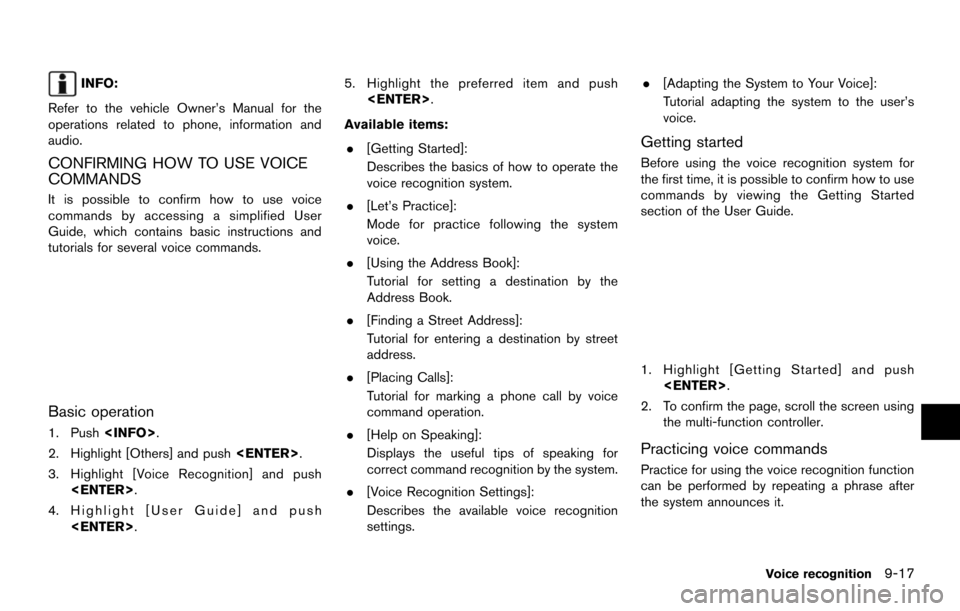
INFO:
Refer to the vehicle Owner’s Manual for the
operations related to phone, information and
audio.
CONFIRMING HOW TO USE VOICE
COMMANDS
It is possible to confirm how to use voice
commands by accessing a simplified User
Guide, which contains basic instructions and
tutorials for several voice commands.
Basic operation
1. Push
2. Highlight [Others] and push
3. Highlight [Voice Recognition] and push
4. Highlight [User Guide] and push
Available items: . [Getting Started]:
Describes the basics of how to operate the
voice recognition system.
. [Let’s Practice]:
Mode for practice following the system
voice.
. [Using the Address Book]:
Tutorial for setting a destination by the
Address Book.
. [Finding a Street Address]:
Tutorial for entering a destination by street
address.
. [Placing Calls]:
Tutorial for marking a phone call by voice
command operation.
. [Help on Speaking]:
Displays the useful tips of speaking for
correct command recognition by the system.
. [Voice Recognition Settings]:
Describes the available voice recognition
settings. .
[Adapting the System to Your Voice]:
Tutorial adapting the system to the user’s
voice.
Getting started
Before using the voice recognition system for
the first time, it is possible to confirm how to use
commands by viewing the Getting Started
section of the User Guide.
1. Highlight [Getting Started] and push
2. To confirm the page, scroll the screen using the multi-function controller.
Practicing voice commands
Practice for using the voice recognition function
can be performed by repeating a phrase after
the system announces it.
Voice recognition9-17
Page 194 of 252
![NISSAN MAXIMA 2014 A35 / 7.G 08IT Navigation Manual 9-18Voice recognition
1. Highlight [Let’s Practice] and push<ENTER>.
2. Practice voice commands in accordance with the audio guidance.
Tutorials on operation of voice recogni-
tion system
When highl NISSAN MAXIMA 2014 A35 / 7.G 08IT Navigation Manual 9-18Voice recognition
1. Highlight [Let’s Practice] and push<ENTER>.
2. Practice voice commands in accordance with the audio guidance.
Tutorials on operation of voice recogni-
tion system
When highl](/img/5/348/w960_348-193.png)
9-18Voice recognition
1. Highlight [Let’s Practice] and push
2. Practice voice commands in accordance with the audio guidance.
Tutorials on operation of voice recogni-
tion system
When highlighting [Using the Address Book],
[Finding a Street Address] or [Placing Calls] and
pushing
ials on how to perform these operations using
voice recognition.
Example: With [Using the Address Book] high-
lighted
1. Highlight [Using the Address Book] and push
2. The voice guide demonstrates how to speak
when giving commands.
3. When the tutorial is completed, the system automatically switches to the Menu screen.
Useful tips for correct operation
It is possible to display useful speaking tips that
may help the system to accept a voice command
correctly.
1. Highlight [Help on Speaking] and push
2. To confirm the page, scroll the screen using the multi-functionI controller.
Voice recognition settings
The settings for easy operation of the voice
recognition system are displayed.
Page 195 of 252
![NISSAN MAXIMA 2014 A35 / 7.G 08IT Navigation Manual 1. Highlight [Voice Recognition Settings] andpush <ENTER>.
2. To confirm the page, scroll the screen using the multi-function controller.
Adapting System to Your Voice
The voice recognition system is NISSAN MAXIMA 2014 A35 / 7.G 08IT Navigation Manual 1. Highlight [Voice Recognition Settings] andpush <ENTER>.
2. To confirm the page, scroll the screen using the multi-function controller.
Adapting System to Your Voice
The voice recognition system is](/img/5/348/w960_348-194.png)
1. Highlight [Voice Recognition Settings] andpush
2. To confirm the page, scroll the screen using the multi-function controller.
Adapting System to Your Voice
The voice recognition system is equipped with a
learning function to adapt to the user’s voice for
better recognition. It is possible to confirm how
to operate the learning function through this
tutorial.
1. Highlight [Adapting the System to YourVoice] and push
starts.
2. The voice guide demonstrates the steps that have to be performed.
3. When the tutorial is completed, the system automatically switches to the Menu screen.
USING THE SYSTEM
Initialization
When the ignition switch is pushed to the ON
position, Voice Recognition is initialized, which
may take up to one minute. When completed,
the system is ready to accept voice commands.
If
completes, the display will show the message:
“System not ready”.
BEFORE STARTING
To get the best recognition performance out of
Voice Recognition, observe the following:
. The interior of the vehicle should be as quiet
as possible. Close the windows to eliminate
the surrounding noises (traffic noise and vibration sounds, etc.), which may prevent
the system from correctly recognizing the
voice commands.
. Wait until the tone sounds before speaking a
command.
. Speak in a natural conversational voice
without pausing between words.
. If the air conditioner is set to “Auto”, the fan
speed is automatically lowered so that voice
commands can be recognized more easily.
. The voice recognition system cannot be
operated when the soft top is not closed (for
Roadster and CrossCabriolet models).
GIVING VOICE COMMANDS
1. Push
wheel switch.
2. A list of commands appears on the screen, and the system announces, “Please say a
command”.
Voice recognition9-19
Page 196 of 252
![NISSAN MAXIMA 2014 A35 / 7.G 08IT Navigation Manual 9-20Voice recognition
3. After the tone sounds and the icon on thescreen changes from []to[], speak a
command.
Operating tips
. If the command is not recognized, the
system announces, “Please say ag NISSAN MAXIMA 2014 A35 / 7.G 08IT Navigation Manual 9-20Voice recognition
3. After the tone sounds and the icon on thescreen changes from []to[], speak a
command.
Operating tips
. If the command is not recognized, the
system announces, “Please say ag](/img/5/348/w960_348-195.png)
9-20Voice recognition
3. After the tone sounds and the icon on thescreen changes from []to[], speak a
command.
Operating tips
. If the command is not recognized, the
system announces, “Please say again”.
Repeat the command in a clear voice.
. Push
previous screen.
. To cancel the command, push and hold
celed” will be announced.
. Push
and give the command at once. Remember
to wait for the tone before speaking.
. To adjust the volume of the system feed-
back, push the volume control buttons [+] or
[−] on the steering wheel switch or use the
audio system volume control knob while the
system is making an announcement.
How to speak numbers
NISSAN Voice Recognition requires a certain
way to speak numbers when giving voice
commands. Refer to the following examples. General rule:
Only single digits 0 (zero) to 9 can be used. For
example, to say 500, “five zero zero” can be
used, but “five hundred” cannot.
Examples:
1-800-662-6200
“One eight zero zero six six two six two zero
zero”
Improving Recognition of Phone numbers:
Recognition of phone numbers can be improved
by saying the phone number in 3 groups of
numbers. For example, to call 800-662-6200,
speak “Eight Zero Zero” first, and the system will
then ask to speak the next three digits. Then, say
“Six Six Two”. After recognition, the system will
then ask to speak the last 4 digits. Say, “Six Two
Zero Zero”. Using this method of phone digit
entry can improve recognition performance.
INFO:
For best recognition, speak “zero” for the
number “0” and “oh” for the letter “o”.
SYSTEM FEEDBACK ANNOUNCE-
MENT MODES
It is possible to select two modes, long or short,
for the announcement by the system.
How to set
1. Push
2. Highlight [Others] and push
3. Highlight [Voice Recognition] and push
Page 197 of 252
![NISSAN MAXIMA 2014 A35 / 7.G 08IT Navigation Manual 4. Highlight [Minimize Voice Feedback] andpush <ENTER>. The indicator illuminates,
and the system announcement mode
switches to the short mode.
5. Push <BACK> to return to the previous
screen. Push <M NISSAN MAXIMA 2014 A35 / 7.G 08IT Navigation Manual 4. Highlight [Minimize Voice Feedback] andpush <ENTER>. The indicator illuminates,
and the system announcement mode
switches to the short mode.
5. Push <BACK> to return to the previous
screen. Push <M](/img/5/348/w960_348-196.png)
4. Highlight [Minimize Voice Feedback] andpush
and the system announcement mode
switches to the short mode.
5. Push
screen. Push
Page 198 of 252
![NISSAN MAXIMA 2014 A35 / 7.G 08IT Navigation Manual 9-22Voice recognition
6. Highlight [Start Speaker Adaptation Learn-ing] and push <ENTER>.
7. Highlight the voice command category to be
learned by the system, and push <ENTER>.
The voice command categ NISSAN MAXIMA 2014 A35 / 7.G 08IT Navigation Manual 9-22Voice recognition
6. Highlight [Start Speaker Adaptation Learn-ing] and push <ENTER>.
7. Highlight the voice command category to be
learned by the system, and push <ENTER>.
The voice command categ](/img/5/348/w960_348-197.png)
9-22Voice recognition
6. Highlight [Start Speaker Adaptation Learn-ing] and push
7. Highlight the voice command category to be
learned by the system, and push
The voice command category list is dis-
played.
8. Highlight the voice command to be learned by the system, and push
voice recognition system starts.
9. The system announces, “Please say a command”.
10. After the tone sounds and the icon on the screen changes from [
]to[], speak a
command.
11. When the system has recognized the voice command, the voice of the user is learned.
Push
previous screen.
INFO:
With [Continuous Learning] set to on, the
system does not go back to the command
list screen, allowing to continue voice
command learning by the system.
12. If the system has learned the command correctly, “None” will change to “Stored”.
Editing registered items
It is possible to edit user names and select
learning function settings.
1. Push
2. Highlight [Others] and push
Page 199 of 252
![NISSAN MAXIMA 2014 A35 / 7.G 08IT Navigation Manual 3. Highlight [Voice Recognition] and push<ENTER>.
4. Highlight [Speaker Adaptation] and push<ENTER>.
5. Highlight a user to edit, and push
<ENTER>.
6. Highlight [Setting] and push <ENTER>.
7. Highligh NISSAN MAXIMA 2014 A35 / 7.G 08IT Navigation Manual 3. Highlight [Voice Recognition] and push<ENTER>.
4. Highlight [Speaker Adaptation] and push<ENTER>.
5. Highlight a user to edit, and push
<ENTER>.
6. Highlight [Setting] and push <ENTER>.
7. Highligh](/img/5/348/w960_348-198.png)
3. Highlight [Voice Recognition] and push
4. Highlight [Speaker Adaptation] and push
5. Highlight a user to edit, and push
6. Highlight [Setting] and push
7. Highlight an item to edit, and push
Setting items
.[Edit User Name]:
Edit the user name.
.[Delete Voice Data]:Reset the user voice that the voice
recognition system has learned.
.[Continuous Learning]:Have the system learn the voice com-
mands of the user in succession, without
selecting commands one by one.
VOICE COMMAND EXAMPLES
To use the voice recognition function, speaking
one command is sometimes sufficient, but at
other times it is necessary to speak two or more
commands. As examples, some additional basic
operations by voice commands are described
here.
Example 1: Switching the map to 2D
(Plan View) mode
1. Push
wheel switch.
2. The system announces, “Please say a command”.
3. After the tone sounds and the icon on the screen changes from [
]to[], speak
Voice recognition9-23