display NISSAN MAXIMA 2017 A36 / 8.G Nissan Connect Navigation Manual
[x] Cancel search | Manufacturer: NISSAN, Model Year: 2017, Model line: MAXIMA, Model: NISSAN MAXIMA 2017 A36 / 8.GPages: 243, PDF Size: 1.72 MB
Page 166 of 243
![NISSAN MAXIMA 2017 A36 / 8.G Nissan Connect Navigation Manual 6. Navigation
[Traffic Info Setting] (for U.S. and Canada)
Sets the various functions of the SiriusXM Traffic information system.
“Traffic information setting” (page 6-48)
[Speed Limit Indication NISSAN MAXIMA 2017 A36 / 8.G Nissan Connect Navigation Manual 6. Navigation
[Traffic Info Setting] (for U.S. and Canada)
Sets the various functions of the SiriusXM Traffic information system.
“Traffic information setting” (page 6-48)
[Speed Limit Indication](/img/5/539/w960_539-165.png)
6. Navigation
[Traffic Info Setting] (for U.S. and Canada)
Sets the various functions of the SiriusXM Traffic information system.
“Traffic information setting” (page 6-48)
[Speed Limit Indication on Map] (for U.S. and Canada)
Turns on/off the speed limit display function. When this item is turned on, speed limit indicator will appear on the map screen when available.
[Others]
Setting item Action
[Small Step Zoom With Dial] (if so equipped) Sets the free zoom function on/off. When this setting is on, it is possible to adjust the scale in smaller steps than with normal scale adjustment.
[Map Scrolling Information] [Address Book Icons] Information about the location, on which the center of the cross pointer is placed by scrolling on the map, can be set to be displayed.
“Displaying map scrolling information” (page 6-12)
[Destination/Waypoint Icons]
[Show pop-up for POIs]
[Latitude/Longitude Info]
[Customize Nearby POIs] Item 1 - Item 5
Customizes the nearby categories to show the categories that you frequently use.
[Reset] Resets the nearby categories to default.
[Keyboard Type] [QWERTY] The keyboard layout of the character input screens can be selected.
[ABC]
[Tracking Dots Displayed on
Map] [Show Tracking Dots on Map] Turns the route tracking dots display on/off.
[Dist. Between Tracking Dots] Select tracking dot interval.
[Delete Track to Current Lo-
cation]
Deletes the route tracking dots up to the current location.
6-58
Page 167 of 243
![NISSAN MAXIMA 2017 A36 / 8.G Nissan Connect Navigation Manual [Adjust Current Location]If the vehicle icon indicating the current vehicle location is not in the correct position, the location
of the vehicle icon on the map screen can be adjusted.
[Delete Stored NISSAN MAXIMA 2017 A36 / 8.G Nissan Connect Navigation Manual [Adjust Current Location]If the vehicle icon indicating the current vehicle location is not in the correct position, the location
of the vehicle icon on the map screen can be adjusted.
[Delete Stored](/img/5/539/w960_539-166.png)
[Adjust Current Location]If the vehicle icon indicating the current vehicle location is not in the correct position, the location
of the vehicle icon on the map screen can be adjusted.
[Delete Stored Items]
Deletes a stored location or route.
“Deleting stored item individually” (page 6-55)
[Delete Previous Destinations]
Deletes all or one of the previous destinations or a previous start point.
“Deleting stored item individually” (page 6-55)
[Reset All Navigation Settings to Default]
This resets various settings (display, volume level, etc.) to the default settings.
6. Navigation
6-59
Page 168 of 243
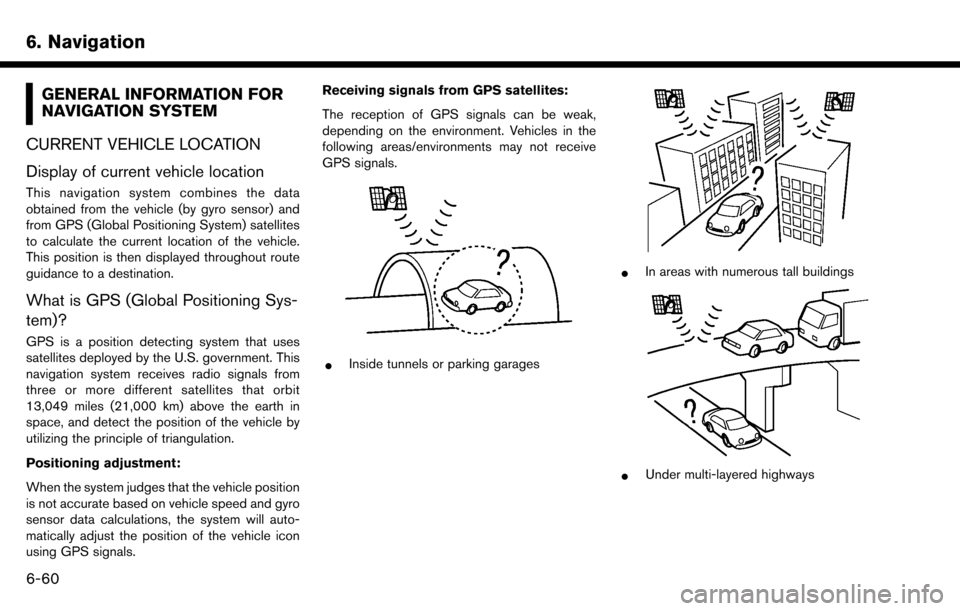
6. Navigation
GENERAL INFORMATION FOR
NAVIGATION SYSTEM
CURRENT VEHICLE LOCATION
Display of current vehicle location
This navigation system combines the data
obtained from the vehicle (by gyro sensor) and
from GPS (Global Positioning System) satellites
to calculate the current location of the vehicle.
This position is then displayed throughout route
guidance to a destination.
What is GPS (Global Positioning Sys-
tem)?
GPS is a position detecting system that uses
satellites deployed by the U.S. government. This
navigation system receives radio signals from
three or more different satellites that orbit
13,049 miles (21,000 km) above the earth in
space, and detect the position of the vehicle by
utilizing the principle of triangulation.
Positioning adjustment:
When the system judges that the vehicle position
is not accurate based on vehicle speed and gyro
sensor data calculations, the system will auto-
matically adjust the position of the vehicle icon
using GPS signals. Receiving signals from GPS satellites:
The reception of GPS signals can be weak,
depending on the environment. Vehicles in the
following areas/environments may not receive
GPS signals.
*Inside tunnels or parking garages
*In areas with numerous tall buildings
*Under multi-layered highways
6-60
Page 169 of 243
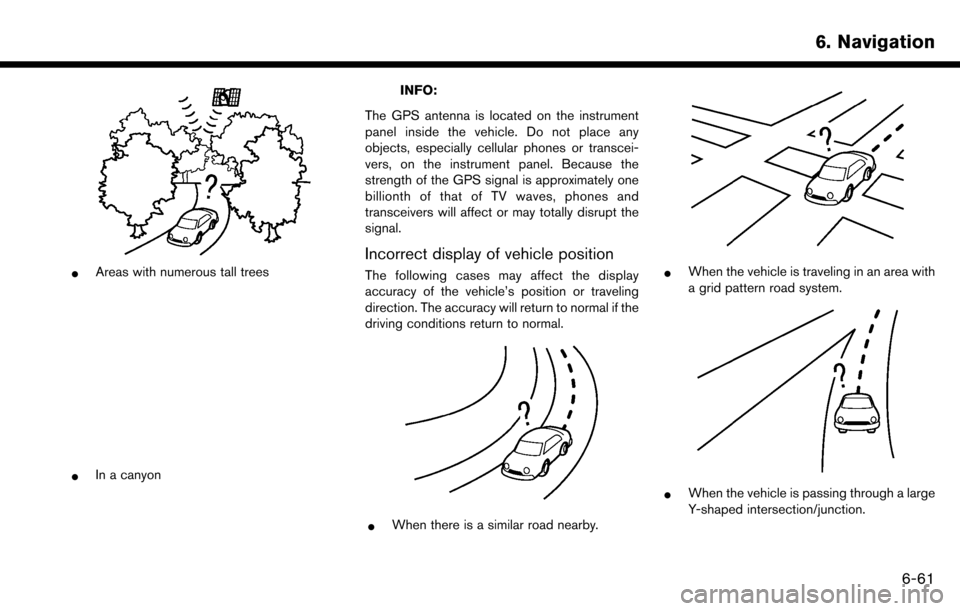
*Areas with numerous tall trees
*In a canyon
INFO:
The GPS antenna is located on the instrument
panel inside the vehicle. Do not place any
objects, especially cellular phones or transcei-
vers, on the instrument panel. Because the
strength of the GPS signal is approximately one
billionth of that of TV waves, phones and
transceivers will affect or may totally disrupt the
signal.
Incorrect display of vehicle position
The following cases may affect the display
accuracy of the vehicle’s position or traveling
direction. The accuracy will return to normal if the
driving conditions return to normal.
*When there is a similar road nearby.
*When the vehicle is traveling in an area with
a grid pattern road system.
*When the vehicle is passing through a large
Y-shaped intersection/junction.
6. Navigation
6-61
Page 171 of 243
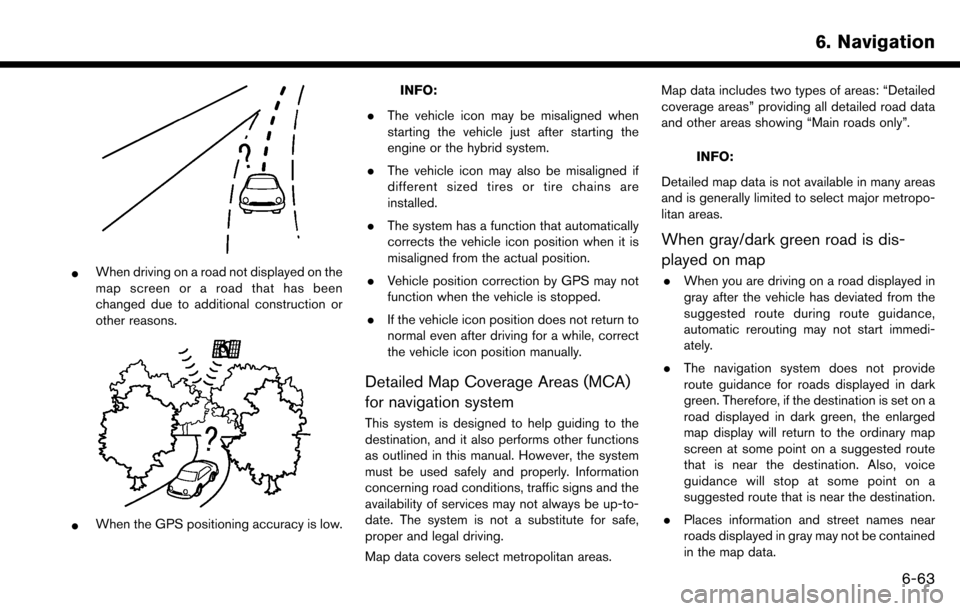
*When driving on a road not displayed on the
map screen or a road that has been
changed due to additional construction or
other reasons.
*When the GPS positioning accuracy is low.
INFO:
. The vehicle icon may be misaligned when
starting the vehicle just after starting the
engine or the hybrid system.
. The vehicle icon may also be misaligned if
different sized tires or tire chains are
installed.
. The system has a function that automatically
corrects the vehicle icon position when it is
misaligned from the actual position.
. Vehicle position correction by GPS may not
function when the vehicle is stopped.
. If the vehicle icon position does not return to
normal even after driving for a while, correct
the vehicle icon position manually.
Detailed Map Coverage Areas (MCA)
for navigation system
This system is designed to help guiding to the
destination, and it also performs other functions
as outlined in this manual. However, the system
must be used safely and properly. Information
concerning road conditions, traffic signs and the
availability of services may not always be up-to-
date. The system is not a substitute for safe,
proper and legal driving.
Map data covers select metropolitan areas. Map data includes two types of areas: “Detailed
coverage areas” providing all detailed road data
and other areas showing “Main roads only”.
INFO:
Detailed map data is not available in many areas
and is generally limited to select major metropo-
litan areas.
When gray/dark green road is dis-
played on map
. When you are driving on a road displayed in
gray after the vehicle has deviated from the
suggested route during route guidance,
automatic rerouting may not start immedi-
ately.
. The navigation system does not provide
route guidance for roads displayed in dark
green. Therefore, if the destination is set on a
road displayed in dark green, the enlarged
map display will return to the ordinary map
screen at some point on a suggested route
that is near the destination. Also, voice
guidance will stop at some point on a
suggested route that is near the destination.
. Places information and street names near
roads displayed in gray may not be contained
in the map data.
6. Navigation
6-63
Page 172 of 243
![NISSAN MAXIMA 2017 A36 / 8.G Nissan Connect Navigation Manual 6. Navigation
ROUTE CALCULATION
.There may be cases where carpool lanes are
included on a suggested route when the
automatic rerouting function is activated,
even if the [Time Restricted Rd] is set to NISSAN MAXIMA 2017 A36 / 8.G Nissan Connect Navigation Manual 6. Navigation
ROUTE CALCULATION
.There may be cases where carpool lanes are
included on a suggested route when the
automatic rerouting function is activated,
even if the [Time Restricted Rd] is set to](/img/5/539/w960_539-171.png)
6. Navigation
ROUTE CALCULATION
.There may be cases where carpool lanes are
included on a suggested route when the
automatic rerouting function is activated,
even if the [Time Restricted Rd] is set to
[Use Restriction Info] or [Avoid] (for U.S. and
Canada) .
“Route Settings” (page 6-43)
. The navigation system does not provide
route guidance for roads displayed in dark
green.
. If the destination is set on a dark green road,
the enlarged map display will switch to the
ordinary map screen at some point and
suggest a route that is near the destination.
The distance and direction to the endpoint of
the suggested route will be displayed in the
lower right corner of the screen. Also, at this
time, voice guidance will announce, “The
route to your destination includes roads
through incomplete map areas. Voice gui-
dance will not be provided in these areas.”
When approaching the endpoint of the
suggested route, voice guidance will an-
nounce, “Entering the road with incomplete
map data. Please use the direction arrow and
distance information to proceed to your
destination.” To reach the destination, refer to the map
screen. Always follow actual roads and
regulations and drive safely.
. The suggested route may not be the short-
est, nor are other circumstances such as
traffic jams considered.
. Because of the inevitable difference in road
conditions and circumstances between the
time you use this system and the time the
information was produced for the map data,
there may be discrepancies in roads and
regulations. In such cases, actual road
conditions and regulations take precedence
over map data information.
. During route calculation, the map will not
scroll, however the vehicle icon will move
according to the actual vehicle’s movement.
. During route calculation, buttons such as
Page 173 of 243
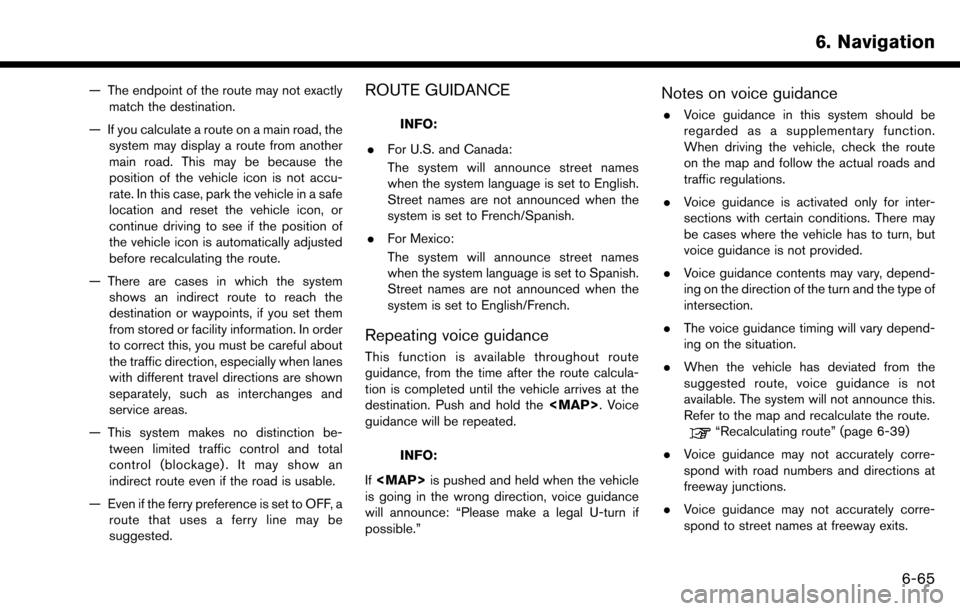
— The endpoint of the route may not exactlymatch the destination.
— If you calculate a route on a main road, the system may display a route from another
main road. This may be because the
position of the vehicle icon is not accu-
rate. In this case, park the vehicle in a safe
location and reset the vehicle icon, or
continue driving to see if the position of
the vehicle icon is automatically adjusted
before recalculating the route.
— There are cases in which the system shows an indirect route to reach the
destination or waypoints, if you set them
from stored or facility information. In order
to correct this, you must be careful about
the traffic direction, especially when lanes
with different travel directions are shown
separately, such as interchanges and
service areas.
— This system makes no distinction be- tween limited traffic control and total
control (blockage) . It may show an
indirect route even if the road is usable.
— Even if the ferry preference is set to OFF, a route that uses a ferry line may be
suggested.ROUTE GUIDANCE
INFO:
. For U.S. and Canada:
The system will announce street names
when the system language is set to English.
Street names are not announced when the
system is set to French/Spanish.
. For Mexico:
The system will announce street names
when the system language is set to Spanish.
Street names are not announced when the
system is set to English/French.
Repeating voice guidance
This function is available throughout route
guidance, from the time after the route calcula-
tion is completed until the vehicle arrives at the
destination. Push and hold the
Page 174 of 243
![NISSAN MAXIMA 2017 A36 / 8.G Nissan Connect Navigation Manual 6. Navigation
.The displayed street names may sometimes
differ from the actual names.
. Voice guidance is not available when the
[Guidance Voice] is turned off.
“Volume and Beeps settings”
(page 2 NISSAN MAXIMA 2017 A36 / 8.G Nissan Connect Navigation Manual 6. Navigation
.The displayed street names may sometimes
differ from the actual names.
. Voice guidance is not available when the
[Guidance Voice] is turned off.
“Volume and Beeps settings”
(page 2](/img/5/539/w960_539-173.png)
6. Navigation
.The displayed street names may sometimes
differ from the actual names.
. Voice guidance is not available when the
[Guidance Voice] is turned off.
“Volume and Beeps settings”
(page 2-20)
. Voice guidance will start when the vehicle
enters the suggested route. Refer to the map
for directions to the starting point of the
route.
. When approaching a waypoint, voice gui-
dance will announce, “You have arrived at
waypoint 1 (2, 3, 4,...) .” Voice guidance will
switch to the next section of the route. When
voice guidance is not available, refer to the
map for directions.
. In some cases, voice guidance ends before
arrival at the destination. Refer to the
destination icon on the map to reach the
destination.
. If the system recognizes on which side the
destination (waypoint) is located, voice
guidance will announce “on the right/left”
after announcing the arrival at the destina-
tion.
. Voice guidance may be partially operational
or inoperative due to the angle of roads at an intersection.
. For U.S. and Canada:
Because freeway lane information is avail-
able only for approximately 7,000 major
freeways in North America, it is not possible
to display information for all junctions and
exits.
. Freeway exit information may differ from the
information on the actual exit signs.
. Because it is not possible to consider data
concerning roads that are seasonally avail-
able or unavailable, a route may be displayed
that does not match the actual traffic
restrictions. Be sure to follow the actual
traffic restrictions while driving.
. For U.S. and Canada:
Canada and Alaska contain many roads with
incomplete map data. As a result, when
searching for a route, the route may include
roads with incomplete data. In regions where
road data is not complete, voice guidance
may stop for long periods of time. Be sure to
follow the actual traffic restrictions while
driving.
MAP DATA
How to handle the Map SD card
An SD card that includes the map data is
inserted. When handling the Map SD card,
please be careful and adhere to the following
instructions:
. An SD card is inserted in the slot. This is the
SDHC card that is exclusively used for this
device. This card includes the map data. The
SDHC card is necessary to operate the
device. Do not remove this card except when
updating the map data is required.
. Never analyze, modify, delete or format the
map data. Doing so may cause an improper
operation of the device.
. The SDHC card that is exclusively used for
this device does not work properly if it is
inserted in another device.
. The map data cannot be used even if it is
copied to another SDHC card.
. Do not remove the SDHC card containing
map data from the system. Using the system
with the SDHC card containing map data
removed will prevent some functions from
operating.
6-66
Page 175 of 243
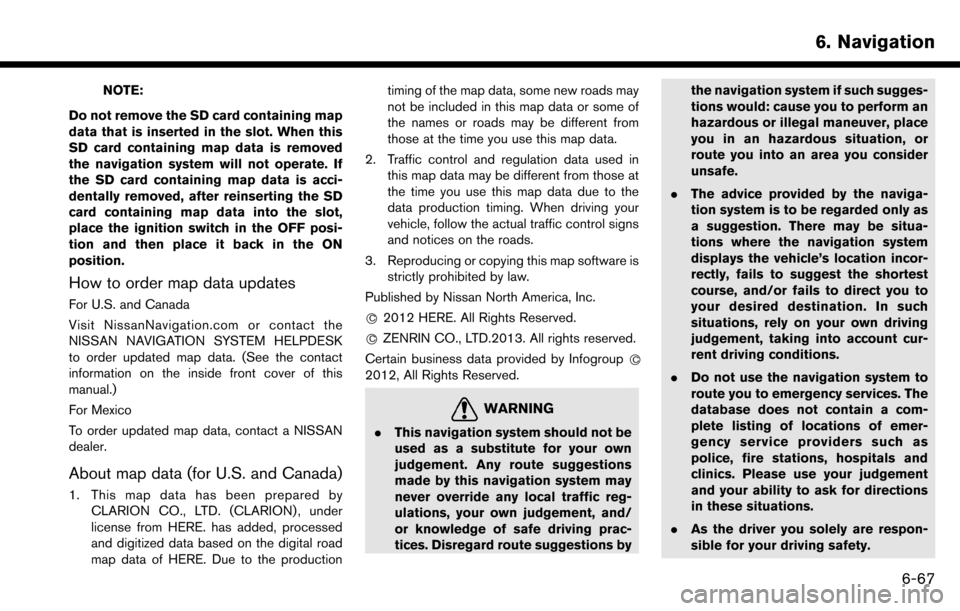
NOTE:
Do not remove the SD card containing map
data that is inserted in the slot. When this
SD card containing map data is removed
the navigation system will not operate. If
the SD card containing map data is acci-
dentally removed, after reinserting the SD
card containing map data into the slot,
place the ignition switch in the OFF posi-
tion and then place it back in the ON
position.
How to order map data updates
For U.S. and Canada
Visit NissanNavigation.com or contact the
NISSAN NAVIGATION SYSTEM HELPDESK
to order updated map data. (See the contact
information on the inside front cover of this
manual.)
For Mexico
To order updated map data, contact a NISSAN
dealer.
About map data (for U.S. and Canada)
1. This map data has been prepared by CLARION CO., LTD. (CLARION) , under
license from HERE. has added, processed
and digitized data based on the digital road
map data of HERE. Due to the production timing of the map data, some new roads may
not be included in this map data or some of
the names or roads may be different from
those at the time you use this map data.
2. Traffic control and regulation data used in this map data may be different from those at
the time you use this map data due to the
data production timing. When driving your
vehicle, follow the actual traffic control signs
and notices on the roads.
3. Reproducing or copying this map software is strictly prohibited by law.
Published by Nissan North America, Inc.
*
C2012 HERE. All Rights Reserved.
*
CZENRIN CO., LTD.2013. All rights reserved.
Certain business data provided by Infogroup *
C
2012, All Rights Reserved.
WARNING
.This navigation system should not be
used as a substitute for your own
judgement. Any route suggestions
made by this navigation system may
never override any local traffic reg-
ulations, your own judgement, and/
or knowledge of safe driving prac-
tices. Disregard route suggestions by the navigation system if such sugges-
tions would: cause you to perform an
hazardous or illegal maneuver, place
you in an hazardous situation, or
route you into an area you consider
unsafe.
. The advice provided by the naviga-
tion system is to be regarded only as
a suggestion. There may be situa-
tions where the navigation system
displays the vehicle’s location incor-
rectly, fails to suggest the shortest
course, and/or fails to direct you to
your desired destination. In such
situations, rely on your own driving
judgement, taking into account cur-
rent driving conditions.
. Do not use the navigation system to
route you to emergency services. The
database does not contain a com-
plete listing of locations of emer-
gency service providers such as
police, fire stations, hospitals and
clinics. Please use your judgement
and your ability to ask for directions
in these situations.
. As the driver you solely are respon-
sible for your driving safety.
6. Navigation
6-67
Page 176 of 243
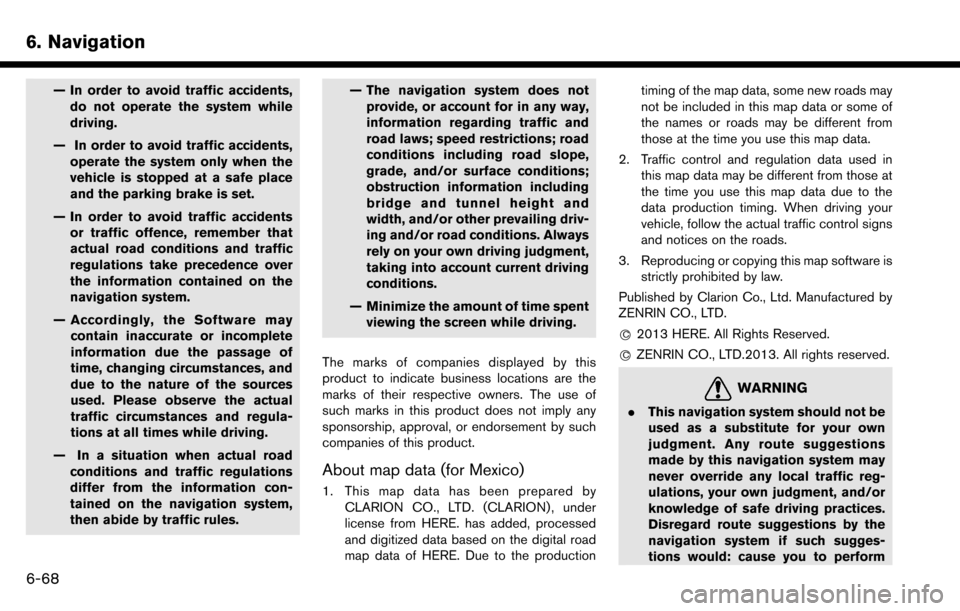
6. Navigation
— In order to avoid traffic accidents,do not operate the system while
driving.
— In order to avoid traffic accidents, operate the system only when the
vehicle is stopped at a safe place
and the parking brake is set.
— In order to avoid traffic accidents or traffic offence, remember that
actual road conditions and traffic
regulations take precedence over
the information contained on the
navigation system.
— Accordingly, the Software may contain inaccurate or incomplete
information due the passage of
time, changing circumstances, and
due to the nature of the sources
used. Please observe the actual
traffic circumstances and regula-
tions at all times while driving.
— In a situation when actual road conditions and traffic regulations
differ from the information con-
tained on the navigation system,
then abide by traffic rules. — The navigation system does not
provide, or account for in any way,
information regarding traffic and
road laws; speed restrictions; road
conditions including road slope,
grade, and/or surface conditions;
obstruction information including
bridge and tunnel height and
width, and/or other prevailing driv-
ing and/or road conditions. Always
rely on your own driving judgment,
taking into account current driving
conditions.
— Minimize the amount of time spent viewing the screen while driving.
The marks of companies displayed by this
product to indicate business locations are the
marks of their respective owners. The use of
such marks in this product does not imply any
sponsorship, approval, or endorsement by such
companies of this product.
About map data (for Mexico)
1. This map data has been prepared by CLARION CO., LTD. (CLARION) , under
license from HERE. has added, processed
and digitized data based on the digital road
map data of HERE. Due to the production timing of the map data, some new roads may
not be included in this map data or some of
the names or roads may be different from
those at the time you use this map data.
2. Traffic control and regulation data used in this map data may be different from those at
the time you use this map data due to the
data production timing. When driving your
vehicle, follow the actual traffic control signs
and notices on the roads.
3. Reproducing or copying this map software is strictly prohibited by law.
Published by Clarion Co., Ltd. Manufactured by
ZENRIN CO., LTD.
*
C2013 HERE. All Rights Reserved.
*
CZENRIN CO., LTD.2013. All rights reserved.
WARNING
. This navigation system should not be
used as a substitute for your own
judgment. Any route suggestions
made by this navigation system may
never override any local traffic reg-
ulations, your own judgment, and/or
knowledge of safe driving practices.
Disregard route suggestions by the
navigation system if such sugges-
tions would: cause you to perform
6-68