USB NISSAN MAXIMA 2017 A36 / 8.G Nissan Connect Navigation Manual
[x] Cancel search | Manufacturer: NISSAN, Model Year: 2017, Model line: MAXIMA, Model: NISSAN MAXIMA 2017 A36 / 8.GPages: 243, PDF Size: 1.72 MB
Page 57 of 243
![NISSAN MAXIMA 2017 A36 / 8.G Nissan Connect Navigation Manual *7USB operation keys:
Touch an icon for operations.
[] Each time [] is touched, the
repeat mode changes.
“Changing play mode”
(page 3-23)
[
] Touch to return to the beginning of the current track. NISSAN MAXIMA 2017 A36 / 8.G Nissan Connect Navigation Manual *7USB operation keys:
Touch an icon for operations.
[] Each time [] is touched, the
repeat mode changes.
“Changing play mode”
(page 3-23)
[
] Touch to return to the beginning of the current track.](/img/5/539/w960_539-56.png)
*7USB operation keys:
Touch an icon for operations.
[] Each time [] is touched, the
repeat mode changes.
“Changing play mode”
(page 3-23)
[
] Touch to return to the beginning of the current track. Touch again to
select the previous track. Touch and
hold to rewind the current track.
[
] Touch to play the track.
[
] Touch to pause the track.
[
] Touch to select the next track. Touch and hold to fast-forward the track.
[
] Each time [] is touched, the
random mode changes.
“Changing play mode”
(page 3-23)
*8Track and folder number:
Indicates the track number and the folder
number.
*9Data type indicator:
Indicates the type of data currently playing.
USB memory device player operation
Activation and playing:
Connecting the USB memory device into the
port will activate the USB mode.
USB memory device can also be played by
selecting the source on the audio source menu
screen.
“Selecting audio source” (page 3-12)
To pause playing the USB memory device, touch
[
]. To resume playing, touch [].
Skipping tracks:
To skip the tracks, push <
>/<>, touch
[]/[] on the screen, or tilt up/down
<>/<> on the steering wheel repeatedly
until preferred track is selected.
INFO:
Depending on the condition, skipping to the
previous track may require pushing the button or
touching the key twice. Pushing the button or
touching the key once may only restart the
current track from the beginning.
Changing folders:
To change folders, touch [USB Menu] and touch
[Folder List].
“USB Menu” (page 3-23)
For U.S. and Canada
Turn
different folders. If no folders are found, tracks
will be skipped.
Fast-forwarding/rewinding:
To rewind or fast-forward the track, push and
hold <
>/<>, touch and hold []/[],
or tilt and hold <>/<>on the steering
wheel.
Changing play mode:
Repeat mode
Touch [
] on the screen to change the repeat
mode as follows.
[All] ?[1 Track] ?[1 Folder] ?[All]
Random mode
Touch [
] on the screen to change the random
mode as follows.
(off) ?[1 Folder] ?[All] ?(off)
USB Menu
Touch [USB Menu] on the USB screen to display
the USB Menu screen.
The following items are available.
3. Audio system
3-23
Page 58 of 243
![NISSAN MAXIMA 2017 A36 / 8.G Nissan Connect Navigation Manual 3. Audio system
[Now Playing] Touch to display the USB screen.
[SCAN] Touch to scan the tracks in theUSB memory device. During
scanning, the first several sec-
onds of all the tracks will be
played. T NISSAN MAXIMA 2017 A36 / 8.G Nissan Connect Navigation Manual 3. Audio system
[Now Playing] Touch to display the USB screen.
[SCAN] Touch to scan the tracks in theUSB memory device. During
scanning, the first several sec-
onds of all the tracks will be
played. T](/img/5/539/w960_539-57.png)
3. Audio system
[Now Playing] Touch to display the USB screen.
[SCAN] Touch to scan the tracks in theUSB memory device. During
scanning, the first several sec-
onds of all the tracks will be
played. Touching [SCAN] again
will cancel the scanning mode
and the USB memory device will
return to play normally from the
track which is playing.
[Folder List]* Touch to display the folder list. Touch an item on the list to select
the folder.
Touch [
] and go back to the
previous screen to select tracks in
the folder.
[Album Art-
work] Touch to turn on/off the album
artwork display on the USB
screen.
Track List A list of the tracks in the USB is displayed. Touch an item on the
list to select the track.
*: Displayed only when available.
iPod PLAYER
Connecting iPod
WARNING
Do not connect, disconnect or operate
the USB device while driving. Doing so
can be a distraction. If distracted you
could lose control of your vehicle and
cause an accident or serious injury.
CAUTION
.Do not force the USB device into the
USB connection port. Inserting the
USB device tilted or up-side-down
into the port may damage the port.
Make sure that the USB device is
connected correctly into the USB
connection port.
. Do not grab the USB port cover (if so
equipped) when pulling the USB
device out of the port. This could
damage the port and the cover.
. Do not leave the USB cable in a place
where it can be pulled unintention-
ally. Pulling the cable may damage the port.
Connect the iPod to the USB connection port(s) .
“USB (Universal Serial Bus) Connection
Ports and AUX (auxiliary) input jack”
(page 2-7)
The battery of the iPod will be charged while the
device is connected to the vehicle if the iPod
supports charging via a USB connection.
Depending on the device and firmware version of
the iPod, the display on the iPod shows a
NISSAN or Accessory Attached screen when
the connection is completed. When the iPod is
connected to the vehicle, the iPod music library
can only be operated by the vehicle audio
controls.
Compatibility:
Made for . iPod (5th generation)
. iPod touch (4th generation)
. iPod touch (3rd generation)
. iPod touch (2nd generation)
. iPod touch (1st generation)
. iPod touch
3-24
Page 59 of 243

.iPod classic (80G/160GB)
. iPod classic (120GB)
. iPod nano (7th generation)
. iPod nano (6th generation)
. iPod nano (5th generation)
. iPod nano (4th generation)
. iPod nano (3rd generation)
. iPod nano (2nd generation)
. iPod nano (1st generation)
. iPhone 6s Plus
. iPhone 6s
. iPhone 6 Plus
. iPhone 6
. iPhone 5s
. iPhone 5c
. iPhone 5
. iPhone 4s
. iPhone 4
. iPhone 3GS
. iPhone 3G .
iPhone
INFO:
. Make sure that the iPod firmware is updated.
. The Lightning
TMconnector works with
iPhone 5, iPod touch (5th generation) , and
iPod nano (7th generation) .
The 30-pin connector works with iPhone 4s,
iPhone 4, iPhone 3GS, iPhone 3G, iPhone,
iPod touch (1st through 4th generation) ,
iPod classic and iPod nano (1st through 6th
generation) .
USB works with iPhone 5, iPhone 4s, iPhone
4, iPhone 3GS, iPhone 3G, iPhone, iPod
touch (1st through 5th generation) iPod
classic and iPod nano (1st through 7th
generation) .
. Refer to your device manufacturer’s owner
information regarding the proper use and
care of the device.
3. Audio system
3-25
Page 61 of 243
![NISSAN MAXIMA 2017 A36 / 8.G Nissan Connect Navigation Manual [] Each time [] is touched, the
mode changes.
“Changing play mode”
(page 3-27)
[
] Touch to return to the beginning of the current track. Touch again to
select the previous track. Touch and
hold t NISSAN MAXIMA 2017 A36 / 8.G Nissan Connect Navigation Manual [] Each time [] is touched, the
mode changes.
“Changing play mode”
(page 3-27)
[
] Touch to return to the beginning of the current track. Touch again to
select the previous track. Touch and
hold t](/img/5/539/w960_539-60.png)
[] Each time [] is touched, the
mode changes.
“Changing play mode”
(page 3-27)
[
] Touch to return to the beginning of the current track. Touch again to
select the previous track. Touch and
hold to rewind the current track.
[
] Touch to play the track.
[
] Touch to pause the track.
[
] Touch to select the next track. Touch and hold to fast-forward the track.
[
] Each time [] is touched, the
mode changes.
“Changing play mode”
(page 3-27)
*8Track number:
Indicates the track number and the total
number of tracks.
iPod player operation
Activation and playing:
Connecting iPod to the vehicle via USB cable
will activate the iPod mode.
The iPod can also be played by selecting the
source on the audio source menu screen.
“Selecting audio source” (page 3-12) Selecting search method:
A list of search methods is displayed in the iPod
menu.
Touch [iPod Menu] to display the iPod menu.
Touch and select an item to play the iPod in your
preferred settings.
Skipping tracks:
To skip the tracks, push
<
>/<>, touch
[]/[] on the screen, or tilt up/down
<>/<> on the steering wheel repeatedly
until preferred track is selected.
INFO:
Depending on the condition, skipping to the
previous track may require pushing the button or
touching the key twice. Pushing the button or
touching the key once may only restart the
current track from the beginning.
For U.S. and Canada
Turning
track is playing will also skip the tracks.
Skipping items:
Touch [iPod Menu] to display the item list. Turn
nada) or <
/SOUND> (for Mexico) to
skip to different items on the list. Fast-forwarding/rewinding:
To fast-forward or rewind the track, push and
hold
<
>/<>, touch and hold []/[],
or tilt and hold <>/<>on the steering
wheel.
Changing play mode:
Repeat mode
Touch [
] on the screen to change the repeat
mode as follows.
(off) ?[One] ?[All] ?(off)
Random mode
Touch [
] on the screen to change the random
mode as follows.
(off) ?[Songs] ?[Albums] ?(off)
INFO:
Even when iPod or iPhone are inserted into both
of the two USB connection ports, the system
recognizes only one connected iPod or iPhone at
a time.
3. Audio system
3-27
Page 66 of 243

3. Audio system
AUXILIARY (AUX) DEVICES
Connecting auxiliary devices
The auxiliary input jack is located in the media
pocket.
“USB (Universal Serial Bus) Connection
Ports and AUX (auxiliary) input jack”
(page 2-7)
The auxiliary input jack accepts any standard
analog audio input such as from a portable
cassette player, CD player or MP3 player.
INFO:
Insert a 1/8 in (3.5 mm) stereo mini plug in the
audio input jack. If a cable with a mono plug is
used, the audio output may not function normally.
AUX operation
Activation and playing:
Turn on an AUX device.
Connect an AUX cable to the AUX device and
the AUX jack. Select AUX mode from the audio
source menu screen.
“Selecting audio source” (page 3-12)
How to view AUX screen
*1[Source]:
Touch to switch to the source list screen.
“Selecting audio source” (page 3-12)
*2Audio source indicator:
Indicates that an AUX device is currently
selected among other sources.
*3Turn direction indicator:
When a route to the destination is set, the
turn direction and the distance to the next
turn are displayed.
*4Volume Setting keys:
Touch one of the keys to select the sound
output gain from [Low], [Medium] and
[High].
3-32
Page 68 of 243

3. Audio system
AUDIO ADJUSTMENTS WHEN MAP,
AUDIO OR HOME MENU IS DIS-
PLAYED
For U.S. and Canada
When the Map, Audio or HOME MENU screen is
displayed, some audio settings can be adjusted
with
selected setting item will change as follows.
[Bass] ?[Treble] ?[Balance] ?[Fade]
Rotate
the level of the selected setting item.
For Mexico
When the Map or Audio screen is displayed,
some audio settings can be adjusted with
<
/SOUND>. Each time is pushed, the selected setting item
will change as follows.
[Bass] ?[Treble] ?[Balance] ?[Fade] Rotate
<
/SOUND> to adjust the level
of the selected setting item.CD/USB MEMORY DEVICE
CARE AND CLEANING
CD
. Handle a CD by its edges. Never touch the
surface of the disc. Do not bend the disc.
. Always place the discs in the storage case
when they are not being used.
. To clean a disc, wipe the surface from the
center to the outer edge using a clean, soft
cloth. Do not wipe the disc using a circular
motion.
Do not use a conventional record cleaner or
alcohol intended for industrial use.
3-34
Page 69 of 243

.A new disc may be rough on the inner and
outer edges. Remove the rough edges by
rubbing the inner and outer edges with the
side of a pen or pencil as illustrated.
USB MEMORY DEVICE
.Never touch the terminal portion of the USB
memory device.
. Do not place heavy objects on the USB
memory device.
. Do not store the USB memory device in
highly humid locations.
. Do not expose the USB memory device to
direct sunlight.
. Do not spill any liquids on the USB memory
device.
Refer to the USB memory device Owner’s
Manual for the details.
3. Audio system
3-35
Page 91 of 243
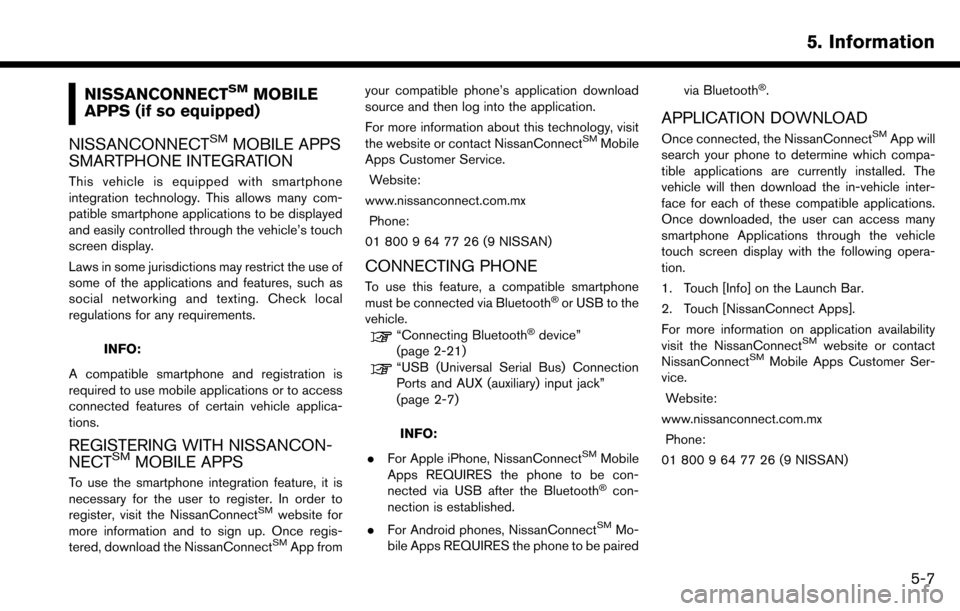
NISSANCONNECTSMMOBILE
APPS (if so equipped)
NISSANCONNECT
SMMOBILE APPS
SMARTPHONE INTEGRATION
This vehicle is equipped with smartphone
integration technology. This allows many com-
patible smartphone applications to be displayed
and easily controlled through the vehicle’s touch
screen display.
Laws in some jurisdictions may restrict the use of
some of the applications and features, such as
social networking and texting. Check local
regulations for any requirements.
INFO:
A compatible smartphone and registration is
required to use mobile applications or to access
connected features of certain vehicle applica-
tions.
REGISTERING WITH NISSANCON-
NECTSMMOBILE APPS
To use the smartphone integration feature, it is
necessary for the user to register. In order to
register, visit the NissanConnect
SMwebsite for
more information and to sign up. Once regis-
tered, download the NissanConnect
SMApp from your compatible phone’s application download
source and then log into the application.
For more information about this technology, visit
the website or contact NissanConnect
SMMobile
Apps Customer Service.
Website:
www.nissanconnect.com.mx Phone:
01 800 9 64 77 26 (9 NISSAN)
CONNECTING PHONE
To use this feature, a compatible smartphone
must be connected via Bluetooth�Šor USB to the
vehicle.
“Connecting Bluetooth�Šdevice”
(page 2-21)
“USB (Universal Serial Bus) Connection
Ports and AUX (auxiliary) input jack”
(page 2-7)
INFO:
. For Apple iPhone, NissanConnect
SMMobile
Apps REQUIRES the phone to be con-
nected via USB after the Bluetooth
�Šcon-
nection is established.
. For Android phones, NissanConnect
SMMo-
bile Apps REQUIRES the phone to be paired via Bluetooth
�Š.
APPLICATION DOWNLOAD
Once connected, the NissanConnectSMApp will
search your phone to determine which compa-
tible applications are currently installed. The
vehicle will then download the in-vehicle inter-
face for each of these compatible applications.
Once downloaded, the user can access many
smartphone Applications through the vehicle
touch screen display with the following opera-
tion.
1. Touch [Info] on the Launch Bar.
2. Touch [NissanConnect Apps].
For more information on application availability
visit the NissanConnect
SMwebsite or contact
NissanConnectSMMobile Apps Customer Ser-
vice.
Website:
www.nissanconnect.com.mx Phone:
01 800 9 64 77 26 (9 NISSAN)
5. Information
5-7
Page 105 of 243
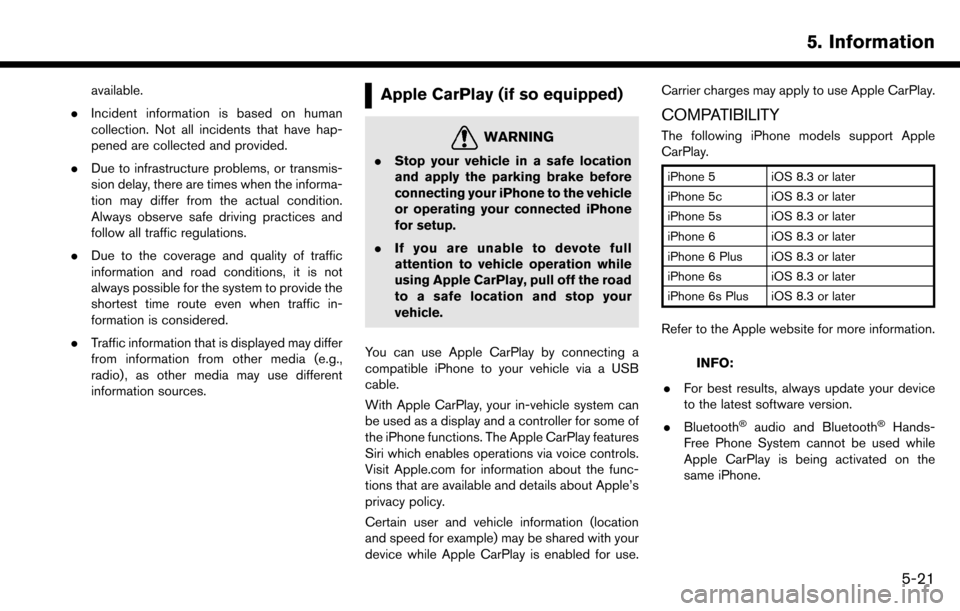
available.
. Incident information is based on human
collection. Not all incidents that have hap-
pened are collected and provided.
. Due to infrastructure problems, or transmis-
sion delay, there are times when the informa-
tion may differ from the actual condition.
Always observe safe driving practices and
follow all traffic regulations.
. Due to the coverage and quality of traffic
information and road conditions, it is not
always possible for the system to provide the
shortest time route even when traffic in-
formation is considered.
. Traffic information that is displayed may differ
from information from other media (e.g.,
radio) , as other media may use different
information sources.Apple CarPlay (if so equipped)
WARNING
.Stop your vehicle in a safe location
and apply the parking brake before
connecting your iPhone to the vehicle
or operating your connected iPhone
for setup.
. If you are unable to devote full
attention to vehicle operation while
using Apple CarPlay, pull off the road
to a safe location and stop your
vehicle.
You can use Apple CarPlay by connecting a
compatible iPhone to your vehicle via a USB
cable.
With Apple CarPlay, your in-vehicle system can
be used as a display and a controller for some of
the iPhone functions. The Apple CarPlay features
Siri which enables operations via voice controls.
Visit Apple.com for information about the func-
tions that are available and details about Apple’s
privacy policy.
Certain user and vehicle information (location
and speed for example) may be shared with your
device while Apple CarPlay is enabled for use. Carrier charges may apply to use Apple CarPlay.
COMPATIBILITY
The following iPhone models support Apple
CarPlay.
iPhone 5 iOS 8.3 or later
iPhone 5c iOS 8.3 or later
iPhone 5s iOS 8.3 or later
iPhone 6 iOS 8.3 or later
iPhone 6 Plus iOS 8.3 or later
iPhone 6s iOS 8.3 or later
iPhone 6s Plus iOS 8.3 or later
Refer to the Apple website for more information.
INFO:
. For best results, always update your device
to the latest software version.
. Bluetooth
�Šaudio and Bluetooth�ŠHands-
Free Phone System cannot be used while
Apple CarPlay is being activated on the
same iPhone.
5. Information
5-21
Page 106 of 243
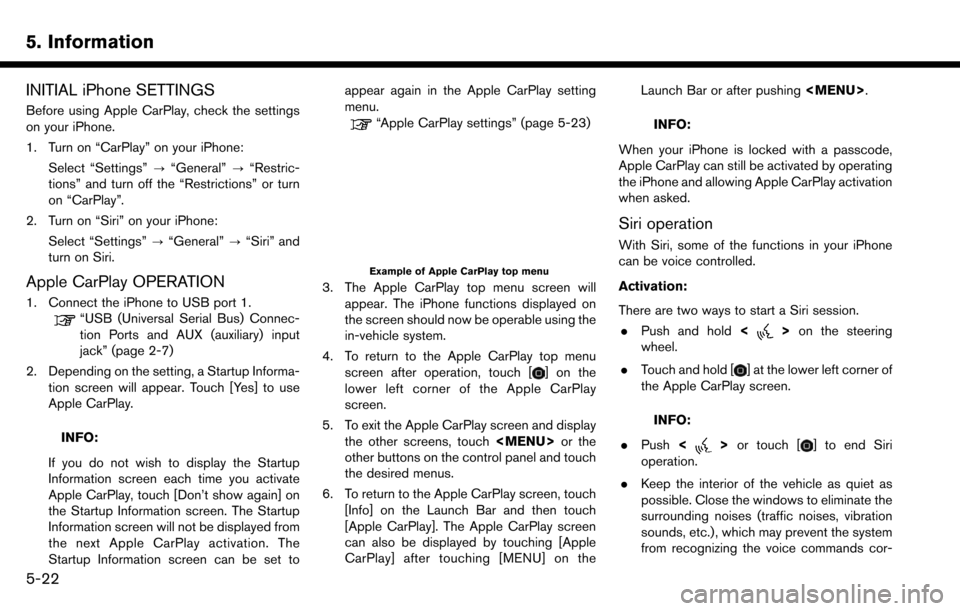
5. Information
INITIAL iPhone SETTINGS
Before using Apple CarPlay, check the settings
on your iPhone.
1. Turn on “CarPlay” on your iPhone:Select “Settings” ?“General” ?“Restric-
tions” and turn off the “Restrictions” or turn
on “CarPlay”.
2. Turn on “Siri” on your iPhone:
Select “Settings” ?“General” ?“Siri” and
turn on Siri.
Apple CarPlay OPERATION
1. Connect the iPhone to USB port 1.
“USB (Universal Serial Bus) Connec-
tion Ports and AUX (auxiliary) input
jack” (page 2-7)
2. Depending on the setting, a Startup Informa- tion screen will appear. Touch [Yes] to use
Apple CarPlay.
INFO:
If you do not wish to display the Startup
Information screen each time you activate
Apple CarPlay, touch [Don’t show again] on
the Startup Information screen. The Startup
Information screen will not be displayed from
the next Apple CarPlay activation. The
Startup Information screen can be set to appear again in the Apple CarPlay setting
menu.
“Apple CarPlay settings” (page 5-23)
Example of Apple CarPlay top menu
3. The Apple CarPlay top menu screen will
appear. The iPhone functions displayed on
the screen should now be operable using the
in-vehicle system.
4. To return to the Apple CarPlay top menu screen after operation, touch [
] on the
lower left corner of the Apple CarPlay
screen.
5. To exit the Apple CarPlay screen and display the other screens, touch