USB NISSAN MAXIMA 2017 A36 / 8.G Nissan Connect Navigation Manual
[x] Cancel search | Manufacturer: NISSAN, Model Year: 2017, Model line: MAXIMA, Model: NISSAN MAXIMA 2017 A36 / 8.GPages: 243, PDF Size: 1.72 MB
Page 5 of 243
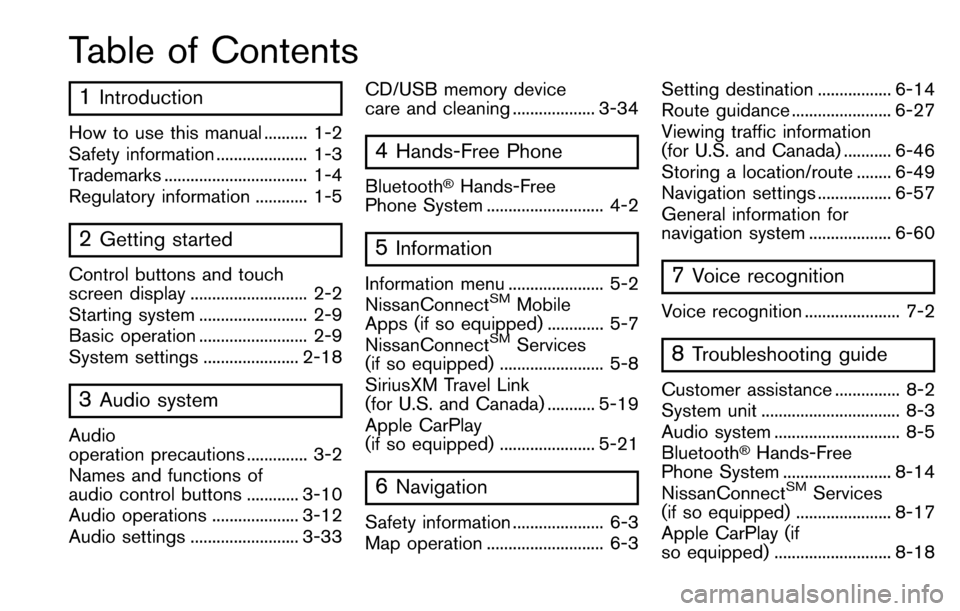
Table of Contents
1Introduction
How to use this manual .......... 1-2
Safety information ..................... 1-3
Trademarks ................................. 1-4
Regulatory information ............ 1-5
2Getting started
Control buttons and touch
screen display ........................... 2-2
Starting system ......................... 2-9
Basic operation ......................... 2-9
System settings ...................... 2-18
3Audio system
Audio
operation precautions .............. 3-2
Names and functions of
audio control buttons ............ 3-10
Audio operations .................... 3-12
Audio settings ......................... 3-33CD/USB memory device
care and cleaning ................... 3-34
4Hands-Free Phone
Bluetooth�ŠHands-Free
Phone System ........................... 4-2
5Information
Information menu ...................... 5-2
NissanConnectSMMobile
Apps (if so equipped) ............. 5-7
NissanConnect
SMServices
(if so equipped) ........................ 5-8
SiriusXM Travel Link
(for U.S. and Canada) ........... 5-19
Apple CarPlay
(if so equipped) ...................... 5-21
6Navigation
Safety information ..................... 6-3
Map operation ........................... 6-3 Setting destination ................. 6-14
Route guidance ....................... 6-27
Viewing traffic information
(for U.S. and Canada) ........... 6-46
Storing a location/route ........ 6-49
Navigation settings ................. 6-57
General information for
navigation system ................... 6-60
7Voice recognition
Voice recognition ...................... 7-2
8Troubleshooting guide
Customer assistance ............... 8-2
System unit ................................ 8-3
Audio system ............................. 8-5
Bluetooth
�ŠHands-Free
Phone System ......................... 8-14
NissanConnect
SMServices
(if so equipped) ...................... 8-17
Apple CarPlay (if
so equipped) ........................... 8-18
Page 13 of 243
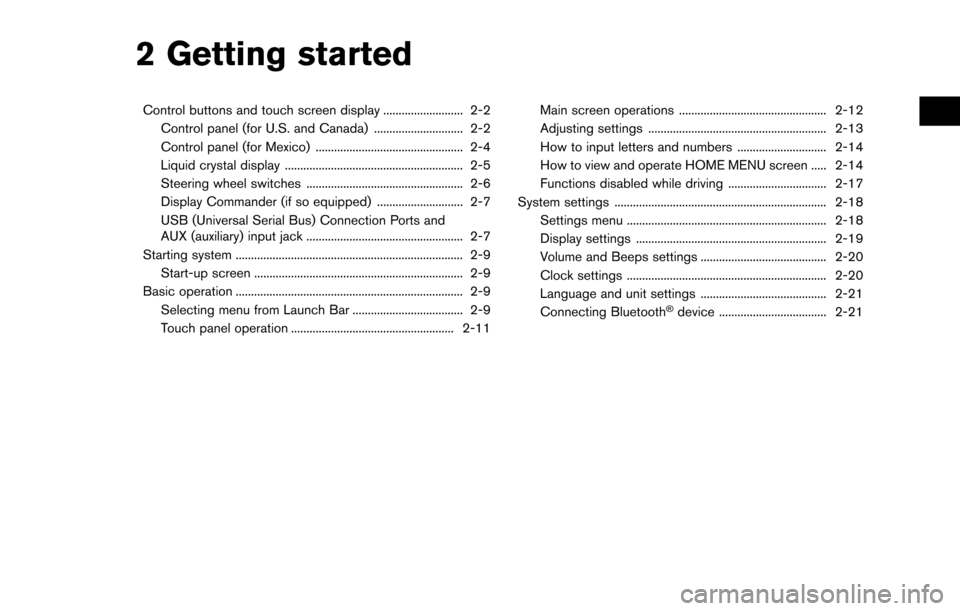
2 Getting started
Control buttons and touch screen display .......................... 2-2Control panel (for U.S. and Canada) ............................. 2-2
Control panel (for Mexico) ................................................ 2-4
Liquid crystal display .......................................................... 2-5
Steering wheel switches ................................................... 2-6
Display Commander (if so equipped) ............................ 2-7
USB (Universal Serial Bus) Connection Ports and
AUX (auxiliary) input jack ................................................... 2-7
Starting system ........................................................................\
.. 2-9 Start-up screen .................................................................... 2-9
Basic operation ........................................................................\
.. 2-9
Selecting menu from Launch Bar .................................... 2-9
Touch panel operation ..................................................... 2-11 Main screen operations ................................................ 2-12
Adjusting settings .......................................................... 2-13
How to input letters and numbers ............................. 2-14
How to view and operate HOME MENU screen ..... 2-14
Functions disabled while driving ................................ 2-17
System settings ..................................................................... 2-18 Settings menu ................................................................. 2-18
Display settings .............................................................. 2-19
Volume and Beeps settings ......................................... 2-20
Clock settings ................................................................. 2-20
Language and unit settings ......................................... 2-21
Connecting Bluetooth
�Šdevice ................................... 2-21
Page 19 of 243
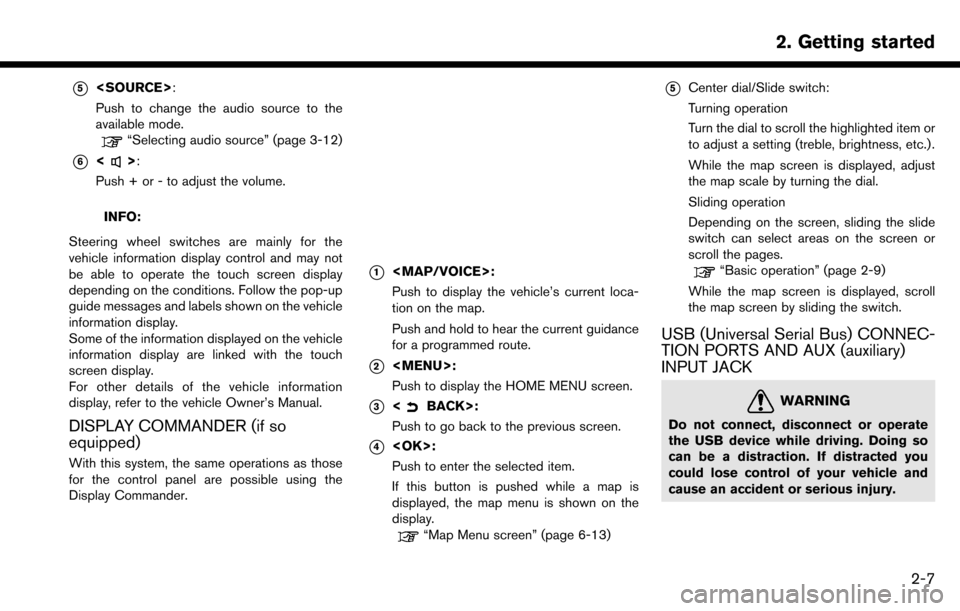
*5
Push to change the audio source to the
available mode.
“Selecting audio source” (page 3-12)
*6<>:
Push + or - to adjust the volume.
INFO:
Steering wheel switches are mainly for the
vehicle information display control and may not
be able to operate the touch screen display
depending on the conditions. Follow the pop-up
guide messages and labels shown on the vehicle
information display.
Some of the information displayed on the vehicle
information display are linked with the touch
screen display.
For other details of the vehicle information
display, refer to the vehicle Owner’s Manual.
DISPLAY COMMANDER (if so
equipped)
With this system, the same operations as those
for the control panel are possible using the
Display Commander.
*1
Page 20 of 243
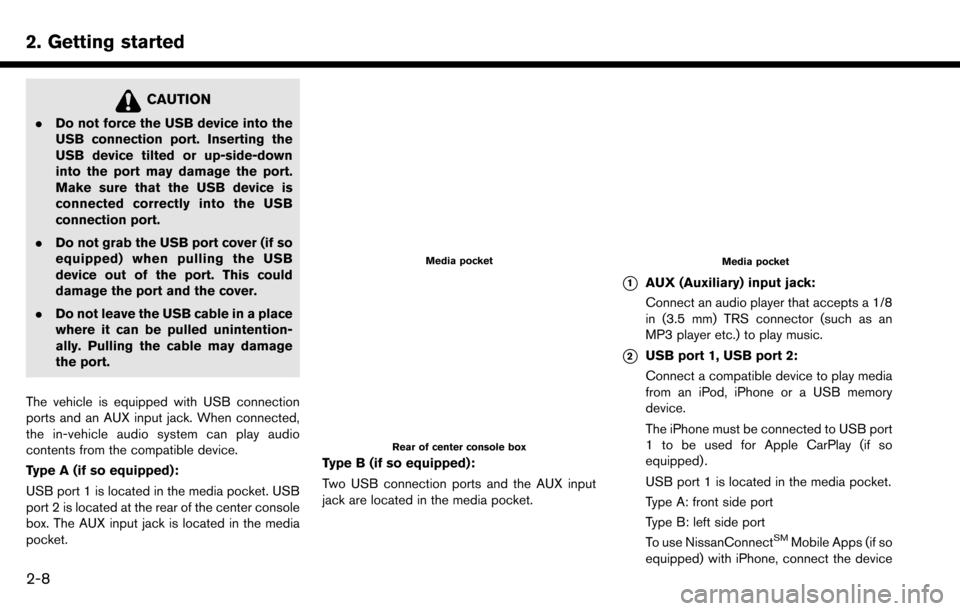
2. Getting started
CAUTION
.Do not force the USB device into the
USB connection port. Inserting the
USB device tilted or up-side-down
into the port may damage the port.
Make sure that the USB device is
connected correctly into the USB
connection port.
. Do not grab the USB port cover (if so
equipped) when pulling the USB
device out of the port. This could
damage the port and the cover.
. Do not leave the USB cable in a place
where it can be pulled unintention-
ally. Pulling the cable may damage
the port.
The vehicle is equipped with USB connection
ports and an AUX input jack. When connected,
the in-vehicle audio system can play audio
contents from the compatible device.
Type A (if so equipped):
USB port 1 is located in the media pocket. USB
port 2 is located at the rear of the center console
box. The AUX input jack is located in the media
pocket.
Media pocket
Rear of center console box
Type B (if so equipped):
Two USB connection ports and the AUX input
jack are located in the media pocket.
Media pocket
*1AUX (Auxiliary) input jack:
Connect an audio player that accepts a 1/8
in (3.5 mm) TRS connector (such as an
MP3 player etc.) to play music.
*2USB port 1, USB port 2:
Connect a compatible device to play media
from an iPod, iPhone or a USB memory
device.
The iPhone must be connected to USB port
1 to be used for Apple CarPlay (if so
equipped) .
USB port 1 is located in the media pocket.
Type A: front side port
Type B: left side port
To use NissanConnect
SMMobile Apps (if so
equipped) with iPhone, connect the device
2-8
Page 21 of 243
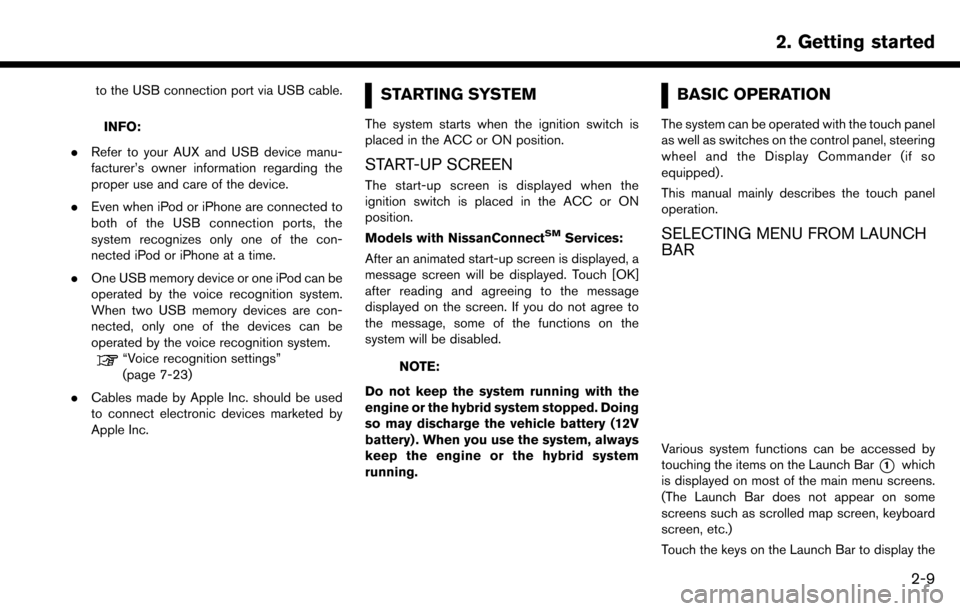
to the USB connection port via USB cable.
INFO:
. Refer to your AUX and USB device manu-
facturer’s owner information regarding the
proper use and care of the device.
. Even when iPod or iPhone are connected to
both of the USB connection ports, the
system recognizes only one of the con-
nected iPod or iPhone at a time.
. One USB memory device or one iPod can be
operated by the voice recognition system.
When two USB memory devices are con-
nected, only one of the devices can be
operated by the voice recognition system.
“Voice recognition settings”
(page 7-23)
. Cables made by Apple Inc. should be used
to connect electronic devices marketed by
Apple Inc.
STARTING SYSTEM
The system starts when the ignition switch is
placed in the ACC or ON position.
START-UP SCREEN
The start-up screen is displayed when the
ignition switch is placed in the ACC or ON
position.
Models with NissanConnect
SMServices:
After an animated start-up screen is displayed, a
message screen will be displayed. Touch [OK]
after reading and agreeing to the message
displayed on the screen. If you do not agree to
the message, some of the functions on the
system will be disabled.
NOTE:
Do not keep the system running with the
engine or the hybrid system stopped. Doing
so may discharge the vehicle battery (12V
battery) . When you use the system, always
keep the engine or the hybrid system
running.
BASIC OPERATION
The system can be operated with the touch panel
as well as switches on the control panel, steering
wheel and the Display Commander (if so
equipped) .
This manual mainly describes the touch panel
operation.
SELECTING MENU FROM LAUNCH
BAR
Various system functions can be accessed by
touching the items on the Launch Bar
*1which
is displayed on most of the main menu screens.
(The Launch Bar does not appear on some
screens such as scrolled map screen, keyboard
screen, etc.)
Touch the keys on the Launch Bar to display the
2. Getting started
2-9
Page 35 of 243
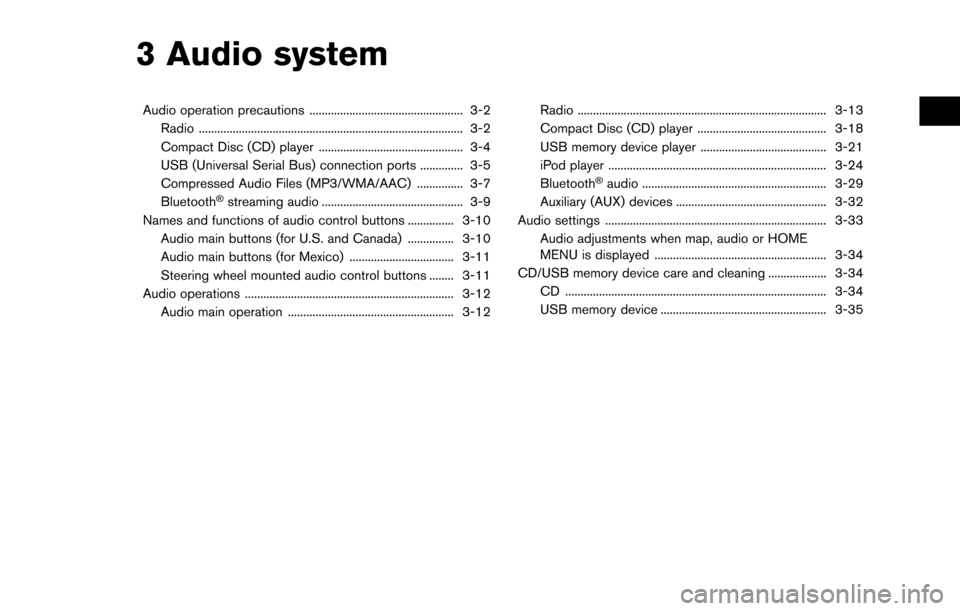
3 Audio system
Audio operation precautions .................................................. 3-2Radio ........................................................................\
.............. 3-2
Compact Disc (CD) player ............................................... 3-4
USB (Universal Serial Bus) connection ports .............. 3-5
Compressed Audio Files (MP3/WMA/AAC) ............... 3-7
Bluetooth
�Šstreaming audio .............................................. 3-9
Names and functions of audio control buttons ............... 3-10
Audio main buttons (for U.S. and Canada) ............... 3-10
Audio main buttons (for Mexico) .................................. 3-11
Steering wheel mounted audio control buttons ........ 3-11
Audio operations .................................................................... 3-12
Audio main operation ...................................................... 3-12 Radio ........................................................................\
......... 3-13
Compact Disc (CD) player .......................................... 3-18
USB memory device player ......................................... 3-21
iPod player ....................................................................... 3-24
Bluetooth
�Šaudio ............................................................ 3-29
Auxiliary (AUX) devices ................................................. 3-32
Audio settings ........................................................................\
3-33
Audio adjustments when map, audio or HOME
MENU is displayed ........................................................ 3-34
CD/USB memory device care and cleaning ................... 3-34 CD ........................................................................\
............. 3-34
USB memory device ...................................................... 3-35
Page 39 of 243
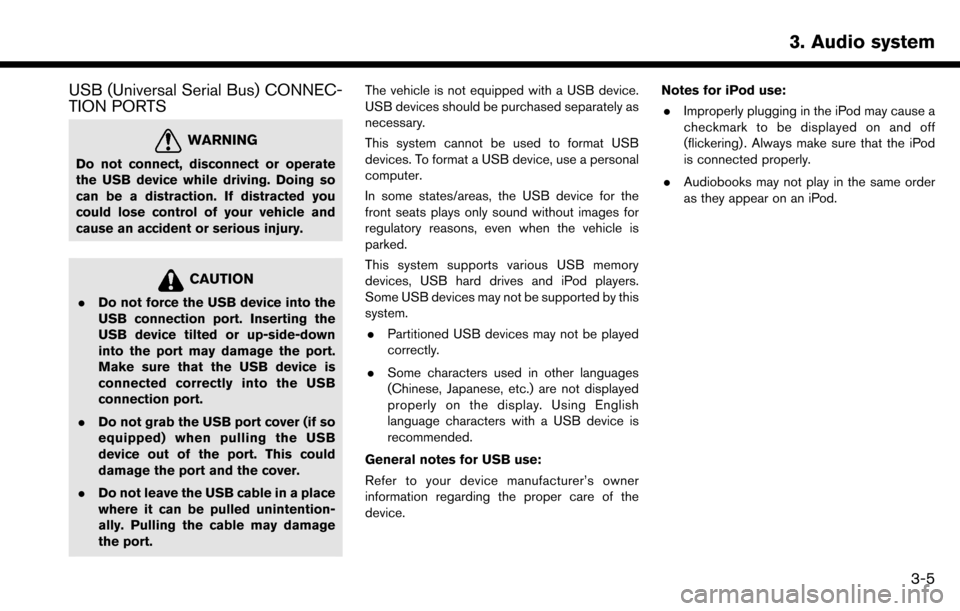
USB (Universal Serial Bus) CONNEC-
TION PORTS
WARNING
Do not connect, disconnect or operate
the USB device while driving. Doing so
can be a distraction. If distracted you
could lose control of your vehicle and
cause an accident or serious injury.
CAUTION
.Do not force the USB device into the
USB connection port. Inserting the
USB device tilted or up-side-down
into the port may damage the port.
Make sure that the USB device is
connected correctly into the USB
connection port.
. Do not grab the USB port cover (if so
equipped) when pulling the USB
device out of the port. This could
damage the port and the cover.
. Do not leave the USB cable in a place
where it can be pulled unintention-
ally. Pulling the cable may damage
the port. The vehicle is not equipped with a USB device.
USB devices should be purchased separately as
necessary.
This system cannot be used to format USB
devices. To format a USB device, use a personal
computer.
In some states/areas, the USB device for the
front seats plays only sound without images for
regulatory reasons, even when the vehicle is
parked.
This system supports various USB memory
devices, USB hard drives and iPod players.
Some USB devices may not be supported by this
system.
. Partitioned USB devices may not be played
correctly.
. Some characters used in other languages
(Chinese, Japanese, etc.) are not displayed
properly on the display. Using English
language characters with a USB device is
recommended.
General notes for USB use:
Refer to your device manufacturer’s owner
information regarding the proper care of the
device. Notes for iPod use:
. Improperly plugging in the iPod may cause a
checkmark to be displayed on and off
(flickering) . Always make sure that the iPod
is connected properly.
. Audiobooks may not play in the same order
as they appear on an iPod.
3. Audio system
3-5
Page 40 of 243
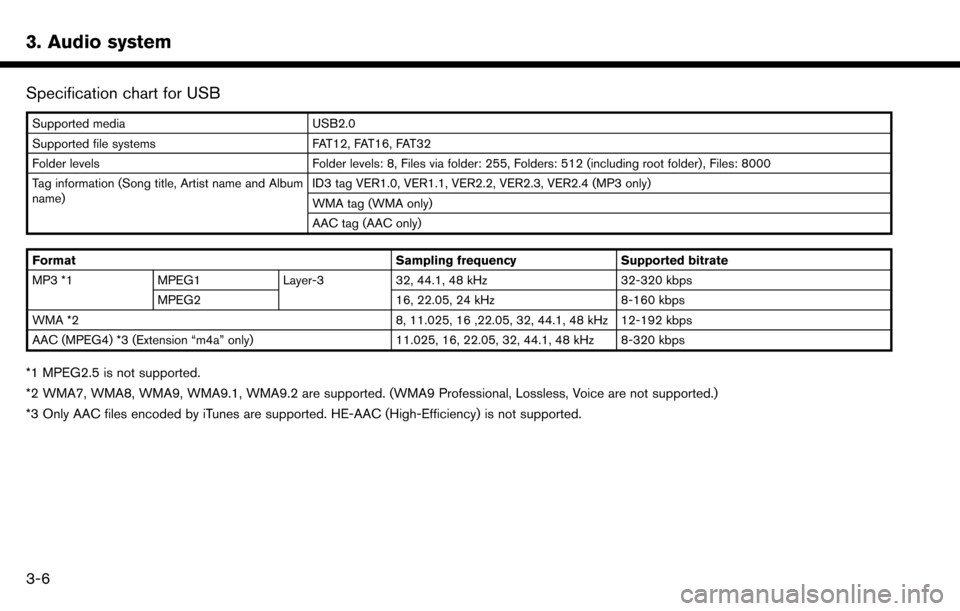
3. Audio system
Specification chart for USB
Supported mediaUSB2.0
Supported file systems FAT12, FAT16, FAT32
Folder levels Folder levels: 8, Files via folder: 255, Folders: 512 (including root folder), Files: 8000
Tag information (Song title, Artist name and Album
name) ID3 tag VER1.0, VER1.1, VER2.2, VER2.3, VER2.4 (MP3 only)
WMA tag (WMA only)
AAC tag (AAC only)
Format Sampling frequencySupported bitrate
MP3 *1 MPEG1 Layer-332, 44.1, 48 kHz 32-320 kbps
MPEG2 16, 22.05, 24 kHz8-160 kbps
WMA *2 8, 11.025, 16 ,22.05, 32, 44.1, 48 kHz 12-192 kbps
AAC (MPEG4) *3 (Extension “m4a” only) 11.025, 16, 22.05, 32, 44.1, 48 kHz 8-320 kbps
*1 MPEG2.5 is not supported.
*2 WMA7, WMA8, WMA9, WMA9.1, WMA9.2 are supported. (WMA9 Professional, Lossless, Voice are not supported.)
*3 Only AAC files encoded by iTunes are supported. HE-AAC (High-Efficiency) is not supported.
3-6
Page 55 of 243
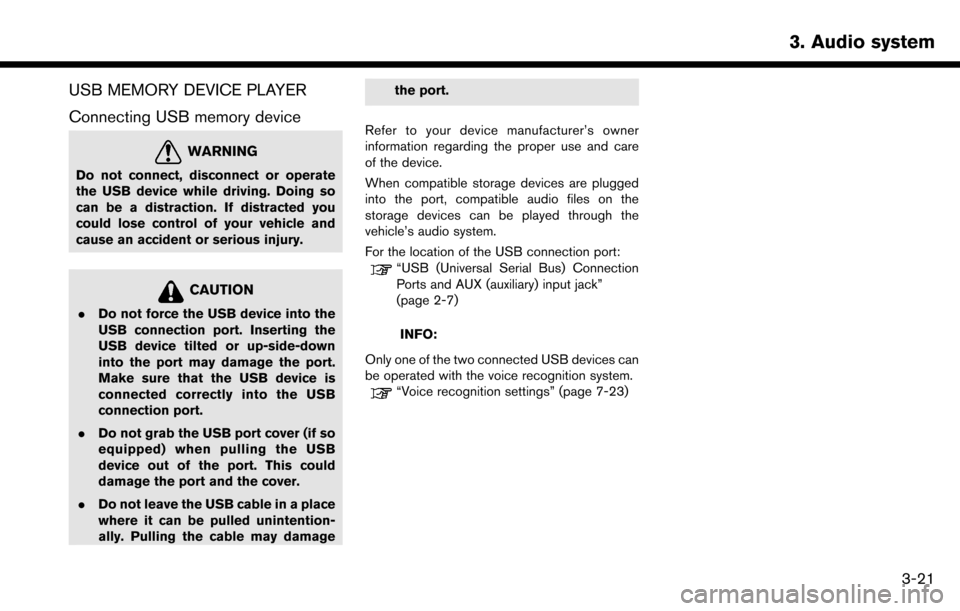
USB MEMORY DEVICE PLAYER
Connecting USB memory device
WARNING
Do not connect, disconnect or operate
the USB device while driving. Doing so
can be a distraction. If distracted you
could lose control of your vehicle and
cause an accident or serious injury.
CAUTION
.Do not force the USB device into the
USB connection port. Inserting the
USB device tilted or up-side-down
into the port may damage the port.
Make sure that the USB device is
connected correctly into the USB
connection port.
. Do not grab the USB port cover (if so
equipped) when pulling the USB
device out of the port. This could
damage the port and the cover.
. Do not leave the USB cable in a place
where it can be pulled unintention-
ally. Pulling the cable may damage the port.
Refer to your device manufacturer’s owner
information regarding the proper use and care
of the device.
When compatible storage devices are plugged
into the port, compatible audio files on the
storage devices can be played through the
vehicle’s audio system.
For the location of the USB connection port:
“USB (Universal Serial Bus) Connection
Ports and AUX (auxiliary) input jack”
(page 2-7)
INFO:
Only one of the two connected USB devices can
be operated with the voice recognition system.
“Voice recognition settings” (page 7-23)
3. Audio system
3-21
Page 56 of 243
![NISSAN MAXIMA 2017 A36 / 8.G Nissan Connect Navigation Manual 3. Audio system
How to view USB screen*1[USB Menu]:
Touch to switch to the USB Menu screen.
“USB Menu” (page 3-23)
*2[Source]:
Touch to switch to the source select screen.
“Selecting audio sourc NISSAN MAXIMA 2017 A36 / 8.G Nissan Connect Navigation Manual 3. Audio system
How to view USB screen*1[USB Menu]:
Touch to switch to the USB Menu screen.
“USB Menu” (page 3-23)
*2[Source]:
Touch to switch to the source select screen.
“Selecting audio sourc](/img/5/539/w960_539-55.png)
3. Audio system
How to view USB screen*1[USB Menu]:
Touch to switch to the USB Menu screen.
“USB Menu” (page 3-23)
*2[Source]:
Touch to switch to the source select screen.
“Selecting audio source” (page 3-12)
*3Track information:
Track information such as the song title,
artist name and album name are displayed.
*4Audio source indicator:
Indicates which USB memory device
(USB1 or USB2) is currently selected. To
switch to the USB1 and USB2, touch
[Source] on the audio screen.
“Selecting audio source” (page 3-12)
*5Album artwork/Turn direction indicator:
Image of an album artwork is displayed
when available if the setting is turned on.
“USB Menu” (page 3-23)
When the album artwork display setting is
turned off, the turn direction and the
distance to the next turn are displayed when
a route is set with the navigation system.
*6Play time and progress bar:
The play time of the track is displayed. The
bar indicates the progress in playing a track.
3-22