buttons NISSAN MAXIMA 2017 A36 / 8.G Nissan Connect Navigation Manual
[x] Cancel search | Manufacturer: NISSAN, Model Year: 2017, Model line: MAXIMA, Model: NISSAN MAXIMA 2017 A36 / 8.GPages: 243, PDF Size: 1.72 MB
Page 5 of 243
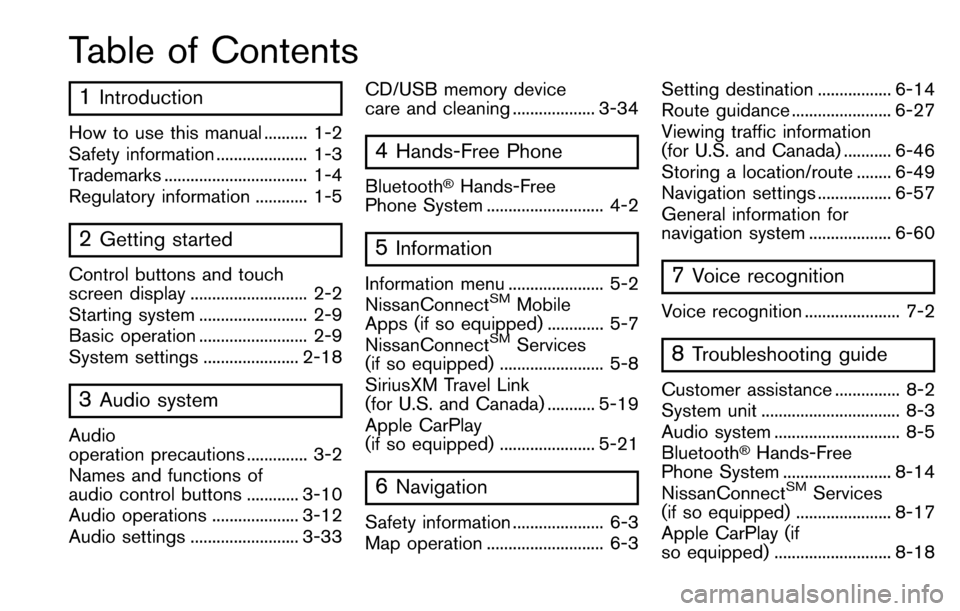
Table of Contents
1Introduction
How to use this manual .......... 1-2
Safety information ..................... 1-3
Trademarks ................................. 1-4
Regulatory information ............ 1-5
2Getting started
Control buttons and touch
screen display ........................... 2-2
Starting system ......................... 2-9
Basic operation ......................... 2-9
System settings ...................... 2-18
3Audio system
Audio
operation precautions .............. 3-2
Names and functions of
audio control buttons ............ 3-10
Audio operations .................... 3-12
Audio settings ......................... 3-33CD/USB memory device
care and cleaning ................... 3-34
4Hands-Free Phone
Bluetooth�ŠHands-Free
Phone System ........................... 4-2
5Information
Information menu ...................... 5-2
NissanConnectSMMobile
Apps (if so equipped) ............. 5-7
NissanConnect
SMServices
(if so equipped) ........................ 5-8
SiriusXM Travel Link
(for U.S. and Canada) ........... 5-19
Apple CarPlay
(if so equipped) ...................... 5-21
6Navigation
Safety information ..................... 6-3
Map operation ........................... 6-3 Setting destination ................. 6-14
Route guidance ....................... 6-27
Viewing traffic information
(for U.S. and Canada) ........... 6-46
Storing a location/route ........ 6-49
Navigation settings ................. 6-57
General information for
navigation system ................... 6-60
7Voice recognition
Voice recognition ...................... 7-2
8Troubleshooting guide
Customer assistance ............... 8-2
System unit ................................ 8-3
Audio system ............................. 8-5
Bluetooth
�ŠHands-Free
Phone System ......................... 8-14
NissanConnect
SMServices
(if so equipped) ...................... 8-17
Apple CarPlay (if
so equipped) ........................... 8-18
Page 13 of 243
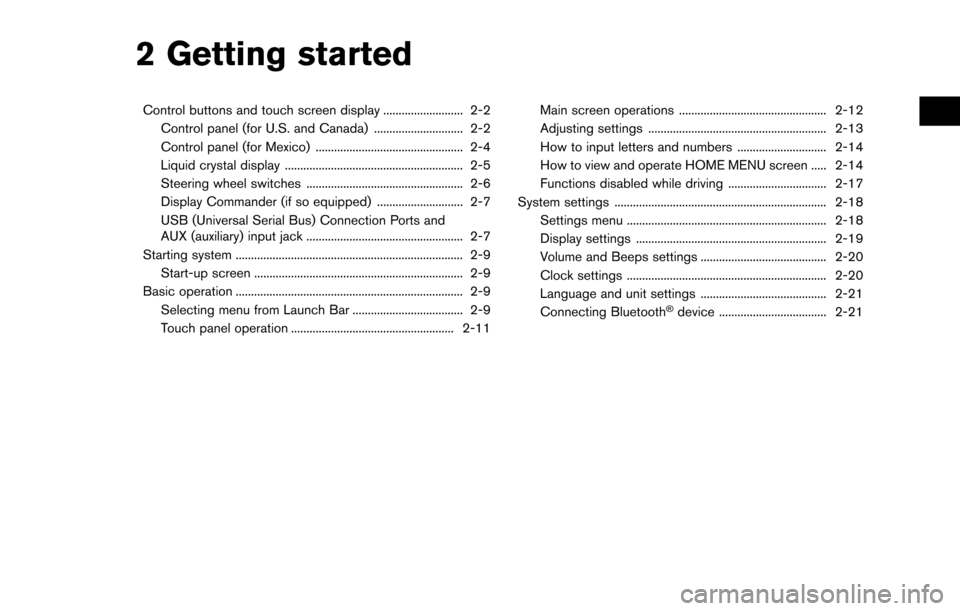
2 Getting started
Control buttons and touch screen display .......................... 2-2Control panel (for U.S. and Canada) ............................. 2-2
Control panel (for Mexico) ................................................ 2-4
Liquid crystal display .......................................................... 2-5
Steering wheel switches ................................................... 2-6
Display Commander (if so equipped) ............................ 2-7
USB (Universal Serial Bus) Connection Ports and
AUX (auxiliary) input jack ................................................... 2-7
Starting system ........................................................................\
.. 2-9 Start-up screen .................................................................... 2-9
Basic operation ........................................................................\
.. 2-9
Selecting menu from Launch Bar .................................... 2-9
Touch panel operation ..................................................... 2-11 Main screen operations ................................................ 2-12
Adjusting settings .......................................................... 2-13
How to input letters and numbers ............................. 2-14
How to view and operate HOME MENU screen ..... 2-14
Functions disabled while driving ................................ 2-17
System settings ..................................................................... 2-18 Settings menu ................................................................. 2-18
Display settings .............................................................. 2-19
Volume and Beeps settings ......................................... 2-20
Clock settings ................................................................. 2-20
Language and unit settings ......................................... 2-21
Connecting Bluetooth
�Šdevice ................................... 2-21
Page 14 of 243
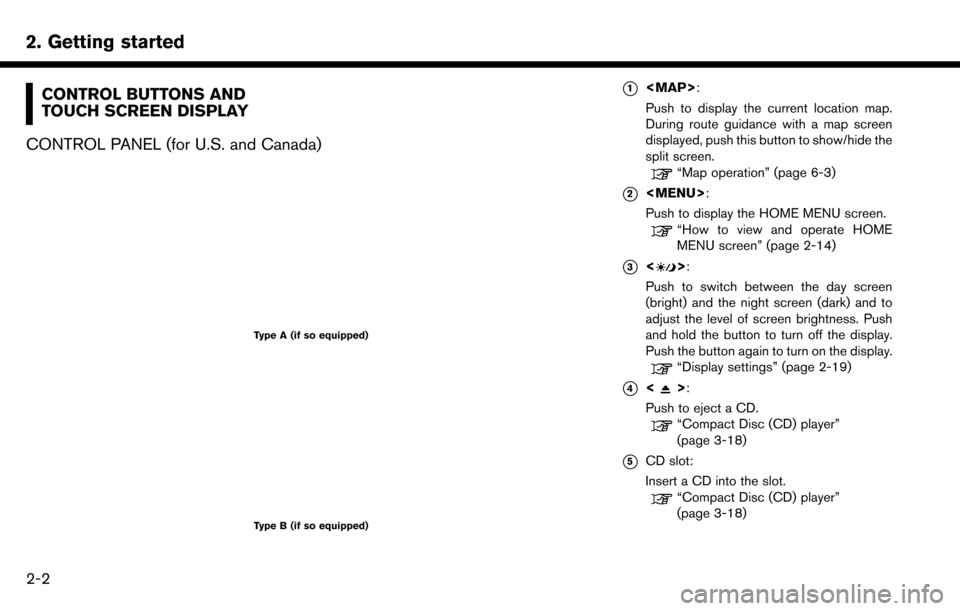
2. Getting started
CONTROL BUTTONS AND
TOUCH SCREEN DISPLAY
CONTROL PANEL (for U.S. and Canada)
Type A (if so equipped)
Type B (if so equipped)
*1
Page 15 of 243
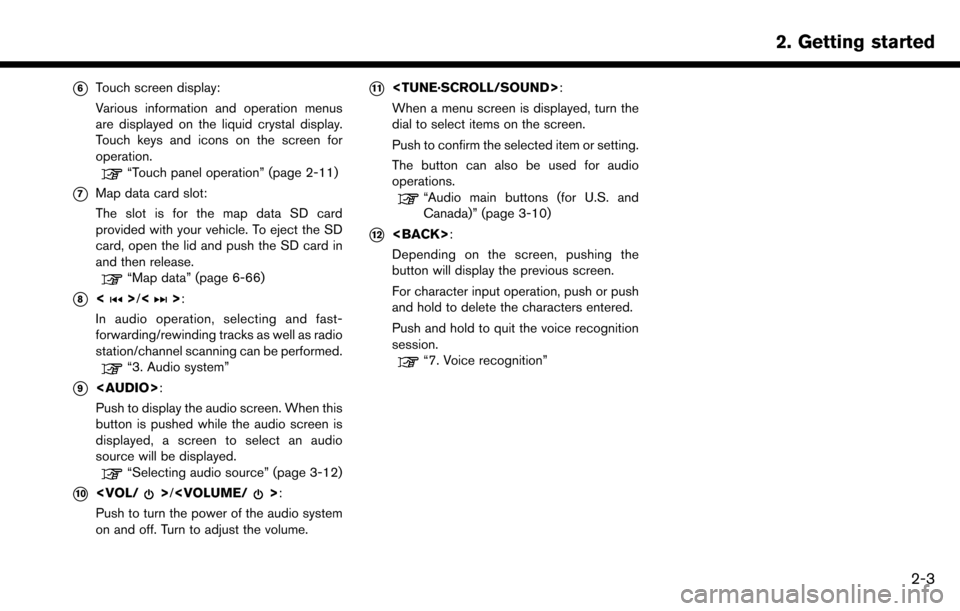
*6Touch screen display:
Various information and operation menus
are displayed on the liquid crystal display.
Touch keys and icons on the screen for
operation.
“Touch panel operation” (page 2-11)
*7Map data card slot:
The slot is for the map data SD card
provided with your vehicle. To eject the SD
card, open the lid and push the SD card in
and then release.
“Map data” (page 6-66)
*8<>/<>:
In audio operation, selecting and fast-
forwarding/rewinding tracks as well as radio
station/channel scanning can be performed.
“3. Audio system”
*9
Page 18 of 243
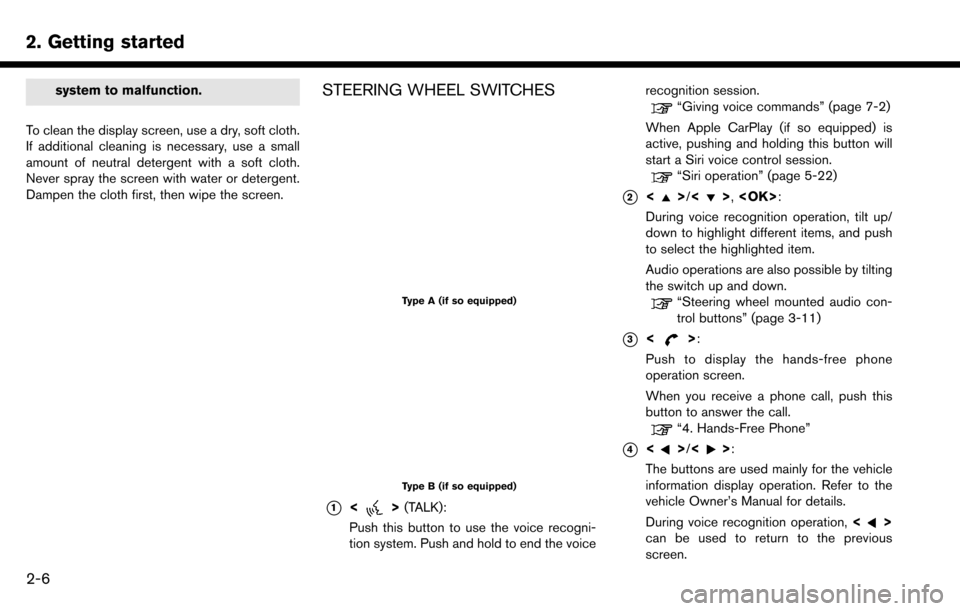
2. Getting started
system to malfunction.
To clean the display screen, use a dry, soft cloth.
If additional cleaning is necessary, use a small
amount of neutral detergent with a soft cloth.
Never spray the screen with water or detergent.
Dampen the cloth first, then wipe the screen.STEERING WHEEL SWITCHES
Type A (if so equipped)
Type B (if so equipped)
*1<> (TALK):
Push this button to use the voice recogni-
tion system. Push and hold to end the voice recognition session.
“Giving voice commands” (page 7-2)
When Apple CarPlay (if so equipped) is
active, pushing and holding this button will
start a Siri voice control session.
“Siri operation” (page 5-22)
*2<>/<>,
During voice recognition operation, tilt up/
down to highlight different items, and push
to select the highlighted item.
Audio operations are also possible by tilting
the switch up and down.
“Steering wheel mounted audio con-
trol buttons” (page 3-11)
*3<>:
Push to display the hands-free phone
operation screen.
When you receive a phone call, push this
button to answer the call.
“4. Hands-Free Phone”
*4<>/<>:
The buttons are used mainly for the vehicle
information display operation. Refer to the
vehicle Owner’s Manual for details.
During voice recognition operation, <
>
can be used to return to the previous
screen.
2-6
Page 35 of 243
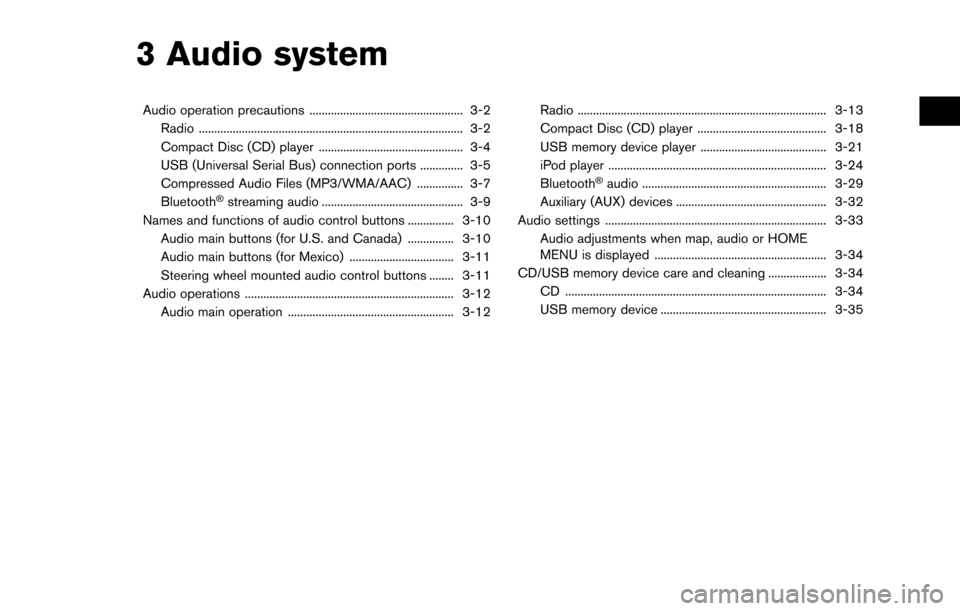
3 Audio system
Audio operation precautions .................................................. 3-2Radio ........................................................................\
.............. 3-2
Compact Disc (CD) player ............................................... 3-4
USB (Universal Serial Bus) connection ports .............. 3-5
Compressed Audio Files (MP3/WMA/AAC) ............... 3-7
Bluetooth
�Šstreaming audio .............................................. 3-9
Names and functions of audio control buttons ............... 3-10
Audio main buttons (for U.S. and Canada) ............... 3-10
Audio main buttons (for Mexico) .................................. 3-11
Steering wheel mounted audio control buttons ........ 3-11
Audio operations .................................................................... 3-12
Audio main operation ...................................................... 3-12 Radio ........................................................................\
......... 3-13
Compact Disc (CD) player .......................................... 3-18
USB memory device player ......................................... 3-21
iPod player ....................................................................... 3-24
Bluetooth
�Šaudio ............................................................ 3-29
Auxiliary (AUX) devices ................................................. 3-32
Audio settings ........................................................................\
3-33
Audio adjustments when map, audio or HOME
MENU is displayed ........................................................ 3-34
CD/USB memory device care and cleaning ................... 3-34 CD ........................................................................\
............. 3-34
USB memory device ...................................................... 3-35
Page 44 of 243
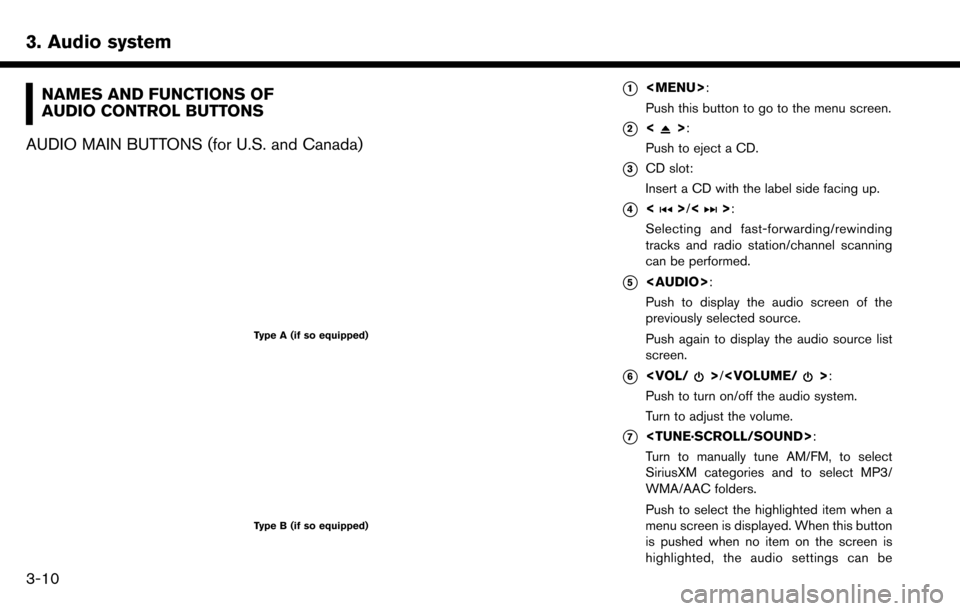
3. Audio system
NAMES AND FUNCTIONS OF
AUDIO CONTROL BUTTONS
AUDIO MAIN BUTTONS (for U.S. and Canada)
Type A (if so equipped)
Type B (if so equipped)
*1
Page 45 of 243
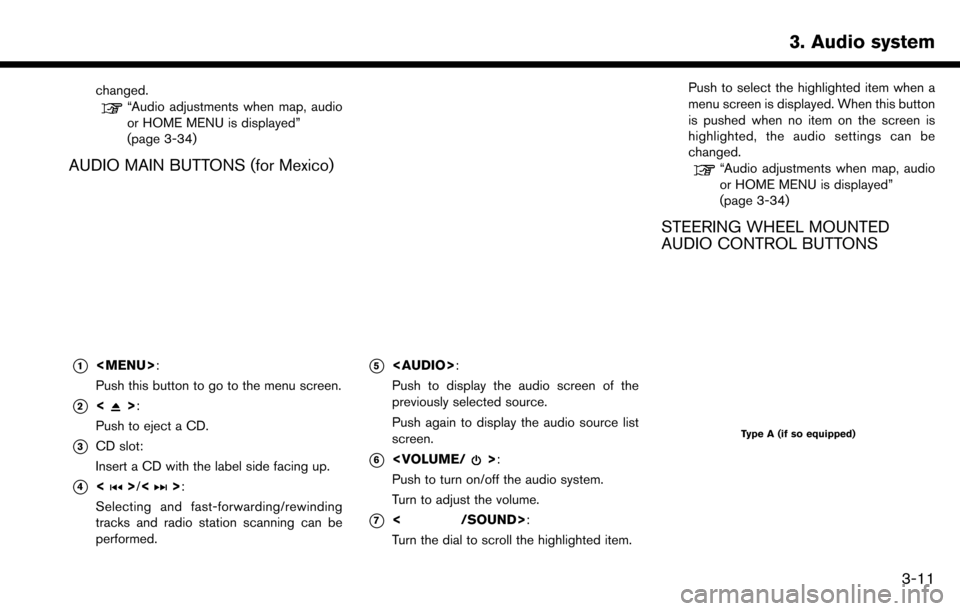
changed.“Audio adjustments when map, audio
or HOME MENU is displayed”
(page 3-34)
AUDIO MAIN BUTTONS (for Mexico)
*1
Page 106 of 243
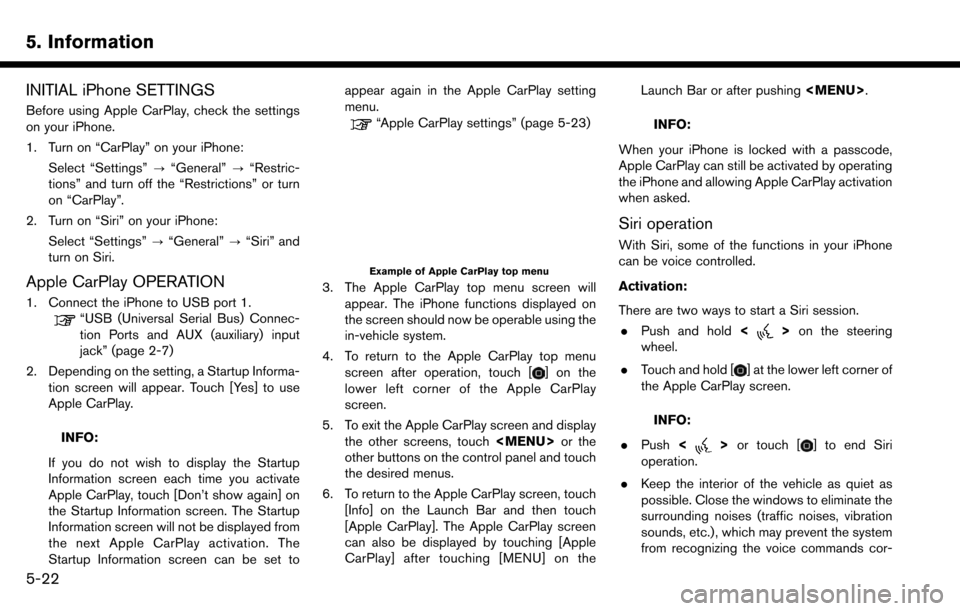
5. Information
INITIAL iPhone SETTINGS
Before using Apple CarPlay, check the settings
on your iPhone.
1. Turn on “CarPlay” on your iPhone:Select “Settings” ?“General” ?“Restric-
tions” and turn off the “Restrictions” or turn
on “CarPlay”.
2. Turn on “Siri” on your iPhone:
Select “Settings” ?“General” ?“Siri” and
turn on Siri.
Apple CarPlay OPERATION
1. Connect the iPhone to USB port 1.
“USB (Universal Serial Bus) Connec-
tion Ports and AUX (auxiliary) input
jack” (page 2-7)
2. Depending on the setting, a Startup Informa- tion screen will appear. Touch [Yes] to use
Apple CarPlay.
INFO:
If you do not wish to display the Startup
Information screen each time you activate
Apple CarPlay, touch [Don’t show again] on
the Startup Information screen. The Startup
Information screen will not be displayed from
the next Apple CarPlay activation. The
Startup Information screen can be set to appear again in the Apple CarPlay setting
menu.
“Apple CarPlay settings” (page 5-23)
Example of Apple CarPlay top menu
3. The Apple CarPlay top menu screen will
appear. The iPhone functions displayed on
the screen should now be operable using the
in-vehicle system.
4. To return to the Apple CarPlay top menu screen after operation, touch [
] on the
lower left corner of the Apple CarPlay
screen.
5. To exit the Apple CarPlay screen and display the other screens, touch
Page 172 of 243
![NISSAN MAXIMA 2017 A36 / 8.G Nissan Connect Navigation Manual 6. Navigation
ROUTE CALCULATION
.There may be cases where carpool lanes are
included on a suggested route when the
automatic rerouting function is activated,
even if the [Time Restricted Rd] is set to NISSAN MAXIMA 2017 A36 / 8.G Nissan Connect Navigation Manual 6. Navigation
ROUTE CALCULATION
.There may be cases where carpool lanes are
included on a suggested route when the
automatic rerouting function is activated,
even if the [Time Restricted Rd] is set to](/img/5/539/w960_539-171.png)
6. Navigation
ROUTE CALCULATION
.There may be cases where carpool lanes are
included on a suggested route when the
automatic rerouting function is activated,
even if the [Time Restricted Rd] is set to
[Use Restriction Info] or [Avoid] (for U.S. and
Canada) .
“Route Settings” (page 6-43)
. The navigation system does not provide
route guidance for roads displayed in dark
green.
. If the destination is set on a dark green road,
the enlarged map display will switch to the
ordinary map screen at some point and
suggest a route that is near the destination.
The distance and direction to the endpoint of
the suggested route will be displayed in the
lower right corner of the screen. Also, at this
time, voice guidance will announce, “The
route to your destination includes roads
through incomplete map areas. Voice gui-
dance will not be provided in these areas.”
When approaching the endpoint of the
suggested route, voice guidance will an-
nounce, “Entering the road with incomplete
map data. Please use the direction arrow and
distance information to proceed to your
destination.” To reach the destination, refer to the map
screen. Always follow actual roads and
regulations and drive safely.
. The suggested route may not be the short-
est, nor are other circumstances such as
traffic jams considered.
. Because of the inevitable difference in road
conditions and circumstances between the
time you use this system and the time the
information was produced for the map data,
there may be discrepancies in roads and
regulations. In such cases, actual road
conditions and regulations take precedence
over map data information.
. During route calculation, the map will not
scroll, however the vehicle icon will move
according to the actual vehicle’s movement.
. During route calculation, buttons such as