navigation NISSAN MAXIMA 2017 A36 / 8.G User Guide
[x] Cancel search | Manufacturer: NISSAN, Model Year: 2017, Model line: MAXIMA, Model: NISSAN MAXIMA 2017 A36 / 8.GPages: 406, PDF Size: 4.66 MB
Page 100 of 406
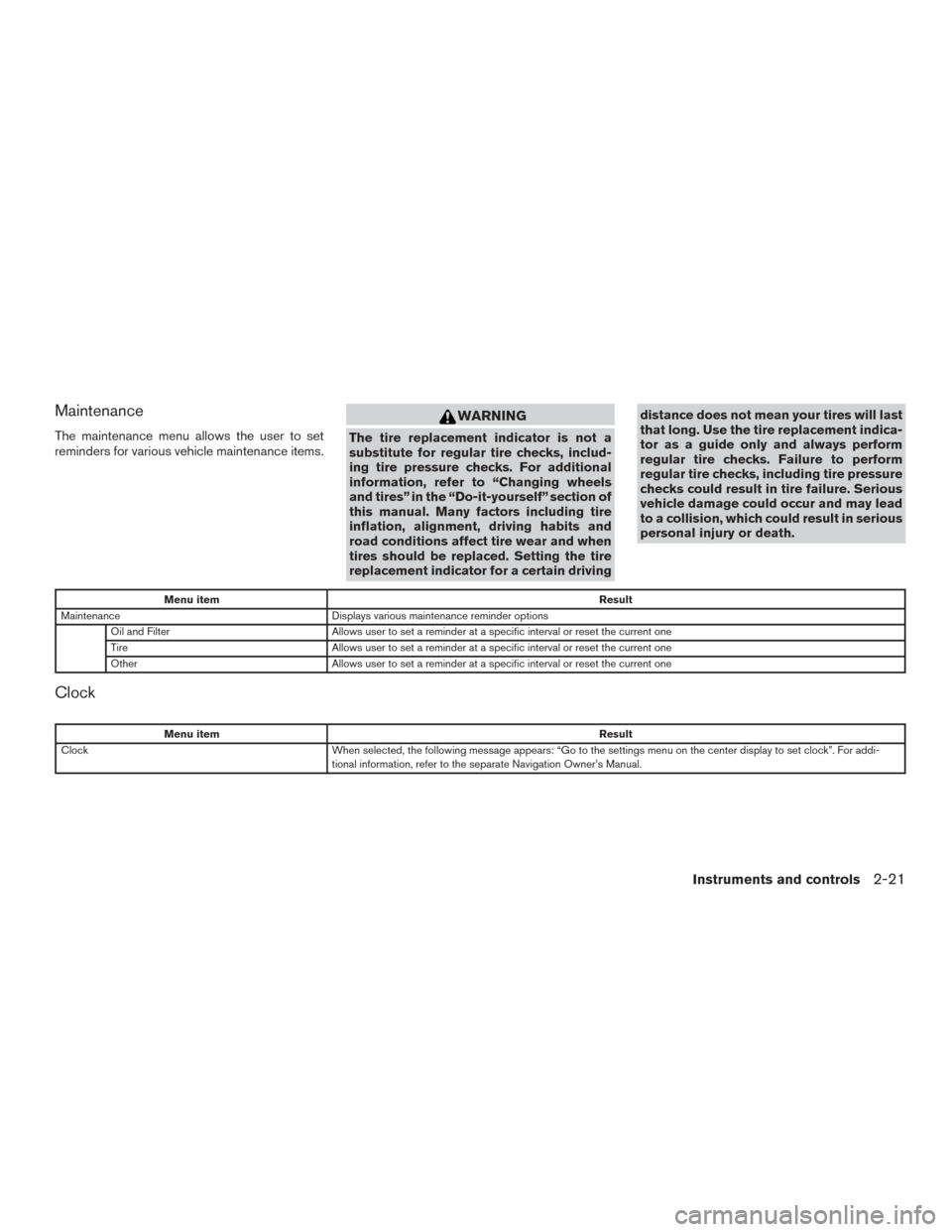
Maintenance
The maintenance menu allows the user to set
reminders for various vehicle maintenance items.
WARNING
The tire replacement indicator is not a
substitute for regular tire checks, includ-
ing tire pressure checks. For additional
information, refer to “Changing wheels
and tires” in the “Do-it-yourself” section of
this manual. Many factors including tire
inflation, alignment, driving habits and
road conditions affect tire wear and when
tires should be replaced. Setting the tire
replacement indicator for a certain drivingdistance does not mean your tires will last
that long. Use the tire replacement indica-
tor as a guide only and always perform
regular tire checks. Failure to perform
regular tire checks, including tire pressure
checks could result in tire failure. Serious
vehicle damage could occur and may lead
to a collision, which could result in serious
personal injury or death.
Menu item
Result
Maintenance Displays various maintenance reminder options
Oil and Filter Allows user to set a reminder at a specific interval or reset the current one
Tire Allows user to set a reminder at a specific interval or reset the current one
Other Allows user to set a reminder at a specific interval or reset the current one
Clock
Menu item Result
Clock When selected, the following message appears: “Go to the settings menu on the center display to set clock”. For addi-
tional information, refer to the separate Navigation Owner’s Manual.
Instruments and controls2-21
Page 109 of 406
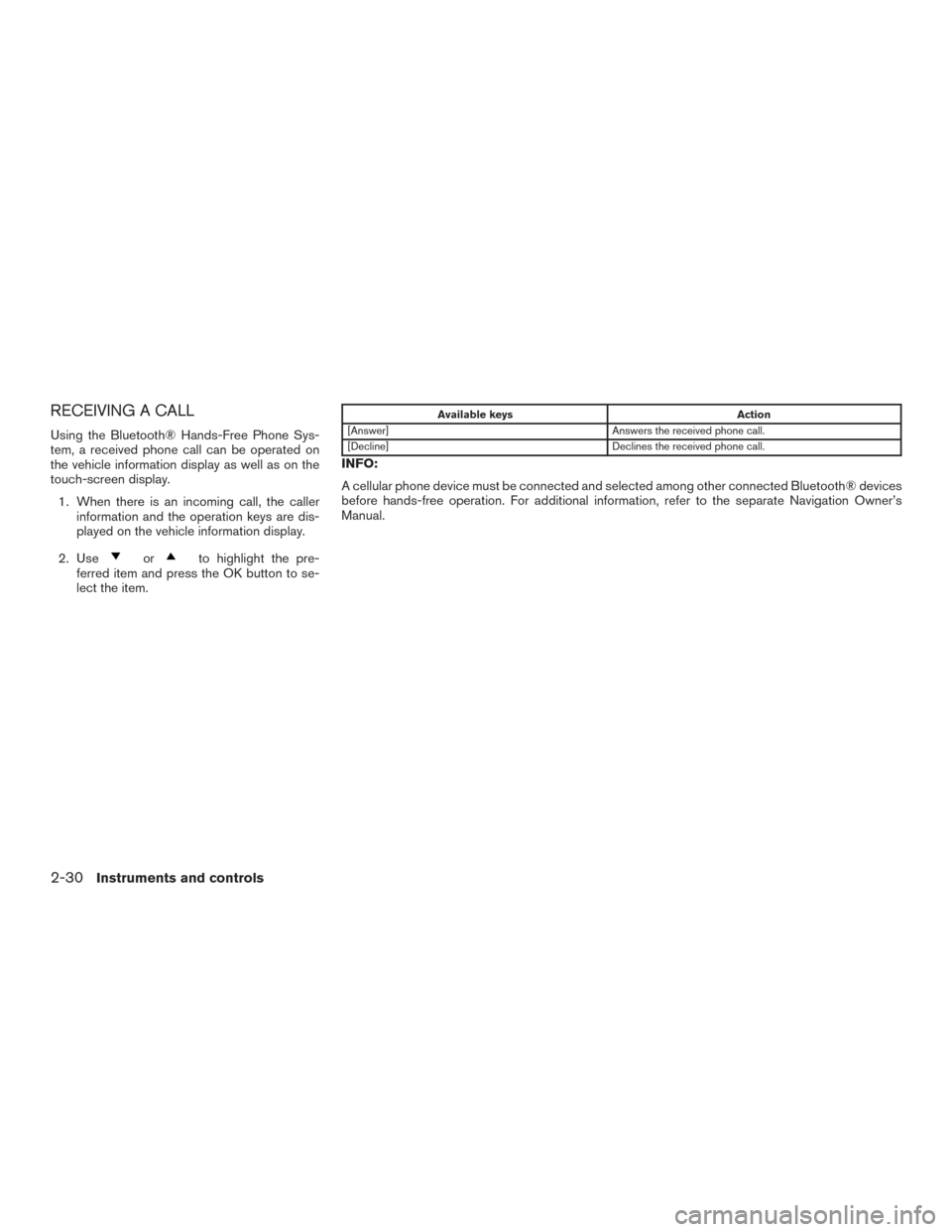
RECEIVING A CALL
Using the Bluetooth® Hands-Free Phone Sys-
tem, a received phone call can be operated on
the vehicle information display as well as on the
touch-screen display.1. When there is an incoming call, the caller information and the operation keys are dis-
played on the vehicle information display.
2. Use
orto highlight the pre-
ferred item and press the OK button to se-
lect the item.
Available keys Action
[Answer] Answers the received phone call.
[Decline] Declines the received phone call.
INFO:
A cellular phone device must be connected and selected among other connected Bluetooth® devices
before hands-free operation. For additional information, refer to the separate Navigation Owner’s
Manual.
2-30Instruments and controls
Page 111 of 406
![NISSAN MAXIMA 2017 A36 / 8.G User Guide To reply to/exit from a text1. When a new text message is received and [Read] is selected, operation keys are dis-
played on the vehicle information display.
2. Use
orto highlight the pre-
ferred item NISSAN MAXIMA 2017 A36 / 8.G User Guide To reply to/exit from a text1. When a new text message is received and [Read] is selected, operation keys are dis-
played on the vehicle information display.
2. Use
orto highlight the pre-
ferred item](/img/5/537/w960_537-110.png)
To reply to/exit from a text1. When a new text message is received and [Read] is selected, operation keys are dis-
played on the vehicle information display.
2. Use
orto highlight the pre-
ferred item and push the OK button to select
the item.
Available keys Action
[Reply] Available pre-determined messages will be displayed on the
vehicle information display if the steering switch controls are
used. Further operations, such as voice recognition reply
operation, is available when using the touch-screen display.
[Exit] Ends text message operation and the vehicle information
display will show the previous screen.
INFO
A cellular phone device must be connected and selected from among other connected Bluetooth®
devices before hands-free operation. For additional information, refer to the separate Navigation
Owner’s Manual.
2-32Instruments and controls
Page 112 of 406
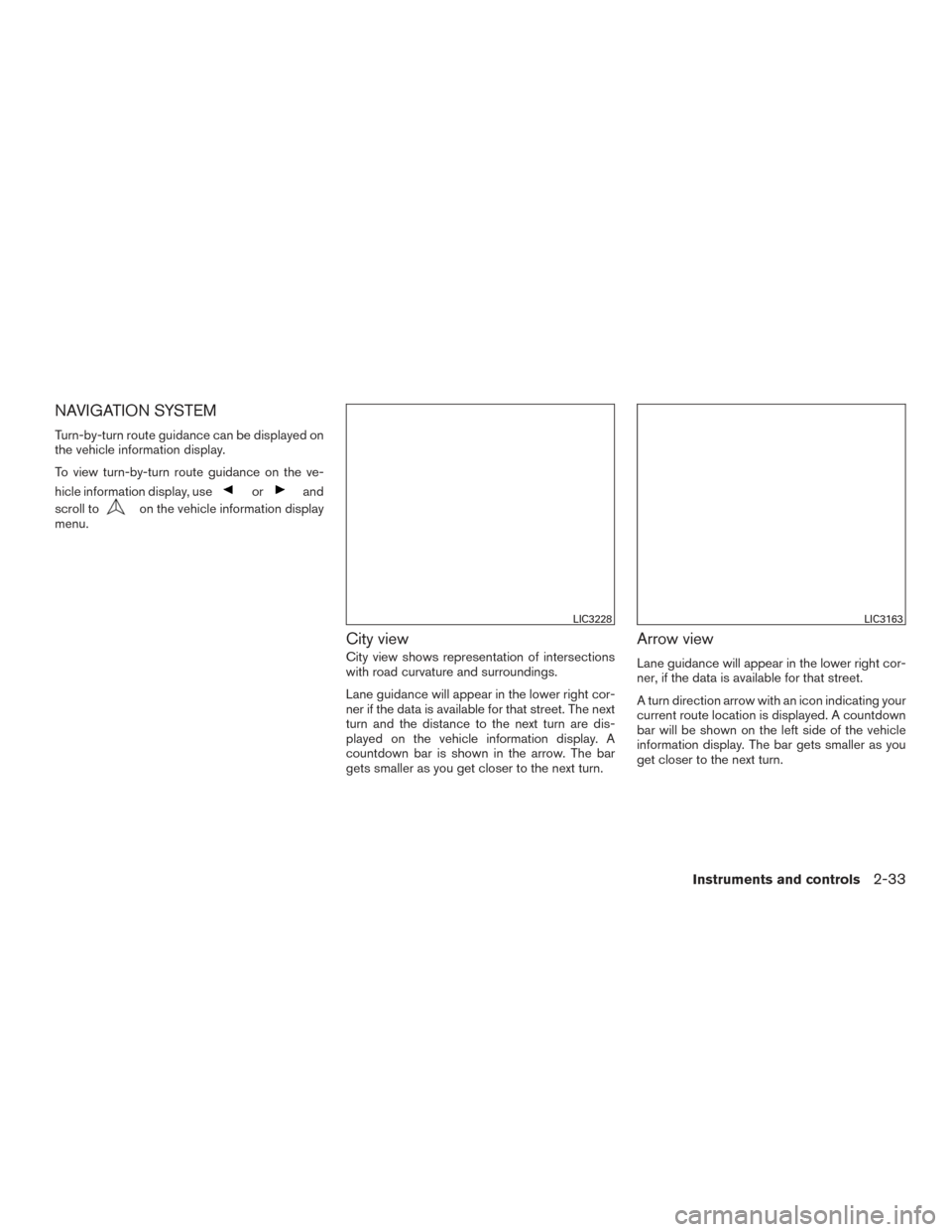
NAVIGATION SYSTEM
Turn-by-turn route guidance can be displayed on
the vehicle information display.
To view turn-by-turn route guidance on the ve-
hicle information display, use
orand
scroll to
on the vehicle information display
menu.
City view
City view shows representation of intersections
with road curvature and surroundings.
Lane guidance will appear in the lower right cor-
ner if the data is available for that street. The next
turn and the distance to the next turn are dis-
played on the vehicle information display. A
countdown bar is shown in the arrow. The bar
gets smaller as you get closer to the next turn.
Arrow view
Lane guidance will appear in the lower right cor-
ner, if the data is available for that street.
A turn direction arrow with an icon indicating your
current route location is displayed. A countdown
bar will be shown on the left side of the vehicle
information display. The bar gets smaller as you
get closer to the next turn.
LIC3228LIC3163
Instruments and controls2-33
Page 114 of 406
![NISSAN MAXIMA 2017 A36 / 8.G User Guide Navigation settings
The navigation related display settings can be
changed.1. Select
usingorand
press the OK button. A menu will display.
2. Using
or, select [Customize
Display] and then select [Navig NISSAN MAXIMA 2017 A36 / 8.G User Guide Navigation settings
The navigation related display settings can be
changed.1. Select
usingorand
press the OK button. A menu will display.
2. Using
or, select [Customize
Display] and then select [Navig](/img/5/537/w960_537-113.png)
Navigation settings
The navigation related display settings can be
changed.1. Select
usingorand
press the OK button. A menu will display.
2. Using
or, select [Customize
Display] and then select [Navigation Set-
tings].
3. Select the preferred item using
or.
Available items Action
[Alerts] When this item is turned on, the view of the turning point
with an alarm sound will interrupt the displays other than
navigation screen when the vehicle approaches the guide
point.
[Arrow view] When this mode is selected, the Arrow view will be dis-
played on the vehicle information display.
[City view] When this mode is selected, the view on the vehicle infor-
mation display will switch from the Arrow view to the City
view as the vehicle approaches a guide point.
4. Press the OK button to turn on or off the [Alerts] setting or to toggle the view mode between [Arrow] or [City].
Instruments and controls2-35
Page 115 of 406
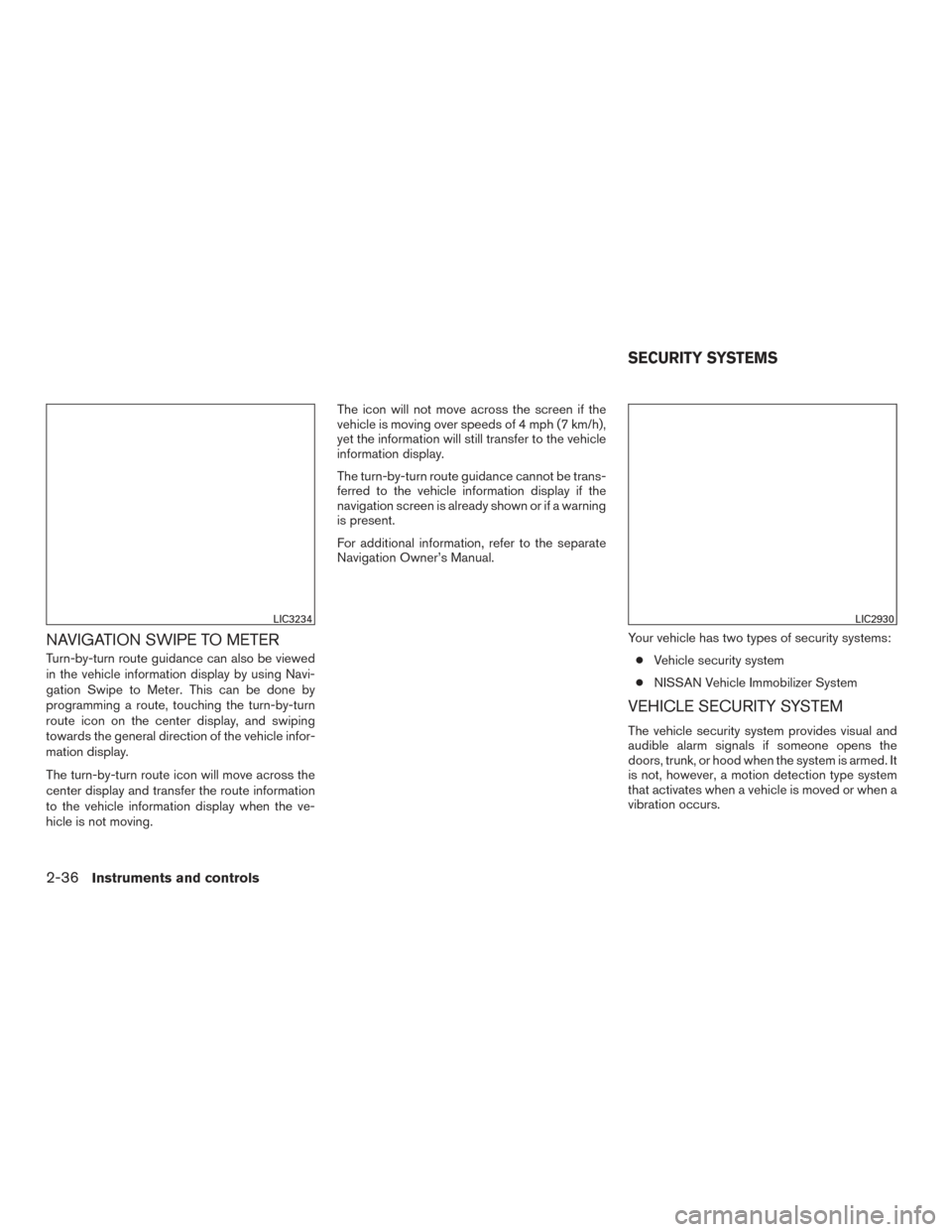
NAVIGATION SWIPE TO METER
Turn-by-turn route guidance can also be viewed
in the vehicle information display by using Navi-
gation Swipe to Meter. This can be done by
programming a route, touching the turn-by-turn
route icon on the center display, and swiping
towards the general direction of the vehicle infor-
mation display.
The turn-by-turn route icon will move across the
center display and transfer the route information
to the vehicle information display when the ve-
hicle is not moving.The icon will not move across the screen if the
vehicle is moving over speeds of 4 mph (7 km/h),
yet the information will still transfer to the vehicle
information display.
The turn-by-turn route guidance cannot be trans-
ferred to the vehicle information display if the
navigation screen is already shown or if a warning
is present.
For additional information, refer to the separate
Navigation Owner’s Manual.
Your vehicle has two types of security systems:● Vehicle security system
● NISSAN Vehicle Immobilizer System
VEHICLE SECURITY SYSTEM
The vehicle security system provides visual and
audible alarm signals if someone opens the
doors, trunk, or hood when the system is armed. It
is not, however, a motion detection type system
that activates when a vehicle is moved or when a
vibration occurs.
LIC3234LIC2930
SECURITY SYSTEMS
2-36Instruments and controls
Page 154 of 406
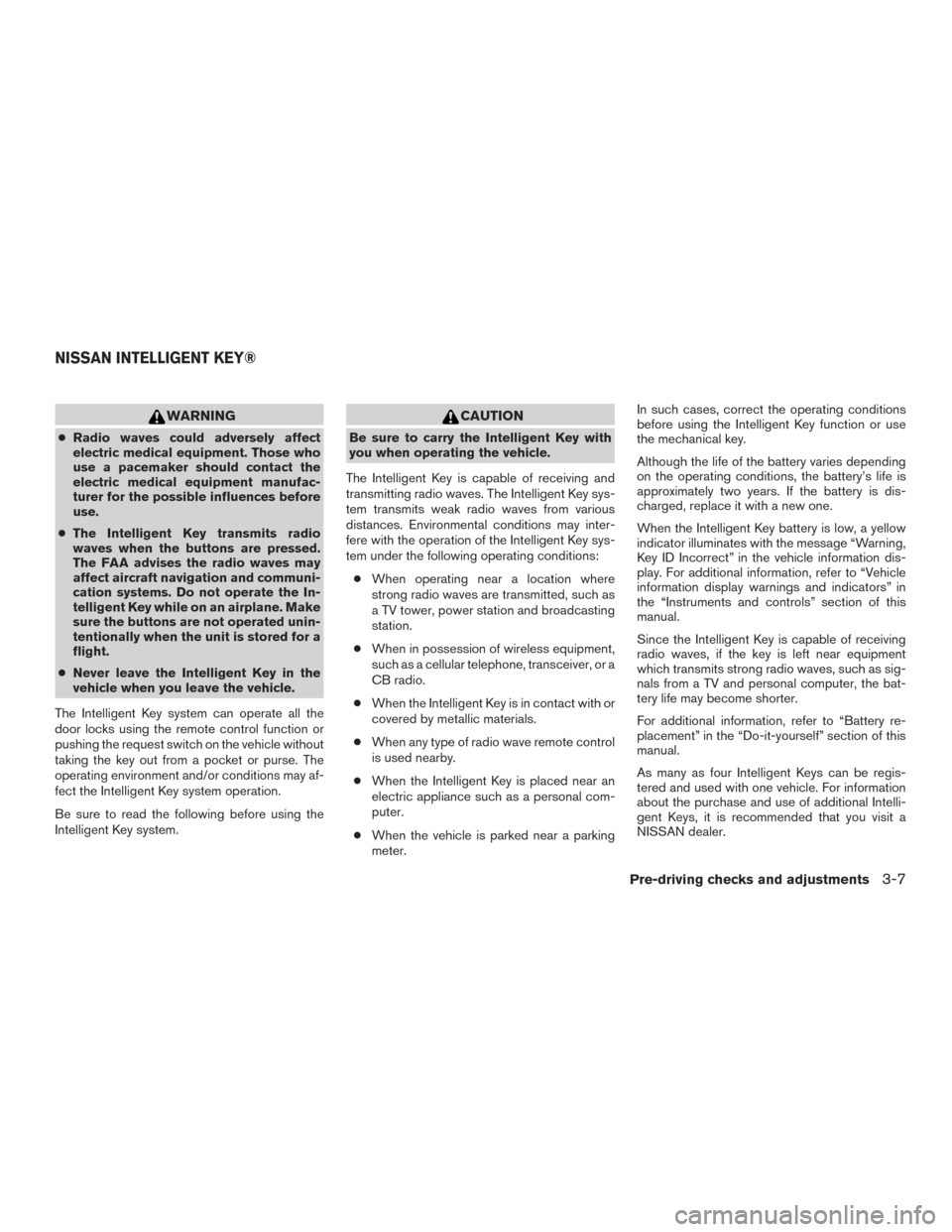
WARNING
●Radio waves could adversely affect
electric medical equipment. Those who
use a pacemaker should contact the
electric medical equipment manufac-
turer for the possible influences before
use.
● The Intelligent Key transmits radio
waves when the buttons are pressed.
The FAA advises the radio waves may
affect aircraft navigation and communi-
cation systems. Do not operate the In-
telligent Key while on an airplane. Make
sure the buttons are not operated unin-
tentionally when the unit is stored for a
flight.
● Never leave the Intelligent Key in the
vehicle when you leave the vehicle.
The Intelligent Key system can operate all the
door locks using the remote control function or
pushing the request switch on the vehicle without
taking the key out from a pocket or purse. The
operating environment and/or conditions may af-
fect the Intelligent Key system operation.
Be sure to read the following before using the
Intelligent Key system.
CAUTION
Be sure to carry the Intelligent Key with
you when operating the vehicle.
The Intelligent Key is capable of receiving and
transmitting radio waves. The Intelligent Key sys-
tem transmits weak radio waves from various
distances. Environmental conditions may inter-
fere with the operation of the Intelligent Key sys-
tem under the following operating conditions: ● When operating near a location where
strong radio waves are transmitted, such as
a TV tower, power station and broadcasting
station.
● When in possession of wireless equipment,
such as a cellular telephone, transceiver, or a
CB radio.
● When the Intelligent Key is in contact with or
covered by metallic materials.
● When any type of radio wave remote control
is used nearby.
● When the Intelligent Key is placed near an
electric appliance such as a personal com-
puter.
● When the vehicle is parked near a parking
meter. In such cases, correct the operating conditions
before using the Intelligent Key function or use
the mechanical key.
Although the life of the battery varies depending
on the operating conditions, the battery’s life is
approximately two years. If the battery is dis-
charged, replace it with a new one.
When the Intelligent Key battery is low, a yellow
indicator illuminates with the message “Warning,
Key ID Incorrect” in the vehicle information dis-
play. For additional information, refer to “Vehicle
information display warnings and indicators” in
the “Instruments and controls” section of this
manual.
Since the Intelligent Key is capable of receiving
radio waves, if the key is left near equipment
which transmits strong radio waves, such as sig-
nals from a TV and personal computer, the bat-
tery life may become shorter.
For additional information, refer to “Battery re-
placement” in the “Do-it-yourself” section of this
manual.
As many as four Intelligent Keys can be regis-
tered and used with one vehicle. For information
about the purchase and use of additional Intelli-
gent Keys, it is recommended that you visit a
NISSAN dealer.
NISSAN INTELLIGENT KEY®
Pre-driving checks and adjustments3-7
Page 209 of 406
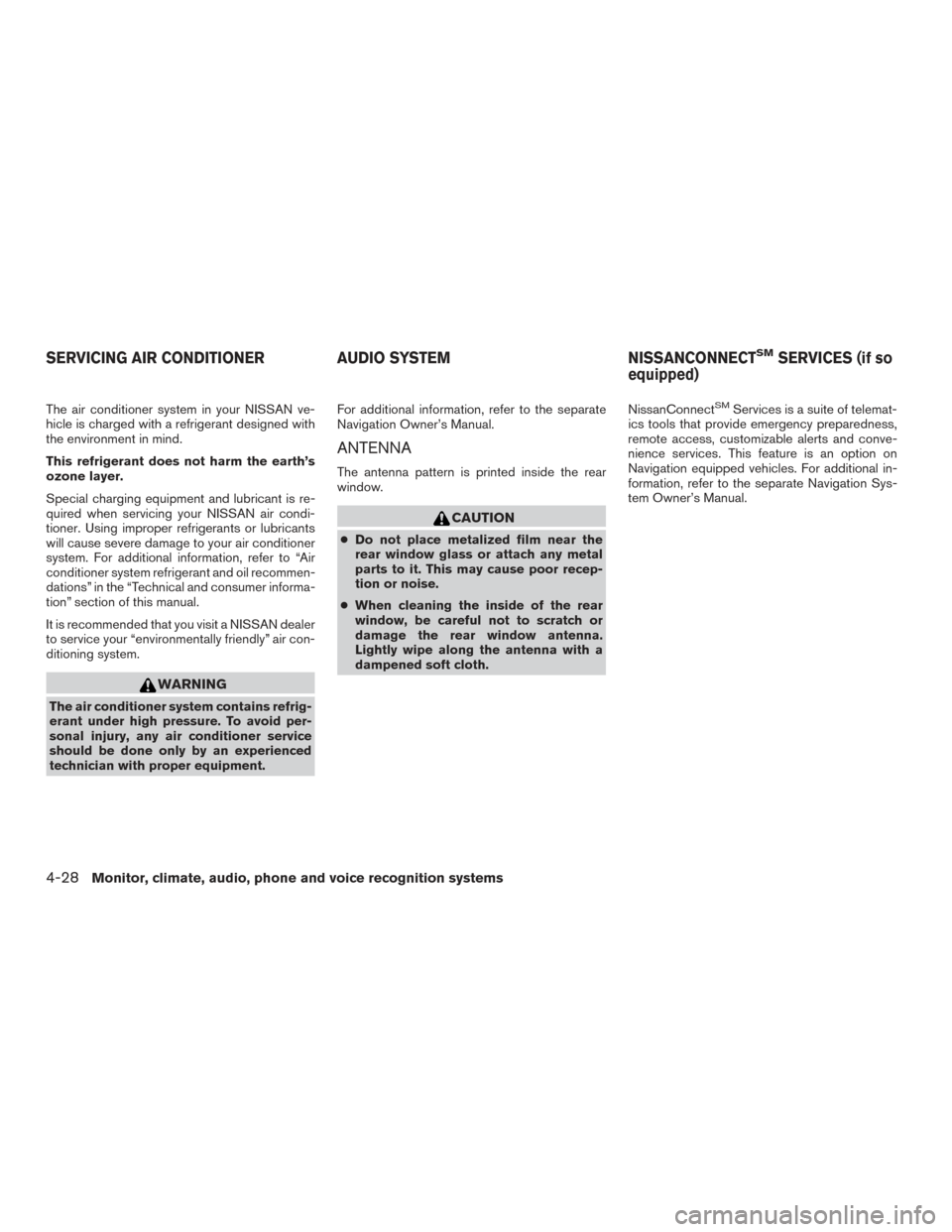
The air conditioner system in your NISSAN ve-
hicle is charged with a refrigerant designed with
the environment in mind.
This refrigerant does not harm the earth’s
ozone layer.
Special charging equipment and lubricant is re-
quired when servicing your NISSAN air condi-
tioner. Using improper refrigerants or lubricants
will cause severe damage to your air conditioner
system. For additional information, refer to “Air
conditioner system refrigerant and oil recommen-
dations” in the “Technical and consumer informa-
tion” section of this manual.
It is recommended that you visit a NISSAN dealer
to service your “environmentally friendly” air con-
ditioning system.
WARNING
The air conditioner system contains refrig-
erant under high pressure. To avoid per-
sonal injury, any air conditioner service
should be done only by an experienced
technician with proper equipment.For additional information, refer to the separate
Navigation Owner’s Manual.
ANTENNA
The antenna pattern is printed inside the rear
window.
CAUTION
●
Do not place metalized film near the
rear window glass or attach any metal
parts to it. This may cause poor recep-
tion or noise.
● When cleaning the inside of the rear
window, be careful not to scratch or
damage the rear window antenna.
Lightly wipe along the antenna with a
dampened soft cloth. NissanConnect
SMServices is a suite of telemat-
ics tools that provide emergency preparedness,
remote access, customizable alerts and conve-
nience services. This feature is an option on
Navigation equipped vehicles. For additional in-
formation, refer to the separate Navigation Sys-
tem Owner’s Manual.
SERVICING AIR CONDITIONER AUDIO SYSTEM NISSANCONNECTSMSERVICES (if so
equipped)
4-28Monitor, climate, audio, phone and voice recognition systems
Page 210 of 406
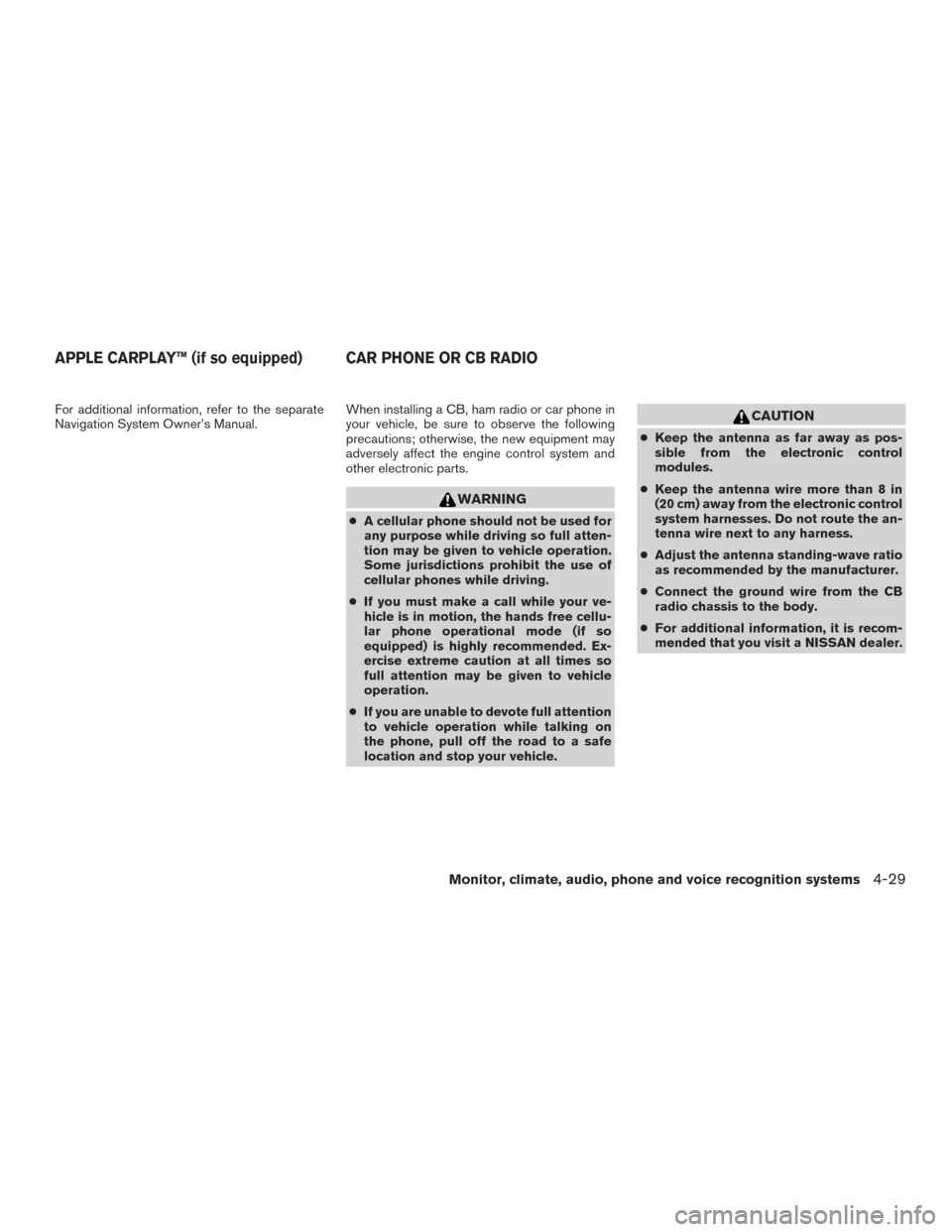
For additional information, refer to the separate
Navigation System Owner’s Manual.When installing a CB, ham radio or car phone in
your vehicle, be sure to observe the following
precautions; otherwise, the new equipment may
adversely affect the engine control system and
other electronic parts.
WARNING
●
A cellular phone should not be used for
any purpose while driving so full atten-
tion may be given to vehicle operation.
Some jurisdictions prohibit the use of
cellular phones while driving.
● If you must make a call while your ve-
hicle is in motion, the hands free cellu-
lar phone operational mode (if so
equipped) is highly recommended. Ex-
ercise extreme caution at all times so
full attention may be given to vehicle
operation.
● If you are unable to devote full attention
to vehicle operation while talking on
the phone, pull off the road to a safe
location and stop your vehicle.
CAUTION
● Keep the antenna as far away as pos-
sible from the electronic control
modules.
● Keep the antenna wire more than 8 in
(20 cm) away from the electronic control
system harnesses. Do not route the an-
tenna wire next to any harness.
● Adjust the antenna standing-wave ratio
as recommended by the manufacturer.
● Connect the ground wire from the CB
radio chassis to the body.
● For additional information, it is recom-
mended that you visit a NISSAN dealer.
APPLE CARPLAY™ (if so equipped) CAR PHONE OR CB RADIO
Monitor, climate, audio, phone and voice recognition systems4-29
Page 211 of 406
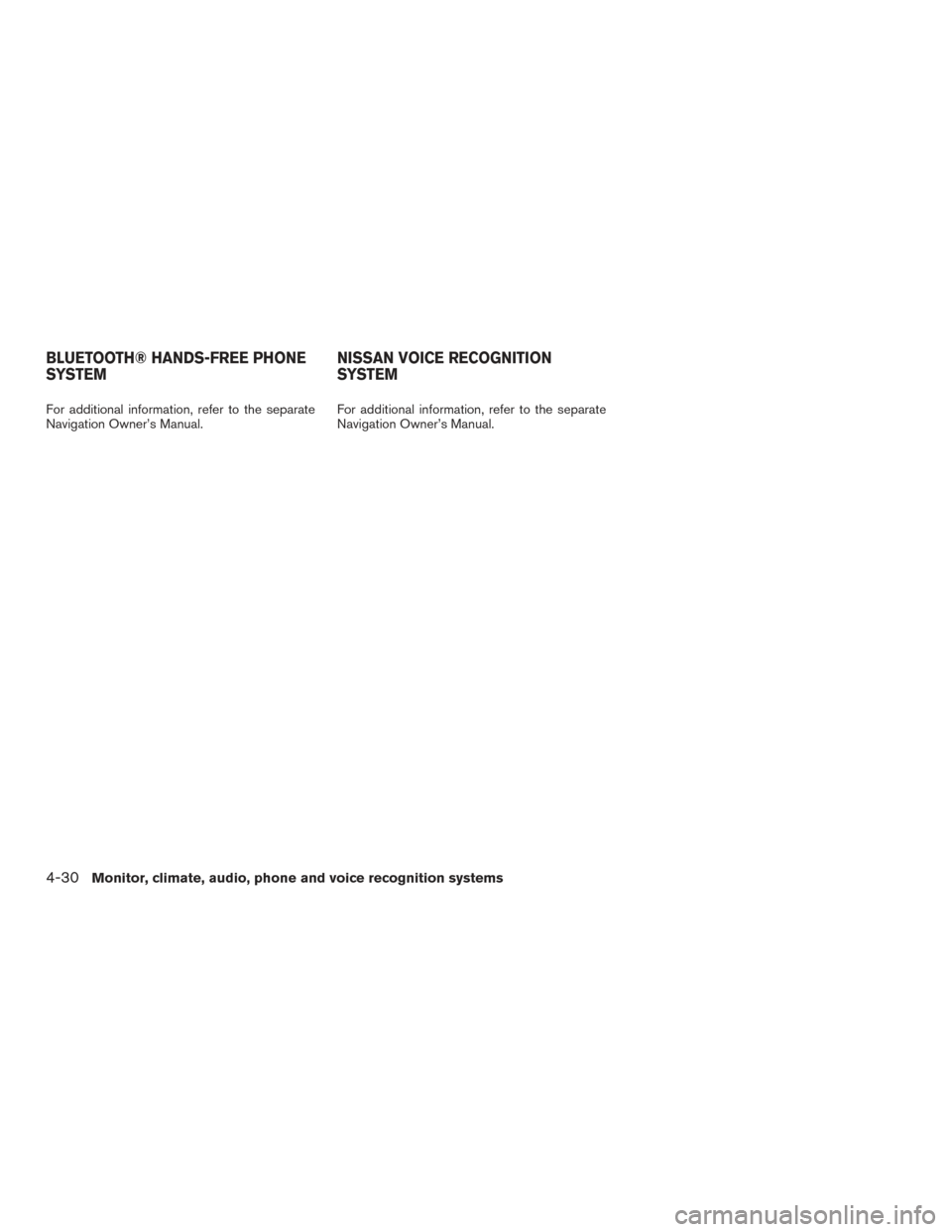
For additional information, refer to the separate
Navigation Owner’s Manual.For additional information, refer to the separate
Navigation Owner’s Manual.
BLUETOOTH® HANDS-FREE PHONE
SYSTEM
NISSAN VOICE RECOGNITION
SYSTEM
4-30Monitor, climate, audio, phone and voice recognition systems