Address NISSAN MURANO 2006 1.G Navigation Manual
[x] Cancel search | Manufacturer: NISSAN, Model Year: 2006, Model line: MURANO, Model: NISSAN MURANO 2006 1.GPages: 272, PDF Size: 5.53 MB
Page 76 of 272
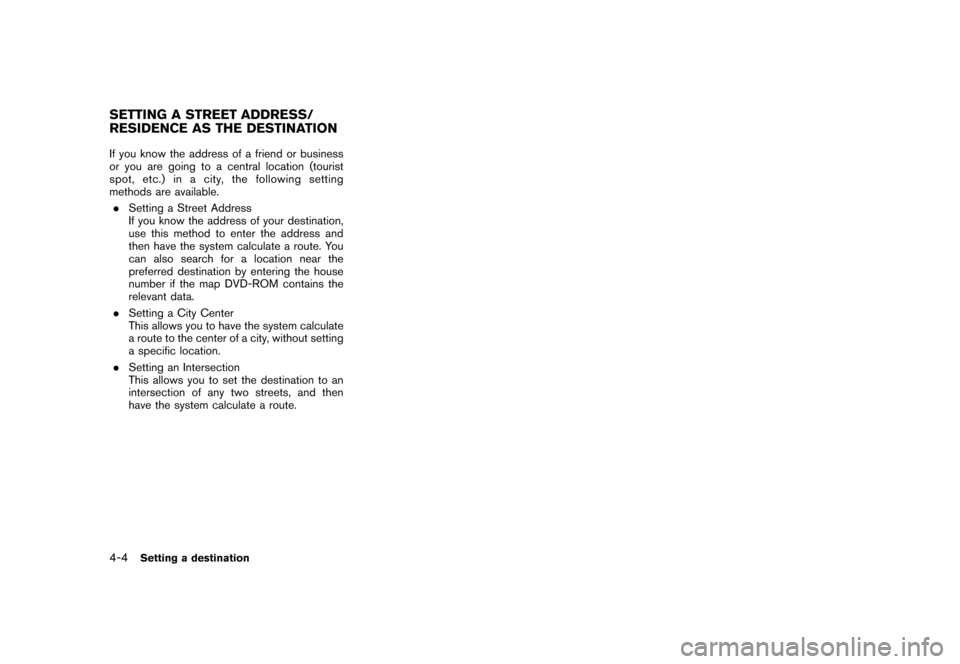
If you know the address of a friend or business
or you are going to a central location (tourist
spot,etc.)inacity,thefollowingsetting
methods are available.. Setting a Street Address
If you know the address of your destination,
use this method to enter the address and
then have the system calculate a route. You
can also search for a location near the
preferred destination by entering the house
number if the map DVD-ROM contains the
relevant data.
. Setting a City Center
This allows you to have the system calculate
a route to the center of a city, without setting
a specific location.
. Setting an Intersection
This allows you to set the destination to an
intersection of any two streets, and then
have the system calculate a route.SETTING A STREET ADDRESS/
RESIDENCE AS THE DESTINATION4-4
Setting a destination
Page 77 of 272
![NISSAN MURANO 2006 1.G Navigation Manual
NAV2825
SETTING A STREET ADDRESS1. Highlight [Street Address] and push<ENTER> .
A character input screen is displayed.
NAV2826
INFO:
Character input screen for Street Address
&1
Region:
The region pr NISSAN MURANO 2006 1.G Navigation Manual
NAV2825
SETTING A STREET ADDRESS1. Highlight [Street Address] and push<ENTER> .
A character input screen is displayed.
NAV2826
INFO:
Character input screen for Street Address
&1
Region:
The region pr](/img/5/699/w960_699-76.png)
NAV2825
SETTING A STREET ADDRESS1. Highlight [Street Address] and push
A character input screen is displayed.
NAV2826
INFO:
Character input screen for Street Address
&1
Region:
The region previously entered is auto-
matically displayed. It can be changed.
&2
City:
“All” is displayed, and all cities in the
region are available. Route calculation
conditions can be narrowed down by
entering the name of the city.
&3
Street:
Enter the name of a street.
&4
House No.:
A house number can be entered.
&5
Symbols/A-Z:
Symbol keys are displayed by high-
lighting [Symbols] and pushing
played by highlighting [A-Z] and push-
ing
Setting a destination
4-5
Page 94 of 272
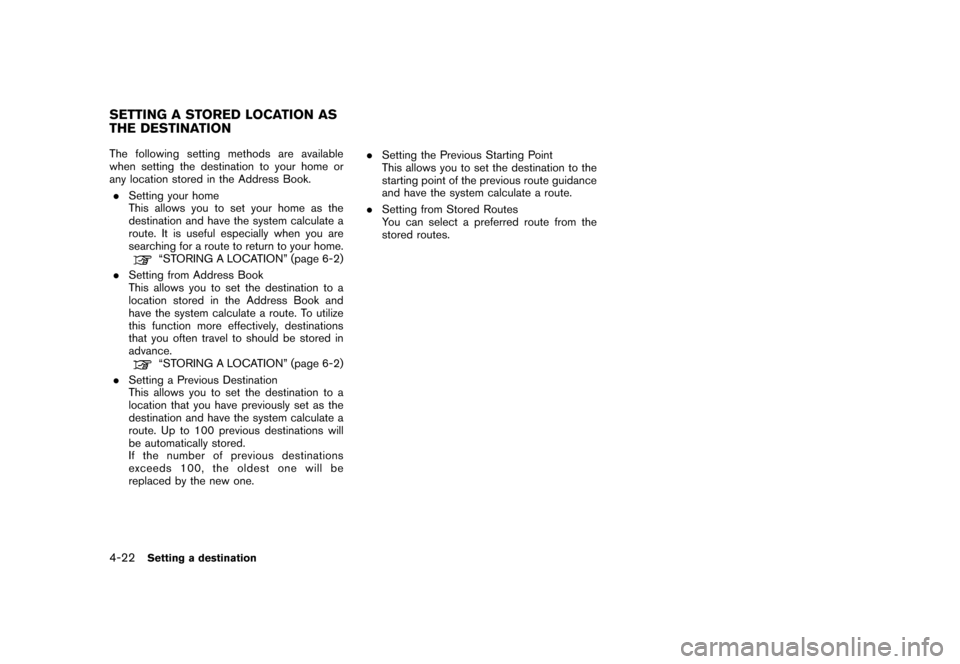
The following setting methods are available
when setting the destination to your home or
any location stored in the Address Book.. Setting your home
This allows you to set your home as the
destination and have the system calculate a
route. It is useful especially when you are
searching for a route to return to your home.
“STORING A LOCATION” (page 6-2)
. Setting from Address Book
This allows you to set the destination to a
location stored in the Address Book and
have the system calculate a route. To utilize
this function more effectively, destinations
that you often travel to should be stored in
advance.“STORING A LOCATION” (page 6-2)
. Setting a Previous Destination
This allows you to set the destination to a
location that you have previously set as the
destination and have the system calculate a
route. Up to 100 previous destinations will
be automatically stored.
If the number of previous destinations
exceeds 100, the oldest one will be
replaced by the new one. .
Setting the Previous Starting Point
This allows you to set the destination to the
starting point of the previous route guidance
and have the system calculate a route.
. Setting from Stored Routes
You can select a preferred route from the
stored routes.
SETTING A STORED LOCATION AS
THE DESTINATION4-22
Setting a destination
Page 95 of 272
![NISSAN MURANO 2006 1.G Navigation Manual
NAV2774
SETTING YOUR HOME1. Highlight [Address Book] and push<ENTER> .
NAV2775
2. Highlight [Home Location] and push
<ENTER> .
INFO:
If you have not stored your home yet, the
system will automaticall NISSAN MURANO 2006 1.G Navigation Manual
NAV2774
SETTING YOUR HOME1. Highlight [Address Book] and push<ENTER> .
NAV2775
2. Highlight [Home Location] and push
<ENTER> .
INFO:
If you have not stored your home yet, the
system will automaticall](/img/5/699/w960_699-94.png)
NAV2774
SETTING YOUR HOME1. Highlight [Address Book] and push
NAV2775
2. Highlight [Home Location] and push
INFO:
If you have not stored your home yet, the
system will automatically display a screen for
storing it.“STORING A LOCATION” (page 6-2)
NAV2776
3. A confirmation message is displayed, and the system sets your home as the destina-
tion.
Setting a destination
4-23
Page 97 of 272
![NISSAN MURANO 2006 1.G Navigation Manual
NAV2774
SETTING FROM ADDRESS BOOK1. Highlight [Address Book] and push<ENTER> .
A list screen is displayed.
NAV2778
2. Highlight the preferred location from the list and push <ENTER> .
NAV2779
INFO:
S NISSAN MURANO 2006 1.G Navigation Manual
NAV2774
SETTING FROM ADDRESS BOOK1. Highlight [Address Book] and push<ENTER> .
A list screen is displayed.
NAV2778
2. Highlight the preferred location from the list and push <ENTER> .
NAV2779
INFO:
S](/img/5/699/w960_699-96.png)
NAV2774
SETTING FROM ADDRESS BOOK1. Highlight [Address Book] and push
A list screen is displayed.
NAV2778
2. Highlight the preferred location from the list and push
NAV2779
INFO:
Selecting [Sort List] displays a list of various
sort functions.
To use the sort functions, stored locations
must be set in advance.“EDITING THE STORED HOME AND
LOCATION” (page 6-16)
Setting a destination
4-25
Page 98 of 272
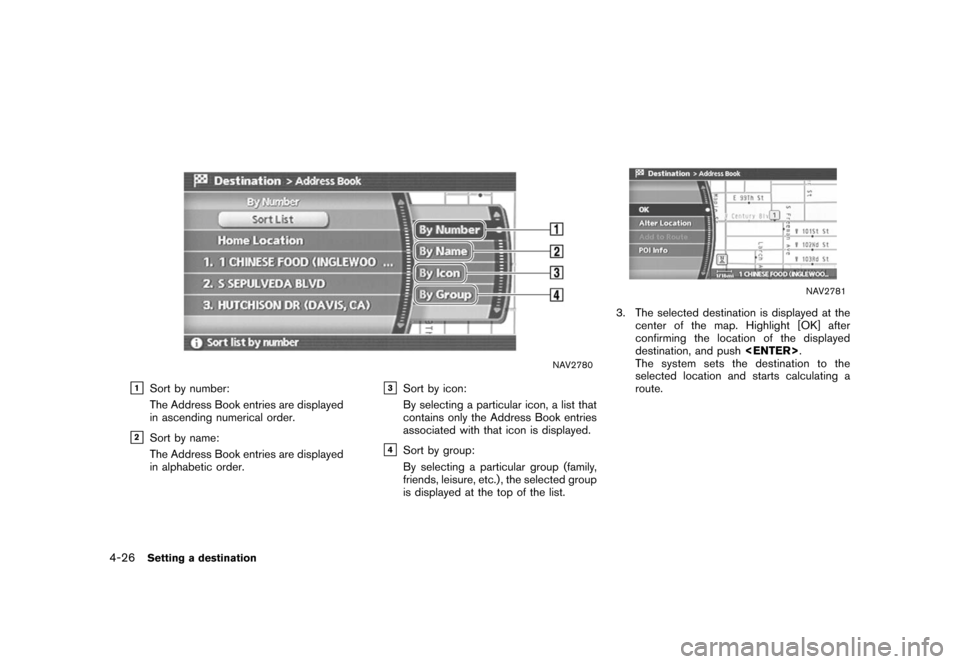
NAV2780
&1
Sort by number:
The Address Book entries are displayed
in ascending numerical order.
&2
Sort by name:
The Address Book entries are displayed
in alphabetic order.
&3
Sort by icon:
By selecting a particular icon, a list that
contains only the Address Book entries
associated with that icon is displayed.
&4
Sort by group:
By selecting a particular group (family,
friends, leisure, etc.) , the selected group
is displayed at the top of the list.
NAV2781
3. The selected destination is displayed at thecenter of the map. Highlight [OK] after
confirming the location of the displayed
destination, and push
The system sets the destination to the
selected location and starts calculating a
route.
4-26
Setting a destination
Page 122 of 272
![NISSAN MURANO 2006 1.G Navigation Manual
The following operations are available after you
set a destination.
INFO:
The menu will not be displayed if you select,
[Stored Route] or [Nearby Places] from the
Destination menu.
NAV2863
AVAILABLE NISSAN MURANO 2006 1.G Navigation Manual
The following operations are available after you
set a destination.
INFO:
The menu will not be displayed if you select,
[Stored Route] or [Nearby Places] from the
Destination menu.
NAV2863
AVAILABLE](/img/5/699/w960_699-121.png)
The following operations are available after you
set a destination.
INFO:
The menu will not be displayed if you select,
[Stored Route] or [Nearby Places] from the
Destination menu.
NAV2863
AVAILABLE SETTING ITEMS. OK:
Sets the destination. If the route is already
set, the location becomes the new destina-
tion, and the route is recalculated.
. Alter Location:
Displays a map screen where you can adjust
the location of the destination.
. Add to Route:
Allows you to add a waypoint to the route
already set. .
POI Info:
Allows you to view information about the
facility that you have set as the destination if
it is included in the map DVD-ROM data.
. Store Location:
Allows you to store the location in the
Address Book.
OPERATIONS AFTER SETTING A
DESTINATION4-50
Setting a destination
Page 125 of 272
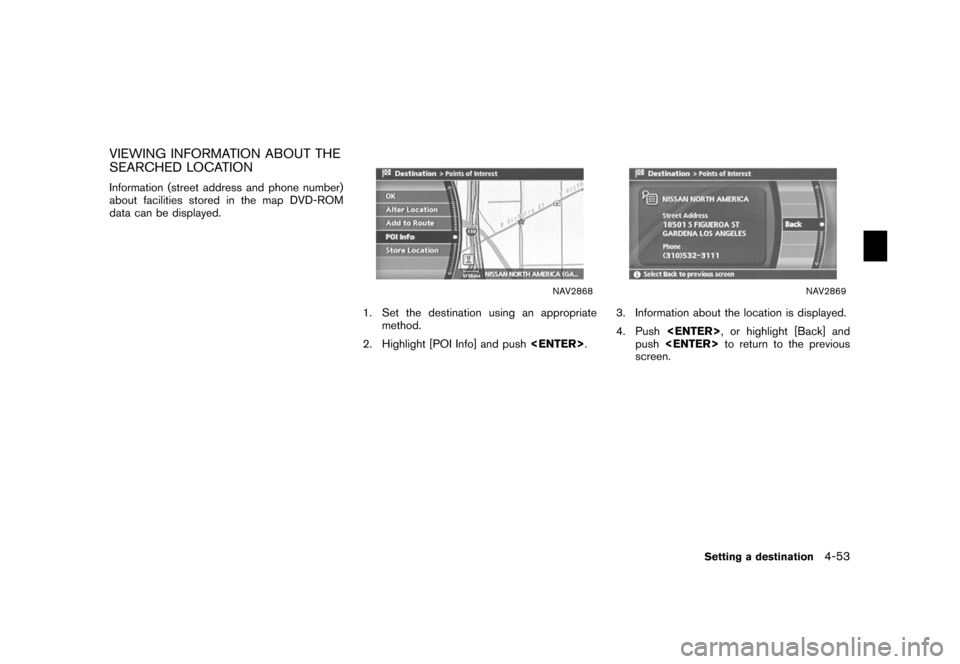
VIEWING INFORMATION ABOUT THE
SEARCHED LOCATIONInformation (street address and phone number)
about facilities stored in the map DVD-ROM
data can be displayed.
NAV2868
1. Set the destination using an appropriatemethod.
2. Highlight [POI Info] and push
.
NAV2869
3. Information about the location is displayed.
4. Push
push
screen.
Setting a destination
4-53
Page 126 of 272
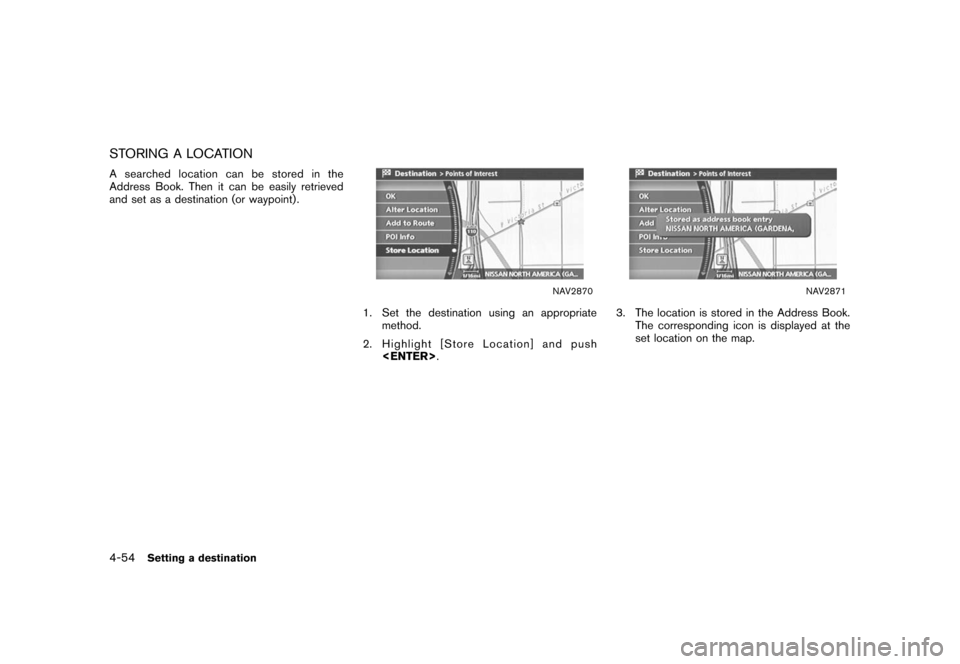
STORING A LOCATIONA searched location can be stored in the
Address Book. Then it can be easily retrieved
and set as a destination (or waypoint) .
NAV2870
1. Set the destination using an appropriatemethod.
2. Highlight [Store Location] and push
NAV2871
3. The location is stored in the Address Book.
The corresponding icon is displayed at the
set location on the map.
4-54
Setting a destination
Page 163 of 272
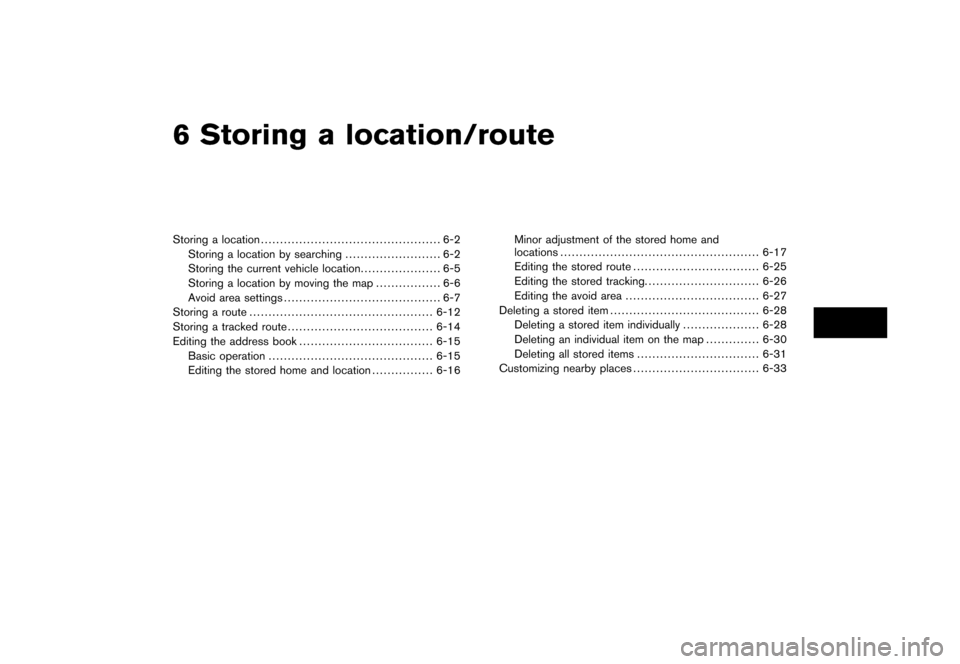
6 Storing a location/routeStoring a location............................................... 6-2
Storing a location by searching ......................... 6-2
Storing the current vehicle location ..................... 6-5
Storing a location by moving the map ................. 6-6
Avoid area settings ......................................... 6-7
Storing a route ................................................ 6-12
Storing a tracked route ...................................... 6-14
Editing the address book ................................... 6-15
Basic operation ........................................... 6-15
Editing the stored home and location ................ 6-16Minor adjustment of the stored home and
locations
.................................................... 6-17
Editing the stored route ................................. 6-25
Editing the stored tracking. ............................. 6-26
Editing the avoid area ................................... 6-27
Deleting a stored item ....................................... 6-28
Deleting a stored item individually .................... 6-28
Deleting an individual item on the map .............. 6-30
Deleting all stored items ................................ 6-31
Customizing nearby places ................................. 6-33