NISSAN MURANO 2006 1.G Navigation Manual
MURANO 2006 1.G
NISSAN
NISSAN
https://www.carmanualsonline.info/img/5/699/w960_699-0.png
NISSAN MURANO 2006 1.G Navigation Manual
Page 164 of 272
Locations that you often visit can be stored in
the Address Book. The stored locations can be
easily retrieved to set them as a destination or
waypoint.
INFO:
. The Address Book can store up to 100
locations.
. New information placed in the same storage
position will overwrite the old data.
STORING A LOCATION BY SEARCH-
INGAfter you have searched for a location as
previously described, you can store the location
for future use.
1. Push .
NAV3055
Armada, Maxima, Murano, Pathfinder, Quest, Titan
NAV3029
350Z2. Highlight [Navigation] and push
.
STORING A LOCATION6-2
Storing a location/route
Page 165 of 272
NAV2930
3. Highlight [Address Book] and push .
NAV2931
4. Highlight [Stored Location] and push
.
NAV2932
5. Highlight [Home Location (Add New)] or
[None (Add New)] and push .
Storing a location/route
6-3
Page 166 of 272
NAV2933
6. Highlight the appropriate method to searchfor a location and push .
“4. Setting a destination”
NAV2934
7. When your preferred location is displayed at
the center of the map, confirm the location
and push .
A message is displayed, and the location is
stored in the Address Book.
INFO:
You can adjust a location by selecting [Alter
Location] using the same method as the one
for a destination.“ADJUSTING THE LOCATION OF
THE DESTINATION” (page 4-51)
NAV2935
8. Adjust the location of the stored item and edit the contents of the stored item as
necessary.
After finishing the setting, highlight [OK] and
push .
6-4
Storing a location/route
Page 167 of 272
NAV2924
STORING THE CURRENT VEHICLE
LOCATION1. Push at the current vehicle
location.
NAV2925
2. Highlight [Store Location] and push
.
A message is displayed, and the current
vehicle location is stored in the Address
Book.
INFO:
The location is stored in the first available
position number in the Address Book list.
NAV2926
3. Push
Page 168 of 272
NAV2927
STORING A LOCATION BY MOVING
THE MAP1. Move to the preferred location on the mapand push .
NAV2928
2. Highlight [Store Location] and push
.
A message is displayed, and the location is
stored in the Address Book.
INFO:
The location is stored in the first available
position number in the Address Book list.
NAV2929
3. Push
Page 169 of 272
AVOID AREA SETTINGSAn Avoid Area can be stored.
The Avoid Area is an area that you want to
exclude from a route, such as a road that is
always congested.
Once you store Avoid Areas, the system avoids
those areas when calculating a route.
Up to 5 Avoid Areas can be stored.
1. Push .
NAV3055
Armada, Maxima, Murano, Pathfinder, Quest, Titan
NAV3029
350Z2. Highlight [Navigation] and push
.
NAV2936
3. Highlight [Avoid Area Settings] and push
.
INFO:
You can also access and store an Avoid
Area from the Address Book.
Storing a location/route
6-7
Page 175 of 272
NAV2946
4. A confirmation message is displayed. Con-firm the contents of the message, highlight
[Yes] and push .
The current route is stored.
NAV2947
INFO:
You can also store a route using the following
procedure.
1) Push .
2) Highlight [Navigation] and push
.
3) Highlight [Address Book] and push .
4)Highlight[StoredRoutes]andpush .
5) Highlight [None (Add New)] and push .
INFO:
. The route is stored in the first available
position number in the store current route
list.
. A maximum of 5 routes can be stored.
“DELETING A STORED ITEM”
(page 6-28)
. If you have not set any waypoints on the
route, the route cannot be stored.
Storing a location/route
6-13
Page 177 of 272
Items stored in the Address Book can be
modified. You can edit these settings to make
the navigation system more useful.BASIC OPERATION1. Push .
2. Highlight [Navigation] and push .
3. Highlight [Address Book] and push .
4. Highlight the preferred item and push .
5. Push /
to return to the
previous screen. Push
Page 190 of 272
You can delete locations and routes stored in
the Address Book.
Two deletion methods are available, deleting an
individual item and deleting all stored items.
NOTE:
Deleted items cannot be restored.
Before deleting an item, always make sure
that the item is truly not necessary.
NAV2977
DELETING A STORED ITEM INDIVIDU-
ALLY1. Highlight [Address Book] and push .
NAV2978
Example: [Stored Location] is selected
2. Highlight the preferred item for deletion and push .
DELETING A STORED ITEM6-28
Storing a location/route
Page 191 of 272
NAV2979
3. Highlight the preferred location/route fordeletion and push .
NAV2980
4. Highlight [Delete] and push .
NAV2981
5. A confirmation message is displayed. Con-
firm the contents of the message, highlight
[Yes] and push .
The stored item is deleted from the Address
Book.
Storing a location/route
6-29
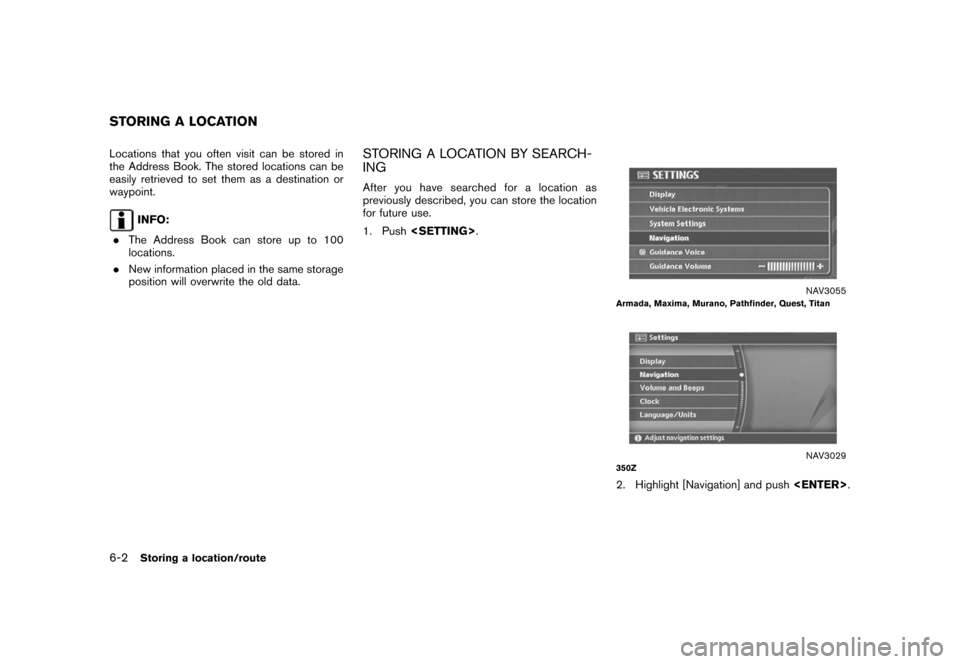
![NISSAN MURANO 2006 1.G Navigation Manual
NAV2930
3. Highlight [Address Book] and push<ENTER> .
NAV2931
4. Highlight [Stored Location] and push
<ENTER> .
NAV2932
5. Highlight [Home Location (Add New)] or
[None (Add New)] and push <ENTER>.
St NISSAN MURANO 2006 1.G Navigation Manual
NAV2930
3. Highlight [Address Book] and push<ENTER> .
NAV2931
4. Highlight [Stored Location] and push
<ENTER> .
NAV2932
5. Highlight [Home Location (Add New)] or
[None (Add New)] and push <ENTER>.
St](/img/5/699/w960_699-164.png)
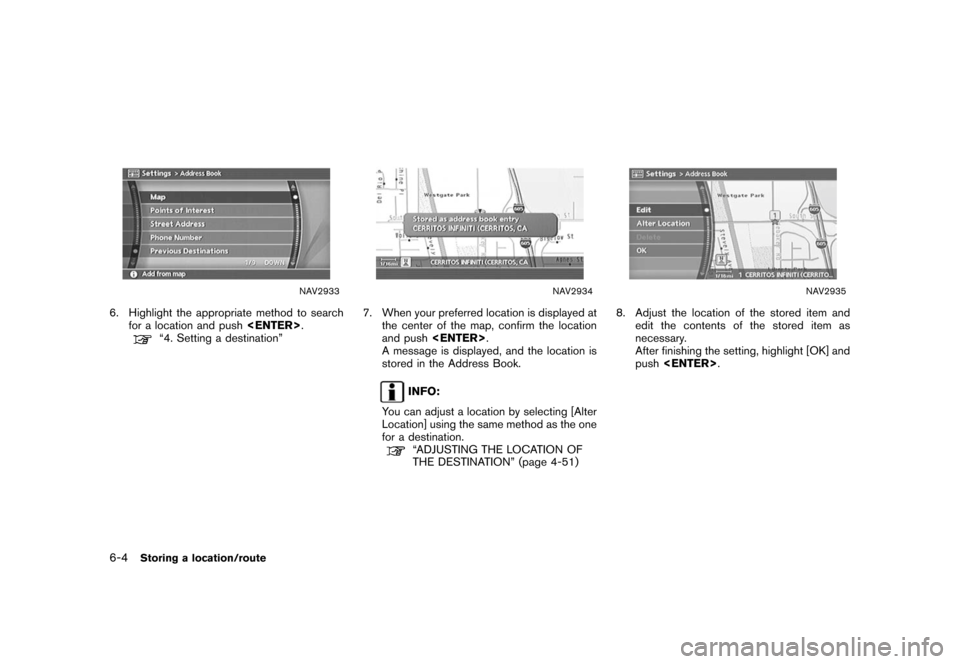
![NISSAN MURANO 2006 1.G Navigation Manual
NAV2924
STORING THE CURRENT VEHICLE
LOCATION1. Push<ENTER> at the current vehicle
location.
NAV2925
2. Highlight [Store Location] and push
<ENTER> .
A message is displayed, and the current
vehicle lo NISSAN MURANO 2006 1.G Navigation Manual
NAV2924
STORING THE CURRENT VEHICLE
LOCATION1. Push<ENTER> at the current vehicle
location.
NAV2925
2. Highlight [Store Location] and push
<ENTER> .
A message is displayed, and the current
vehicle lo](/img/5/699/w960_699-166.png)
![NISSAN MURANO 2006 1.G Navigation Manual
NAV2927
STORING A LOCATION BY MOVING
THE MAP1. Move to the preferred location on the mapand push <ENTER> .
NAV2928
2. Highlight [Store Location] and push
<ENTER> .
A message is displayed, and the loc NISSAN MURANO 2006 1.G Navigation Manual
NAV2927
STORING A LOCATION BY MOVING
THE MAP1. Move to the preferred location on the mapand push <ENTER> .
NAV2928
2. Highlight [Store Location] and push
<ENTER> .
A message is displayed, and the loc](/img/5/699/w960_699-167.png)
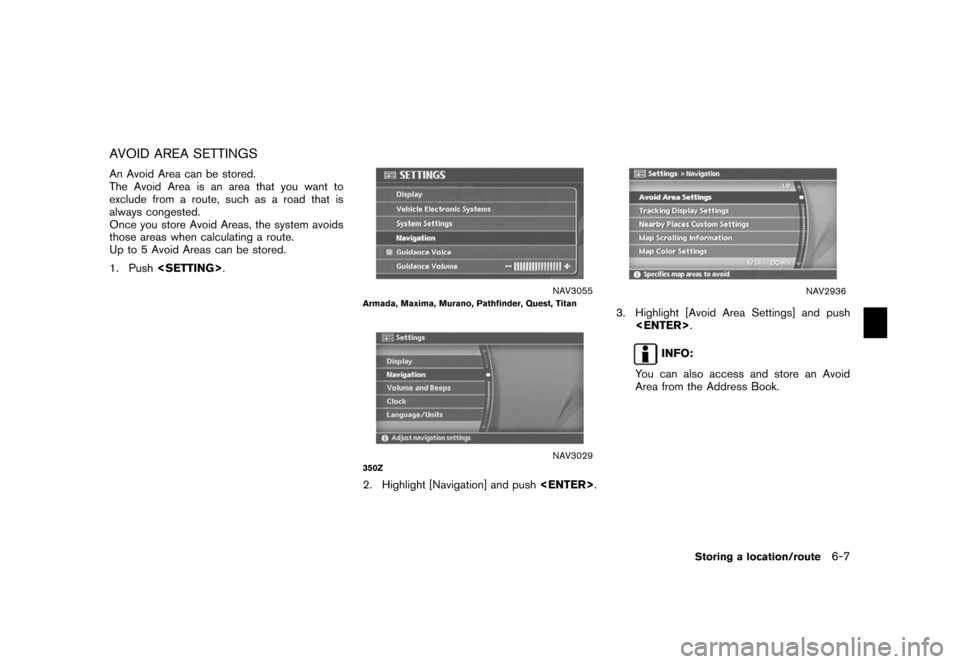
![NISSAN MURANO 2006 1.G Navigation Manual
NAV2946
4. A confirmation message is displayed. Con-firm the contents of the message, highlight
[Yes] and push <ENTER>.
The current route is stored.
NAV2947
INFO:
You can also store a route using the NISSAN MURANO 2006 1.G Navigation Manual
NAV2946
4. A confirmation message is displayed. Con-firm the contents of the message, highlight
[Yes] and push <ENTER>.
The current route is stored.
NAV2947
INFO:
You can also store a route using the](/img/5/699/w960_699-174.png)
![NISSAN MURANO 2006 1.G Navigation Manual
Items stored in the Address Book can be
modified. You can edit these settings to make
the navigation system more useful.BASIC OPERATION1. Push<SETTING> .
2. Highlight [Navigation] and push <ENTER>.
3 NISSAN MURANO 2006 1.G Navigation Manual
Items stored in the Address Book can be
modified. You can edit these settings to make
the navigation system more useful.BASIC OPERATION1. Push<SETTING> .
2. Highlight [Navigation] and push <ENTER>.
3](/img/5/699/w960_699-176.png)
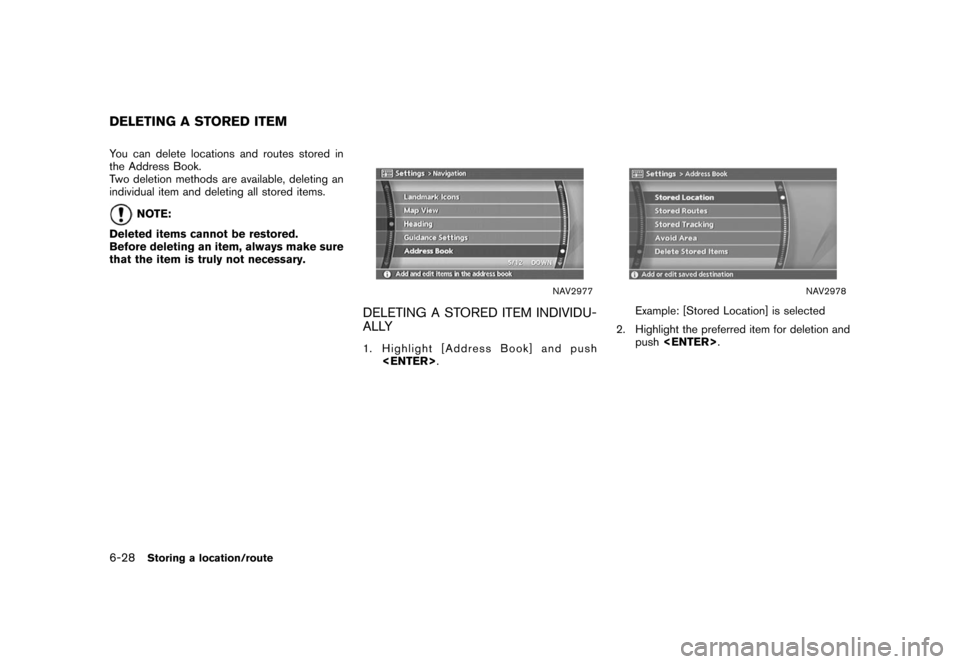
![NISSAN MURANO 2006 1.G Navigation Manual
NAV2979
3. Highlight the preferred location/route fordeletion and push <ENTER>.
NAV2980
4. Highlight [Delete] and push <ENTER>.
NAV2981
5. A confirmation message is displayed. Con-
firm the contents NISSAN MURANO 2006 1.G Navigation Manual
NAV2979
3. Highlight the preferred location/route fordeletion and push <ENTER>.
NAV2980
4. Highlight [Delete] and push <ENTER>.
NAV2981
5. A confirmation message is displayed. Con-
firm the contents](/img/5/699/w960_699-190.png)