navigation NISSAN MURANO 2015 3.G LC2 Kai Navigation Manual
[x] Cancel search | Manufacturer: NISSAN, Model Year: 2015, Model line: MURANO, Model: NISSAN MURANO 2015 3.GPages: 203, PDF Size: 1.12 MB
Page 171 of 203
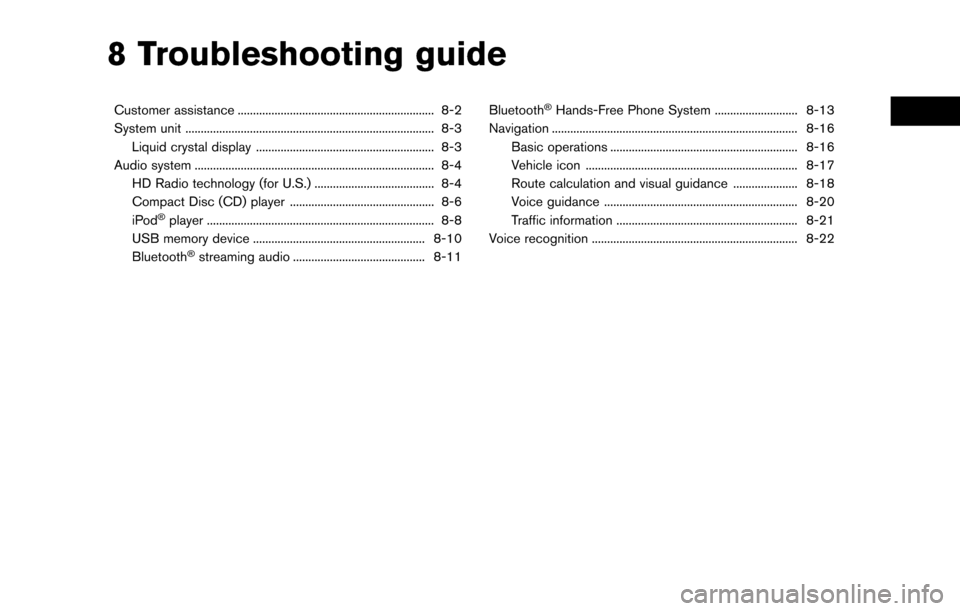
8 Troubleshooting guide
Customer assistance ................................................................ 8-2
System unit ........................................................................\
......... 8-3Liquid crystal display .......................................................... 8-3
Audio system ........................................................................\
...... 8-4 HD Radio technology (for U.S.) ....................................... 8-4
Compact Disc (CD) player ............................................... 8-6
iPod
�Šplayer ........................................................................\
.. 8-8
USB memory device ........................................................ 8-10
Bluetooth
�Šstreaming audio ........................................... 8-11 Bluetooth
�ŠHands-Free Phone System ........................... 8-13
Navigation ........................................................................\
........ 8-16
Basic operations ............................................................. 8-16
Vehicle icon ..................................................................... 8-17
Route calculation and visual guidance ..................... 8-18
Voice guidance ............................................................... 8-20
Traffic information ........................................................... 8-21
Voice recognition ................................................................... 8-22
Page 172 of 203
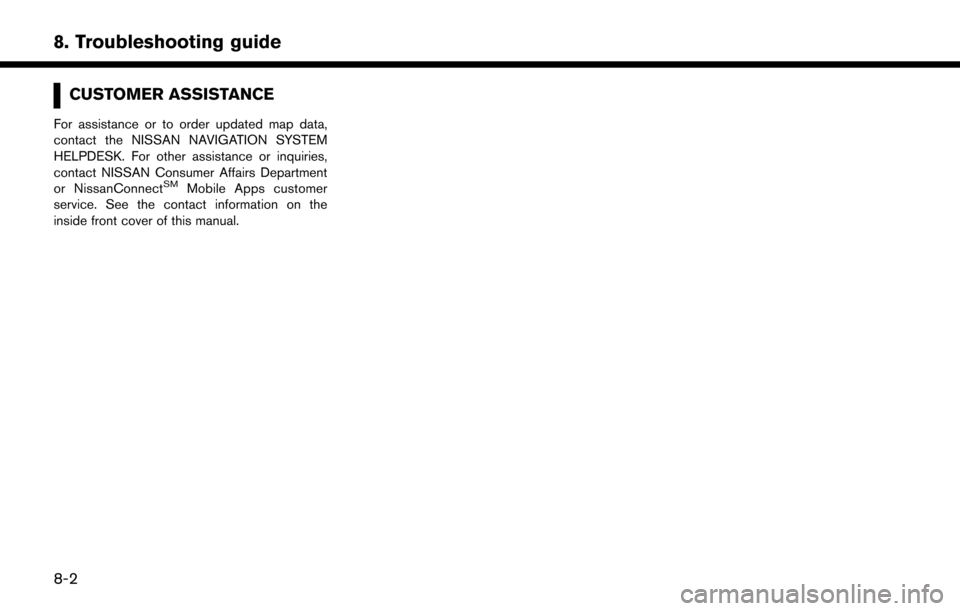
8. Troubleshooting guide
CUSTOMER ASSISTANCE
For assistance or to order updated map data,
contact the NISSAN NAVIGATION SYSTEM
HELPDESK. For other assistance or inquiries,
contact NISSAN Consumer Affairs Department
or NissanConnect
SMMobile Apps customer
service. See the contact information on the
inside front cover of this manual.
8-2
Page 185 of 203
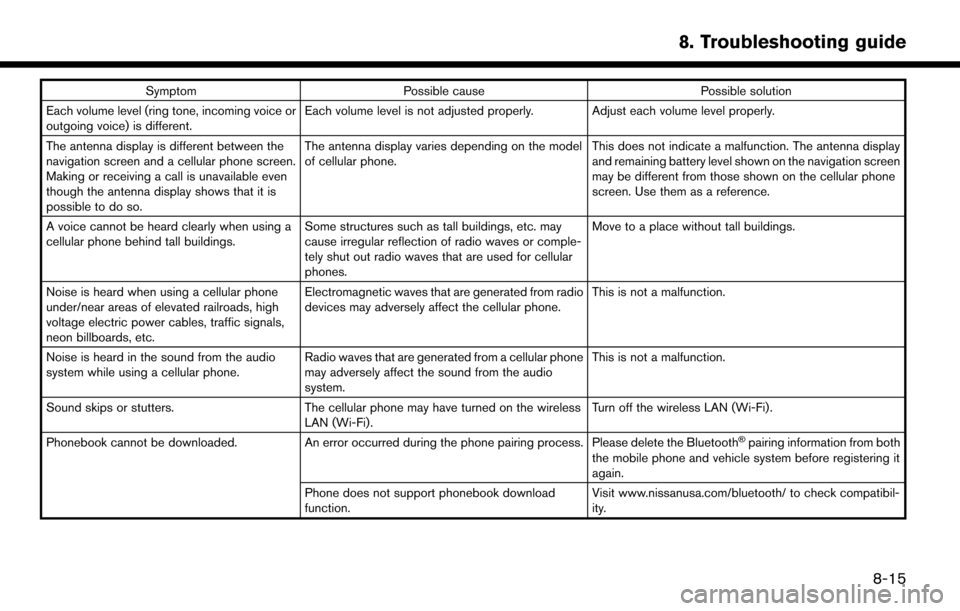
SymptomPossible cause Possible solution
Each volume level (ring tone, incoming voice or
outgoing voice) is different. Each volume level is not adjusted properly. Adjust each volume level properly.
The antenna display is different between the
navigation screen and a cellular phone screen.
Making or receiving a call is unavailable even
though the antenna display shows that it is
possible to do so. The antenna display varies depending on the model
of cellular phone.
This does not indicate a malfunction. The antenna display
and remaining battery level shown on the navigation screen
may be different from those shown on the cellular phone
screen. Use them as a reference.
A voice cannot be heard clearly when using a
cellular phone behind tall buildings. Some structures such as tall buildings, etc. may
cause irregular reflection of radio waves or comple-
tely shut out radio waves that are used for cellular
phones. Move to a place without tall buildings.
Noise is heard when using a cellular phone
under/near areas of elevated railroads, high
voltage electric power cables, traffic signals,
neon billboards, etc. Electromagnetic waves that are generated from radio
devices may adversely affect the cellular phone.
This is not a malfunction.
Noise is heard in the sound from the audio
system while using a cellular phone. Radio waves that are generated from a cellular phone
may adversely affect the sound from the audio
system. This is not a malfunction.
Sound skips or stutters. The cellular phone may have turned on the wireless
LAN (Wi-Fi). Turn off the wireless LAN (Wi-Fi).
Phonebook cannot be downloaded. An error occurred during the phone pairing process. Please delete the Bluetooth
�Špairing information from both
the mobile phone and vehicle system before registering it
again.
Phone does not support phonebook download
function. Visit www.nissanusa.com/bluetooth/ to check compatibil-
ity.
8. Troubleshooting guide
8-15
Page 186 of 203
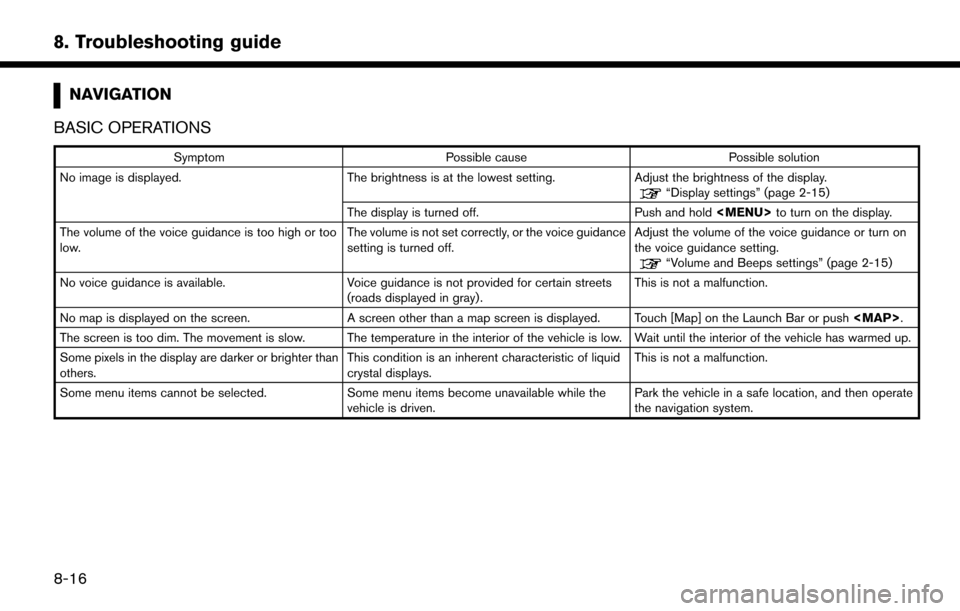
8. Troubleshooting guide
NAVIGATION
BASIC OPERATIONS
Symptom Possible cause Possible solution
No image is displayed. The brightness is at the lowest setting. Adjust the brightness of the display.
“Display settings” (page 2-15)
The display is turned off. Push and hold
Page 187 of 203
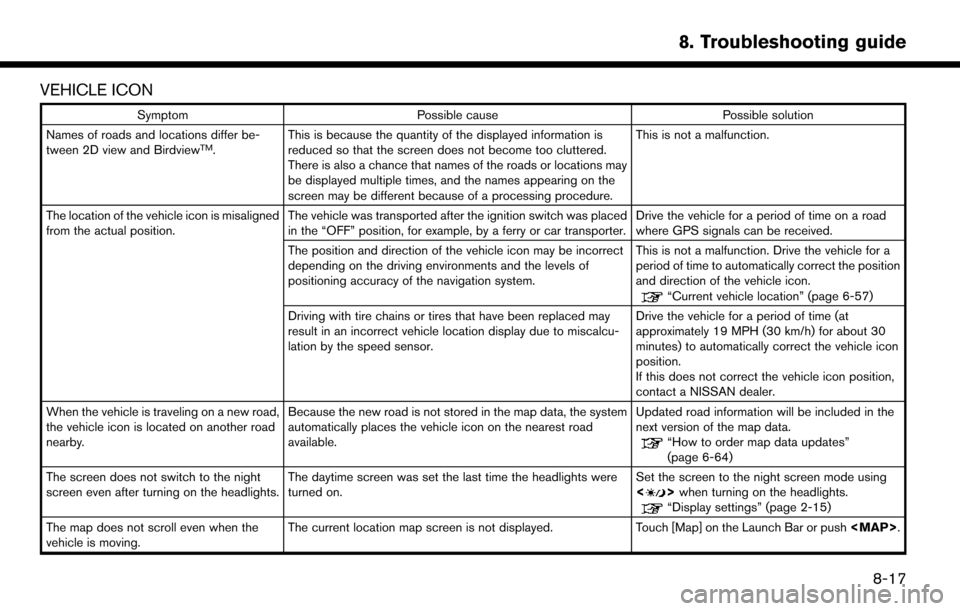
VEHICLE ICON
SymptomPossible cause Possible solution
Names of roads and locations differ be-
tween 2D view and Birdview
TM. This is because the quantity of the displayed information is
reduced so that the screen does not become too cluttered.
There is also a chance that names of the roads or locations may
be displayed multiple times, and the names appearing on the
screen may be different because of a processing procedure. This is not a malfunction.
The location of the vehicle icon is misaligned
from the actual position. The vehicle was transported after the ignition switch was placed
in the “OFF” position, for example, by a ferry or car transporter. Drive the vehicle for a period of time on a road
where GPS signals can be received.
The position and direction of the vehicle icon may be incorrect
depending on the driving environments and the levels of
positioning accuracy of the navigation system. This is not a malfunction. Drive the vehicle for a
period of time to automatically correct the position
and direction of the vehicle icon.
“Current vehicle location” (page 6-57)
Driving with tire chains or tires that have been replaced may
result in an incorrect vehicle location display due to miscalcu-
lation by the speed sensor. Drive the vehicle for a period of time (at
approximately 19 MPH (30 km/h) for about 30
minutes) to automatically correct the vehicle icon
position.
If this does not correct the vehicle icon position,
contact a NISSAN dealer.
When the vehicle is traveling on a new road,
the vehicle icon is located on another road
nearby. Because the new road is not stored in the map data, the system
automatically places the vehicle icon on the nearest road
available. Updated road information will be included in the
next version of the map data.
“How to order map data updates”
(page 6-64)
The screen does not switch to the night
screen even after turning on the headlights. The daytime screen was set the last time the headlights were
turned on. Set the screen to the night screen mode using
<
>
when turning on the headlights.“Display settings” (page 2-15)
The map does not scroll even when the
vehicle is moving. The current location map screen is not displayed.
Touch [Map] on the Launch Bar or push
Page 191 of 203
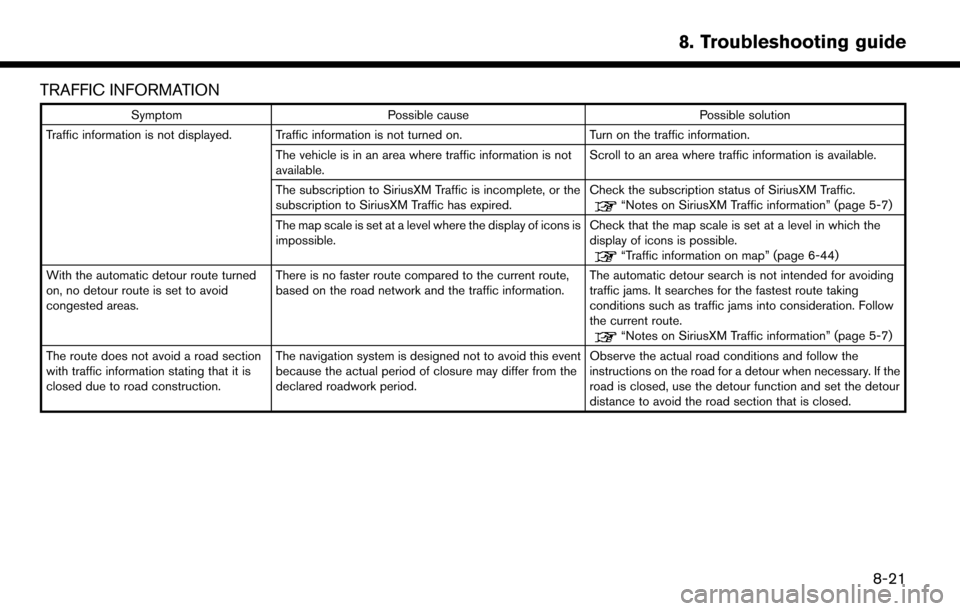
TRAFFIC INFORMATION
SymptomPossible cause Possible solution
Traffic information is not displayed. Traffic information is not turned on. Turn on the traffic information.
The vehicle is in an area where traffic information is not
available. Scroll to an area where traffic information is available.
The subscription to SiriusXM Traffic is incomplete, or the
subscription to SiriusXM Traffic has expired. Check the subscription status of SiriusXM Traffic.
“Notes on SiriusXM Traffic information” (page 5-7)
The map scale is set at a level where the display of icons is
impossible. Check that the map scale is set at a level in which the
display of icons is possible.
“Traffic information on map” (page 6-44)
With the automatic detour route turned
on, no detour route is set to avoid
congested areas. There is no faster route compared to the current route,
based on the road network and the traffic information.
The automatic detour search is not intended for avoiding
traffic jams. It searches for the fastest route taking
conditions such as traffic jams into consideration. Follow
the current route.
“Notes on SiriusXM Traffic information” (page 5-7)
The route does not avoid a road section
with traffic information stating that it is
closed due to road construction. The navigation system is designed not to avoid this event
because the actual period of closure may differ from the
declared roadwork period. Observe the actual road conditions and follow the
instructions on the road for a detour when necessary. If the
road is closed, use the detour function and set the detour
distance to avoid the road section that is closed.
8. Troubleshooting guide
8-21
Page 196 of 203
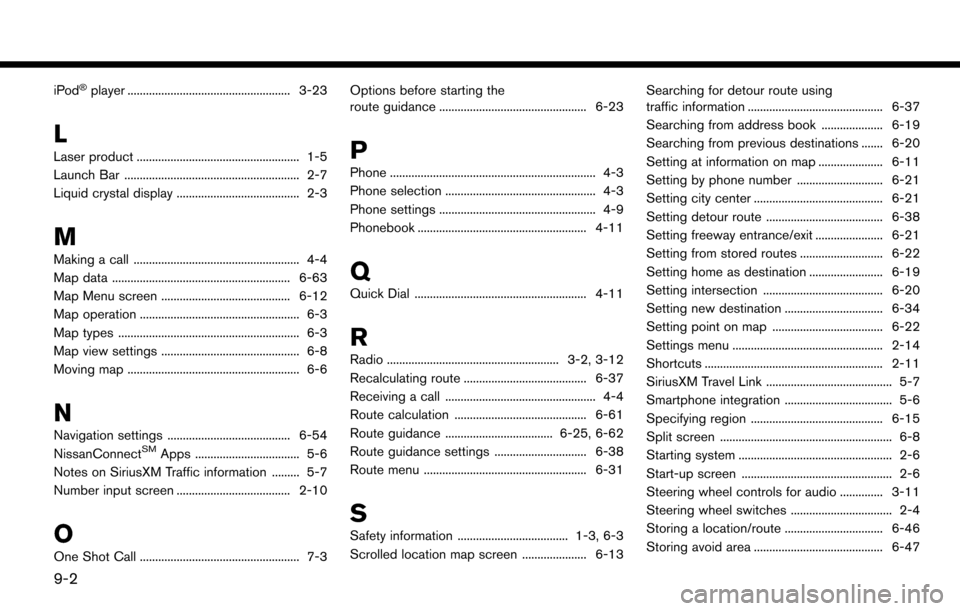
iPod�Šplayer ..................................................... 3-23
L
Laser product ..................................................... 1-5
Launch Bar ......................................................... 2-7
Liquid crystal display ........................................ 2-3
M
Making a call ...................................................... 4-4
Map data .......................................................... 6-63
Map Menu screen .......................................... 6-12
Map operation .................................................... 6-3
Map types ........................................................... 6-3
Map view settings ............................................. 6-8
Moving map ........................................................ 6-6
N
Navigation settings ........................................ 6-54
NissanConnectSMApps .................................. 5-6
Notes on SiriusXM Traffic information ......... 5-7
Number input screen ..................................... 2-10
O
One Shot Call .................................................... 7-3 Options before starting the
route guidance ................................................ 6-23
P
Phone ................................................................... 4-3
Phone selection ................................................. 4-3
Phone settings ................................................... 4-9
Phonebook ....................................................... 4-11
Q
Quick Dial ........................................................ 4-11
R
Radio ........................................................ 3-2, 3-12
Recalculating route ........................................ 6-37
Receiving a call ................................................. 4-4
Route calculation ........................................... 6-61
Route guidance ................................... 6-25, 6-62
Route guidance settings .............................. 6-38
Route menu ..................................................... 6-31
S
Safety information .................................... 1-3, 6-3
Scrolled location map screen ..................... 6-13
Searching for detour route using
traffic information ............................................ 6-37
Searching from address book .................... 6-19
Searching from previous destinations ....... 6-20
Setting at information on map ..................... 6-11
Setting by phone number ............................ 6-21
Setting city center .......................................... 6-21
Setting detour route ...................................... 6-38
Setting freeway entrance/exit ...................... 6-21
Setting from stored routes ........................... 6-22
Setting home as destination ........................ 6-19
Setting intersection ....................................... 6-20
Setting new destination ................................ 6-34
Setting point on map .................................... 6-22
Settings menu ................................................. 2-14
Shortcuts .......................................................... 2-11
SiriusXM Travel Link ......................................... 5-7
Smartphone integration ................................... 5-6
Specifying region ........................................... 6-15
Split screen ........................................................ 6-8
Starting system .................................................. 2-6
Start-up screen ................................................. 2-6
Steering wheel controls for audio .............. 3-11
Steering wheel switches ................................. 2-4
Storing a location/route ................................ 6-46
Storing avoid area .......................................... 6-47
9-2
Page 203 of 203

®
2015 NISSANCONNECT
WITH
NAVIGATION
(FOR MURANO)
OWNER’S MANUAL
For your safety, read carefully and keep in this vehicle.
2015 N
ISSAN
CONNECT
WITH
N
AVIGATION
(FOR
M
URANO
) NCNJ-N
NCNJ-N
Printing : November 2014 (02)
Publication No.:
Printed in U.S.A. N15E 0NCGU1