NISSAN NV200 2017 1.G LC2 Kai Navigation Manual
Manufacturer: NISSAN, Model Year: 2017, Model line: NV200, Model: NISSAN NV200 2017 1.GPages: 94, PDF Size: 0.79 MB
Page 71 of 94
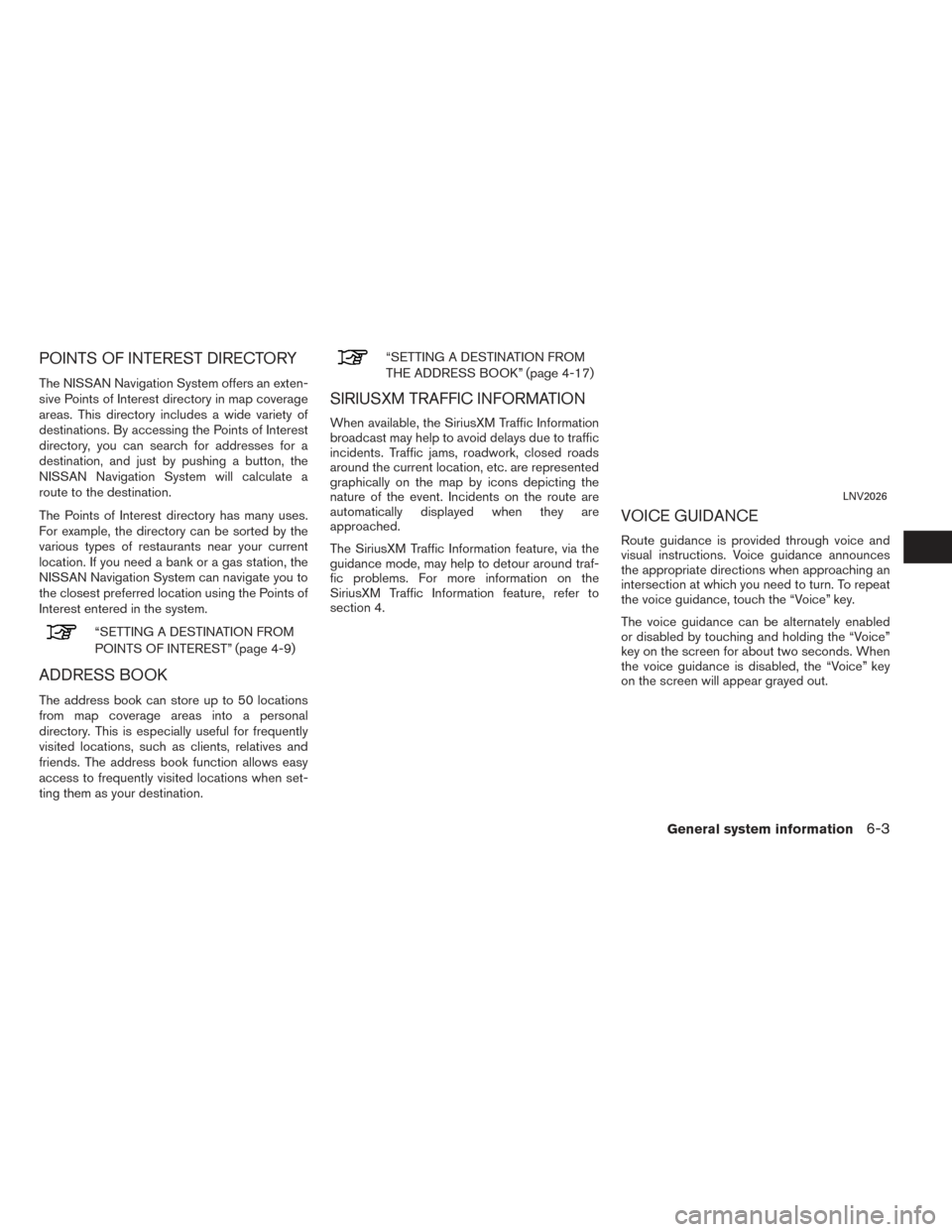
POINTS OF INTEREST DIRECTORY
The NISSAN Navigation System offers an exten-
sive Points of Interest directory in map coverage
areas. This directory includes a wide variety of
destinations. By accessing the Points of Interest
directory, you can search for addresses for a
destination, and just by pushing a button, the
NISSAN Navigation System will calculate a
route to the destination.
The Points of Interest directory has many uses.
For example, the directory can be sorted by the
various types of restaurants near your current
location. If you need a bank or a gas station, the
NISSAN Navigation System can navigate you to
the closest preferred location using the Points of
Interest entered in the system.
“SETTING A DESTINATION FROM
POINTS OF INTEREST” (page 4-9)
ADDRESS BOOK
The address book can store up to 50 locations
from map coverage areas into a personal
directory. This is especially useful for frequently
visited locations, such as clients, relatives and
friends. The address book function allows easy
access to frequently visited locations when set-
ting them as your destination.
“SETTING A DESTINATION FROM
THE ADDRESS BOOK” (page 4-17)
SIRIUSXM TRAFFIC INFORMATION
When available, the SiriusXM Traffic Information
broadcast may help to avoid delays due to traffic
incidents. Traffic jams, roadwork, closed roads
around the current location, etc. are represented
graphically on the map by icons depicting the
nature of the event. Incidents on the route are
automatically displayed when they are
approached.
The SiriusXM Traffic Information feature, via the
guidance mode, may help to detour around traf-
fic problems. For more information on the
SiriusXM Traffic Information feature, refer to
section 4.
VOICE GUIDANCE
Route guidance is provided through voice and
visual instructions. Voice guidance announces
the appropriate directions when approaching an
intersection at which you need to turn. To repeat
the voice guidance, touch the “Voice” key.
The voice guidance can be alternately enabled
or disabled by touching and holding the “Voice”
key on the screen for about two seconds. When
the voice guidance is disabled, the “Voice” key
on the screen will appear grayed out.
LNV2026
General system information6-3
Page 72 of 94
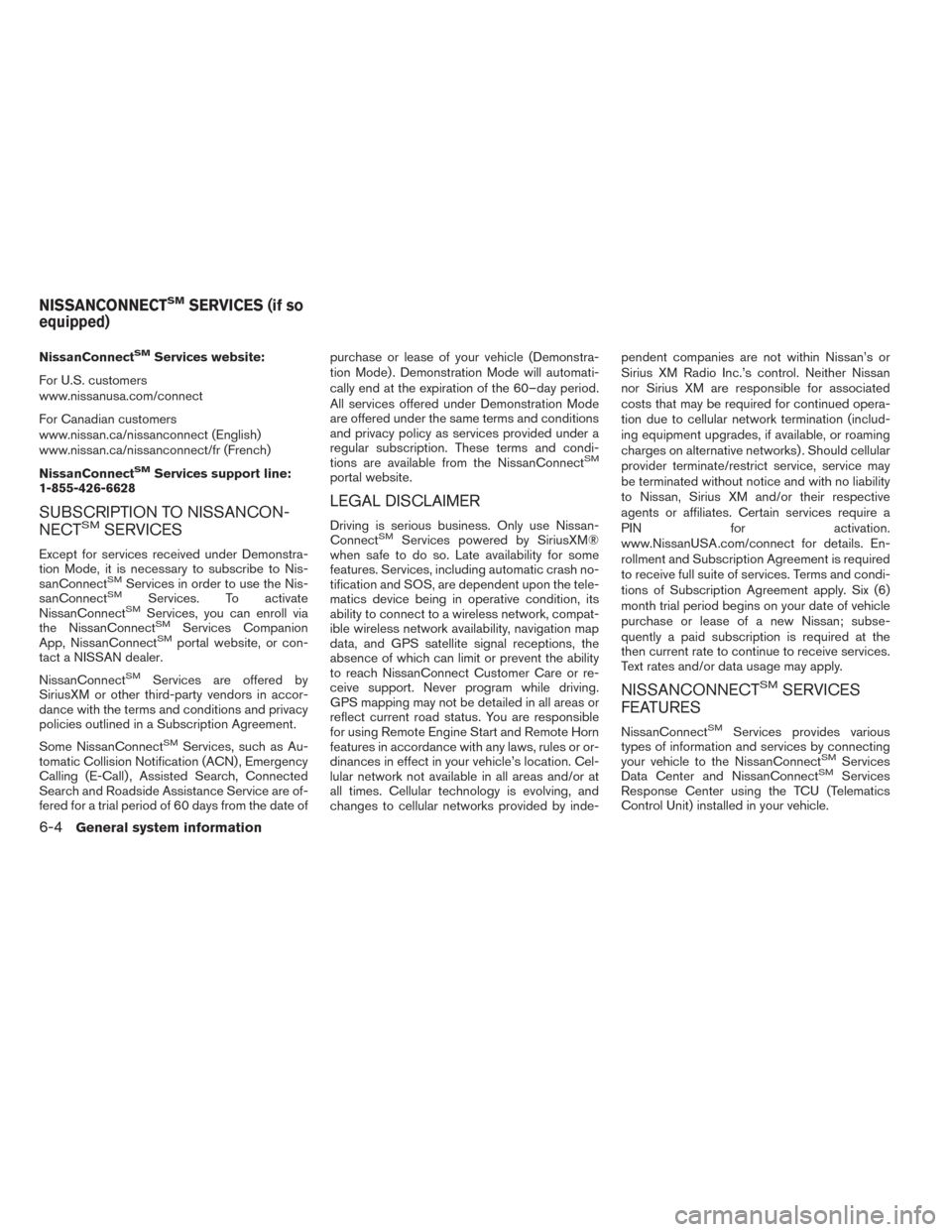
NissanConnectSMServices website:
For U.S. customers
www.nissanusa.com/connect
For Canadian customers
www.nissan.ca/nissanconnect (English)
www.nissan.ca/nissanconnect/fr (French)
NissanConnect
SMServices support line:
1-855-426-6628
SUBSCRIPTION TO NISSANCON-
NECTSMSERVICES
Except for services received under Demonstra-
tion Mode, it is necessary to subscribe to Nis-
sanConnect
SMServices in order to use the Nis-
sanConnectSMServices. To activate
NissanConnectSMServices, you can enroll via
the NissanConnectSMServices Companion
App, NissanConnectSMportal website, or con-
tact a NISSAN dealer.
NissanConnect
SMServices are offered by
SiriusXM or other third-party vendors in accor-
dance with the terms and conditions and privacy
policies outlined in a Subscription Agreement.
Some NissanConnect
SMServices, such as Au-
tomatic Collision Notification (ACN) , Emergency
Calling (E-Call) , Assisted Search, Connected
Search and Roadside Assistance Service are of-
fered for a trial period of 60 days from the date of purchase or lease of your vehicle (Demonstra-
tion Mode) . Demonstration Mode will automati-
cally end at the expiration of the 60–day period.
All services offered under Demonstration Mode
are offered under the same terms and conditions
and privacy policy as services provided under a
regular subscription. These terms and condi-
tions are available from the NissanConnect
SM
portal website.
LEGAL DISCLAIMER
Driving is serious business. Only use Nissan-
ConnectSMServices powered by SiriusXM®
when safe to do so. Late availability for some
features. Services, including automatic crash no-
tification and SOS, are dependent upon the tele-
matics device being in operative condition, its
ability to connect to a wireless network, compat-
ible wireless network availability, navigation map
data, and GPS satellite signal receptions, the
absence of which can limit or prevent the ability
to reach NissanConnect Customer Care or re-
ceive support. Never program while driving.
GPS mapping may not be detailed in all areas or
reflect current road status. You are responsible
for using Remote Engine Start and Remote Horn
features in accordance with any laws, rules or or-
dinances in effect in your vehicle’s location. Cel-
lular network not available in all areas and/or at
all times. Cellular technology is evolving, and
changes to cellular networks provided by inde- pendent companies are not within Nissan’s or
Sirius XM Radio Inc.’s control. Neither Nissan
nor Sirius XM are responsible for associated
costs that may be required for continued opera-
tion due to cellular network termination (includ-
ing equipment upgrades, if available, or roaming
charges on alternative networks) . Should cellular
provider terminate/restrict service, service may
be terminated without notice and with no liability
to Nissan, Sirius XM and/or their respective
agents or affiliates. Certain services require a
PIN for activation.
www.NissanUSA.com/connect for details. En-
rollment and Subscription Agreement is required
to receive full suite of services. Terms and condi-
tions of Subscription Agreement apply. Six (6)
month trial period begins on your date of vehicle
purchase or lease of a new Nissan; subse-
quently a paid subscription is required at the
then current rate to continue to receive services.
Text rates and/or data usage may apply.
NISSANCONNECTSMSERVICES
FEATURES
NissanConnectSMServices provides various
types of information and services by connecting
your vehicle to the NissanConnect
SMServices
Data Center and NissanConnectSMServices
Response Center using the TCU (Telematics
Control Unit) installed in your vehicle.
NISSANCONNECTSMSERVICES (if so
equipped)
6-4General system information
Page 73 of 94
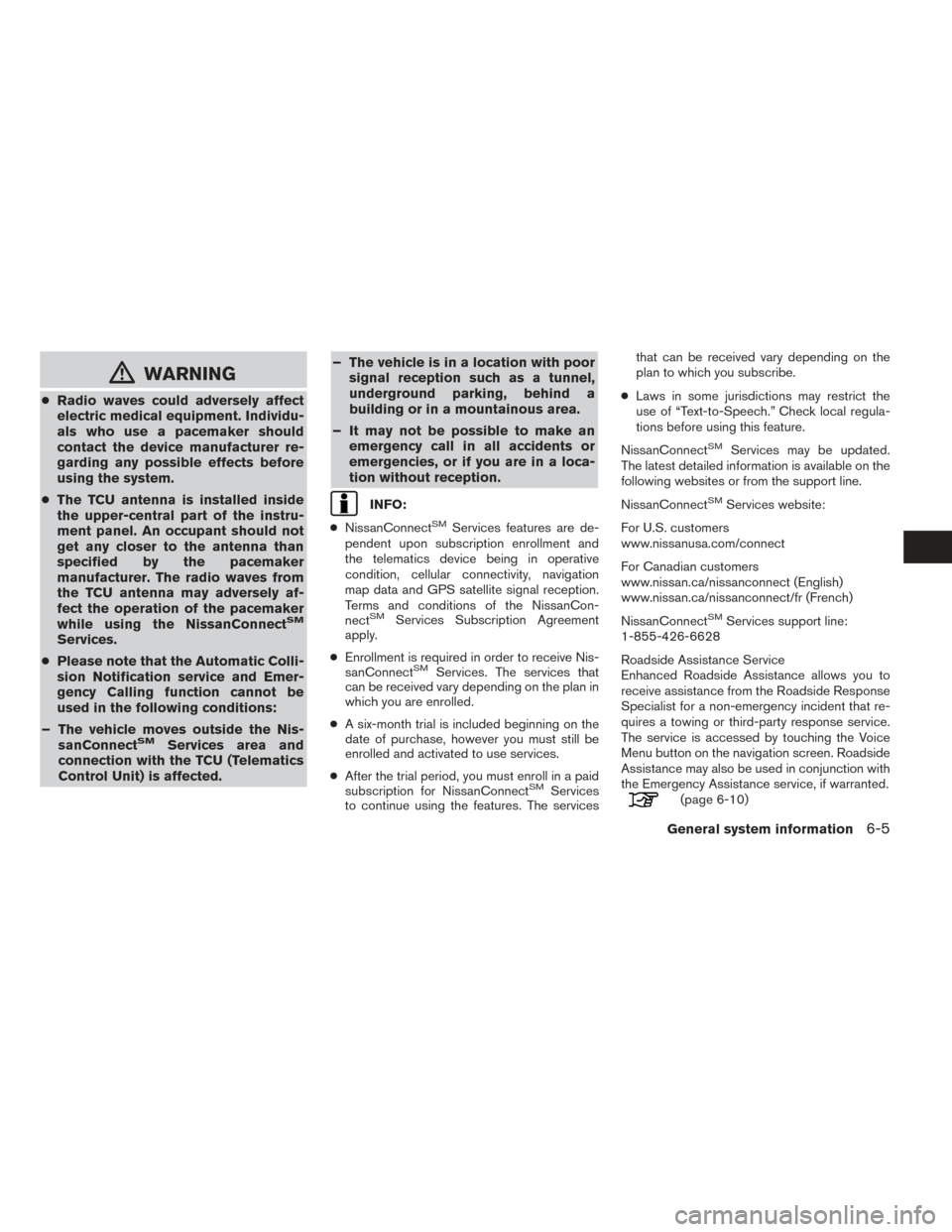
mWARNING
●Radio waves could adversely affect
electric medical equipment. Individu-
als who use a pacemaker should
contact the device manufacturer re-
garding any possible effects before
using the system.
● The TCU antenna is installed inside
the upper-central part of the instru-
ment panel. An occupant should not
get any closer to the antenna than
specified by the pacemaker
manufacturer. The radio waves from
the TCU antenna may adversely af-
fect the operation of the pacemaker
while using the NissanConnect
SM
Services.
● Please note that the Automatic Colli-
sion Notification service and Emer-
gency Calling function cannot be
used in the following conditions:
– The vehicle moves outside the Nis- sanConnect
SMServices area and
connection with the TCU (Telematics
Control Unit) is affected. – The vehicle is in a location with poor
signal reception such as a tunnel,
underground parking, behind a
building or in a mountainous area.
– It may not be possible to make an emergency call in all accidents or
emergencies, or if you are in a loca-
tion without reception.
INFO:
● NissanConnect
SMServices features are de-
pendent upon subscription enrollment and
the telematics device being in operative
condition, cellular connectivity, navigation
map data and GPS satellite signal reception.
Terms and conditions of the NissanCon-
nect
SMServices Subscription Agreement
apply.
● Enrollment is required in order to receive Nis-
sanConnect
SMServices. The services that
can be received vary depending on the plan in
which you are enrolled.
● A six-month trial is included beginning on the
date of purchase, however you must still be
enrolled and activated to use services.
● After the trial period, you must enroll in a paid
subscription for NissanConnect
SMServices
to continue using the features. The services that can be received vary depending on the
plan to which you subscribe.
● Laws in some jurisdictions may restrict the
use of “Text-to-Speech.” Check local regula-
tions before using this feature.
NissanConnect
SMServices may be updated.
The latest detailed information is available on the
following websites or from the support line.
NissanConnect
SMServices website:
For U.S. customers
www.nissanusa.com/connect
For Canadian customers
www.nissan.ca/nissanconnect (English)
www.nissan.ca/nissanconnect/fr (French)
NissanConnect
SMServices support line:
1-855-426-6628
Roadside Assistance Service
Enhanced Roadside Assistance allows you to
receive assistance from the Roadside Response
Specialist for a non-emergency incident that re-
quires a towing or third-party response service.
The service is accessed by touching the Voice
Menu button on the navigation screen. Roadside
Assistance may also be used in conjunction with
the Emergency Assistance service, if warranted.
(page 6-10)
General system information6-5
Page 74 of 94
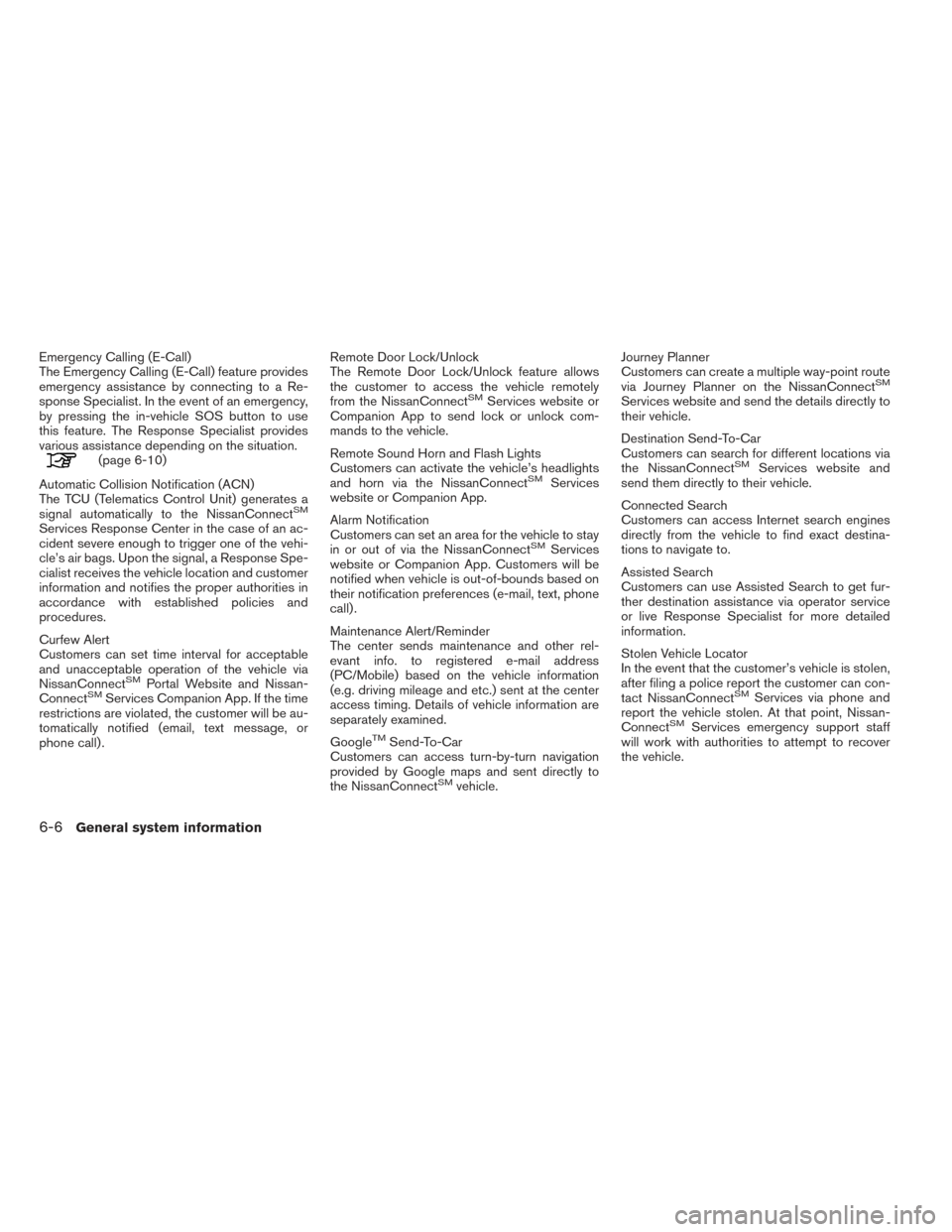
Emergency Calling (E-Call)
The Emergency Calling (E-Call) feature provides
emergency assistance by connecting to a Re-
sponse Specialist. In the event of an emergency,
by pressing the in-vehicle SOS button to use
this feature. The Response Specialist provides
various assistance depending on the situation.
(page 6-10)
Automatic Collision Notification (ACN)
The TCU (Telematics Control Unit) generates a
signal automatically to the NissanConnect
SM
Services Response Center in the case of an ac-
cident severe enough to trigger one of the vehi-
cle’s air bags. Upon the signal, a Response Spe-
cialist receives the vehicle location and customer
information and notifies the proper authorities in
accordance with established policies and
procedures.
Curfew Alert
Customers can set time interval for acceptable
and unacceptable operation of the vehicle via
NissanConnect
SMPortal Website and Nissan-
ConnectSMServices Companion App. If the time
restrictions are violated, the customer will be au-
tomatically notified (email, text message, or
phone call) . Remote Door Lock/Unlock
The Remote Door Lock/Unlock feature allows
the customer to access the vehicle remotely
from the NissanConnect
SMServices website or
Companion App to send lock or unlock com-
mands to the vehicle.
Remote Sound Horn and Flash Lights
Customers can activate the vehicle’s headlights
and horn via the NissanConnect
SMServices
website or Companion App.
Alarm Notification
Customers can set an area for the vehicle to stay
in or out of via the NissanConnect
SMServices
website or Companion App. Customers will be
notified when vehicle is out-of-bounds based on
their notification preferences (e-mail, text, phone
call) .
Maintenance Alert/Reminder
The center sends maintenance and other rel-
evant info. to registered e-mail address
(PC/Mobile) based on the vehicle information
(e.g. driving mileage and etc.) sent at the center
access timing. Details of vehicle information are
separately examined.
Google
TMSend-To-Car
Customers can access turn-by-turn navigation
provided by Google maps and sent directly to
the NissanConnect
SMvehicle. Journey Planner
Customers can create a multiple way-point route
via Journey Planner on the NissanConnect
SM
Services website and send the details directly to
their vehicle.
Destination Send-To-Car
Customers can search for different locations via
the NissanConnect
SMServices website and
send them directly to their vehicle.
Connected Search
Customers can access Internet search engines
directly from the vehicle to find exact destina-
tions to navigate to.
Assisted Search
Customers can use Assisted Search to get fur-
ther destination assistance via operator service
or live Response Specialist for more detailed
information.
Stolen Vehicle Locator
In the event that the customer’s vehicle is stolen,
after filing a police report the customer can con-
tact NissanConnect
SMServices via phone and
report the vehicle stolen. At that point, Nissan-
Connect
SMServices emergency support staff
will work with authorities to attempt to recover
the vehicle.
6-6General system information
Page 75 of 94
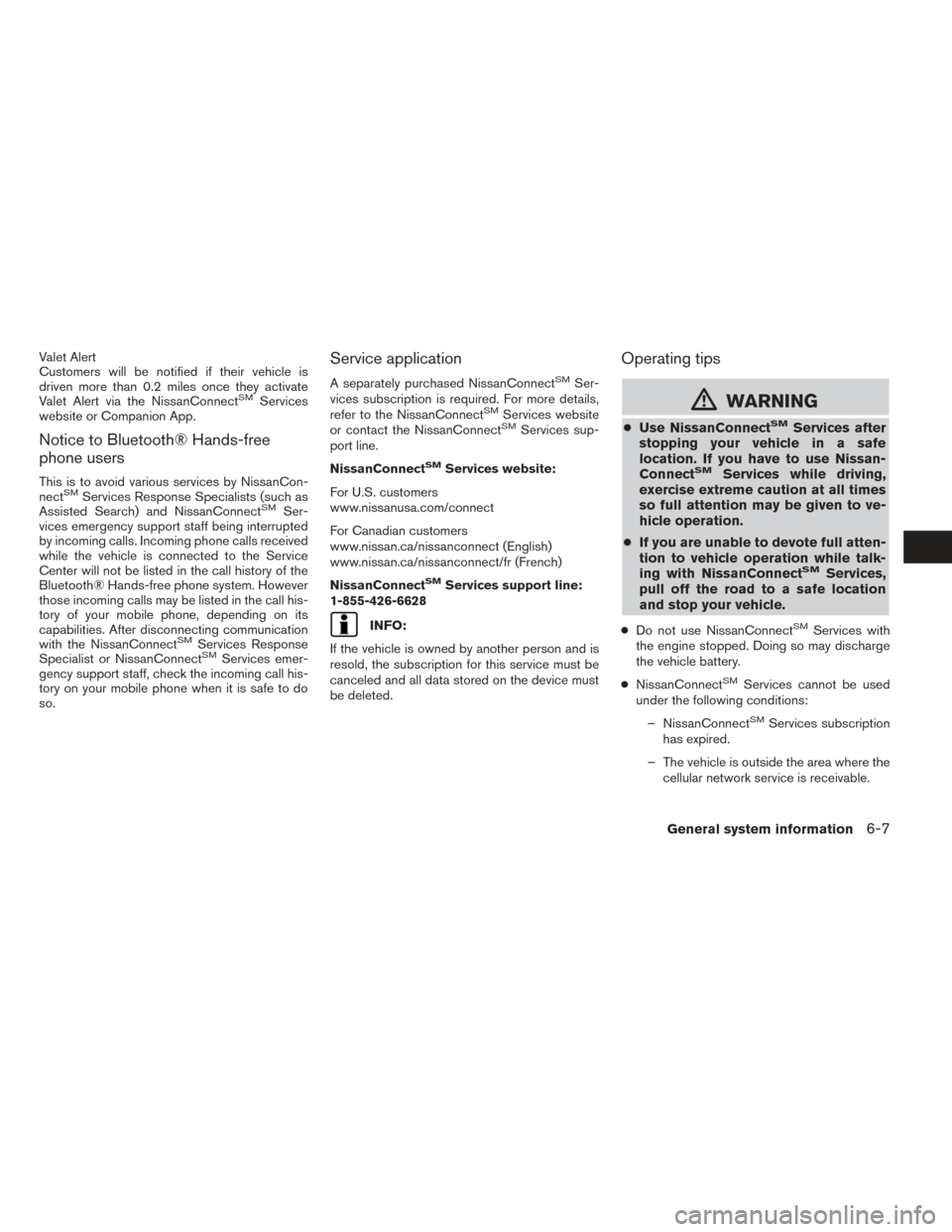
Valet Alert
Customers will be notified if their vehicle is
driven more than 0.2 miles once they activate
Valet Alert via the NissanConnect
SMServices
website or Companion App.
Notice to Bluetooth® Hands-free
phone users
This is to avoid various services by NissanCon-
nectSMServices Response Specialists (such as
Assisted Search) and NissanConnectSMSer-
vices emergency support staff being interrupted
by incoming calls. Incoming phone calls received
while the vehicle is connected to the Service
Center will not be listed in the call history of the
Bluetooth® Hands-free phone system. However
those incoming calls may be listed in the call his-
tory of your mobile phone, depending on its
capabilities. After disconnecting communication
with the NissanConnect
SMServices Response
Specialist or NissanConnectSMServices emer-
gency support staff, check the incoming call his-
tory on your mobile phone when it is safe to do
so.
Service application
A separately purchased NissanConnectSMSer-
vices subscription is required. For more details,
refer to the NissanConnect
SMServices website
or contact the NissanConnectSMServices sup-
port line.
NissanConnect
SMServices website:
For U.S. customers
www.nissanusa.com/connect
For Canadian customers
www.nissan.ca/nissanconnect (English)
www.nissan.ca/nissanconnect/fr (French)
NissanConnect
SMServices support line:
1-855-426-6628
INFO:
If the vehicle is owned by another person and is
resold, the subscription for this service must be
canceled and all data stored on the device must
be deleted.
Operating tips
mWARNING
● Use NissanConnectSMServices after
stopping your vehicle in a safe
location. If you have to use Nissan-
Connect
SMServices while driving,
exercise extreme caution at all times
so full attention may be given to ve-
hicle operation.
● If you are unable to devote full atten-
tion to vehicle operation while talk-
ing with NissanConnect
SMServices,
pull off the road to a safe location
and stop your vehicle.
● Do not use NissanConnectSMServices with
the engine stopped. Doing so may discharge
the vehicle battery.
● NissanConnect
SMServices cannot be used
under the following conditions:
– NissanConnect
SMServices subscription
has expired.
– The vehicle is outside the area where the cellular network service is receivable.
General system information6-7
Page 76 of 94
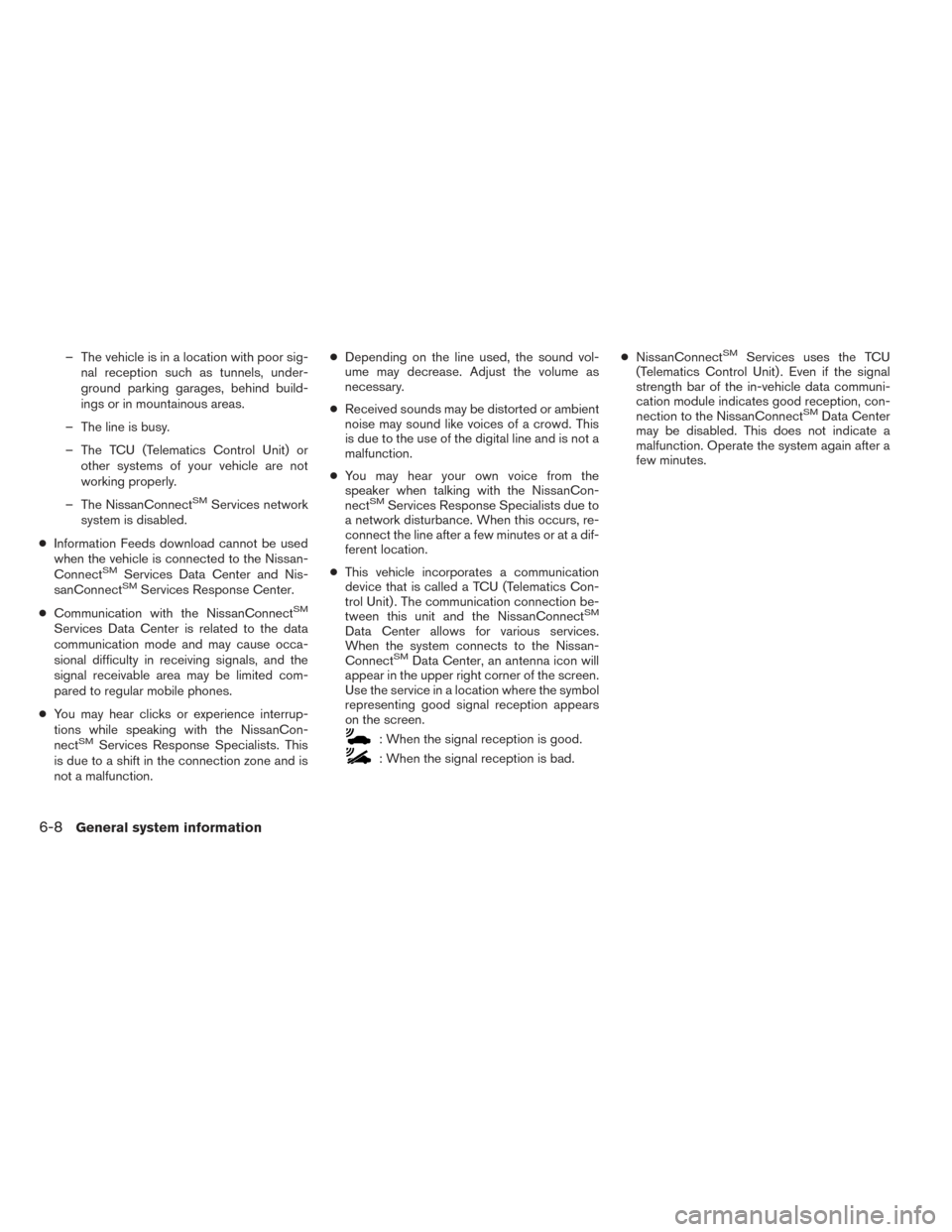
– The vehicle is in a location with poor sig-nal reception such as tunnels, under-
ground parking garages, behind build-
ings or in mountainous areas.
– The line is busy.
– The TCU (Telematics Control Unit) or other systems of your vehicle are not
working properly.
– The NissanConnect
SMServices network
system is disabled.
● Information Feeds download cannot be used
when the vehicle is connected to the Nissan-
Connect
SMServices Data Center and Nis-
sanConnectSMServices Response Center.
● Communication with the NissanConnect
SM
Services Data Center is related to the data
communication mode and may cause occa-
sional difficulty in receiving signals, and the
signal receivable area may be limited com-
pared to regular mobile phones.
● You may hear clicks or experience interrup-
tions while speaking with the NissanCon-
nect
SMServices Response Specialists. This
is due to a shift in the connection zone and is
not a malfunction. ●
Depending on the line used, the sound vol-
ume may decrease. Adjust the volume as
necessary.
● Received sounds may be distorted or ambient
noise may sound like voices of a crowd. This
is due to the use of the digital line and is not a
malfunction.
● You may hear your own voice from the
speaker when talking with the NissanCon-
nect
SMServices Response Specialists due to
a network disturbance. When this occurs, re-
connect the line after a few minutes or at a dif-
ferent location.
● This vehicle incorporates a communication
device that is called a TCU (Telematics Con-
trol Unit) . The communication connection be-
tween this unit and the NissanConnect
SM
Data Center allows for various services.
When the system connects to the Nissan-
Connect
SMData Center, an antenna icon will
appear in the upper right corner of the screen.
Use the service in a location where the symbol
representing good signal reception appears
on the screen.
: When the signal reception is good.
: When the signal reception is bad. ●
NissanConnect
SMServices uses the TCU
(Telematics Control Unit) . Even if the signal
strength bar of the in-vehicle data communi-
cation module indicates good reception, con-
nection to the NissanConnect
SMData Center
may be disabled. This does not indicate a
malfunction. Operate the system again after a
few minutes.
6-8General system information
Page 77 of 94
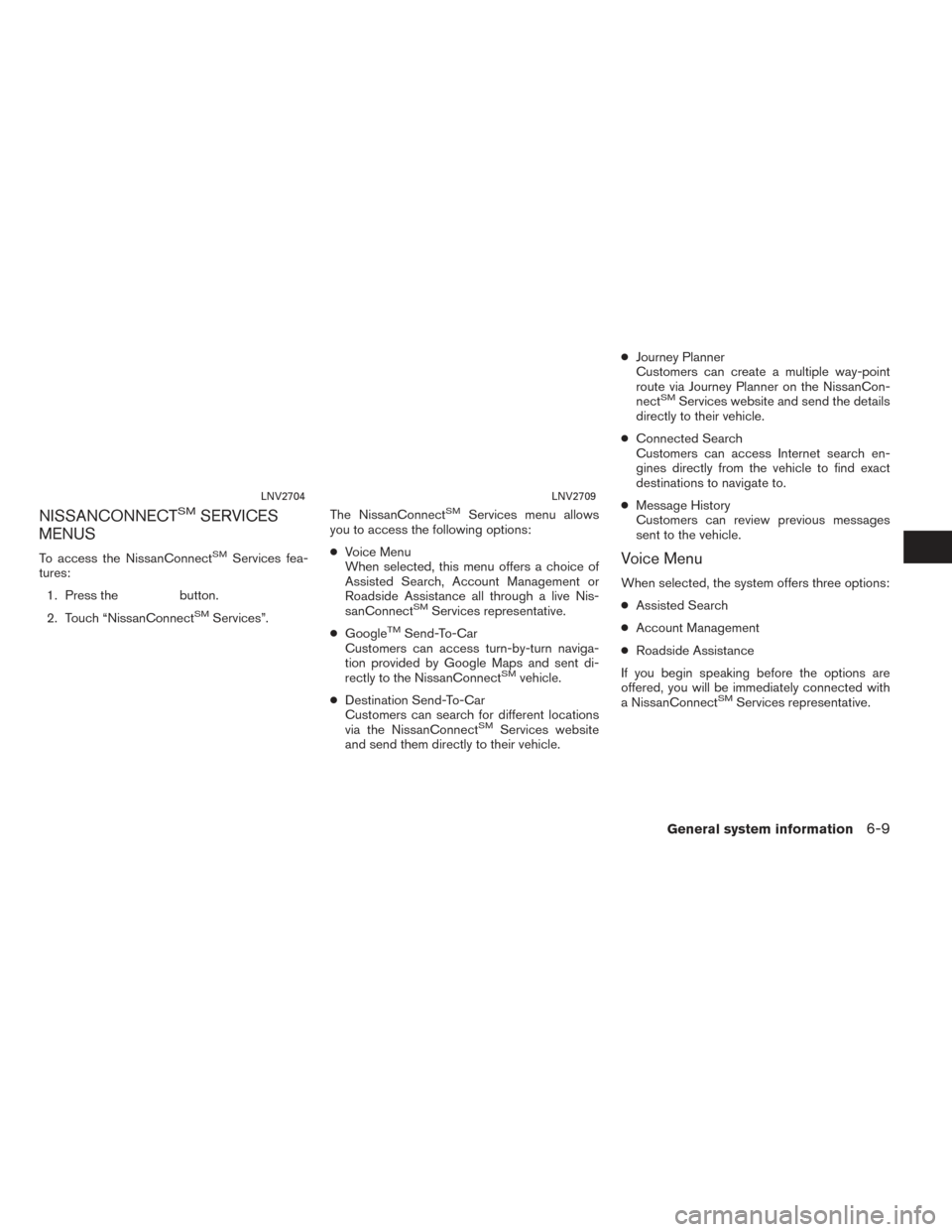
NISSANCONNECTSMSERVICES
MENUS
To access the NissanConnectSMServices fea-
tures:
1. Press the
button.
2. Touch “NissanConnect
SMServices”. The NissanConnect
SMServices menu allows
you to access the following options:
● Voice Menu
When selected, this menu offers a choice of
Assisted Search, Account Management or
Roadside Assistance all through a live Nis-
sanConnect
SMServices representative.
● Google
TMSend-To-Car
Customers can access turn-by-turn naviga-
tion provided by Google Maps and sent di-
rectly to the NissanConnect
SMvehicle.
● Destination Send-To-Car
Customers can search for different locations
via the NissanConnect
SMServices website
and send them directly to their vehicle. ●
Journey Planner
Customers can create a multiple way-point
route via Journey Planner on the NissanCon-
nect
SMServices website and send the details
directly to their vehicle.
● Connected Search
Customers can access Internet search en-
gines directly from the vehicle to find exact
destinations to navigate to.
● Message History
Customers can review previous messages
sent to the vehicle.
Voice Menu
When selected, the system offers three options:
● Assisted Search
● Account Management
● Roadside Assistance
If you begin speaking before the options are
offered, you will be immediately connected with
a NissanConnect
SMServices representative.
LNV2704LNV2709
General system information6-9
Page 78 of 94

GoogleTMSend-To-Car
Use your favorite connected device to send an
address to your NissanConnectSMsystem via
the Send-To-Car website. When you start your
vehicle, select the ’Sent To Car’ button. The ad-
dress will be delivered and loaded into the
system. Obtain the specific address for your ve-
hicle by registering here:
For U.S. customers
www.nissanusa.com/connect
For Canadian customers
www.nissan.ca/nissanconnect (English)
www.nissan.ca/nissanconnect/fr (French)
Destination Send-To-Car
Use the NissanConnectSMwebsite to search
and send destinations directly to your vehicle.
Obtain the specific address for your vehicle by
registering here:
For U.S. customers
www.nissanusa.com/connect
For Canadian customers
www.nissan.ca/nissanconnect (English)
www.nissan.ca/nissanconnect/fr (French)
Journey Planner
Before you travel, use the NissanConnectSM
Services Web Portal to help you plan your itiner- ary and simplify your trip. Just enter your starting
point and end destination plus locations you’d
like to stop at along the way. Journey Planner will
determine your route, calculate driving distance
and time, and send your journey plan to your
vehicle. Learn more about this feature here:
For U.S. customers
www.nissanusa.com/connect
For Canadian customers
www.nissan.ca/nissanconnect (English)
www.nissan.ca/nissanconnect/fr (French)
Connected Search
Use GoogleTMto search for a destination with-
out knowing the specific name or category. Sim-
ply type in the name of a destination and a list of
options will be presented. Choose an item from
the list to view details such as its address and
phone number. Options to save the item, plot the
navigation or calling the location are also
available.
Message History
This option displays in-vehicle messaging notify-
ing customers about scheduled maintenance
appointments and important information about
their vehicle like warranty alerts. Vehicle owners
can also opt-in to receive promotional offers in
their vehicle.
EMERGENCY SUPPORT INFORMA-
TION (if so equipped)
NissanConnectSMServices provides various
services to support dealing with emergencies of
the subscribed vehicle and the driver.
For example, in case of an illness or serious
injury, you can seek support by pressing the in-
vehicle SOS button and connecting to Nissan-
Connect
SMServices. NissanConnectSMSer-
vices can specify the location of the vehicle via
GPS, and the information will be sent to the po-
lice or other agencies as needed.
For information about other NissanConnect
SM
Services emergency support related services,
refer to the NissanConnectSMServices website
or contact the NissanConnectSMServices sup-
port line.
NissanConnect
SMServices website:
For U.S. customers
www.nissanusa.com/connect
For Canadian customers
www.nissan.ca/nissanconnect (English)
www.nissan.ca/nissanconnect/fr (French)
NissanConnect
SMServices support line:
1-855-426-6628
6-10General system information
Page 79 of 94
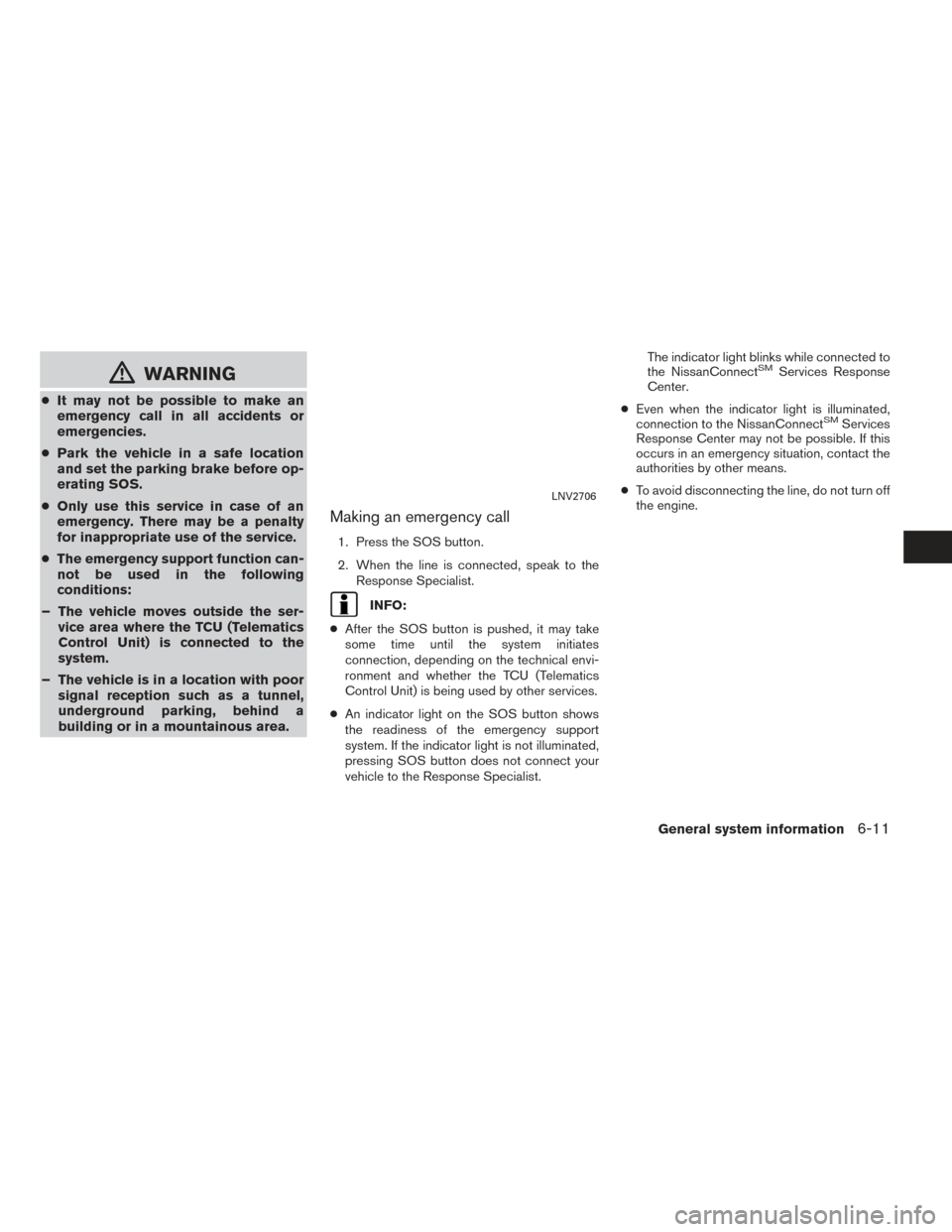
mWARNING
●It may not be possible to make an
emergency call in all accidents or
emergencies.
● Park the vehicle in a safe location
and set the parking brake before op-
erating SOS.
● Only use this service in case of an
emergency. There may be a penalty
for inappropriate use of the service.
● The emergency support function can-
not be used in the following
conditions:
– The vehicle moves outside the ser- vice area where the TCU (Telematics
Control Unit) is connected to the
system.
– The vehicle is in a location with poor signal reception such as a tunnel,
underground parking, behind a
building or in a mountainous area.
Making an emergency call
1. Press the SOS button.
2. When the line is connected, speak to the
Response Specialist.
INFO:
● After the SOS button is pushed, it may take
some time until the system initiates
connection, depending on the technical envi-
ronment and whether the TCU (Telematics
Control Unit) is being used by other services.
● An indicator light on the SOS button shows
the readiness of the emergency support
system. If the indicator light is not illuminated,
pressing SOS button does not connect your
vehicle to the Response Specialist. The indicator light blinks while connected to
the NissanConnect
SMServices Response
Center.
● Even when the indicator light is illuminated,
connection to the NissanConnect
SMServices
Response Center may not be possible. If this
occurs in an emergency situation, contact the
authorities by other means.
● To avoid disconnecting the line, do not turn off
the engine.
LNV2706
General system information6-11
Page 80 of 94
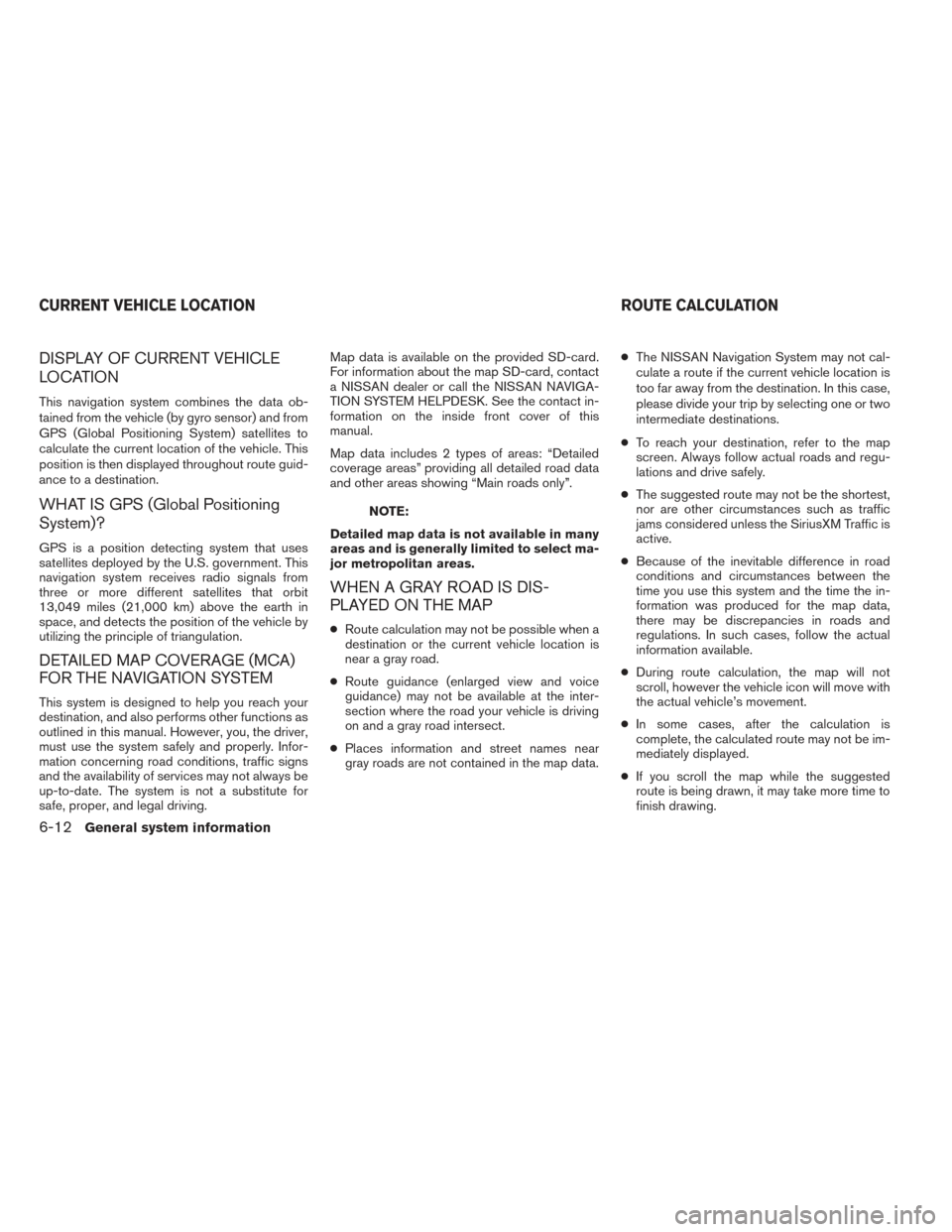
DISPLAY OF CURRENT VEHICLE
LOCATION
This navigation system combines the data ob-
tained from the vehicle (by gyro sensor) and from
GPS (Global Positioning System) satellites to
calculate the current location of the vehicle. This
position is then displayed throughout route guid-
ance to a destination.
WHAT IS GPS (Global Positioning
System)?
GPS is a position detecting system that uses
satellites deployed by the U.S. government. This
navigation system receives radio signals from
three or more different satellites that orbit
13,049 miles (21,000 km) above the earth in
space, and detects the position of the vehicle by
utilizing the principle of triangulation.
DETAILED MAP COVERAGE (MCA)
FOR THE NAVIGATION SYSTEM
This system is designed to help you reach your
destination, and also performs other functions as
outlined in this manual. However, you, the driver,
must use the system safely and properly. Infor-
mation concerning road conditions, traffic signs
and the availability of services may not always be
up-to-date. The system is not a substitute for
safe, proper, and legal driving.Map data is available on the provided SD-card.
For information about the map SD-card, contact
a NISSAN dealer or call the NISSAN NAVIGA-
TION SYSTEM HELPDESK. See the contact in-
formation on the inside front cover of this
manual.
Map data includes 2 types of areas: “Detailed
coverage areas” providing all detailed road data
and other areas showing “Main roads only”.
NOTE:
Detailed map data is not available in many
areas and is generally limited to select ma-
jor metropolitan areas.
WHEN A GRAY ROAD IS DIS-
PLAYED ON THE MAP
● Route calculation may not be possible when a
destination or the current vehicle location is
near a gray road.
● Route guidance (enlarged view and voice
guidance) may not be available at the inter-
section where the road your vehicle is driving
on and a gray road intersect.
● Places information and street names near
gray roads are not contained in the map data. ●
The NISSAN Navigation System may not cal-
culate a route if the current vehicle location is
too far away from the destination. In this case,
please divide your trip by selecting one or two
intermediate destinations.
● To reach your destination, refer to the map
screen. Always follow actual roads and regu-
lations and drive safely.
● The suggested route may not be the shortest,
nor are other circumstances such as traffic
jams considered unless the SiriusXM Traffic is
active.
● Because of the inevitable difference in road
conditions and circumstances between the
time you use this system and the time the in-
formation was produced for the map data,
there may be discrepancies in roads and
regulations. In such cases, follow the actual
information available.
● During route calculation, the map will not
scroll, however the vehicle icon will move with
the actual vehicle’s movement.
● In some cases, after the calculation is
complete, the calculated route may not be im-
mediately displayed.
● If you scroll the map while the suggested
route is being drawn, it may take more time to
finish drawing.
CURRENT VEHICLE LOCATION ROUTE CALCULATION
6-12General system information