display NISSAN PATHFINDER 2004 R50 / 2.G Navigation Manual
[x] Cancel search | Manufacturer: NISSAN, Model Year: 2004, Model line: PATHFINDER, Model: NISSAN PATHFINDER 2004 R50 / 2.GPages: 184, PDF Size: 4.18 MB
Page 82 of 184
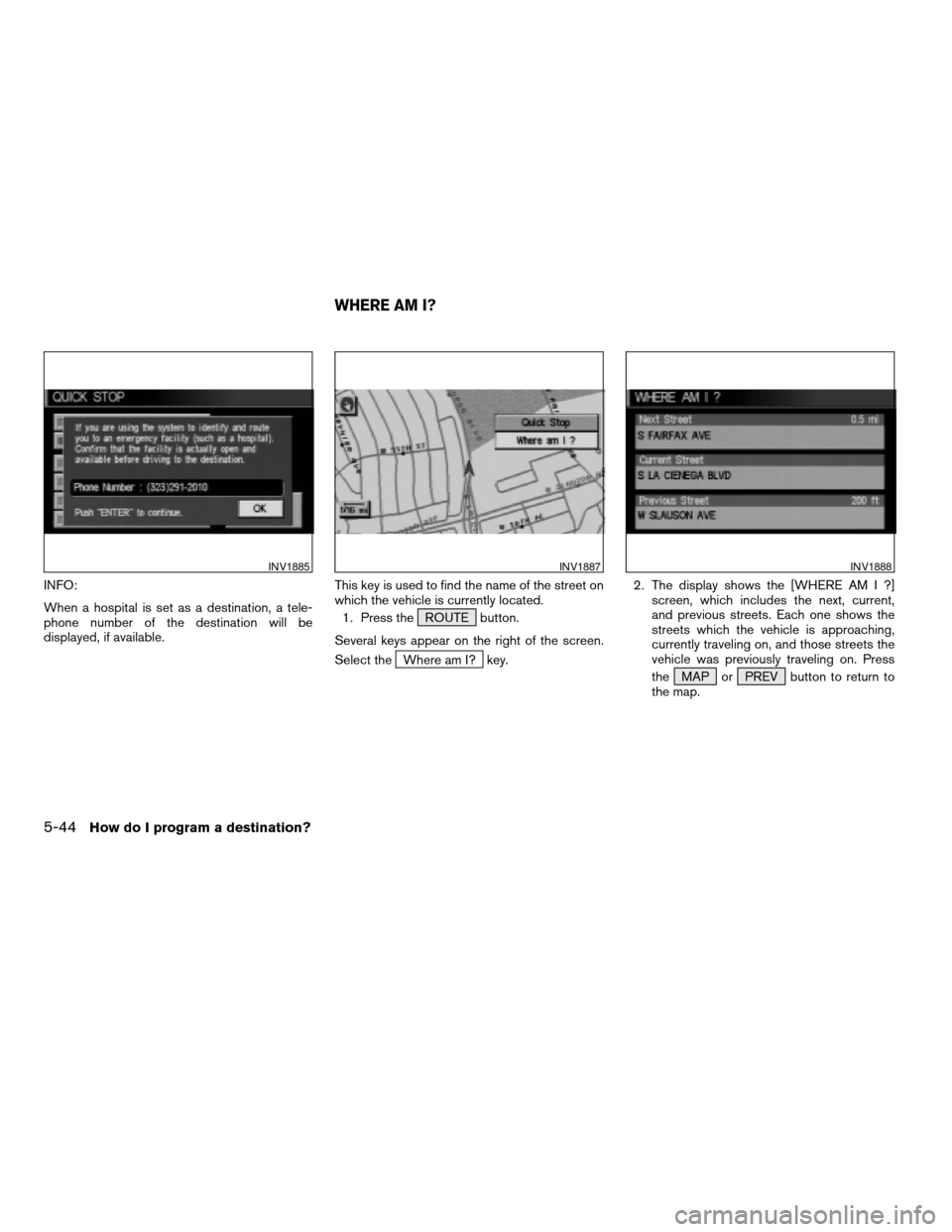
INFO:
When a hospital is set as a destination, a tele-
phone number of the destination will be
displayed, if available.This key is used to find the name of the street on
which the vehicle is currently located.
1. Press the ROUTE button.
Several keys appear on the right of the screen.
Select the
Where am I? key.2. The display shows the [WHERE AM I ?]
screen, which includes the next, current,
and previous streets. Each one shows the
streets which the vehicle is approaching,
currently traveling on, and those streets the
vehicle was previously traveling on. Press
the MAP or PREV button to return to
the map.
INV1885INV1887INV1888
WHERE AM I?
5-44How do I program a destination?
ZREVIEW COPY:Ð2004 Pathfinder Armada(wzw)
Navigation System OM(navi)ÐUSA English(nna)
06/17/03Ðdebbie
X
Page 83 of 184
![NISSAN PATHFINDER 2004 R50 / 2.G Navigation Manual 1. Press the ROUTE button.
2. Several keys appear on the right of the
screen. Select the
Cancel Guidance key.The [CONFIRMATION] screen is displayed with
the following three keys.
cAll Destinations
cWa NISSAN PATHFINDER 2004 R50 / 2.G Navigation Manual 1. Press the ROUTE button.
2. Several keys appear on the right of the
screen. Select the
Cancel Guidance key.The [CONFIRMATION] screen is displayed with
the following three keys.
cAll Destinations
cWa](/img/5/677/w960_677-82.png)
1. Press the ROUTE button.
2. Several keys appear on the right of the
screen. Select the
Cancel Guidance key.The [CONFIRMATION] screen is displayed with
the following three keys.
cAll Destinations
cWaypoint 1 or Waypoint
cDo not Cancel
WHEN THEAll Destinations KEY IS
SELECTED
The route guidance is turned off temporarily.1. Select the
All Destinations key.
2. When the
Yes key is selected, the route
guidance is turned off.
INFO:
cWhen the
No key is selected, the map will
be displayed. When the PREV button is
pressed, the previous screen will be displayed.
cTo restart the route guidance, press the
GUIDE VOICE button.
INV1889INV1890INV1891
CANCEL GUIDANCE
How do I program a destination?5-45
ZREVIEW COPY:Ð2004 Pathfinder Armada(wzw)
Navigation System OM(navi)ÐUSA English(nna)
06/17/03Ðdebbie
X
Page 84 of 184
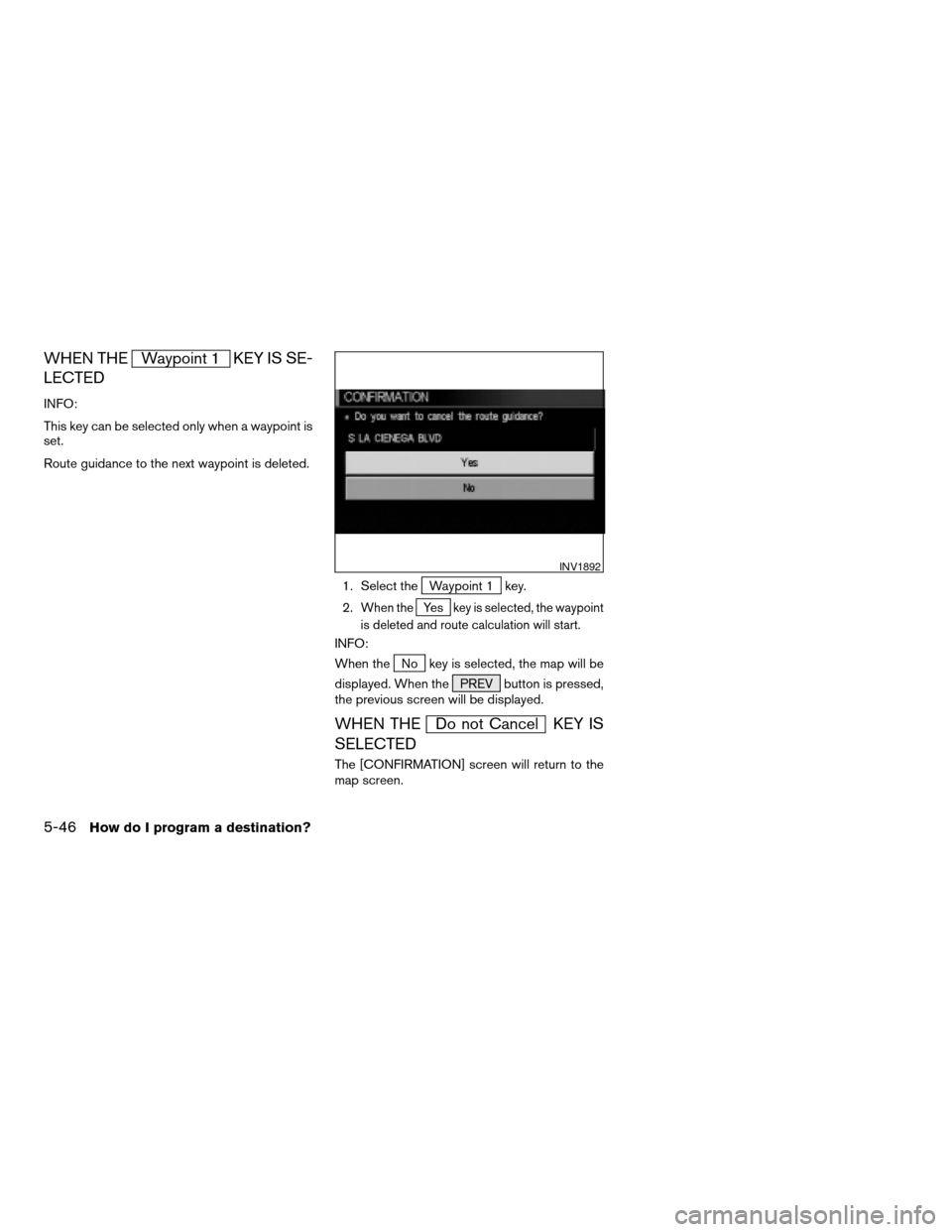
WHEN THEWaypoint 1 KEY IS SE-
LECTED
INFO:
This key can be selected only when a waypoint is
set.
Route guidance to the next waypoint is deleted.
1. Select the
Waypoint 1 key.
2.
When theYe skey is selected, the waypoint
is deleted and route calculation will start.
INFO:
When the
No key is selected, the map will be
displayed. When the PREV button is pressed,
the previous screen will be displayed.
WHEN THEDo not Cancel KEY IS
SELECTED
The [CONFIRMATION] screen will return to the
map screen.
INV1892
5-46How do I program a destination?
ZREVIEW COPY:Ð2004 Pathfinder Armada(wzw)
Navigation System OM(navi)ÐUSA English(nna)
06/17/03Ðdebbie
X
Page 85 of 184
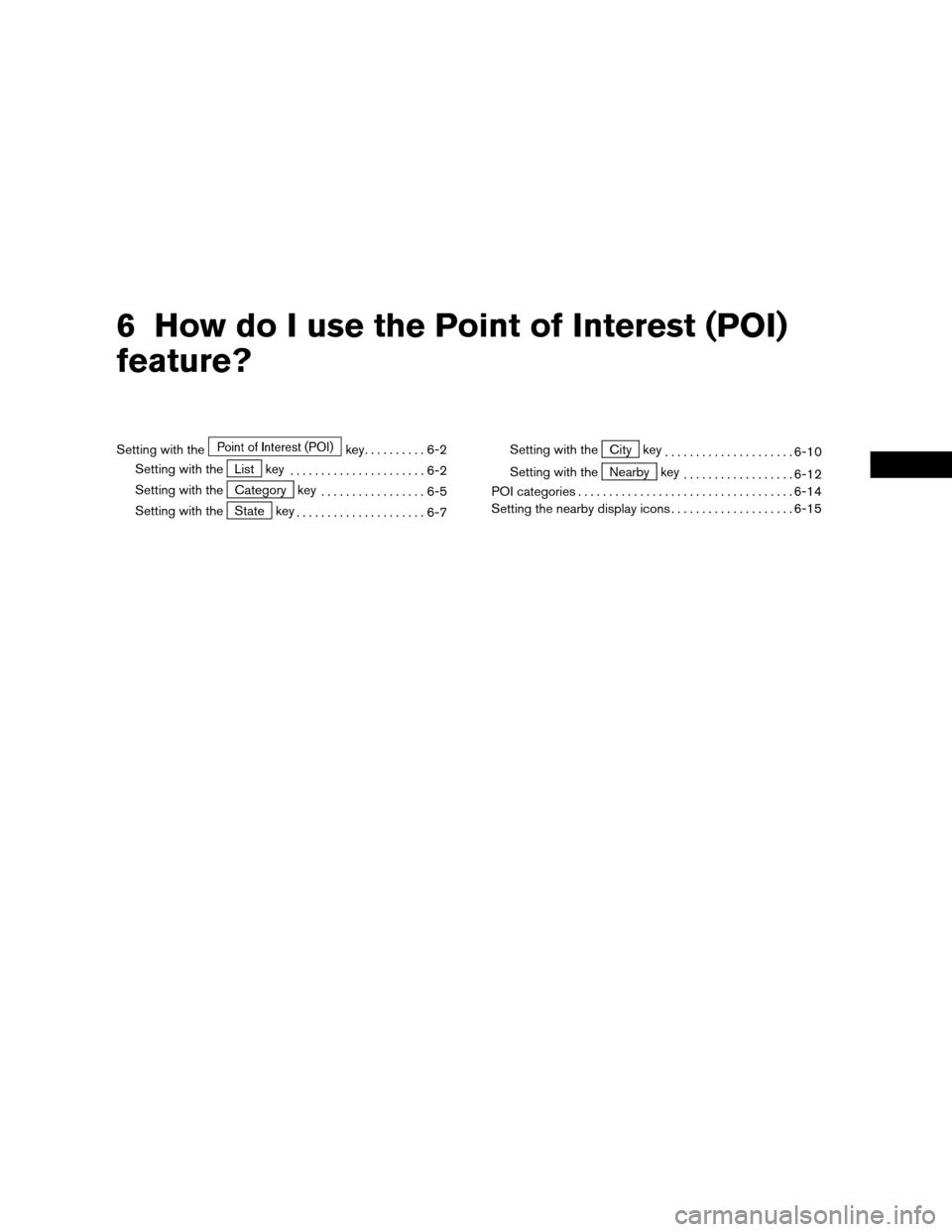
6 How do I use the Point of Interest (POI)
feature?
Setting with thekey..........6-2
Setting with the
List key
......................6-2
Setting with the
Category key
.................6-5
Setting with the
State key
.....................6-7Setting with the
City key
.....................6-10
Setting with the
Nearby key
..................6-12
POI categories...................................6-14
Setting the nearby display icons....................6-15
ZREVIEW COPY:Ð2004 Pathfinder Armada(wzw)
Navigation System OM(navi)ÐUSA English(nna)
06/17/03Ðdebbie
X
Page 87 of 184
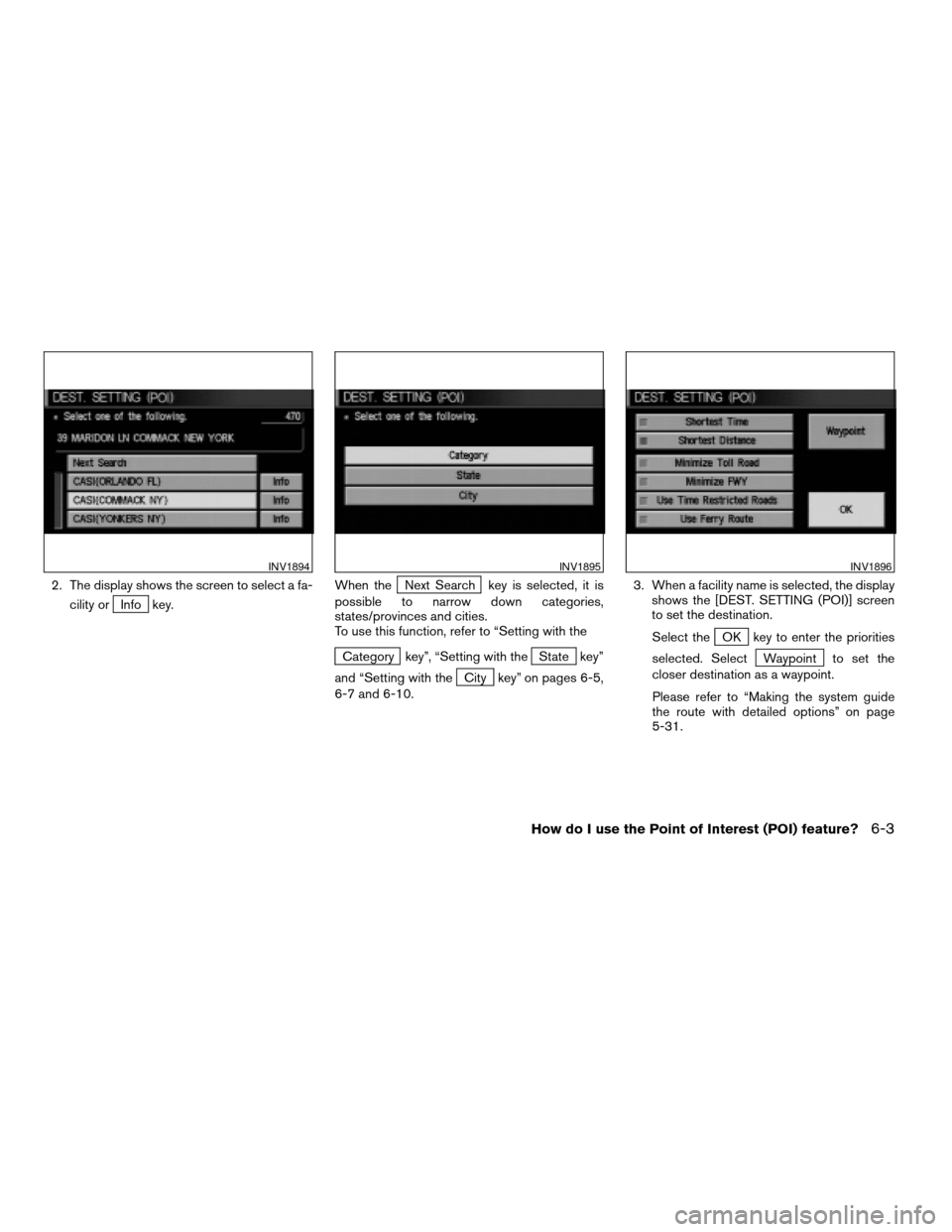
2. The display shows the screen to select a fa-
cility or
Info key.When the
Next Search key is selected, it is
possible to narrow down categories,
states/provinces and cities.
To use this function, refer to “Setting with the
Category key”, “Setting with theState key”
and “Setting with the
City key” on pages 6-5,
6-7 and 6-10.3. When a facility name is selected, the display
shows the [DEST. SETTING (POI)] screen
to set the destination.
Select the
OK key to enter the priorities
selected. Select
Waypoint to set the
closer destination as a waypoint.
Please refer to “Making the system guide
the route with detailed options” on page
5-31.
INV1894INV1895INV1896
How do I use the Point of Interest (POI) feature?6-3
ZREVIEW COPY:Ð2004 Pathfinder Armada(wzw)
Navigation System OM(navi)ÐUSA English(nna)
06/17/03Ðdebbie
X
Page 88 of 184
![NISSAN PATHFINDER 2004 R50 / 2.G Navigation Manual cWhen theInfo key next to the facility name of
your choice is selected in step 2, the display
shows the detailed [Address] and [Telephone
number] of the selected facility, and the
Map andEnter keys.4. NISSAN PATHFINDER 2004 R50 / 2.G Navigation Manual cWhen theInfo key next to the facility name of
your choice is selected in step 2, the display
shows the detailed [Address] and [Telephone
number] of the selected facility, and the
Map andEnter keys.4.](/img/5/677/w960_677-87.png)
cWhen theInfo key next to the facility name of
your choice is selected in step 2, the display
shows the detailed [Address] and [Telephone
number] of the selected facility, and the
Map andEnter keys.4. When setting the facility as the destination,
select the
OK key. The display shows the
[DEST. SETTING (POI)] screen to set the
destination.
Set priorities and select the
Route Calc. key. Then, the route calcula-
tion will be started.
When you alter the destination or set
waypoints, select the
Waypoint key.
Please refer to “Making the system guide the
route with detailed options” on page 5-31.cWhen the
Map key is selected, the display
shows the map. When the ENTER button is
pressed, the display shows the
Destination key.
INV1897INV1896INV2006
6-4How do I use the Point of Interest (POI) feature?
ZREVIEW COPY:Ð2004 Pathfinder Armada(wzw)
Navigation System OM(navi)ÐUSA English(nna)
06/17/03Ðdebbie
X
Page 89 of 184
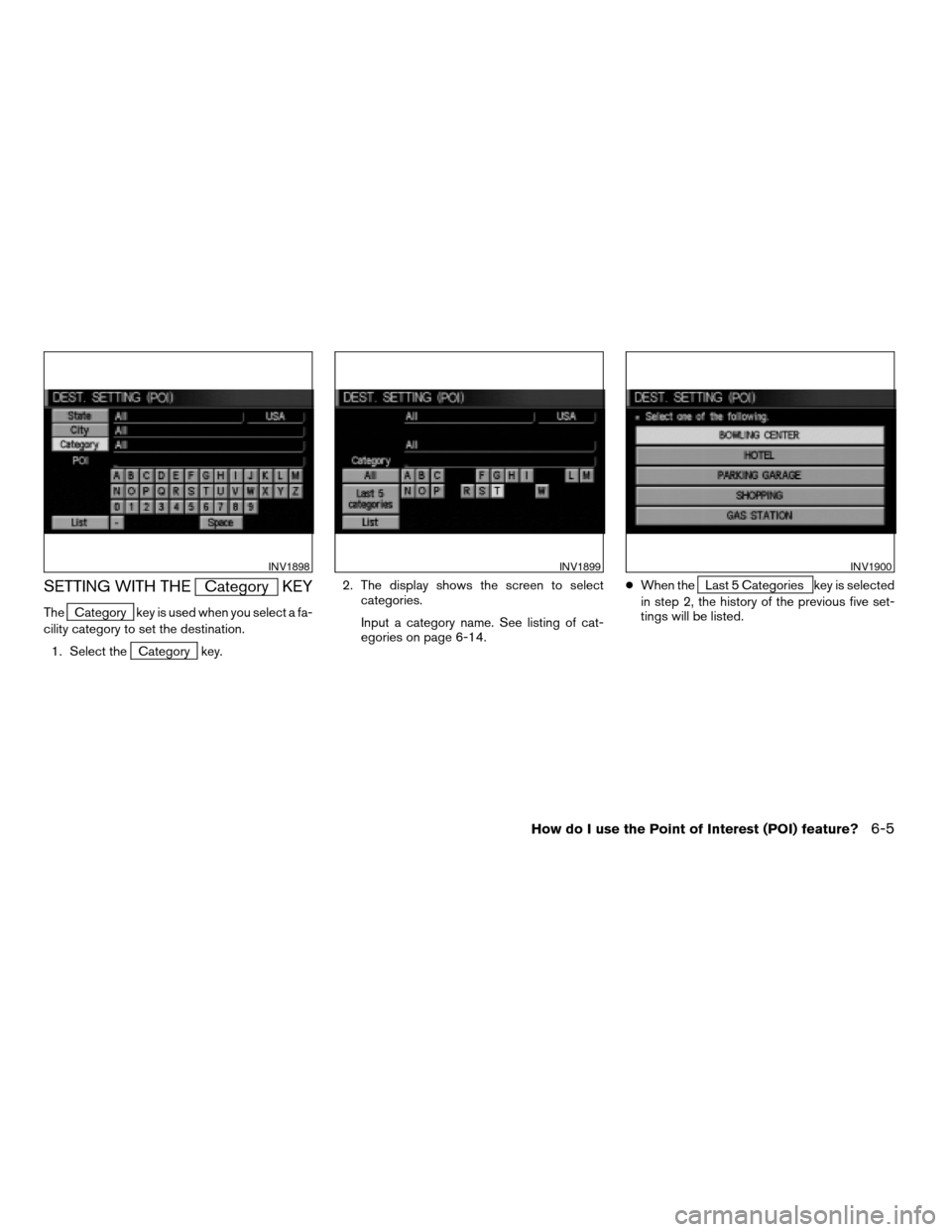
SETTING WITH THECategory KEY
TheCategory key is used when you select a fa-
cility category to set the destination.
1. Select the
Category key.2. The display shows the screen to select
categories.
Input a category name. See listing of cat-
egories on page 6-14.cWhen the
Last 5 Categories key is selected
in step 2, the history of the previous five set-
tings will be listed.
INV1898INV1899INV1900
How do I use the Point of Interest (POI) feature?6-5
ZREVIEW COPY:Ð2004 Pathfinder Armada(wzw)
Navigation System OM(navi)ÐUSA English(nna)
06/17/03Ðdebbie
X
Page 90 of 184
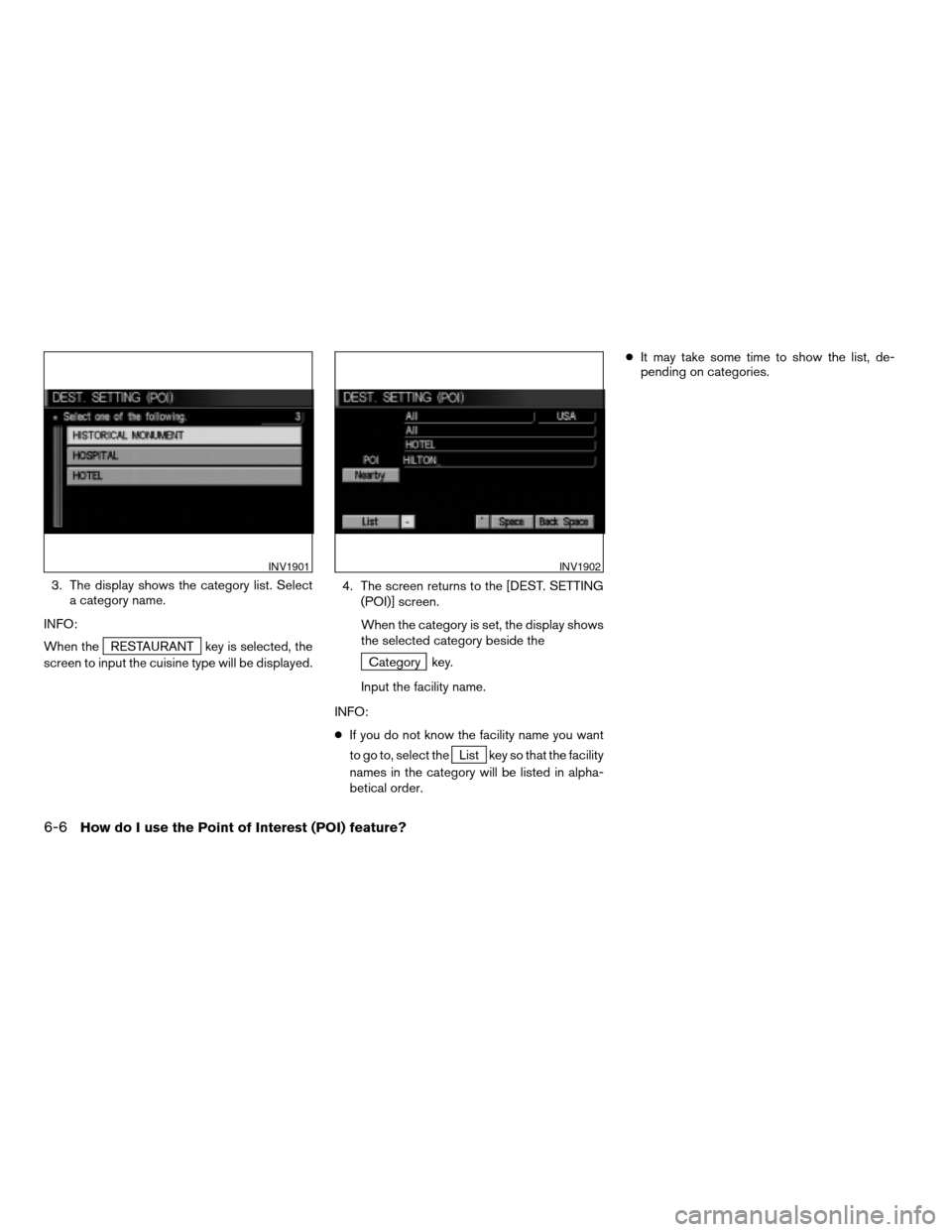
3. The display shows the category list. Select
a category name.
INFO:
When the
RESTAURANT key is selected, the
screen to input the cuisine type will be displayed.4. The screen returns to the [DEST. SETTING
(POI)] screen.
When the category is set, the display shows
the selected category beside theCategory key.
Input the facility name.
INFO:
cIf you do not know the facility name you want
to go to, select the
List key so that the facility
names in the category will be listed in alpha-
betical order.cIt may take some time to show the list, de-
pending on categories.
INV1901INV1902
6-6How do I use the Point of Interest (POI) feature?
ZREVIEW COPY:Ð2004 Pathfinder Armada(wzw)
Navigation System OM(navi)ÐUSA English(nna)
06/17/03Ðdebbie
X
Page 91 of 184
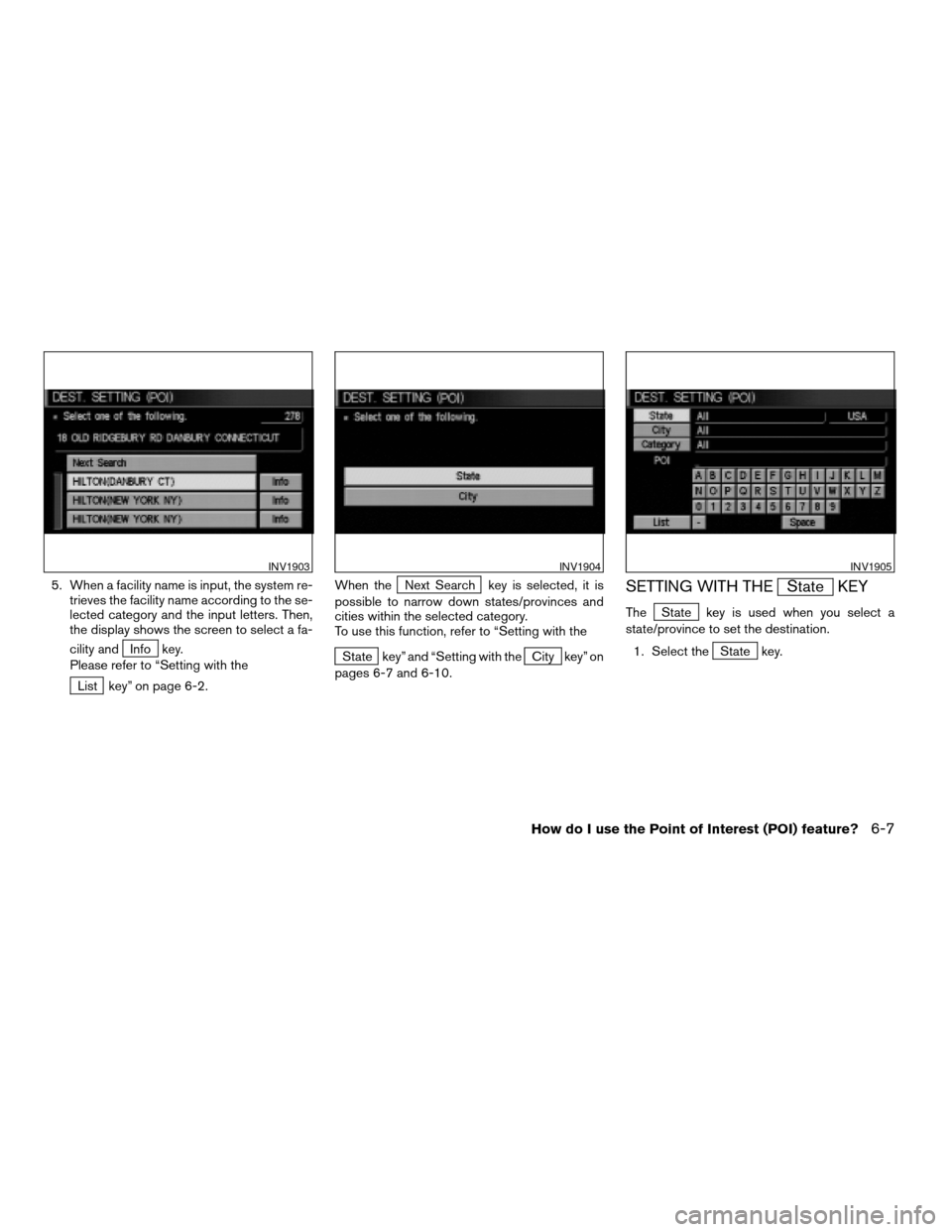
5. When a facility name is input, the system re-
trieves the facility name according to the se-
lected category and the input letters. Then,
the display shows the screen to select a fa-
cility and
Info key.
Please refer to “Setting with the
List key” on page 6-2.When the
Next Search key is selected, it is
possible to narrow down states/provinces and
cities within the selected category.
To use this function, refer to “Setting with the
State key” and “Setting with theCity key” on
pages 6-7 and 6-10.
SETTING WITH THEState KEY
TheState key is used when you select a
state/province to set the destination.
1. Select the
State key.
INV1903INV1904INV1905
How do I use the Point of Interest (POI) feature?6-7
ZREVIEW COPY:Ð2004 Pathfinder Armada(wzw)
Navigation System OM(navi)ÐUSA English(nna)
06/17/03Ðdebbie
X
Page 92 of 184
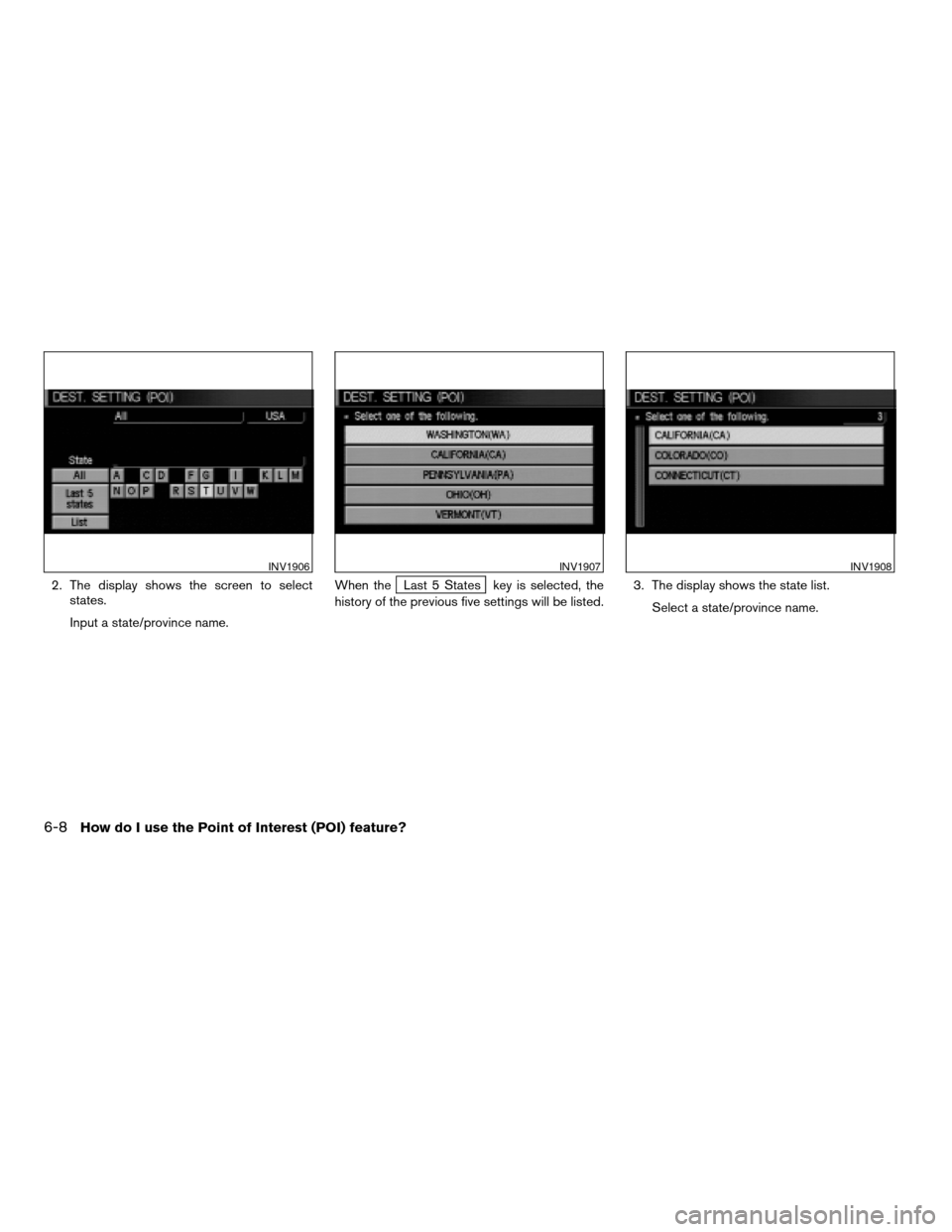
2. The display shows the screen to select
states.
Input a state/province name.When theLast 5 States key is selected, the
history of the previous five settings will be listed.3. The display shows the state list.
Select a state/province name.
INV1906INV1907INV1908
6-8How do I use the Point of Interest (POI) feature?
ZREVIEW COPY:Ð2004 Pathfinder Armada(wzw)
Navigation System OM(navi)ÐUSA English(nna)
06/17/03Ðdebbie
X