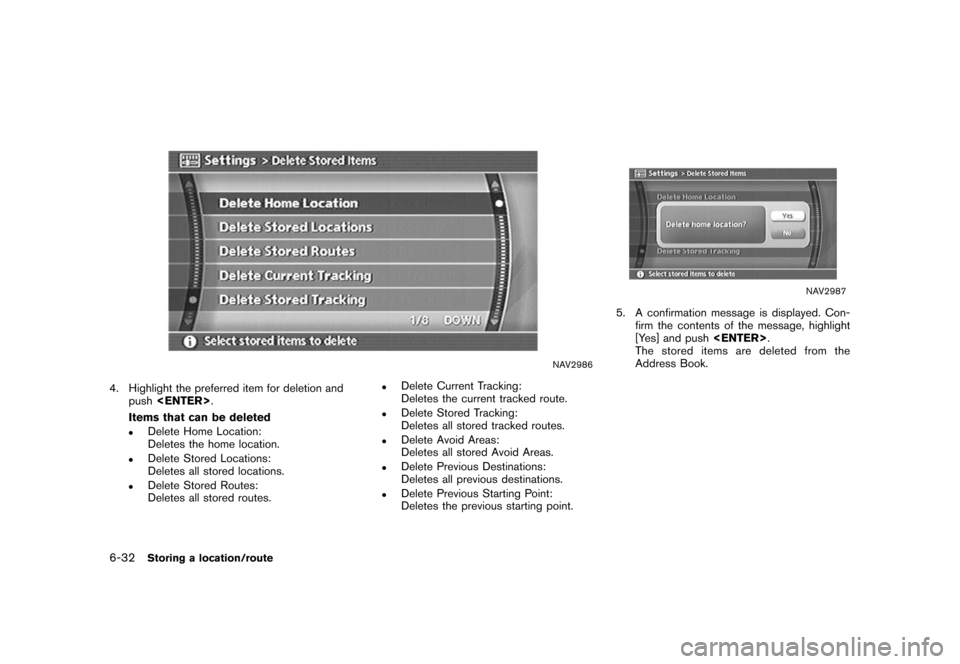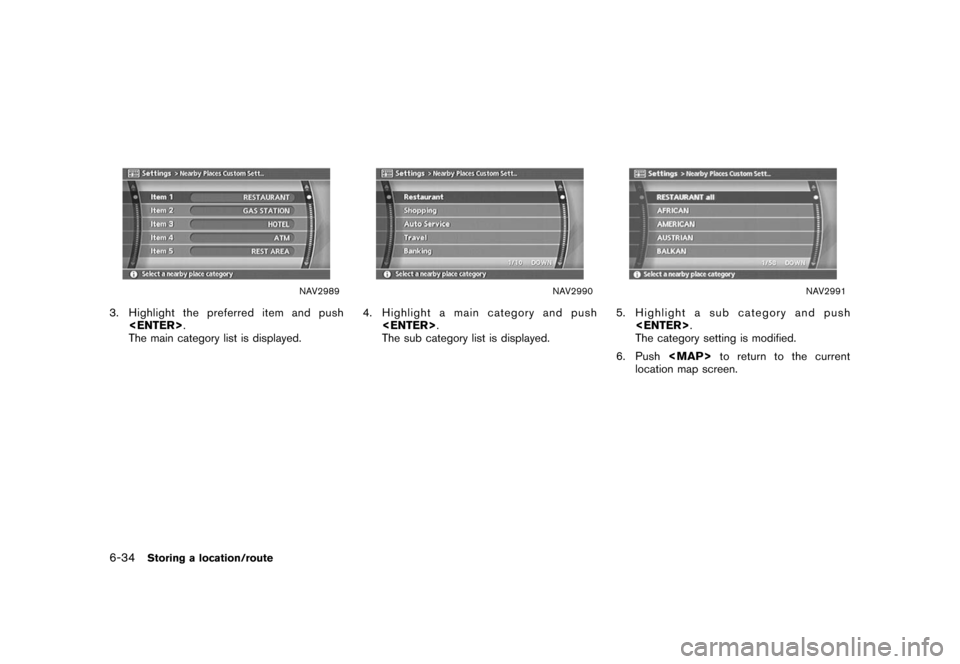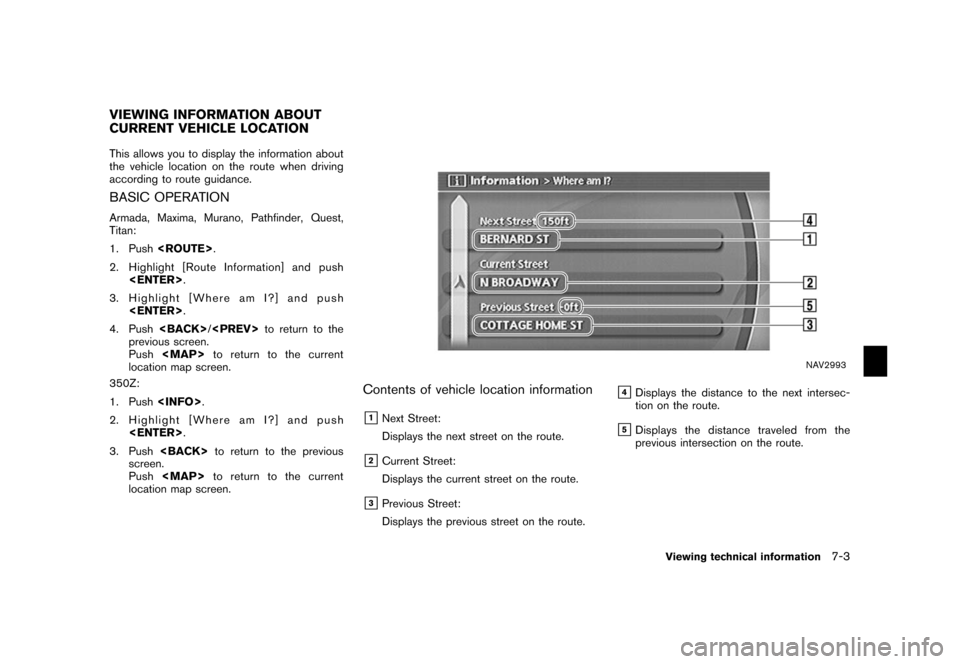NISSAN PATHFINDER 2006 R51 / 3.G Navigation Manual
PATHFINDER 2006 R51 / 3.G
NISSAN
NISSAN
https://www.carmanualsonline.info/img/5/699/w960_699-0.png
NISSAN PATHFINDER 2006 R51 / 3.G Navigation Manual
Page 182 of 272
NAV2958
SoundSets the tone of the arrival alarm that sounds
when the vehicle approaches the home or a
stored location.
1. Highlight [Sound] and push
.
A sound list is displayed.
NAV2959
2. Highlight the preferred alarm tone by scrol- ling the list using the joystick. Then push
.
The indicator of the selected alarm tone
illuminates. Sound list:
None
Chime
Melody
Sound
Dog
Cat
Wave
Church bell
Music box 1
Music box 2
Marimba
Trumpet
Horn
Scratch
6-20
Storing a location/route
Page 183 of 272
NAV2960
DirectionSets the alarm to sound when approaching from
a specific direction.
1. Highlight [Direction] and push.
The home or stored location is displayed at
the center of the map.
NAV2961
2. Set the direction that sounds the alarm
using the joystick. Then push
.
The selected direction is set.
INFO:
After the direction is set, if you highlight
[Direction] and push once again,
a confirmation message is displayed. Con-
firm the contents of the message, highlight
[Yes] and push .
The set direction is cancelled.
NAV2962
DistanceSets the alarm to sound when reaching a
specific distance to the home or stored location.
1. Highlight [Distance] and push
.
Storing a location/route
6-21
Page 184 of 272
NAV2963
2. Highlight the preferred distance option andpush .
The indicator of the selected distance
illuminates.
Available distance options: . 150 feet (50 m)
. 300 feet (100 m)
. 1000 feet (300 m)
. 1500 feet (500 m)
NAI0421
INFO:
Once you set the direction and distance to
sound an alarm, the system will sound the alarm
when the vehicle icon passes a half circle outline
on the map, as shown in the figure.
Example: Set to 300 feet (100 m) distance,
upward direction
&1Stored location icon
&2Vehicle icon
&3Setting range
NAV2964
Phone No.Stores the telephone number of the home or a
stored location.
1. Highlight [Phone No.] and push
.
The telephone number entry screen is
displayed.
6-22
Storing a location/route
Page 186 of 272
NAV2968
Entry Number (only for stored locations)Swaps the position numbers of any two stored
locations in the list.
1. Highlight [Entry Number] and push .
A list of stored locations is displayed.
NAV2969
2. Highlight the stored locations you want to swap and push
.
The position numbers of the selected stored
locations are swapped.
6-24
Storing a location/route
Page 188 of 272
NAV2972
EDITING THE STORED TRACKING1. Highlight the preferred stored tracked routeand push . The [Show] indicator
for the stored tracked route illuminates, and
the route is displayed on the map.
Tilt the joystick to the right to highlight [Edit].
INFO:
.
Current tracking is displayed up to 62
miles (100 km) .
.
Stored tracking is displayed up to 12
miles (20 km) .
NAV2973
2. Highlight the preferred item and push .
Available setting items (Current tracking) . Map:
Displays the tracked route up to the current
location.
. Delete:
Deletes the tracked route up to the current
location.
NAV2974
Available setting items (Stored tracked routes)
. Map:
Displays a stored tracked route on the map.
. Rename:
Changes the name.
“CHARACTER (letter and number)
INPUT SCREEN” (page 2-24)
. Replace:
Overwrites the stored tracked route to the
current tracked route.
. Delete:
Deletes the stored tracked route.
. OK:
Applies the settings.
6-26
Storing a location/route
Page 191 of 272
NAV2979
3. Highlight the preferred location/route fordeletion and push .
NAV2980
4. Highlight [Delete] and push .
NAV2981
5. A confirmation message is displayed. Con-
firm the contents of the message, highlight
[Yes] and push .
The stored item is deleted from the Address
Book.
Storing a location/route
6-29
Page 192 of 272
NAV2982
DELETING AN INDIVIDUAL ITEM ON
THE MAP1. Align the cross pointer over the preferredstored location for deletion by moving on the
map. Then push
.
NAV2983
2. Highlight [Delete] and push .
NAV2984
3. A confirmation message is displayed. Con-
firm the contents of the message, highlight
[Yes] and push .
The stored item is deleted from the Address
Book.
6-30
Storing a location/route
Page 194 of 272
NAV2986
4. Highlight the preferred item for deletion andpush .
Items that can be deleted
.
Delete Home Location:
Deletes the home location.
.
Delete Stored Locations:
Deletes all stored locations.
.
Delete Stored Routes:
Deletes all stored routes.
.
Delete Current Tracking:
Deletes the current tracked route.
.
Delete Stored Tracking:
Deletes all stored tracked routes.
.
Delete Avoid Areas:
Deletes all stored Avoid Areas.
.
Delete Previous Destinations:
Deletes all previous destinations.
.
Delete Previous Starting Point:
Deletes the previous starting point.
NAV2987
5. A confirmation message is displayed. Con- firm the contents of the message, highlight
[Yes] and push .
The stored items are deleted from the
Address Book.
6-32
Storing a location/route
Page 196 of 272
NAV2989
3. Highlight the preferred item and push .
The main category list is displayed.
NAV2990
4. Highlight a main category and push
.
The sub category list is displayed.
NAV2991
5. Highlight a sub category and push
.
The category setting is modified.
6. Push
Page 199 of 272
This allows you to display the information about
the vehicle location on the route when driving
according to route guidance.BASIC OPERATIONArmada, Maxima, Murano, Pathfinder, Quest,
Titan:
1. Push .
2. Highlight [Route Information] and push .
3. Highlight [Where am I?] and push .
4. Push /
to return to the
previous screen.
Push
![NISSAN PATHFINDER 2006 R51 / 3.G Navigation Manual
NAV2958
SoundSets the tone of the arrival alarm that sounds
when the vehicle approaches the home or a
stored location.
1. Highlight [Sound] and push<ENTER>
.
A sound list is displayed.
NAV2959
2. Hig NISSAN PATHFINDER 2006 R51 / 3.G Navigation Manual
NAV2958
SoundSets the tone of the arrival alarm that sounds
when the vehicle approaches the home or a
stored location.
1. Highlight [Sound] and push<ENTER>
.
A sound list is displayed.
NAV2959
2. Hig](/img/5/699/w960_699-181.png)
![NISSAN PATHFINDER 2006 R51 / 3.G Navigation Manual
NAV2960
DirectionSets the alarm to sound when approaching from
a specific direction.
1. Highlight [Direction] and push<ENTER>.
The home or stored location is displayed at
the center of the map.
NAV29 NISSAN PATHFINDER 2006 R51 / 3.G Navigation Manual
NAV2960
DirectionSets the alarm to sound when approaching from
a specific direction.
1. Highlight [Direction] and push<ENTER>.
The home or stored location is displayed at
the center of the map.
NAV29](/img/5/699/w960_699-182.png)
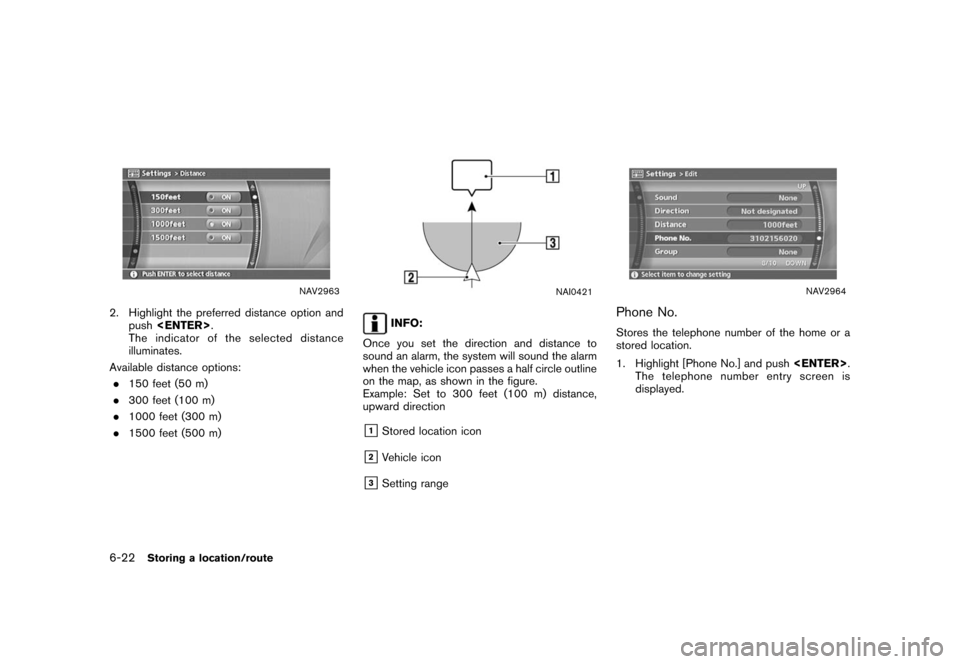
![NISSAN PATHFINDER 2006 R51 / 3.G Navigation Manual
NAV2968
Entry Number (only for stored locations)Swaps the position numbers of any two stored
locations in the list.
1. Highlight [Entry Number] and push<ENTER> .
A list of stored locations is display NISSAN PATHFINDER 2006 R51 / 3.G Navigation Manual
NAV2968
Entry Number (only for stored locations)Swaps the position numbers of any two stored
locations in the list.
1. Highlight [Entry Number] and push<ENTER> .
A list of stored locations is display](/img/5/699/w960_699-185.png)
![NISSAN PATHFINDER 2006 R51 / 3.G Navigation Manual
NAV2972
EDITING THE STORED TRACKING1. Highlight the preferred stored tracked routeand push <ENTER> . The [Show] indicator
for the stored tracked route illuminates, and
the route is displayed on the m NISSAN PATHFINDER 2006 R51 / 3.G Navigation Manual
NAV2972
EDITING THE STORED TRACKING1. Highlight the preferred stored tracked routeand push <ENTER> . The [Show] indicator
for the stored tracked route illuminates, and
the route is displayed on the m](/img/5/699/w960_699-187.png)
![NISSAN PATHFINDER 2006 R51 / 3.G Navigation Manual
NAV2979
3. Highlight the preferred location/route fordeletion and push <ENTER>.
NAV2980
4. Highlight [Delete] and push <ENTER>.
NAV2981
5. A confirmation message is displayed. Con-
firm the contents NISSAN PATHFINDER 2006 R51 / 3.G Navigation Manual
NAV2979
3. Highlight the preferred location/route fordeletion and push <ENTER>.
NAV2980
4. Highlight [Delete] and push <ENTER>.
NAV2981
5. A confirmation message is displayed. Con-
firm the contents](/img/5/699/w960_699-190.png)
![NISSAN PATHFINDER 2006 R51 / 3.G Navigation Manual
NAV2982
DELETING AN INDIVIDUAL ITEM ON
THE MAP1. Align the cross pointer over the preferredstored location for deletion by moving on the
map. Then push <ENTER>
.
NAV2983
2. Highlight [Delete] and pus NISSAN PATHFINDER 2006 R51 / 3.G Navigation Manual
NAV2982
DELETING AN INDIVIDUAL ITEM ON
THE MAP1. Align the cross pointer over the preferredstored location for deletion by moving on the
map. Then push <ENTER>
.
NAV2983
2. Highlight [Delete] and pus](/img/5/699/w960_699-191.png)