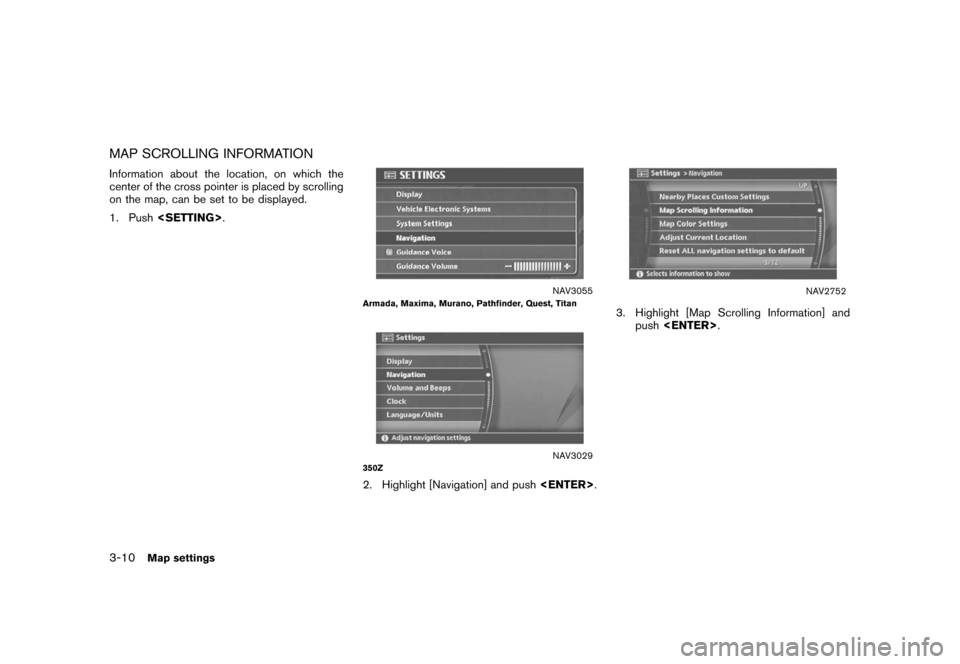NISSAN PATHFINDER 2006 R51 / 3.G Navigation Manual
PATHFINDER 2006 R51 / 3.G
NISSAN
NISSAN
https://www.carmanualsonline.info/img/5/699/w960_699-0.png
NISSAN PATHFINDER 2006 R51 / 3.G Navigation Manual
Page 41 of 272
NAV2741
3. A confirmation message is displayed. High-light [Yes] and push .
INFO:
If a route is cancelled, [Cancel Route Guidance]
changes to [Resume Route Guidance].
Highlight [Resume Route Guidance] and push
to reactivate the cancelled route.
This is available only until a new route is set.
NAI0412
Delete the route using (only
for 350Z)1. Push .
NAV3024
2. A confirmation message is displayed. High-
light [Yes] and push .
Getting started
2-35
Page 42 of 272
TURNING VOICE GUIDANCE ON/OFFYou can activate or deactivate voice guidance
and adjust the volume.
NAI0413
For Armada, Maxima, Murano, Pathfinder,
Quest, Titan1. Push .
NAV3052
2. Highlight [Guidance Voice] and push
. The indicator illuminates if voice
guidance is activated.
SETTING THE VOICE GUIDANCE2-36
Getting started
Page 43 of 272
NAI0411
For 350Z1. Push .
NAV3047
2. Highlight [Guidance Settings] and push
.
NAV2743
3. Highlight [Guidance Voice] and push
. The indicator illuminates if voice
guidance is activated.
Getting started
2-37
Page 44 of 272
NAV3026
INFO:
You can also activate or deactivate voice
guidance using the following procedure.
1) Push .
2) Highlight [Volume and Beeps] and push .
3) Highlight [Guidance Voice] and push .
ADJUSTING VOICE GUIDANCE VO-
LUMEYou can adjust the volume of voice guidance.
NAI0413
For Armada, Maxima, Murano, Pathfinder,
Quest, Titan1. Push .
2-38
Getting started
Page 45 of 272
NAV3053
2. Highlight [Guidance Volume] and push .
NAV3054
3. Adjust the voice guidance volume using the
joystick.
NAI0413
For 350Z1. Push .
Getting started
2-39
Page 46 of 272
NAV2742
2. Highlight [Volume and Beeps] and push .
NAV2744
3. Highlight [Guidance Volume] and push
.
NAV2745
4. Adjust the voice guidance volume using the
joystick.
2-40
Getting started
Page 50 of 272
The map view can be changed between Plan
View and Birdview
TM. The map can also be
displayed in the split screen mode.
NAV2711
1. Push while the current location
map screen is displayed.
NAV2712
2. Highlight [Map View] and push
.
SWITCHING THE MAP VIEW3-4
Map settings
Page 51 of 272
NAV2747
3. Highlight the preferred map view and push . The indicator of the selected
map view illuminates.
4. Push
Page 52 of 272
NAV2748
Split (Plan View)
NAV2749
Split (Birdview
TM)
NAV2750
INFO:
You can also set the map view using the
following procedure.
1) Push .
2) Highlight [Navigation] and push
.
3) Highlight [Map View] and push .
3-6
Map settings
Page 56 of 272
MAP SCROLLING INFORMATIONInformation about the location, on which the
center of the cross pointer is placed by scrolling
on the map, can be set to be displayed.
1. Push .
NAV3055
Armada, Maxima, Murano, Pathfinder, Quest, Titan
NAV3029
350Z2. Highlight [Navigation] and push
.
NAV2752
3. Highlight [Map Scrolling Information] and
push .
3-10
Map settings
![NISSAN PATHFINDER 2006 R51 / 3.G Navigation Manual
NAV2741
3. A confirmation message is displayed. High-light [Yes] and push <ENTER>.
INFO:
If a route is cancelled, [Cancel Route Guidance]
changes to [Resume Route Guidance].
Highlight [Resume Route G NISSAN PATHFINDER 2006 R51 / 3.G Navigation Manual
NAV2741
3. A confirmation message is displayed. High-light [Yes] and push <ENTER>.
INFO:
If a route is cancelled, [Cancel Route Guidance]
changes to [Resume Route Guidance].
Highlight [Resume Route G](/img/5/699/w960_699-40.png)
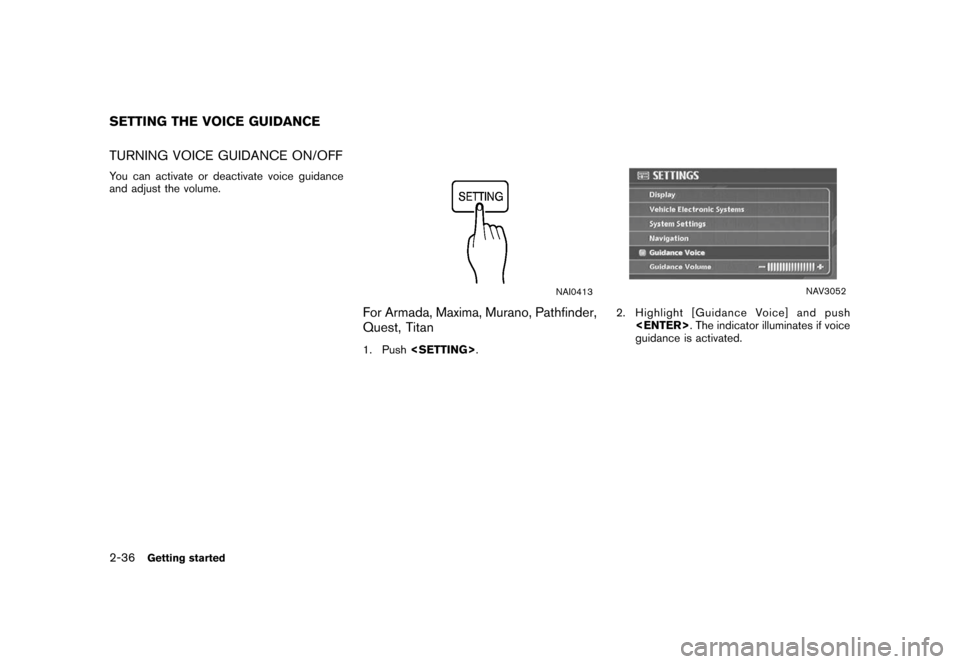
![NISSAN PATHFINDER 2006 R51 / 3.G Navigation Manual
NAI0411
For 350Z1. Push<ROUTE> .
NAV3047
2. Highlight [Guidance Settings] and push
<ENTER> .
NAV2743
3. Highlight [Guidance Voice] and push
<ENTER> . The indicator illuminates if voice
guidance is ac NISSAN PATHFINDER 2006 R51 / 3.G Navigation Manual
NAI0411
For 350Z1. Push<ROUTE> .
NAV3047
2. Highlight [Guidance Settings] and push
<ENTER> .
NAV2743
3. Highlight [Guidance Voice] and push
<ENTER> . The indicator illuminates if voice
guidance is ac](/img/5/699/w960_699-42.png)
![NISSAN PATHFINDER 2006 R51 / 3.G Navigation Manual
NAV3026
INFO:
You can also activate or deactivate voice
guidance using the following procedure.
1) Push <SETTING> .
2) Highlight [Volume and Beeps] and push <ENTER> .
3) Highlight [Guidance Voice] an NISSAN PATHFINDER 2006 R51 / 3.G Navigation Manual
NAV3026
INFO:
You can also activate or deactivate voice
guidance using the following procedure.
1) Push <SETTING> .
2) Highlight [Volume and Beeps] and push <ENTER> .
3) Highlight [Guidance Voice] an](/img/5/699/w960_699-43.png)
![NISSAN PATHFINDER 2006 R51 / 3.G Navigation Manual
NAV3053
2. Highlight [Guidance Volume] and push<ENTER> .
NAV3054
3. Adjust the voice guidance volume using the
joystick.
NAI0413
For 350Z1. Push <SETTING> .
Getting started
2-39 NISSAN PATHFINDER 2006 R51 / 3.G Navigation Manual
NAV3053
2. Highlight [Guidance Volume] and push<ENTER> .
NAV3054
3. Adjust the voice guidance volume using the
joystick.
NAI0413
For 350Z1. Push <SETTING> .
Getting started
2-39](/img/5/699/w960_699-44.png)
![NISSAN PATHFINDER 2006 R51 / 3.G Navigation Manual
NAV2742
2. Highlight [Volume and Beeps] and push<ENTER> .
NAV2744
3. Highlight [Guidance Volume] and push
<ENTER> .
NAV2745
4. Adjust the voice guidance volume using the
joystick.
2-40
Getting starte NISSAN PATHFINDER 2006 R51 / 3.G Navigation Manual
NAV2742
2. Highlight [Volume and Beeps] and push<ENTER> .
NAV2744
3. Highlight [Guidance Volume] and push
<ENTER> .
NAV2745
4. Adjust the voice guidance volume using the
joystick.
2-40
Getting starte](/img/5/699/w960_699-45.png)
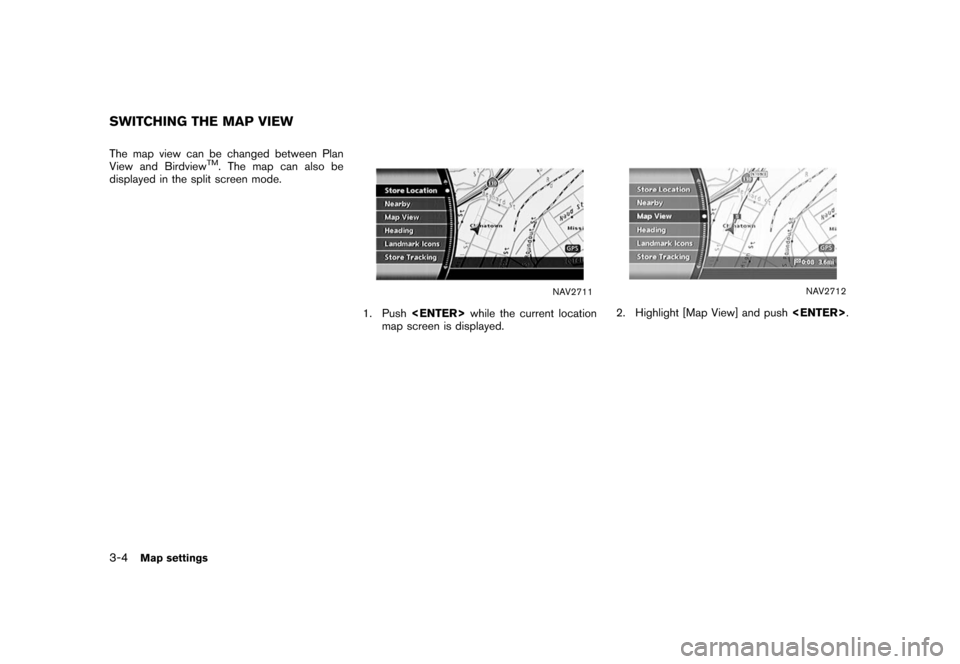
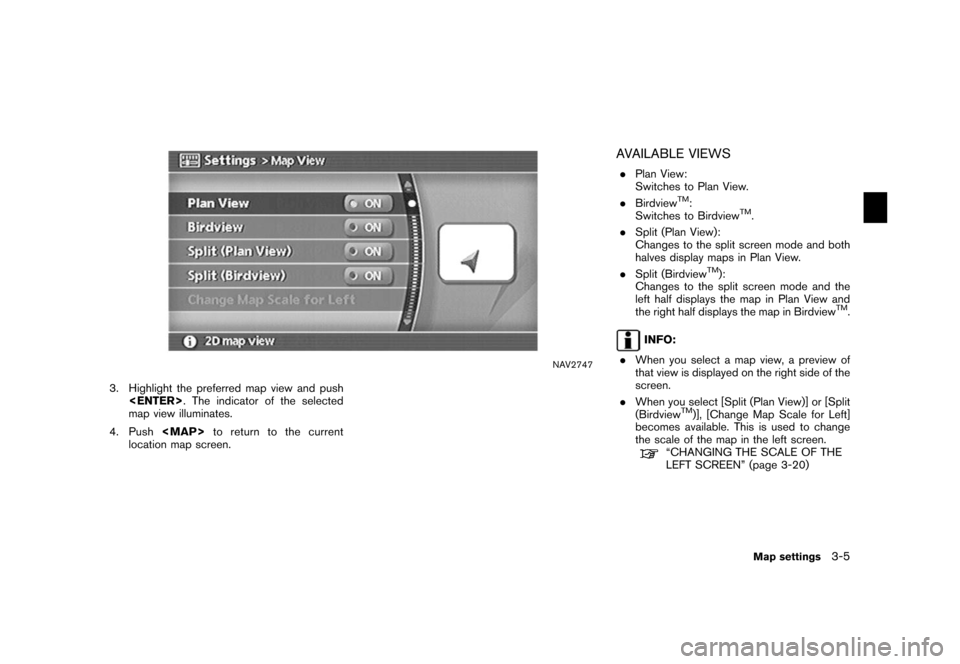
![NISSAN PATHFINDER 2006 R51 / 3.G Navigation Manual
NAV2748
Split (Plan View)
NAV2749
Split (Birdview
TM)
NAV2750
INFO:
You can also set the map view using the
following procedure.
1) Push <SETTING> .
2) Highlight [Navigation] and push <ENTER>
.
3) Hi NISSAN PATHFINDER 2006 R51 / 3.G Navigation Manual
NAV2748
Split (Plan View)
NAV2749
Split (Birdview
TM)
NAV2750
INFO:
You can also set the map view using the
following procedure.
1) Push <SETTING> .
2) Highlight [Navigation] and push <ENTER>
.
3) Hi](/img/5/699/w960_699-51.png)