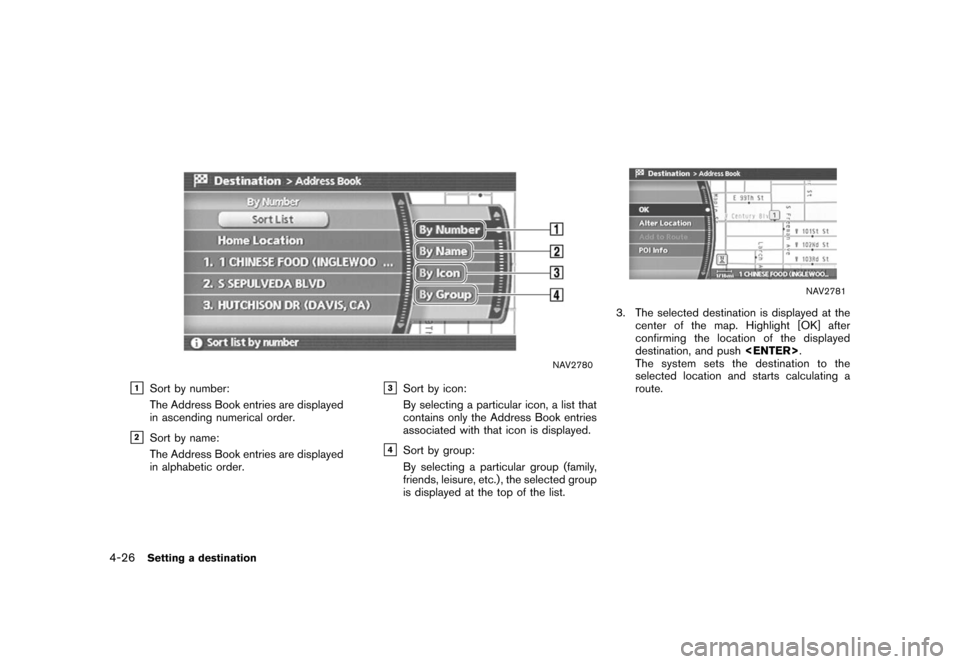NISSAN PATHFINDER 2006 R51 / 3.G Navigation Manual
PATHFINDER 2006 R51 / 3.G
NISSAN
NISSAN
https://www.carmanualsonline.info/img/5/699/w960_699-0.png
NISSAN PATHFINDER 2006 R51 / 3.G Navigation Manual
Page 86 of 272
NAV2787
SETTING AN INTERSECTION1. Highlight [Others] and push.
NAV2846
2. Highlight [Intersection] and push
.
A character input screen is displayed.
4-14
Setting a destination
Page 87 of 272
NAV2847
INFO:
Character input screen for Intersection
&1
Region:
The region previously entered is auto-
matically displayed. It can be changed.
&2
City:
“All” is displayed, and all cities in the
region are available. Route calculation
conditions can be narrowed down by
entering the name of the city.
&3
1st Street:
Enter the name of the 1st street of the
destination intersection.
&4
2nd Street:
Enter the name of the 2nd street of the
destination intersection.
&5
Symbols/A-Z:
Symbol keys are displayed by high-
lighting [Symbols] and pushing
. Alphabet keys are dis-
played by highlighting [A-Z] and push-
ing .
Setting a destination
4-15
Page 88 of 272
NAV2848
3. Enter the name of the 1st street.After finishing the entry, highlight [OK] and
push .
A list screen is displayed.
NAV2849
4. Highlight a street as the 1st street from the
list and push .
NAV2850
5. Enter the name of the 2nd street.
After finishing the entry, highlight [OK] and
push .
A list screen is displayed.
4-16
Setting a destination
Page 89 of 272
NAV2851
6. Highlight a street as the 2nd street from thelist and push .
NAV2852
7. The selected destination is displayed at the
center of the map. Highlight [OK] after
confirming the location of the displayed
destination, and push .
The system sets the destination to the
selected location and starts calculating a
route.
NAV2853
INFO:
Even after setting a destination, you can
adjust the location of the destination, store
the route, etc.“OPERATIONS AFTER SETTING A
DESTINATION” (page 4-50)
Setting a destination
4-17
Page 90 of 272
NAV2854
Changing the region1. Highlight [Region] and push
to
change the region.
NAV2855
2. Highlight the preferred region and push
.
A character input screen is displayed.
NAV2856
Specifying a city1. Highlight [City] and push
to
narrow down the route calculation condi-
tions by entering the name of the city.
4-18
Setting a destination
Page 91 of 272
NAV2857
2. Enter the name of the city, highlight [OK] andpush .
A list screen is displayed.
INFO:
.
Highlight [All Cities] and push
to include all cities in the
region as the route calculation condition.
.
Highlight [Last 5 Cities] and push
to display 5 cities recently
set as destinations.
NAV2858
3. Highlight the city of the destination from the
list and push .
A character input screen is displayed.
Setting a destination
4-19
Page 92 of 272
SETTING FROM MAPThis allows you to search for a destination by
scrolling the map, and then have the system
calculate a route to the destination.
NAV2859
1. Scroll the map, place the cross pointer overthe preferred location, and push
.
INFO:
.
Adjust the map scale to search for a
location more effectively.
.
The point on the blinking road where the
center of the cross pointer is located
can be set as a destination.
NAV2860
2. Highlight [New Dest] and push
.
INFO:
For the items except for [New Dest], refer to
“Map menu screen”.“Scrolled location map screen”
(page 2-13)
4-20
Setting a destination
Page 95 of 272
NAV2774
SETTING YOUR HOME1. Highlight [Address Book] and push .
NAV2775
2. Highlight [Home Location] and push
.
INFO:
If you have not stored your home yet, the
system will automatically display a screen for
storing it.“STORING A LOCATION” (page 6-2)
NAV2776
3. A confirmation message is displayed, and the system sets your home as the destina-
tion.
Setting a destination
4-23
Page 97 of 272
NAV2774
SETTING FROM ADDRESS BOOK1. Highlight [Address Book] and push .
A list screen is displayed.
NAV2778
2. Highlight the preferred location from the list and push .
NAV2779
INFO:
Selecting [Sort List] displays a list of various
sort functions.
To use the sort functions, stored locations
must be set in advance.“EDITING THE STORED HOME AND
LOCATION” (page 6-16)
Setting a destination
4-25
Page 98 of 272
NAV2780
&1
Sort by number:
The Address Book entries are displayed
in ascending numerical order.
&2
Sort by name:
The Address Book entries are displayed
in alphabetic order.
&3
Sort by icon:
By selecting a particular icon, a list that
contains only the Address Book entries
associated with that icon is displayed.
&4
Sort by group:
By selecting a particular group (family,
friends, leisure, etc.) , the selected group
is displayed at the top of the list.
NAV2781
3. The selected destination is displayed at thecenter of the map. Highlight [OK] after
confirming the location of the displayed
destination, and push .
The system sets the destination to the
selected location and starts calculating a
route.
4-26
Setting a destination
![NISSAN PATHFINDER 2006 R51 / 3.G Navigation Manual
NAV2787
SETTING AN INTERSECTION1. Highlight [Others] and push<ENTER>.
NAV2846
2. Highlight [Intersection] and push
<ENTER> .
A character input screen is displayed.
4-14
Setting a destination NISSAN PATHFINDER 2006 R51 / 3.G Navigation Manual
NAV2787
SETTING AN INTERSECTION1. Highlight [Others] and push<ENTER>.
NAV2846
2. Highlight [Intersection] and push
<ENTER> .
A character input screen is displayed.
4-14
Setting a destination](/img/5/699/w960_699-85.png)
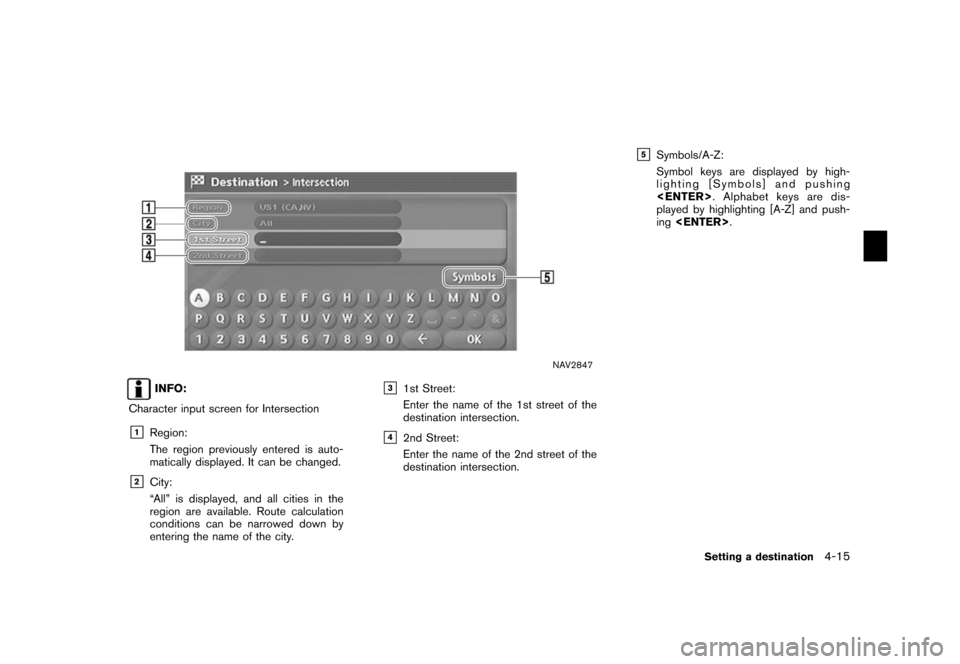
![NISSAN PATHFINDER 2006 R51 / 3.G Navigation Manual
NAV2848
3. Enter the name of the 1st street.After finishing the entry, highlight [OK] and
push <ENTER> .
A list screen is displayed.
NAV2849
4. Highlight a street as the 1st street from the
list and NISSAN PATHFINDER 2006 R51 / 3.G Navigation Manual
NAV2848
3. Enter the name of the 1st street.After finishing the entry, highlight [OK] and
push <ENTER> .
A list screen is displayed.
NAV2849
4. Highlight a street as the 1st street from the
list and](/img/5/699/w960_699-87.png)
![NISSAN PATHFINDER 2006 R51 / 3.G Navigation Manual
NAV2851
6. Highlight a street as the 2nd street from thelist and push <ENTER>.
NAV2852
7. The selected destination is displayed at the
center of the map. Highlight [OK] after
confirming the location NISSAN PATHFINDER 2006 R51 / 3.G Navigation Manual
NAV2851
6. Highlight a street as the 2nd street from thelist and push <ENTER>.
NAV2852
7. The selected destination is displayed at the
center of the map. Highlight [OK] after
confirming the location](/img/5/699/w960_699-88.png)
![NISSAN PATHFINDER 2006 R51 / 3.G Navigation Manual
NAV2854
Changing the region1. Highlight [Region] and push<ENTER>
to
change the region.
NAV2855
2. Highlight the preferred region and push
<ENTER> .
A character input screen is displayed.
NAV2856
Spec NISSAN PATHFINDER 2006 R51 / 3.G Navigation Manual
NAV2854
Changing the region1. Highlight [Region] and push<ENTER>
to
change the region.
NAV2855
2. Highlight the preferred region and push
<ENTER> .
A character input screen is displayed.
NAV2856
Spec](/img/5/699/w960_699-89.png)
![NISSAN PATHFINDER 2006 R51 / 3.G Navigation Manual
NAV2857
2. Enter the name of the city, highlight [OK] andpush <ENTER> .
A list screen is displayed.
INFO:
.
Highlight [All Cities] and push
<ENTER> to include all cities in the
region as the route ca NISSAN PATHFINDER 2006 R51 / 3.G Navigation Manual
NAV2857
2. Enter the name of the city, highlight [OK] andpush <ENTER> .
A list screen is displayed.
INFO:
.
Highlight [All Cities] and push
<ENTER> to include all cities in the
region as the route ca](/img/5/699/w960_699-90.png)
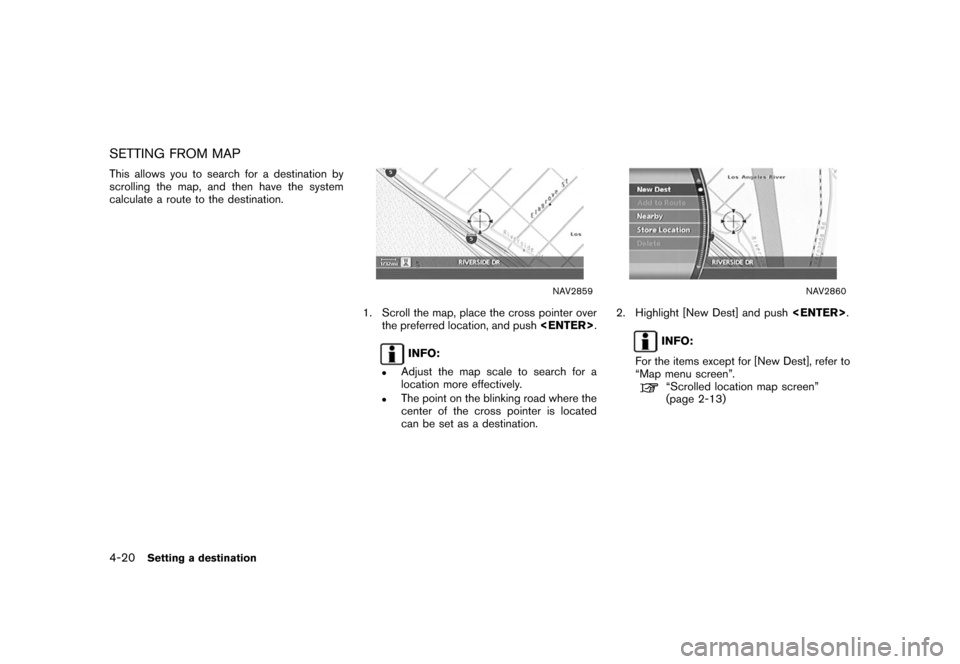
![NISSAN PATHFINDER 2006 R51 / 3.G Navigation Manual
NAV2774
SETTING YOUR HOME1. Highlight [Address Book] and push<ENTER> .
NAV2775
2. Highlight [Home Location] and push
<ENTER> .
INFO:
If you have not stored your home yet, the
system will automaticall NISSAN PATHFINDER 2006 R51 / 3.G Navigation Manual
NAV2774
SETTING YOUR HOME1. Highlight [Address Book] and push<ENTER> .
NAV2775
2. Highlight [Home Location] and push
<ENTER> .
INFO:
If you have not stored your home yet, the
system will automaticall](/img/5/699/w960_699-94.png)
![NISSAN PATHFINDER 2006 R51 / 3.G Navigation Manual
NAV2774
SETTING FROM ADDRESS BOOK1. Highlight [Address Book] and push<ENTER> .
A list screen is displayed.
NAV2778
2. Highlight the preferred location from the list and push <ENTER> .
NAV2779
INFO:
S NISSAN PATHFINDER 2006 R51 / 3.G Navigation Manual
NAV2774
SETTING FROM ADDRESS BOOK1. Highlight [Address Book] and push<ENTER> .
A list screen is displayed.
NAV2778
2. Highlight the preferred location from the list and push <ENTER> .
NAV2779
INFO:
S](/img/5/699/w960_699-96.png)